The animation of texts and creating sliders in After Effects can be an exciting way to spice up your projects. In this tutorial, I will show you how to use templates for text animations, customize them, and create simple sliders. This way, you can shine with your creative knowledge in After Effects. Let’s get started!
Key insights
- After Effects offers built-in presets for text animations that can be easily customized.
- You can create your own shapes and texts to design unique sliders.
- Working with different animation effects brings dynamics to your projects.
- Using precompositions allows for flexible work and simple adjustments.
Step 1: Create a New Composition and Add Text
First, set up your composition. Open After Effects and create a new composition. You can do this by clicking on "New" and selecting the desired settings such as resolution and frame rate. Now drag a text into the composition to get started. A nice lady as an image or background function can be a welcome inspiration here.
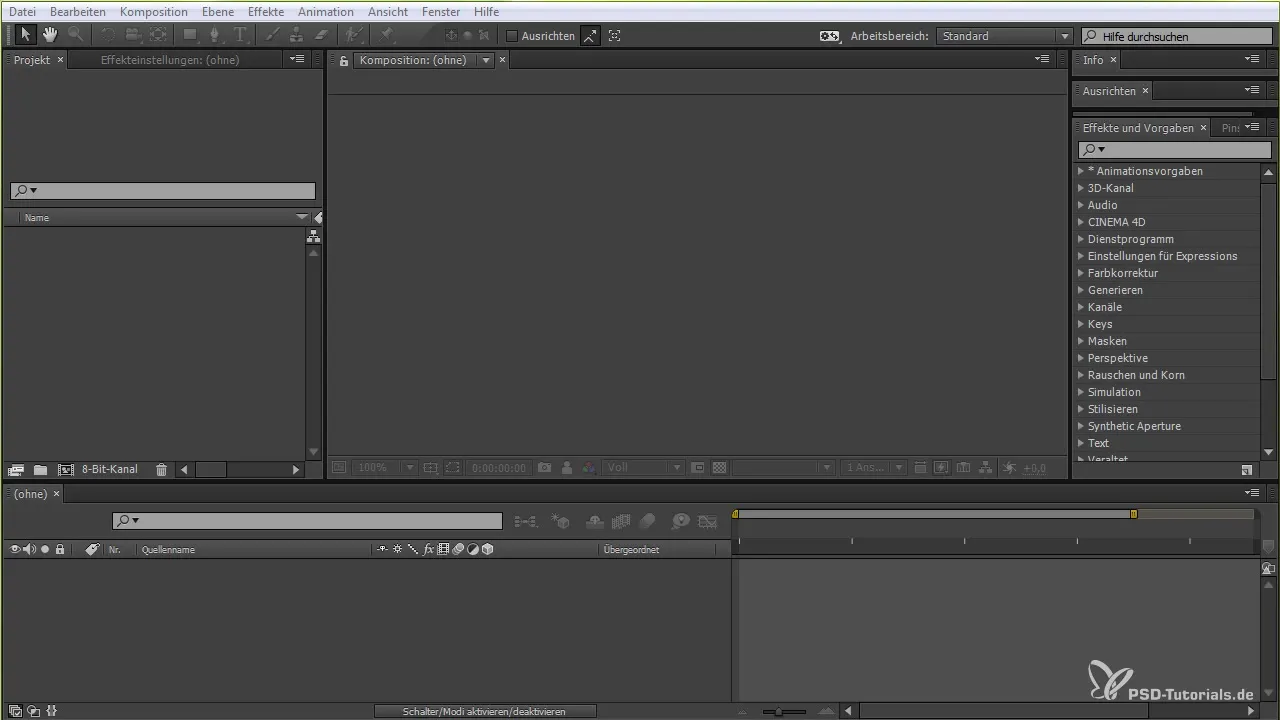
Step 2: Create Shape
Next, we want to create a shape that supports the slider or the text effect. You can use the rectangle tool to draw a shape in the desired area. Choose a darker color to create contrast with your text. Adjusting the fill color and shape will help you create a base background for your text.
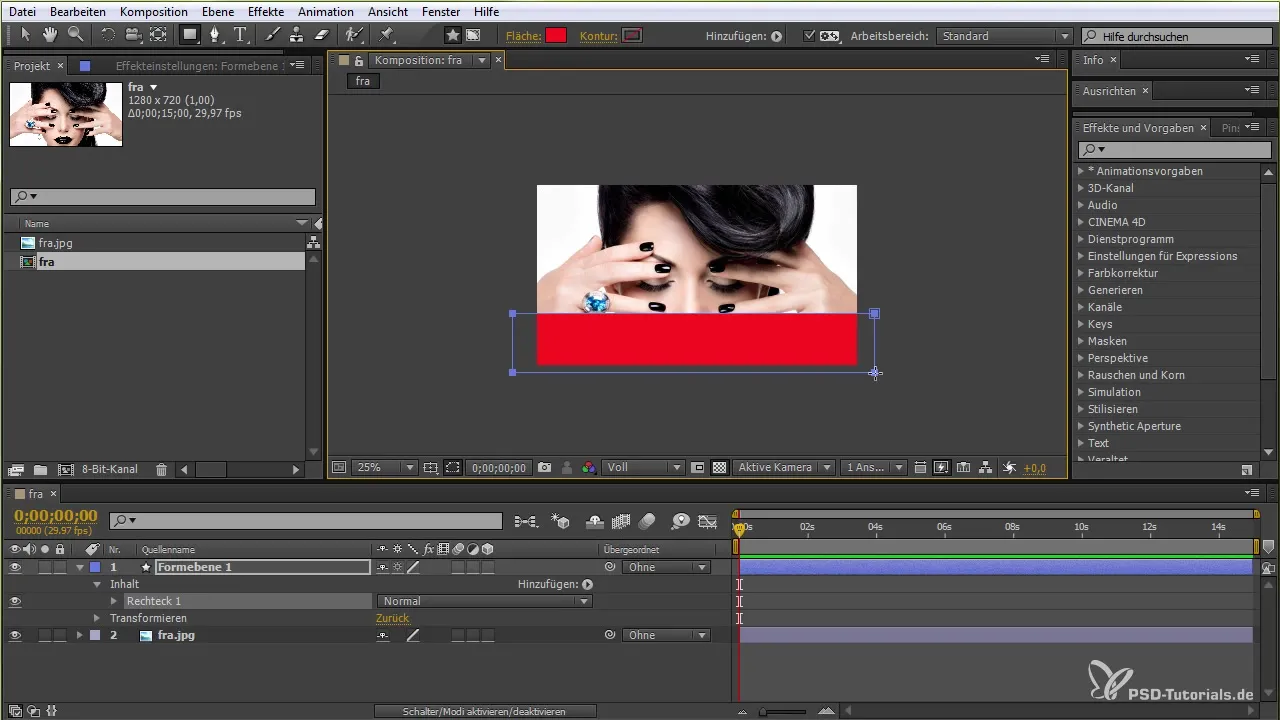
Step 3: Adjust Text Style
Now that you have placed your text, you can experiment with different fonts. For instance, you can make the font larger or adjust the spacing of the letters to make the overall look more interesting. Position the text so that it looks good on your shape.
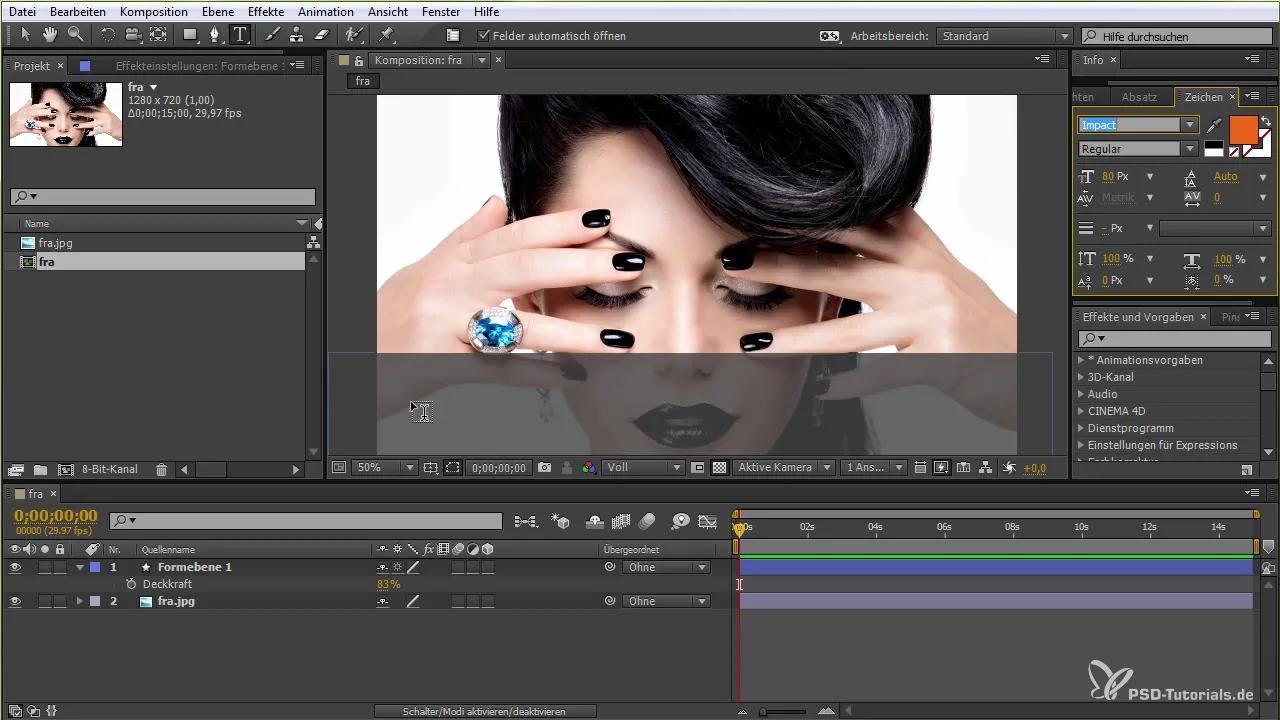
Step 4: Select Text Animation
After adjusting the text, it's time to select an animation. Click on the appropriate animation effects for text and choose a preset. There are many options - for example, a 3D text effect or another exciting animation effect. It is usually best to drag the animation directly onto the text to see immediate results.
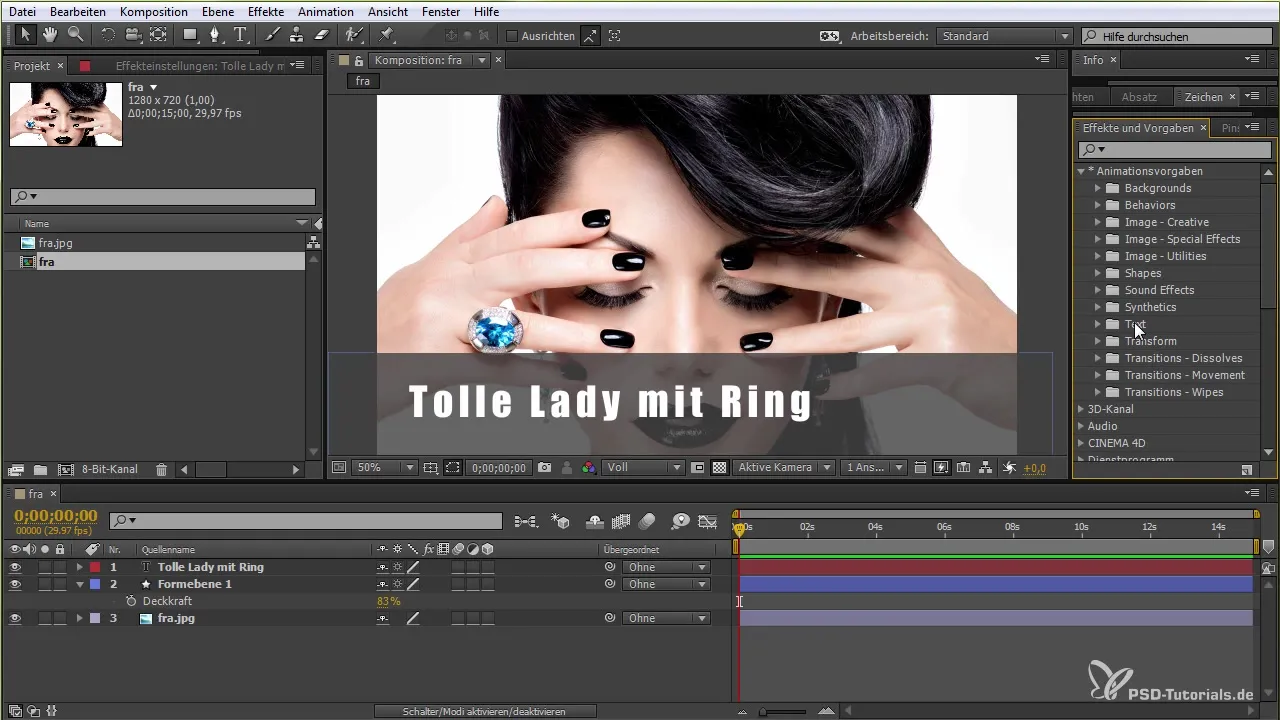
Step 5: Adjust Animation
Once your animation is applied, you can adjust the timeline. Press the zero key on the numeric keypad to preview how your animation looks. You can also adjust the opacity here or use speed options to create smoother transitions. Use the "Easy Ease" function to achieve smoother movements.
Step 6: Create Precomposition
To organize your animation, I recommend grouping the animations in a precomposition. Press Ctrl+Shift+C or Command+Shift+C to do this. This makes everything easier and faster. It smoothens the handling of your animation since you can duplicate and modify it at any time.
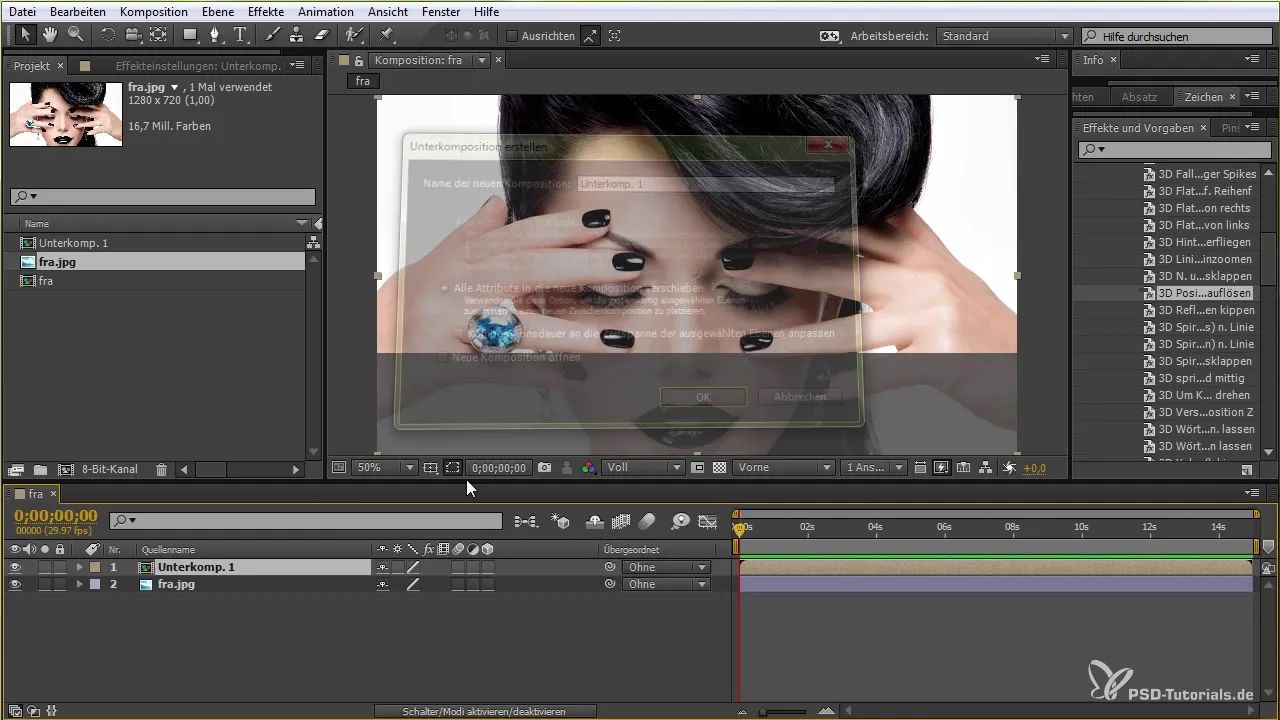
Step 7: Add Position and Motion Blur
Now that your animation is in a precomposition, you can adjust the position of the text. Use the "P" key to open the position settings and move your text until it fits perfectly. You can also enable motion blur to make the animation appear smoother.
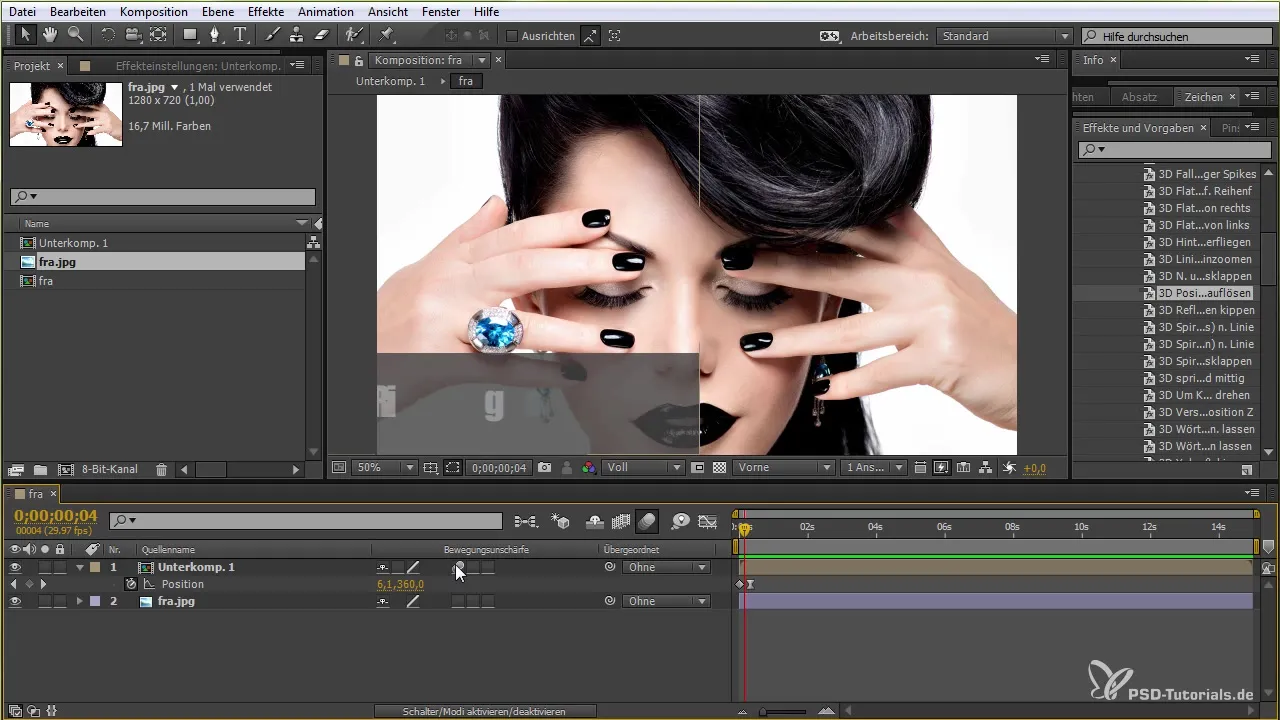
Step 8: Vary Animations
You can also integrate additional motion effects or delete existing animations to create new looks. If you don’t like an animation or want to try something else, you can use the available blur effects or organic animations to create fresh designs.

Step 9: Duplicate and Adjust Posts
If you want to vary your composition or create new sliders, you can easily duplicate the composition. Create a new text and add different content to create variety. Use the same slider and adjust the texts as needed.

Summary – Text Animation & Slider in After Effects
In this tutorial, you learned how to create text animations in After Effects and experiment with different effects. The creation of precompositions along with customizing text and shapes has been explained. With these techniques, you can add creative and dynamic texts to your projects.
Frequently Asked Questions
What is a precomposition in After Effects?A precomposition is a composition within another that helps you better organize complex animations.
How can I delete an animation?Select the animation in the timeline and press the Delete key to remove it.
Can I change the font later?Yes, you can change the text layers at any time by selecting the text and choosing a different font.
How do I add motion blur?Click on the motion blur icon in the timeline to activate it for specific layers.
How can I find templates for text animations?In After Effects, you can find predefined presets under "Animations" that you can apply directly.


