Have you ever wondered how to skillfully isolate fireworks to insert them into other images? This art can be simple if you know the right techniques. In this guide, I will show you how to achieve impressive results in just a few steps. By isolating fireworks, you can create creative and engaging compositions, whether for social media, presentations, or personal projects. Let's dive into the world of isolation together!
Key Insights
- Selecting the right channel is crucial for precise isolation.
- Using fill options can significantly simplify the isolation process.
- Effective methods to improve selection enable clean edge control.
- Working with layer masks allows for non-destructive adjustments.
- Different tools offer various approaches for different background conditions.
Step-by-Step Guide
Select Channel and Highlight Details
First, you need to select the appropriate color channel to emphasize the details of the fireworks. Typically, the red channel provides the most detail. Open your fireworks image and look at the channels. Duplicate the red channel by right-clicking on it and selecting "Duplicate Layer". Now you have a better basis for the isolation.
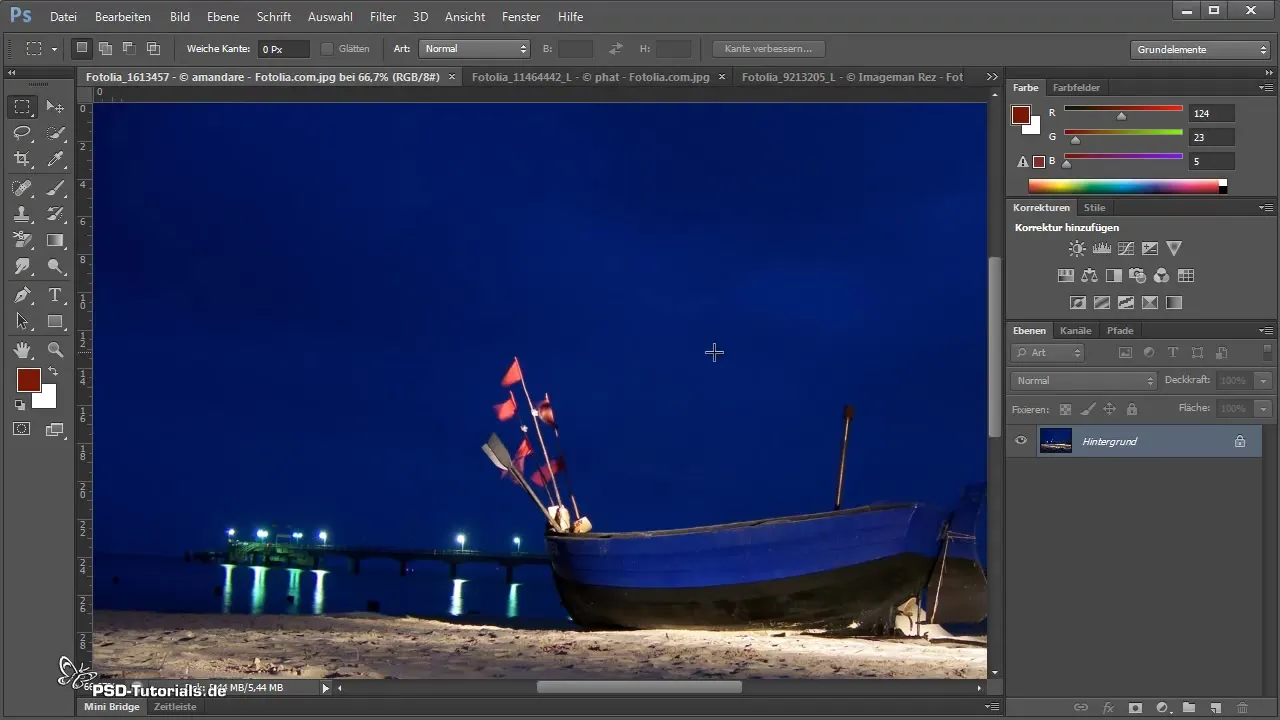
Apply Tonal Correction
To further optimize the details, you can apply a tonal correction. For this, press the keyboard combination Control + L to open the appropriate sliders. Here you can adjust the contrast to make more details visible. A simple click on the area ensures it's selected.
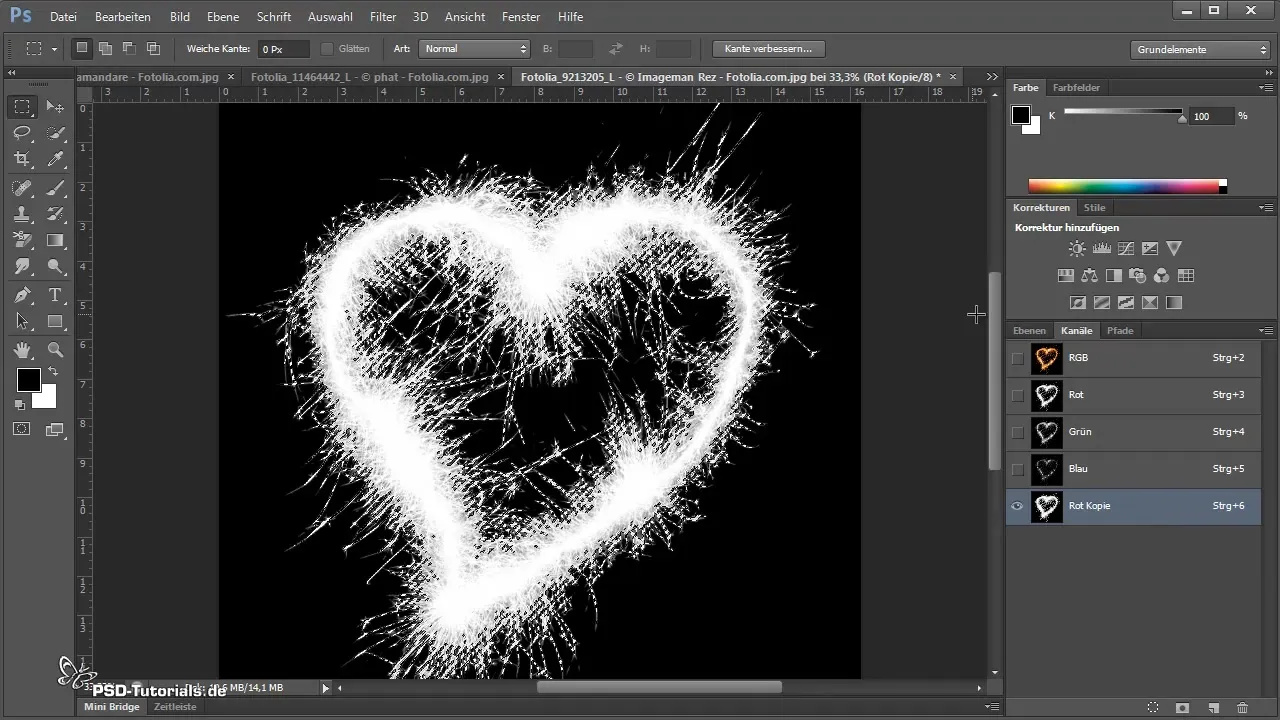
Isolation with the Mask
Now comes the actual isolation. Click on the mask symbol in the layers palette. This mask will apply the selection to your fireworks. The masking tool allows you to work directly with the move tool and position your isolated fireworks.
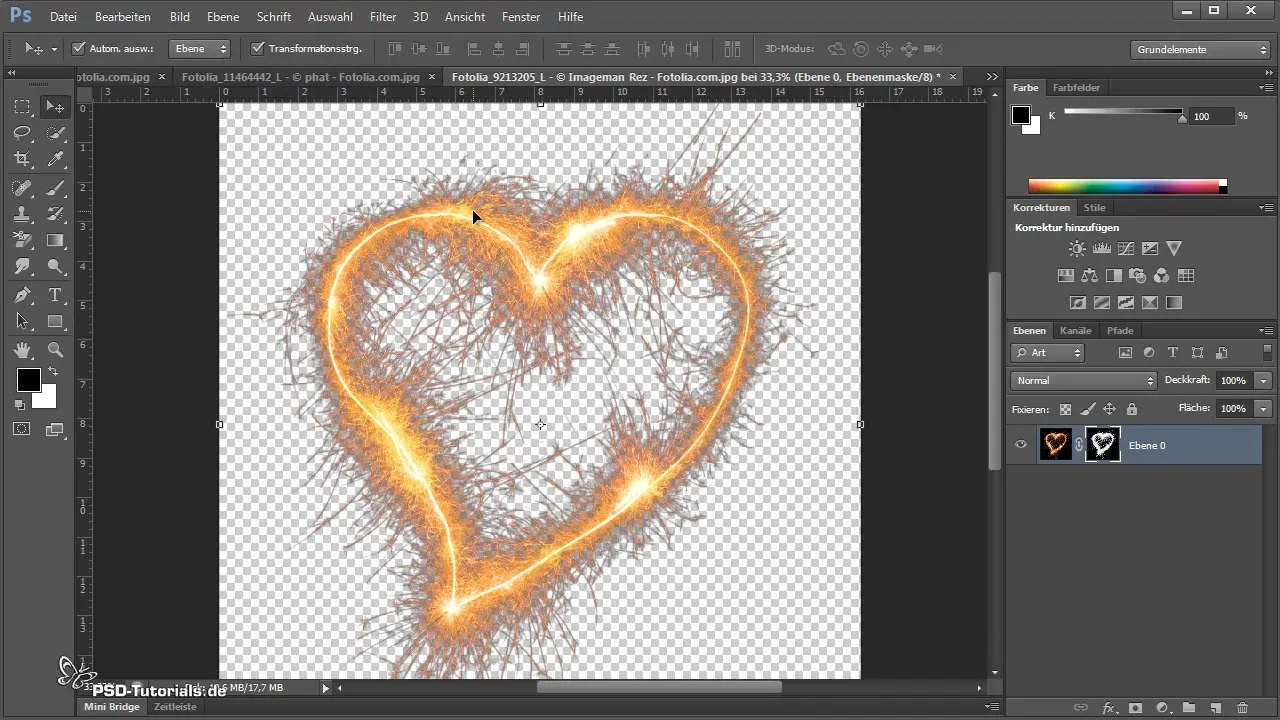
Fine-Tuning with the Mask
There may still be some black edges remaining. Double-click on the mask and select tonal correction again by pressing Control + L. Slide the sliders more towards the lighter tones to remove the edges.
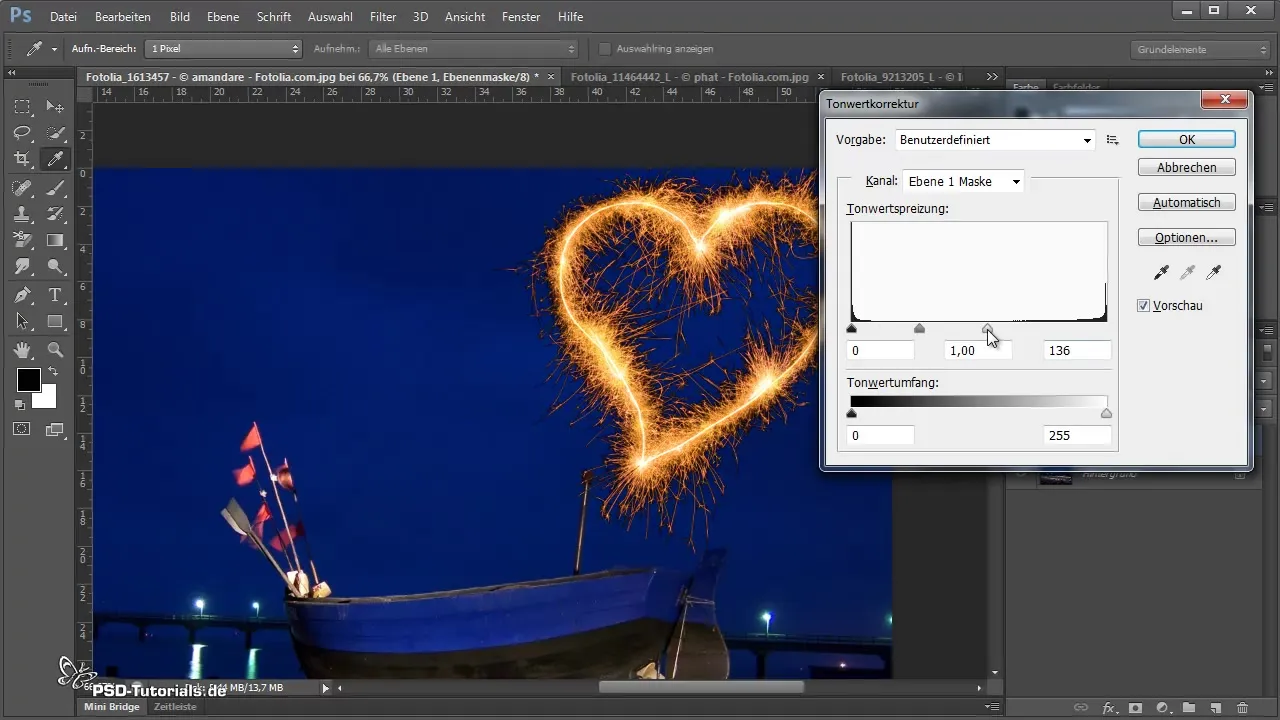
Using Fill Options
Another strategy is to use fill options to maximize the contrast between the colors. Right-click on the layer and select "Fill Options". Slide the "Hide" slider to the right to remove the darkest parts of the image. Make sure not to go too far to avoid losing important details.
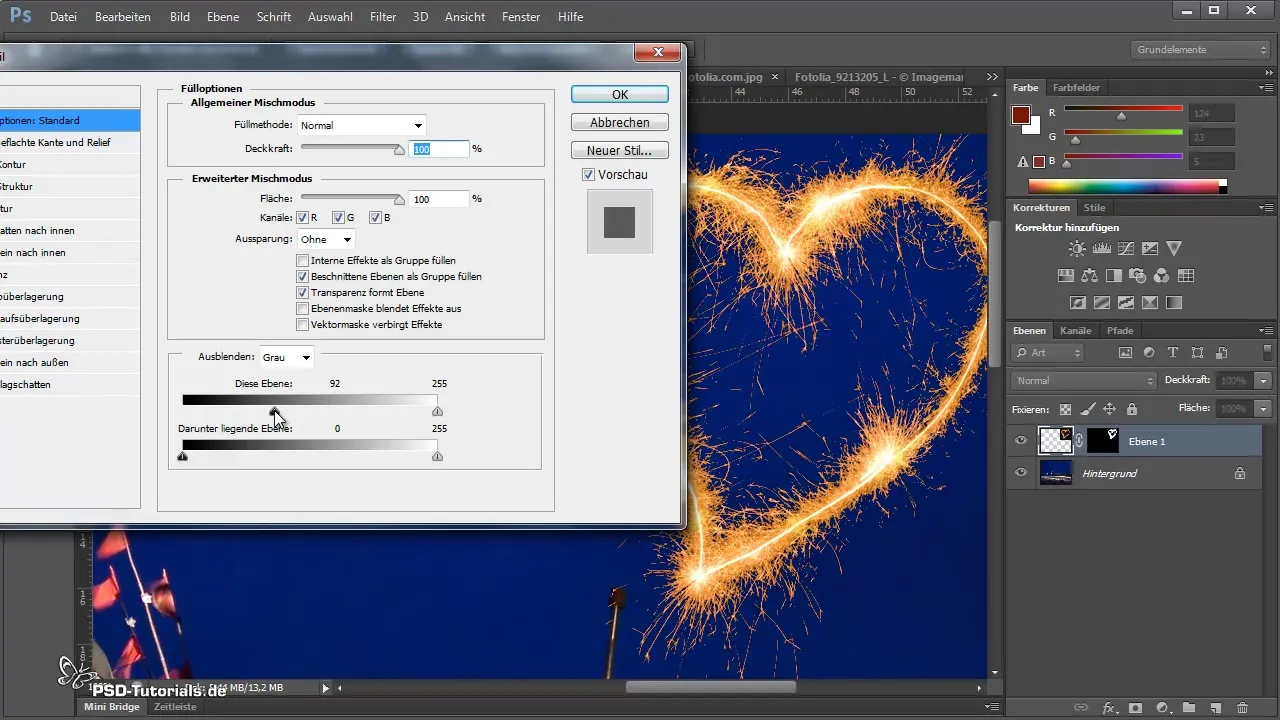
Using Color Selection
An alternatively simple approach is to use the color or selection tools. Select "Color Range" from the selection menu and click on the black in the fireworks. Set the tolerance high, for example to 20,000, to optimize the selection. After confirming, you can transfer the selection to a new mask and possibly invert it with Control + I.
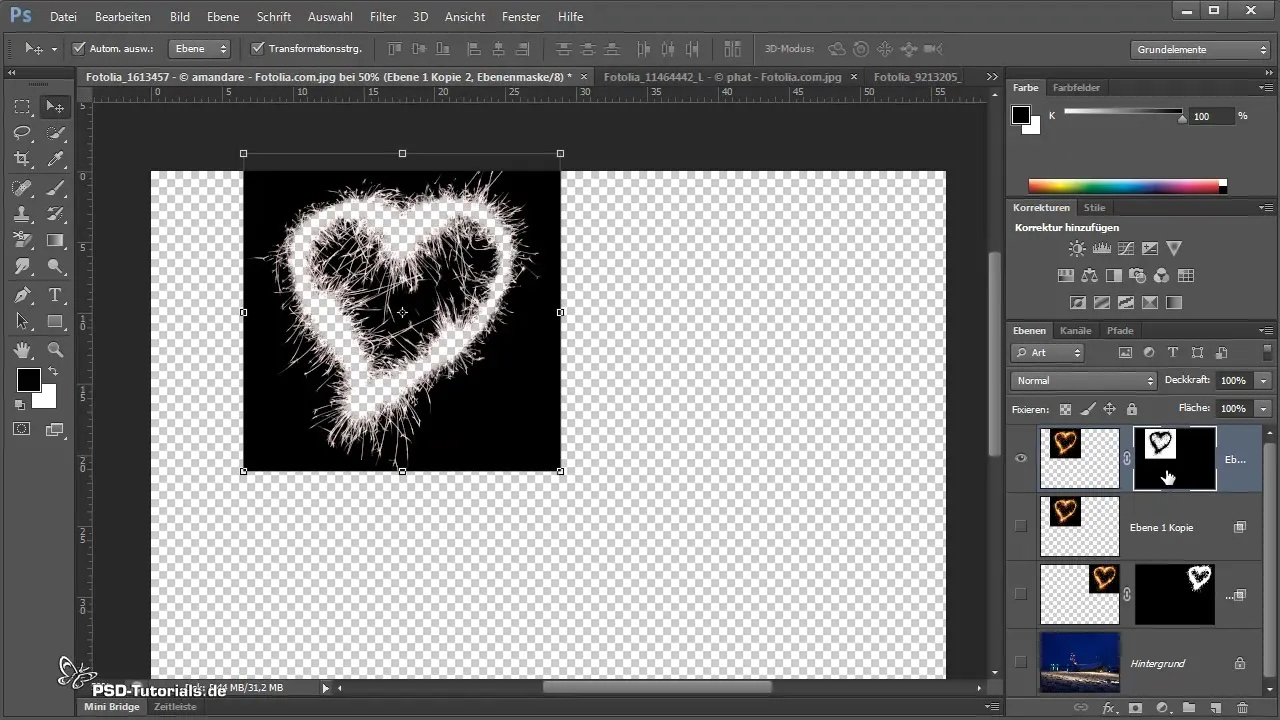
Application of Background Eraser
If you prefer precision, you can use the background eraser tool. Make sure to convert the background layer into a normal layer. Select the color you want to protect, and then run the eraser over the edges to isolate the fireworks.
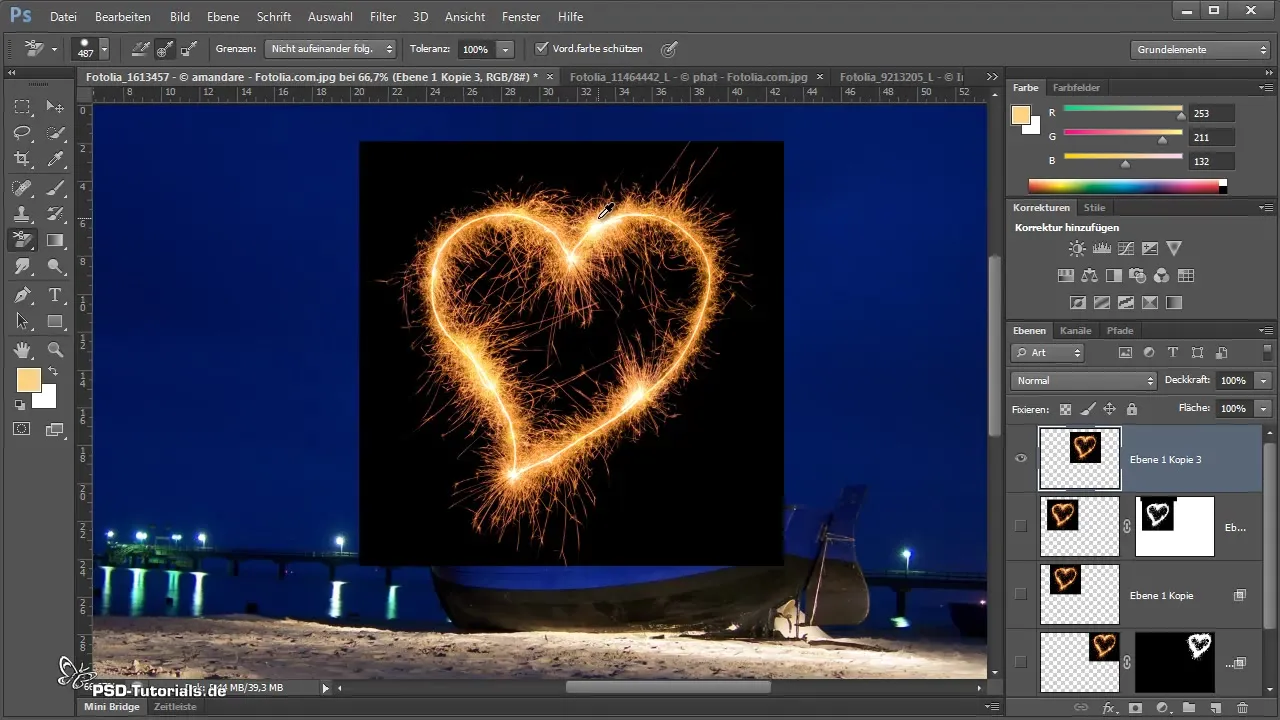
Creating Stunning Effects
You can change the colors of your isolated fireworks by adding adjustment layers. If necessary, you can adjust the hue and saturation layers so that they only apply to the fireworks. Press ALT while creating a clipping mask to ensure that the changes only affect the fireworks.

Final Adjustments and Export
When you are satisfied with the result, go through your image and check the edges for any errors. Make adjustments to ensure the composition looks as realistic as possible. Save your image in the desired format and export it for your use.
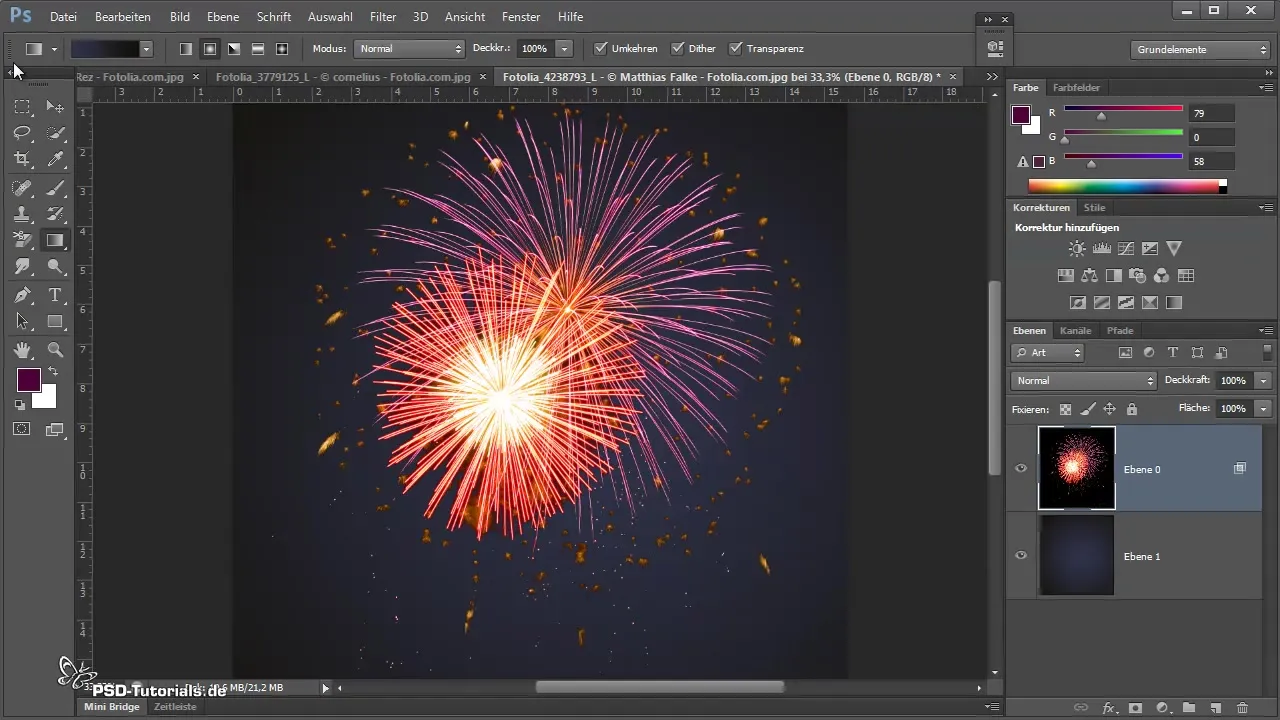
Summary – Isolating Fireworks: Simple Methods for Optimal Isolation
Isolating fireworks is easy with the right methods. From selecting the right channel to the precise application of tonal corrections to the use of fill options; all contribute to achieving impressive results. Try out different techniques to find out which one suits your style best!
Frequently Asked Questions
How can I ensure that all black edges are removed?Use tonal correction and fill options to optimize the edges and remove black areas.
Is there a non-destructive way to isolate?Yes, using masks and color selection is non-destructive and allows for easy return to original images.
Can you change the colors of the fireworks afterwards?Yes, by adding adjustment layers you can change the colors of the isolated fireworks.
How can I ensure that my mask looks perfect?Use fine brush strokes in mask editing to make precise adjustments and achieve a clean edge.


