YouTube Shorts is a great tool to quickly and effectively share content. Whether you are a creative content creator or simply want to share your experiences, uploading Shorts directly from your mobile device is a convenient way. In this guide, I will show you how to easily and quickly upload YouTube Shorts. I will also provide you with useful tips to make your Shorts more engaging. Let's get started!
Key Insights
- To upload YouTube Shorts, you need to use the YouTube app on your smartphone.
- Make sure your video is in portrait format (9:16) and no longer than 60 seconds.
- Title and thumbnail are crucial for the discoverability of your Shorts.
- The visibility settings allow you to control who can see your video.
Step-by-Step Guide
To upload a YouTube Short, first open the YouTube app on your smartphone. At the bottom of the screen, you will see a plus sign (+). Click on it to create a new video.
You will now have the option to either record a new short video or select one that has already been recorded. Choose the video you want to upload.
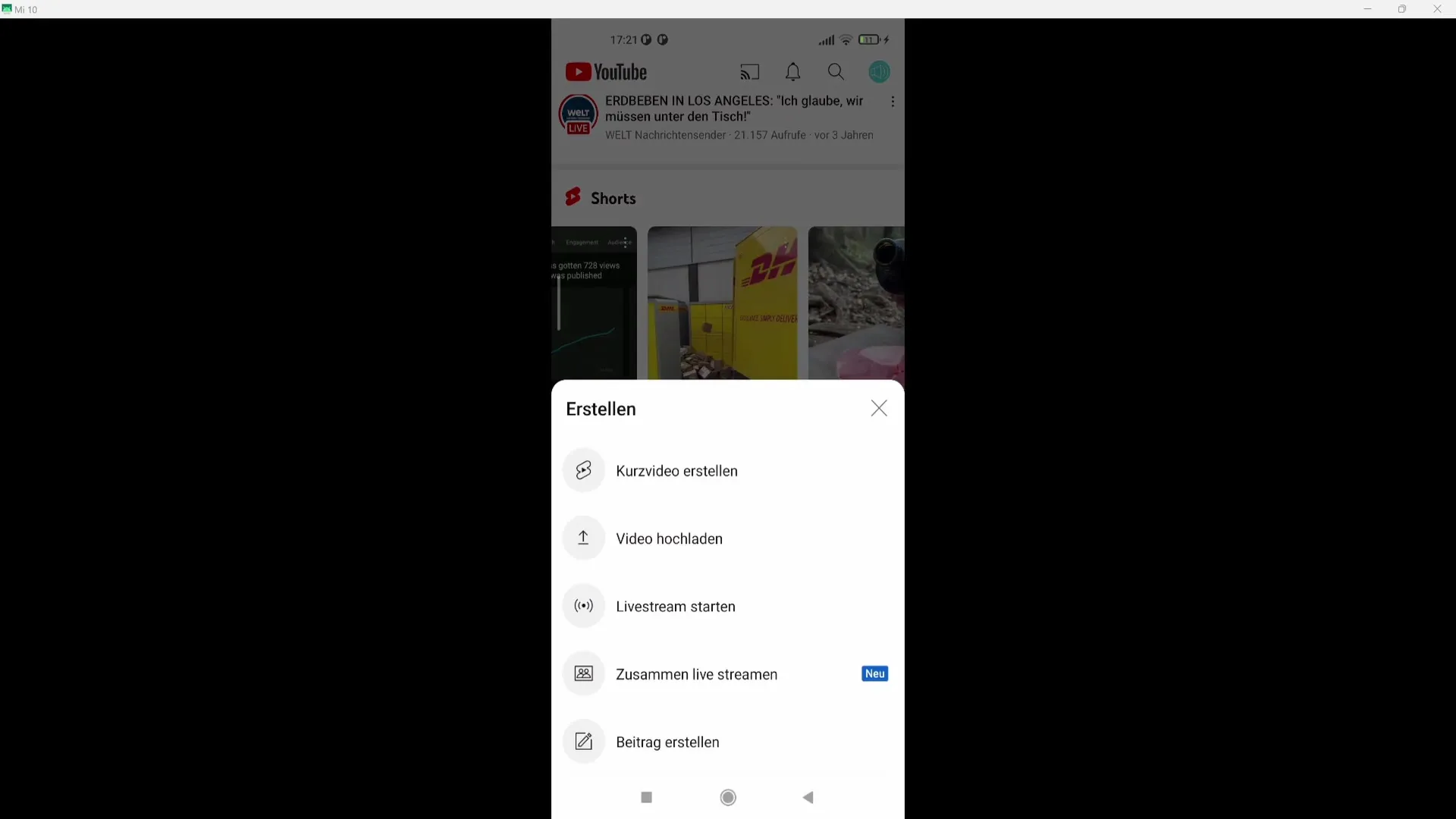
If your video is longer than 15 seconds, you need to click on the 15-second mark at the top right. This will give you the option to extend your short to up to 60 seconds. Keep in mind that the maximum length for Shorts is 60 seconds, and the videos should be in portrait format (9:16).
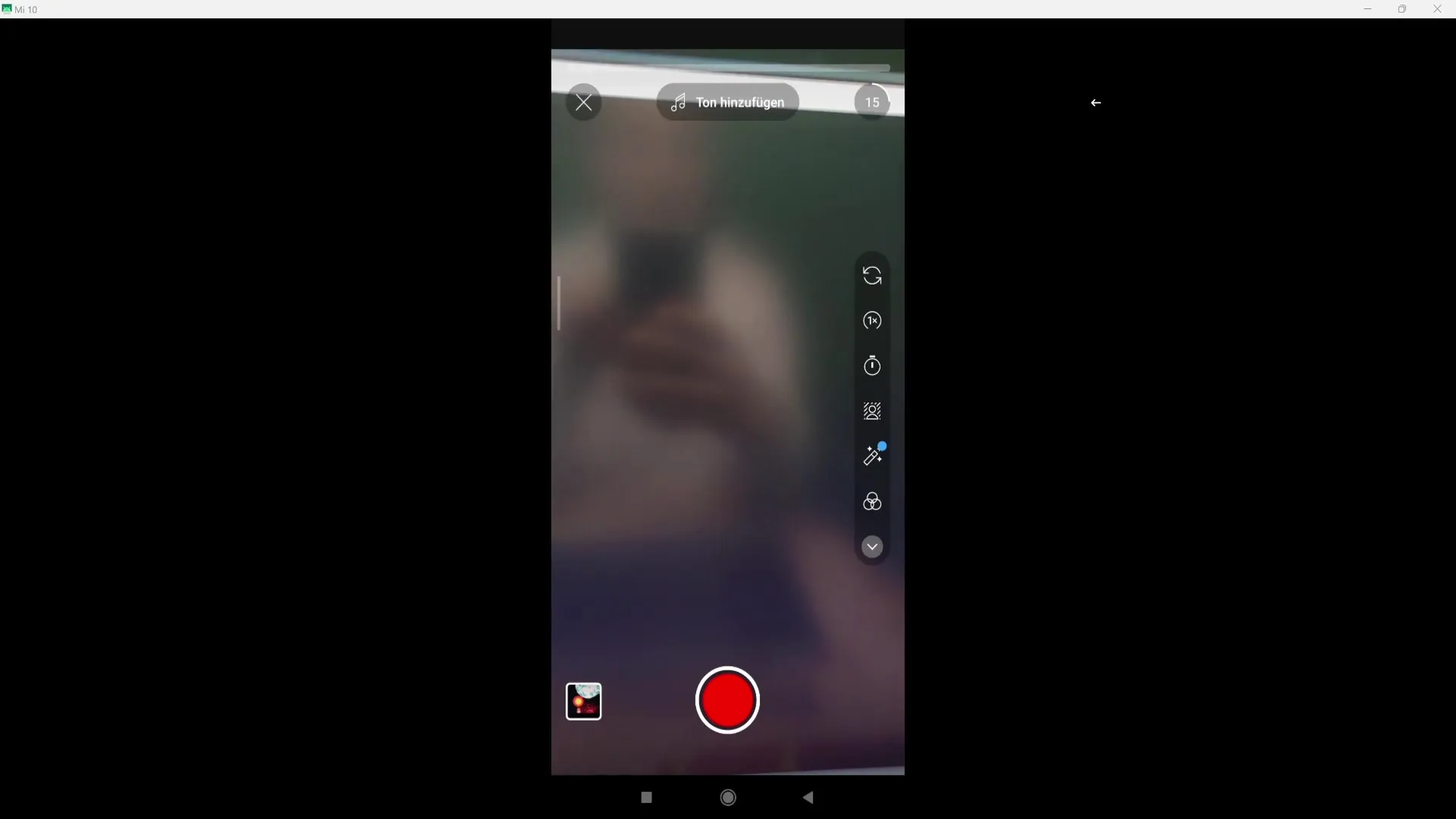
Now you can edit the selected video. You have the option to trim the video at the beginning and end to avoid unnecessary pauses. Once you are satisfied with the edits, click "Done".
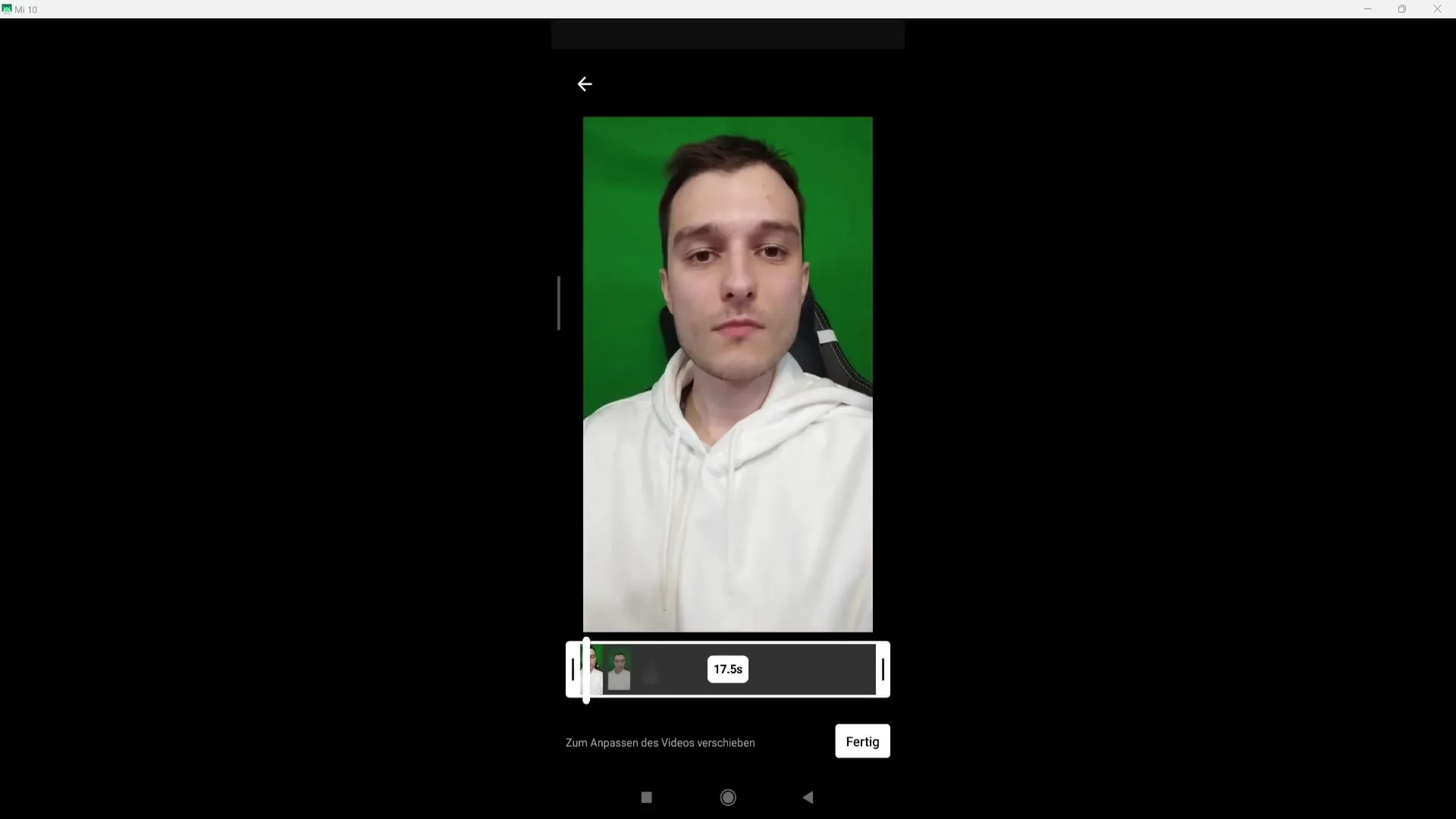
Once the video is loaded, you will find a checkmark at the bottom right. Now you can add additional elements to your Short, such as adding music or text.
If you are a YouTube Partner and want to monetize your Shorts, note that using music may withhold a portion of your earnings. Therefore, consider carefully whether you want to use music or prefer to keep the full amount of your earnings.
After making all the desired adjustments, click on "Next" in the top right corner. Here, you can set an engaging title for your Short. Avoid choosing a boring title – opt for something mysterious or exciting that aligns with the content of your video.
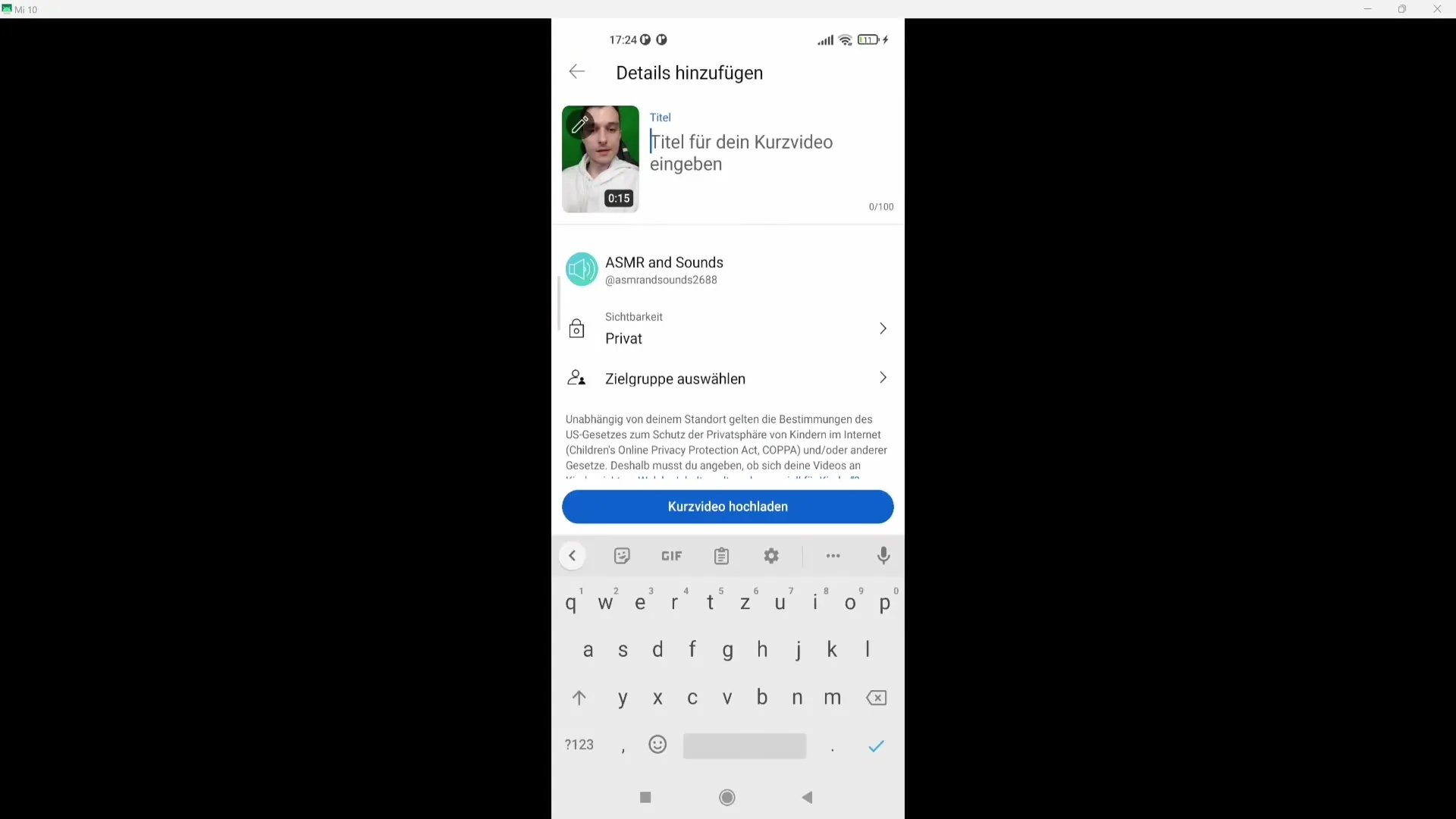
Additionally, you can click on the pencil icon in the top left to select a thumbnail for your video. Make sure to choose the most attractive thumbnail, as this greatly impacts the click-through rate.
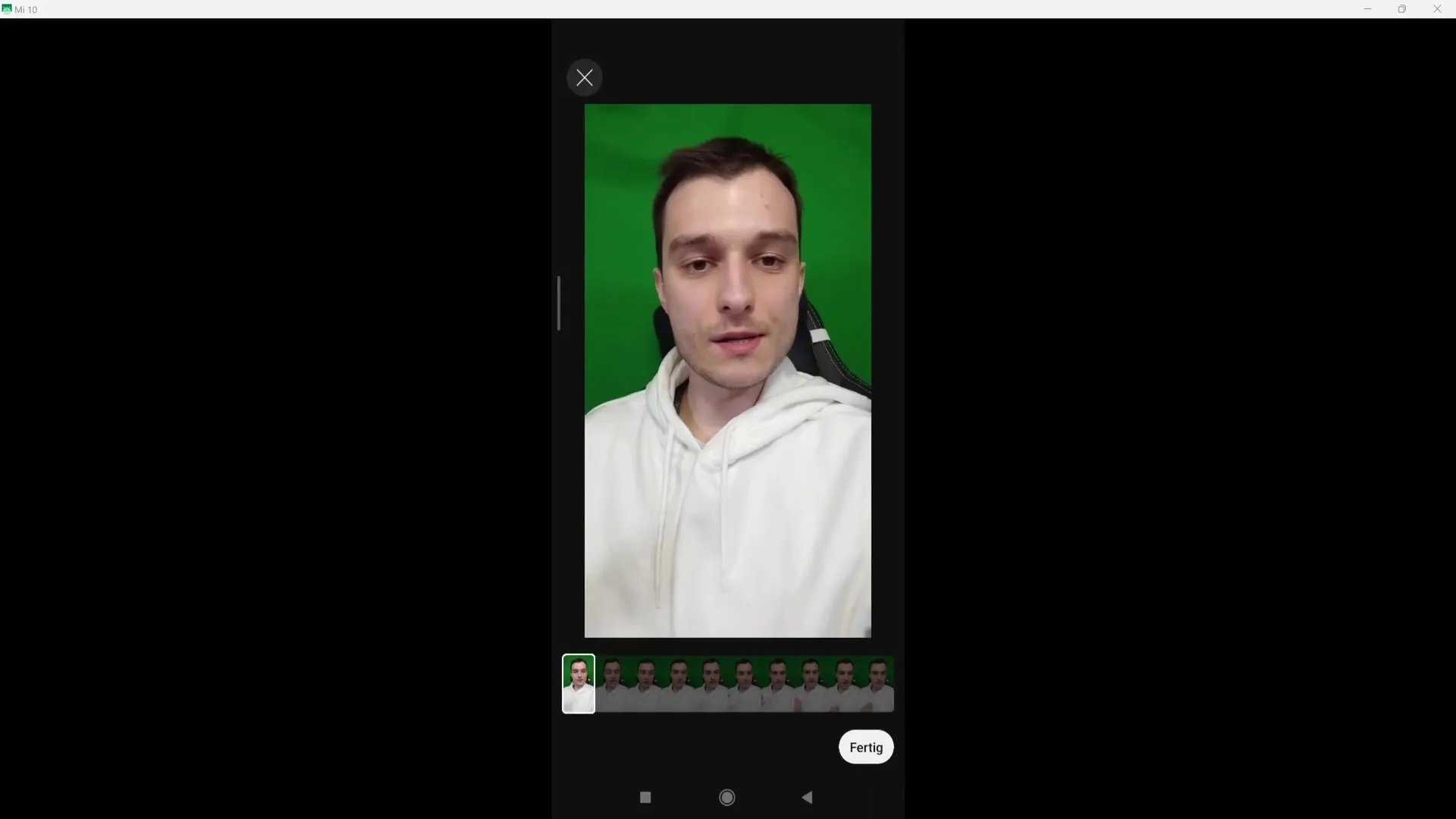
In the next step, choose the visibility settings for your video. You can set whether the video is private, unlisted, or public. You can also select the audience – in most cases, you should specify that your video is not intended for children.
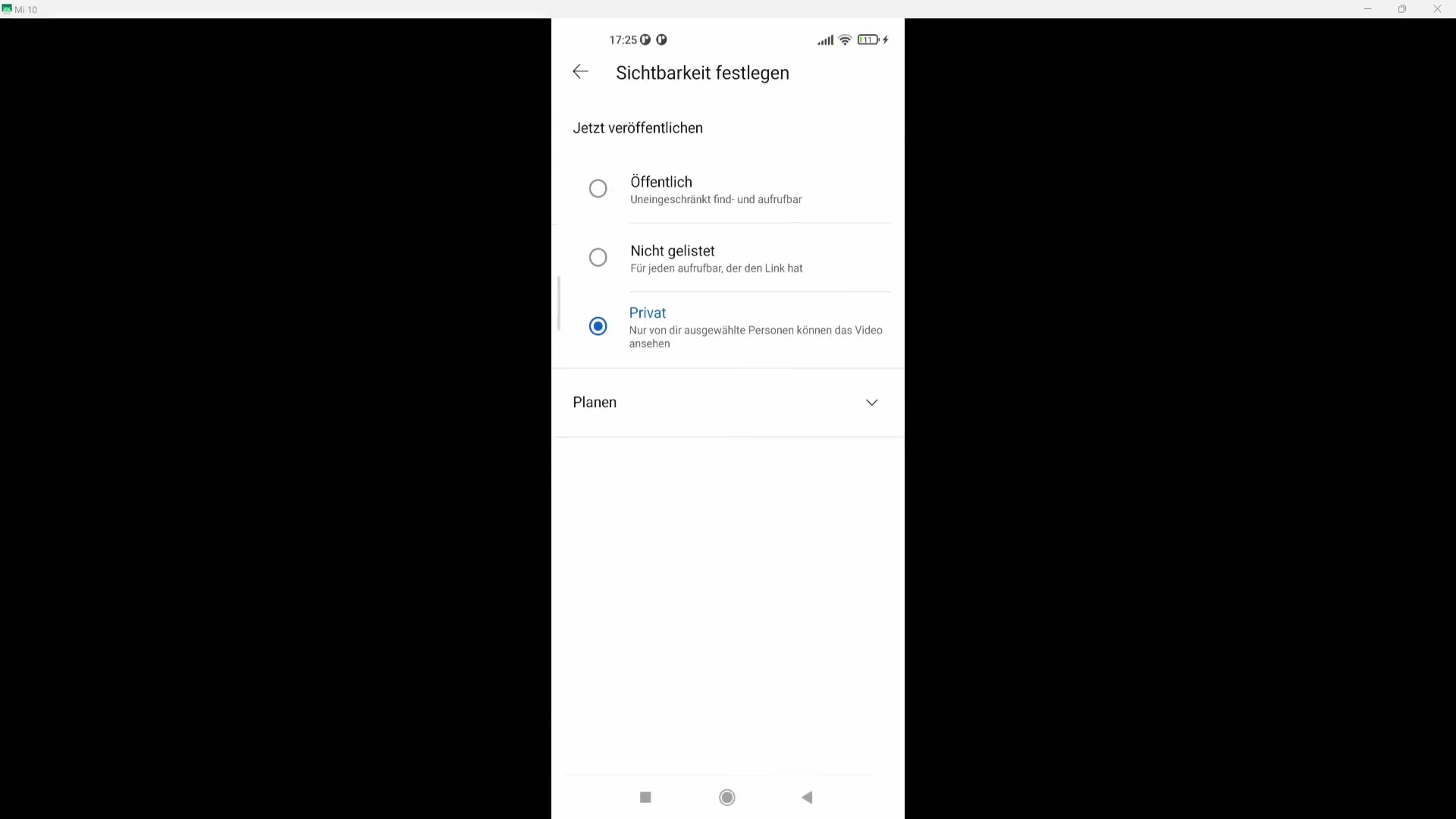
Finally, you can choose whether to allow comments. If you want all comments to be displayed while having the option to delete unwanted comments yourself, you can select this option.
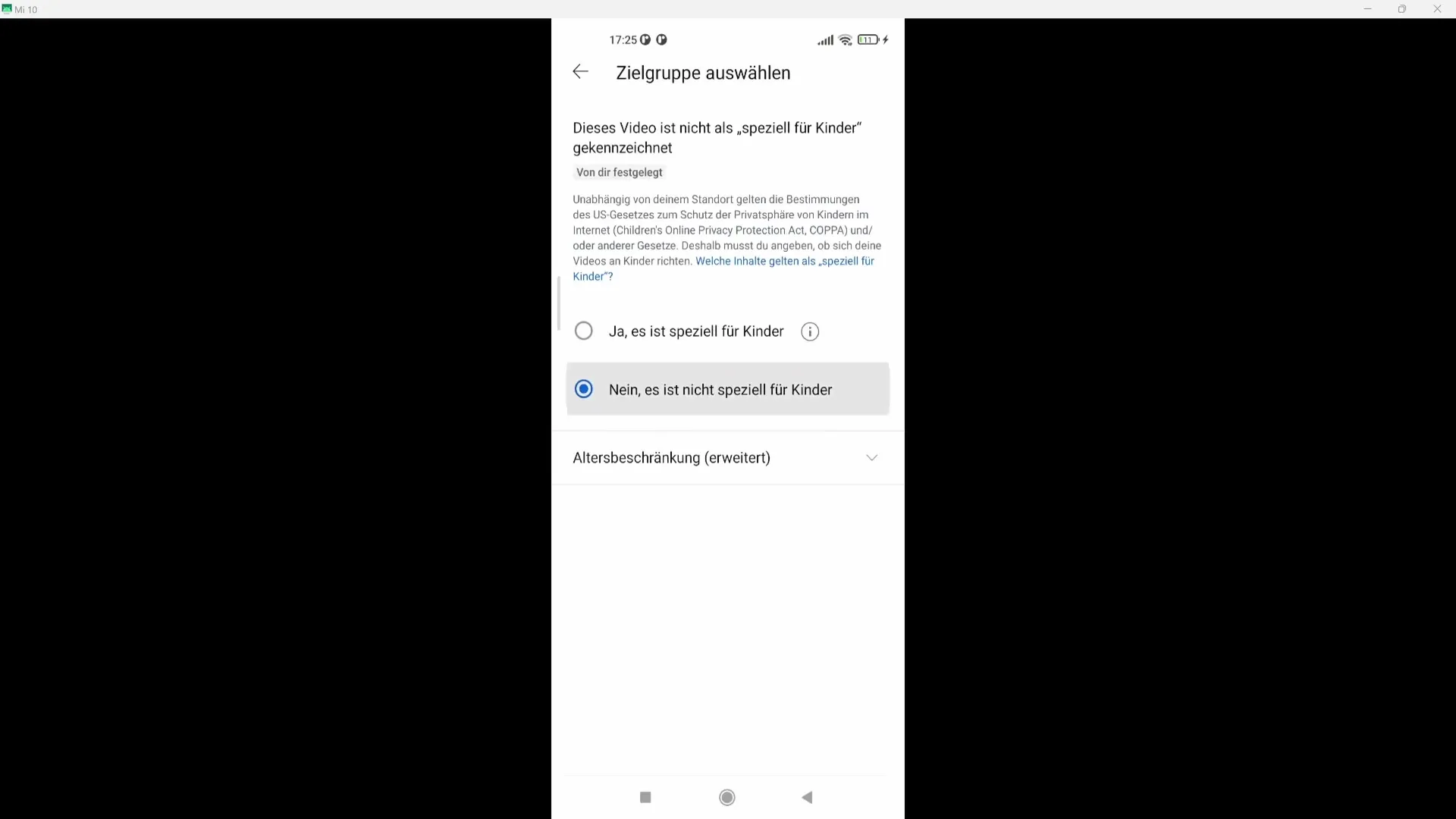
After reviewing all the settings, click on "Upload Short Video" at the bottom and your Short will be successfully uploaded!
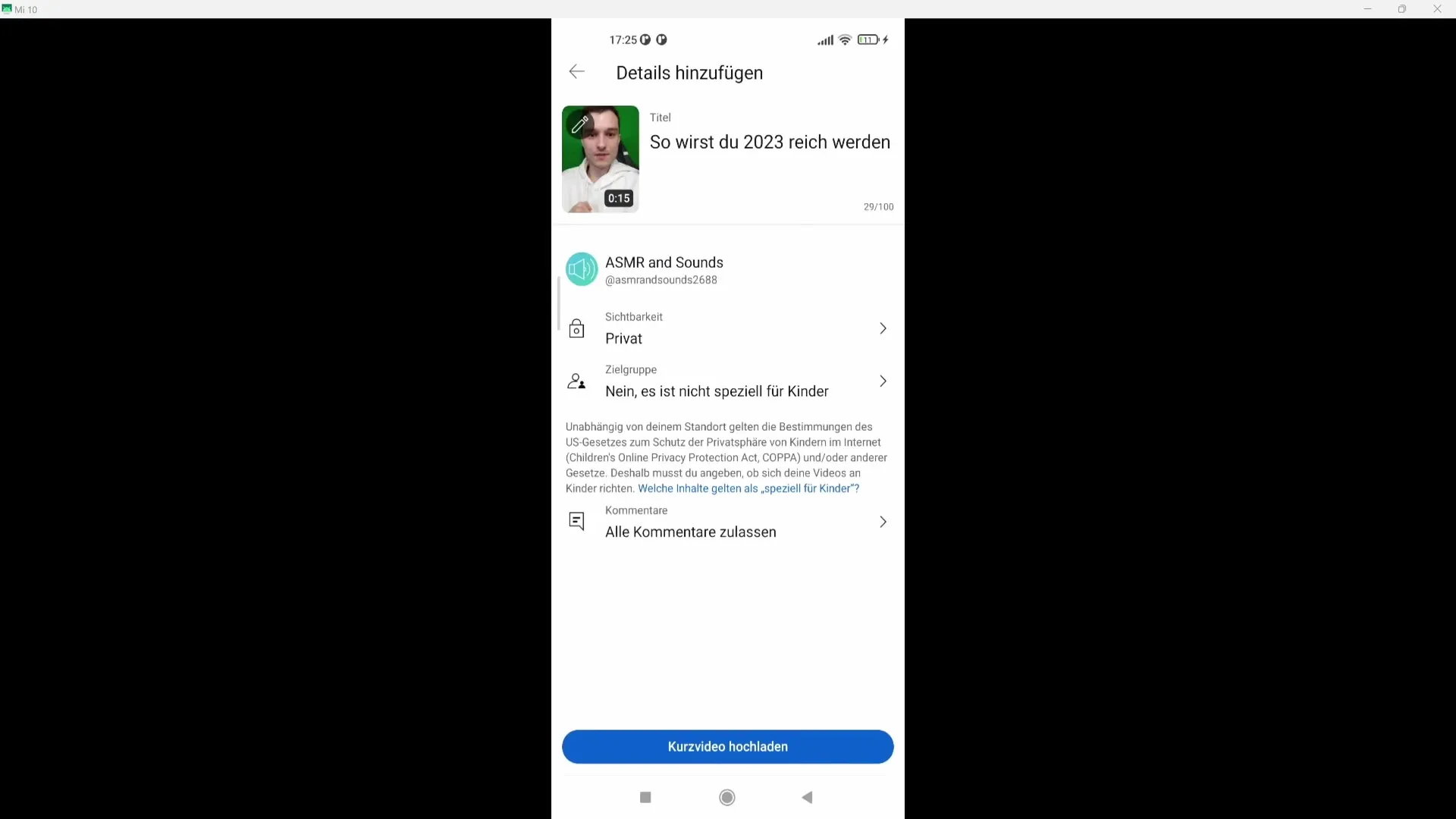
Summary
Uploading YouTube Shorts from your phone is uncomplicated and allows you to quickly share creative content. Pay attention to the correct length, format, and title information to make the most out of your video.
Frequently Asked Questions
How long can a YouTube Short be at most?A YouTube Short can be a maximum of 60 seconds long.
In which format should YouTube Shorts be recorded?YouTube Shorts should be recorded in portrait mode (9:16).
What is important when uploading YouTube Shorts?Pay attention to an engaging title and an appealing thumbnail for your video.
Can I use music in my shorts?Yes, you can add music, but be aware that this may affect your earnings.
What are the visibility settings on YouTube?You can set your video as private, unlisted, or public, depending on who should see it.


