YouTube Shorts is a popular feature that allows you to create and share short, creative videos with the world. In this guide, you will learn how to record and edit Shorts directly on your smartphone. Whether you are a beginner or someone with some experience, these steps will help you produce impressive Shorts that perform well on the platform.
Main Insights
- The duration of viewer interaction is crucial for the success of your Shorts.
- You can use your smartphone to record directly or upload existing material.
- Ensure your videos are not longer than 60 seconds.
- Save time by cutting pauses in your videos.
- Use available features such as speed settings, timer, and filters to make your videos more interesting.
Step-by-Step Guide
To create a YouTube Short, follow these simple steps:
1. Open the app and select Short
First, you need to open the YouTube app on your smartphone. In the middle at the bottom, you will see a plus symbol. Click on it and choose the "Upload Shorts" option.
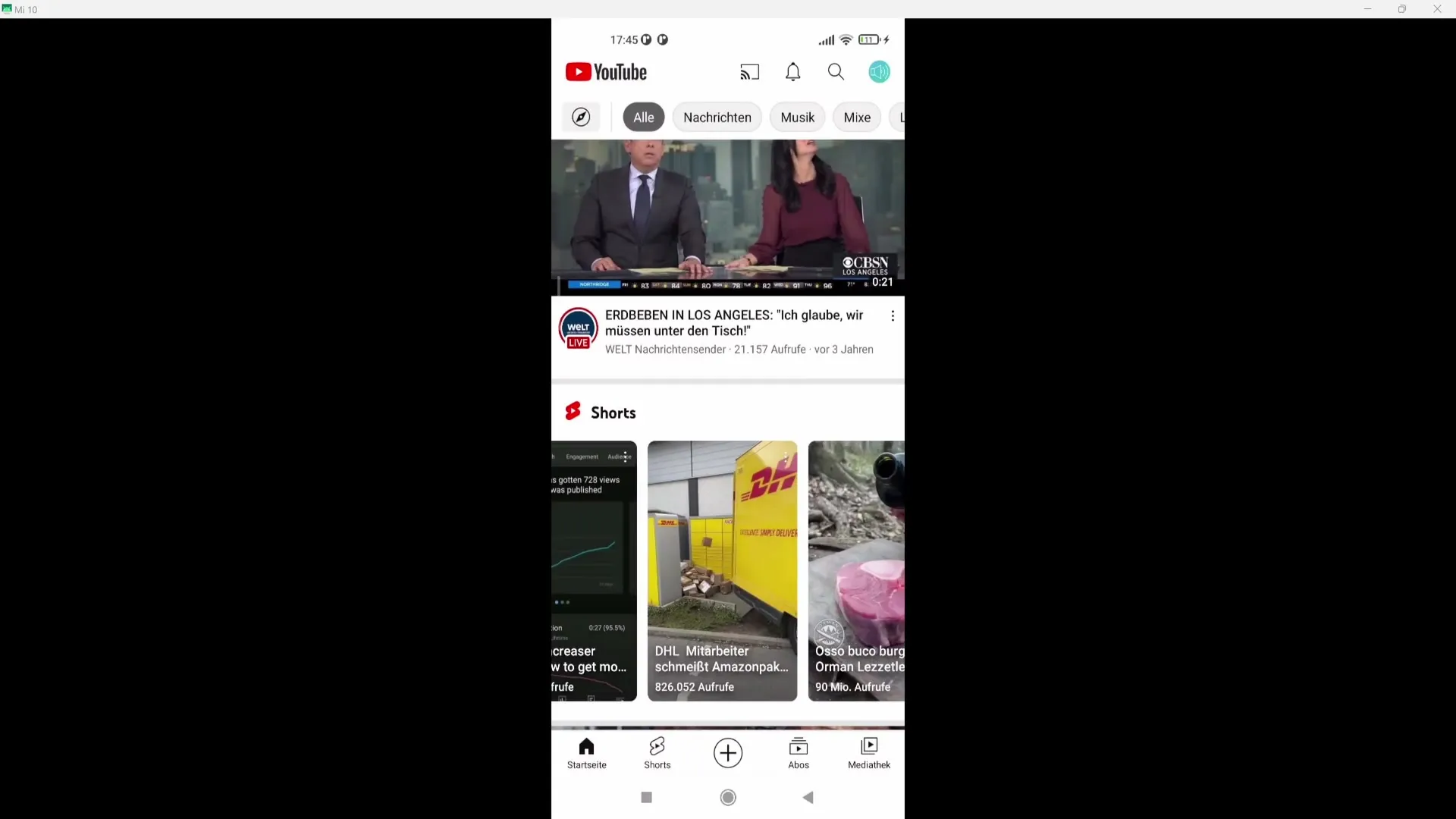
2. Record or upload a video
Now you can either record a new Short directly or choose a pre-recorded clip from your gallery. To activate the 60-second timer in the top right corner, click on it to have the option of using more than 15 seconds of material.
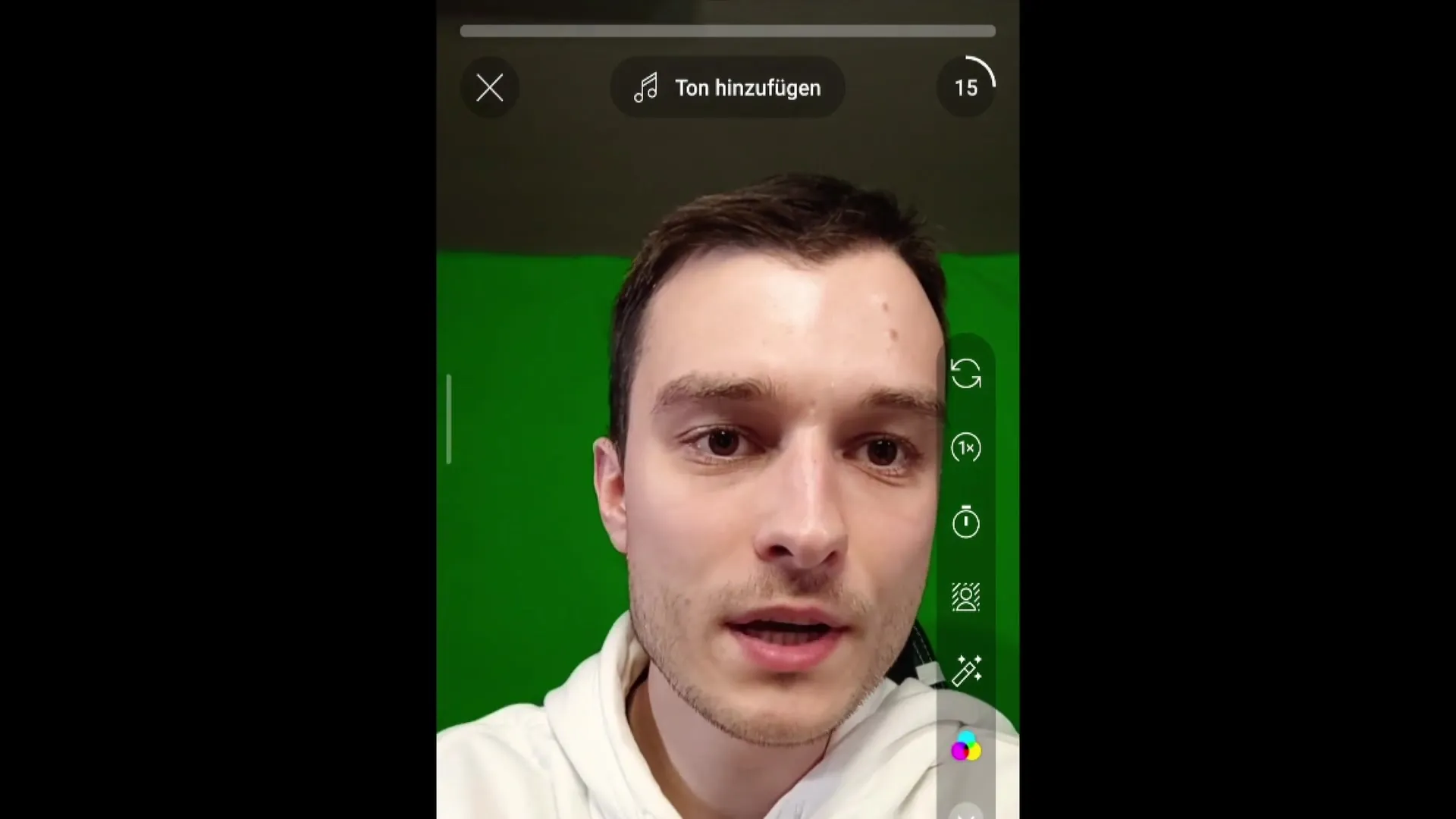
3. Edit clips
After selecting your clip, the editing phase begins. It is recommended to remove unnecessary pauses at the beginning and end of the clip. Longer pauses can negatively affect watch time. Once you have finished cutting, click on "Done".
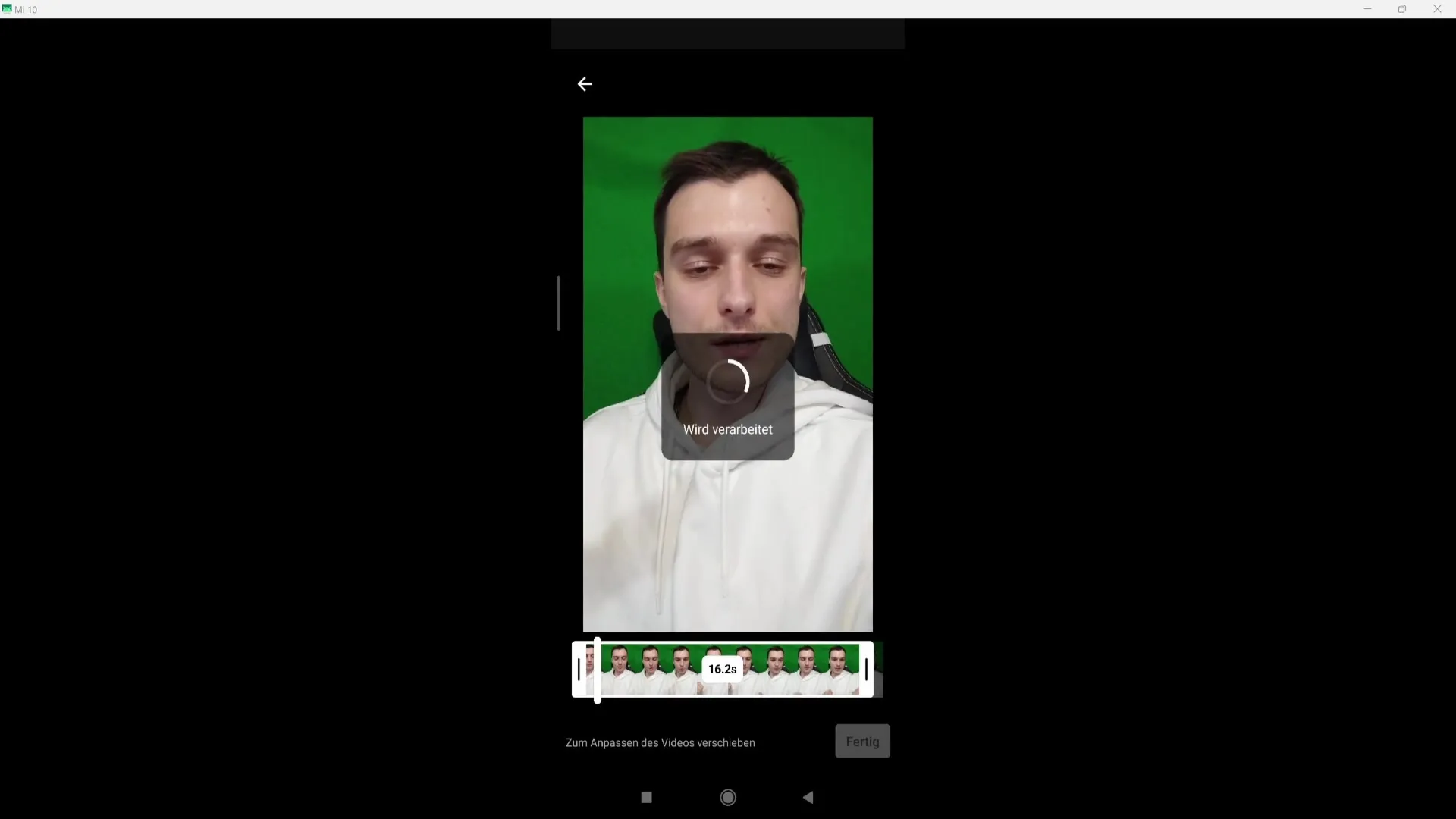
4. Review and post-edit the video
Now you can view your uploaded video. To make adjustments, click on "Trim" below. This way, you can check the length of your Short and possibly fix minor editing errors.
5. Add additional clips
If you want to add another snippet, press the record button. This allows you to string multiple clips together. Repeat this process to structure your Short.
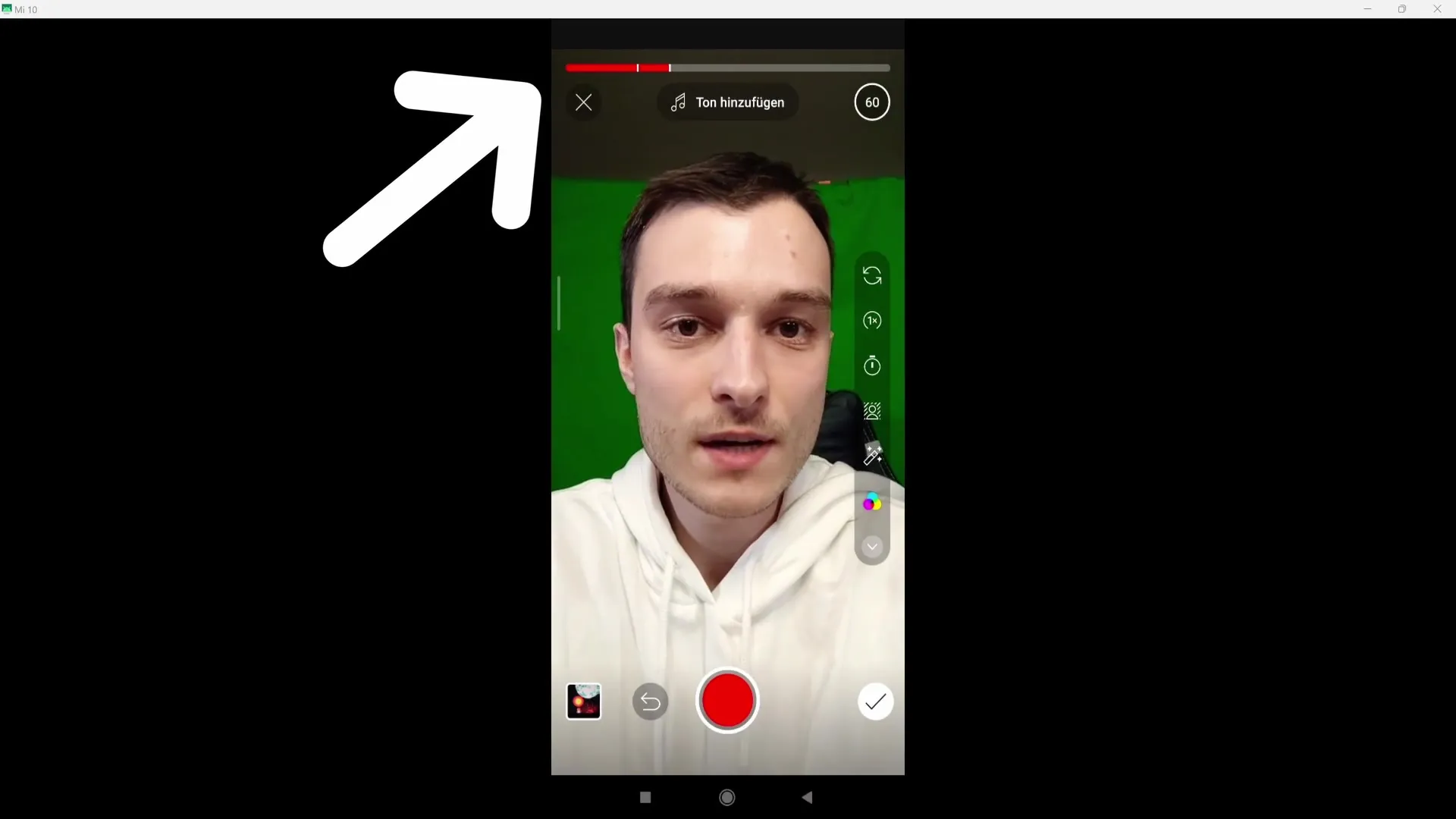
6. Utilize recording options
You have various adjustment options for your recording. You can switch cameras, set the playback speed, or establish a timer for recording. If you wish to use a green screen, select the corresponding function.

7. Use lighting and retouching
To enhance the quality of your video, good lighting is important. You can also use effects such as retouching to alter your appearance. These features can be found in the editing menu.
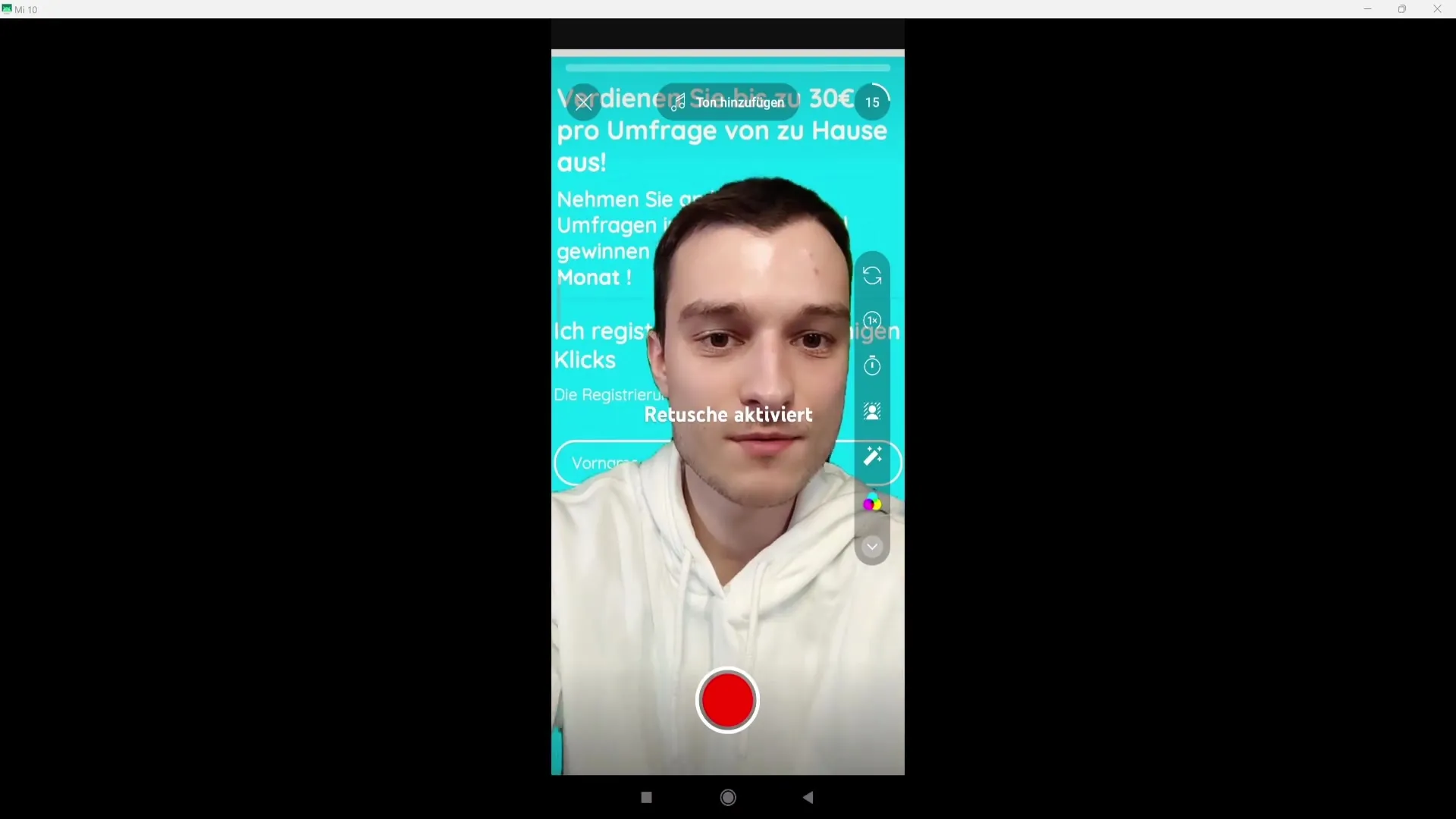
8. Add audio
To add music, go to "Add sound". Note that this can result in muting your own audio recording. So, consider carefully whether you want to use music, as this can also affect monetization.
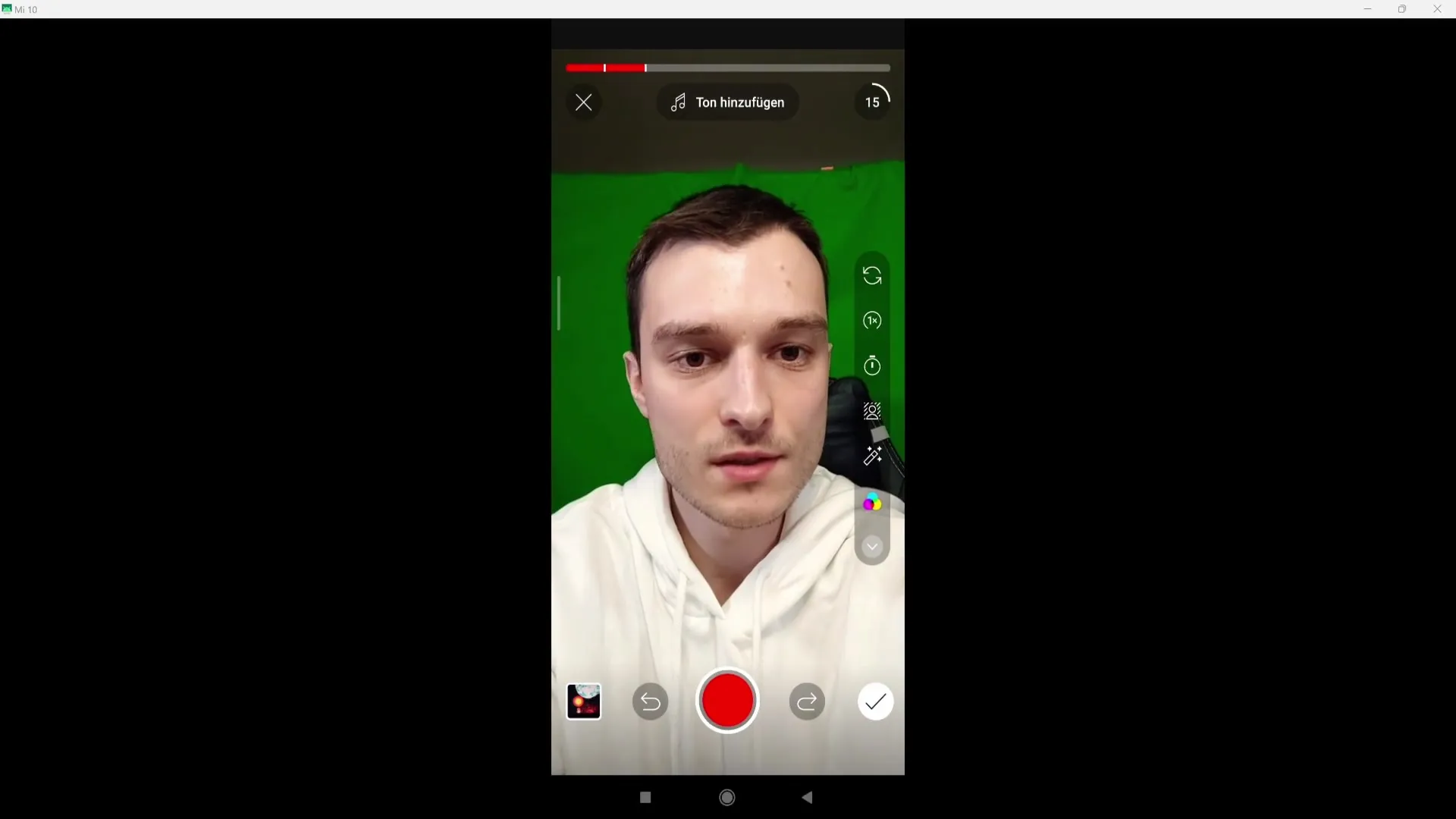
9. Set title and visibility
After finishing the editing, give your video an appealing title. In the visibility option, you can determine whether your Short should be public, private, or unlisted.
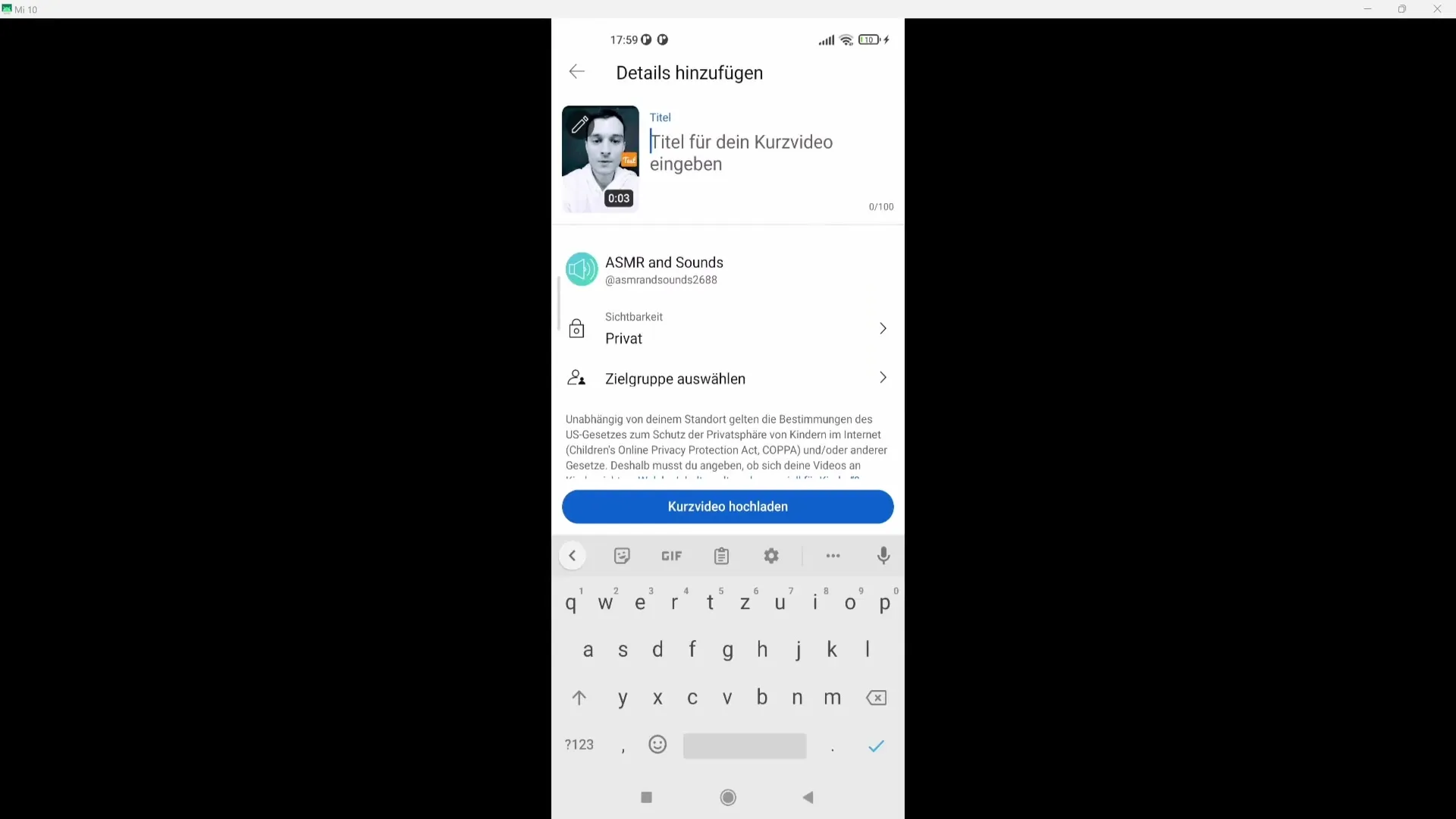
10. Adjust Thumbnail
An inviting thumbnail can significantly increase the click-through rate. You can select a custom thumbnail for your short by clicking on the pencil icon in the top left corner.
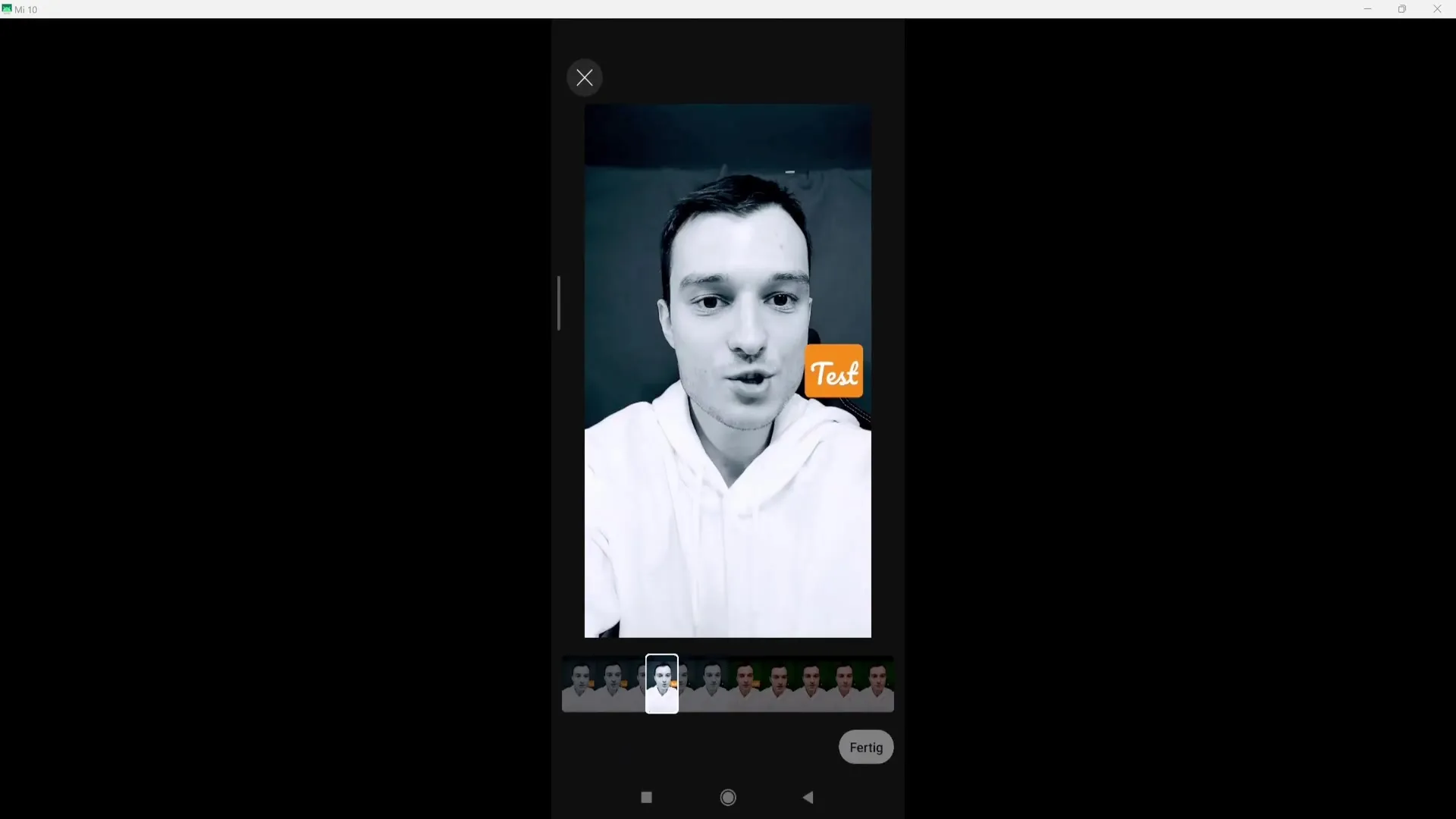
11. Upload Video
If everything is to your liking and you are satisfied with the result, click on "Upload Short" to publish your video.
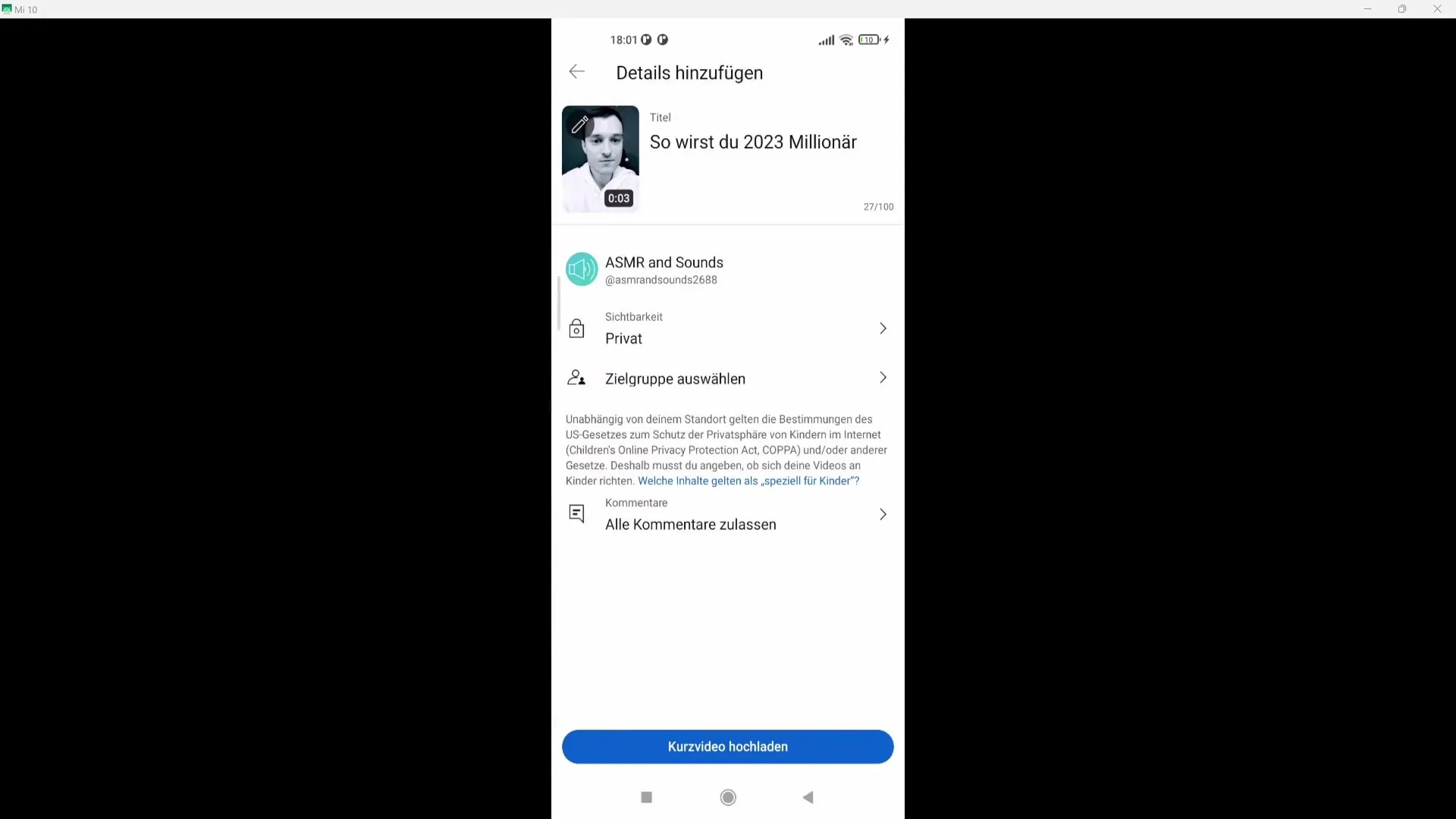
Summary
In this tutorial, you have learned step by step how to create YouTube Shorts on your smartphone. Begin by recording or uploading a clip, edit the material, and use the various features to produce a high-quality video. Pay special attention to the length and interaction to maximize the reach of your Shorts.
Frequently Asked Questions
What is a YouTube Short?A YouTube Short is a short video format designed for creative content and can last up to 60 seconds.
How can I improve the quality of my Shorts?Pay attention to good lighting and use editing tools to eliminate pauses and mistakes.
Can I use music in my Shorts?Yes, you can add music, but that may affect the monetization of your video.
Can I combine multiple clips in one Short?Yes, you can record multiple clips and string them together.
How do I create an appealing Thumbnail?Choose an image that captures the viewers' attention by using the pencil icon in the app.


