In this tutorial, we will learn how to make optimal use of the Twitch Creator Dashboard. It offers a variety of features that can help you improve your streaming experience, reach your community, and make your channel more appealing. You will learn how to navigate the dashboard and what options are available to manage and promote your content.
Main Takeaways
- The Twitch Creator Dashboard is the central control tool for your stream.
- There are different sections such as Stream Manager, Statistics, Community Management, and Content Creation.
- Customizing your channel, including branding and information about yourself, is crucial to attract viewers.
Step-by-Step Guide
1. Accessing Your Twitch Account
First, log in to your Twitch account. You will be redirected to the homepage of your channel where you can see information about your status, such as being offline.
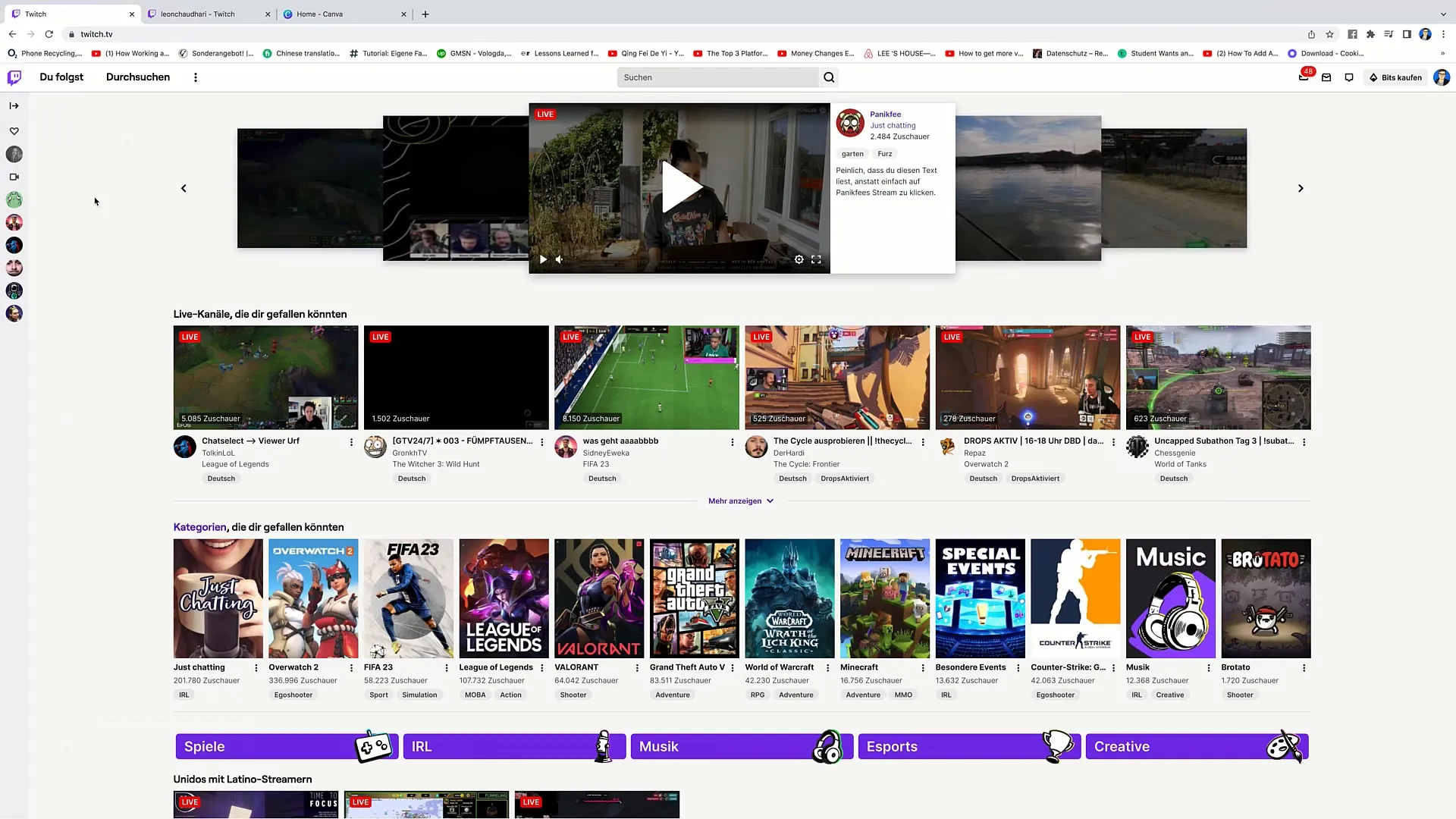
2. Channel Overview
Click on your channel to get an overview of how viewers perceive your stream. Here you will find your username, the number of followers, and your profile picture. The chat function is also visible here for viewers to interact with you directly.
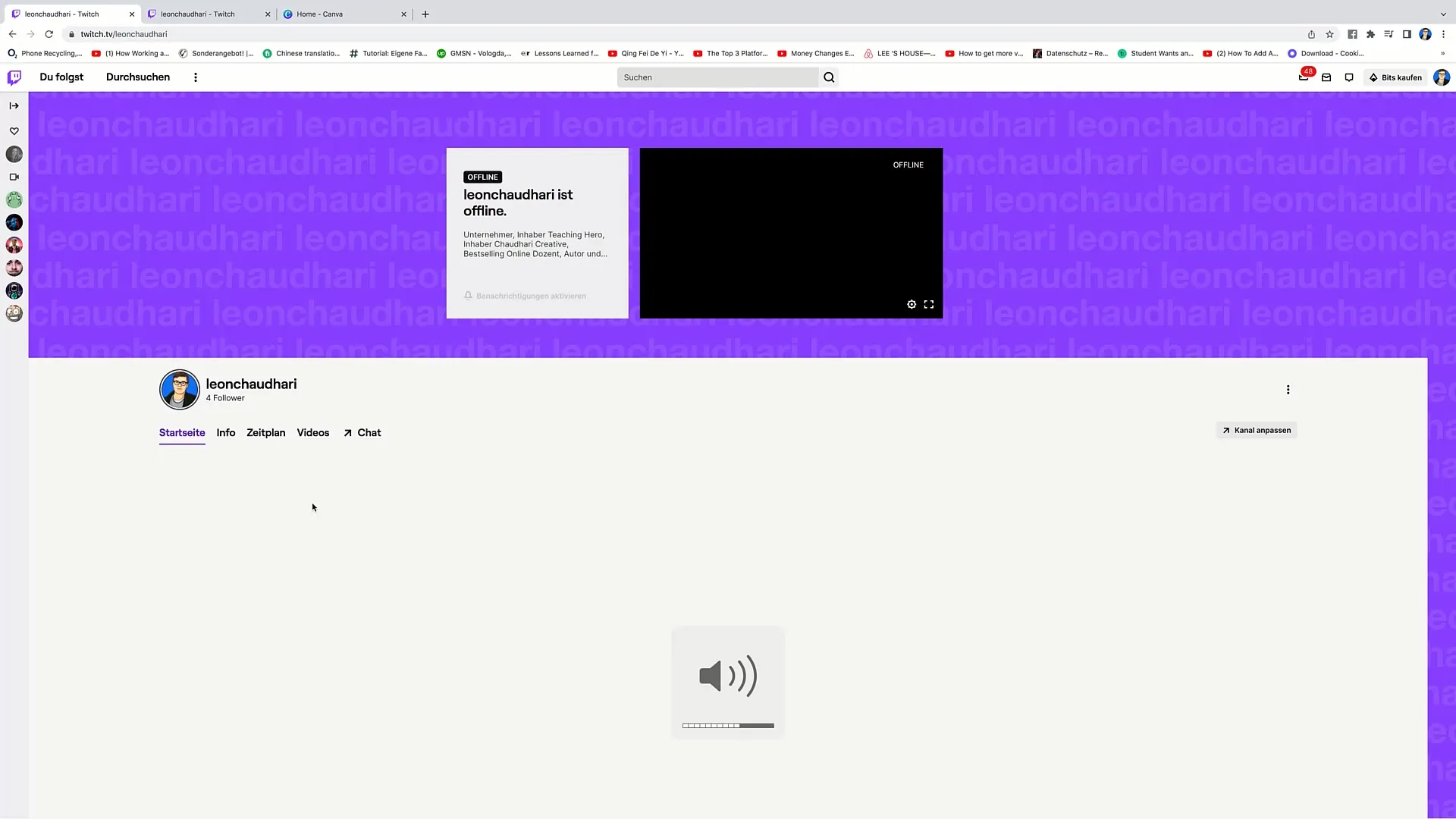
3. Accessing the Creator Dashboard
To access the Creator Dashboard, click on "Creator Dashboard" in the upper right section. Here you will find an overview of all the important features available to you.
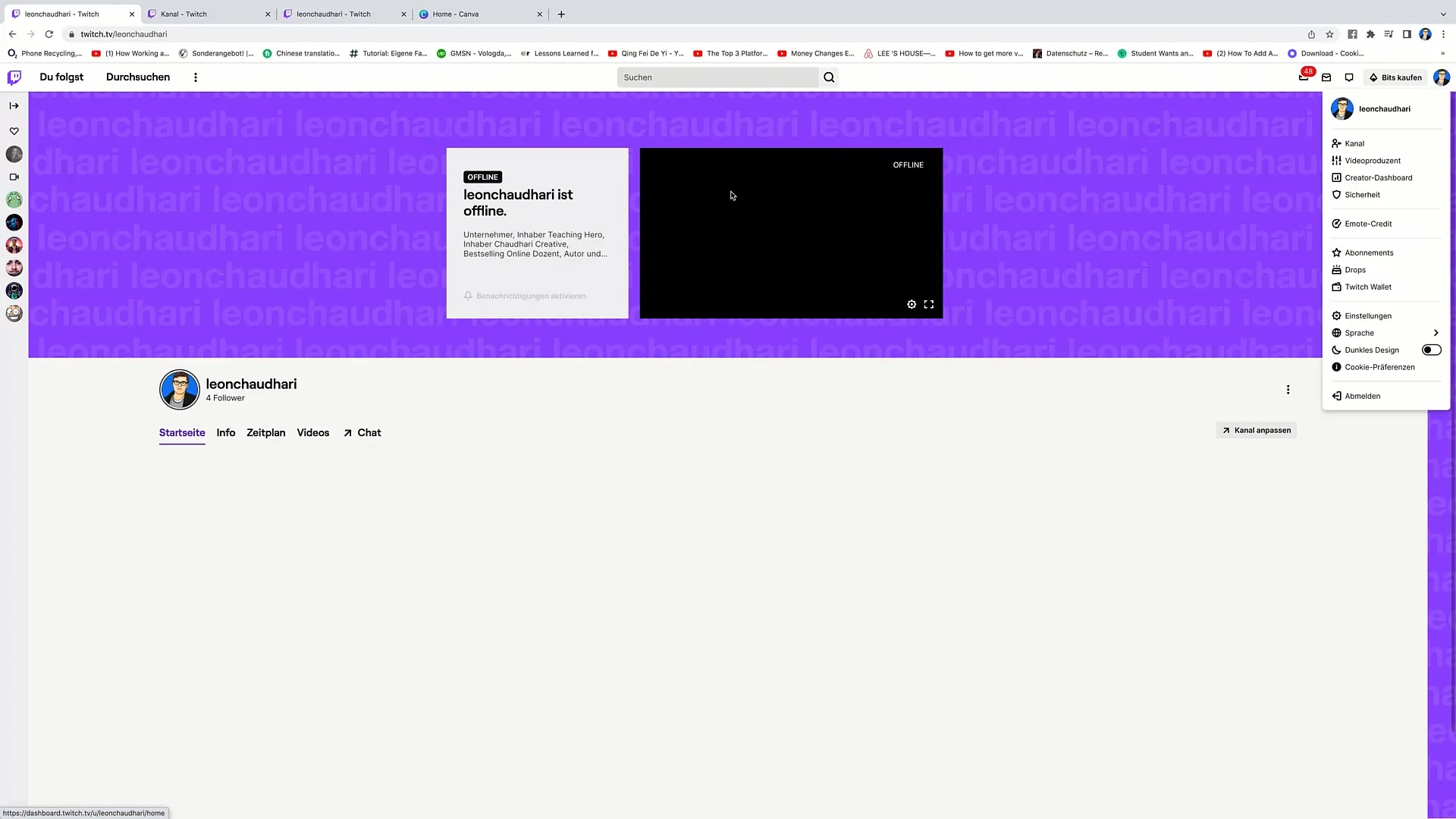
4. Using the Dashboard Homepage
When accessing the Creator Dashboard, you will see basic information including options for streaming via Twitch Studio. This is a free software you can download to start your stream.
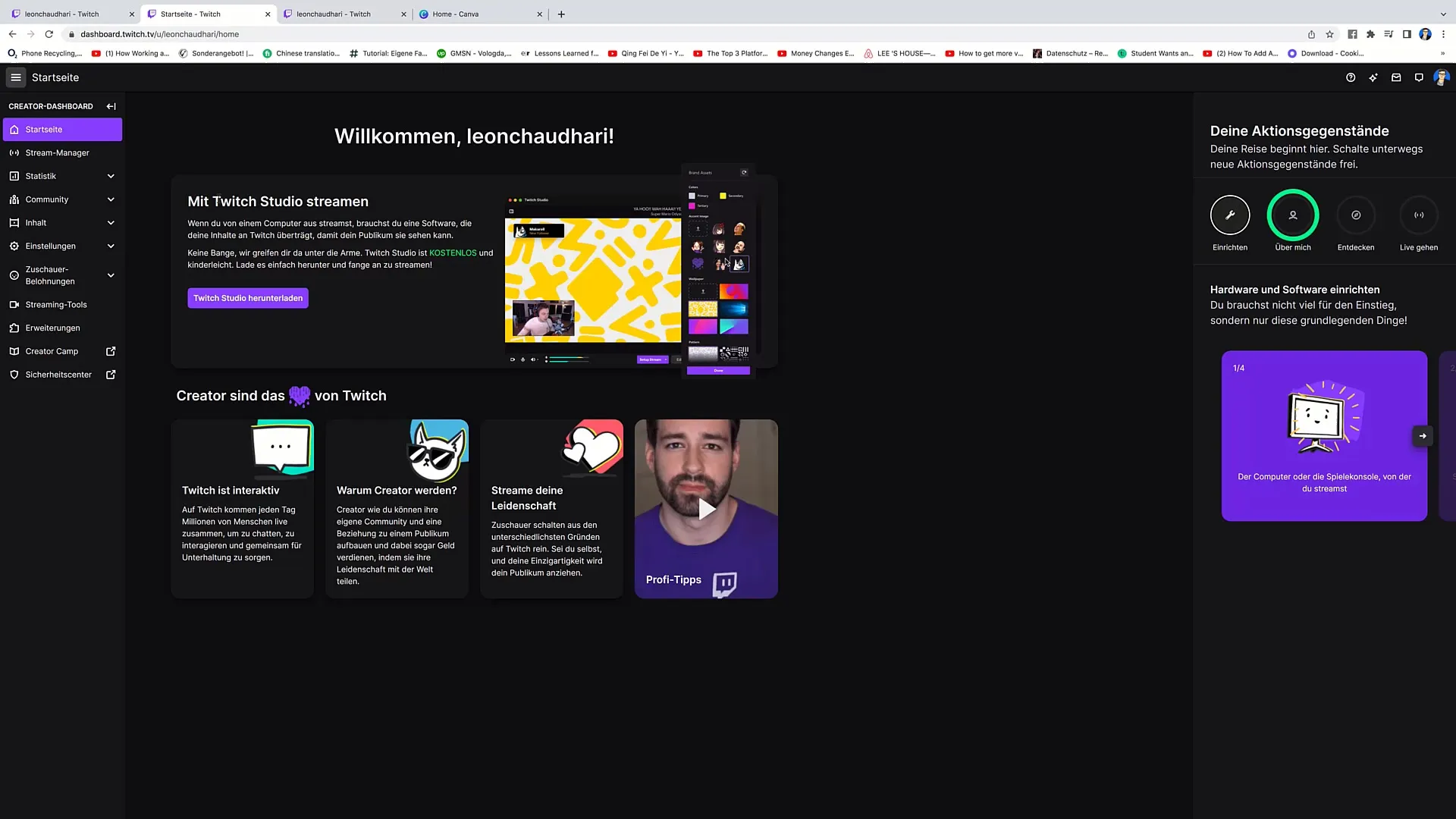
5. Navigating the Dashboard
At the bottom of the Dashboard, you will find various tabs including the Stream Manager and Statistics. These sections allow you to manage and evaluate your streams and their performance.
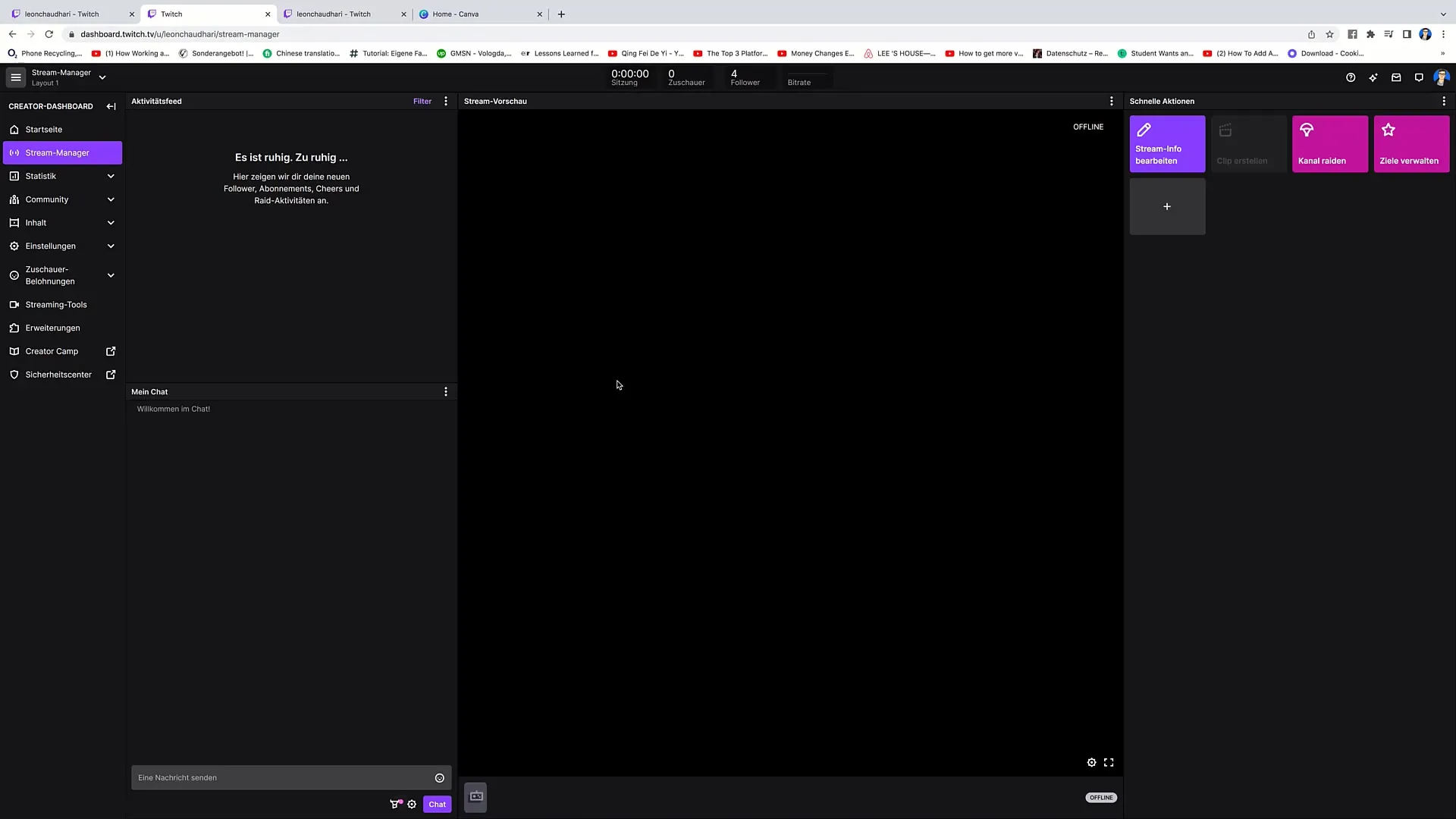
6. Stream Manager
In this section, you can directly access your stream. Here you have the opportunity to interact with your viewers and share your content live.
7. Viewing Statistics
In the Statistics section, you can see various metrics such as viewer count, revenue, and performance data. This information is crucial to understand what resonates well with your audience.
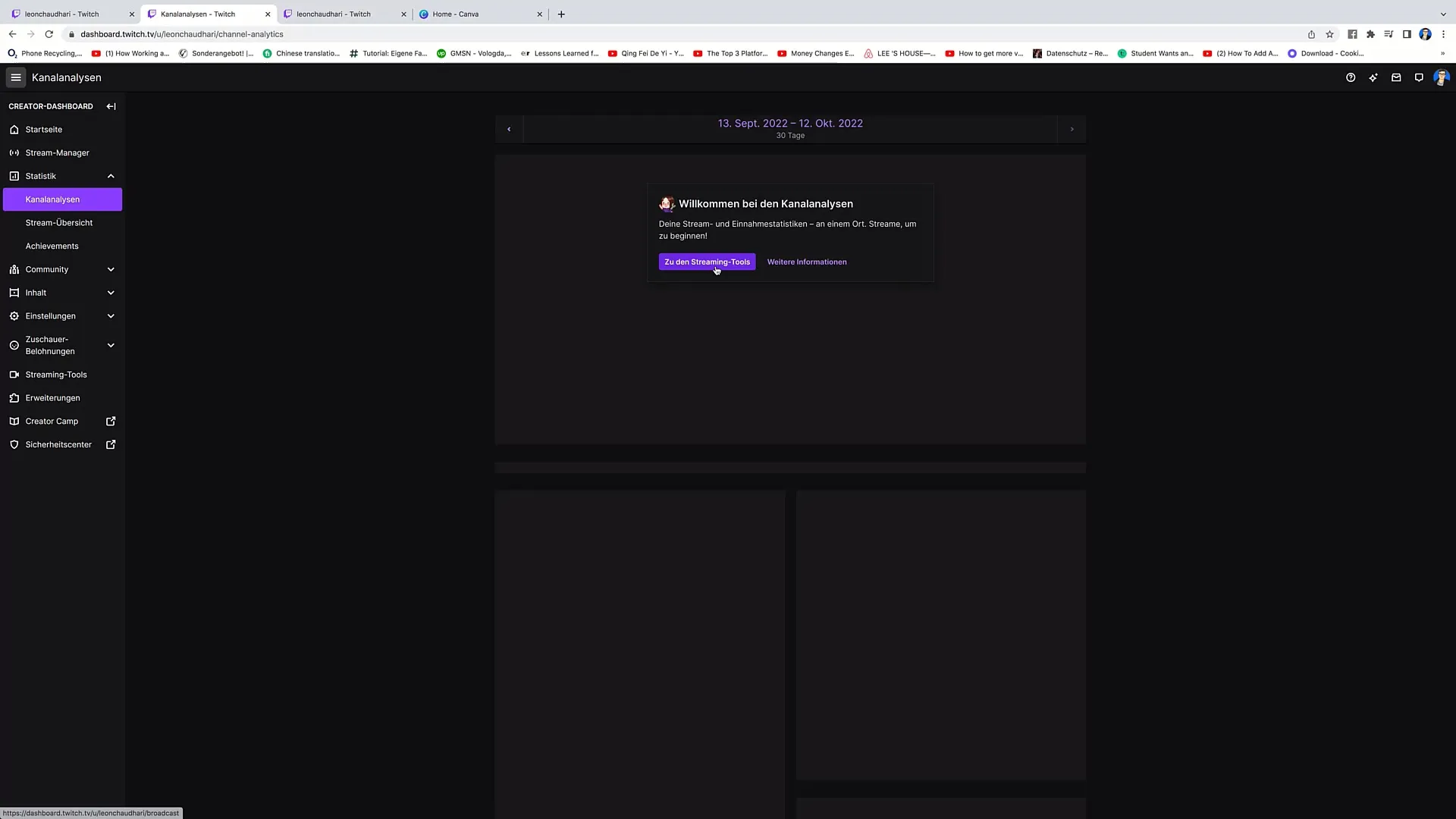
8. Community Management
Under the Community tab, you can add moderators and manage your viewers' activity. You can also view the list of followers here.
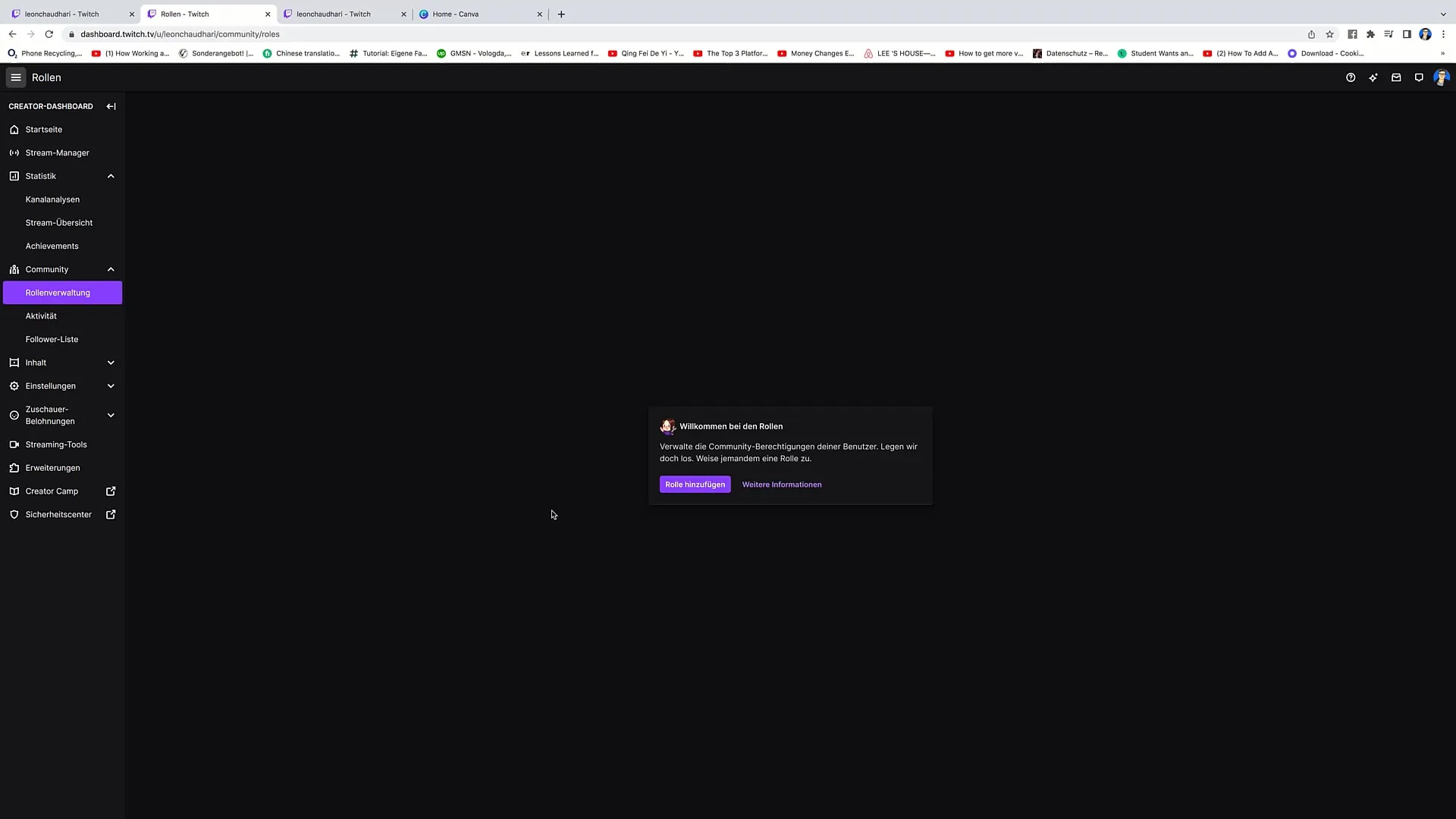
9. Creating and Managing Content
In the Content tab, you will see all your videos and can create collections. If you have multiple clips for a specific game, you can easily group them into a collection.
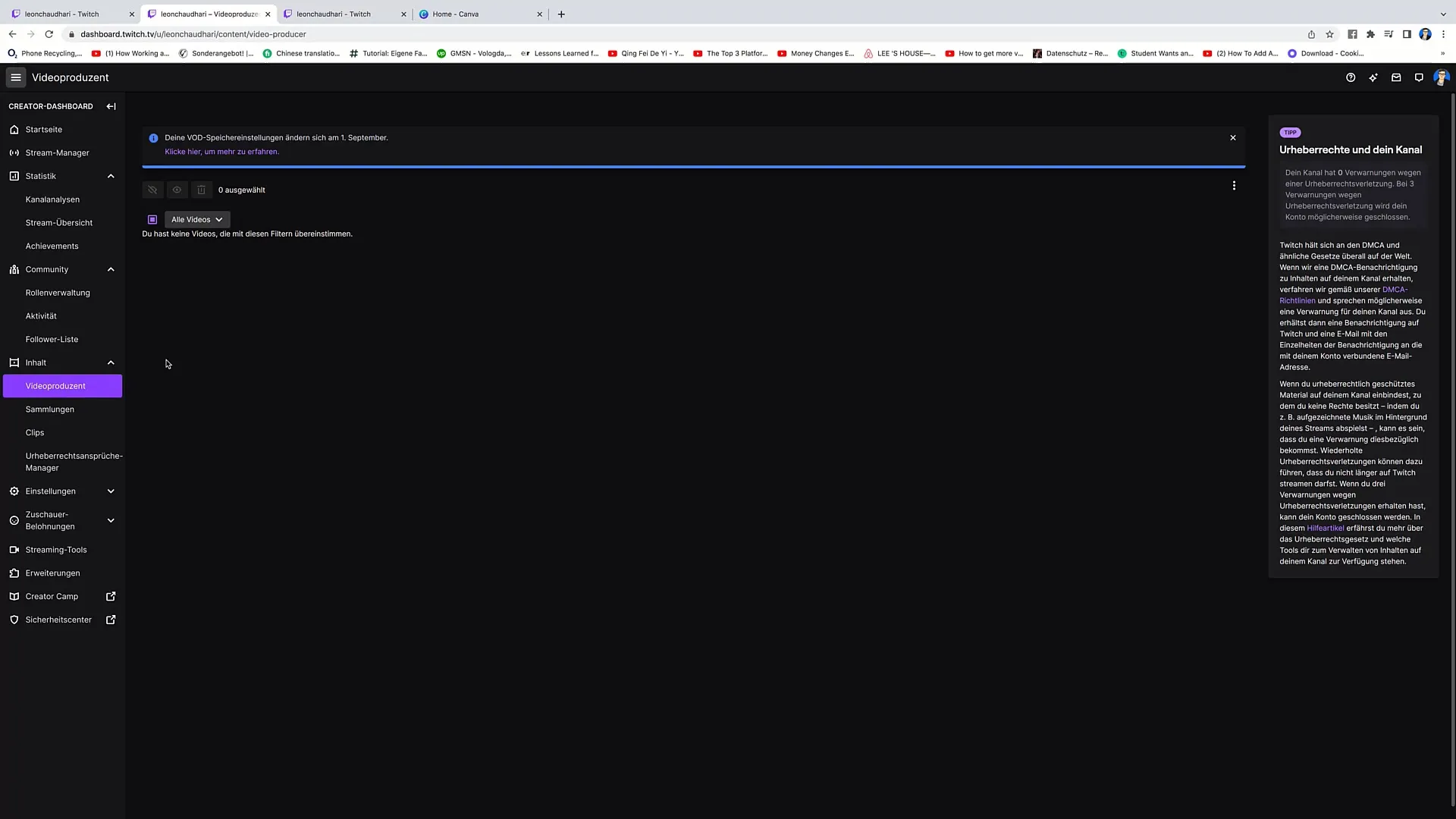
10. Setting up Streaming Information Correctly
Under Settings, you can customize your username and other important information. Remember to shape your profile name and biography to give your community insight into your content.
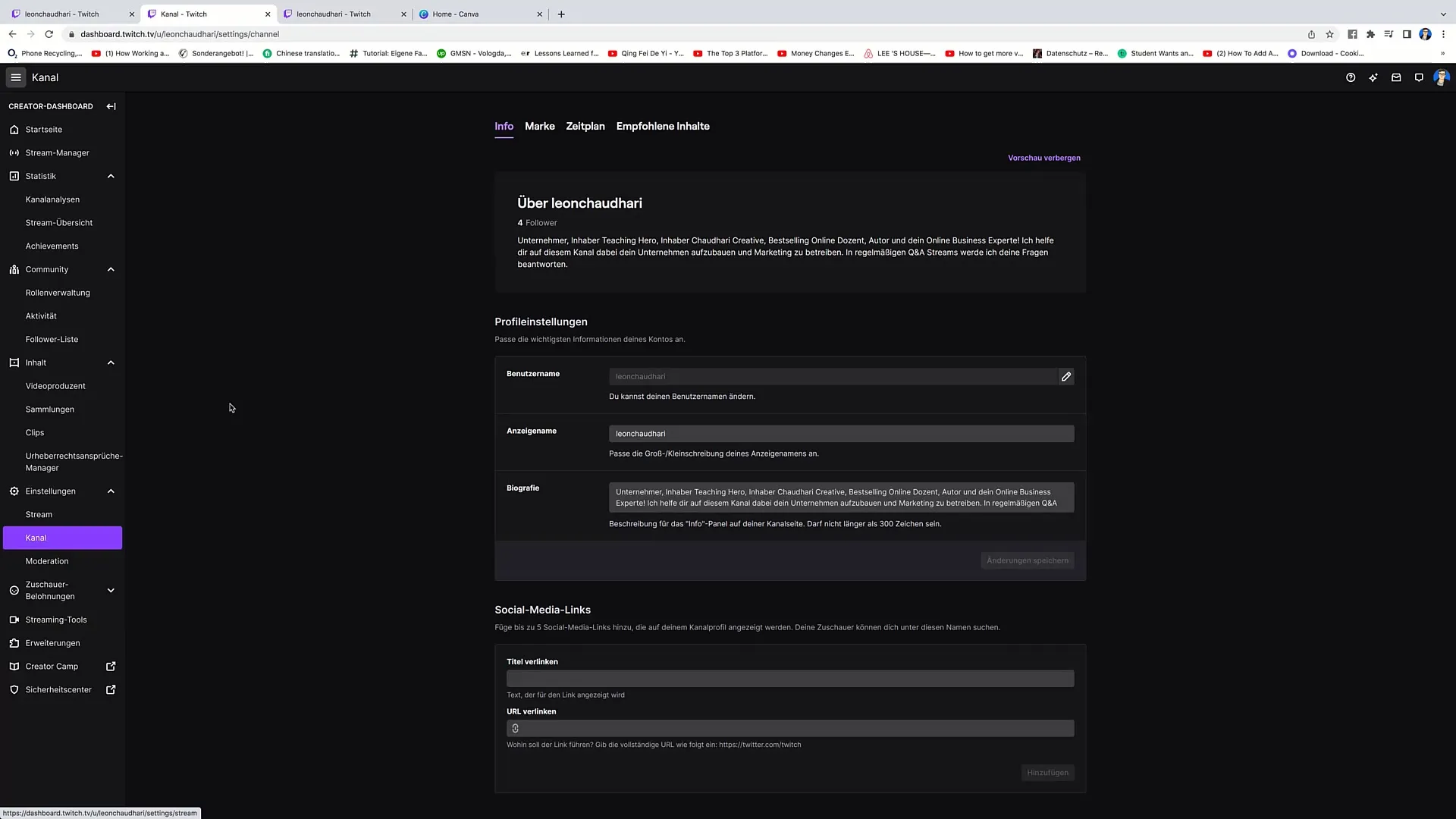
Add 11. Social Media Links
Add up to five social media links to your profile. These help to increase your reach and attract viewers. Consider linking your accounts on platforms like YouTube, Twitter, and Instagram.
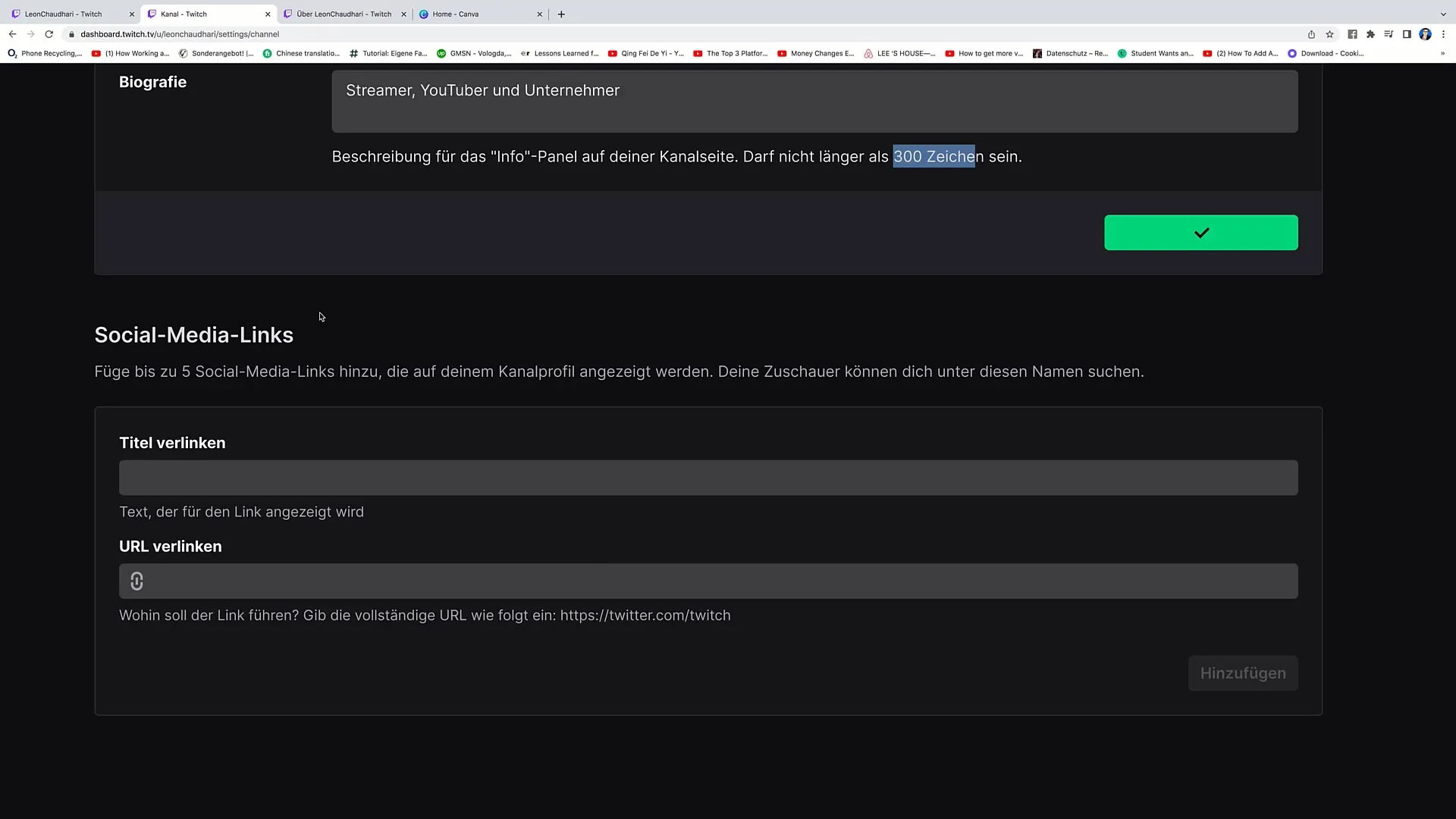
12. Branding your Channel
Take the opportunity to optimize the branding. Click on the brand to add visual elements and information that make your channel specific.
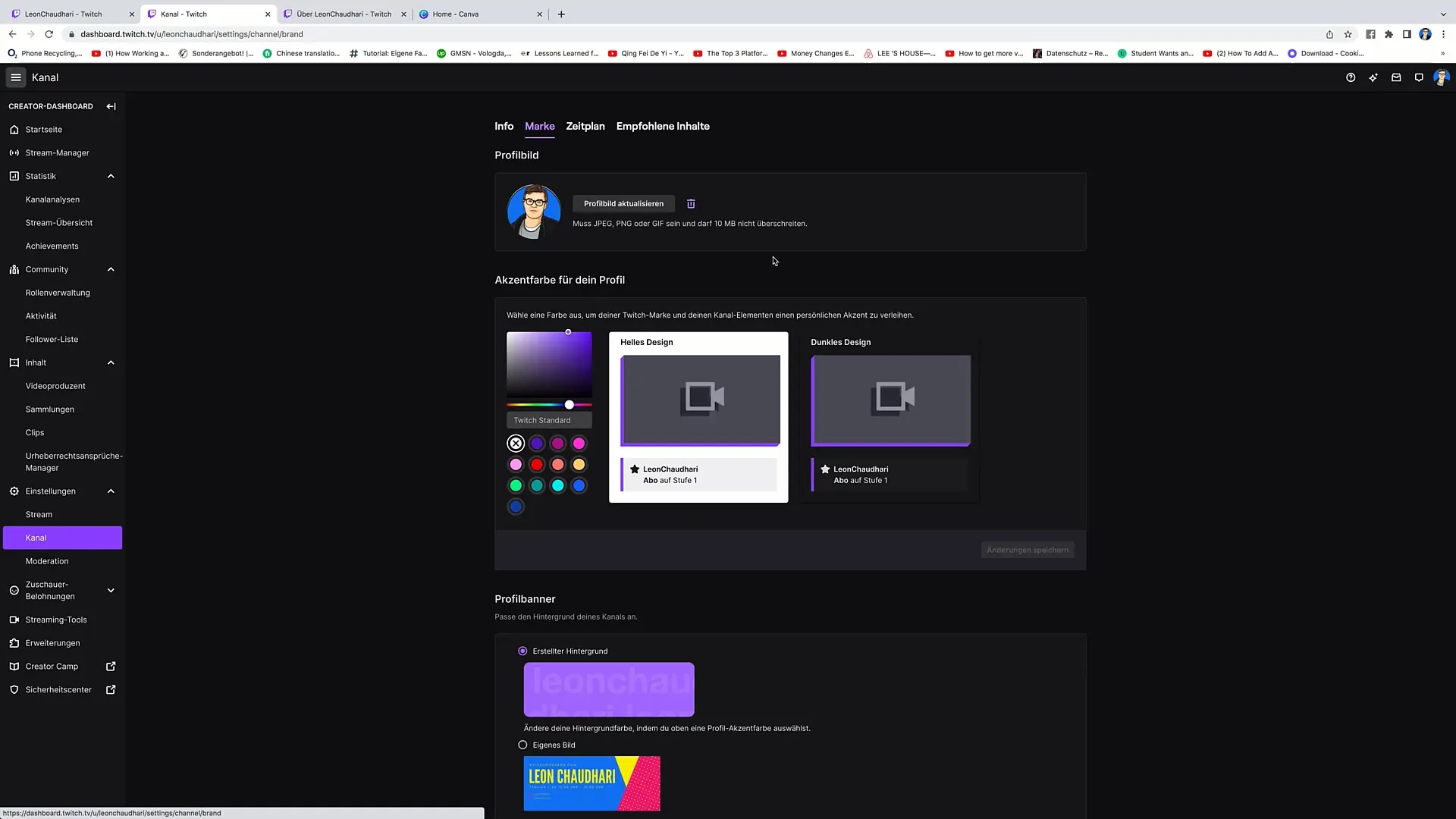
Summary
The Twitch Creator Dashboard is a valuable tool for streamers to effectively manage their content, promote the community, and provide an engaging streaming experience. With various features ranging from statistics to community management, as a creator, you can personalize every aspect of your channel and interact directly with your viewers.
Frequently Asked Questions
What is the Twitch Creator Dashboard?The Twitch Creator Dashboard is the central platform for streamers to manage streams, statistics, and community interactions.
How can I change my username?You can change your username in the channel area by clicking on the pencil icon and then entering your new name.
How do I add social media links?Go to the profile settings, add your social media link, and click "Add."
What are Viewer Rewards?Viewer rewards are incentives you can give to viewers who are active participants in your stream.
Why are statistics important?Statistics help you monitor the performance of your stream and determine which content is popular with your audience.


