Excel is one of the most widely used tools worldwide for creating and managing tables. With its numerous functions and dimensions, however, it can be overwhelming even for inexperienced users. If you are someone who sometimes wonders about simple formulas in Excel or has difficulty making the right calculations, then I have something for you: the tool Excelformulabot. It not only helps you understand and create Excel formulas but can also optimize your entire work in Excel. In this guide, you will learn step by step how to effectively use Excelformulabot.
Main Insights
- Excelformulabot allows for explanation and creation of Excel formulas.
- You can both generate results of formulas as well as explain existing formulas.
- The tool simplifies handling Excel, especially for beginners.
- There are various options for creating tables and charts.
Step-by-Step Guide
Let's start with the basics of Excelformulabot.
Step 1: Understand your Goal
Before you start using Excelformulabot, first define what you want to achieve with Excel. Do you want to calculate a simple sum or perform a more complex calculation? In any case, the tool will help you meet your requirements.
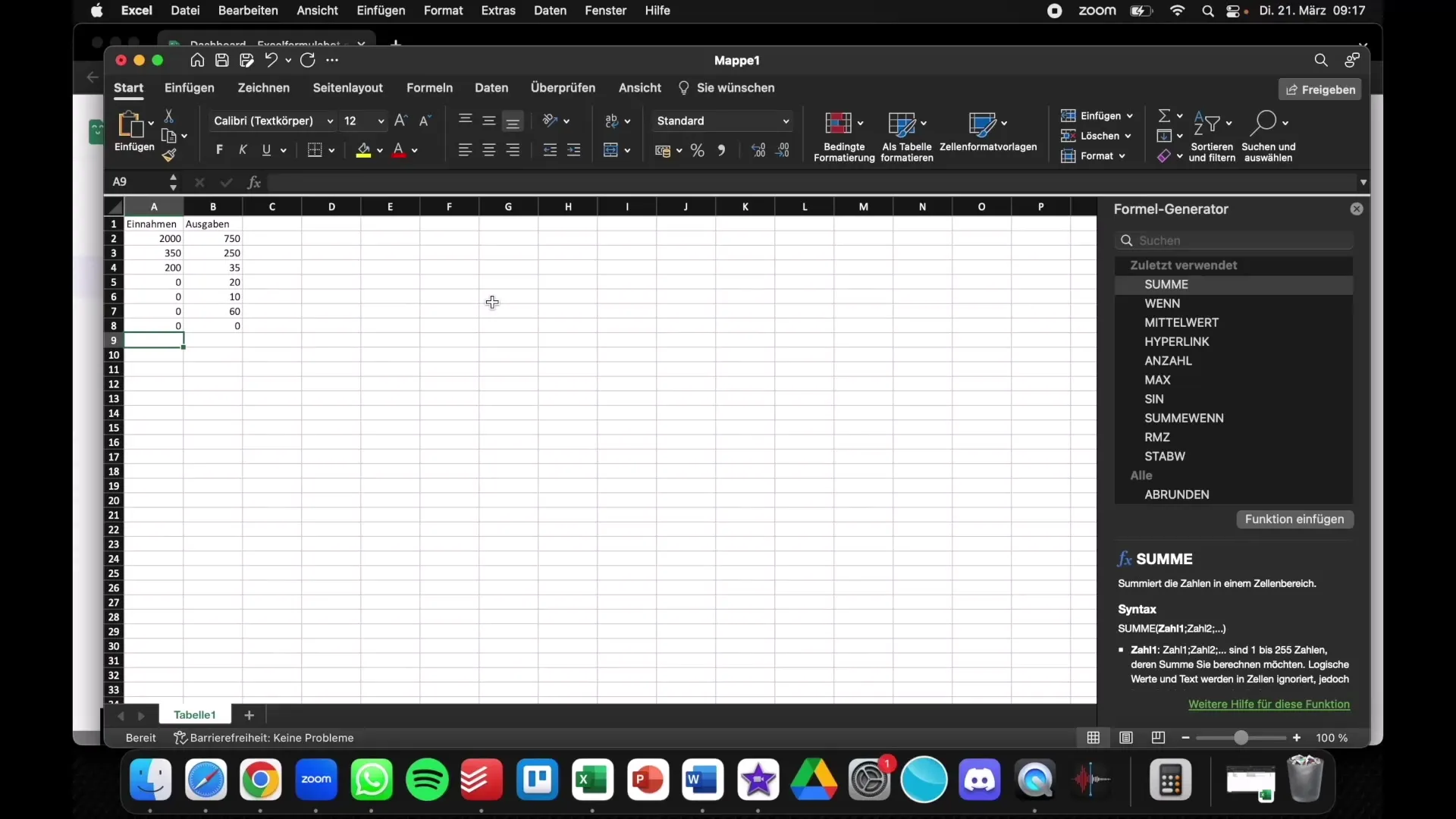
Step 2: Accessing Excelformulabot
To work with Excelformulabot, open the corresponding application or website. The tool is available for both Excel and Google Sheets. This makes it a flexible solution for your spreadsheet management.
Step 3: Enter the Data
Enter the data you want to use. For example, if you want to calculate the sum of a range, specify the cell numbers, such as "A2 to A8". This way, Excelformulabot knows which cells to consider.
Step 4: Generate the Formula
With the entered data, you can now have the formula generated. Choose the appropriate function you want to use. In this example, we are using the "Sum" function to add up the values of the specified cells.
Step 5: Mind the Language
An important note to consider is that Excelformulabot's output is in English by default. This means that functions you need for the German version of Excel will appear as "Sum" in the English version. Make sure to enter the appropriate German function like "SUMME" to get the desired results.
Step 6: Explaining Existing Formulas
To understand how an existing formula works, you can enter it into Excelformulabot. The tool will then explain to you what calculation the formula performs and what the result means.
Step 7: Creating Charts and Tables
Excelformulabot also offers the option to create charts and tables. If you want the tool to create a pie chart for your finances, enter the relevant data and instructions. You can even choose specific templates, and the tool will help you create a complete table.
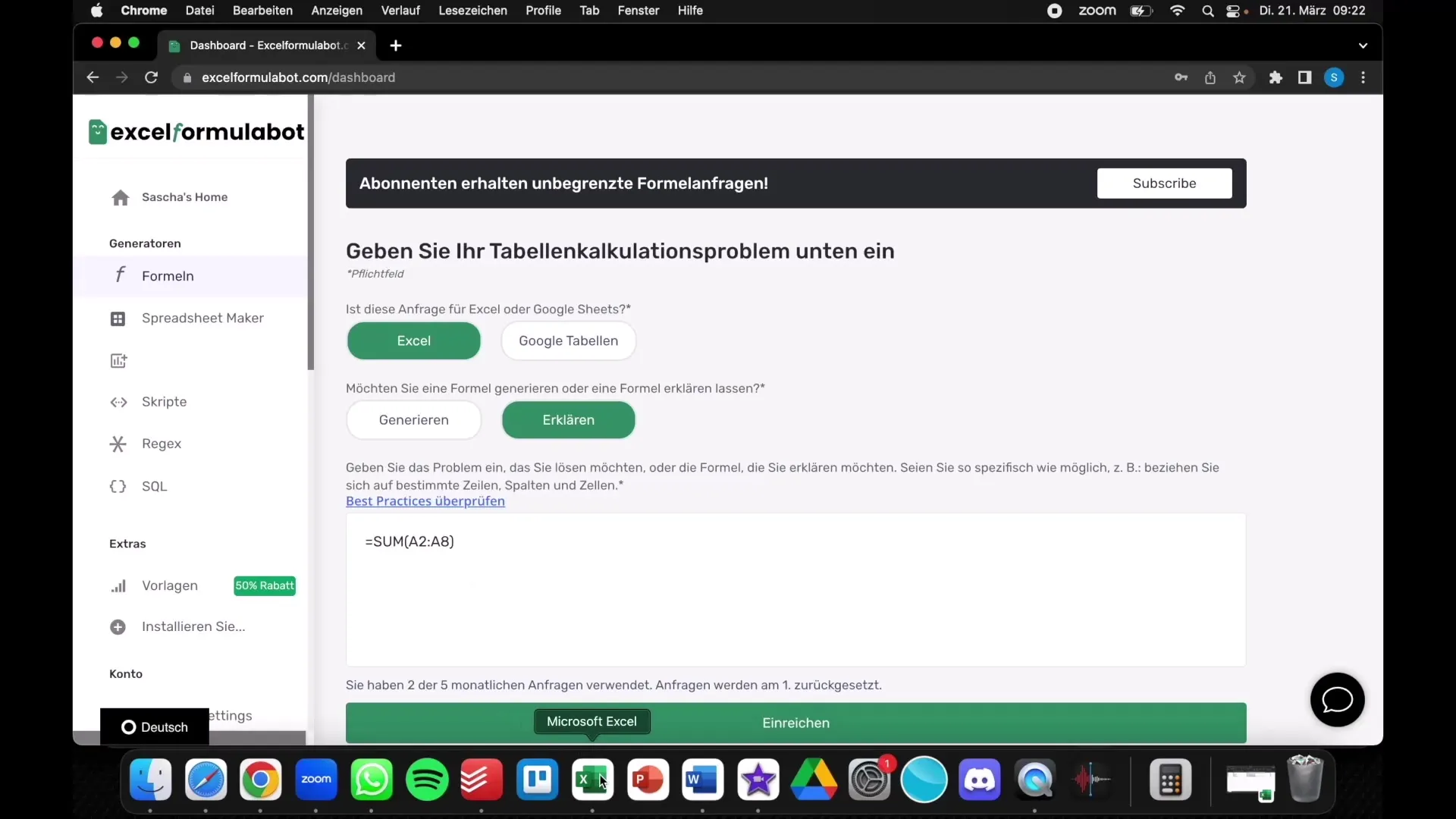
Step 8: Using Templates and Scripts
If you have specific ideas on how your data should be presented, you can use templates. These will help you get to a working table faster. Excelformulabot can also generate scripts to perform more complex calculations and analyze data.
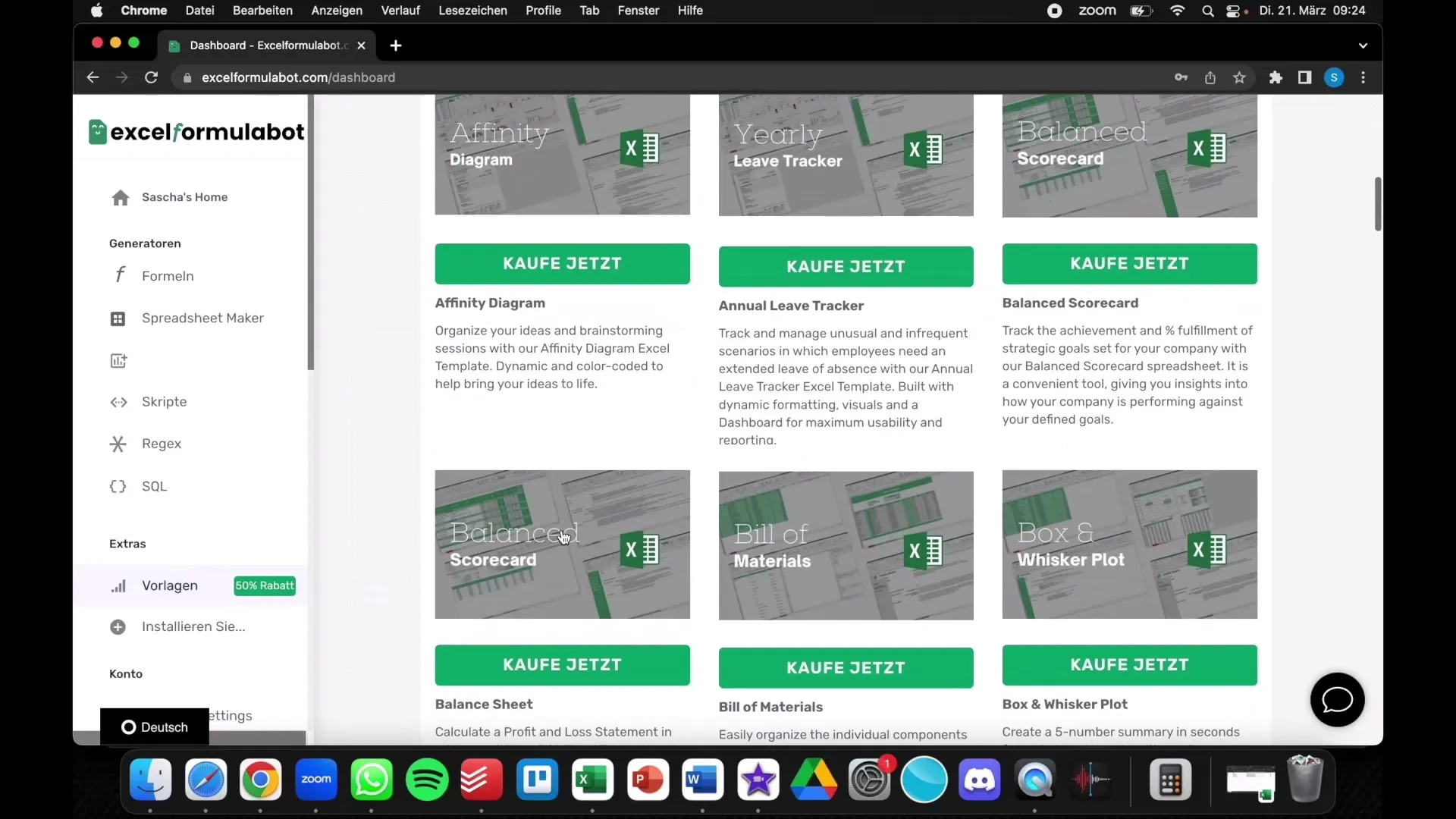
Step 9: Subscriptions and Requests
Keep in mind that in the free version of the tool, you are limited to a certain number of requests per month. If you use the tool intensively, it may be worthwhile to switch to a monthly or yearly subscription to get unlimited access.
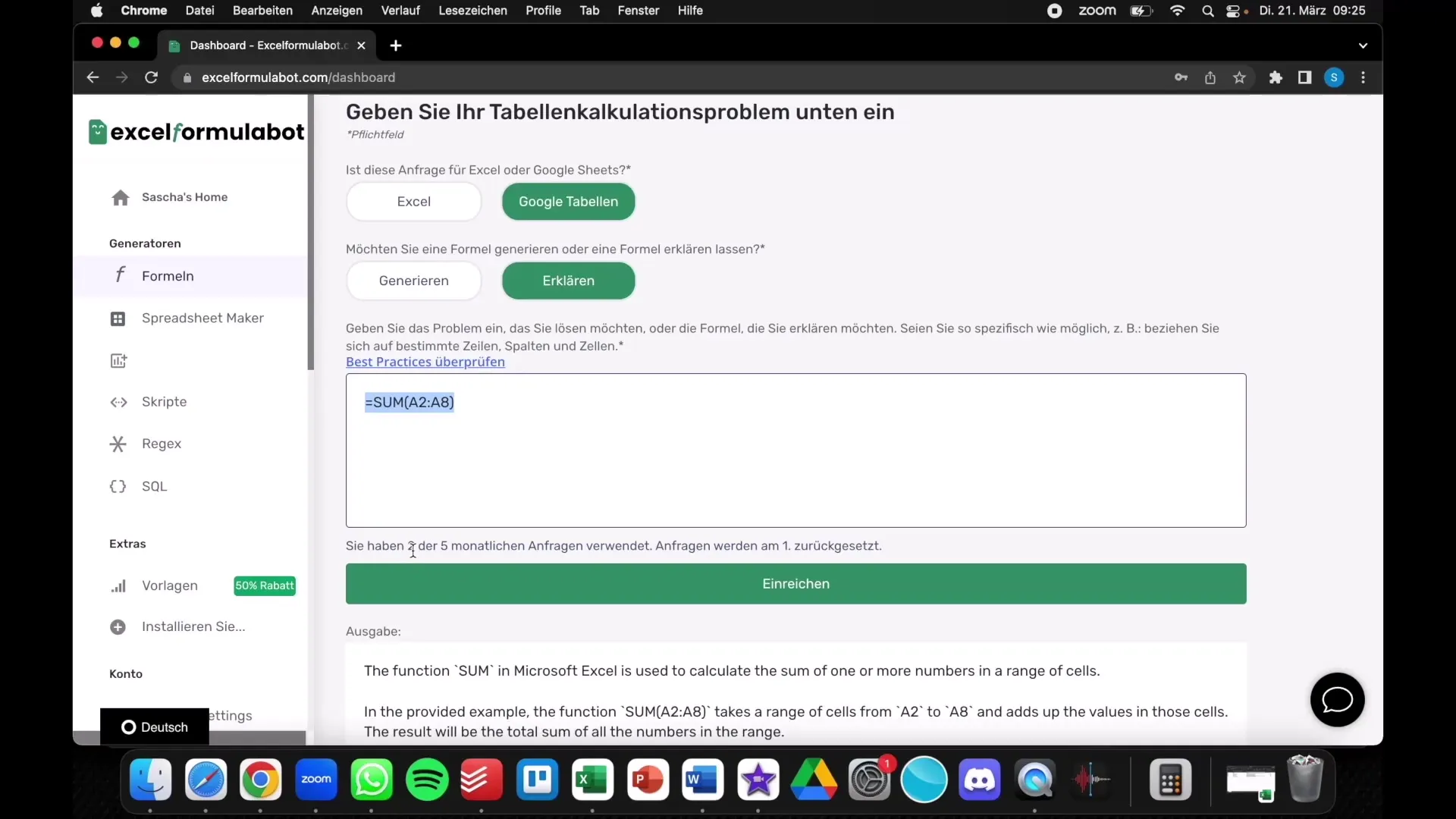
Step 10: Giving Feedback and Monitoring Progress
After using the tool, do not hesitate to give your feedback. Whether to suggest adjustments or new features - your experiences help improve the tool. Also, monitor your progress in using Excel and see what savings you achieve in terms of time and effort.
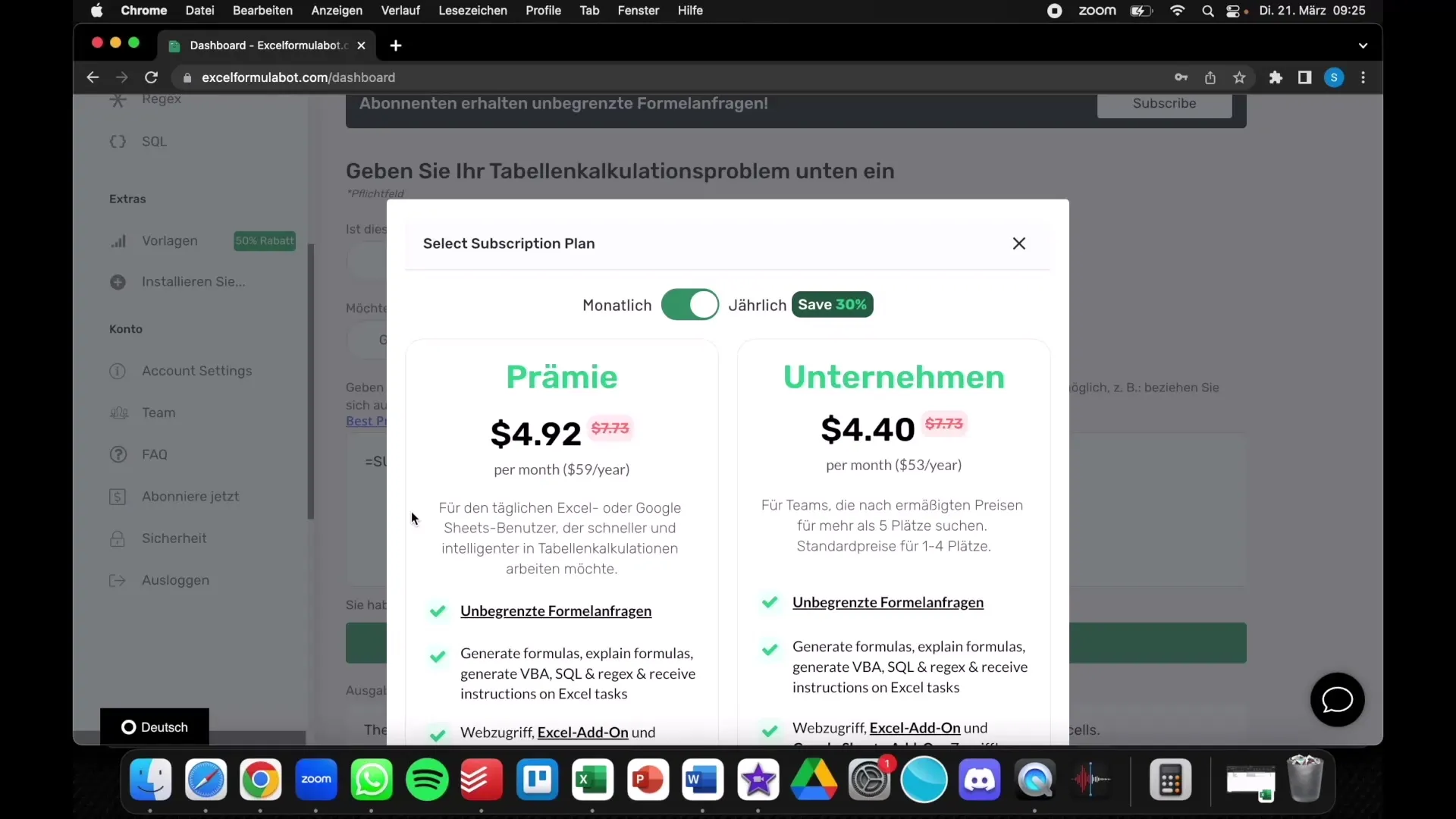
Summary
With Excelformulabot, you have a powerful tool at your disposal to understand and create Excel formulas yourself. Not only can you simplify handling formulas, but also save time and money by optimizing your Excel skills and efficiently completing tasks.
Frequently Asked Questions
How to use Excelformulabot?You enter the desired data or formulas, and the tool generates the corresponding formula or explanation.
Is Excelformulabot free?There is a free version, but it allows a limited number of queries per month.
How can I create charts with Excelformulabot?Enter the appropriate data and choose the type of chart to visually represent your data.
Can I have existing formulas explained?Yes, you can enter existing formulas into the tool, and it will explain their meanings to you.
Do I need to subscribe to the tool?A free trial version is available, but a subscription is required for unlimited access.


