While in the past you had to rely on pre-made videos, now you can interact in real time with your audience through a livestream and build a deeper connection with your viewers. This tutorial shows you step by step how to start a livestream on YouTube.
Main Takeaways
To successfully start a livestream on YouTube, you first need to have your own YouTube channel. Then, you can access various features through the platform to design and manage your livestream. The right hardware and software are essential for a smooth broadcast. In addition, aspects such as interacting with the audience and complying with community guidelines are significant for the success of your livestream.
Step-by-Step Guide
Step 1: Create a YouTube Channel
Before you can start your livestream, you must have your own YouTube channel. To create one, you only need a Google Account. Go to YouTube, click on your profile picture in the upper right corner, and select "Create a Channel." Follow the instructions to create your channel.
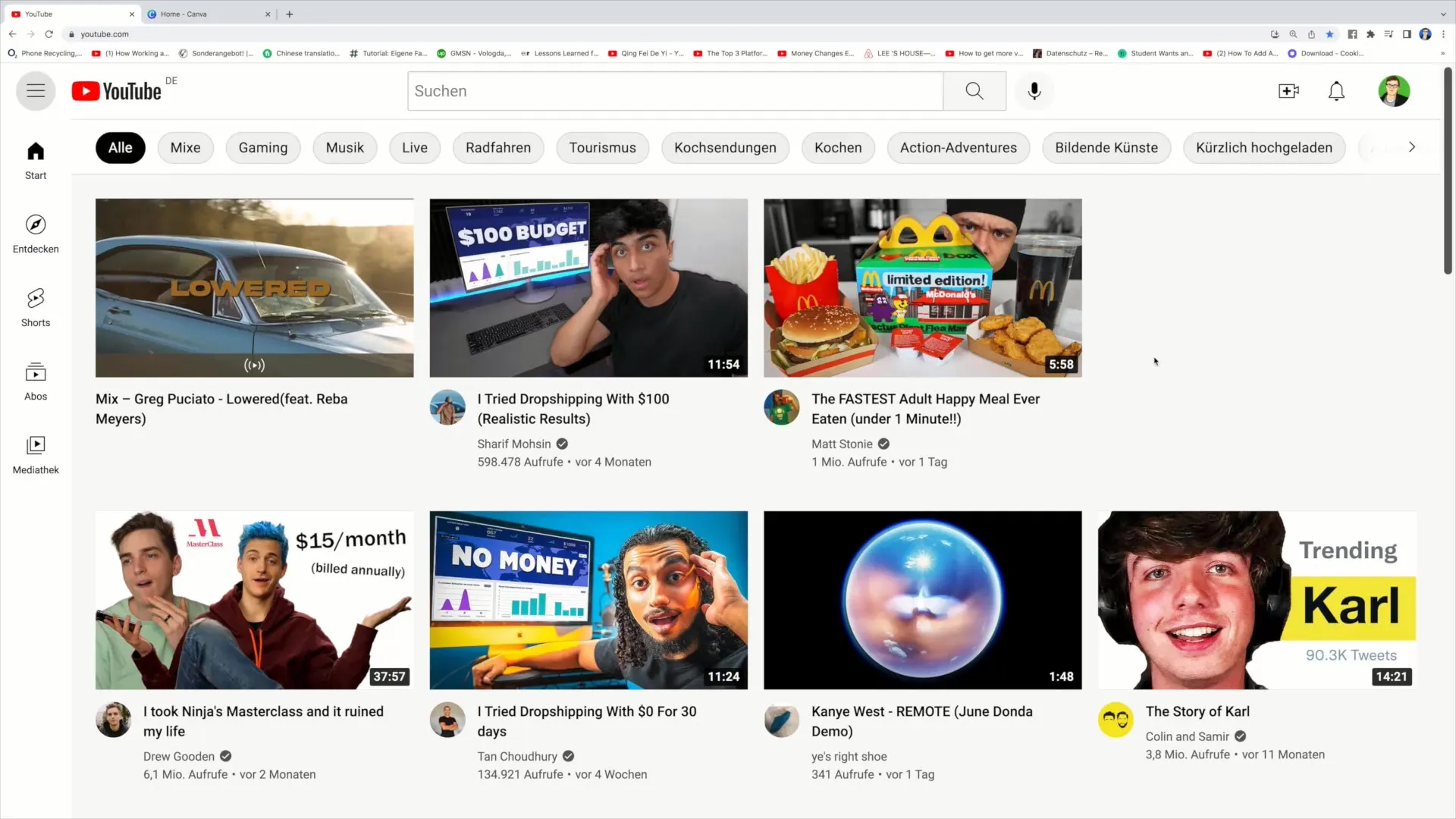
Step 2: Create Content for Your Channel
It is important to build an audience before starting livestreaming. Consider different formats such as informative videos, entertaining content, or personal vlogs. Interact regularly with your viewers to engage them with your channel.
Step 3: Plan Your Livestream
To start a livestream, click on the plus symbol in the top corner and select "Start Livestream." You will then be taken to the YouTube Live Control Room, where you can choose to schedule a livestream for immediate or later broadcast. Select the desired settings and adjust them as needed.
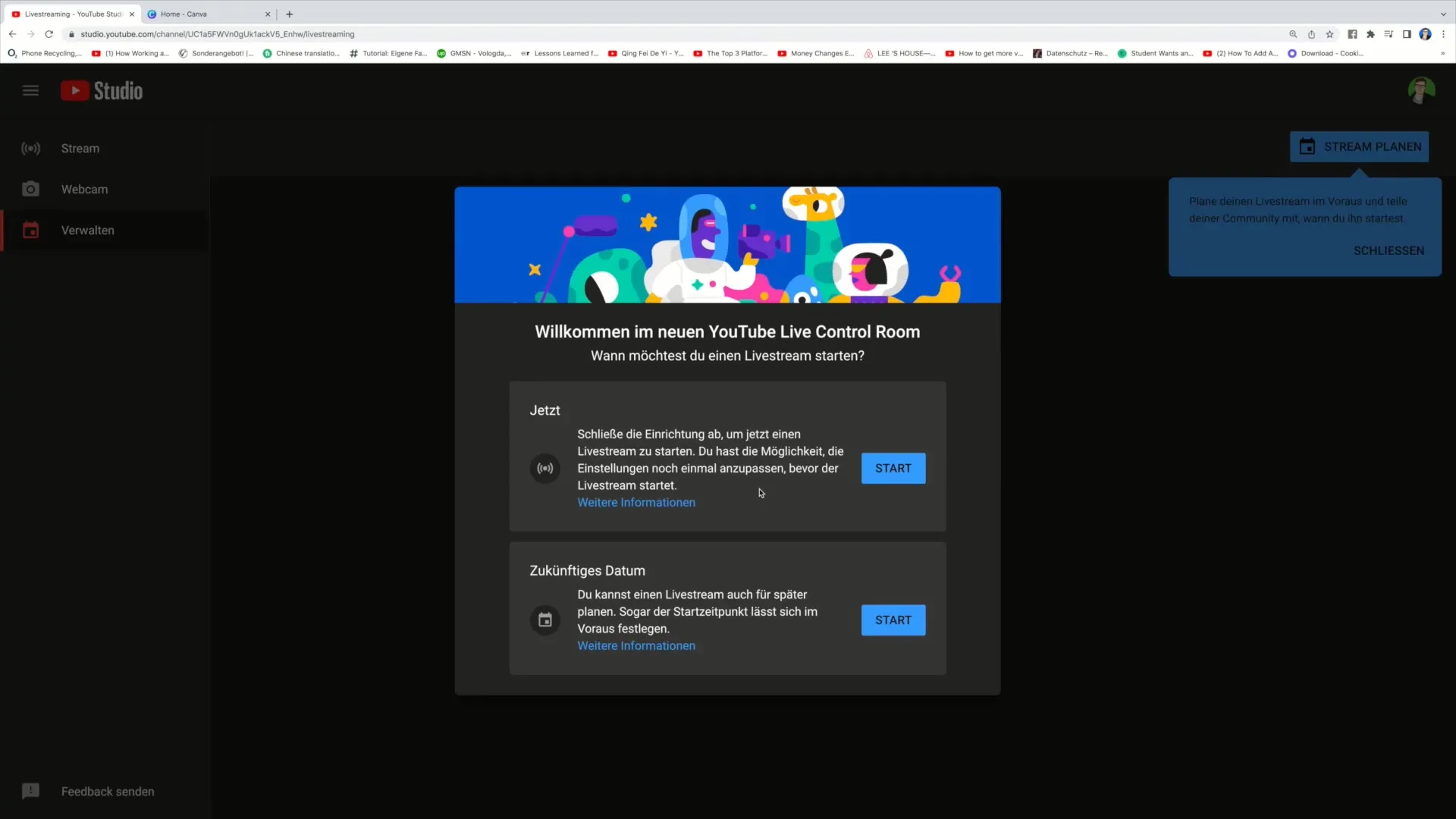
Step 4: Set Up Hardware and Software
Make sure you have the necessary hardware ready, including a microphone, a webcam, and possibly headphones to improve audio quality and avoid disruptions. You can use the built-in webcam or a separate streaming software to produce your livestream.
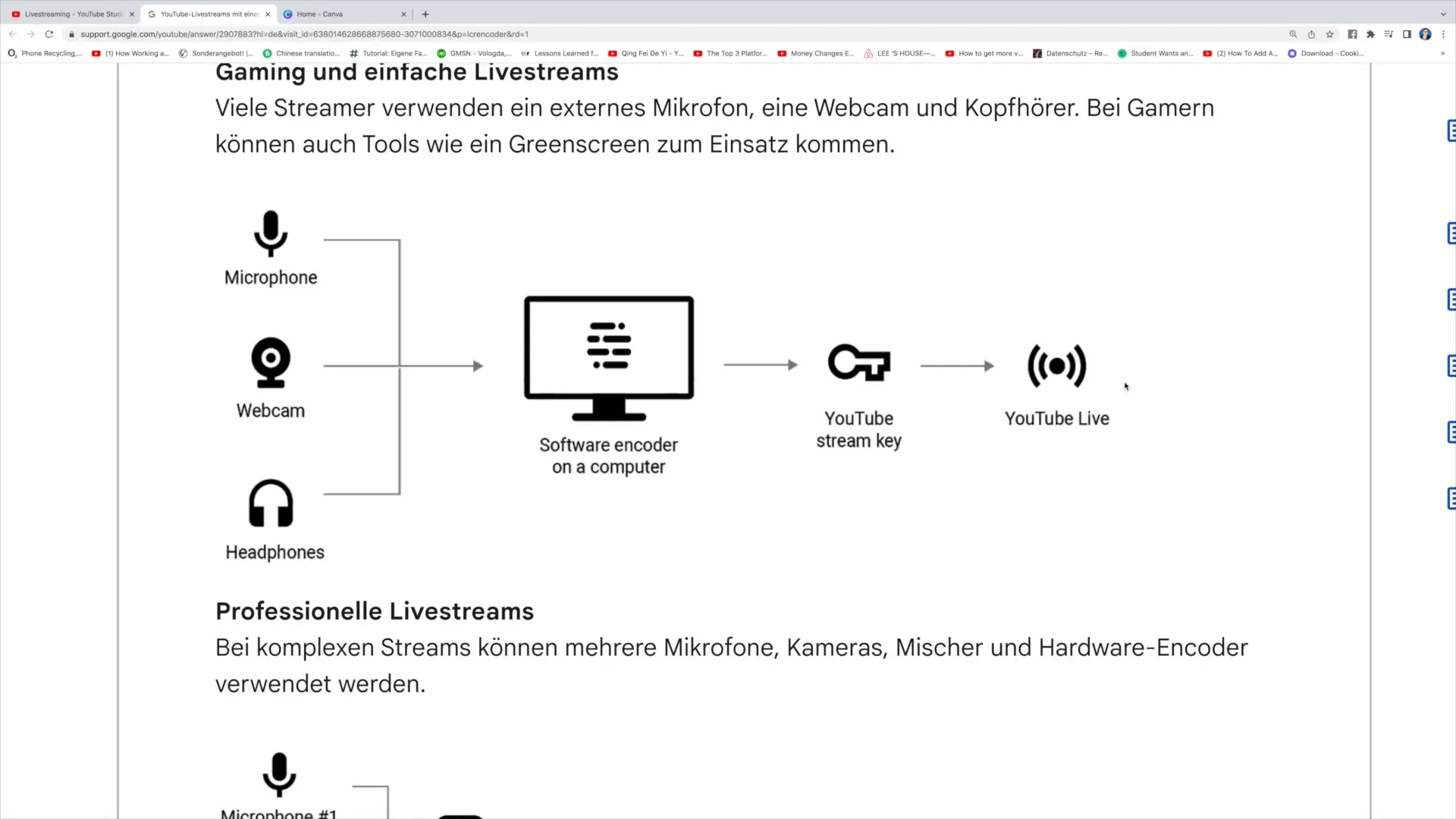
Step 5: Adjust Stream Settings
In the Livestream Control Room, you can make various settings such as choosing the stream latency. You have the options of "Normal," "Low," and "Ultra-Low." The choice of latency affects how quickly your viewers can react to your actions. Additionally, you can set the visibility of your stream, for example, "Public" or "Unlisted."
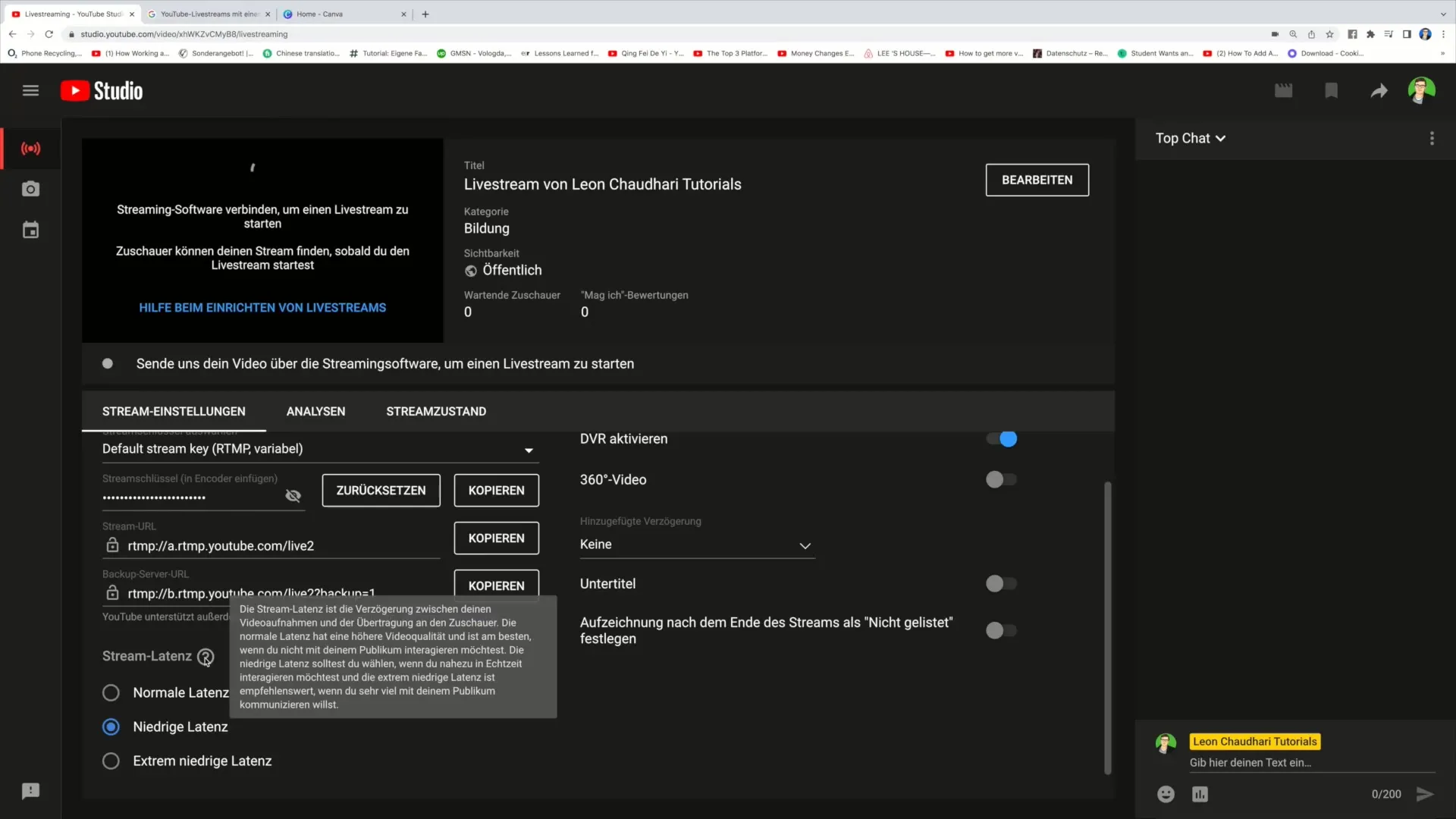
Step 6: Start Your Livestream
Once you have adjusted all settings, you can start your livestream. Click on "Start" and begin broadcasting. You can now enable your chat and interact with your audience.
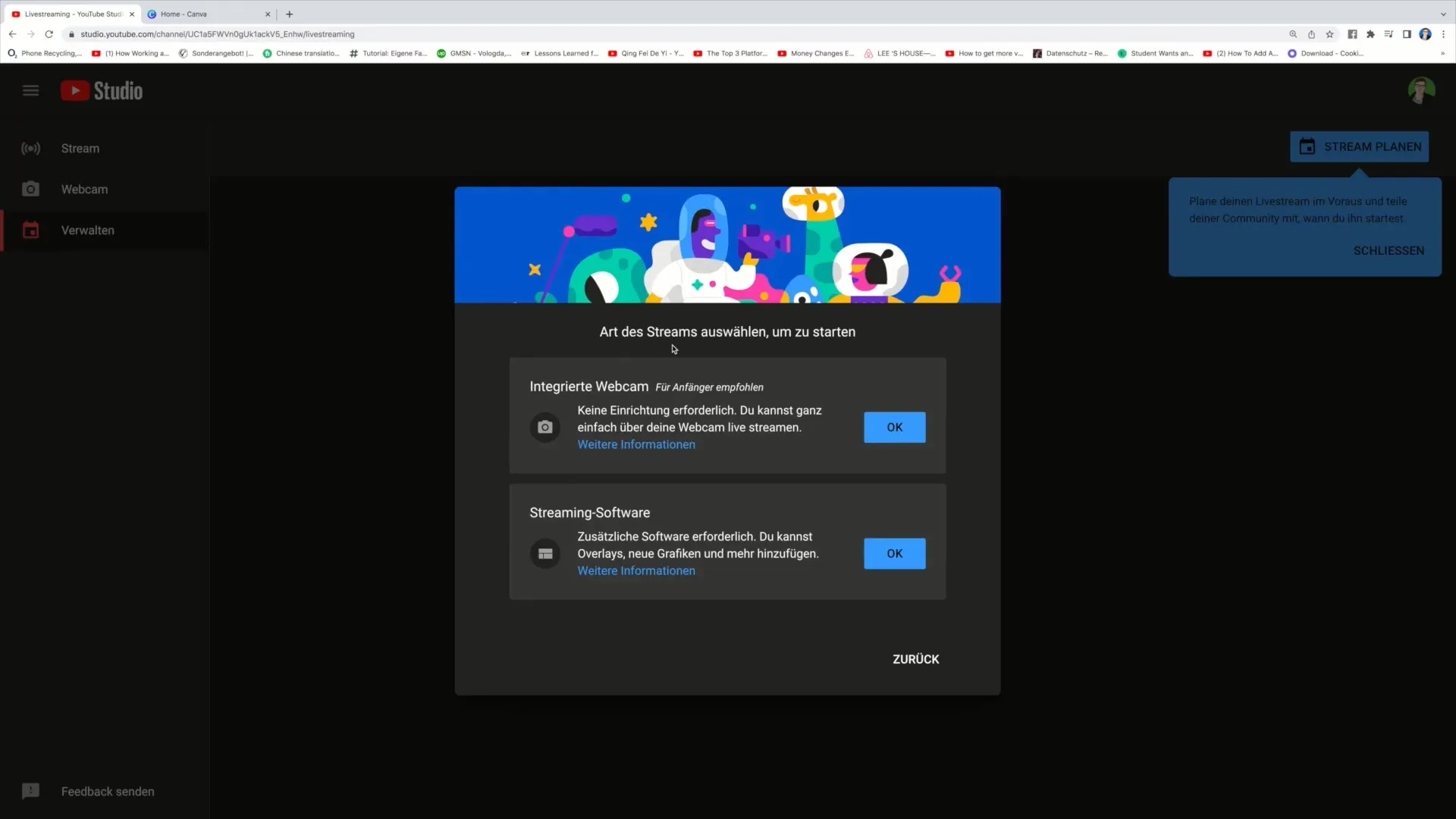
Step 7: Interaction in Livechat
Use the live chat to communicate directly with your audience. You can answer questions, gather feedback, or simply chat. If necessary, disable inappropriate comments or spam messages with a click on the three dots next to the comment.
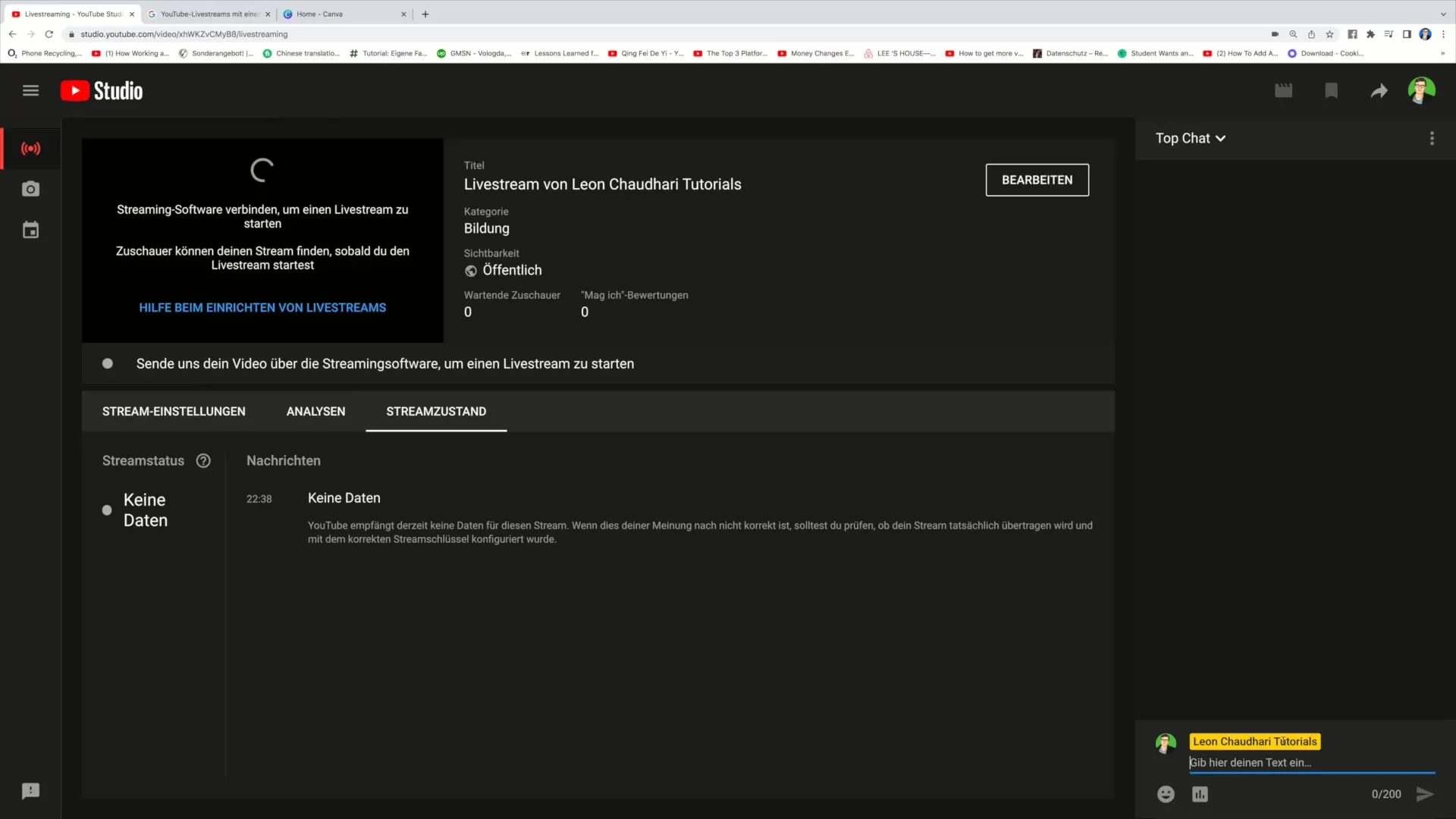
Step 8: Conduct Polls and Interactions
Another great feature in the live chat is the ability to create polls. You can ask interesting questions, for example, whether pineapple belongs on pizza or not. Your viewers can easily respond, and you will receive immediate feedback.
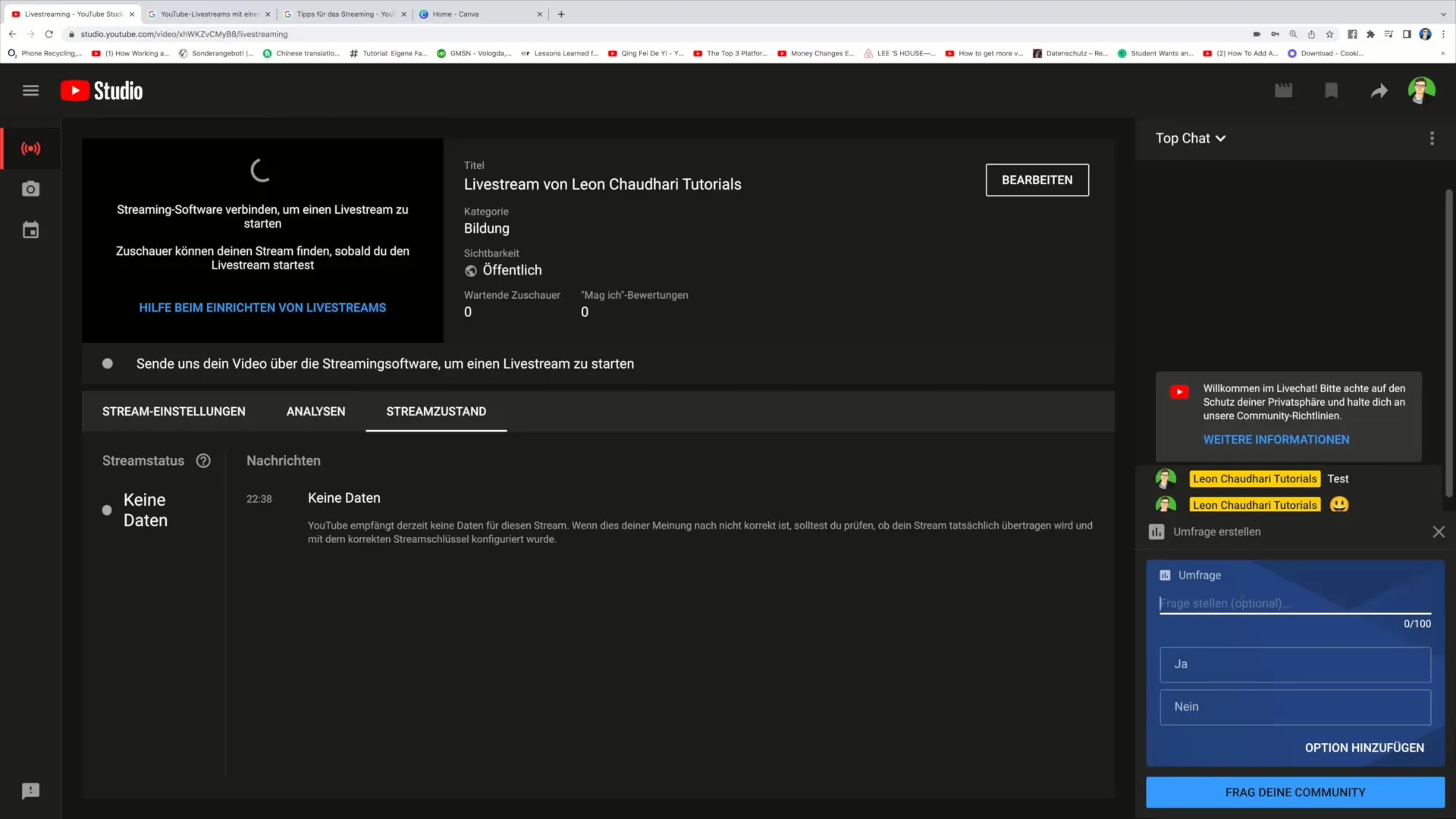
Step 9: Analyze the Stream
After the livestream, you can look back at the analysis and find out how well your stream performed. YouTube provides statistics on viewership numbers, average watch time, and more. This will help you optimize your future livestreams.
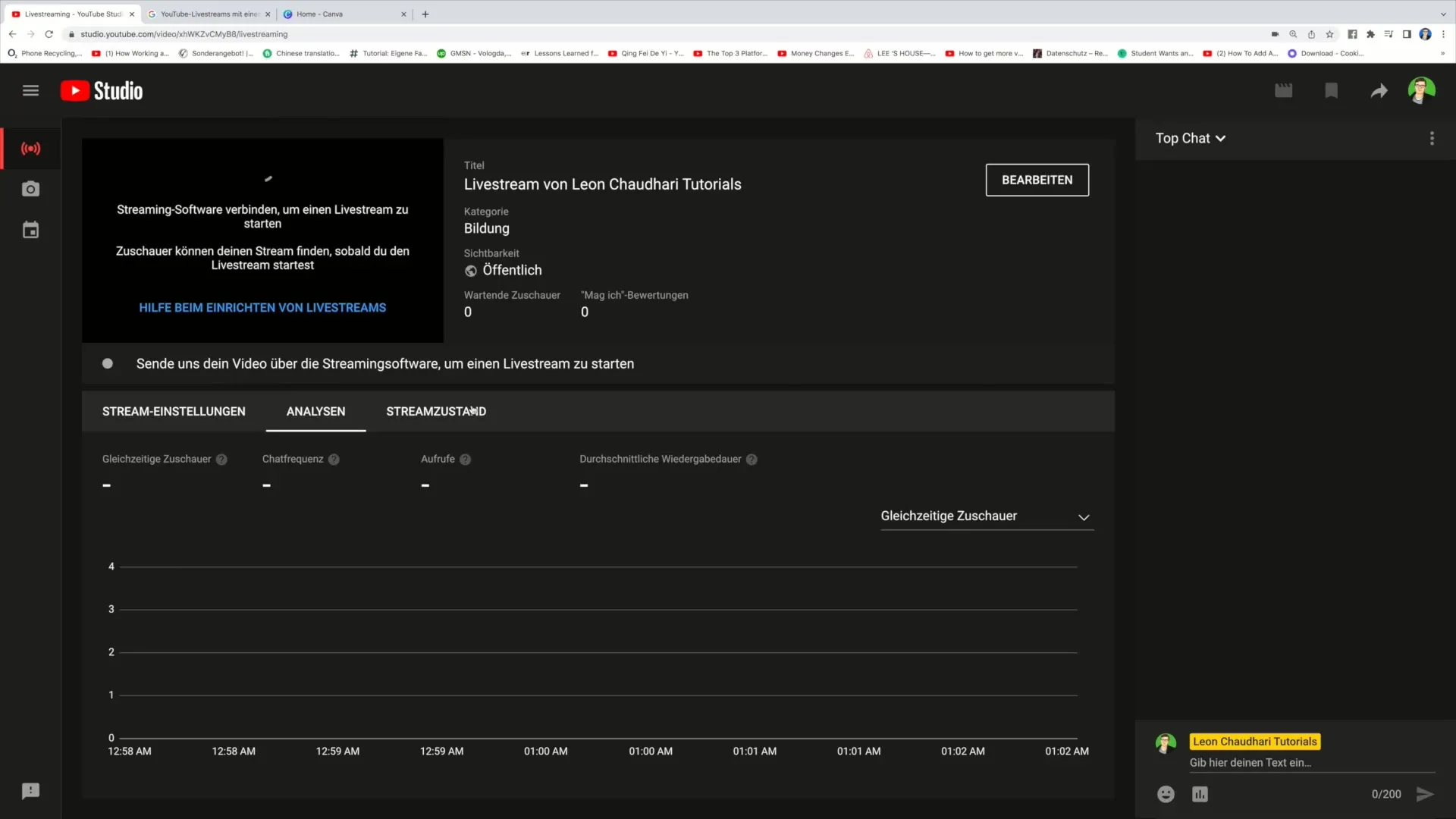
Step 10: Adhere to Privacy and Community Guidelines
Make sure to protect the privacy of your viewers and comply with YouTube's community guidelines. Regularly check for any inappropriate content that may appear during the livestream and take action as necessary to protect your audience.
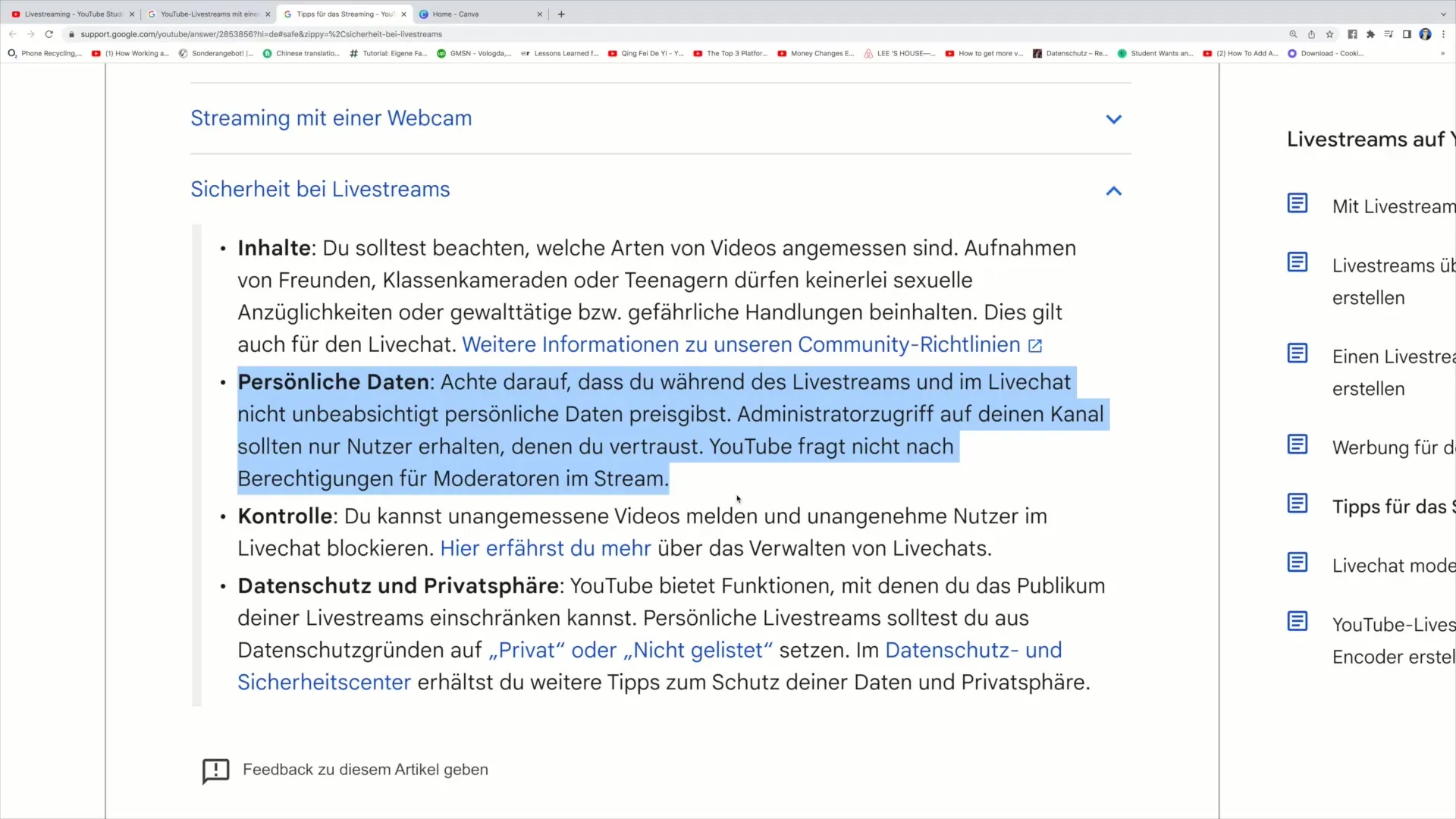
Summary
In this guide, you have learned how to successfully start a livestream on YouTube. You have learned how to create a channel, plan your content, set up the necessary hardware and software, and interact with your audience. By making the right settings and adhering to the community guidelines, you can elevate your livestreaming experience to a new level.
Frequently Asked Questions
How do I create a YouTube channel?You need a Google account. Sign in to YouTube and click on your profile picture to select "Create Channel."
What do I need for a livestream?A camera, a microphone, possibly headphones, and a stable internet connection are essential.
How can I moderate the chat during the livestream?You can delete inappropriate comments and block users by clicking on the three dots next to the messages.
Can I conduct polls in the live chat?Yes, you can ask questions using the poll feature that your viewers can answer in real time.
How do I analyze the performance of my livestream?After the livestream, you can go to YouTube's analytics to view statistics on viewers and comments.


