As mentioned at the beginning, ProRender uses the GPU of the graphics card for rendering, which is often superior to the CPU in terms of speed. ProRender is a physics-based renderer, which means on the one hand that photorealistic results can be generated with very manageable effort due to the physical correctness. On the other hand, ProRender expects appropriately prepared materials and light sources in order to be able to do its work without any problems. The good news is: Compared to the other renderers in Cinema 4D, the setting options are even more manageable, as ProRender, for example, takes care of correct shadows or even global illumination itself.
Maxon makes no secret of the fact that ProRender is not yet fully developed. There are still a whole series of limitations that will only be gradually eliminated in the course of the next versions. Let's take a look at the very interesting functions of the ProRender renderer using a simple example scene. Three groups of spheres are distributed on a large plane object, with the focus point of the render camera on the foremost group of spheres.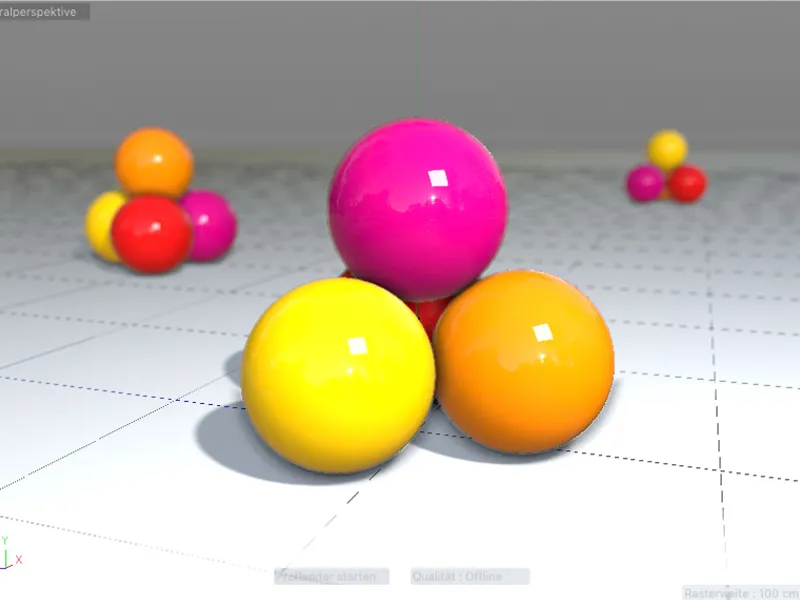
Physical (PBR) materials
ProRender requires specially set up materials, so-called physical materials. Don't worry, this is not a completely new type of material; rather, when a new physical material is created via the Create menu in the Material Manager, a standard Cinema 4D material is created in which only the reflectivity channelis used.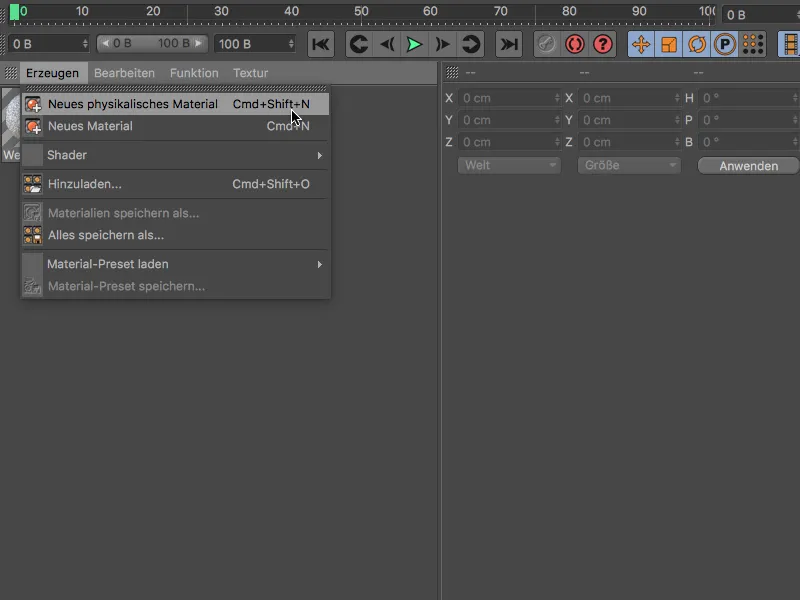
To avoid confronting ProRender with unusable settings, you should actually define the entire material exclusively via the reflectivity channel. Incidentally, you can find a separate, detailed tutorial on the many possibilities of the reflectivity channelat TutKit.com.
The standard PBR material is made up of a diffuse and a specular layer. Unfortunately, the diffuse layer, which is responsible for the color of the material, has an incorrect specularity of 100% by default. You should therefore get used to setting this parameter in the diffuse layerto 0 % - at least until a possible update - and control the specular light exclusively via the specular layer.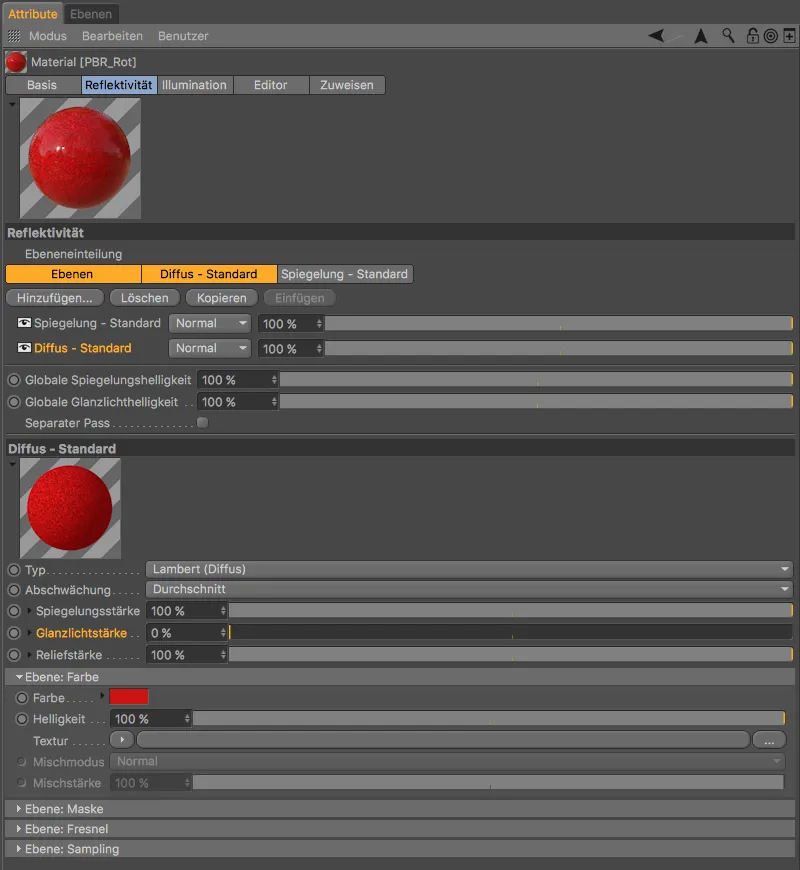
The specular layeris always arranged above the diffuse layer. Here we control the specular light via the roughness and specular intensity parameters in addition to the specular reflection.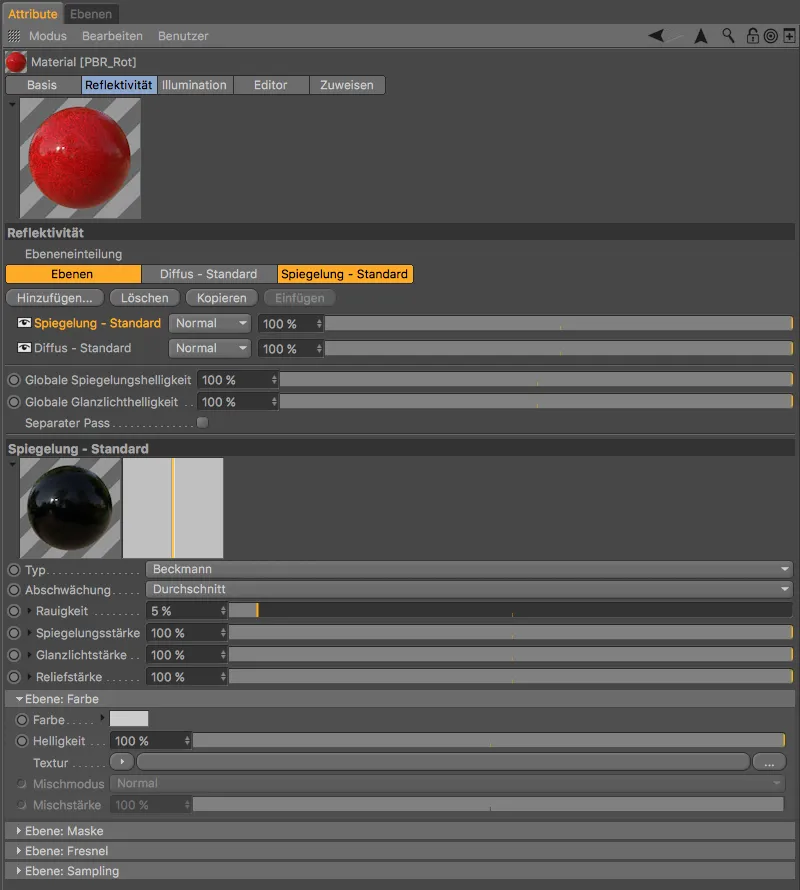
Physical (PBR) light sources
Similar to the materials, ProRender does not work with all light sources available in Cinema 4D. In addition, some settings are not required or not supported. To protect the user from errors here too, Release 19 has the Physical Light light source, which is basically a slimmed-down surface light source.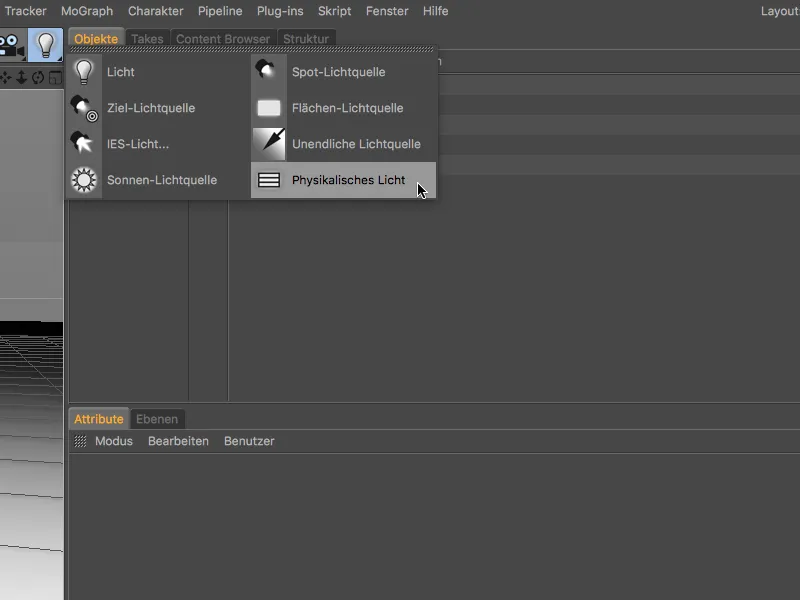
In the settings dialog of the physical light source, it is noticeable, among other things, that the intensity is far above the standard 100 %.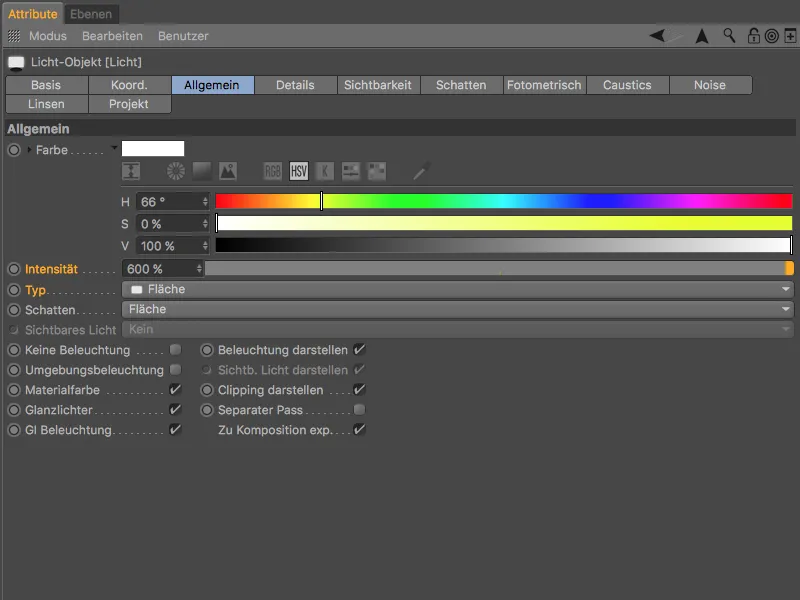
Physical light sources are polygonal lights that automatically have the physically correct inverse square decrease function. Conveniently, this area light can now also be displayed in the non-rendered editor viewusing the Show as area in view option on the Details pageof the settings dialog.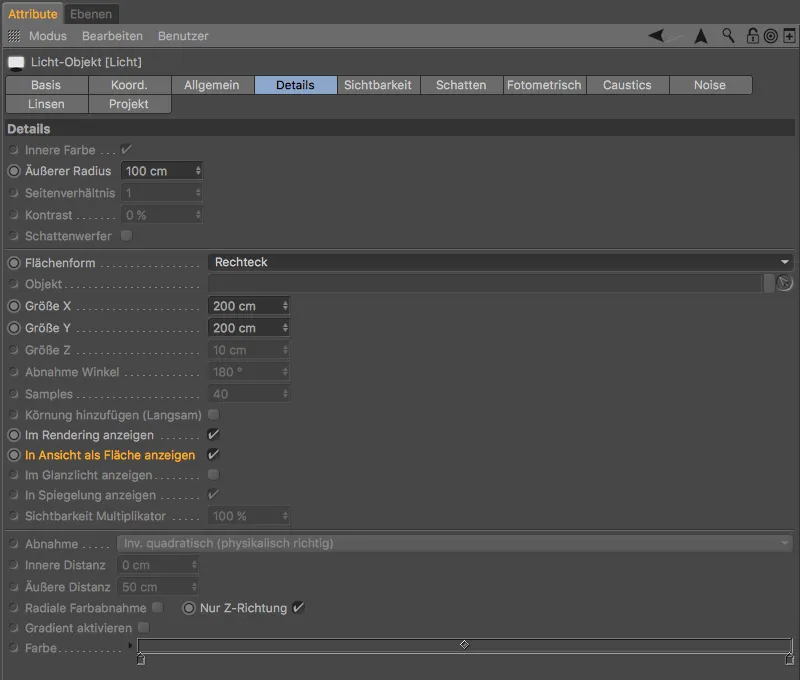
Select ProRender as the renderer
Now that the preliminary work has been completed, it is time to activate ProRender as the renderer. As usual, we call up the render presets via the shortcut Command+B or via the Render menu.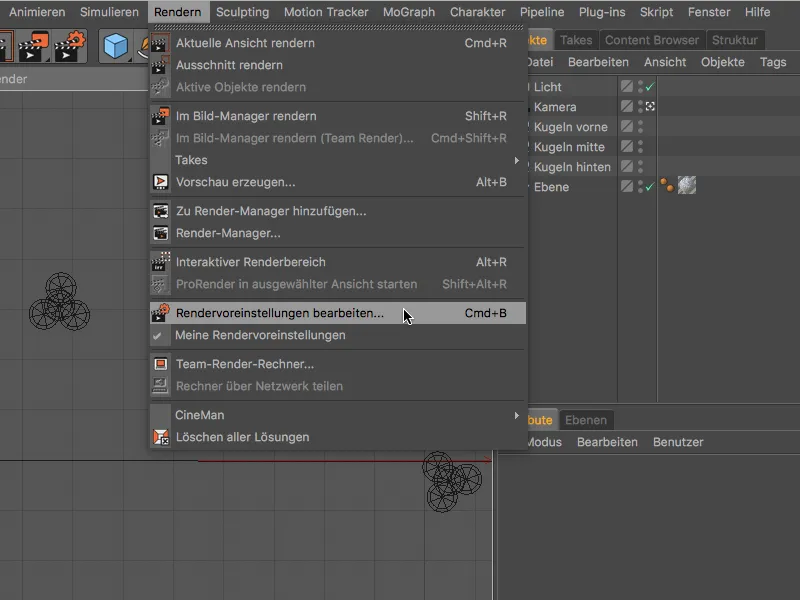
To activate ProRender, we select ProRender from the renderer menu in the left-hand column.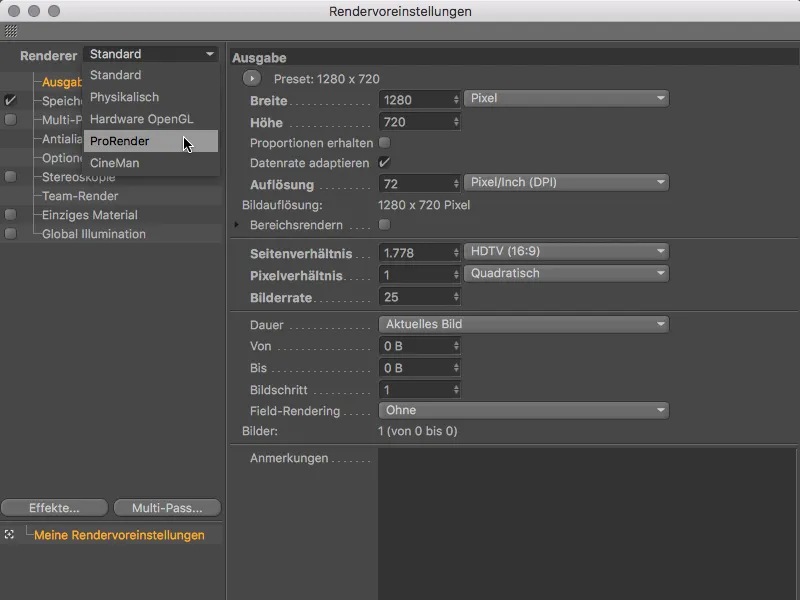
The render pres ets of ProRender are divided into three areas: Offline (high-quality rendering), Preview and General. Under General we find, among other things, the hardware to be used for GPU rendering. So if you have more than one graphics card or GPU available, you can explicitly specify a GPU for ProRender here.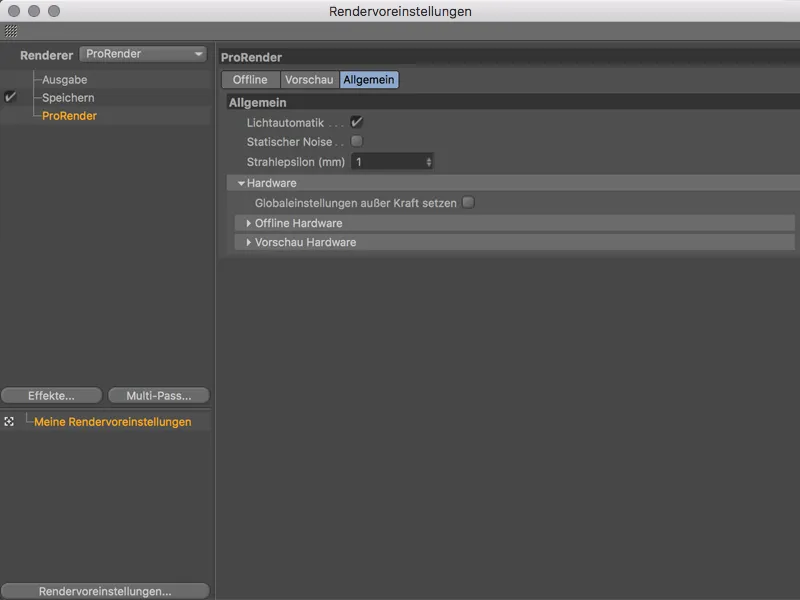
ProRender render presets
The preview pageis a streamlined version of the offline pagewith the most necessary settings for a meaningful preview. The render quality presets have also been reduced in terms of depth, anti-aliasing and resolution to speed up preview rendering. More on the settings shortly.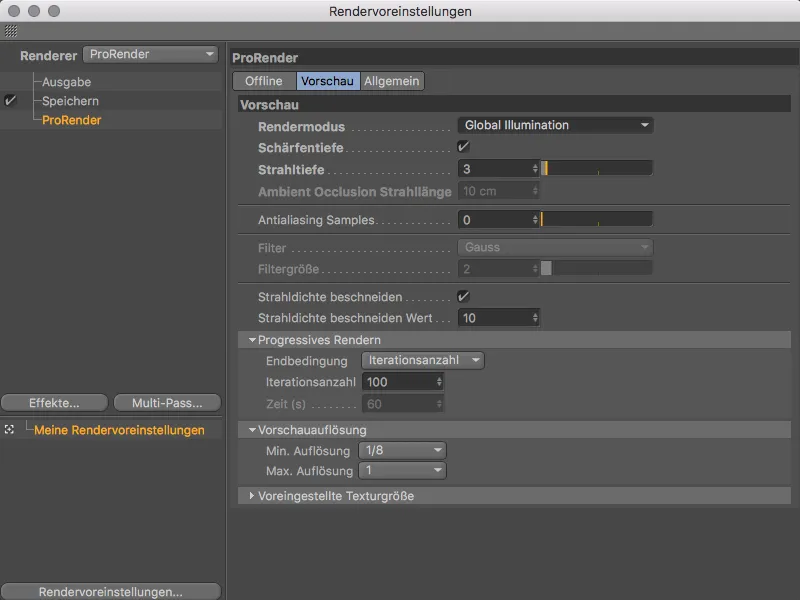
Let's first take a look at which render modes ProRender offers us. In the Render mode menu, we can choose between rendering with global illumination, rendering with direct light only without shadows and rendering ambient occlusion alone.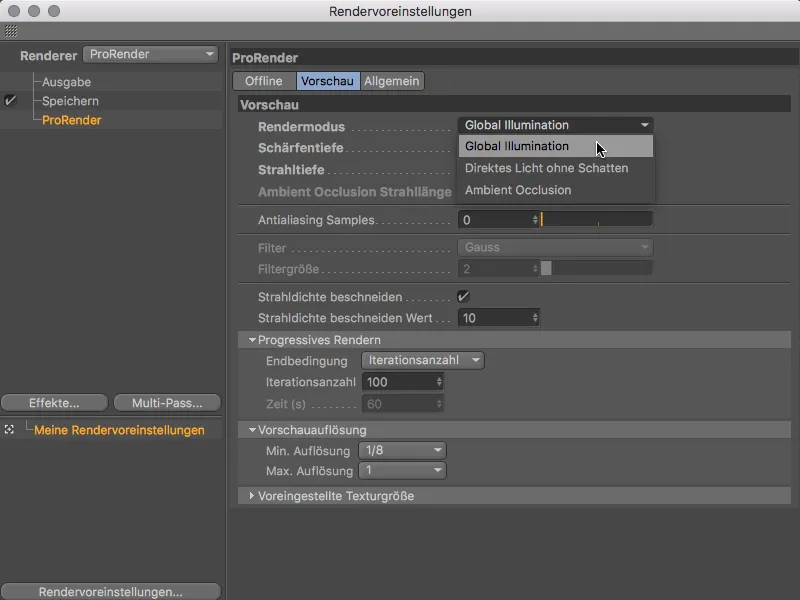
Rendering the preview
Before we continue with the render presets, we will first test the preview rendering in the view. Each view now has its own ProRender menu, which only works after ProRender has been activated.
In addition to some settings for updating camera, material, light and geometry informationand the parameters stored in the render pres ets, we find the command for using the view for ProRender as well as the start of GPU rendering via the Start Pro Render command. Conveniently, it is sufficient to trigger the Start ProRender command to simultaneously set the view as the ProRender view.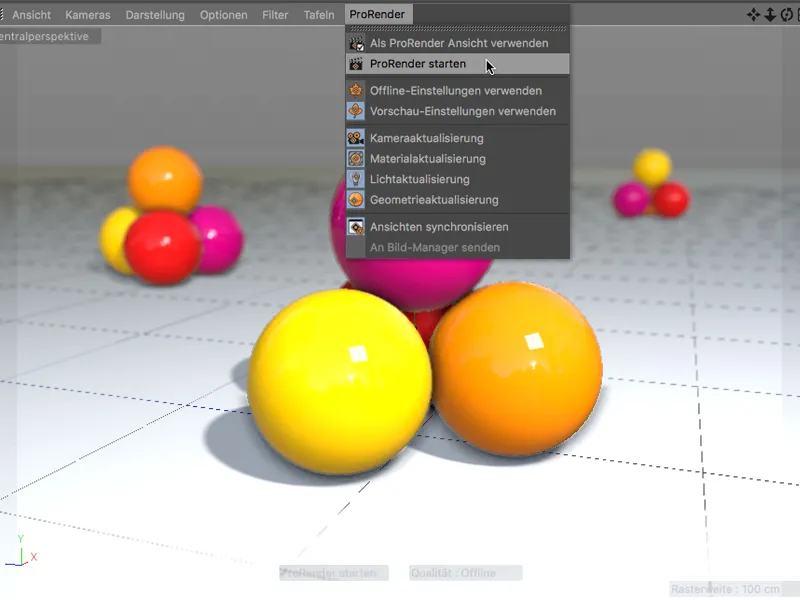
The GPU rendering of ProRender works progressively, so that each rendering starts with a very noisy result, ...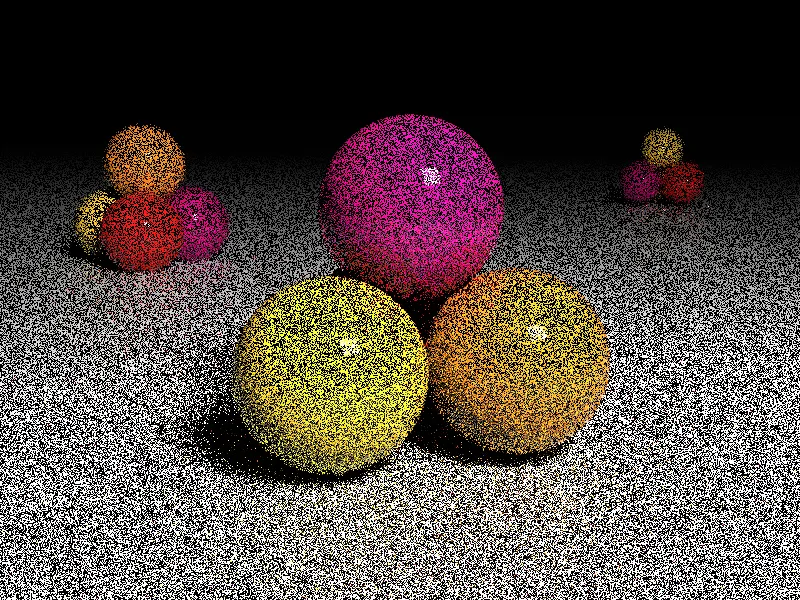
... but improves after a short time to a very informative preview rendering.
Let's also take this opportunity to quickly test the preview rendering of the ambient occlusion. To do this, we need to switch to the Ambient Occlusion render mode in the render presets (Command+B).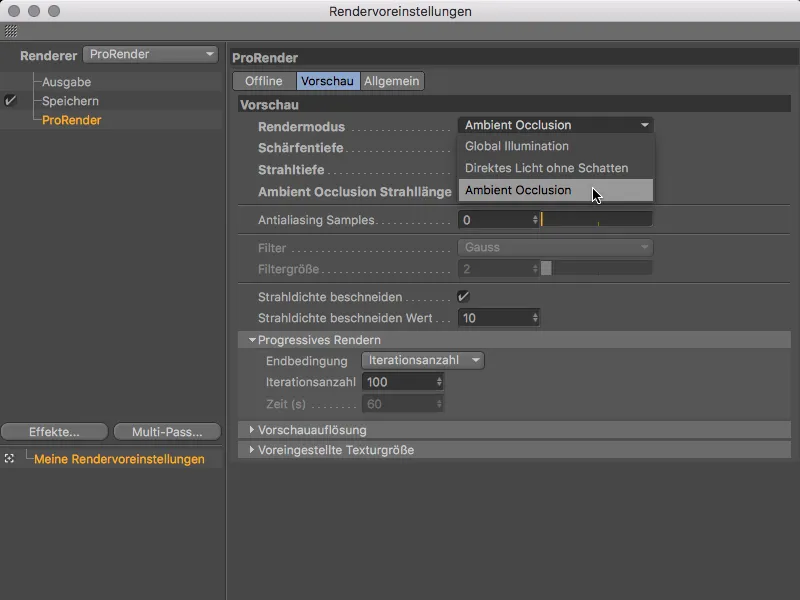
This activates the Ambient Occlusion ray length parameter, which we use to define the size of the area of mutual shading.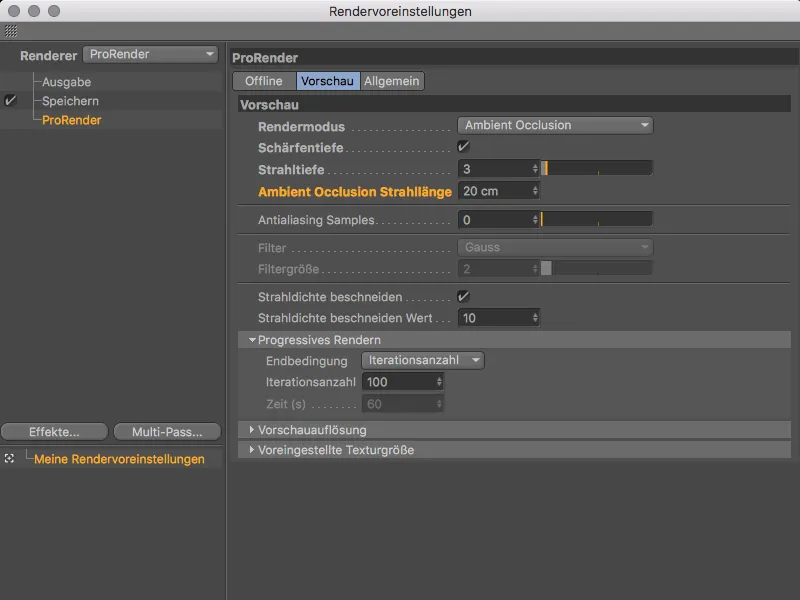
Smaller values reduce the shadow areas, while larger values expand the shadow areas.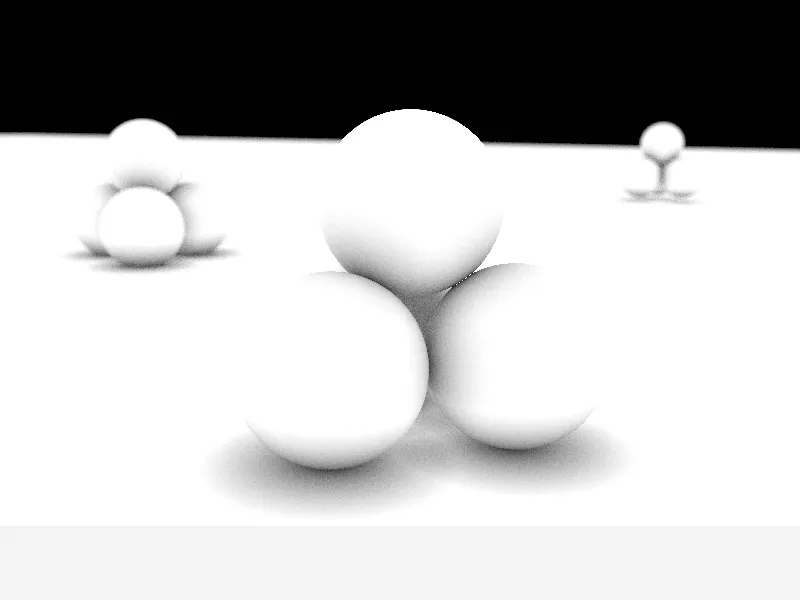
But back to preview rendering with Global Illumination. An outstanding advantage of fast GPU rendering is of course the assessment of a modification, for example of a light source...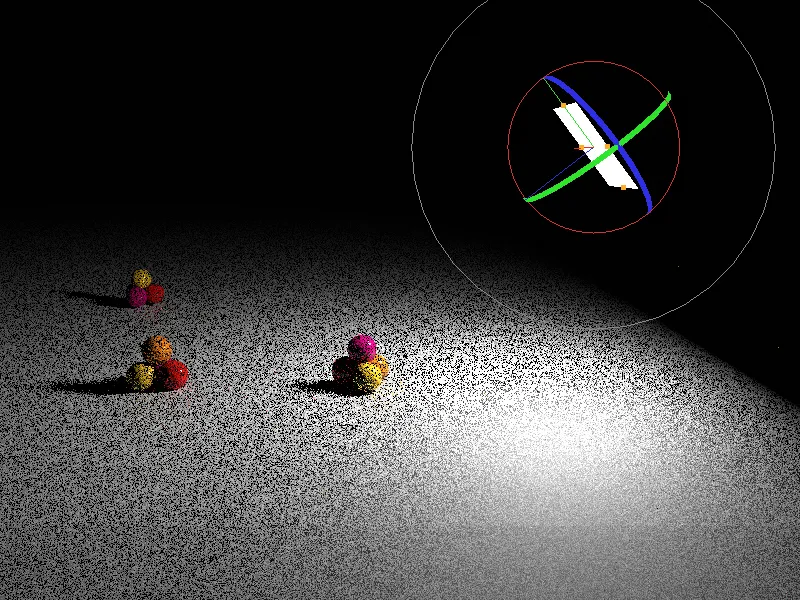
... or a material (almost) in real time.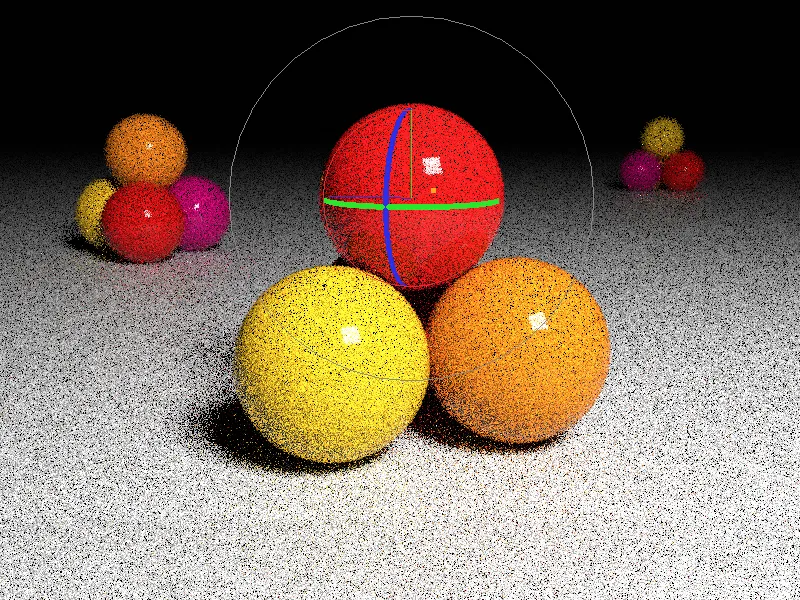
The fast preview rendering produced by ProRender is therefore absolutely useful for assessing the scene, the illumination, the shadows and the materials. Of course, this quality is not sufficient for a final rendering. In addition to the noise that immediately catches the eye, there are always over-bright pixels, so-called fireflies, which need to be prevented.
Offline rendering
The settings on the offline pageof the render presets for ProRender are responsible for high-quality (and therefore much more time-consuming) rendering.
In addition to the parameters already known from preview rendering, such as render mode, depth of field, ray depth and anti-aliasing samples, there are also additional options to improve the result. The main focus here is on the fight against noise and fireflies.
The filter, the radiance and the firefly filter help here. The higher the filter values, the softer, but also blurrier the result, especially in fine details. With the radiance, we limit the brightness of reflected rays and thus ensure a reduction in possible fireflies.
The progressive GPU rendering of ProRender improves with every run, theoretically the renderer would be able to refine the result indefinitely. In the Progressive rendering section, we therefore specify whether the rendering is ended after a certain number of runs (iterations), after a certain time or only after a specified noise threshold.
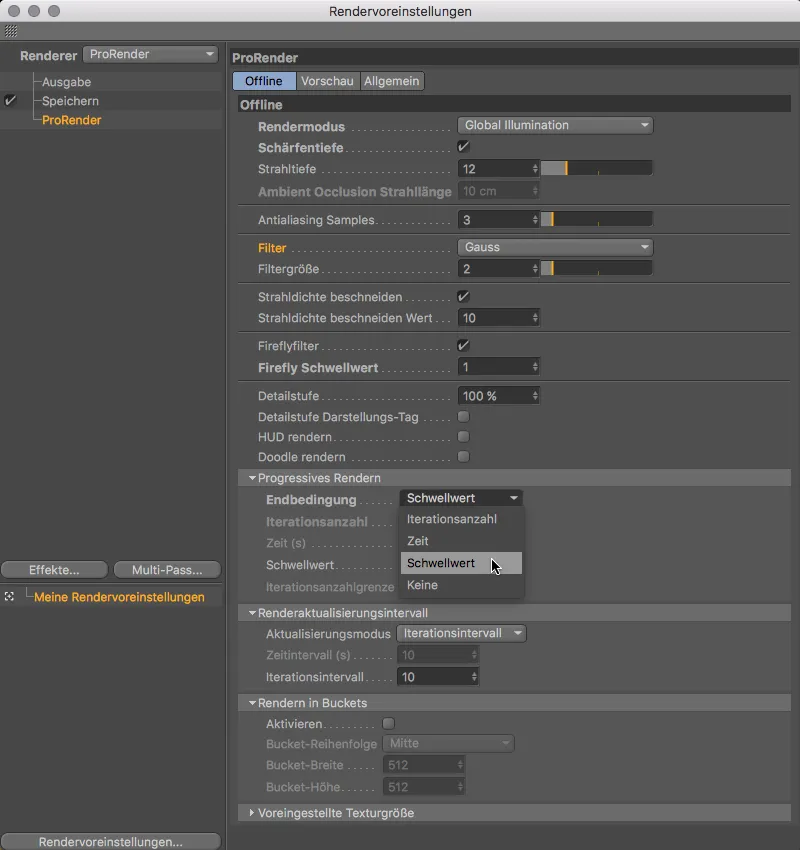
The Threshold setting is therefore a qualitative specification for the renderer, while with the iterations or the time we must expect to test and adjust the runs or duration of the rendering several times because the quality is not yet sufficient. We can also use the Render update interval section to specify the number of iterations or the time after which the rendering is updated. As the GPUs of graphics cards are fast, but not blessed with huge memory capacities, activating bucket rendering can help to divide up the rendering task. The texture size that can be set in the bottom section has to do with the special feature of ProRender not being able to process certain shaders directly. ProRender automatically converts these shaders into 2D bitmaps beforehand.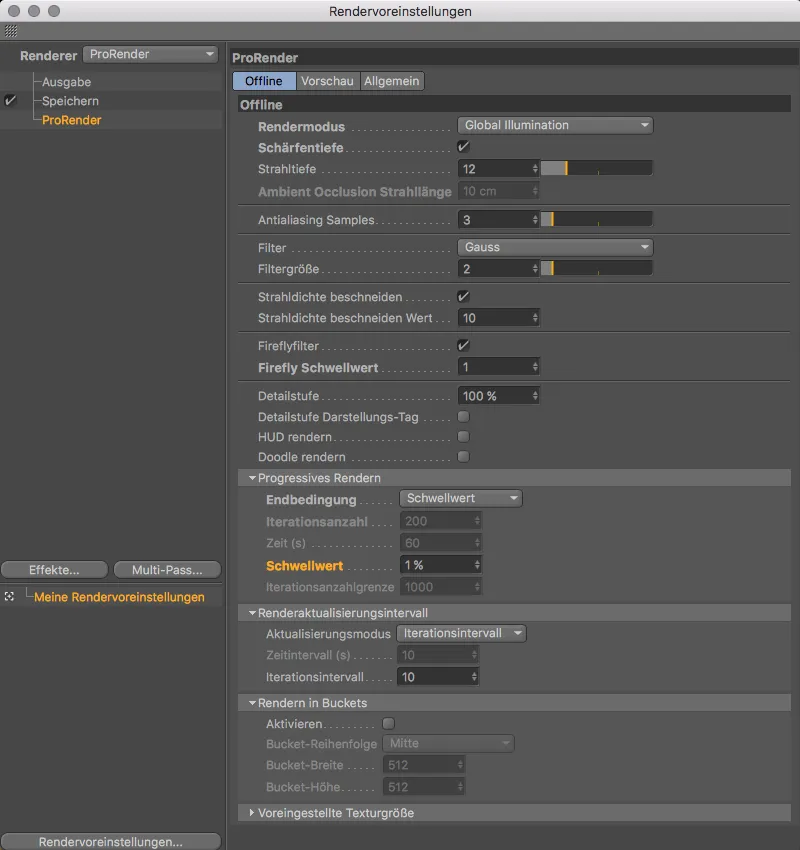
After starting the render process (Command+R), this can also be seen at the bottom of the status bar.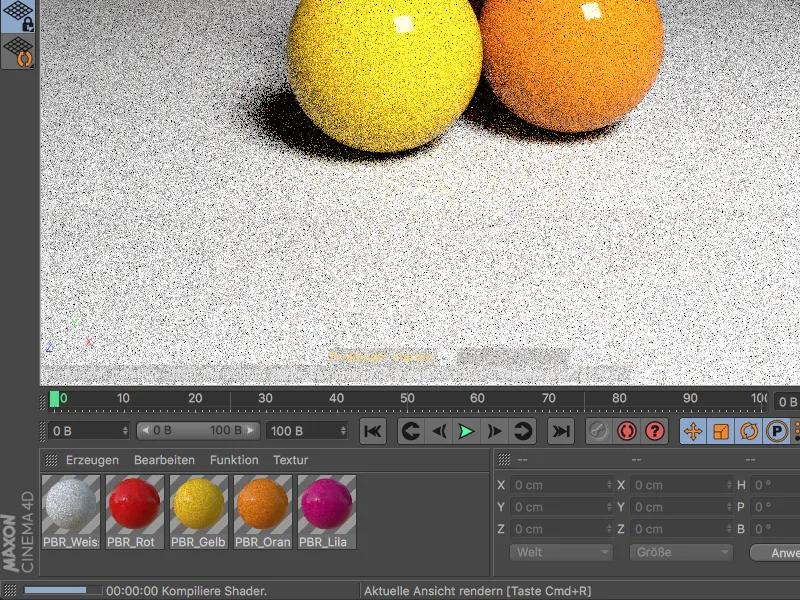
The render progress or the current iteration and the next upcoming update can always be seen there.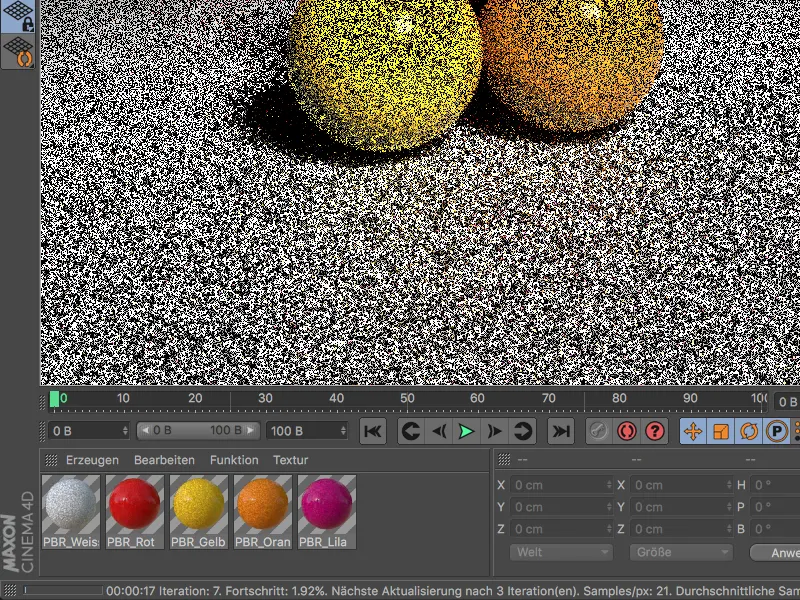
For the example scene, I naturally confronted ProRender with very challenging conditions. With the light background against the black environment and with only one light source for illumination, noise can still be seen even after 1500 iterations.
To help ProRender, it is always a good idea to illuminate with several light sources or to use an HDR image as a sky object.
As mentioned at the beginning, ProRender is not yet a fully developed renderer, but rather the start of a promising GPU rendering future. ProRender is not intended to be a replacement for the established Cinema 4D render engines, but rather a welcome alternative for special rendering tasks.


