In this tutorial you will learn everything important about the Discord settings that will help you optimize your experience in voice and text channels. From the search function to pinned messages to individual notification settings and event creation - this guide will give you the necessary tools to effectively use the platform.
Key Takeaways
- Use search functions in text channels to quickly find relevant messages.
- Pin posts to highlight important information.
- Adjust notification settings to control your chat individually.
- Create threads to structure and organize discussions.
- Plan events in voice and text channels to promote engagement.
Step-by-Step Guide
Utilizing the Search Function
You can search for specific keywords in Discord at any time. To use the search function, go to a text channel and look in the upper right corner. There you will find the search field. Enter your keyword and press Enter to find all relevant messages within that channel.
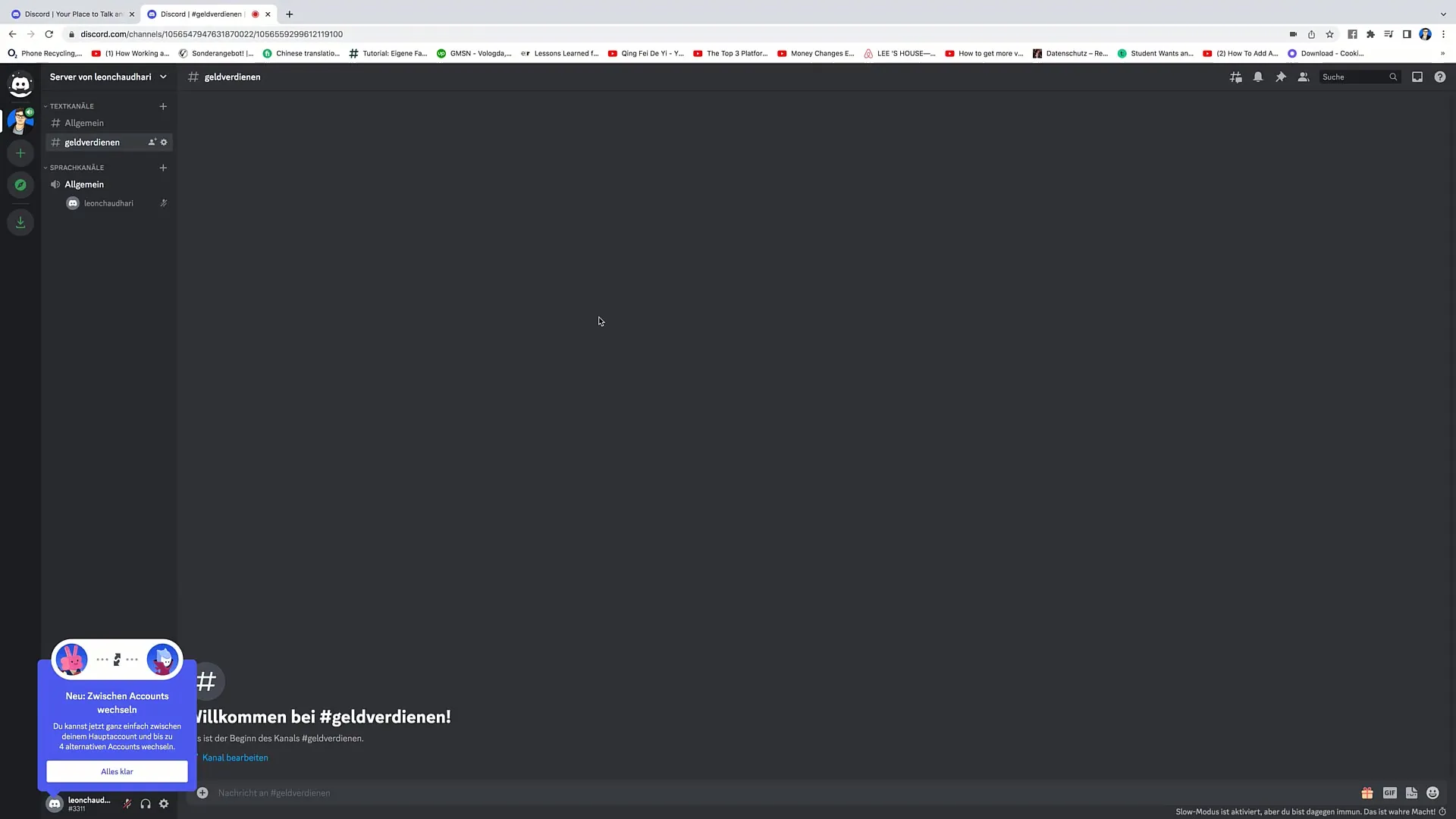
Displaying Users in the Channel
When you are in a text channel, you can also view the list of members. Simply click on the respective text channel and then on the members list at the top. Here you can see all users who are part of that channel.
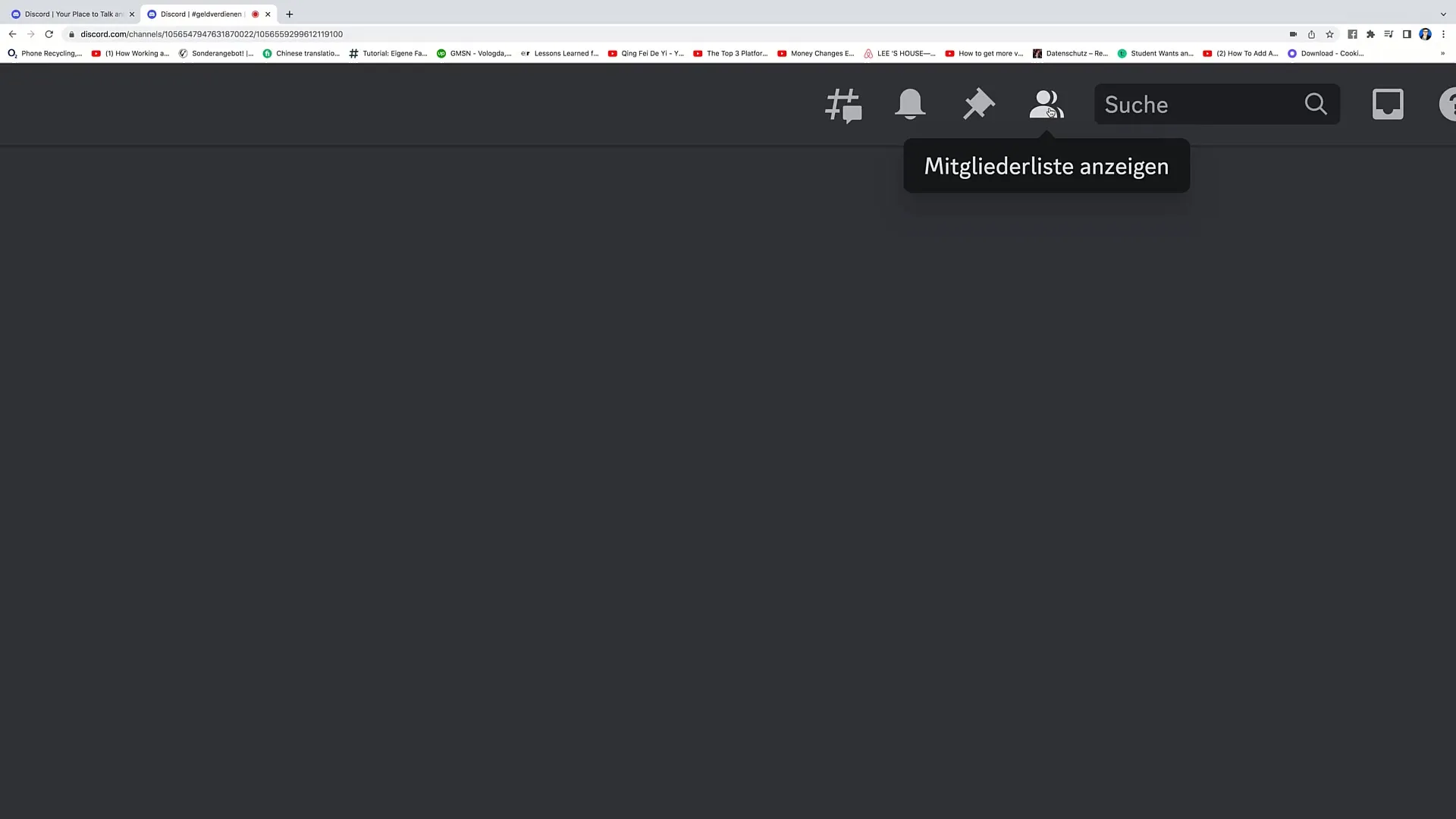
Pinning Messages
To pin a message in the channel, go to the desired message and click on it. Three options will appear: add reaction, edit, and create thread. Choose the option "Pin Message". You will then be asked if this message should be pinned at the top of the channel. Confirm this to ensure that all members can easily find this message at any time.
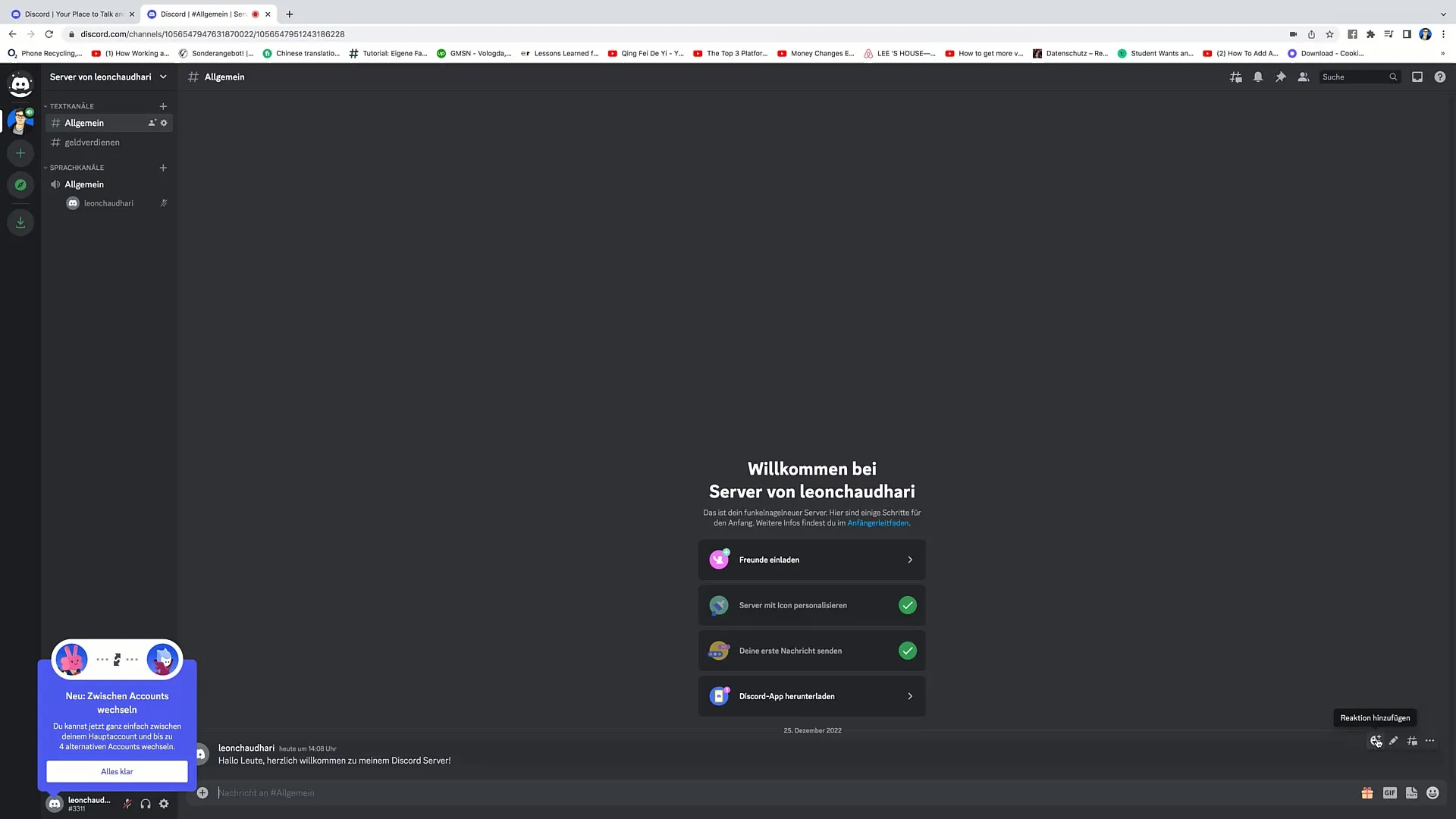
Adjusting Notification Settings
In the notification settings, you can mute the chat. This is especially helpful when you do not want to receive notifications for a certain period of time. You can mute the chat for 15 minutes, an hour, or even until manually unmuted. You also have the option to only be notified for specific mentions or messages from certain individuals.

Creating Threads
Threads are an excellent way to structure discussions. To start a thread, click on "Create Thread". You can then set the topic of the thread and decide which members should have access to it. Enter a message to start the conversation.
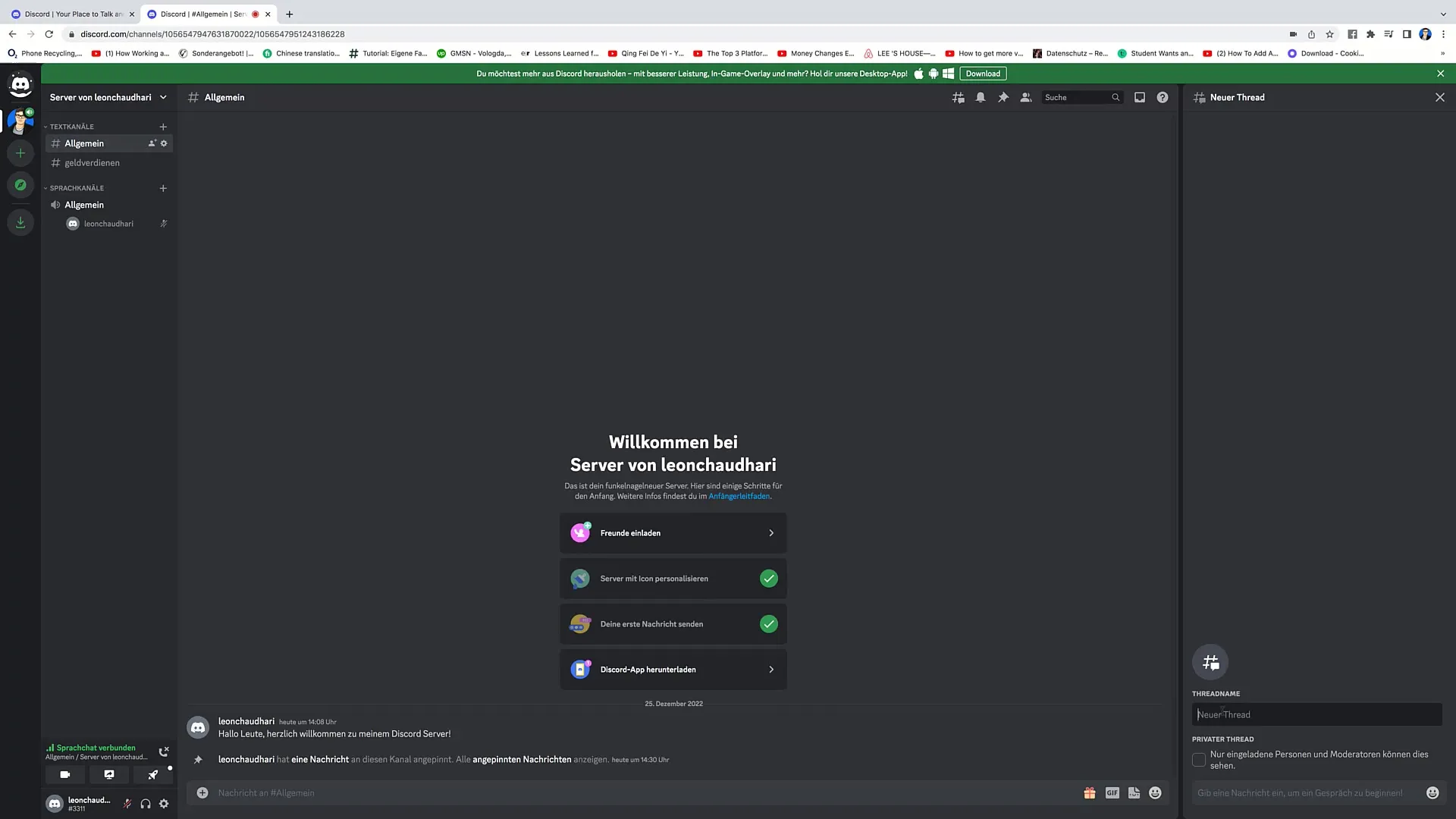
Managing Server Settings
To manage the server settings, click on the server name in the top left corner. Here you can invite members, create new channels, and set up categories. This is particularly useful for maintaining the clarity of your server.
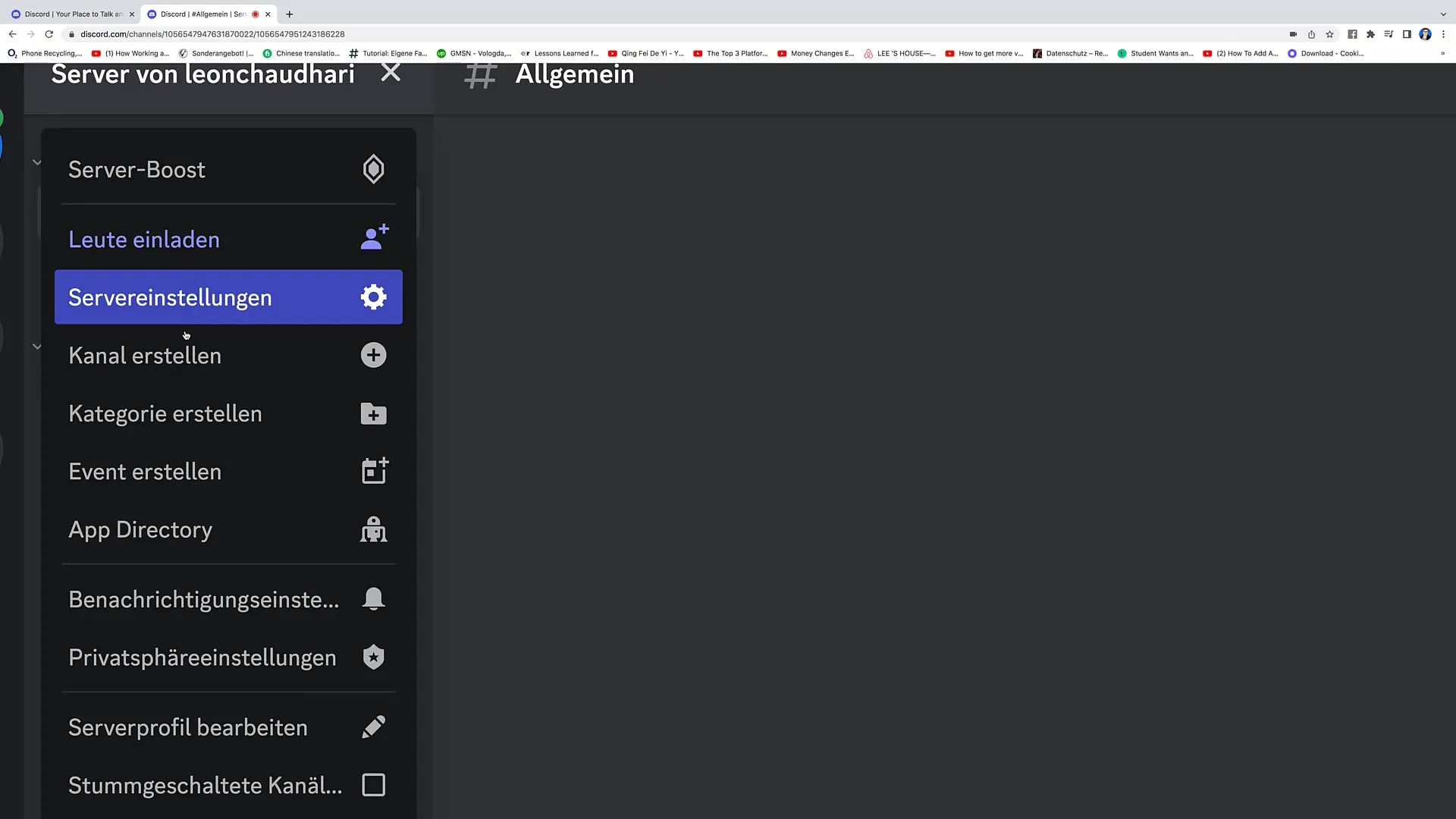
Planning Events
To create an event, go to the event settings. You can specify where the event will take place and what the theme is. Enter all the necessary details, including date, time, description, and possibly a cover image. After previewing, you can publish the event, and it will be displayed in the corresponding channel.
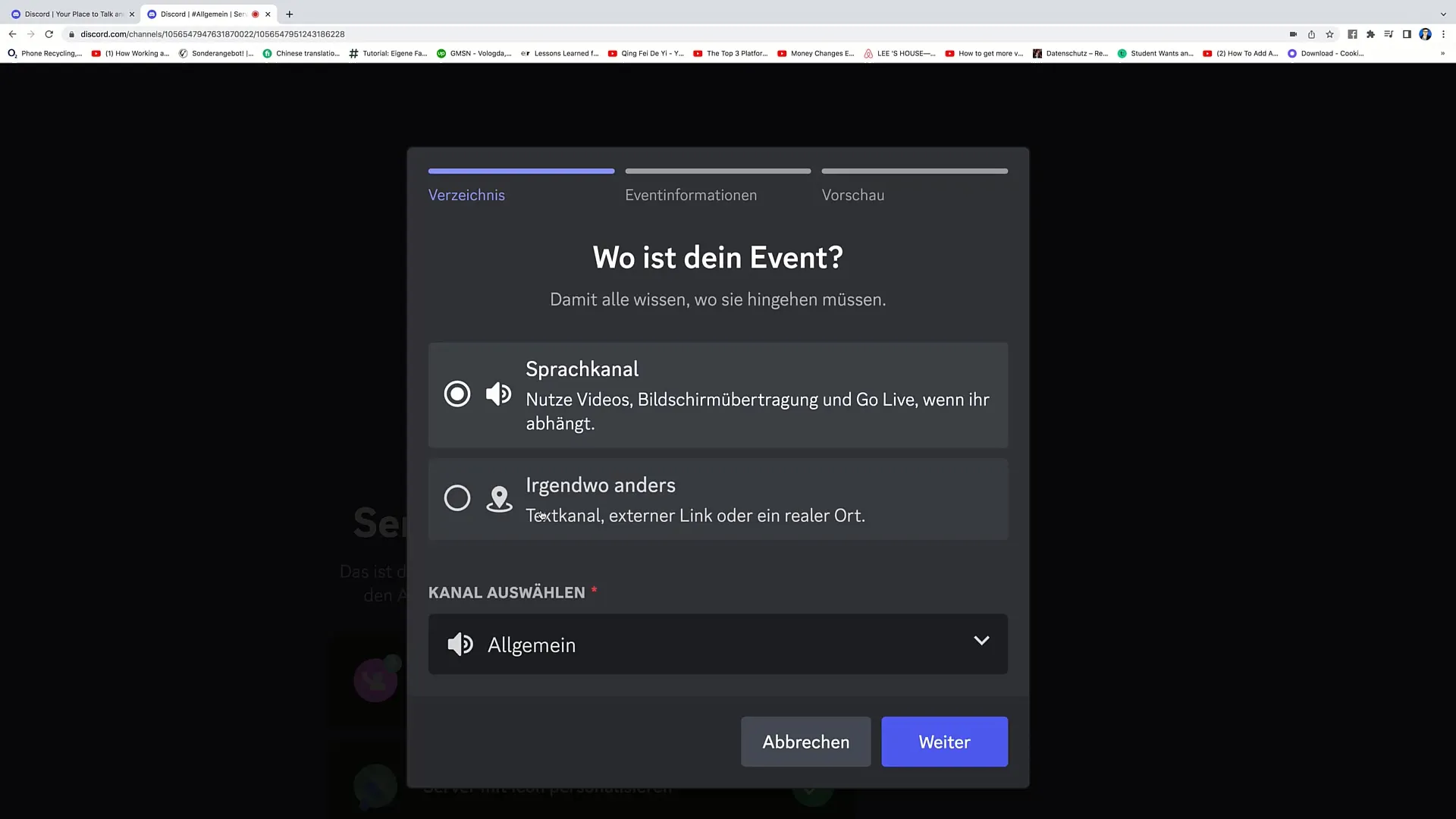
Customizing Chat Messages
In your chat messages, you can utilize many features, such as adding GIFs, emojis, or uploading files. This allows you to make your communication more colorful and interactive.
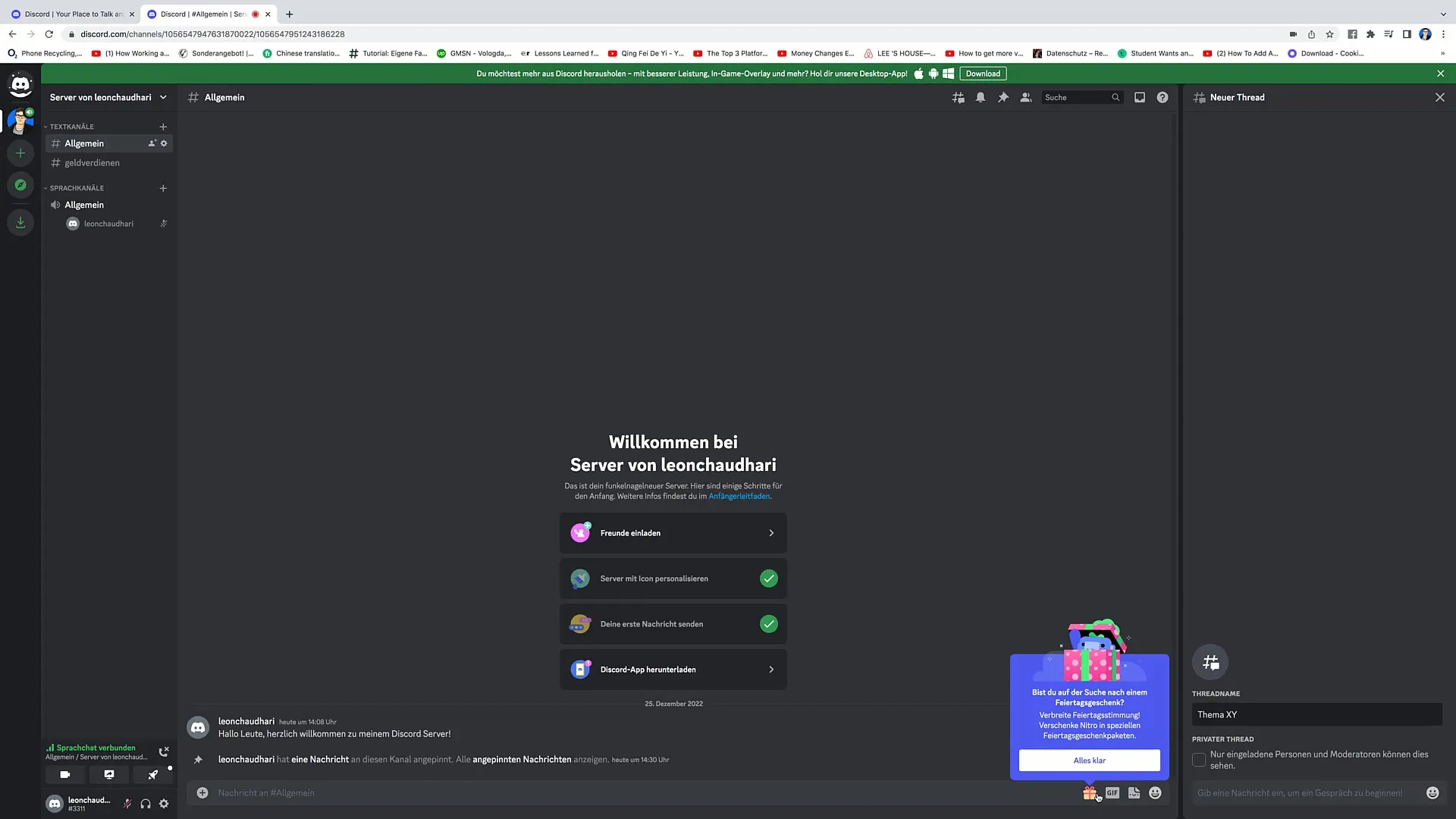
Summary
In this tutorial, you have learned how important it is to customize Discord settings to ensure an optimal user experience. Effective use of search functions, pinned messages, notifications, threads, and events are just a few highlights that will help you better manage and engage your community.
Frequently Asked Questions
What are pinned messages on Discord?Pinned messages are special messages highlighted in the channel to make them easily accessible to all participants.
How can I mute notifications?You can mute the chat by setting the desired time in the notification settings.
What is a thread on Discord?A thread is a structured discussion that allows users to have a specific conversation on a particular topic without flooding the main chat.
How do I create an event on Discord?To create an event, go to the event settings, choose the date, time, and topic, and then publish it.
Can I use GIFs in my messages?Yes, you can use GIFs in your Discord messages to make your communication more lively.


