For content creators, it is crucial to build a loyal community and at the same time monetize their work. Patreon offers a platform that allows you to offer memberships and grant exclusive benefits to your supporters. In this tutorial, I will show you how to create a membership on Patreon and what different benefits you can offer.
Main Insights
- Patreon allows you to attract members with different benefits.
- You can develop multiple pricing models and exclusive offers for your supporters.
- The limited number of memberships can increase the value of your offers.
Step-by-Step Guide
Step 1: Access your profile
Start by logging into your Patreon profile. Scroll all the way down to see the various options. Here are three buttons: "Home", "About", and "Membership". Click on the "Membership" button.
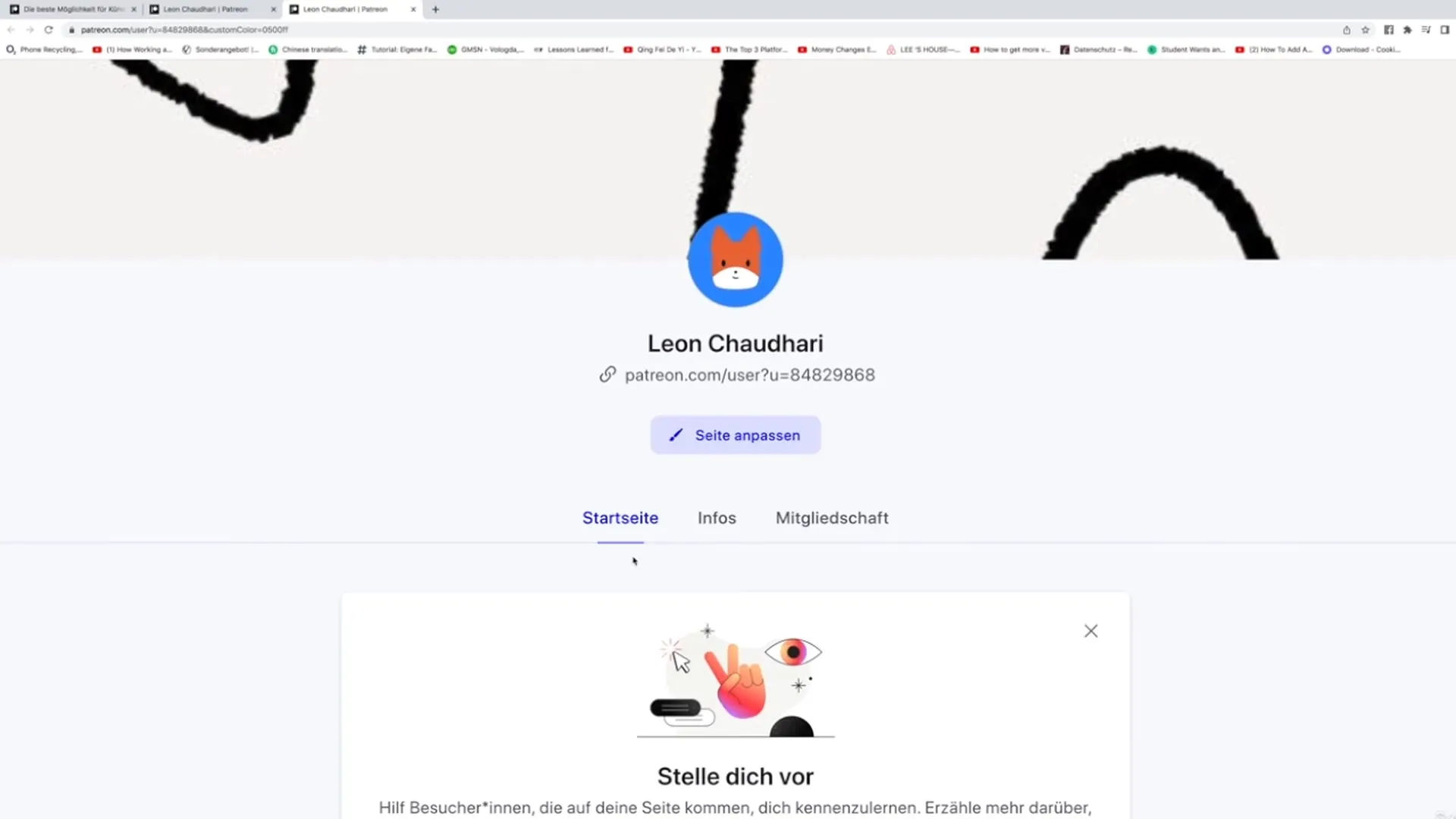
Step 2: Set up benefits
Once you have clicked on "Membership", you will see the option "Set up benefits". Here you will be asked what types of benefits you want to offer to your Patreon members. You can choose whether to offer bonus content, exclusive access to special events, or a community for Patreons. Click on the option to define your benefits more precisely.
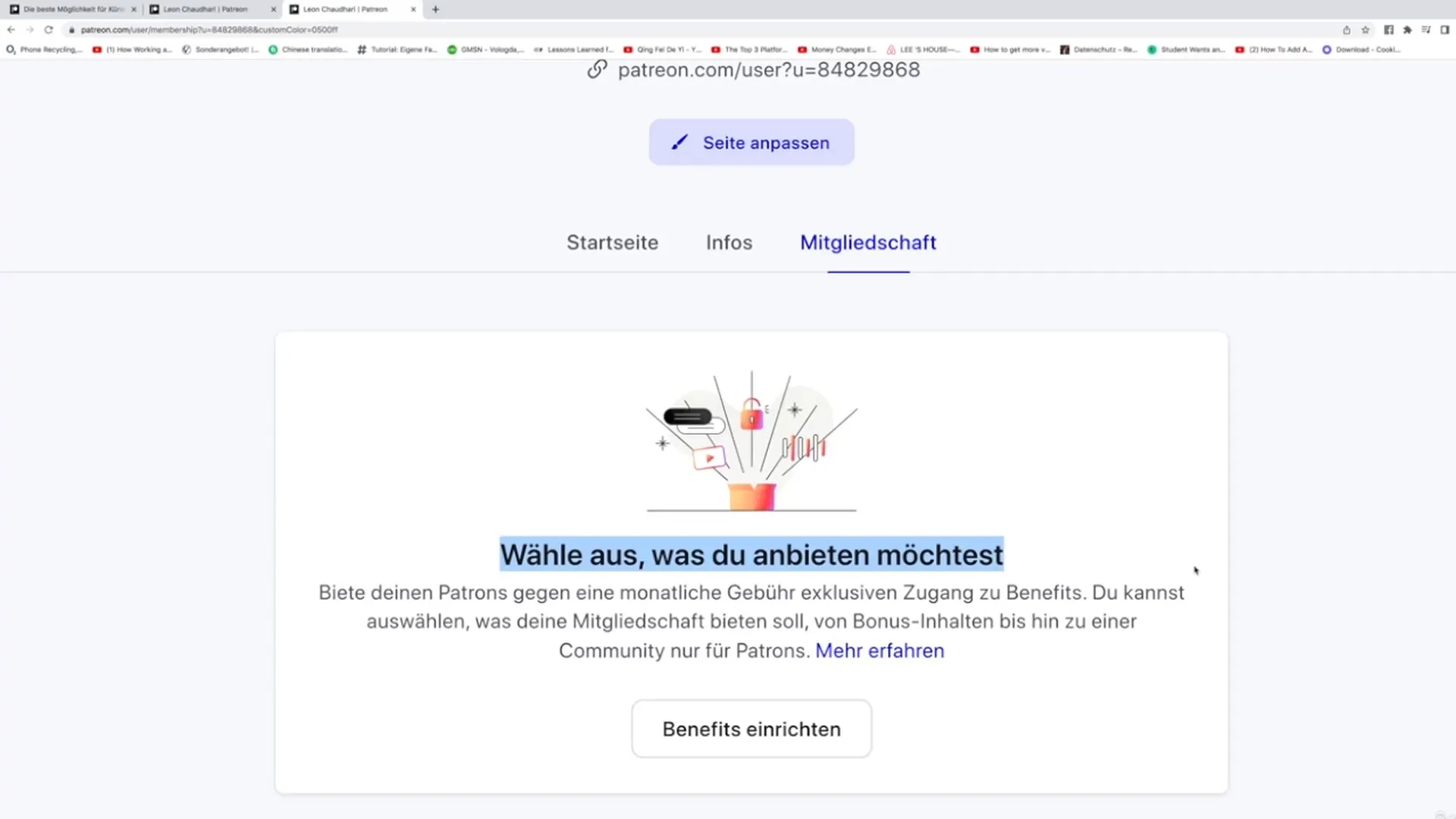
Step 3: Define membership levels
Now it's time to set the membership levels. You can name the first level, for example, "Thank You Level". Set a price for this level, like €1 per month. It's important to note that many creators simply express their gratitude for low amounts. It is recommended to set this amount at a minimum of €3, but you can also leave it at €1 if it aligns with your goals.
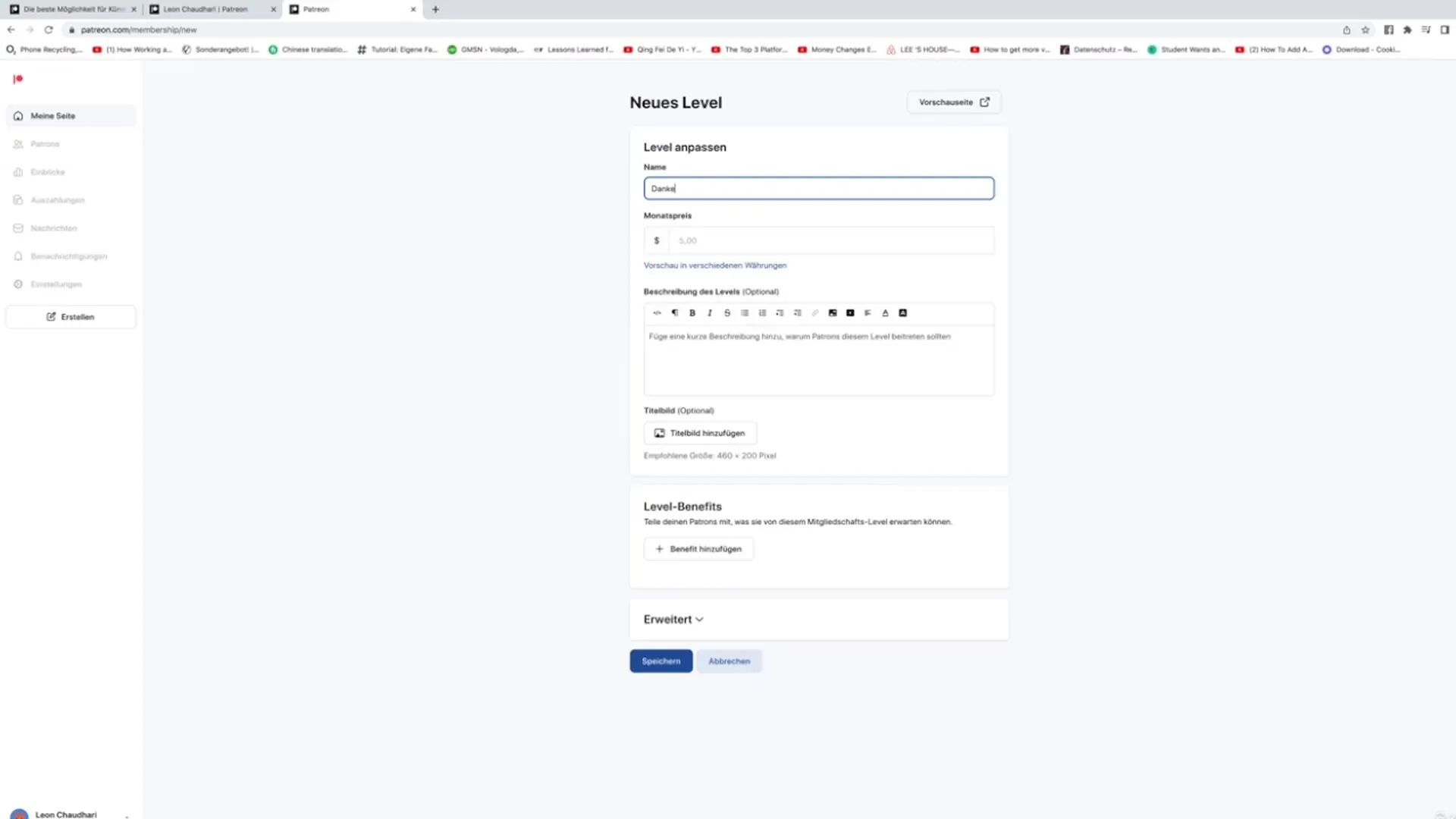
Step 4: Add description
An important aspect of your membership level is the description. Use this area to thank your supporters for their help. A simple message like "Thank you very much for your support! I am very grateful for your attention" can be placed here. This gives your supporters a good feeling and shows that you appreciate their support.
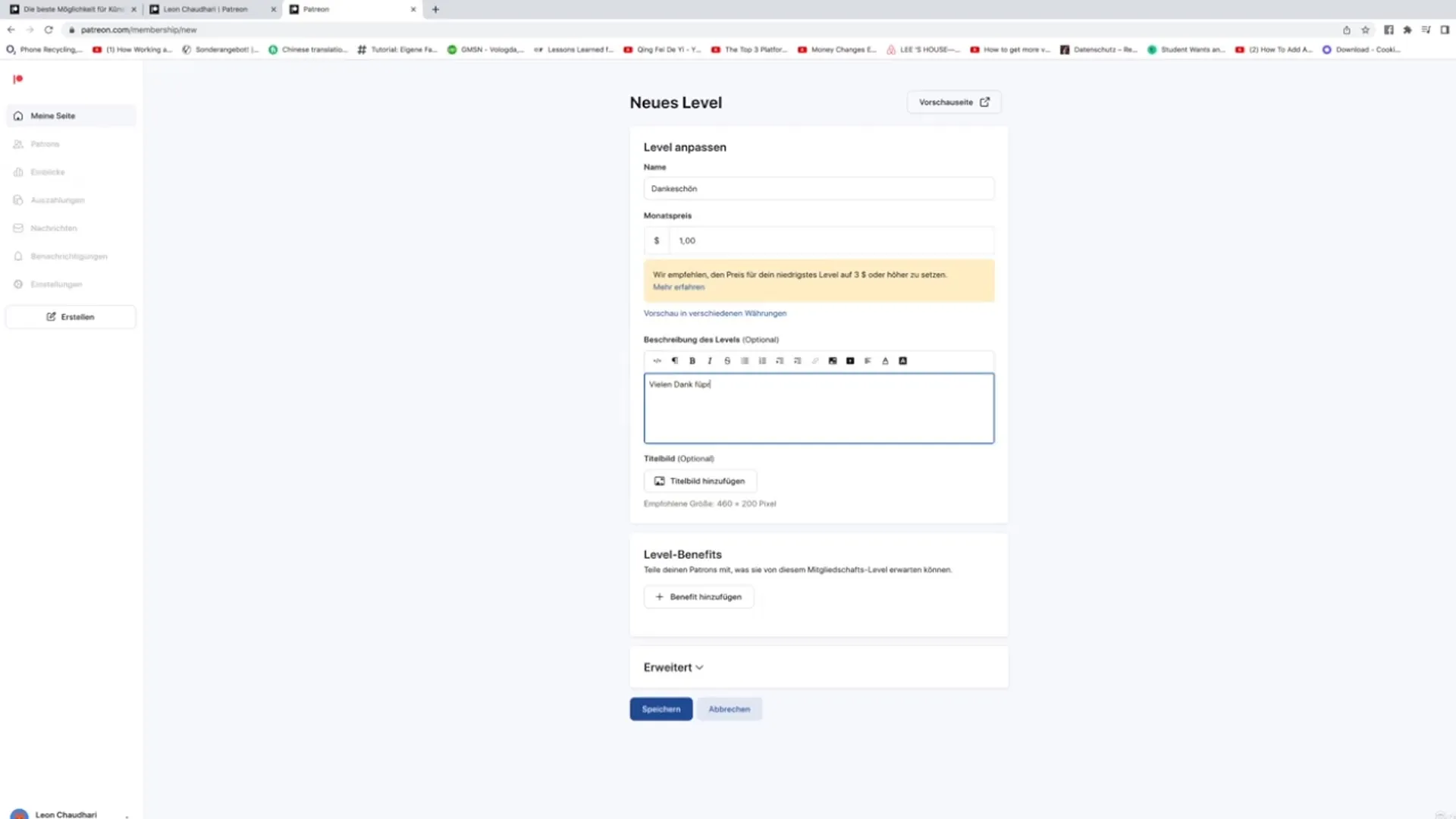
Step 5: Add cover image
Adding a cover image is optional, but it can help make your offer visually appealing. If you have a suitable image, you can upload it here to make your membership level even more attractive.
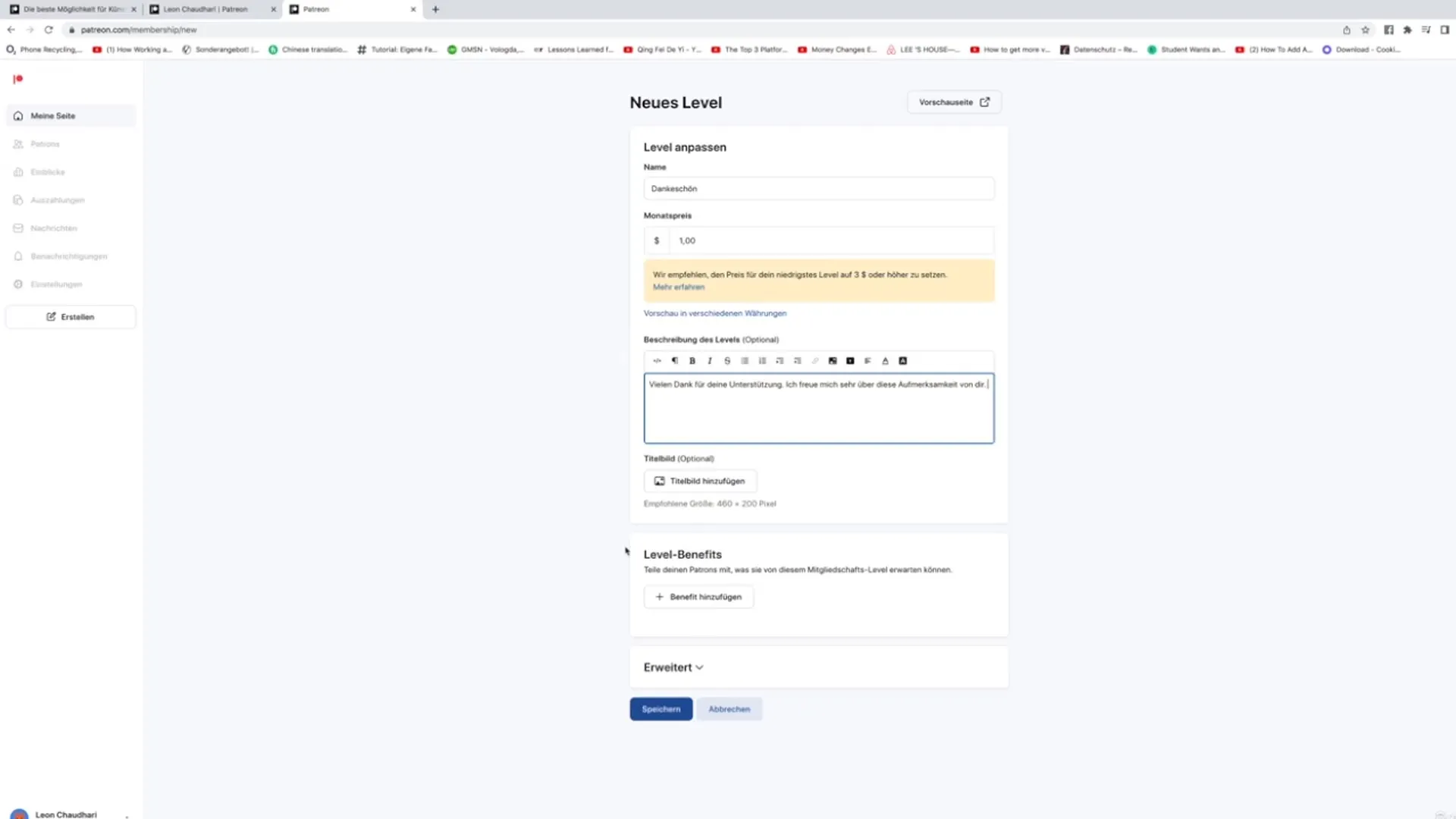
Step 6: Add additional benefits
Click on "Add Benefit" to set additional advantages for your membership level. You can offer various options, such as "Ad-free following" or special bonus content. Remember to consider the needs of your target audience.
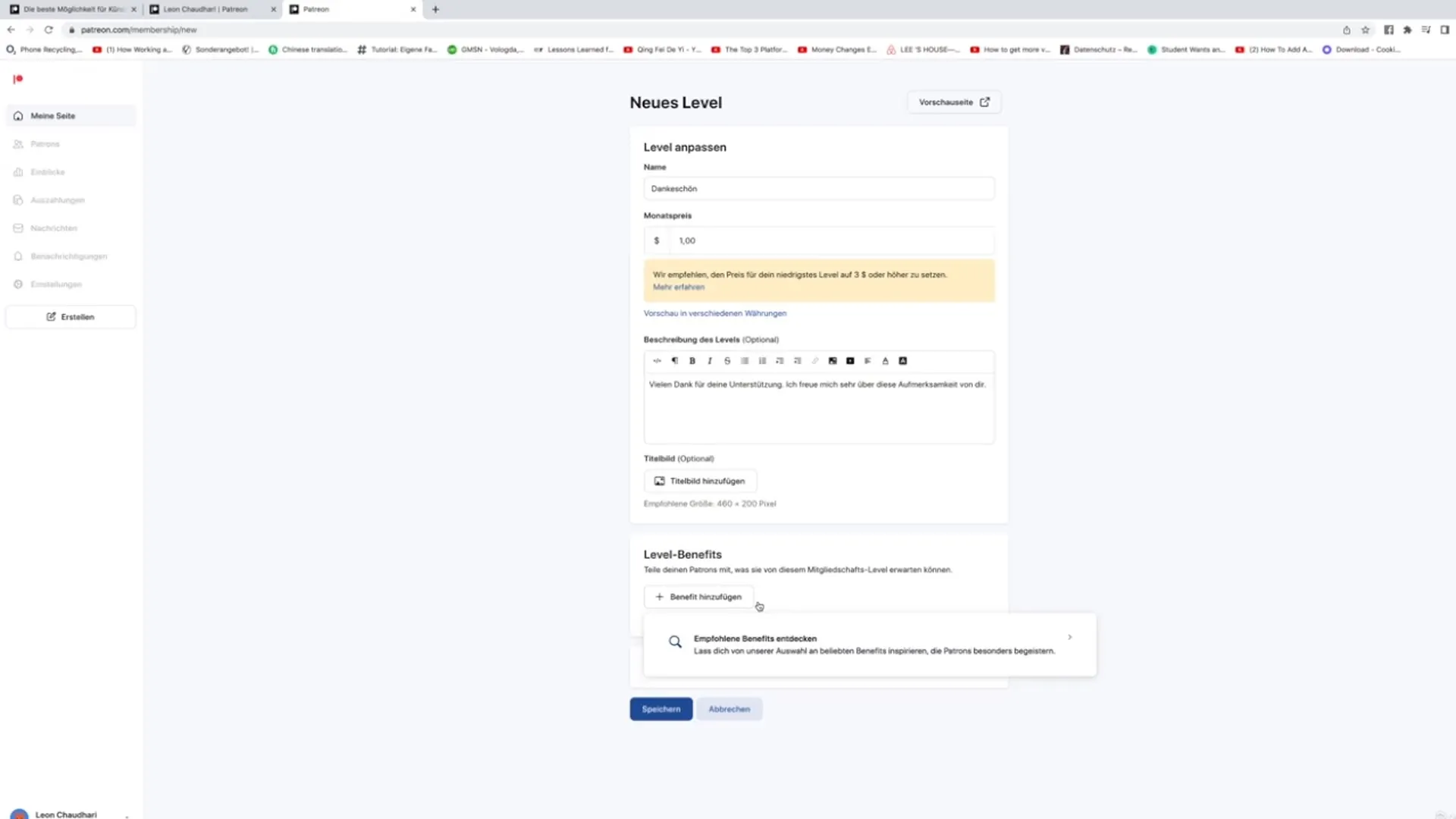
Step 7: Activate advanced options
If you want to send physical products to your members, you should enable the advanced option that allows Patreons to enter a shipping address. You can also limit the number of Patreons for this level to ensure that you can manage the necessary products or the extent of the service.
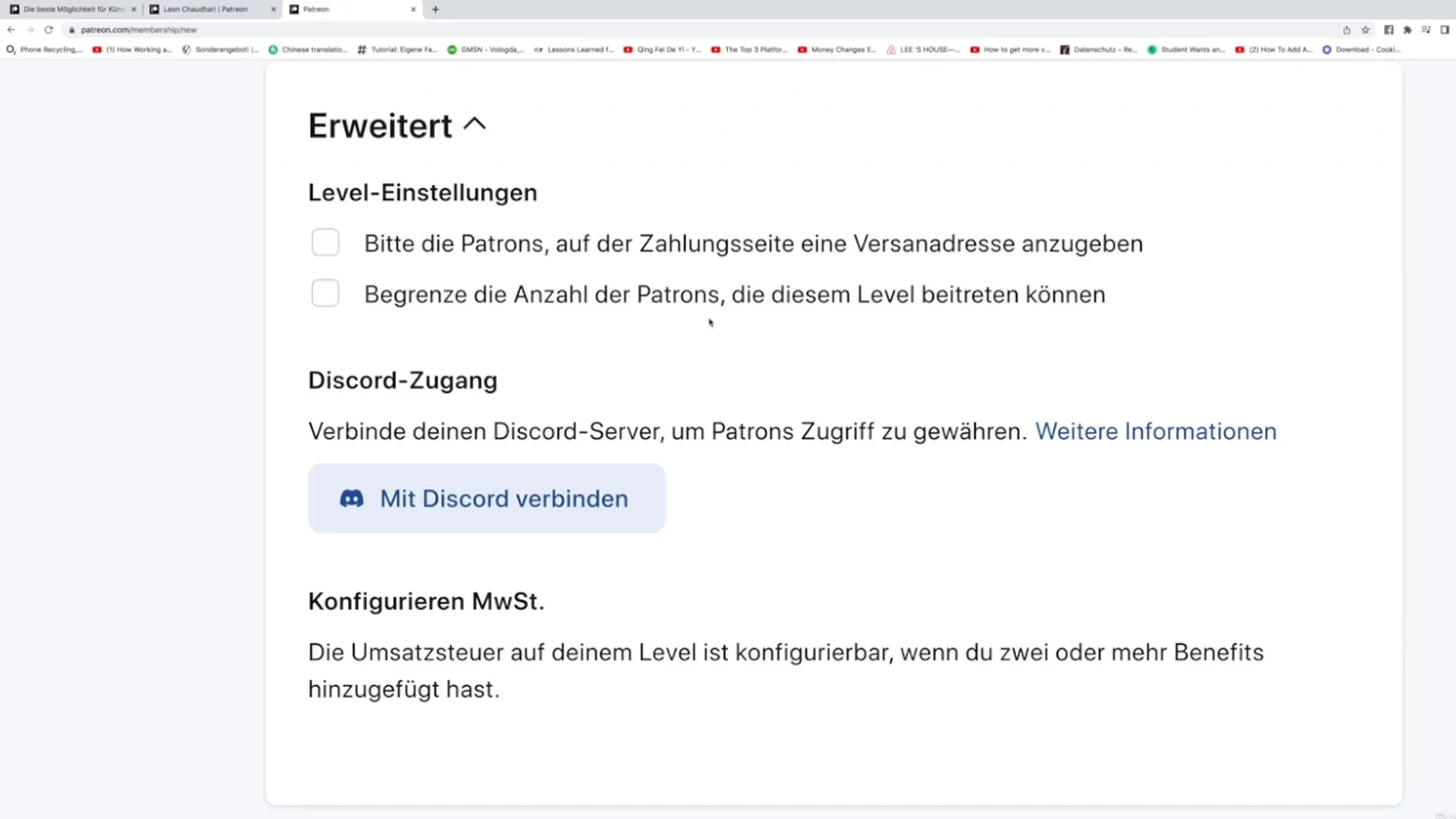
Step 8: Save level
After adding all the desired benefits, click on "Save" to secure your level. Your new levels and benefits should now be visible. Make sure everything is displayed correctly and provides precise information about the benefits supporters will receive.
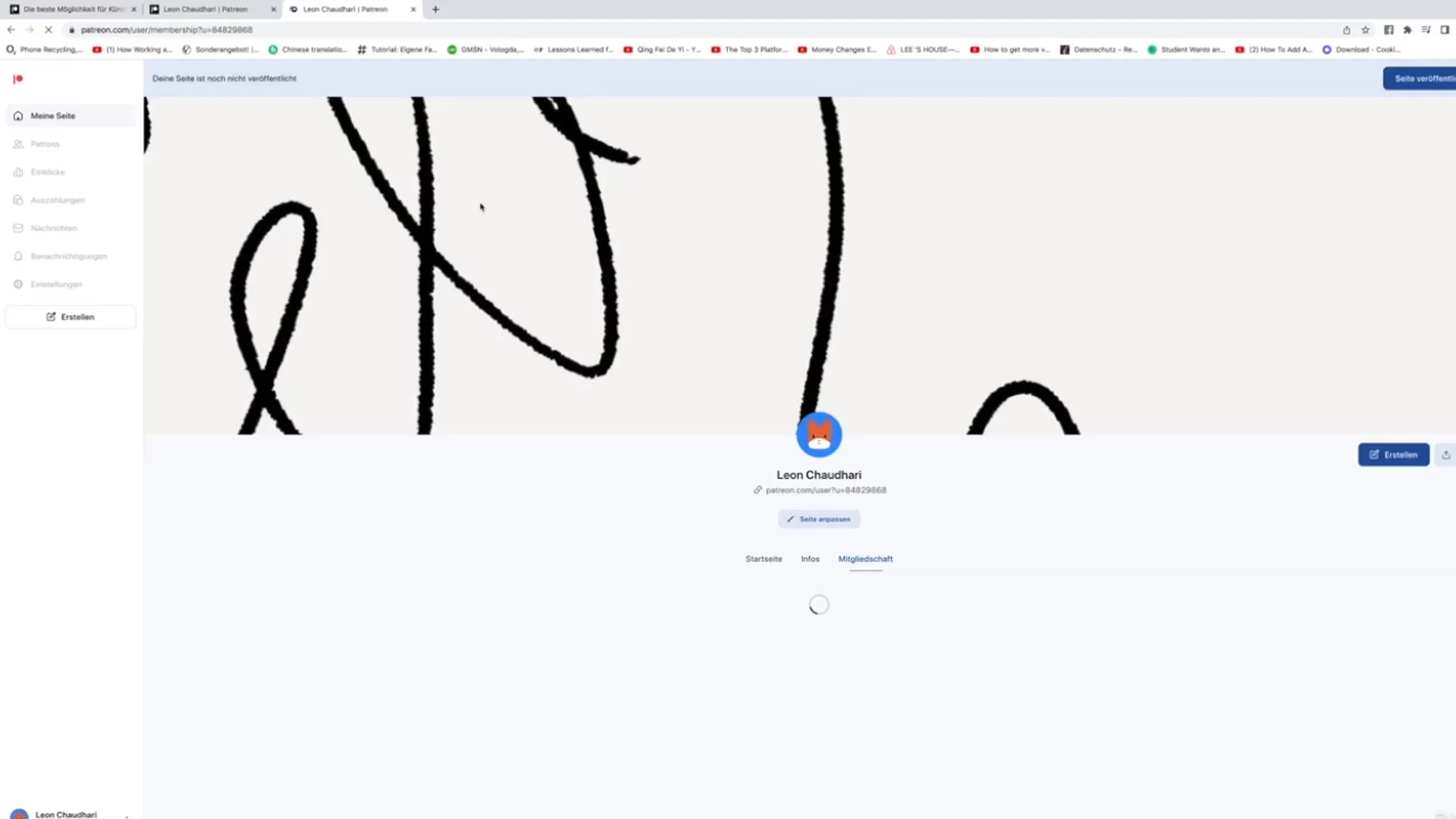
Step 9: Creating Additional Levels
You can click on "Add Level" at any time to create more membership levels. This gives your Patreons more options based on their interests and financial capabilities.
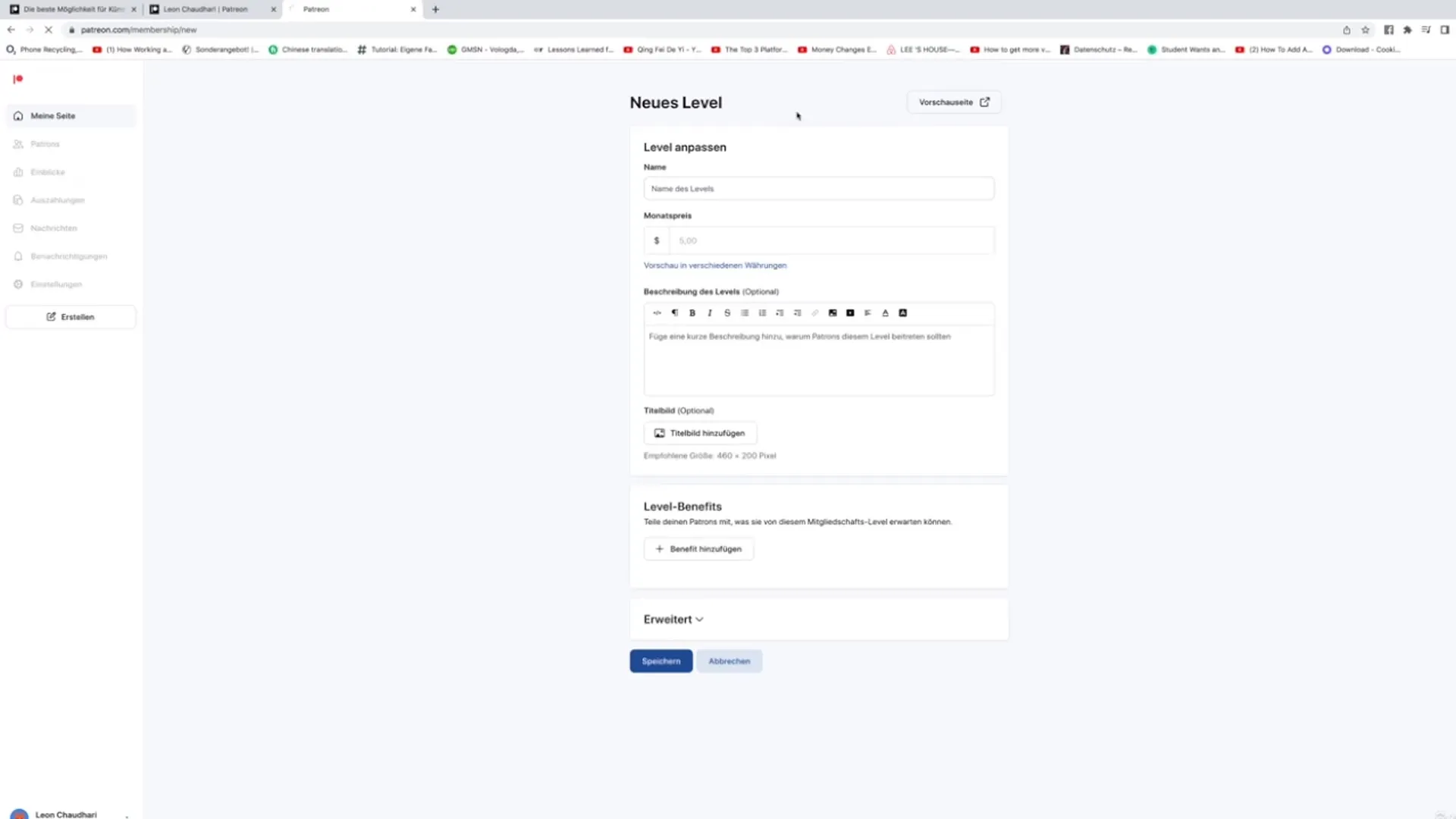
Step 10: Sharing Profile
The final step is to share your profile. Share the link to your Patreon profile on social media or other platforms so more people become aware of your memberships and can sign up.
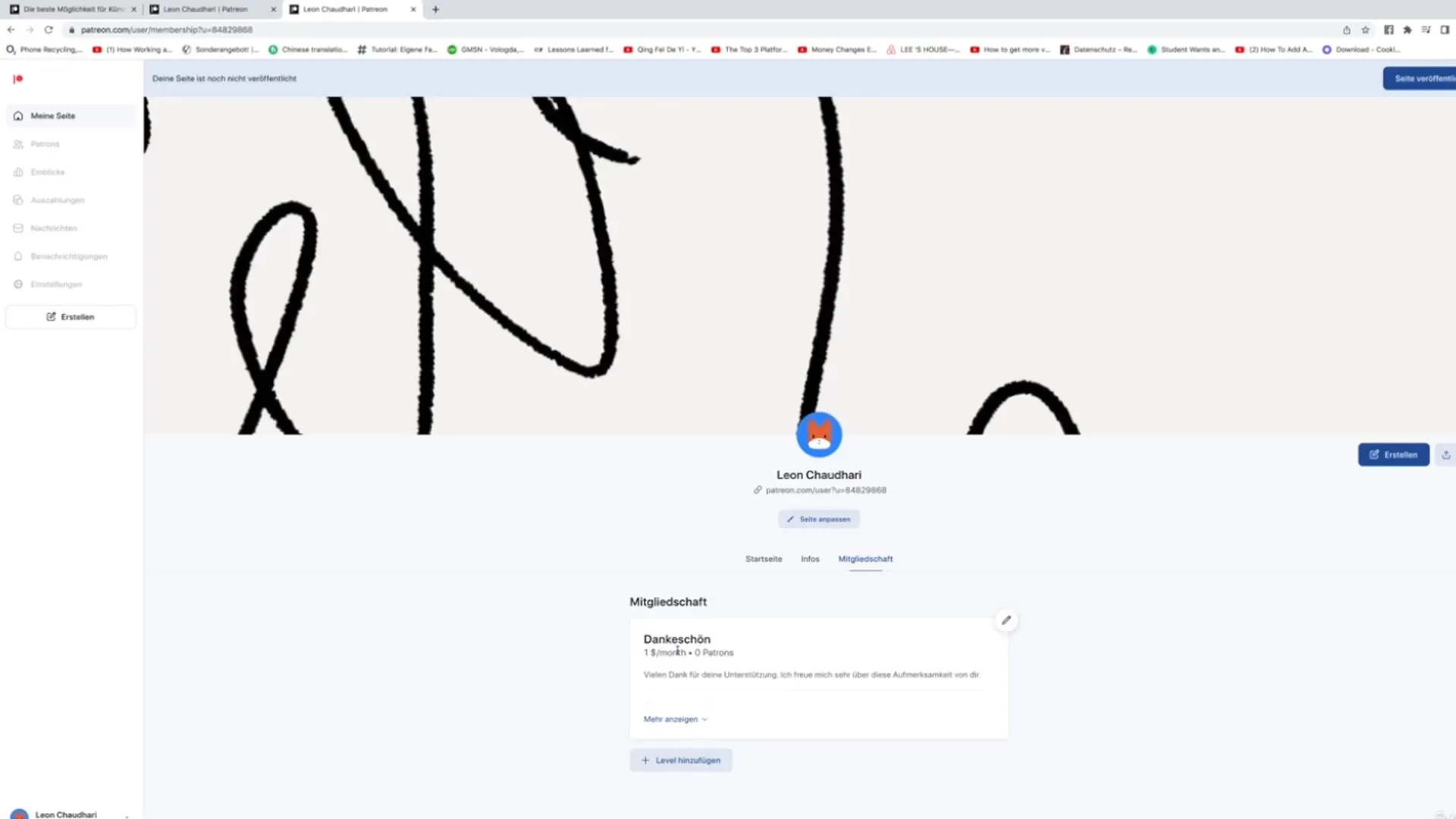
Summary
In this tutorial, you have learned how to create a membership on Patreon and offer various benefits. It is important to clearly articulate offers that provide real value to your supporters. Use this guide to build a loyal community and monetize your creative work.
Frequently Asked Questions
How can I edit my membership levels?You can always go back to your profile, access the membership options, and make changes to the levels or benefits.
What is the cost of creating a Patreon profile?Creating a Patreon profile is free. However, you can set prices for your membership levels.
Can I set member limits for specific levels?Yes, you can limit the number of Patreons who can join a specific level. This can be helpful if you have special offers that include physical products or personal services.


