In this tutorial, I will show you step by step how to create effective advertisements for your livestream and how to submit them to Facebook. After you've already learned the basics of creating campaigns and ad groups in the previous videos, we will now focus on the actual creation of the advertisement. You will see that it is easy and intuitive to create the right advertisement that appeals to your target audience.
Main Insights
- Creating an advertisement involves selecting the name, type of ad, and linking it to your Facebook page.
- You can choose between different ad formats such as video, text, or carousel.
- It's important to choose compelling texts and images or videos to attract viewers.
- Through the Call-to-Action button, you can direct viewers straight to your livestream.
Step-by-Step Guide to Creating an Advertisement
First, we want to establish the basis for our advertisement. Go to your Ad Manager. Here you will see the buttons for creating your ads.
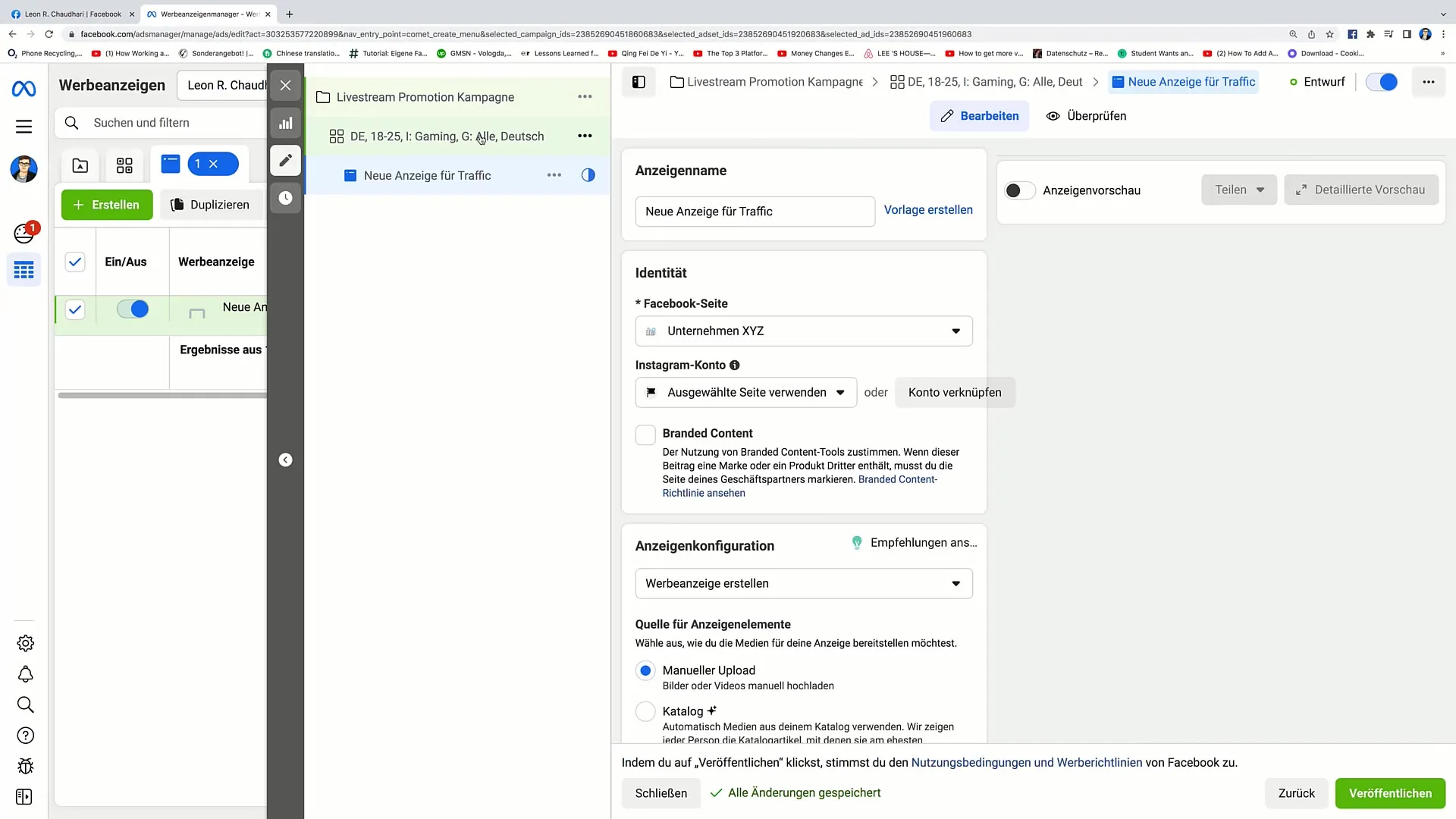
Now comes the crucial step: Naming your ad. It's important that the name is meaningful so you can easily access it later. For example, name your ad "Livestream Advertisement" and make sure the name matches the content of your ad.
Next, select the type of advertisement. There are different formats including video, text, and photo ads, as well as carousel ads. Choose the option that best fits your livestream. In our case, we should probably choose a video ad to showcase a short clip of your livestream.
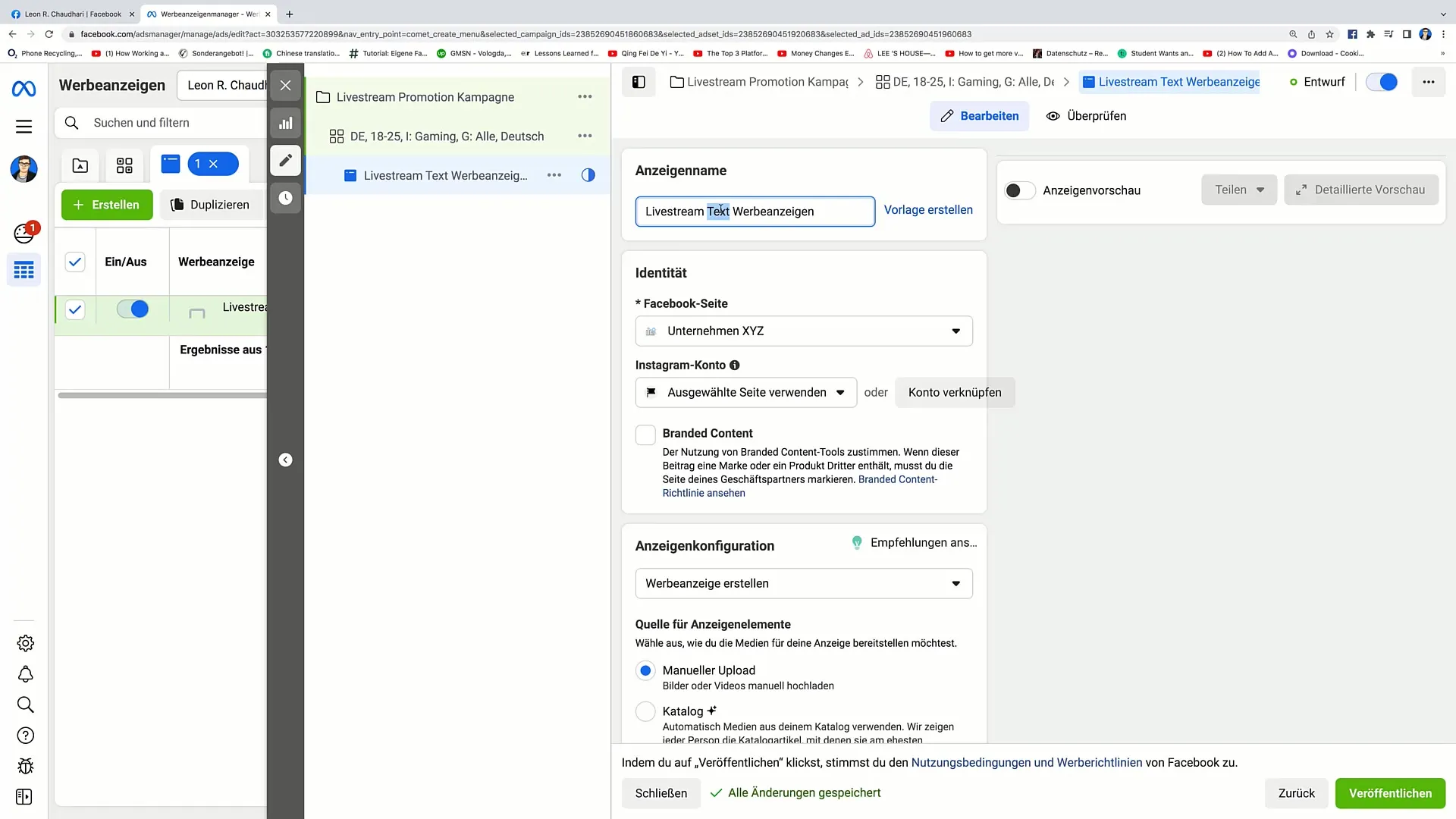
Now it's time to select your Facebook page. To run an ad, you need a Facebook page. If you don't have one yet, you can easily create it. Click on the button to create a new page. Don't forget to provide necessary information such as the name, category, and a brief description.
If you already have a Facebook page, simply select it from the list. This allows you to advertise directly through this page. Additionally, you can link your Instagram account to further expand your reach. Click on "Link Account" to do so.
Now you will enter the ad configuration. Here you can decide whether you want to create an ad or promote an existing post. In this case, we click on "Create Ad". This allows you to upload fresh material and get creative.
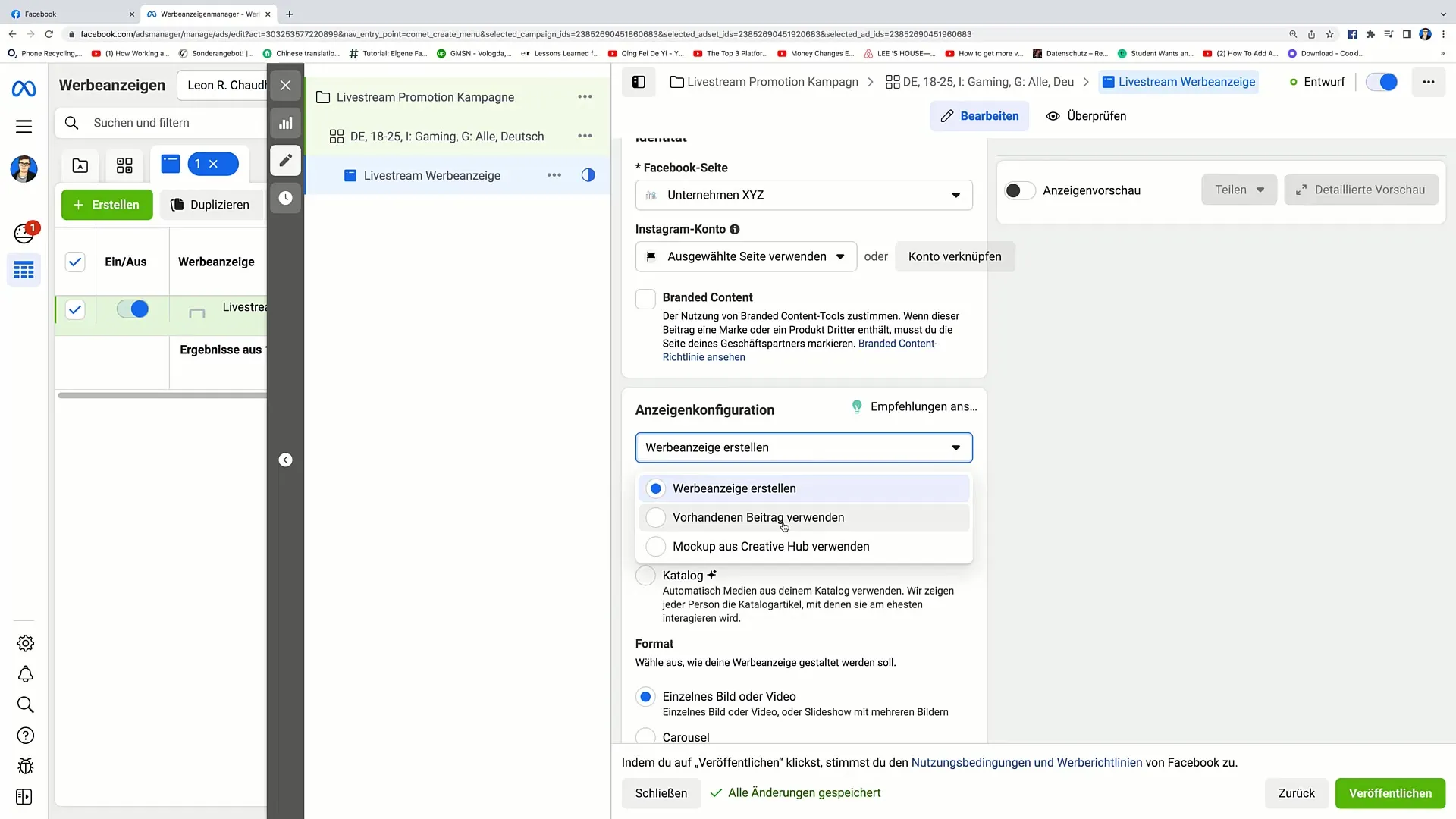
You have the option to either manually upload files or choose existing designs from the Creative Hub. For our purposes, we will choose manual upload to upload our video for the ad. Click on "Single Image/Video" to do so.
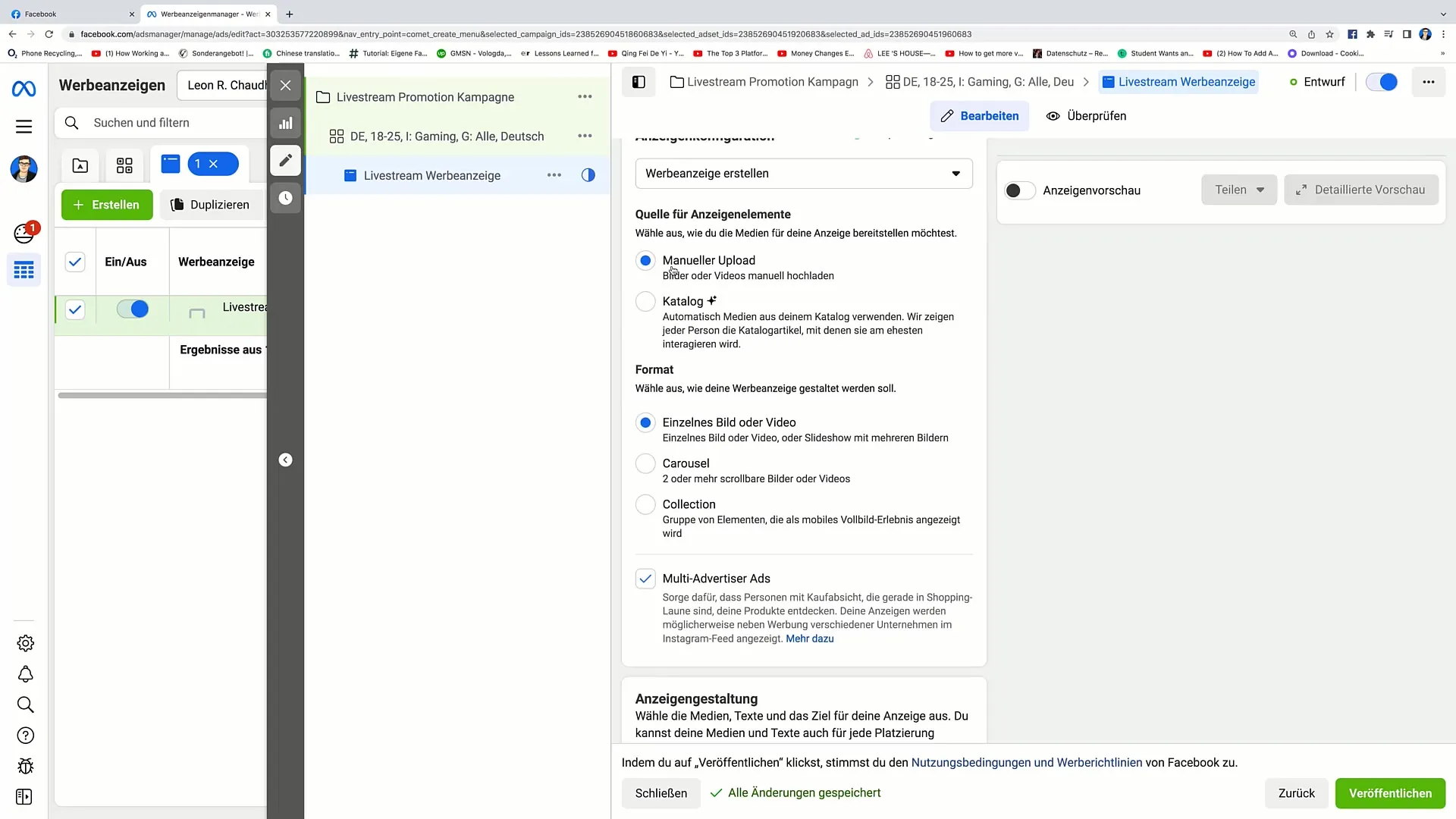
Now you can add the desired media. Click on "Add Media" and select the video you want to upload. The video should contain interesting content that engages viewers and entices them to visit your livestream.
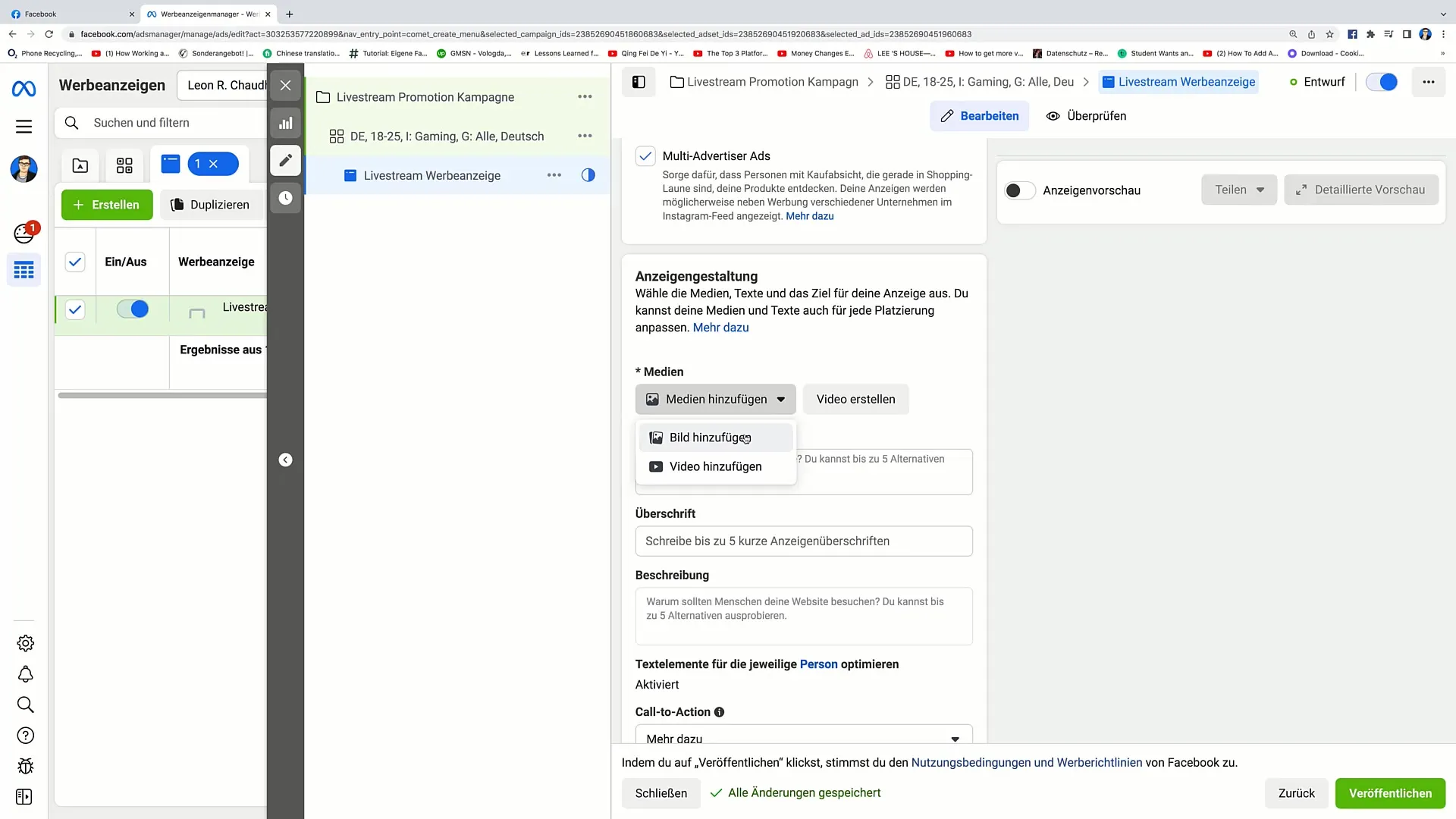
After uploading the video, you can add a primary text that engages viewers. For example, you could write a sentence like: "Interested in more FIFA streams? Click now and join my livestream!" Remember to make the text engaging and inviting.
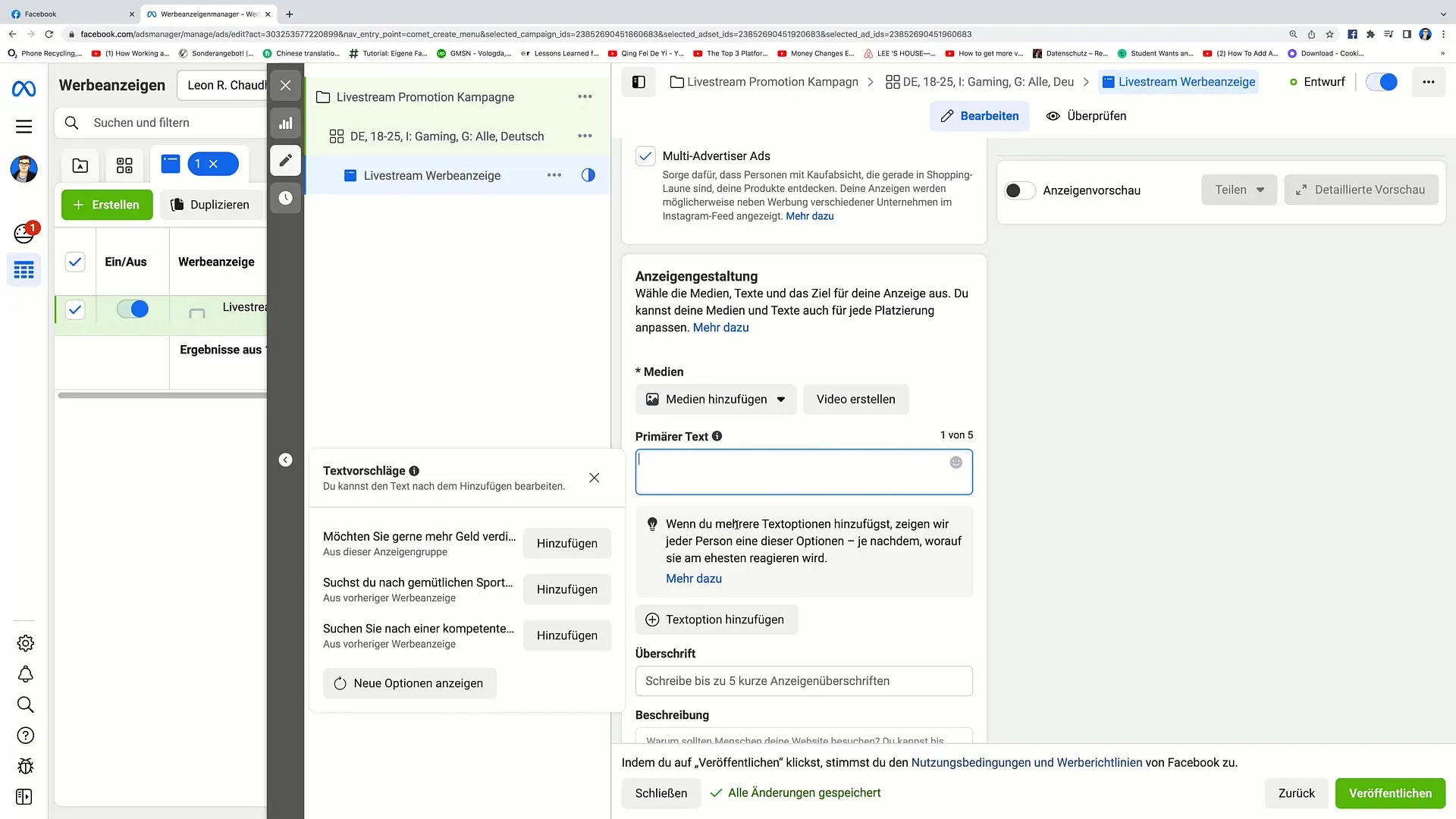
A headline is also important. It should be concise and inviting. Something like "FIFA Livestream - Watch Now!" could work well.
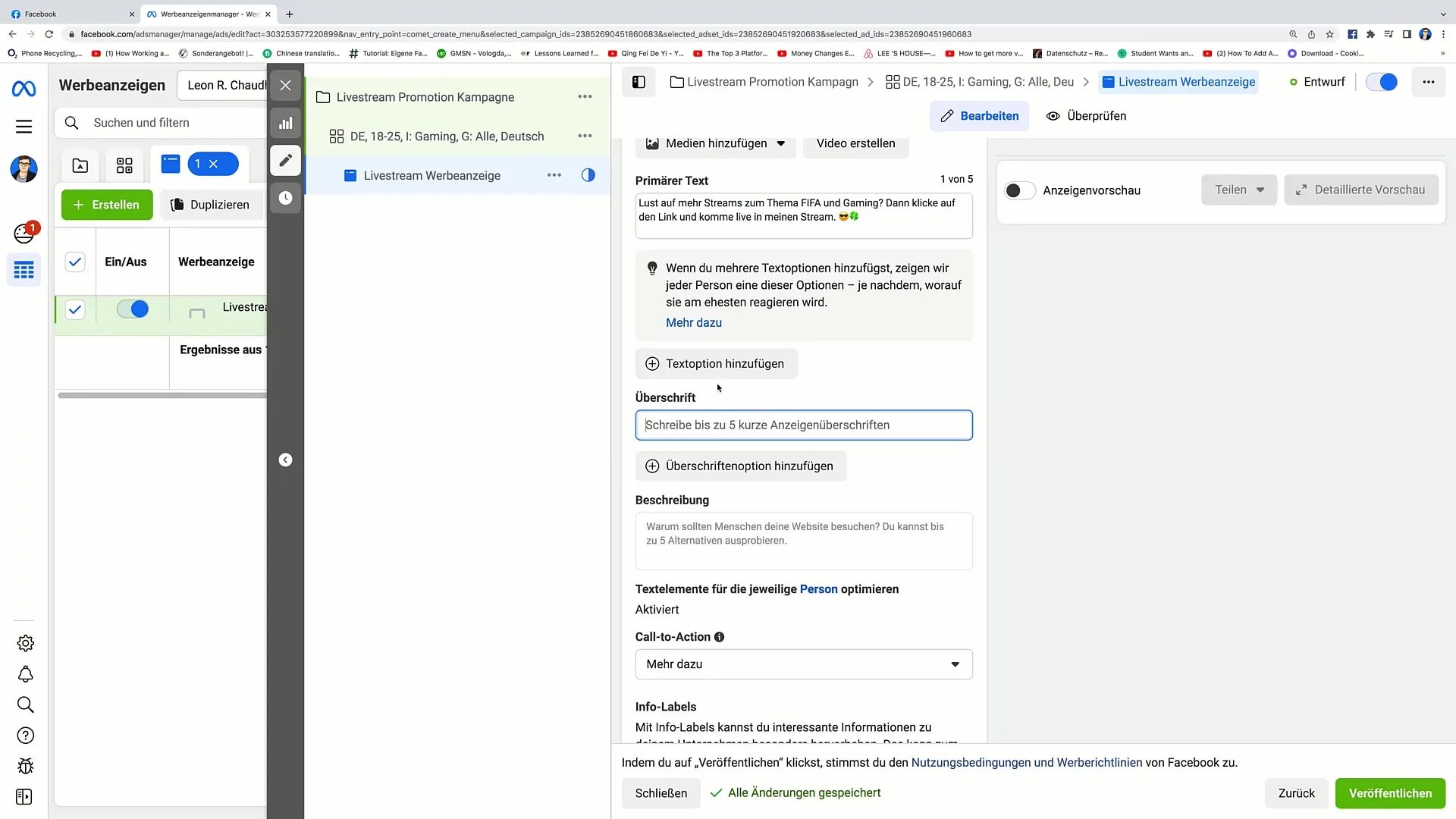
Additionally, you have the option to add a description that directly engages viewers. Here you could note that you would be delighted to have them join: "I would be very happy to have you there!"
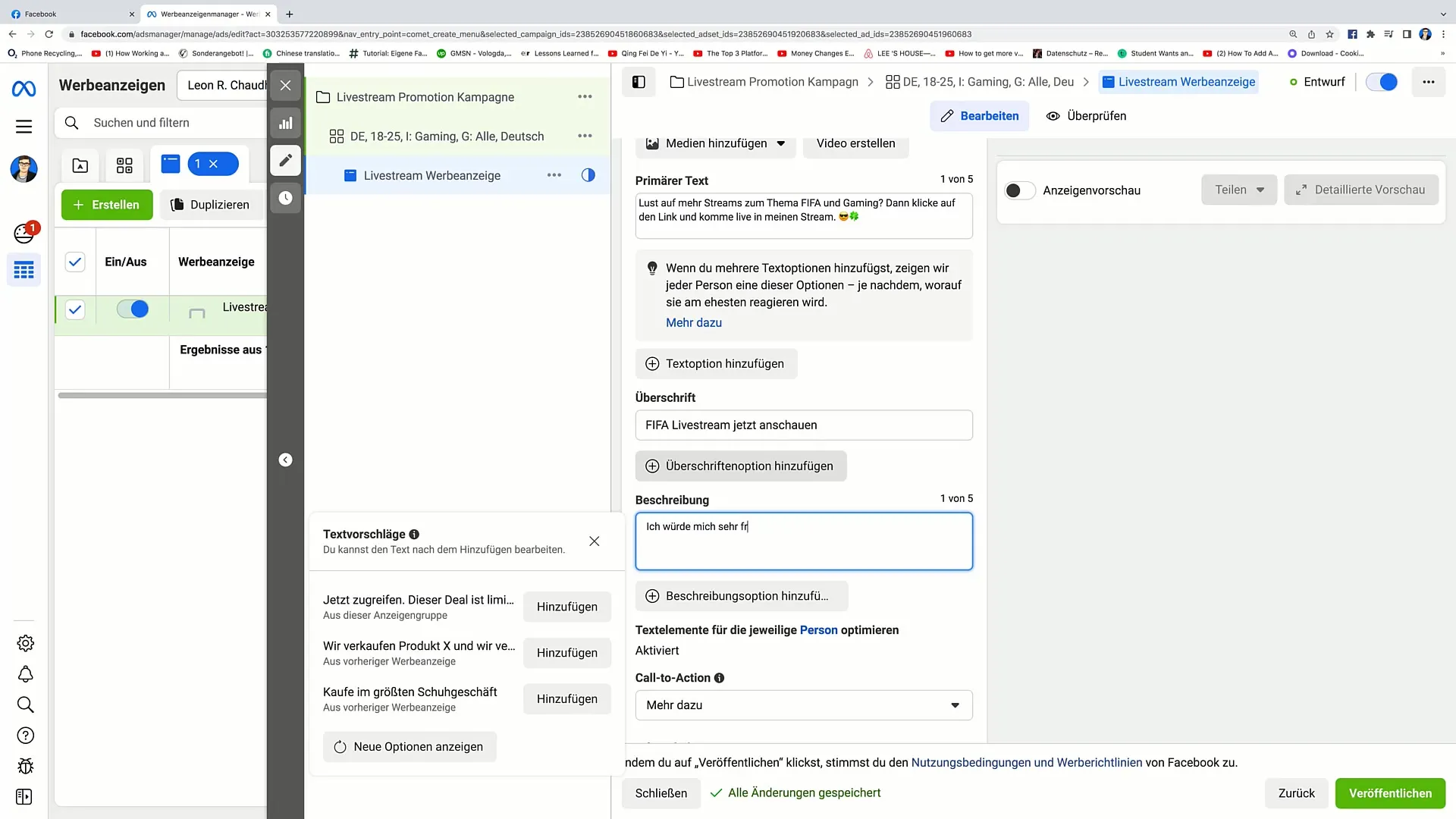
Now you must add a link. This will lead the viewers directly to your livestream. For example, add a link to your Twitch profile so that viewers can immediately find your broadcast.
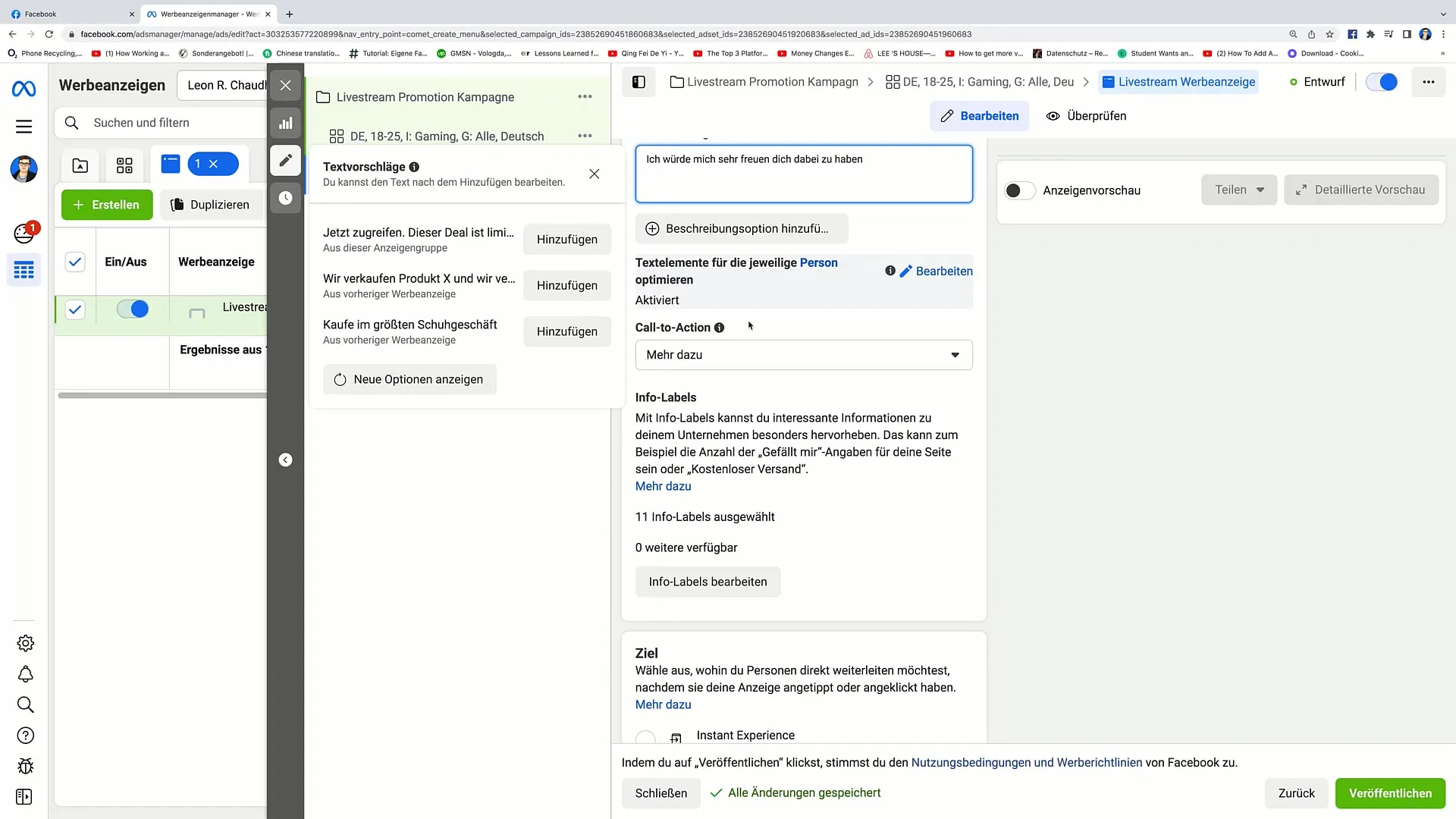
On the right side you will see a preview of your advertisement. This will give you an idea of how it will appear on Facebook later. Make sure everything is well positioned and appealing.
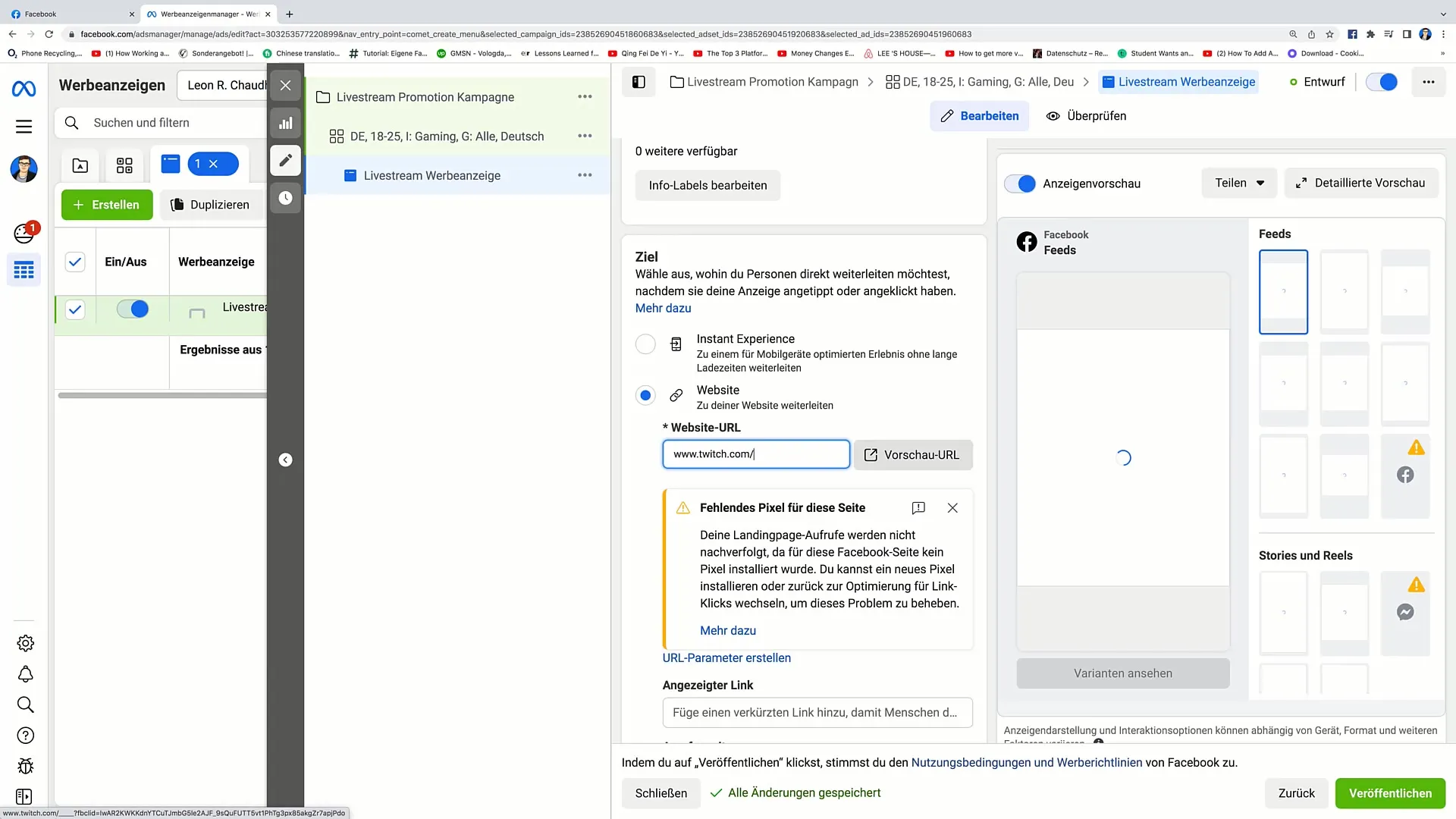
You can also check the different placements of the ad, for example, whether it is displayed on Instagram or in the Facebook Marketplace. This gives you the freedom to distribute your content strategically and achieve optimal reach.
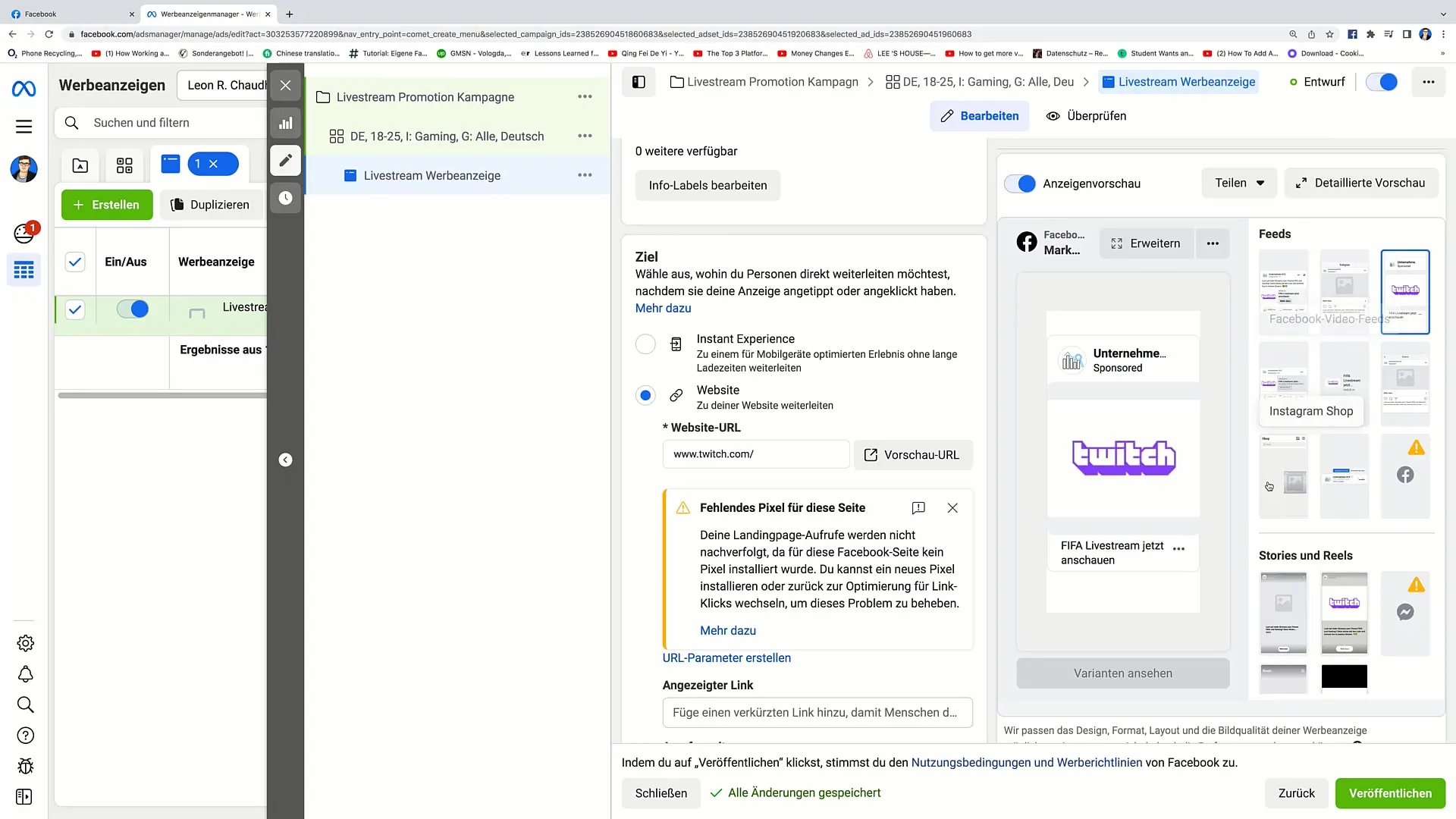
In addition to the preview, you should finally publish your ad. Click on the "Publish" button. It usually takes a few minutes for Facebook to approve the ad, and then it will go live.
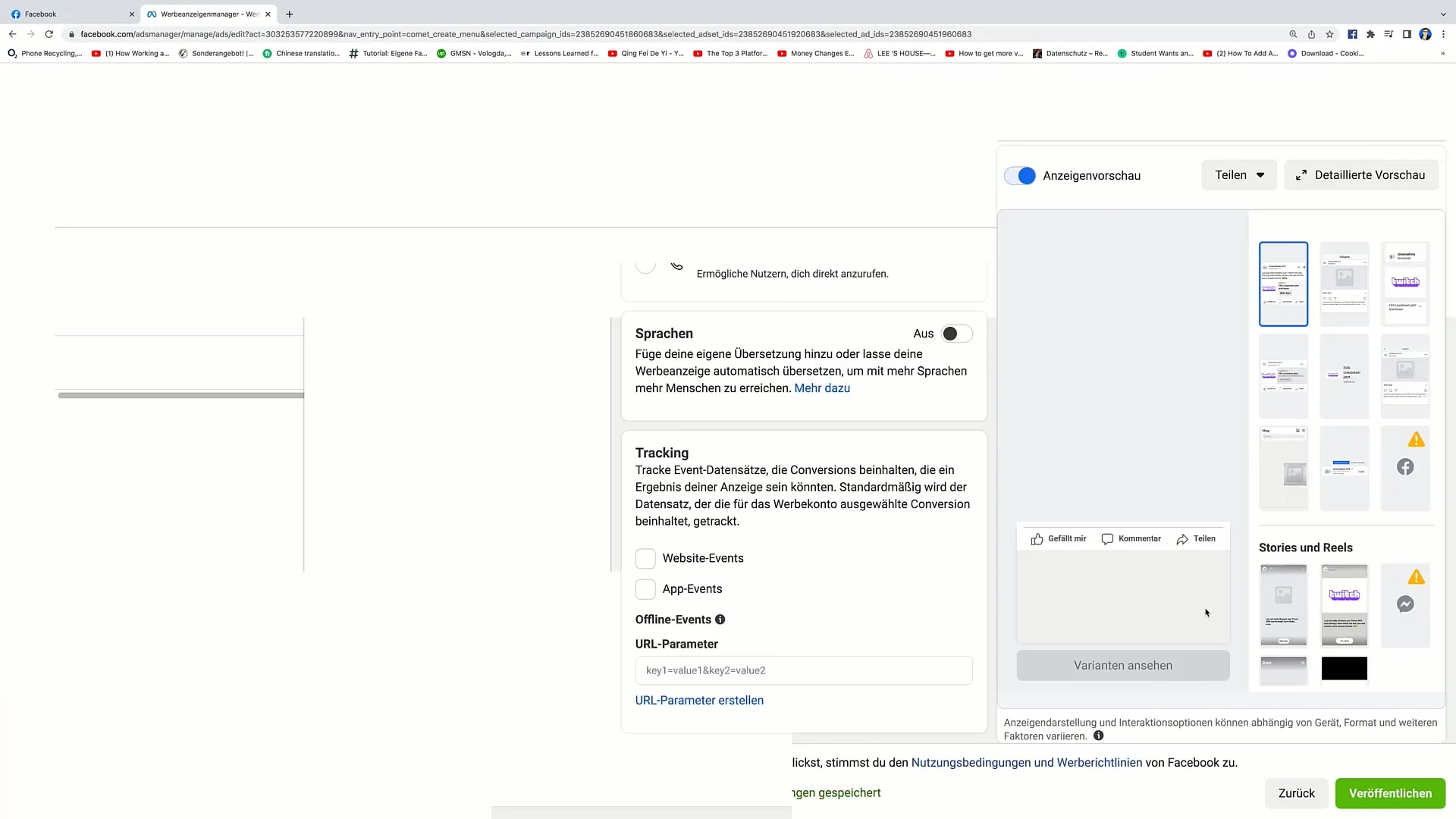
Once the ad is approved, you can immediately see how many clicks and interactions it receives. This gives you a direct overview of how well your ad is performing.
You have now learned how to create an advertisement for your livestream. I hope this guide provides valuable assistance and helps you attract many viewers to your livestream!
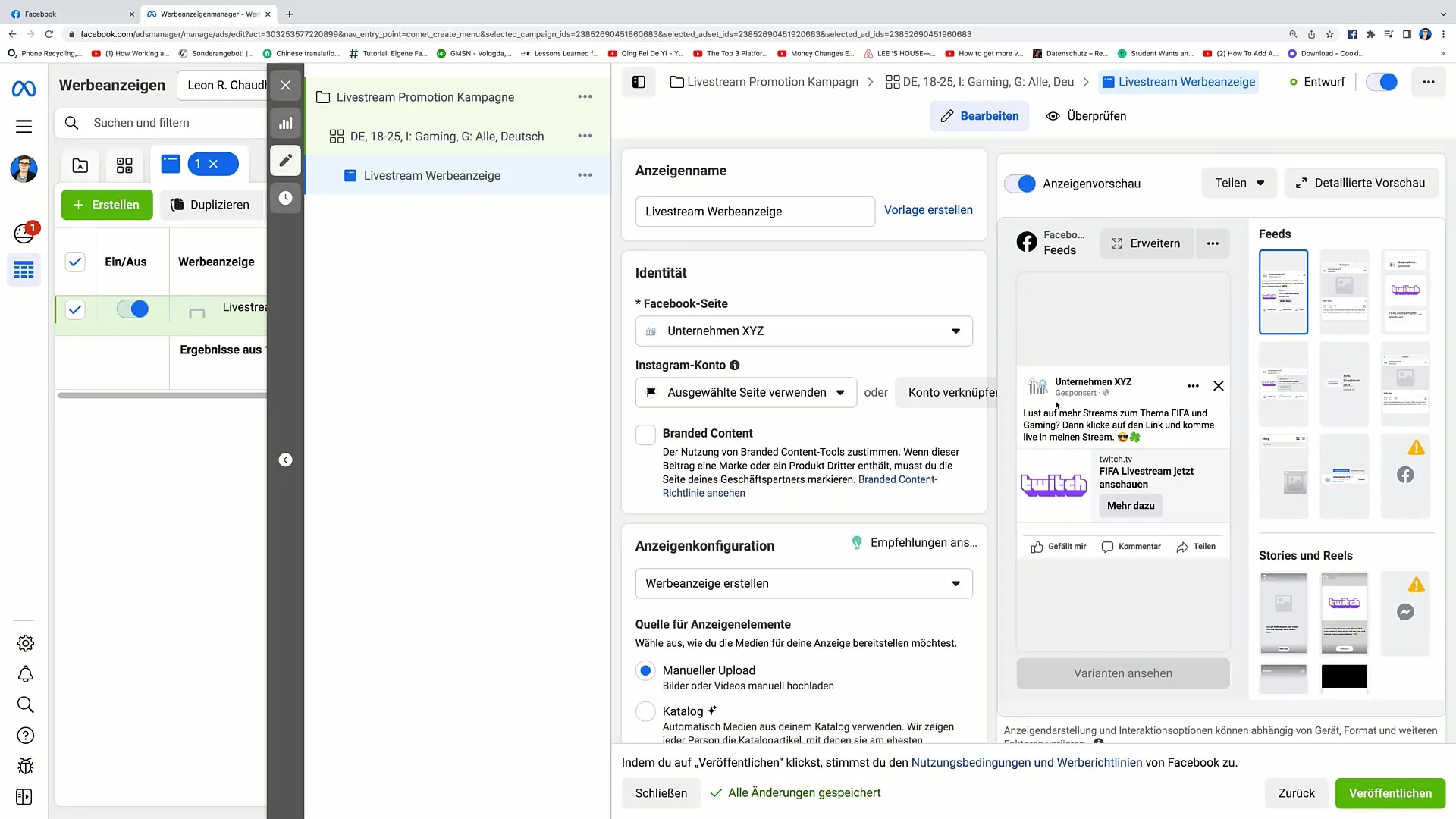
Summary
In this guide, you have learned how to create an advertisement for your livestream. The process involves naming, selecting the type of ad, choosing your Facebook page, and uploading engaging content. You have also learned the importance of choosing engaging texts and setting an effective call-to-action.
Frequently Asked Questions
How do I create an ad on Facebook?To create an ad on Facebook, go to Ads Manager, click on "Create Ad," and follow the instructions.
What formats can I choose for my ad?You can choose between different formats, such as text, video, carousel, or image ads.
How can I link my Facebook page to an ad?In Ads Manager, select the option for your Facebook page. If you don't have one, you can create one.
How long does it take for an ad to be approved?It usually takes a few minutes for Facebook to approve an ad and go live.
How can I add the link to my livestream?Simply insert the link to your livestream in the designated field in the ad configuration.


