Welcome to this tutorial where you will learn how to effectively use Pinterest for your livestreaming purposes. Pinterest is a platform that is excellent for distributing visual content and driving targeted traffic to your livestreams. In the following sections, I will explain step by step how to create engaging pins that attract your audience and encourage interaction with your livestream. Let's get started!
Key Insights
- Pinterest is a visual platform that enables links to your content.
- You can use high-quality graphics and tools like Canva to create engaging pins.
- High-quality, regular posts increase the visibility of your livestream and can significantly increase reach.
- It is important to focus on both quality and quantity.
Step-by-Step Guide
Step 1: What is Pinterest and Why is it Important?
Pinterest is a unique platform that allows you to publish photos and graphics. Each image on Pinterest is linked to a specific webpage. This feature makes Pinterest particularly interesting for livestreamers, as you can increase traffic to your livestreams through creative and engaging images.
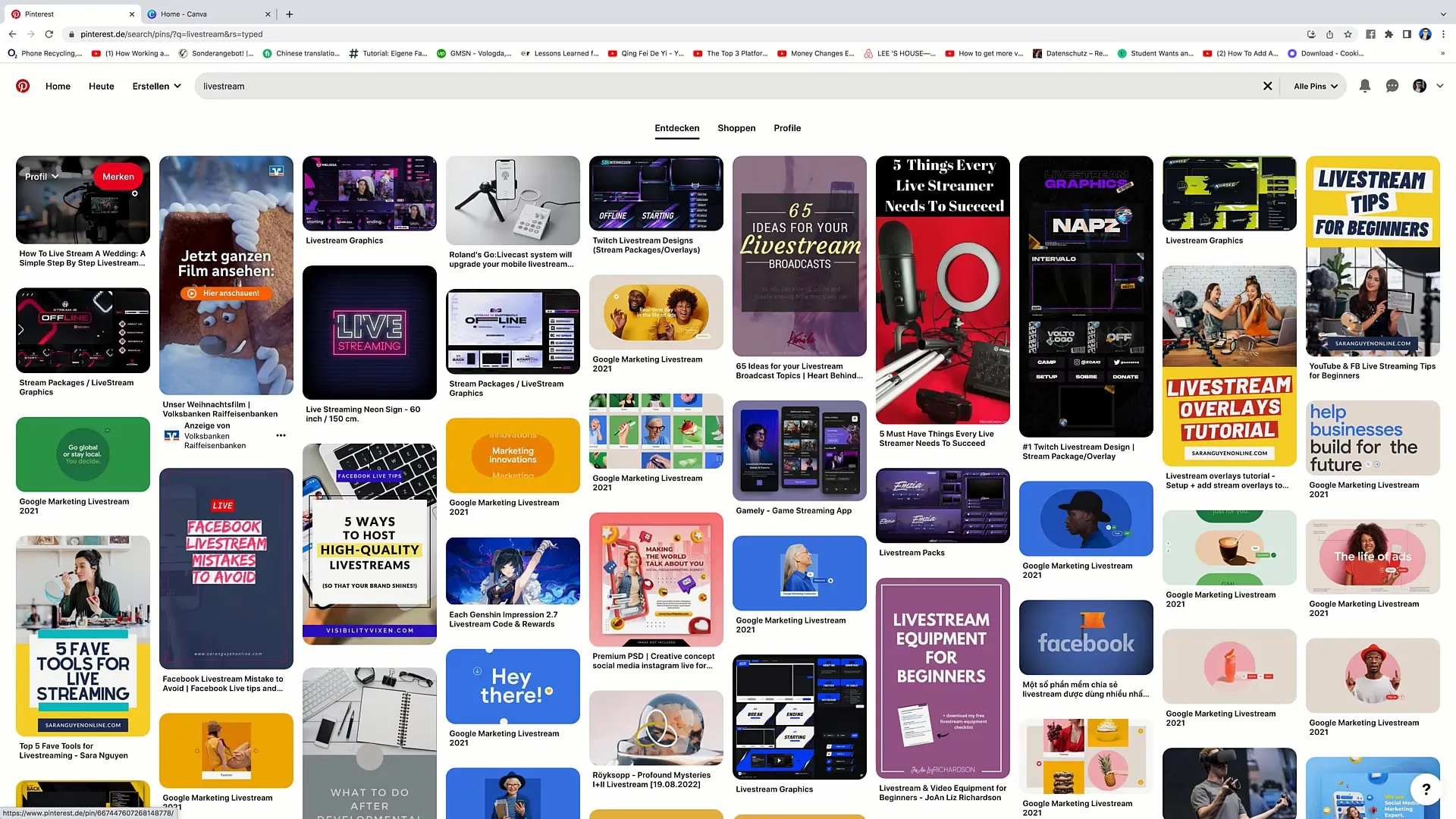
Step 2: Planning Your Content
Before you start designing your pins, think about what type of content you want to stream. Do you want to offer tips on specific topics, such as football or beauty? Think of catchy titles like "5 Tips for Increasing Reach on Twitch" that appeal to your target audience.
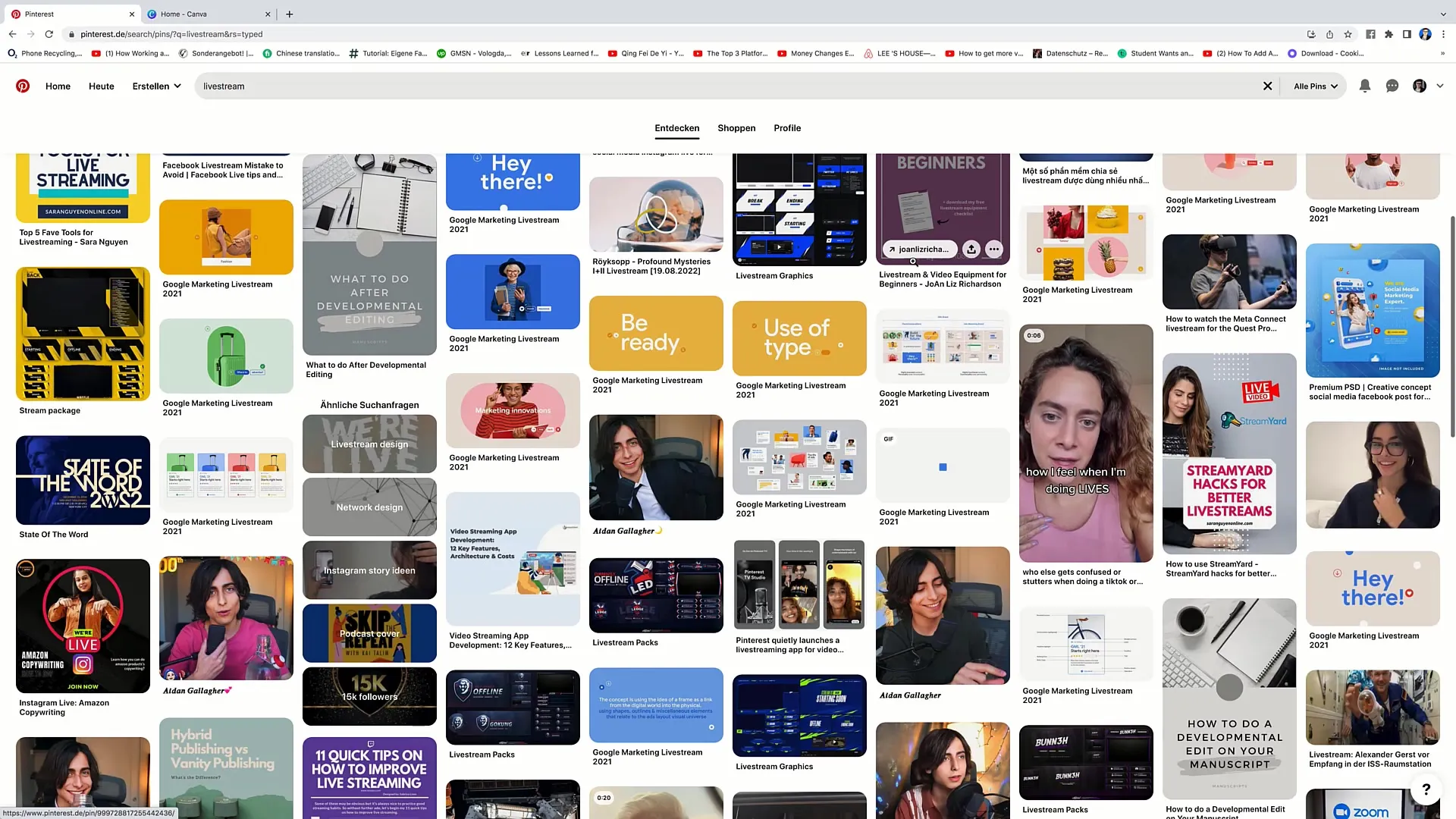
Step 3: Using Canva to Create Your Pins
Go to the online tool Canva. Canva is free and allows you to create your own designs. Enter "Pinterest Pin" in the search bar to find the appropriate templates.
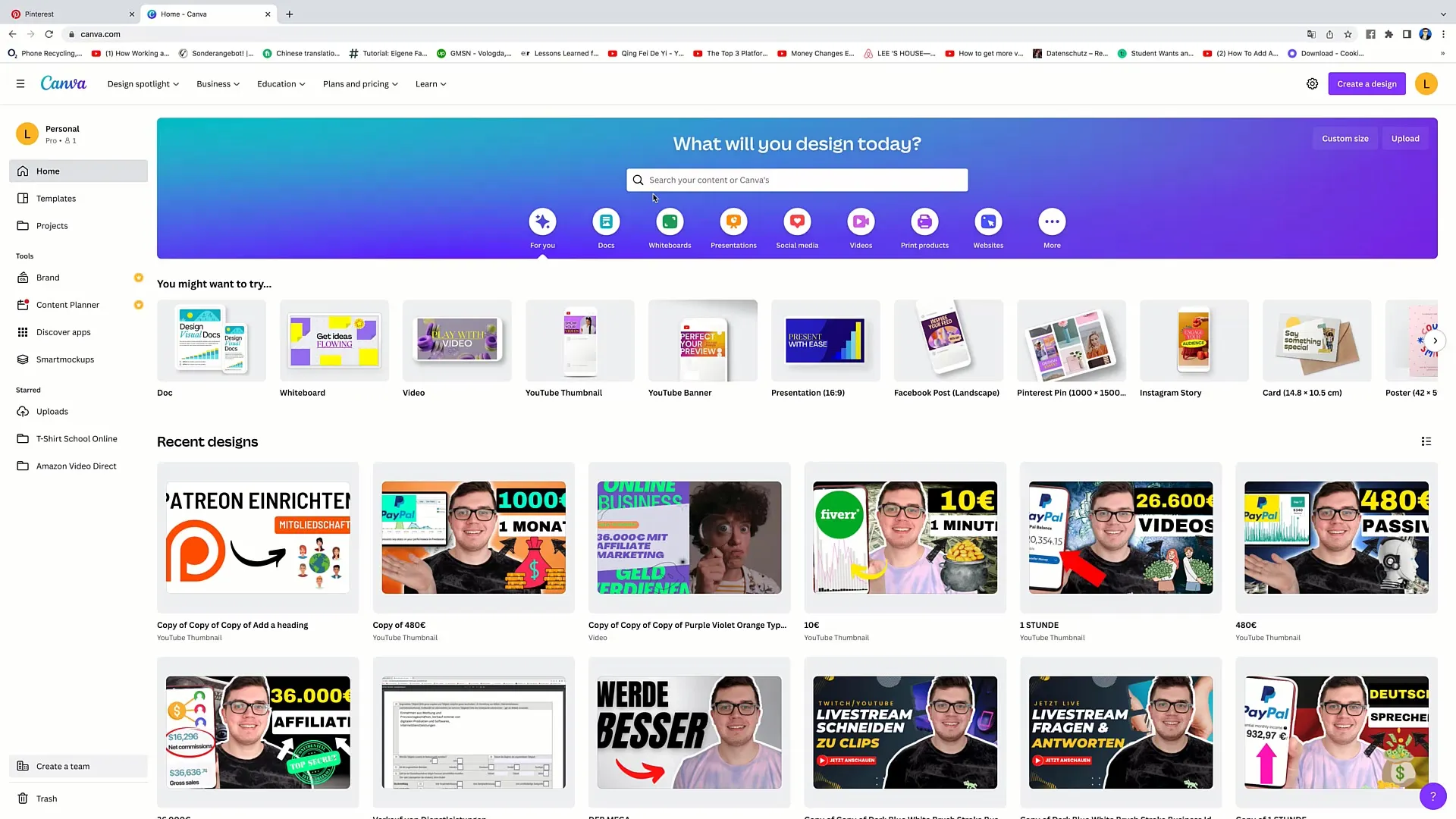
Step 4: Choose a Template
Explore the various available templates and choose one that you particularly like. Once you have found one, click on it and then select "Customize this template".
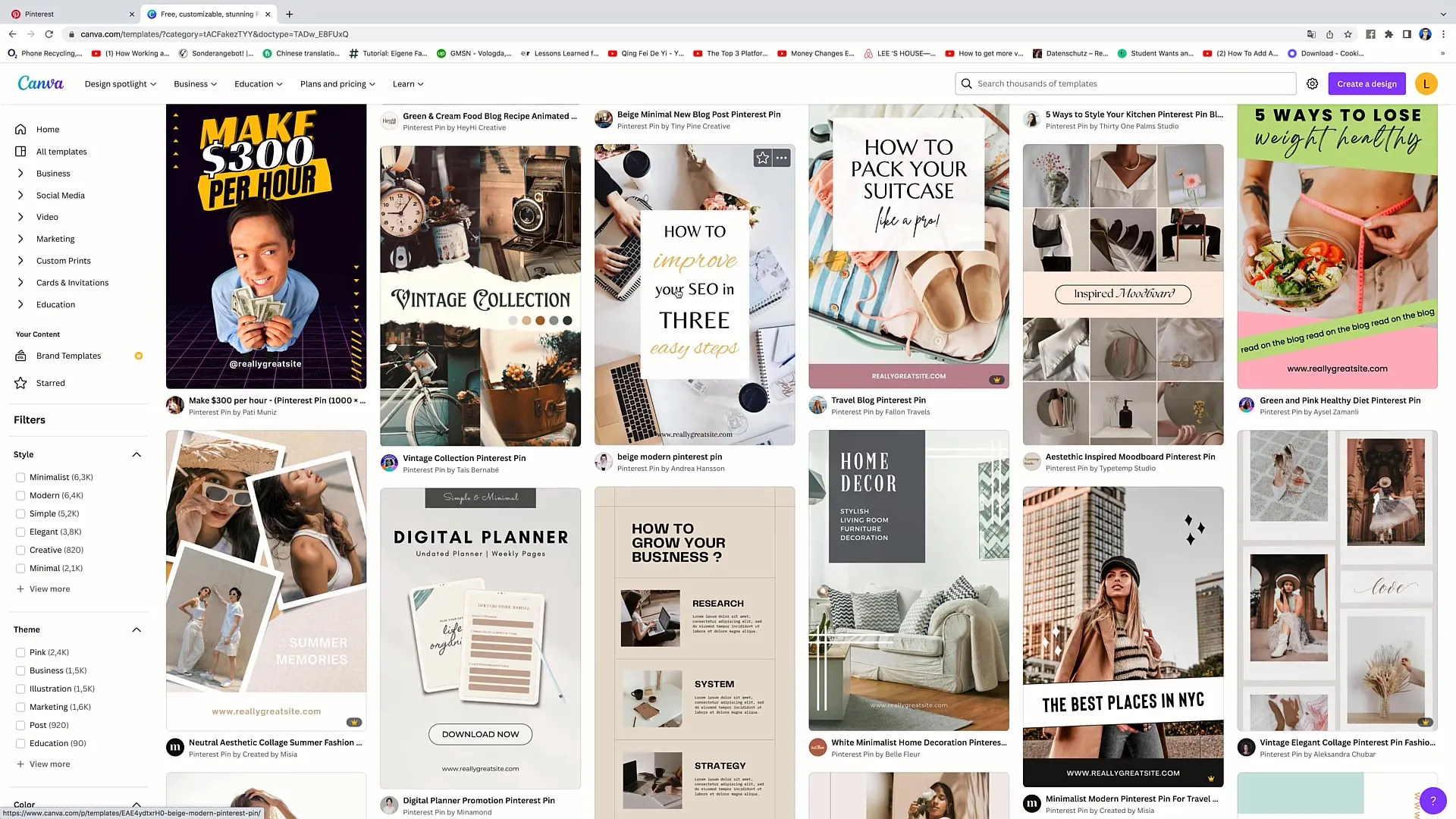
Step 5: Designing the Pin
Now you can customize the background image. Look for images that match your livestream theme. For example, you can enter the word "livestream" in the search bar to find suitable images. Drag a suitable image into your pin and adjust the text accordingly.
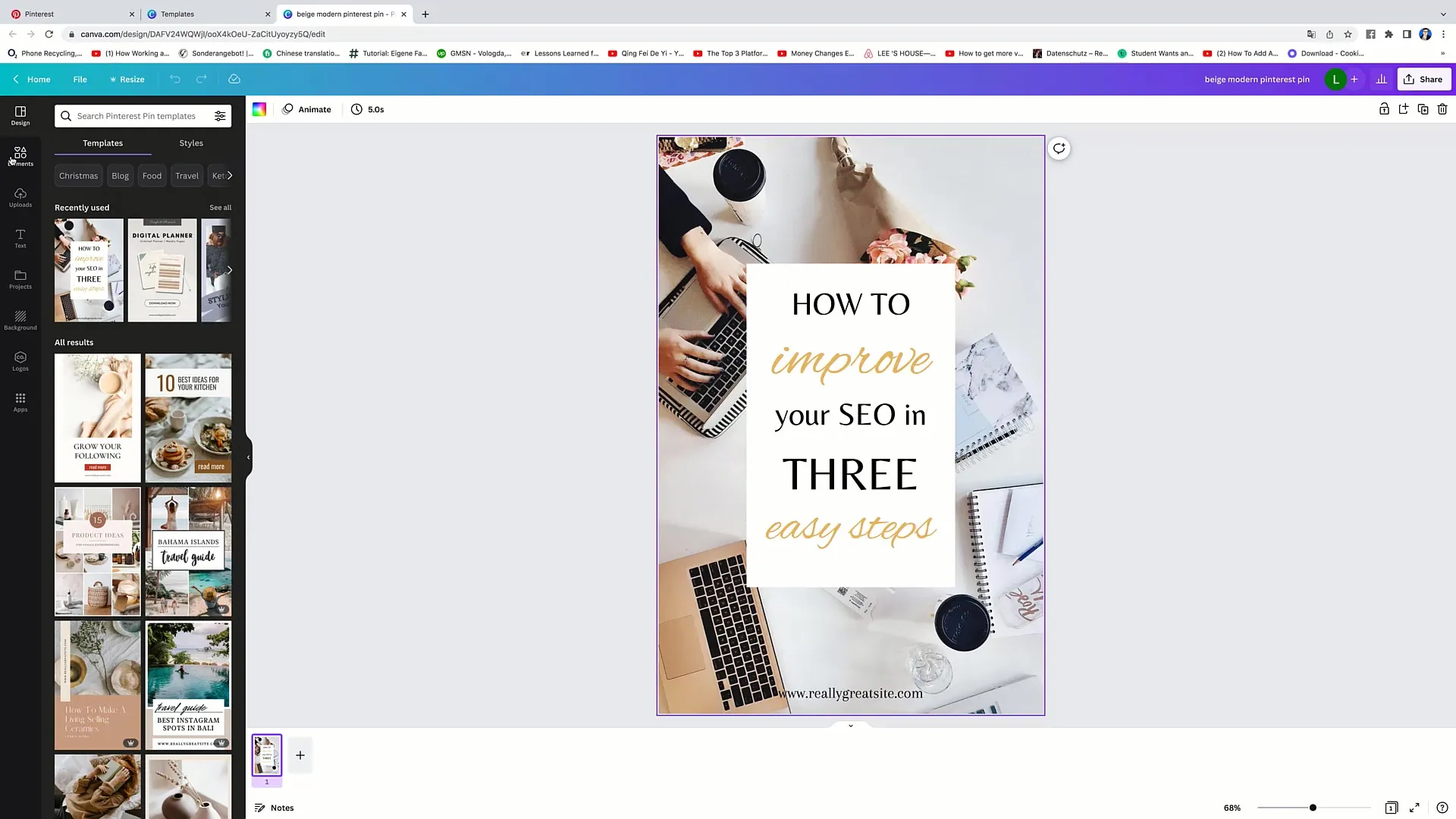
Step 6: Adjust Text and Add Website
Add a memorable text that describes your pin, such as "5 Tips for Increasing Reach on Twitch". Don't forget to also add your website so that people can access your content directly.
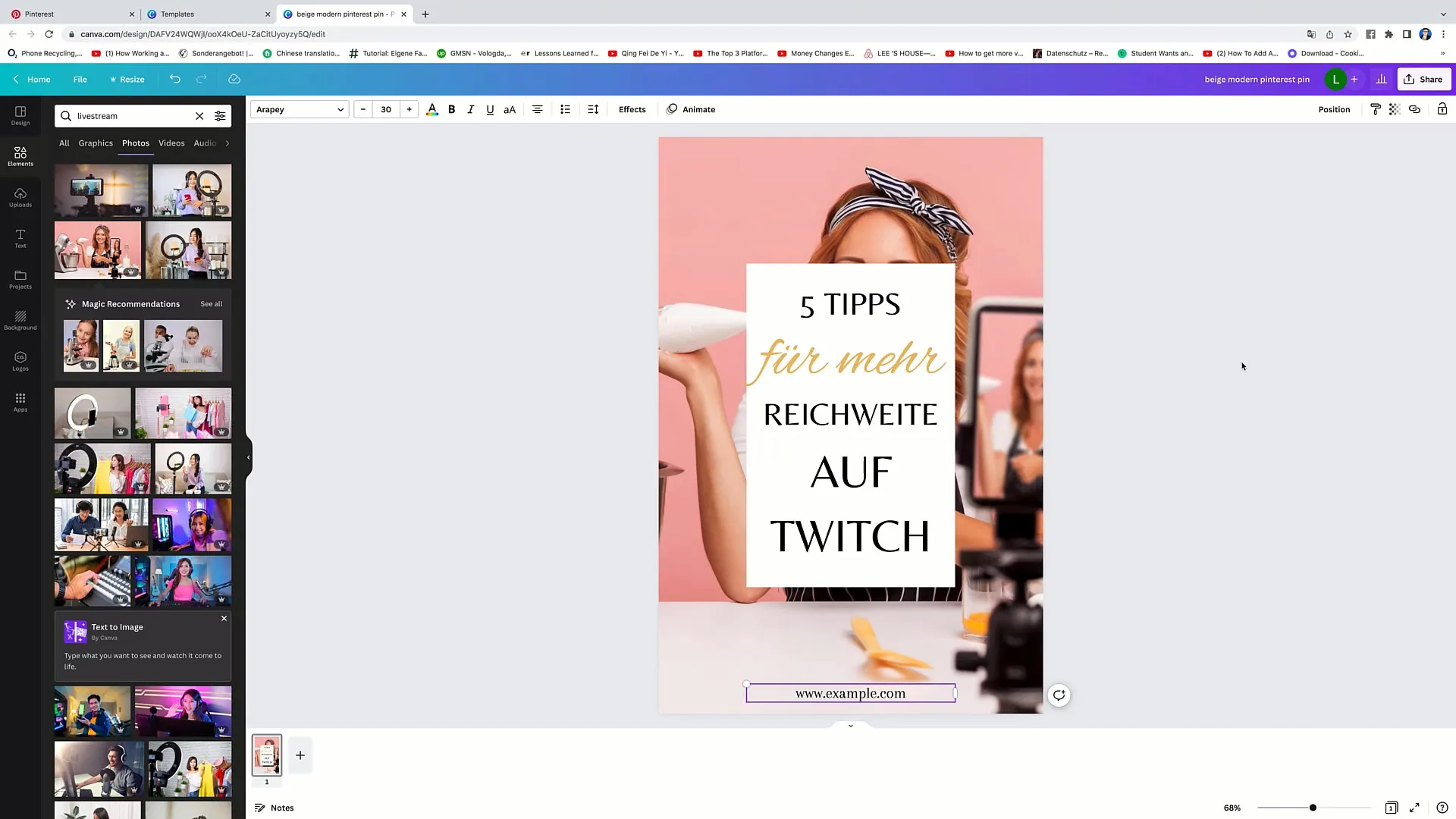
Step 7: Download Pin
Go to "Share" and then click on "Download". Choose the file type "PNG" and size "1000 x 1050". Click on Download to save your new pin on your computer.
Step 8: Upload Pin on Pinterest
Go to your Pinterest profile and click on the plus sign on the right side to upload a new pin. Drag your previously downloaded pin into the upload area.
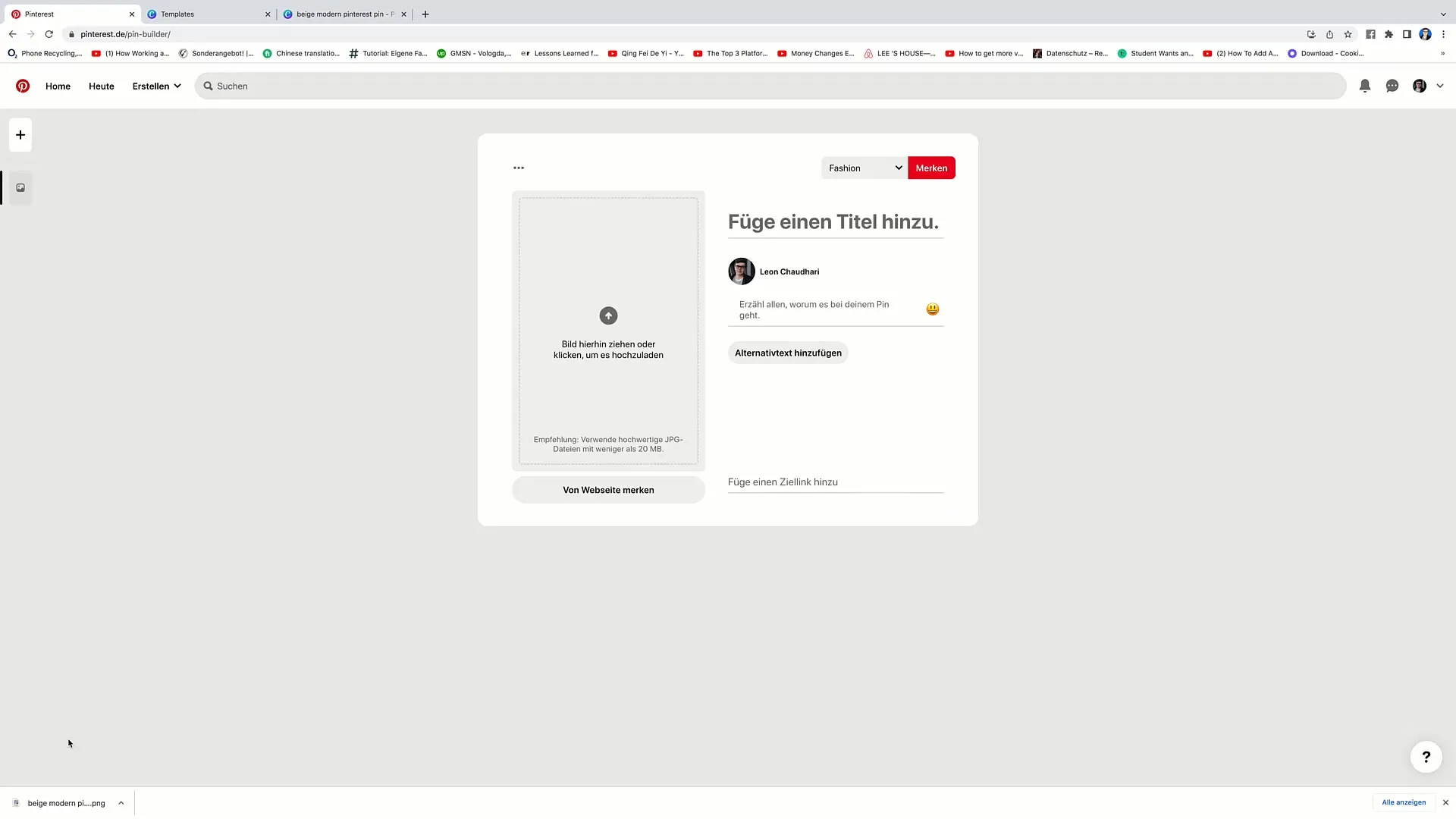
Step 9: Add Title and Description
Give your pin a title that intrigues, e.g., "5 Tips for Increasing Reach on Twitch". Write a brief description to explain to users what your livestream is about.
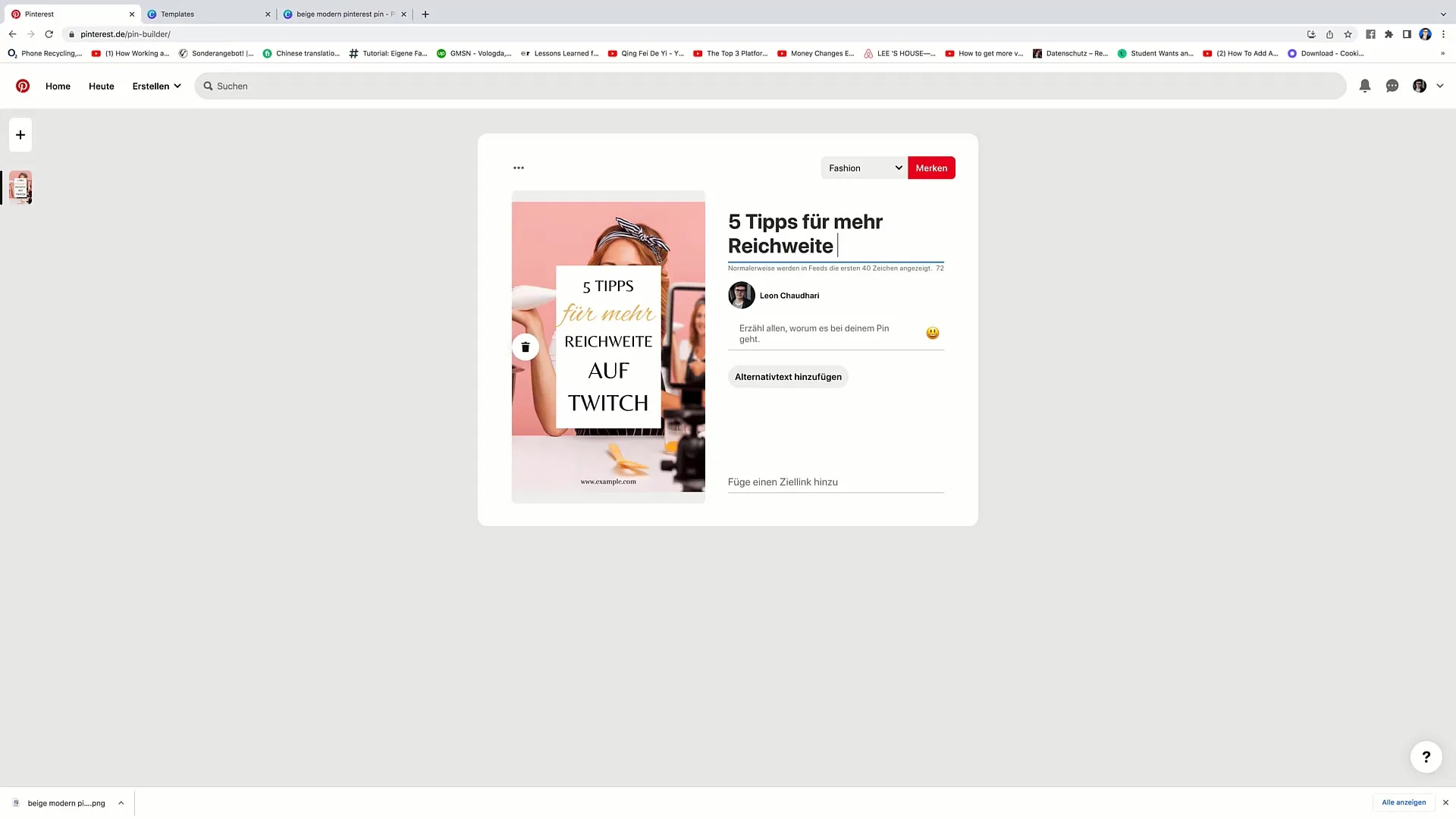
Step 10: Add Link
Add the link to your livestream so that users can click directly on it. This could lead to your Twitch profile, where viewers can learn more about your streams. Click on "Feature" to publish your pin.
Step 11: Preparations to Increase Visibility
To ensure that your pin is highly visible, you should develop a strategy to regularly create new pins. Produce multiple high-quality pins daily to achieve maximum visibility for your livestream. Make sure to do this consistently in the coming weeks.
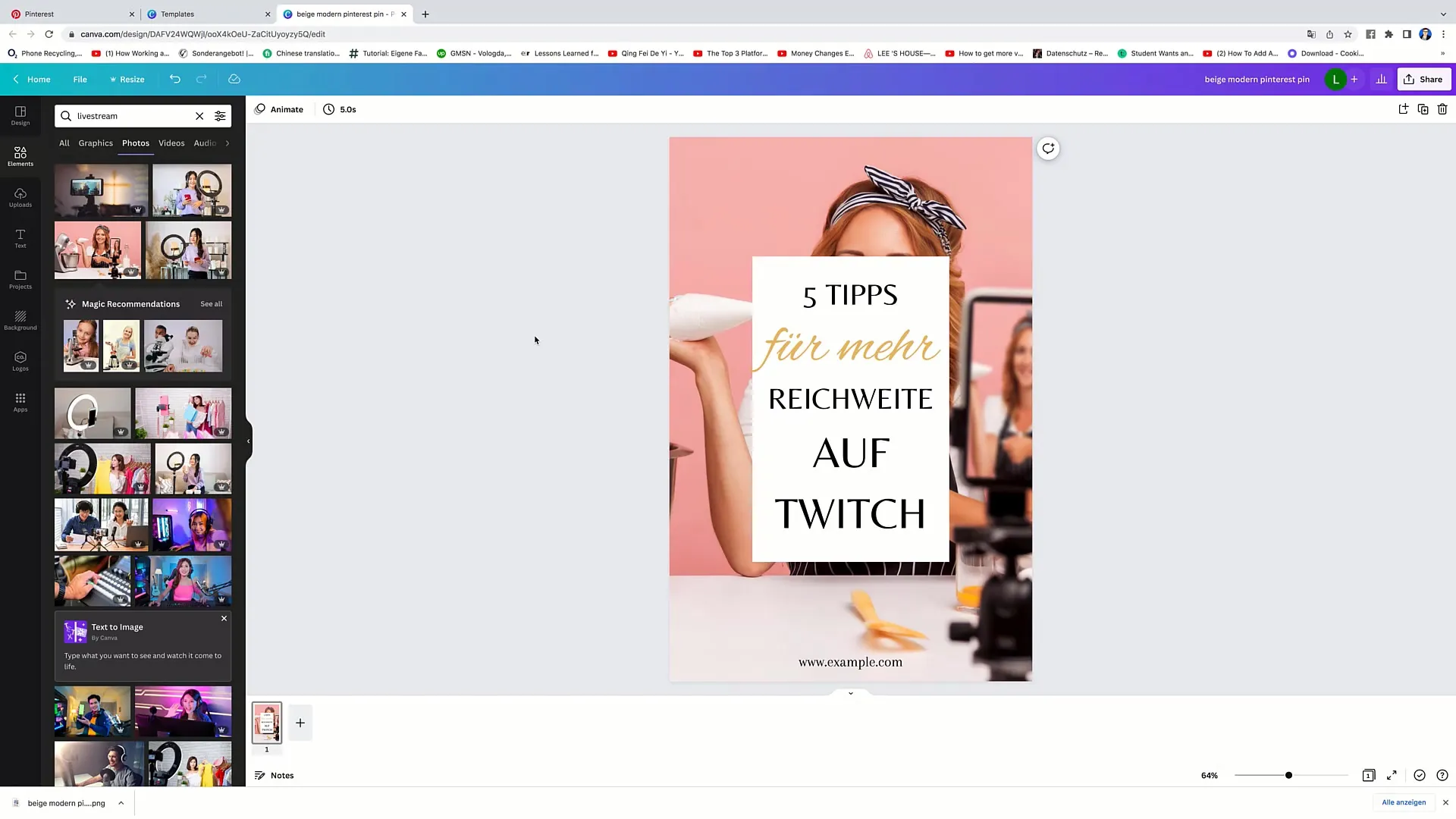
Summary
In this tutorial, you learned how to use Pinterest to promote your livestreams. By creating appealing pins, you can drive targeted traffic to your livestream and increase your reach. Remember that quality and consistency are the keys to success on Pinterest. It's best to start implementing your first pins right away!
Frequently Asked Questions
How do I create an account on Pinterest?You can simply visit the Pinterest website and sign up with your email address.
How often should I post pins?It is recommended to post 5–10 pins daily to maximize visibility.
Can I use Canva for free?Yes, Canva offers a free version that provides many useful features.
Where can I find suitable images for my pins?You can use the integrated images from Canva or visit free stock photo services like Unsplash or Pexels.
How can I find out which pins are successful?You can use Pinterest's analytics tools to see how often your pins have been clicked on and saved.


