In this tutorial, you will learn how to easily create and design invitations for various occasions using Canva. Whether you need an invitation for a wedding, a birthday, or another celebration, the platform offers you a variety of creative options to make your cards unique and appealing. Let's start turning your ideas into reality!
Key Takeaways
- Canva offers pre-made formats for invitation cards.
- You can customize your designs and order them online.
- Various paper types and printing options are available.
Step-by-Step Guide
First, open Canva and select the category "Invitation Cards" to find a suitable template. You have access to a wide range of designs for different occasions. Start by choosing the desired format for your invitation.
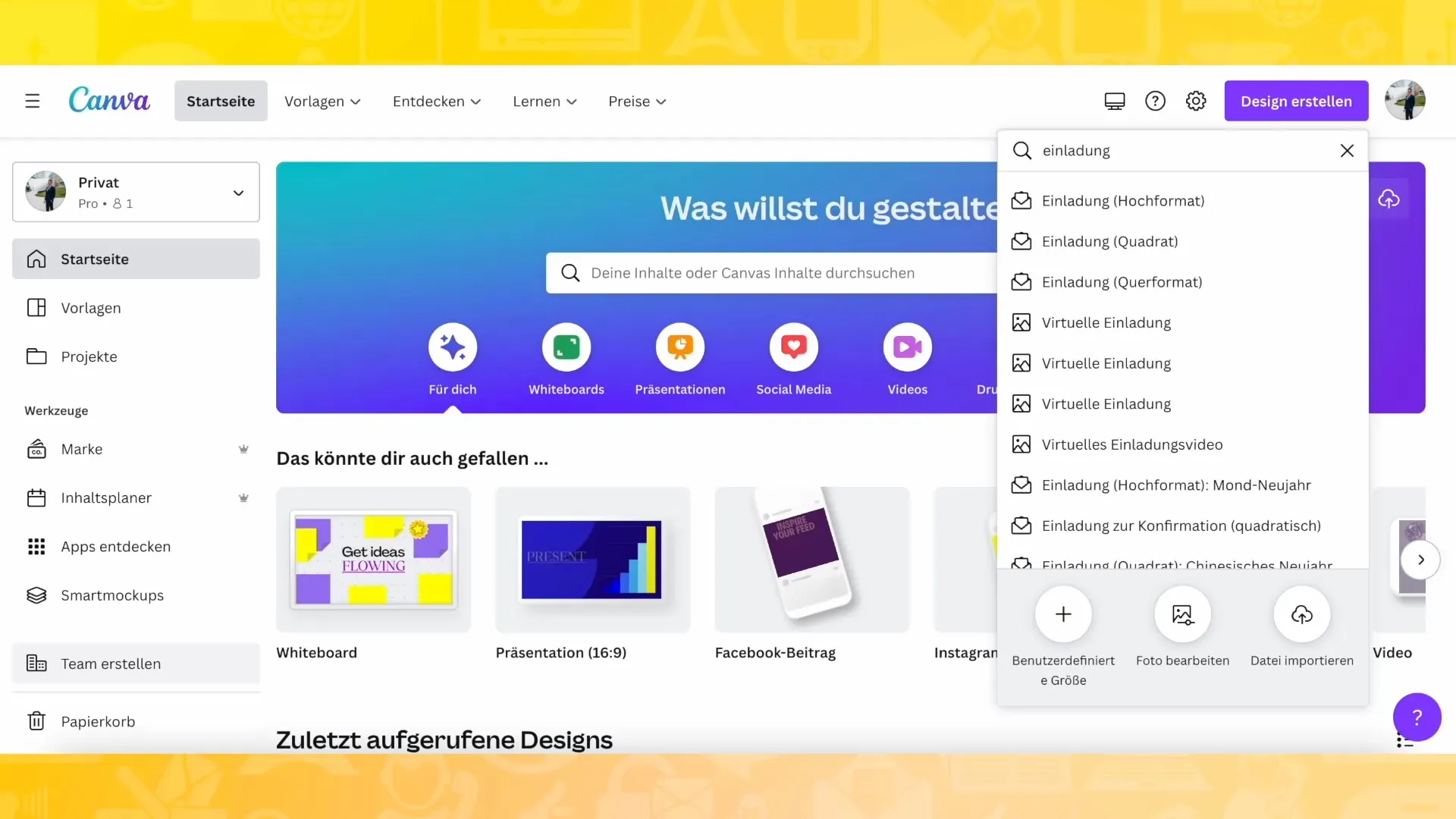
When you click on the invitation cards, you will immediately see a variety of templates. You can get inspired or choose a template that you particularly like. For example, if you are looking for a wedding invitation, simply enter "wedding" in the search bar.
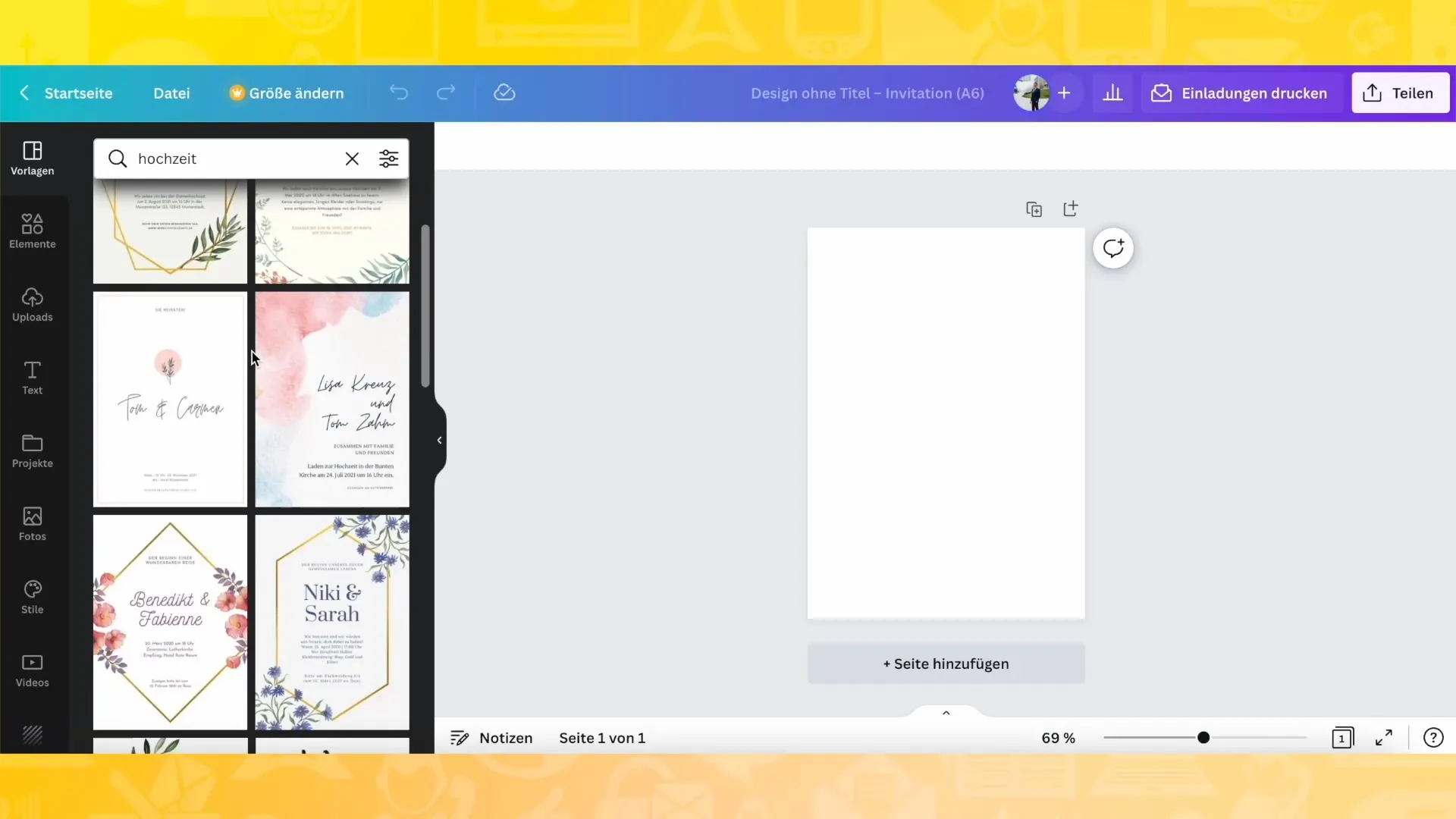
Once you have found the perfect template, you can customize the texts. Click on the text box and enter your individual information, such as "Invitation to the 6th birthday". Depending on your taste, you can adjust the font or line spacing to make the design even more beautiful.
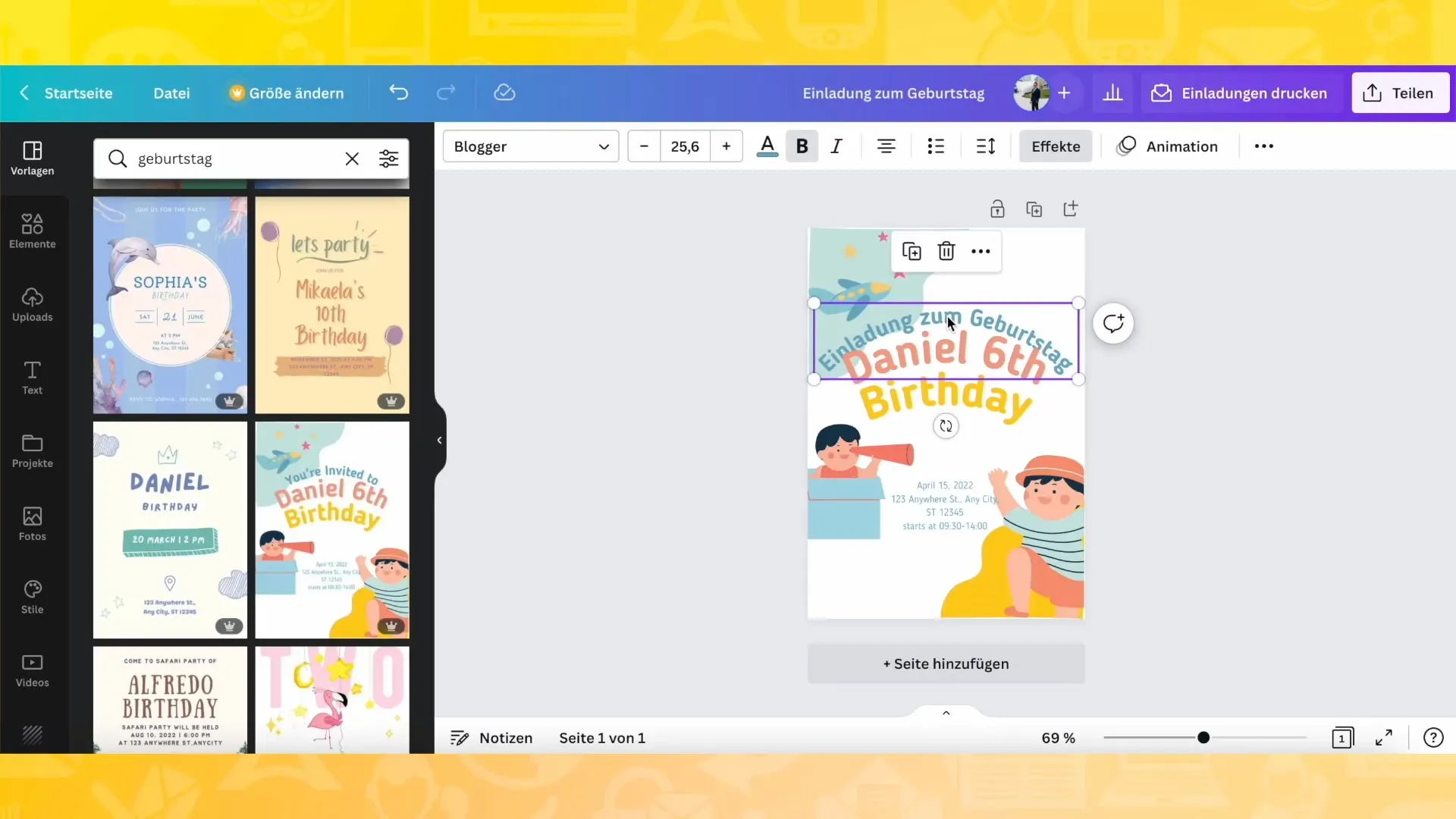
Now you can print or download your design in various ways. If you want printed invitations, click on the appropriate button to submit a print request. Here you can choose between premium paper or deluxe paper. Decide whether you prefer a smooth, matte, or glossy finish.
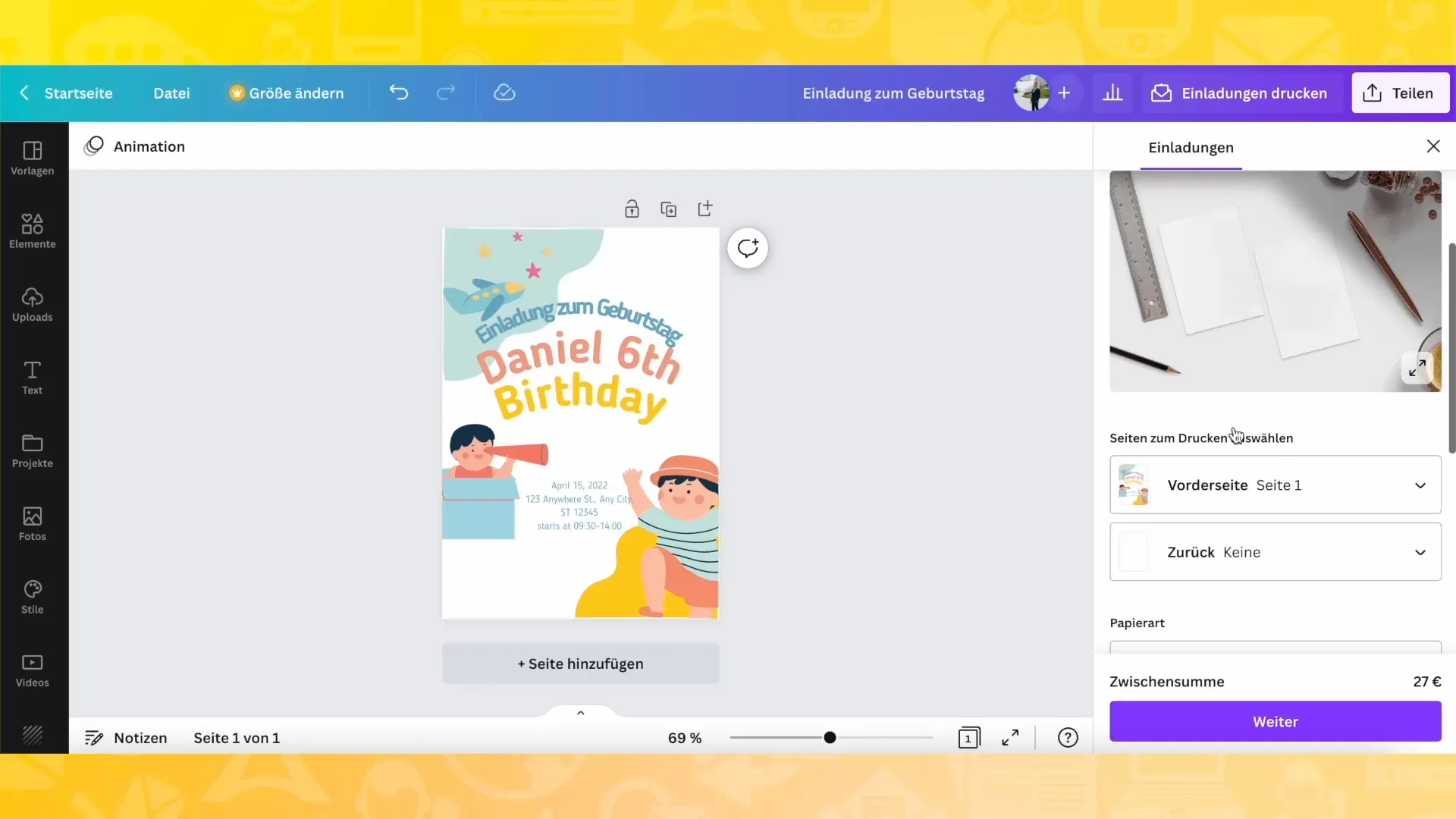
You also have the option to specify the number of invitations. For example, you can decide whether you want to order 100 invitations for about 27 cents each. This is particularly advantageous when planning for a larger event such as a wedding.
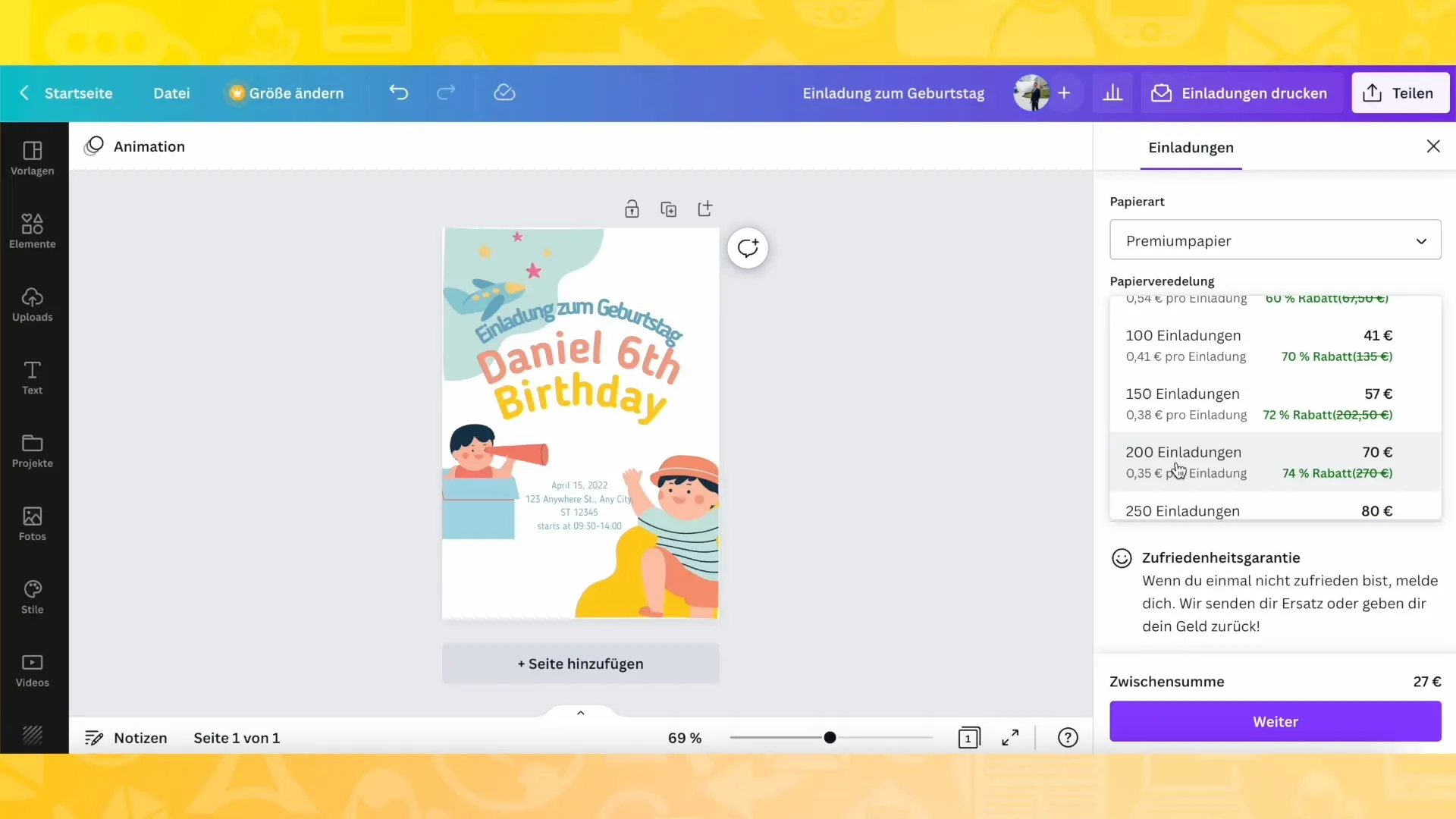
After selecting the quantity and type of paper, click on "Next". Here you can review all the details and make changes if you wish. Then click on "Checkout" to complete your order.
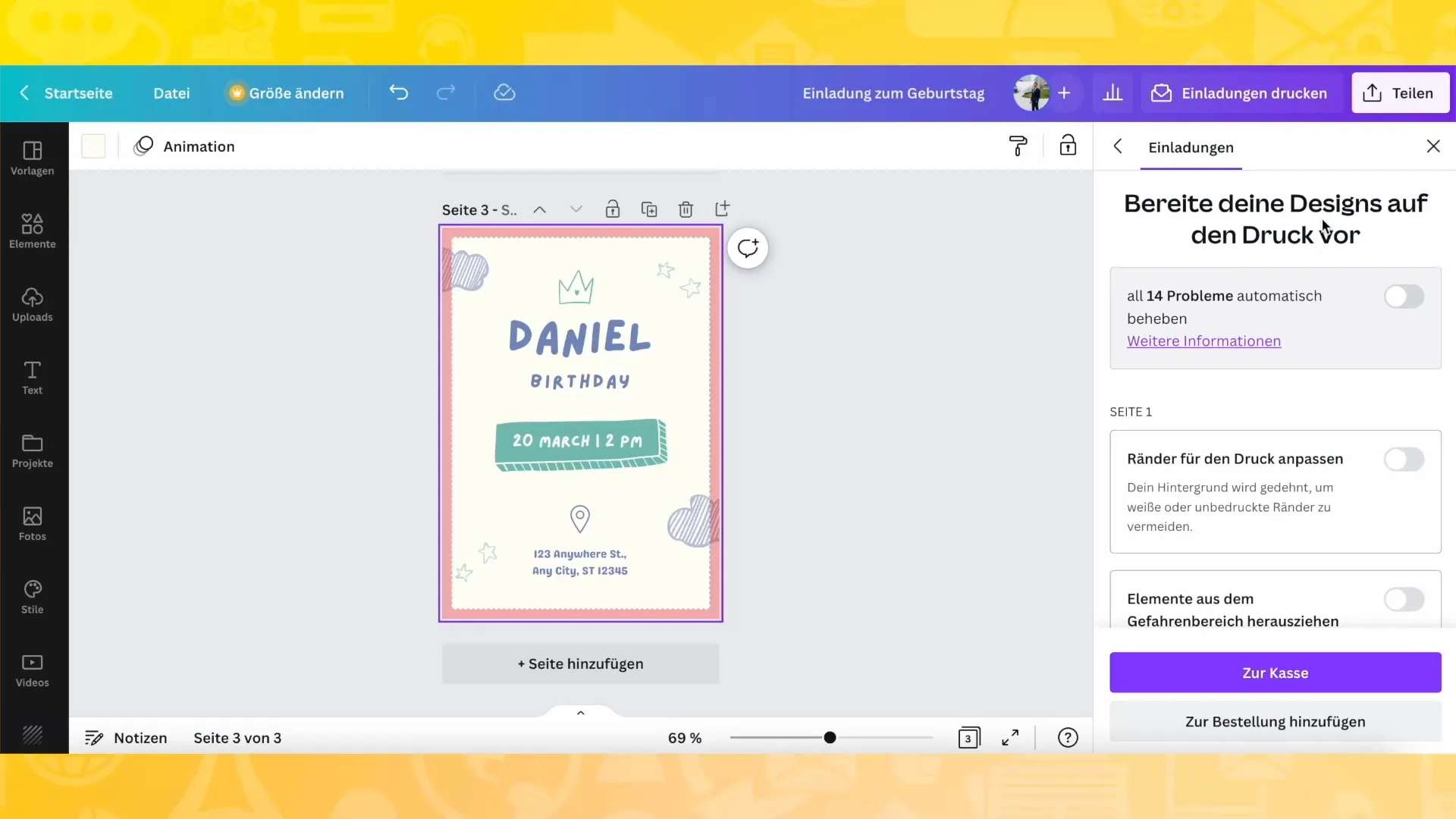
Depending on the delivery option, you can receive your invitations either through standard shipping within 5 to 8 business days or express shipping within 2 to 3 business days. This way, you will have your invitations in time for your event.
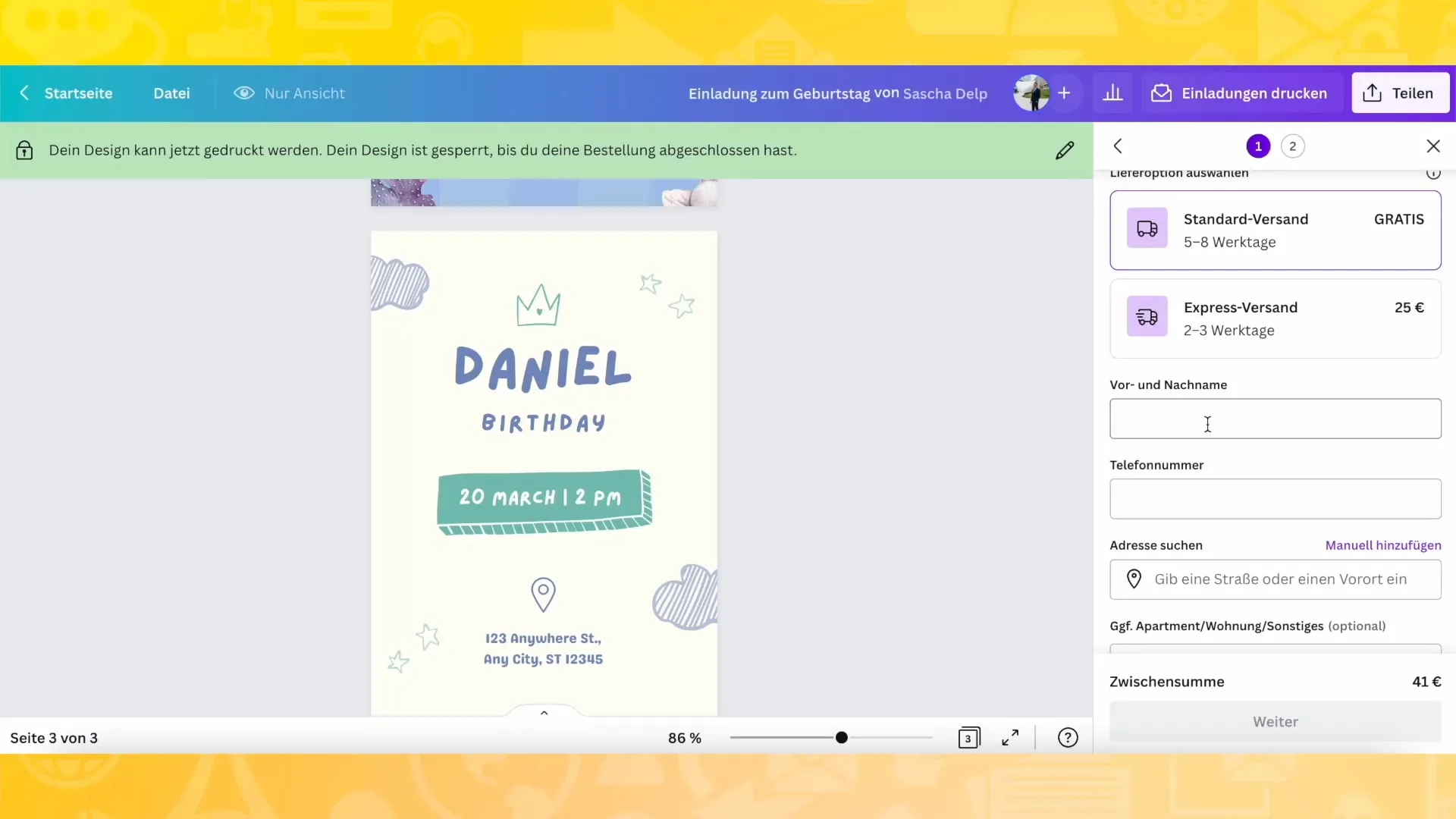
With these simple steps, you can design appealing invitation cards in Canva and easily order them. Enjoy creating your individual cards and preparing for your celebration!
Summary
In this guide, you have learned how to create invitation cards step by step with Canva. From selecting the template to ordering the print, you now have all the necessary information to bring your creative ideas to life.
Frequently Asked Questions
What is Canva?Canva is a user-friendly design platform that allows you to create graphics and documents easily.
Can I print my invitation cards directly through Canva?Yes, Canva offers the option to print your designs directly through the platform and order them.
What payment options are available to me on Canva?Canva accepts various payment methods, including credit card and PayPal.
Is there a way to share my designs before printing them?Yes, you can share your designs with others by sending them a link or inviting them directly in Canva.
How can I make changes to a design after saving it?You can open any saved design in your Canva account at any time and make changes.


