Designing an engaging Instagram Story is more important than ever. A well-designed Story attracts the attention of your followers and helps you stay in their memory. In this guide, I'll show you step by step how to create an Instagram Story with Canva that is both creative and effective. Whether you already have experience with Canva or are a beginner, this guide is simple and easy to follow.
Key Insights
- Designing an Instagram Story requires creativity and strategic planning.
- Canva offers a variety of elements, backgrounds, and text styles to make your Story unique.
- Maintaining a consistent style and format is crucial for brand identity.
Step-by-Step Guide
To create your Instagram Story, follow these steps:
Step 1: Create a New Design Post
Begin by opening a new design in Canva. Choose the template for the Instagram Story. This will quickly take you to the right dimensions.
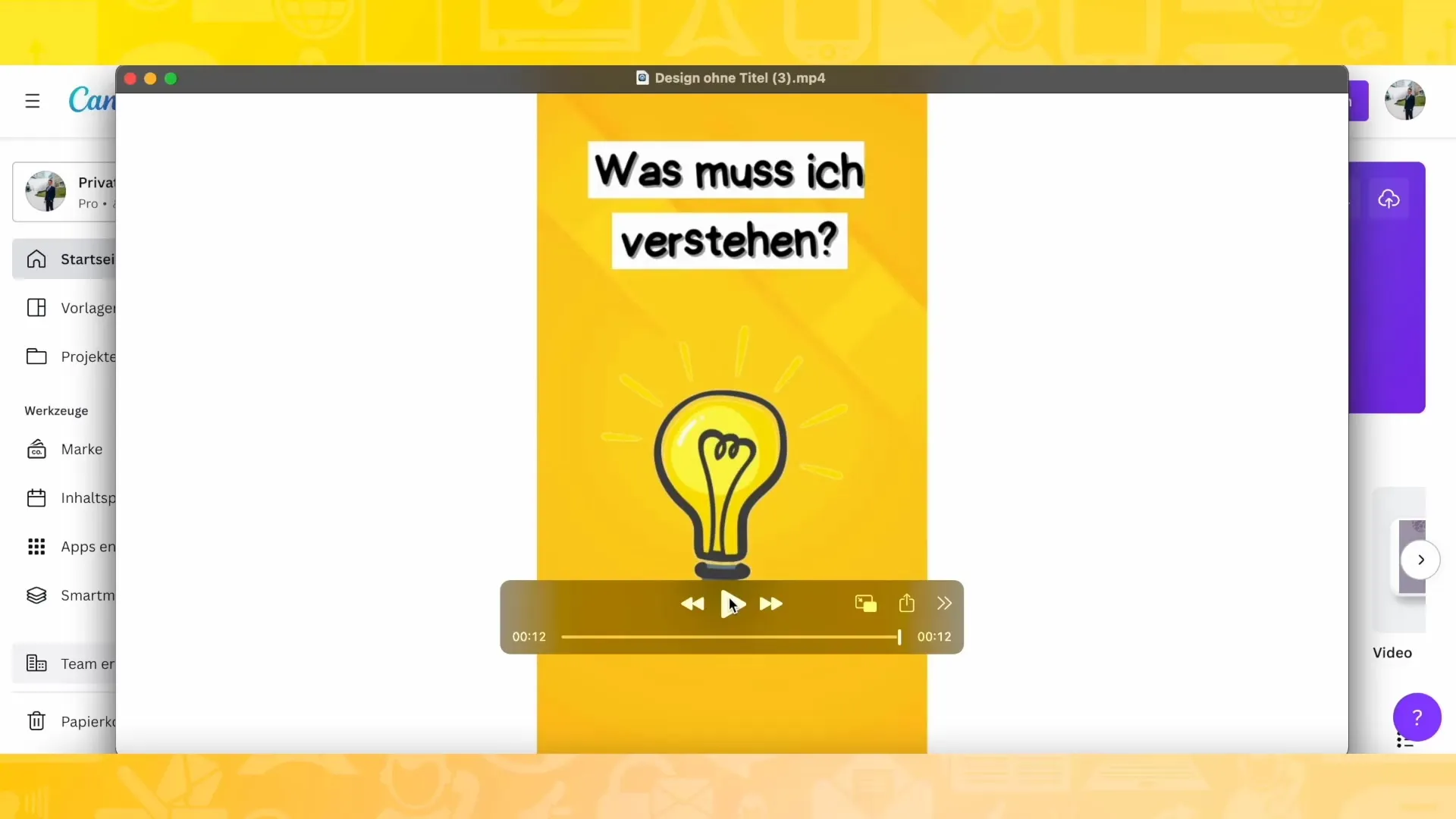
Step 2: Select Background
You can now design the background of your Story. I recommend choosing a solid color background or adding an interesting graphic. Select a color that stands out and complements your content well. For example, you can choose a yellow background.
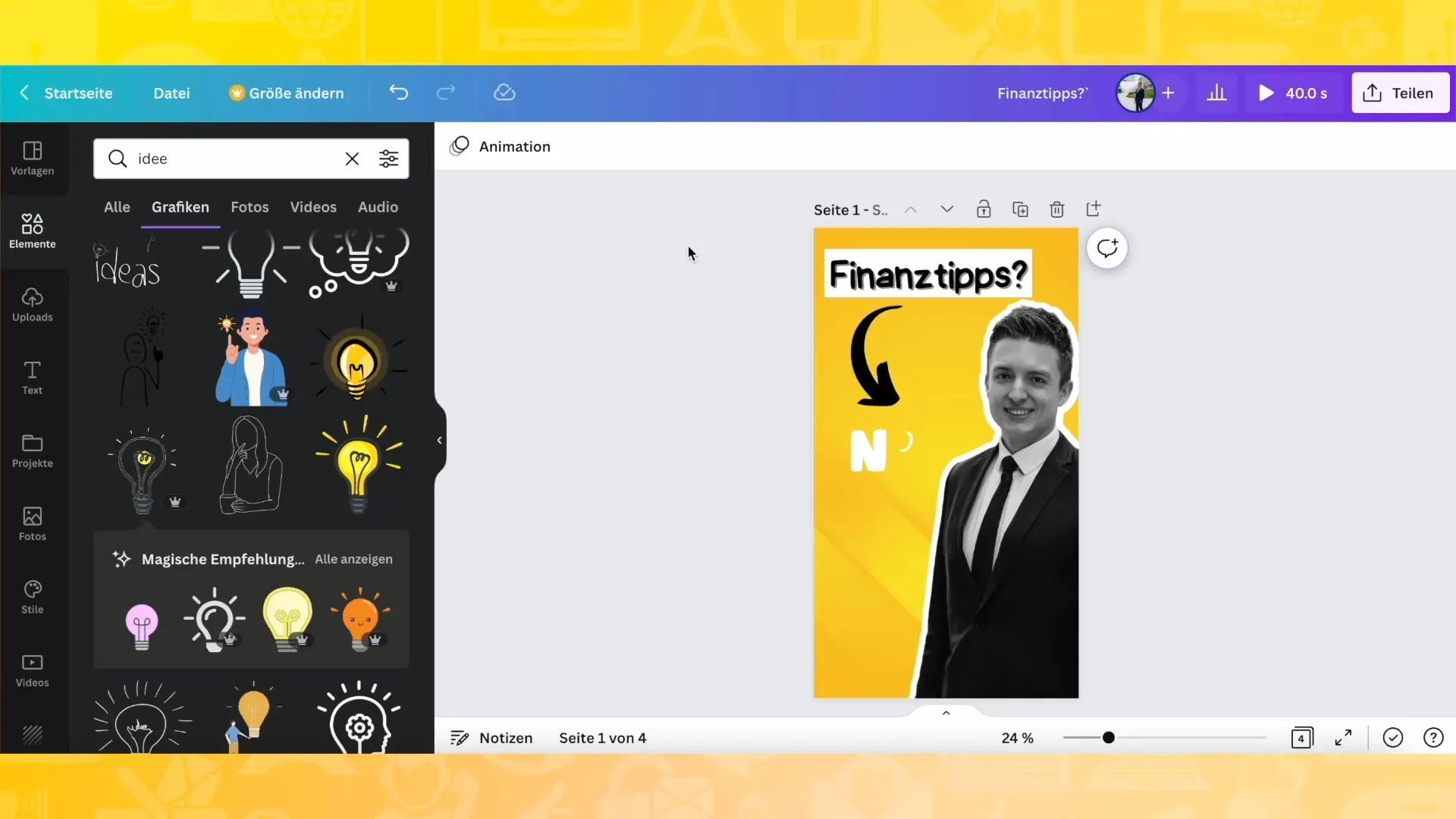
Step 3: Adjust Background
After selecting the background, you can customize it as desired. Rotate it or choose different variations from the designs offered. Here, you can get creative and test what looks best.
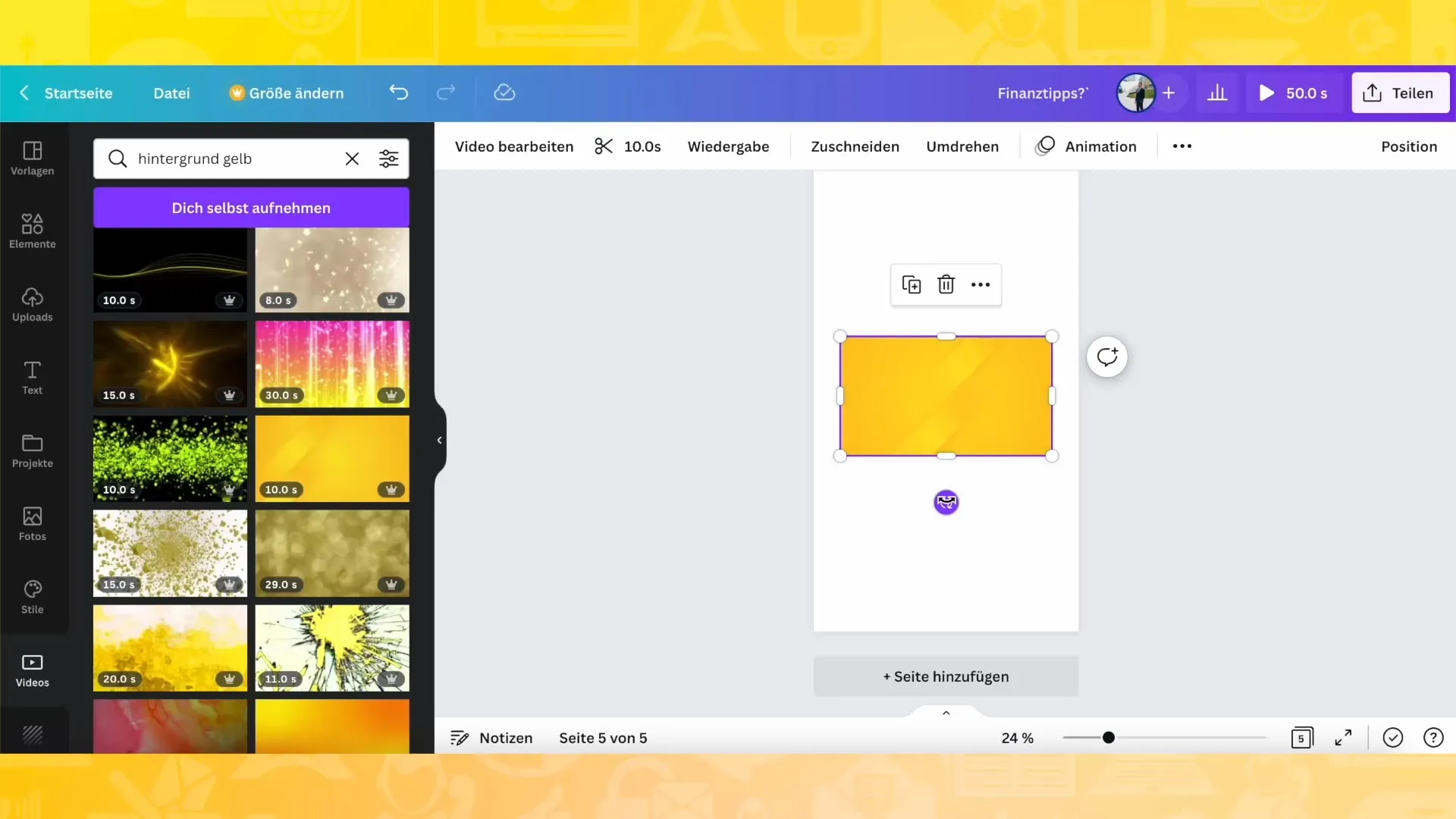
Step 4: Duplicate Pages
For an Instagram Story, it's beneficial to create multiple pages. Duplicate the background three times, so you have a total of four pages. This gives you the opportunity to present different content.
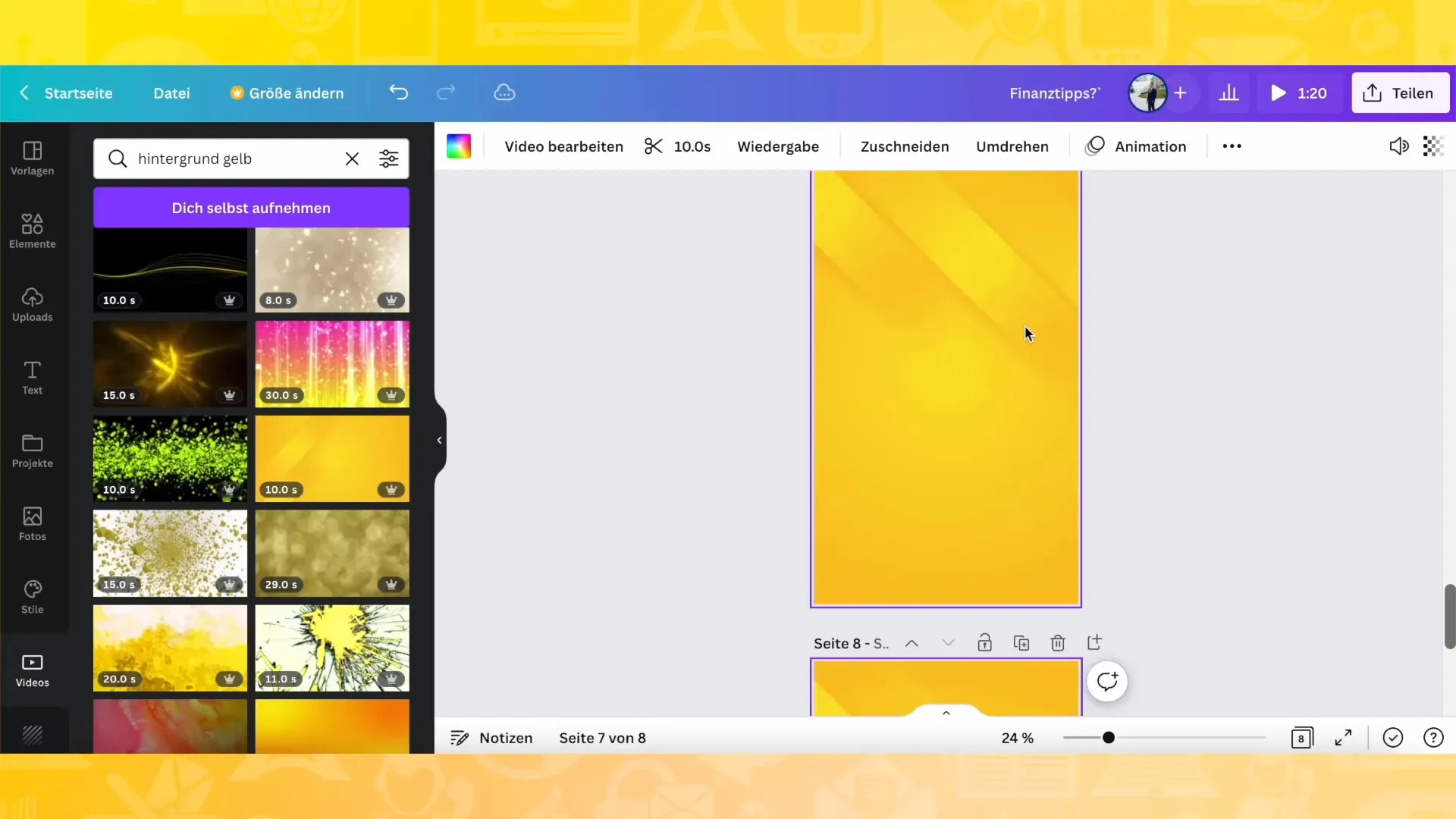
Step 5: Add Text
Now it's time to add text to your Story. Choose an appropriate font and color that stands out from the background. Ensure the text is easily readable. You can also add a shadow to the text to give it some depth.
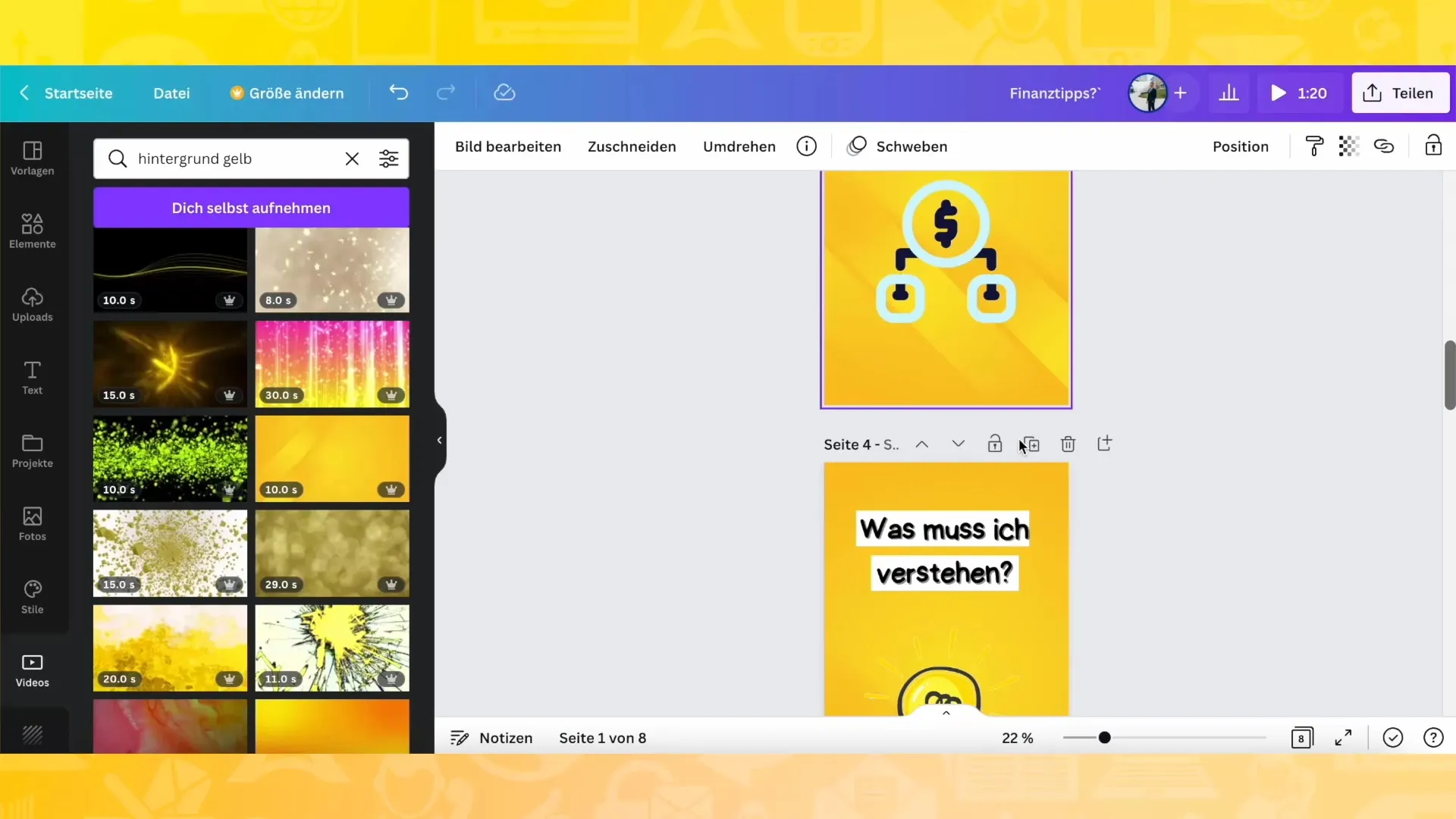
Step 6: Insert Graphic Elements
What would an Instagram Story be without graphic elements? Go to the "Elements" in Canva and add arrows, symbols, or other graphic shapes that support your message. Experiment with different colors and sizes to achieve the best effect.
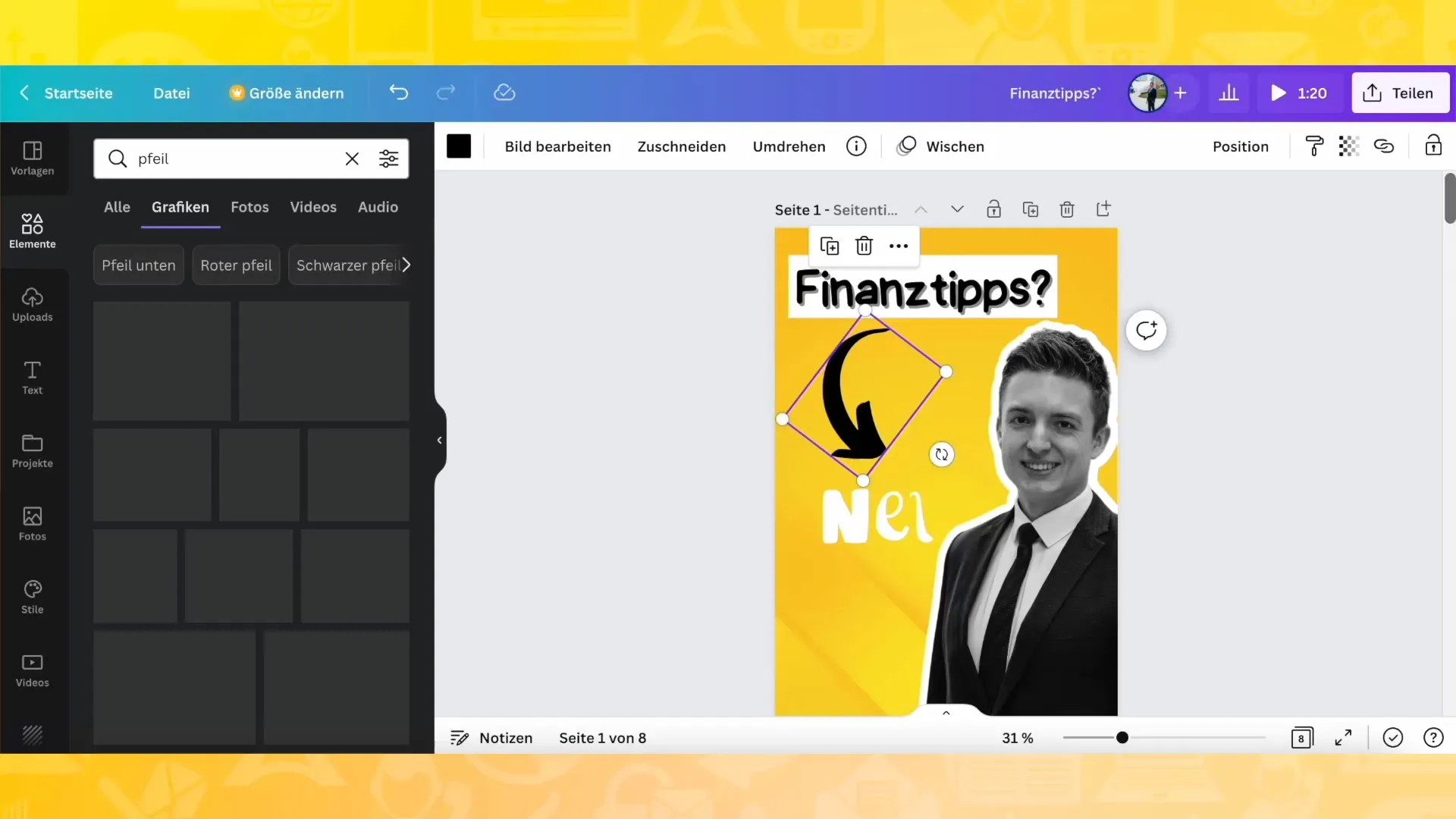
Step 7: Insert Clock and Icon
A clock or a relevant icon can add context to your Story. Look in the graphics for a moving element that fits your theme and add it. Make sure the color matches your existing design.
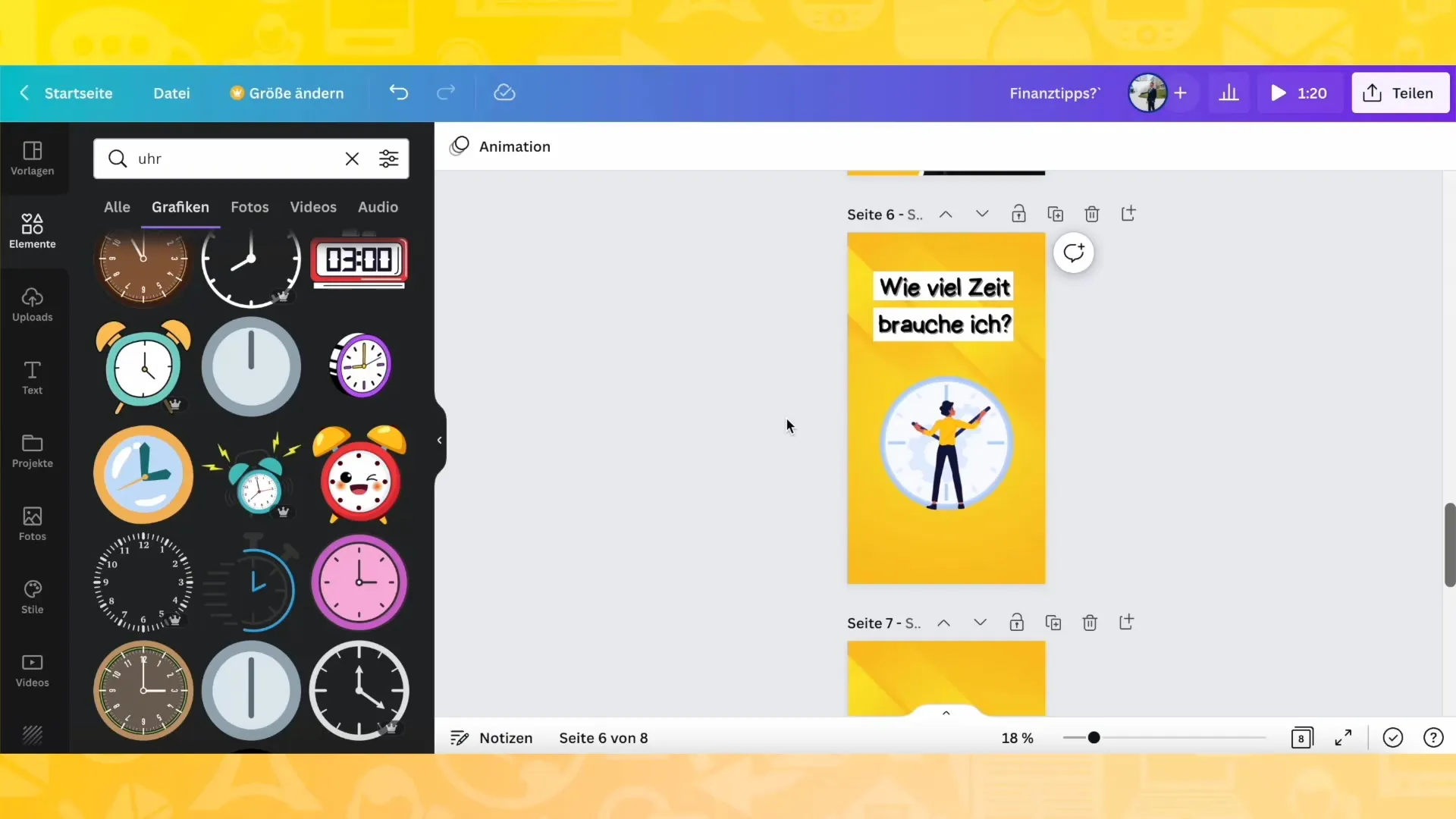
Step 8: Make Final Adjustments
Now you already have the basic design of your Story. Take the time to make the final adjustments. Play around with the color palette, arrangements, and effects to ensure everything fits together and looks appealing.
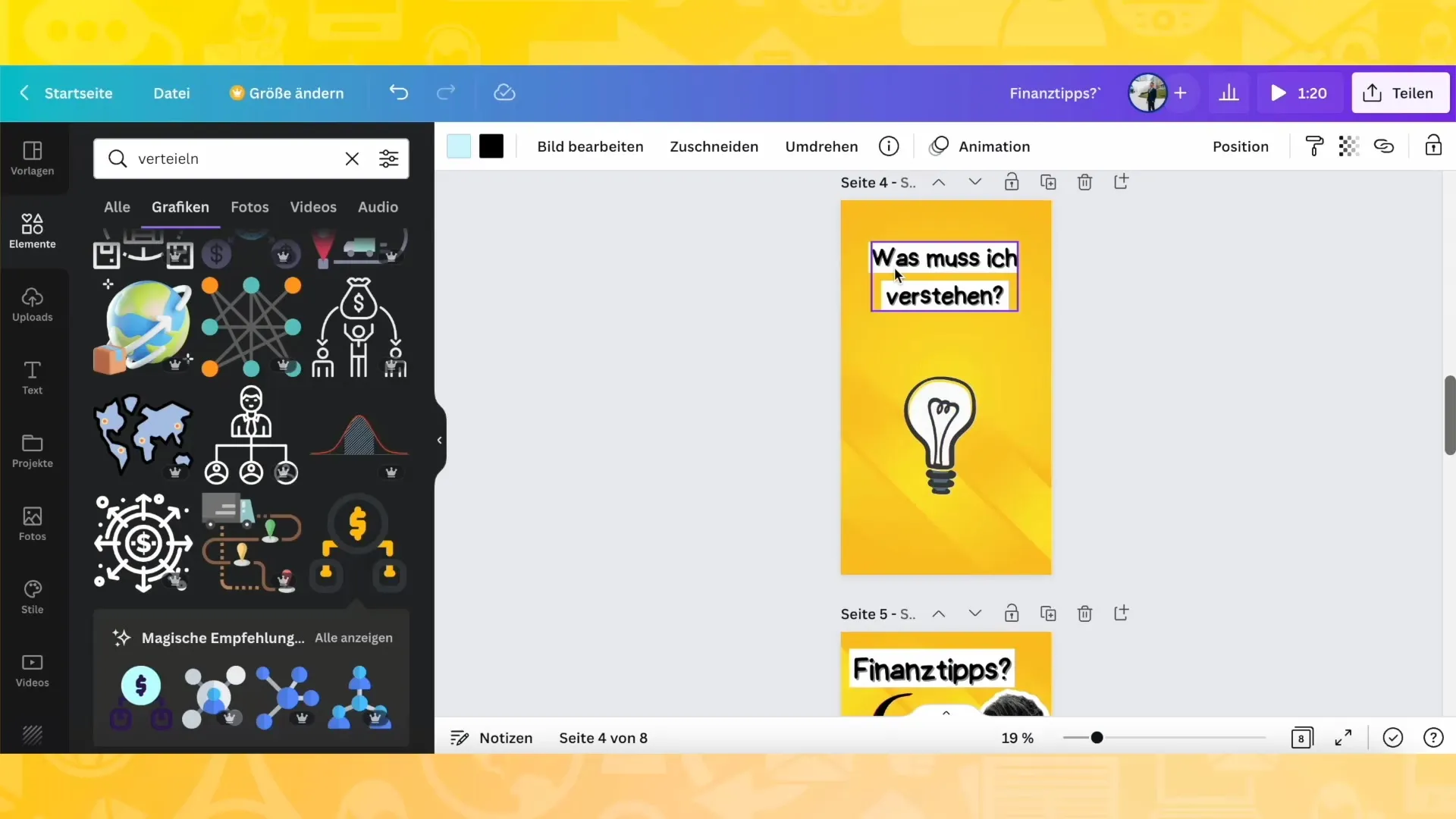
Step 9: Download Story
To save your Story, download each page individually. This is particularly important if you plan to edit the Story later in a video application. Make sure to save the pages with a transparent background so that only your design is visible.
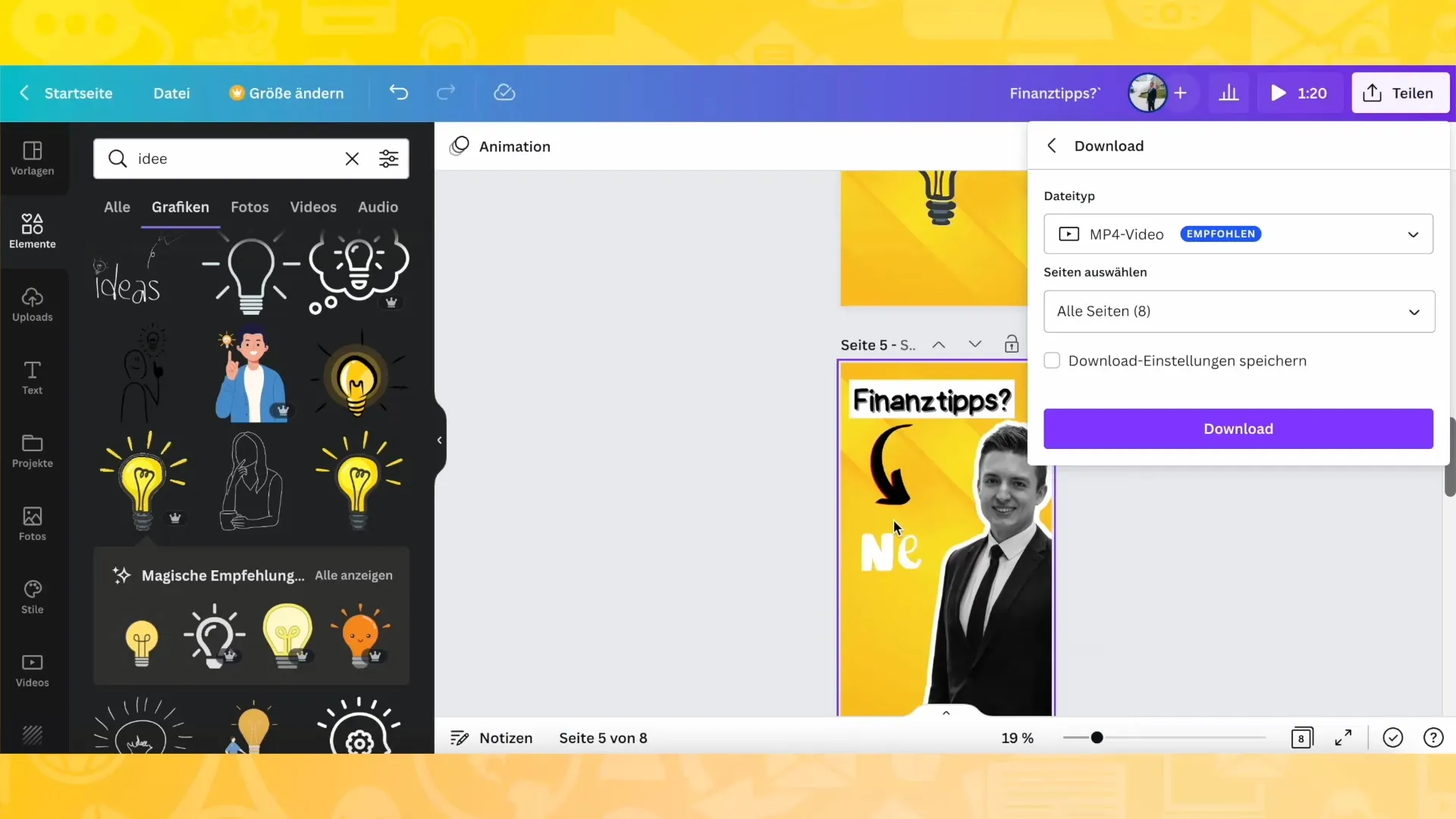
Step 10: Compile Videos
If you want to create a complete video from your individual clips, import them into a video editing program. Put the clips together and adjust the duration - ideally to 3 seconds per clip so that the story runs smoothly.
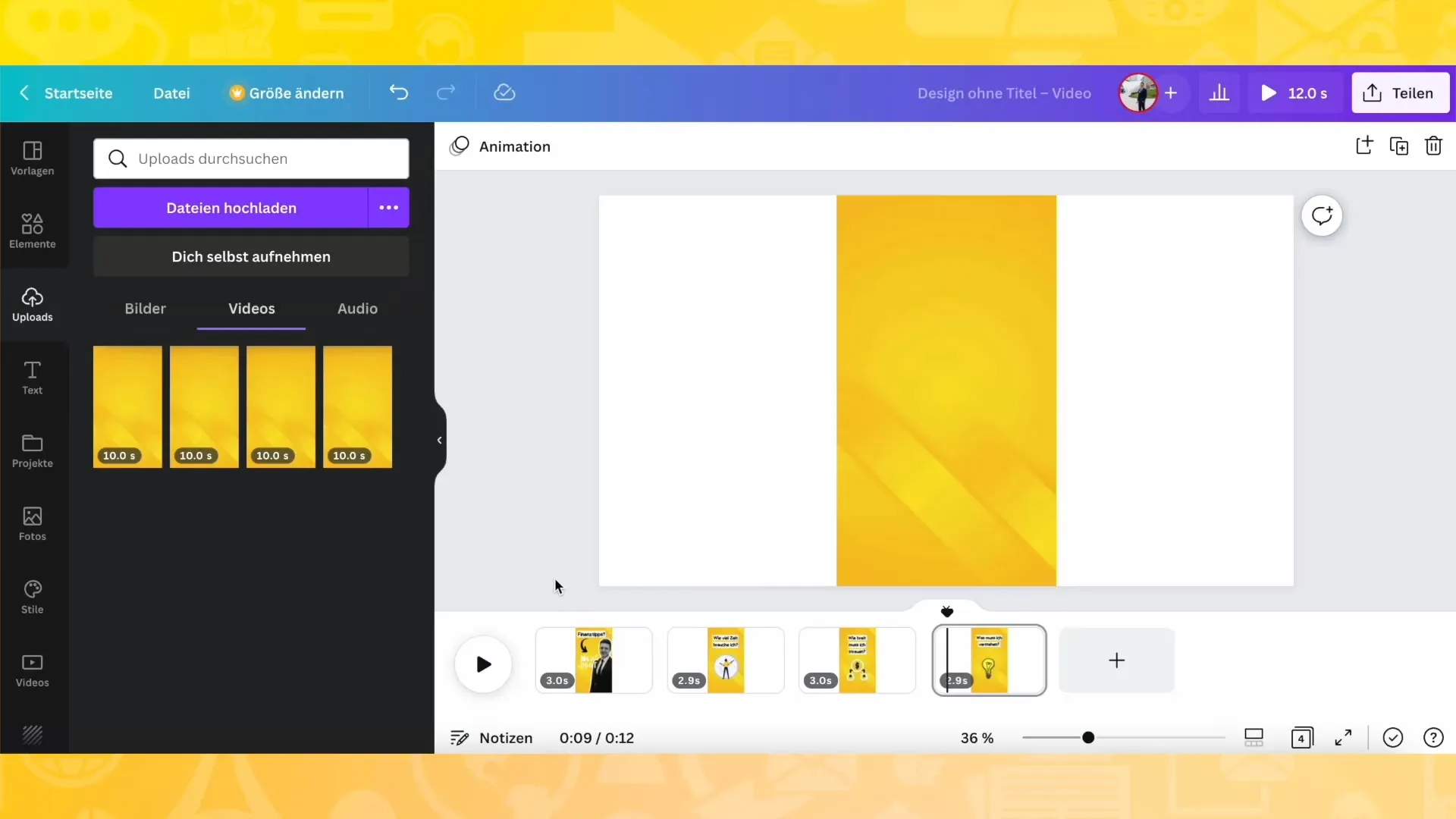
Summary
In this tutorial, you have learned how to design an Instagram Story with Canva. From choosing the background to inserting graphic elements and saving your work - all steps have been clearly and understandably explained. Now you are ready to create creative and appealing stories that will please your target audience.
Frequently Asked Questions
How long should an Instagram Story be?An Instagram Story should ideally be between 3-10 seconds per slide to keep the viewers engaged.
What is the best background for my story?The best background is one that stands out and fits well with your theme. Experiment with colors and textures.
Can I edit my story after uploading it?No, once stories are uploaded, they cannot be edited. You have to create a new story if you want to make changes.


