In this tutorial, you will learn step by step how to create an appealing YouTube thumbnail with Canva that grabs the attention of your viewers. Thumbnails are the first thing viewers see when they come across your video. With a well-designed thumbnail, you can significantly increase the click-through rate of your videos. Canva is a user-friendly design tool that offers you many options to create creative and appealing thumbnails. Let's get started right away!
Main Insights
- An appealing thumbnail is crucial for the click-through rate on YouTube.
- Use creative background colors that match your theme.
- Add eye-catching graphics and text to make the thumbnail more engaging.
- Experiment with different designs and draw inspiration from existing thumbnails.
Step-by-Step Guide
Start by logging into your Canva account and creating a new design for your thumbnail. You can either manually set the dimensions or choose one of the templates for YouTube thumbnails.
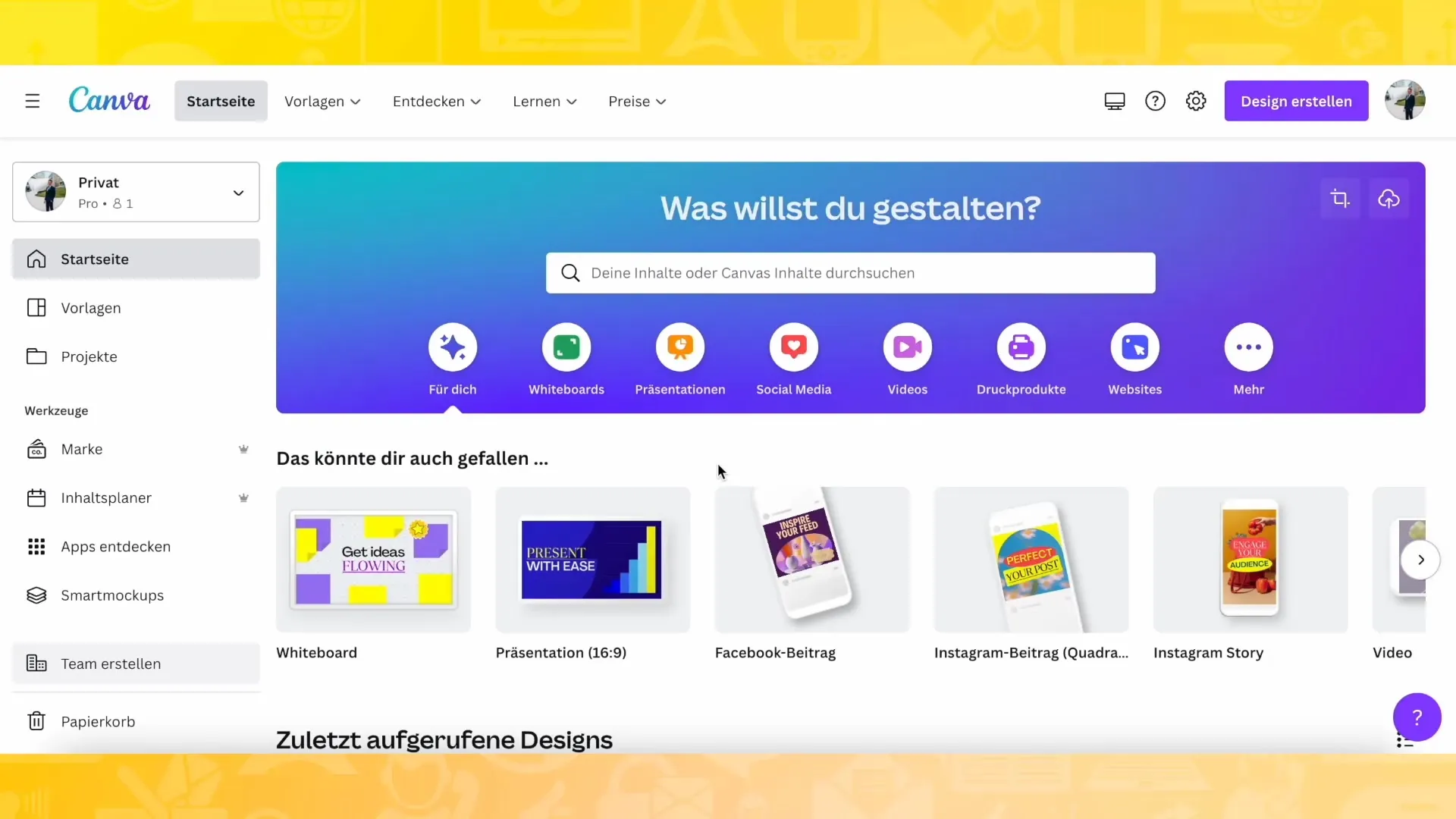
To make the style of your thumbnail appealing, consider choosing a background similar to the style of a previous Instagram post you have already used. Use the "recently used" category in Canva to quickly access these backgrounds.
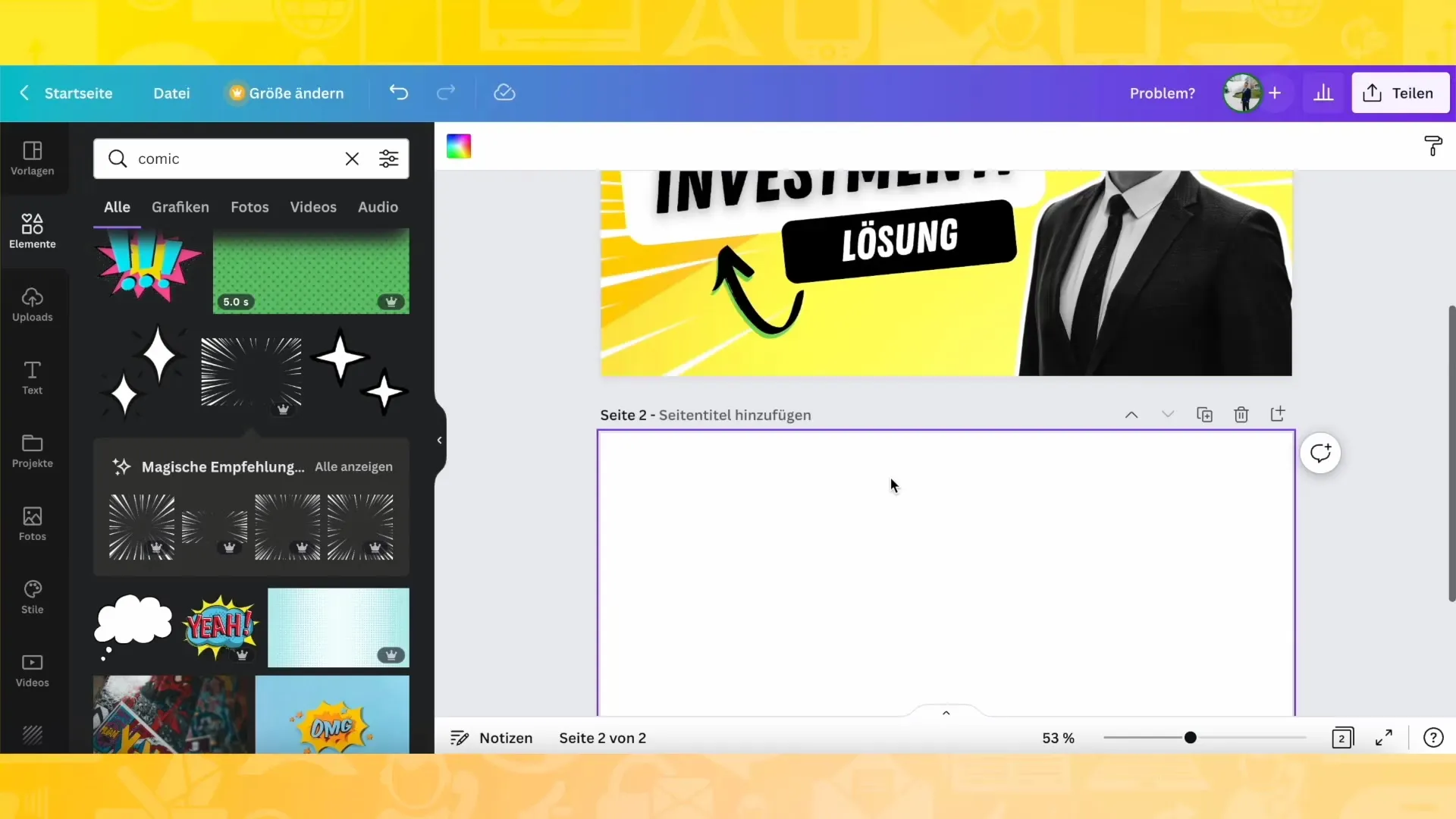
Consider whether you want to use a light or dark background. Be creative and consider colors like green or blue. You can draw inspiration from other posts to develop your own style.
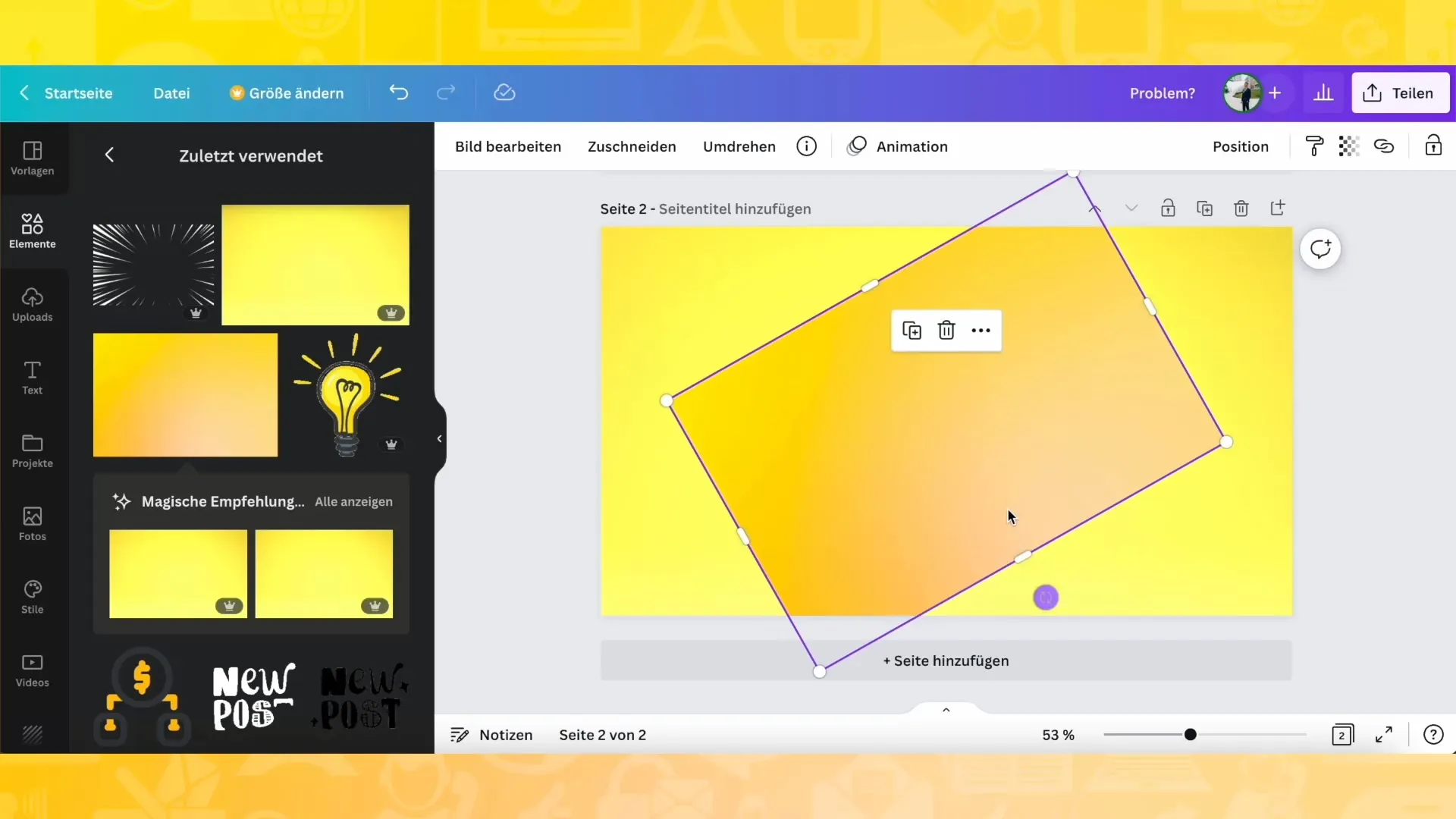
Choose a standard image of yourself or your theme. Do you have multiple photos available? Consider incorporating different poses and reactions to create more variety in your thumbnail.
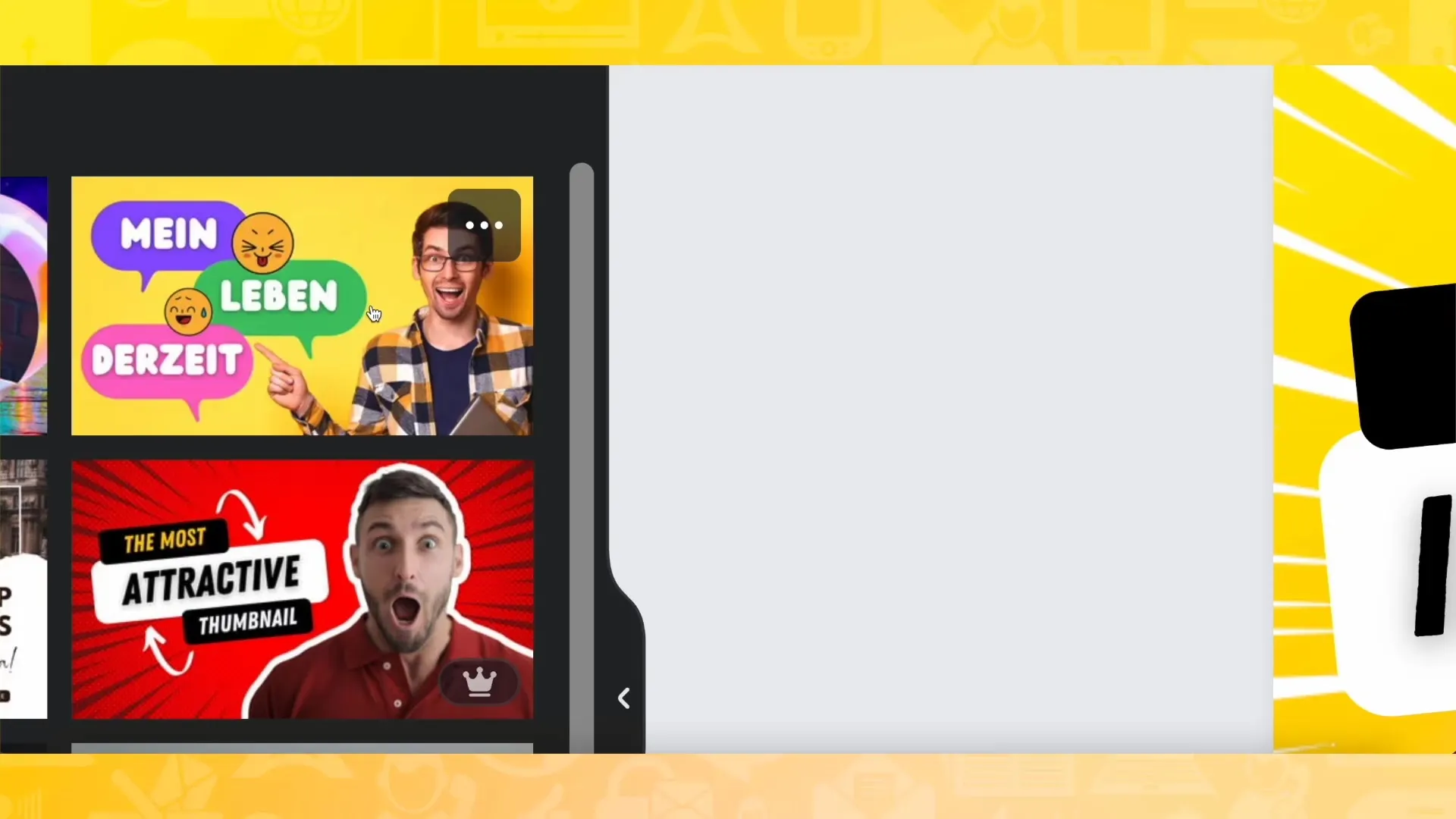
Don't waste time creating these images – create a collage of images using Canva with different reactions that you can use for future thumbnails. This method saves you time and ensures a unique recognition.
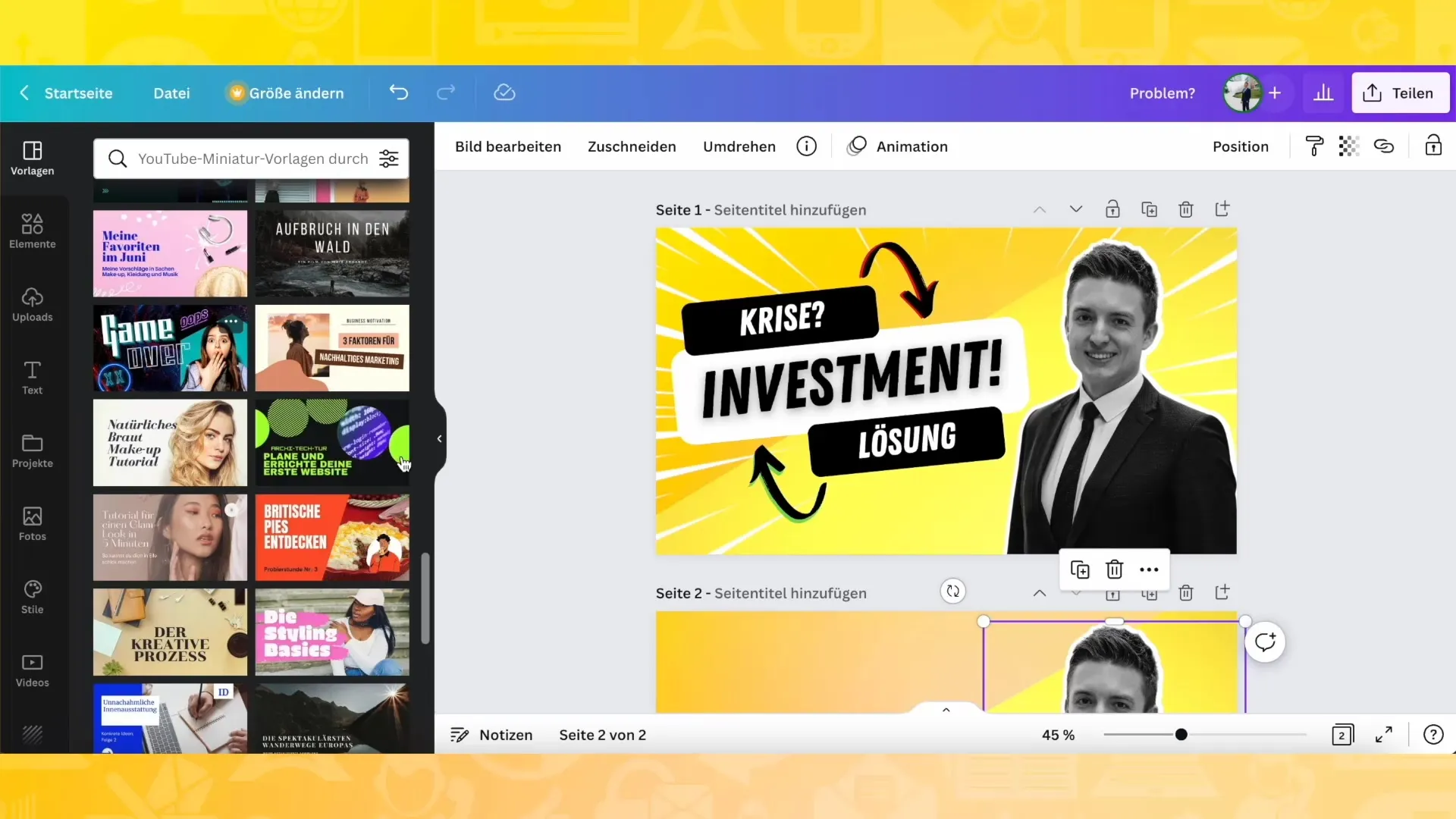
Think about the message you want to convey with your thumbnail. If your theme is "Crisis" and "Solution," for example, highlight the most important aspect by adding arrows or other graphical elements that point to these points. This piques the viewer's interest.
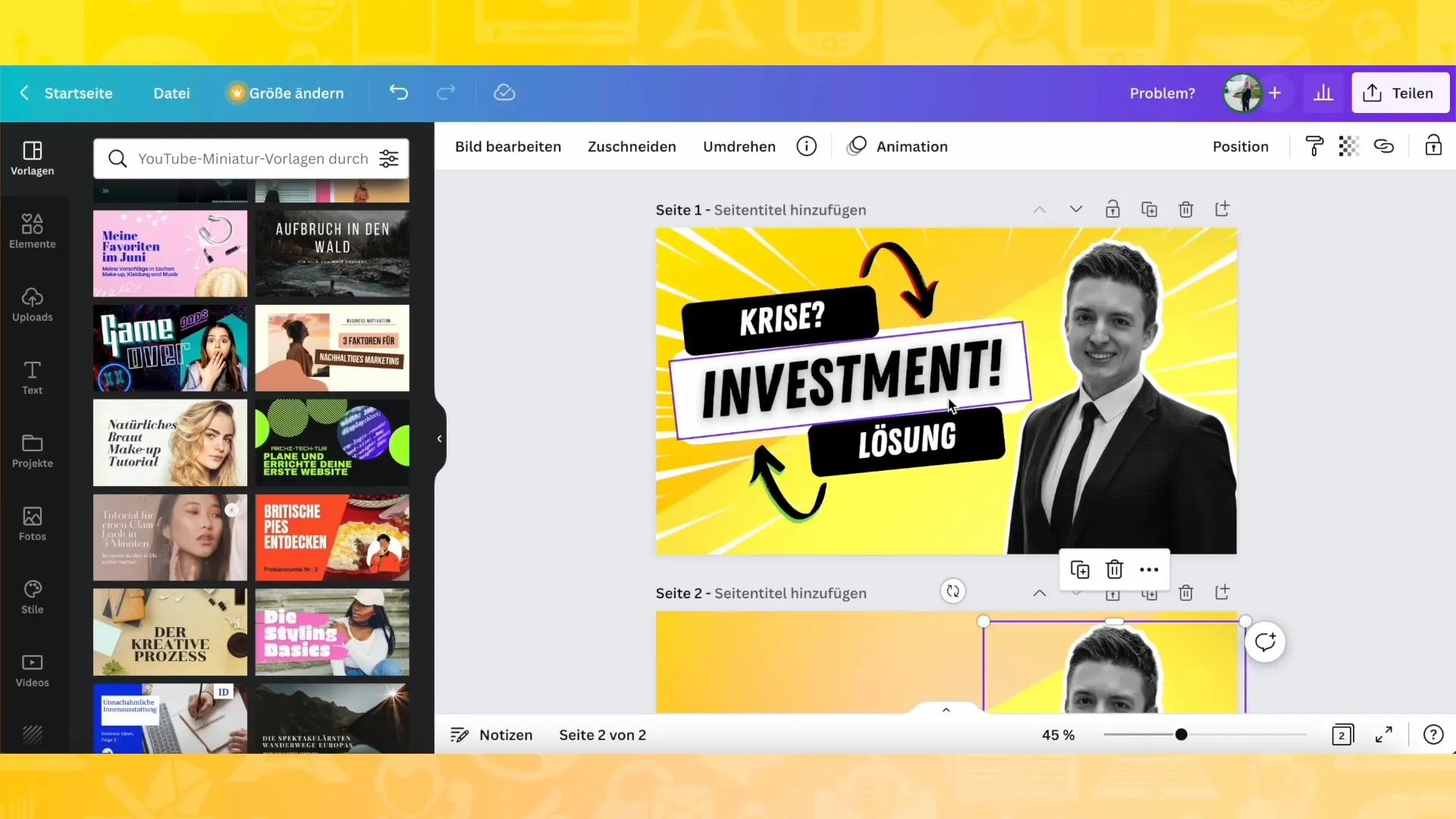
After creating the design, make sure to position and style the text in a way that will be immediately noticed by viewers. You can use the text fields in Canva and customize them as needed.
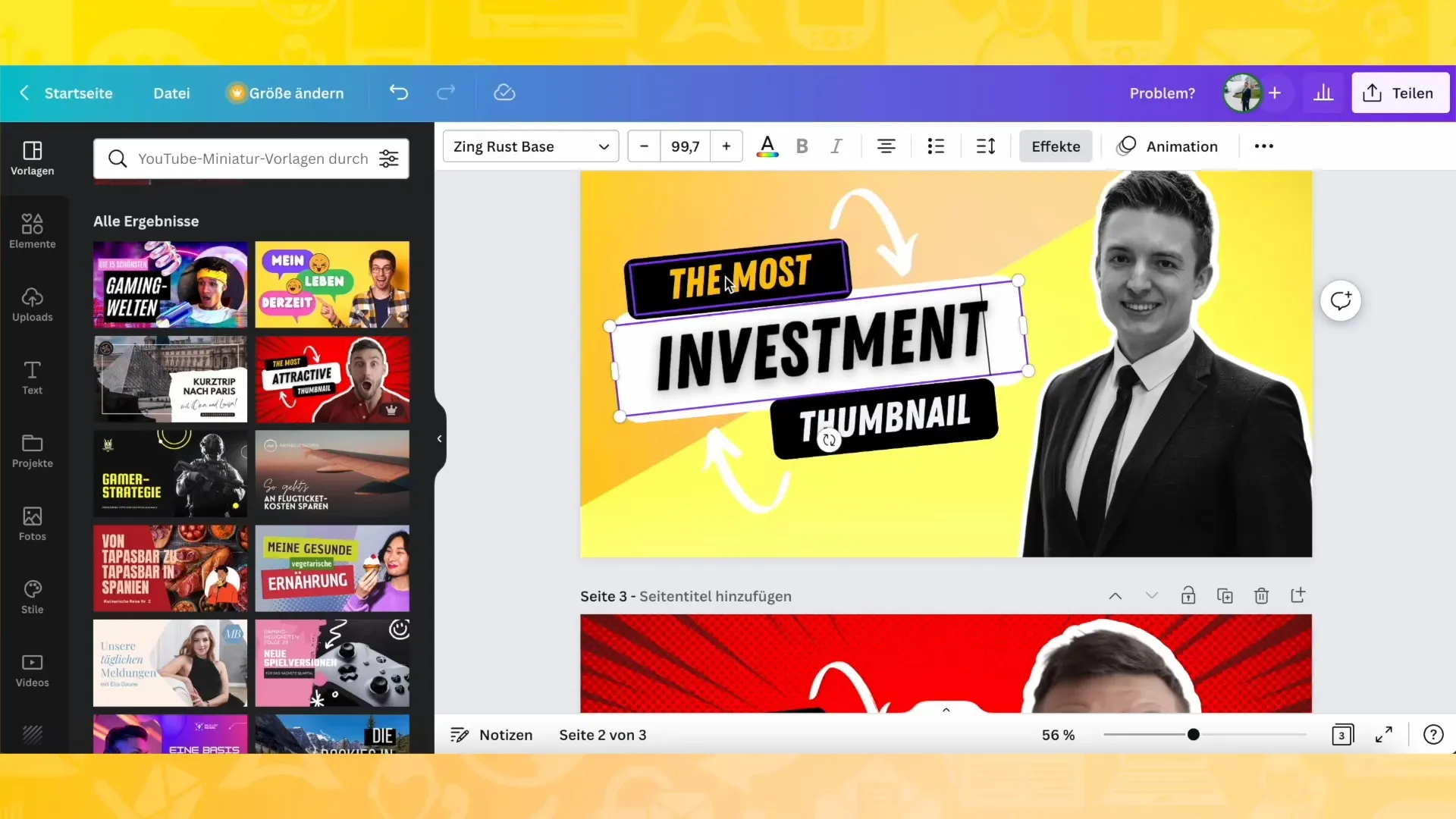
If you have multiple elements in the thumbnail, make sure they harmonize well together. You can copy and color existing arrows to highlight them and create a visual effect.
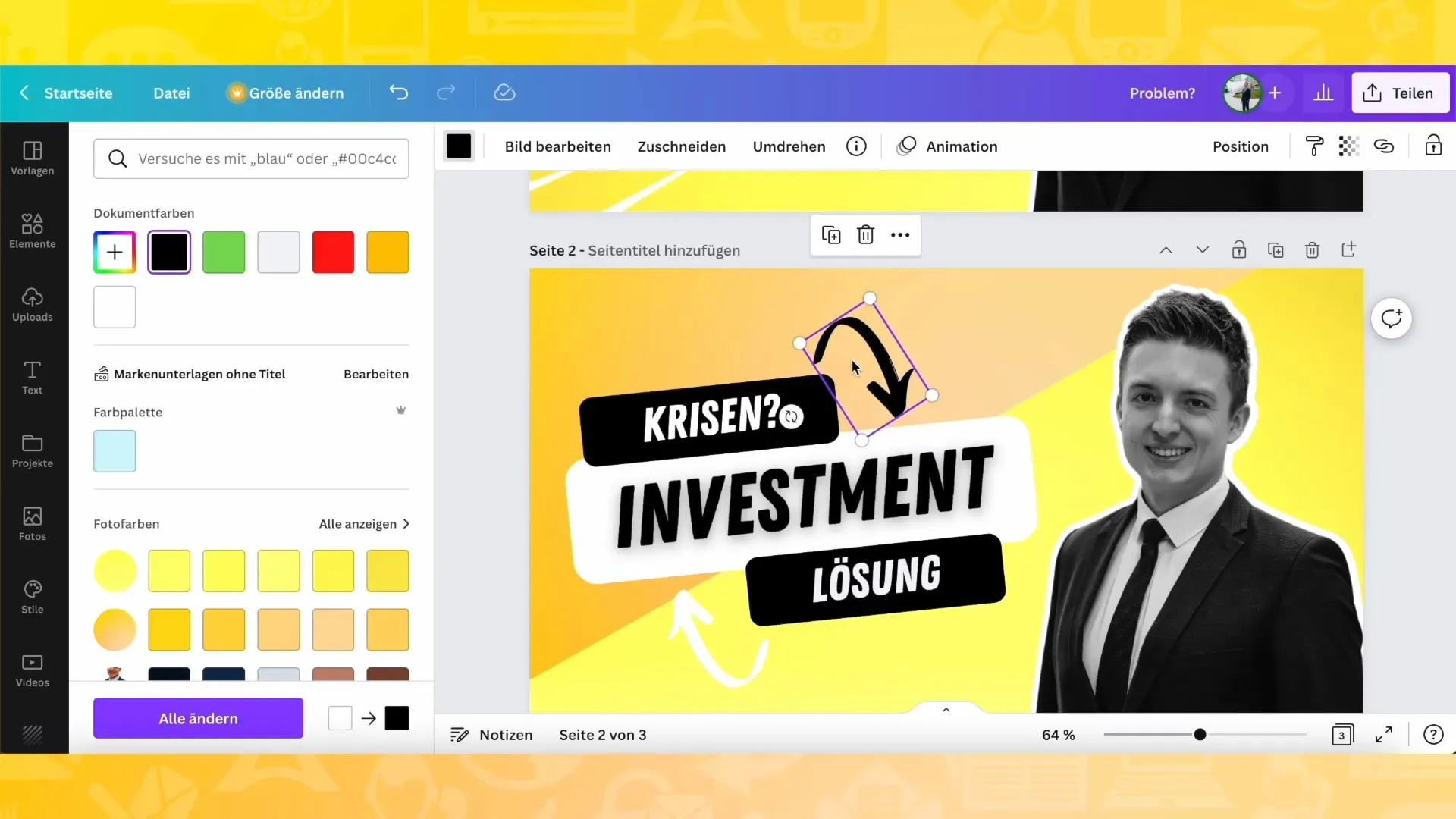
Experiment with different colors and designs until you find the right one for your thumbnail. You can easily add or change elements with Canva's side panel until you are satisfied with the result.
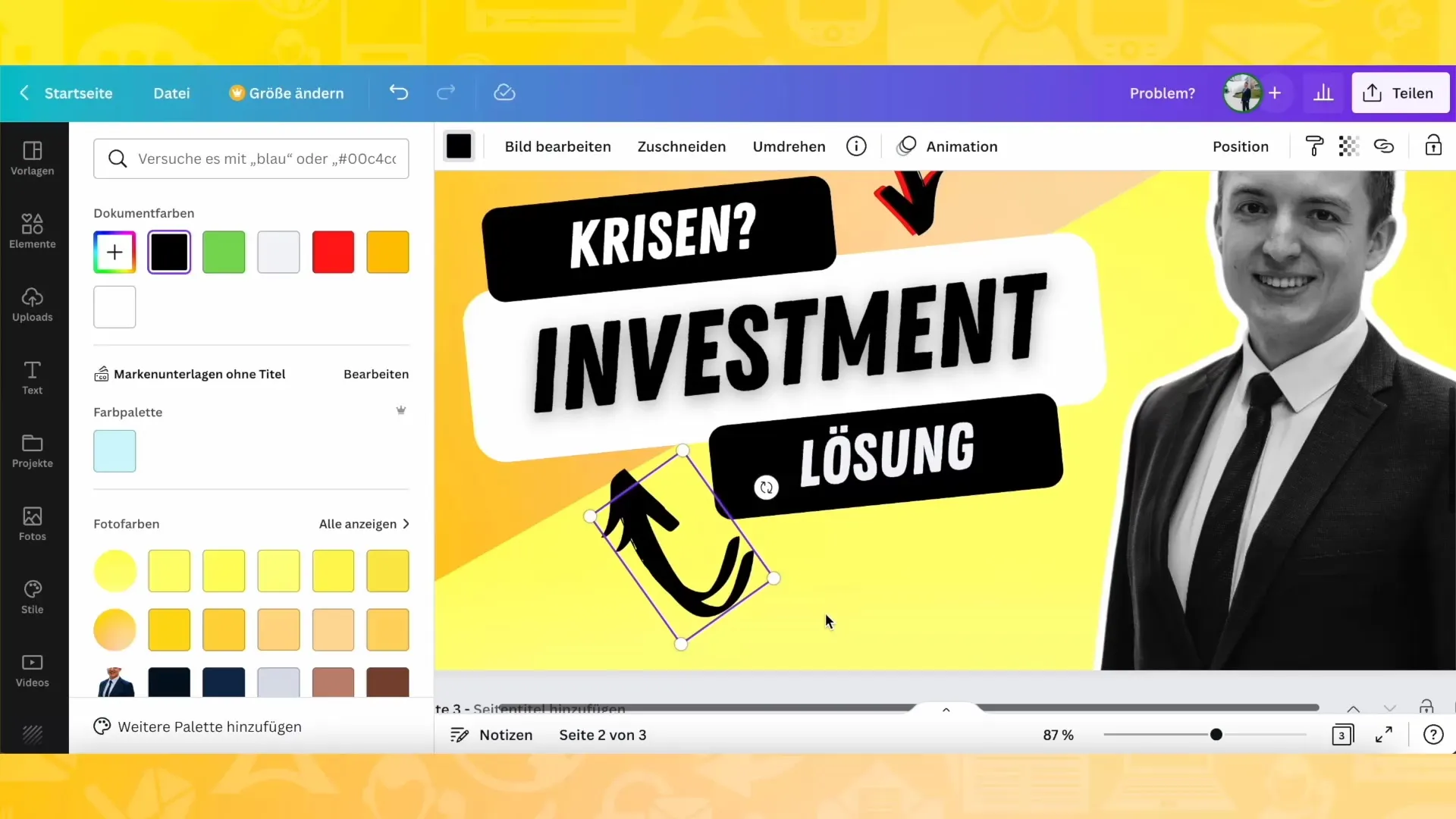
To add depth to your thumbnail, consider adding text effects. Use Canva's search function to find special graphics or effects that match your theme.
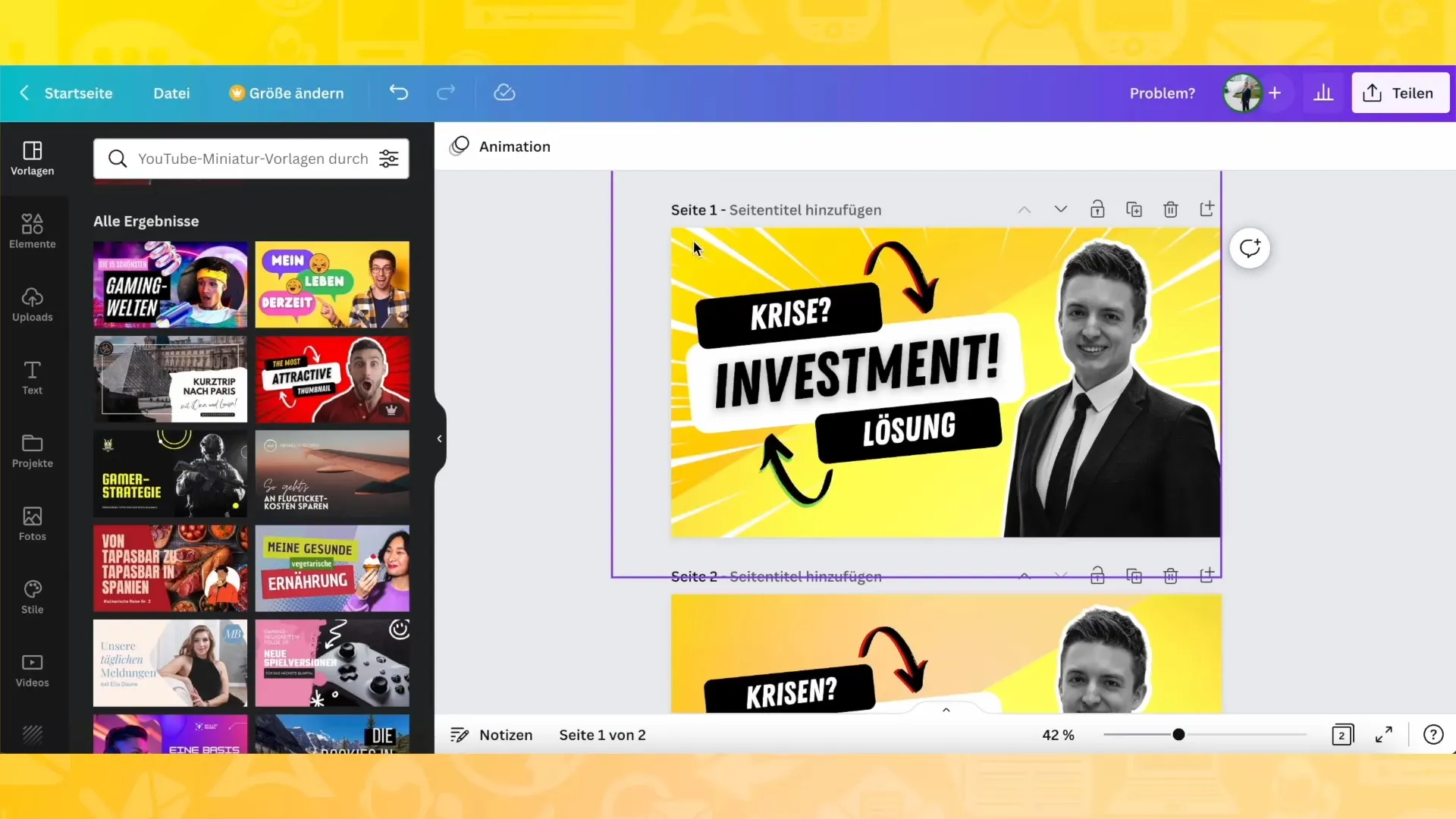
Test different views and layouts by positioning and adjusting elements. Ensure that all essential information is clear and prominent.
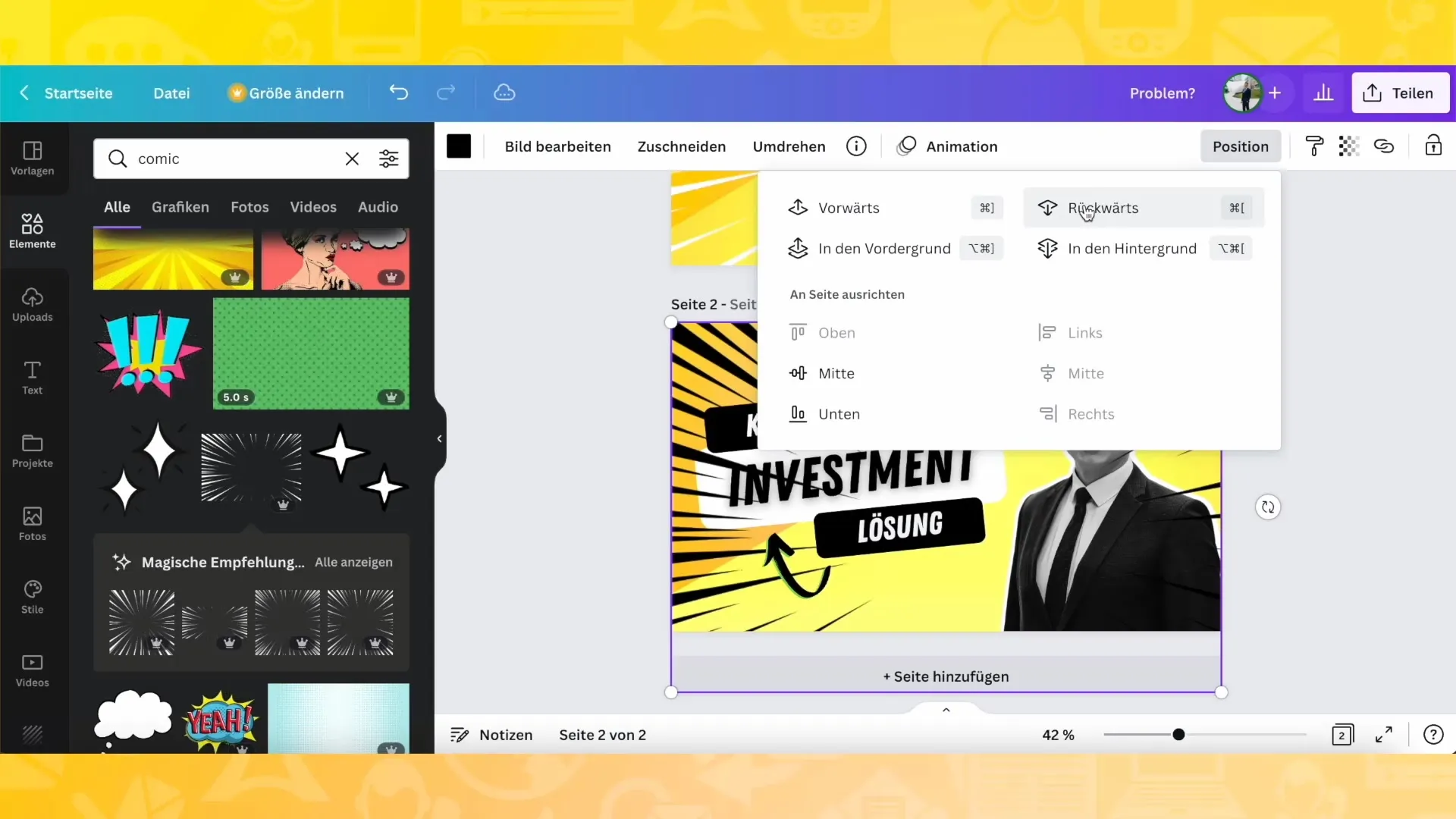
An important tip is to choose your graphics in a way that harmonizes with the color theme of your channel. Each theme may require different colors, allowing you to draw a clear line.
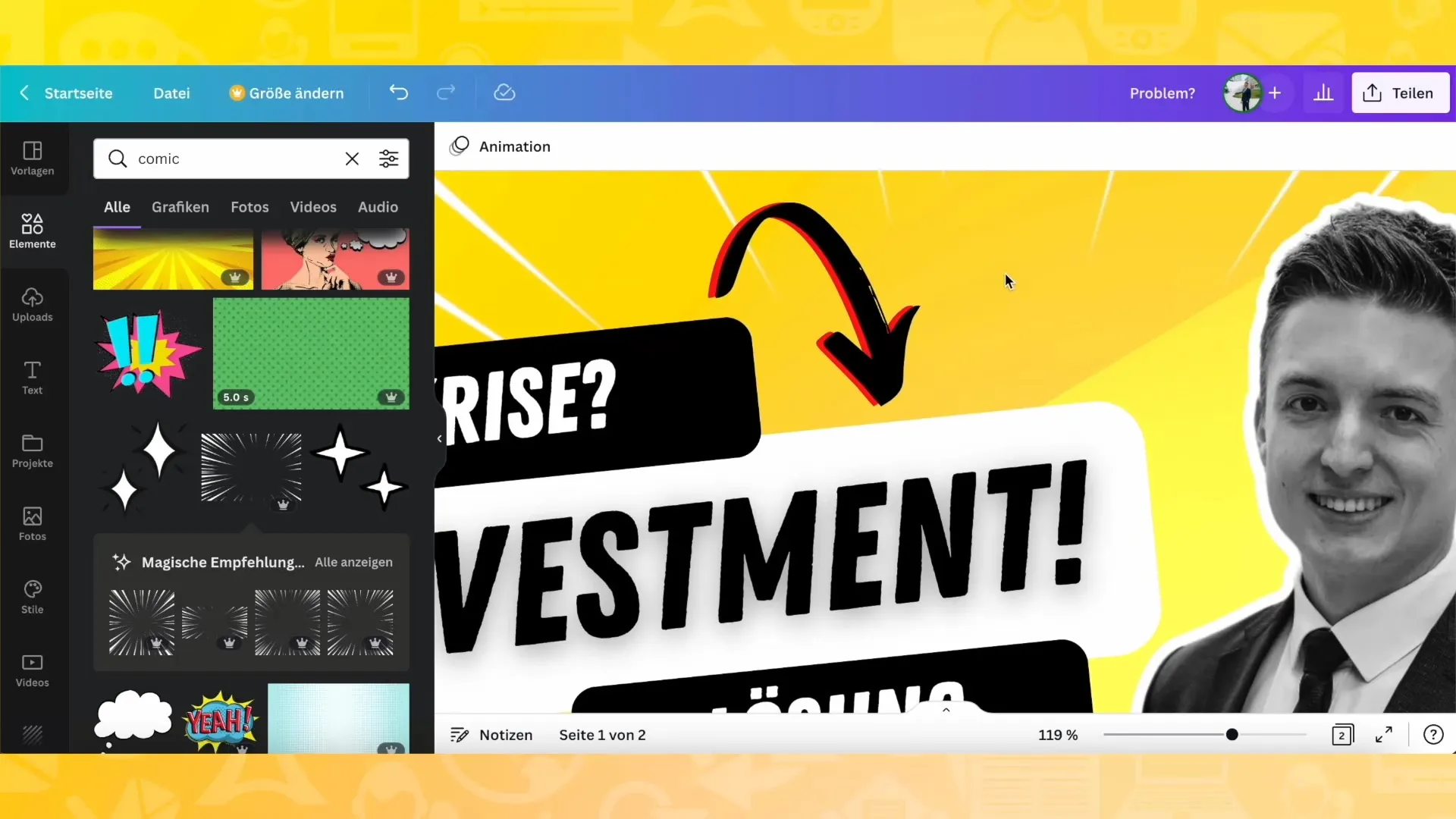
If you are not satisfied with the colors, simply change them to create an aesthetic overall picture. Be ready to create several versions of thumbnails to find the perfect one.
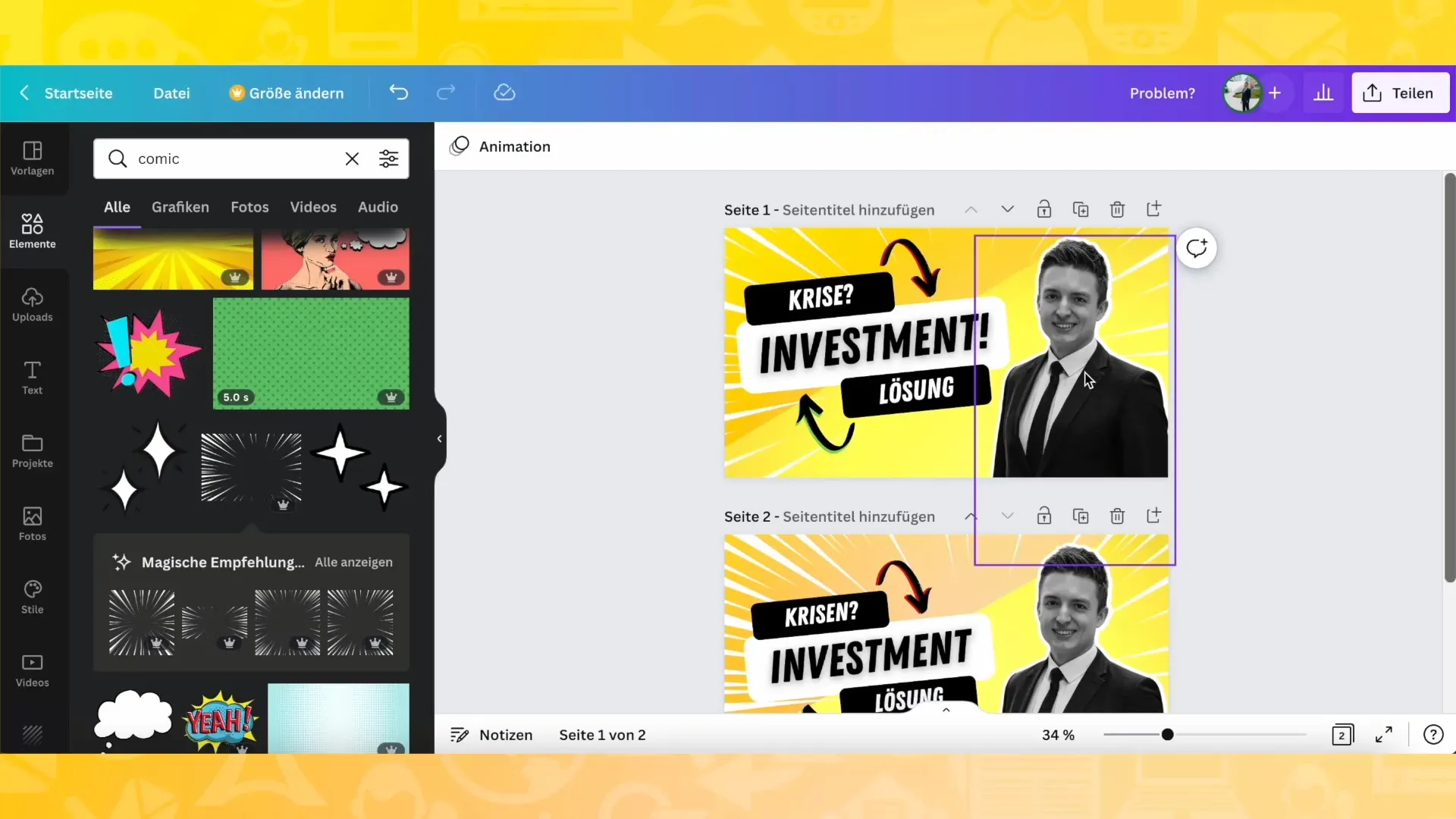
At the end of your design, you can also use frames to make your images more appealing. Canva offers many different frame options that you can customize to achieve interesting effects.
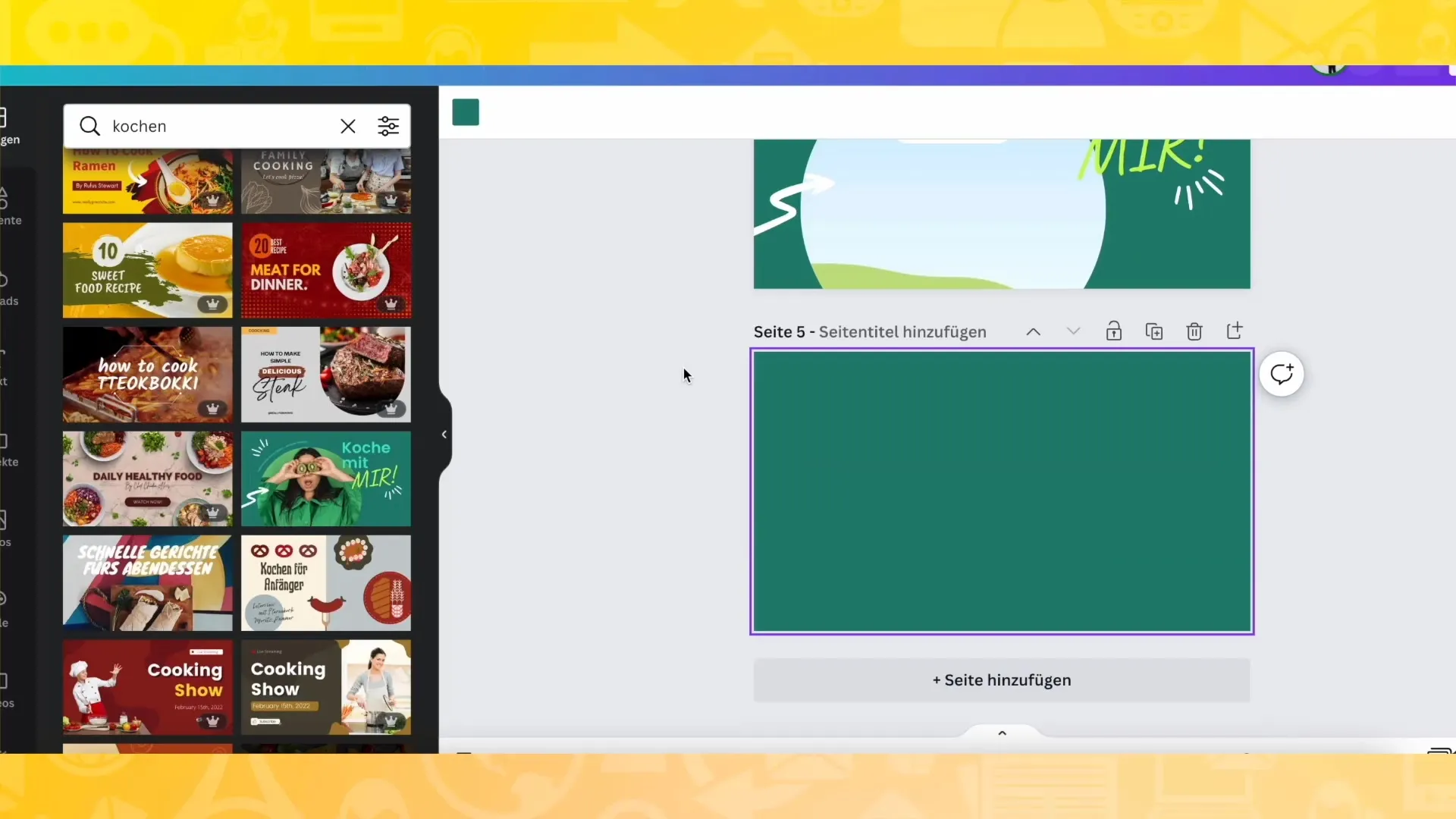
Don't forget to save your thumbnail regularly and use the preview function to see how it will look on YouTube.
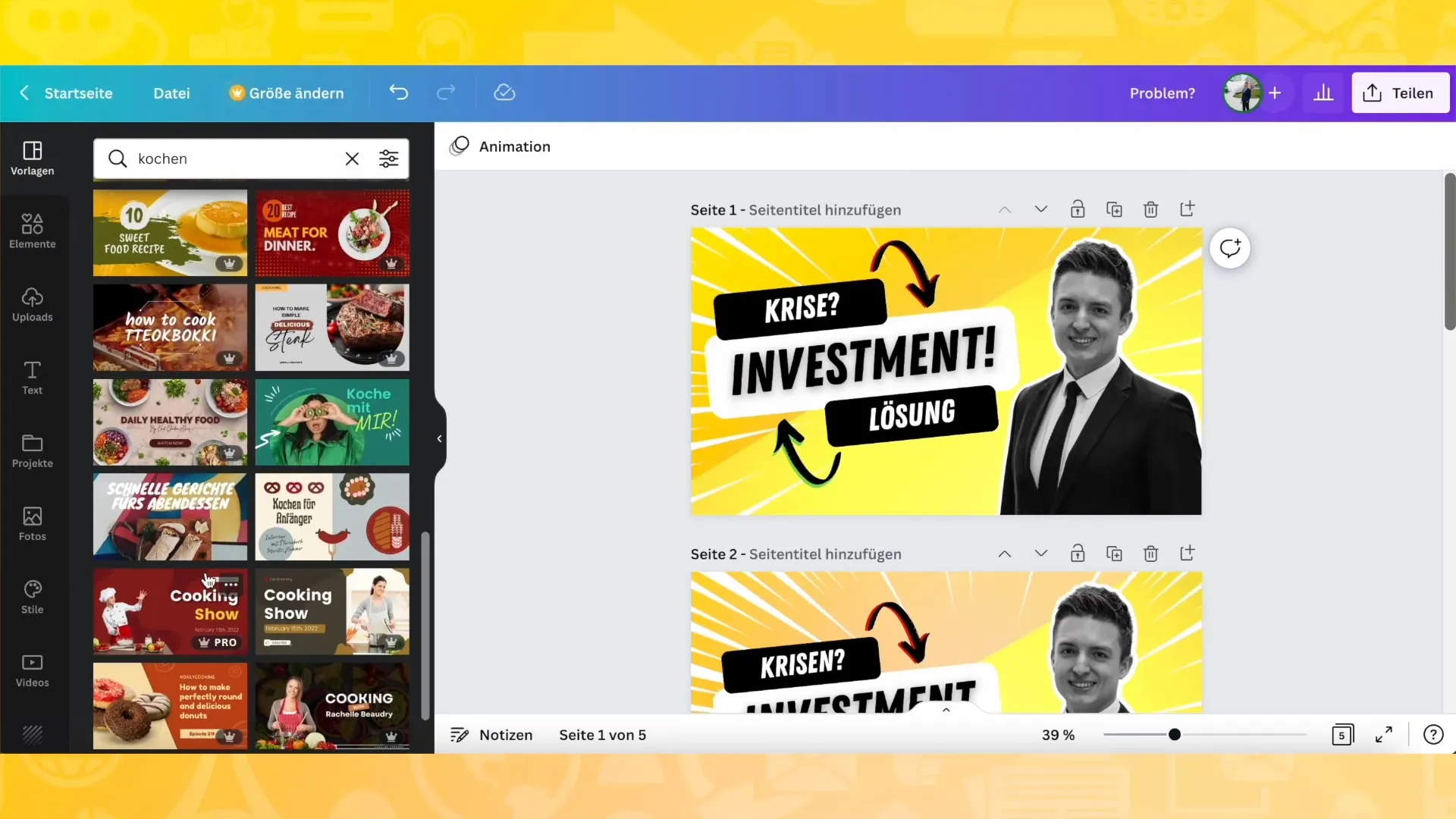
Once you are satisfied with the design, download your thumbnail and integrate it into your YouTube video.
Summary
In this tutorial, you have learned how to create a creative YouTube thumbnail with Canva that attracts the attention of your viewers. You have discovered the importance of creative design elements, colors, and graphics that can help highlight your video and increase click-through rates. Use your creativity and experiment with different styles!
Frequently Asked Questions
How do I create a thumbnail in Canva?You log in to Canva, choose a suitable template, and design your thumbnail according to your preferences.
Can I create multiple thumbnails for a video?Yes, you can create several different designs and choose the one you like best.
How important is the color choice for a thumbnail?The color choice is crucial as it can influence the theme of your video and the viewers' attention.
What should I do if I am not satisfied with my thumbnail?You can change colors, texts, and design elements at any time until you are satisfied with the result.
How do I download my thumbnail?After creating it, you can simply download your thumbnail using the download function in Canva.


