In this guide, I will show you how to create an appealing Facebook cover image using Canva. Cover images are an important way to strengthen your online presence and increase your reach. A well-designed cover image optimally represents your profile and attracts visitors' attention. So let's dive right into the steps to create your own cover image!
Key Takeaways
- Using the correct format for your cover image.
- Choosing design elements that promote your other social media channels.
- Simple adjustments in Canva to highlight your cover image.
Step-by-Step Guide
First, start Canva. Go to the homepage and click on "Create a Design." In the search field, type "Facebook cover image" to find the right design. It is important to check the current format as there may be changes. Here you can see how the standard format looks.
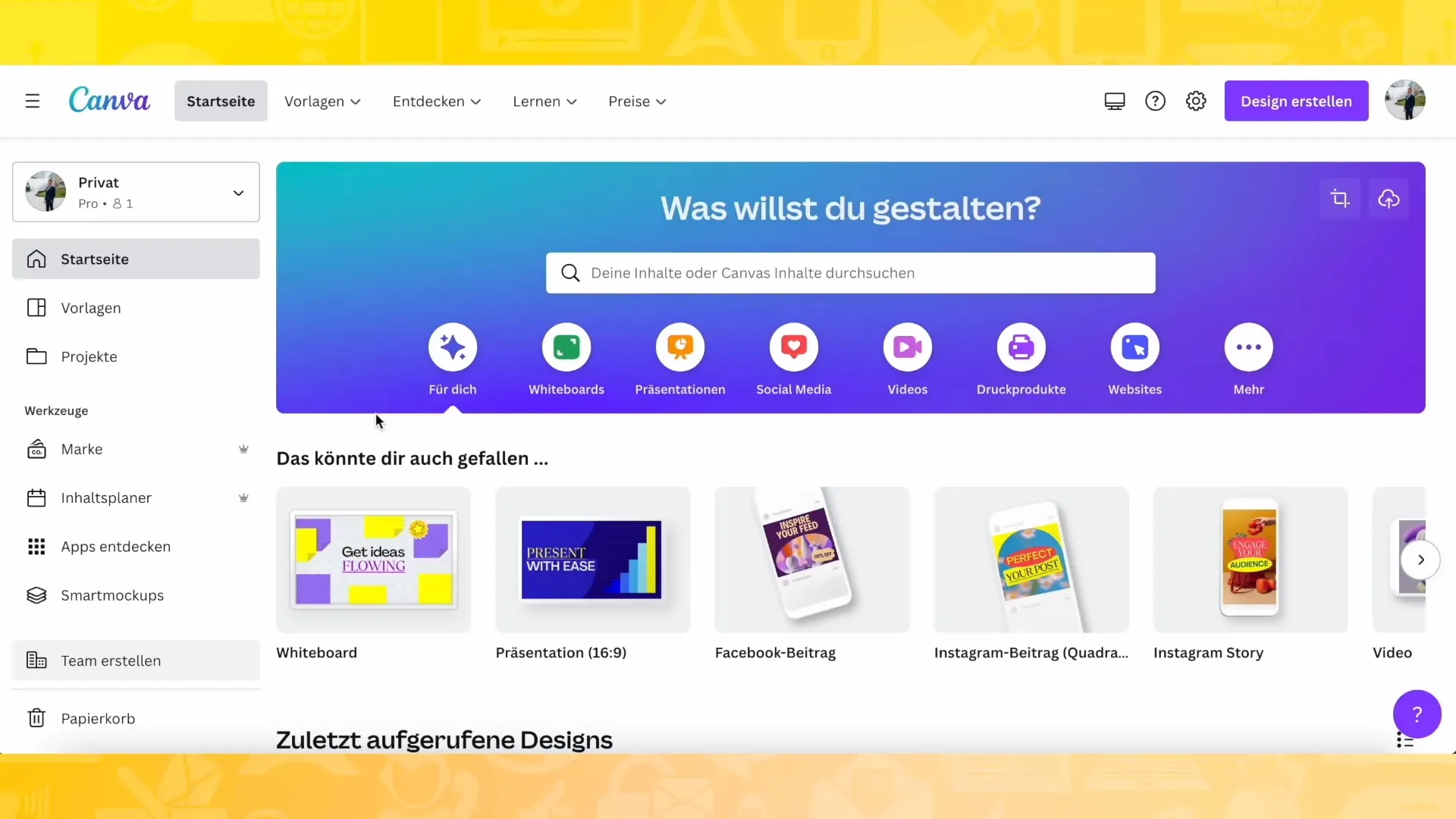
If you are on Facebook and checking the size of the cover image in November 2022, you will quickly notice that the dimensions shown by Canva may no longer be up to date. Therefore, it is advisable to use a source like swat.io, which shows you the correct formats for various social media channels.
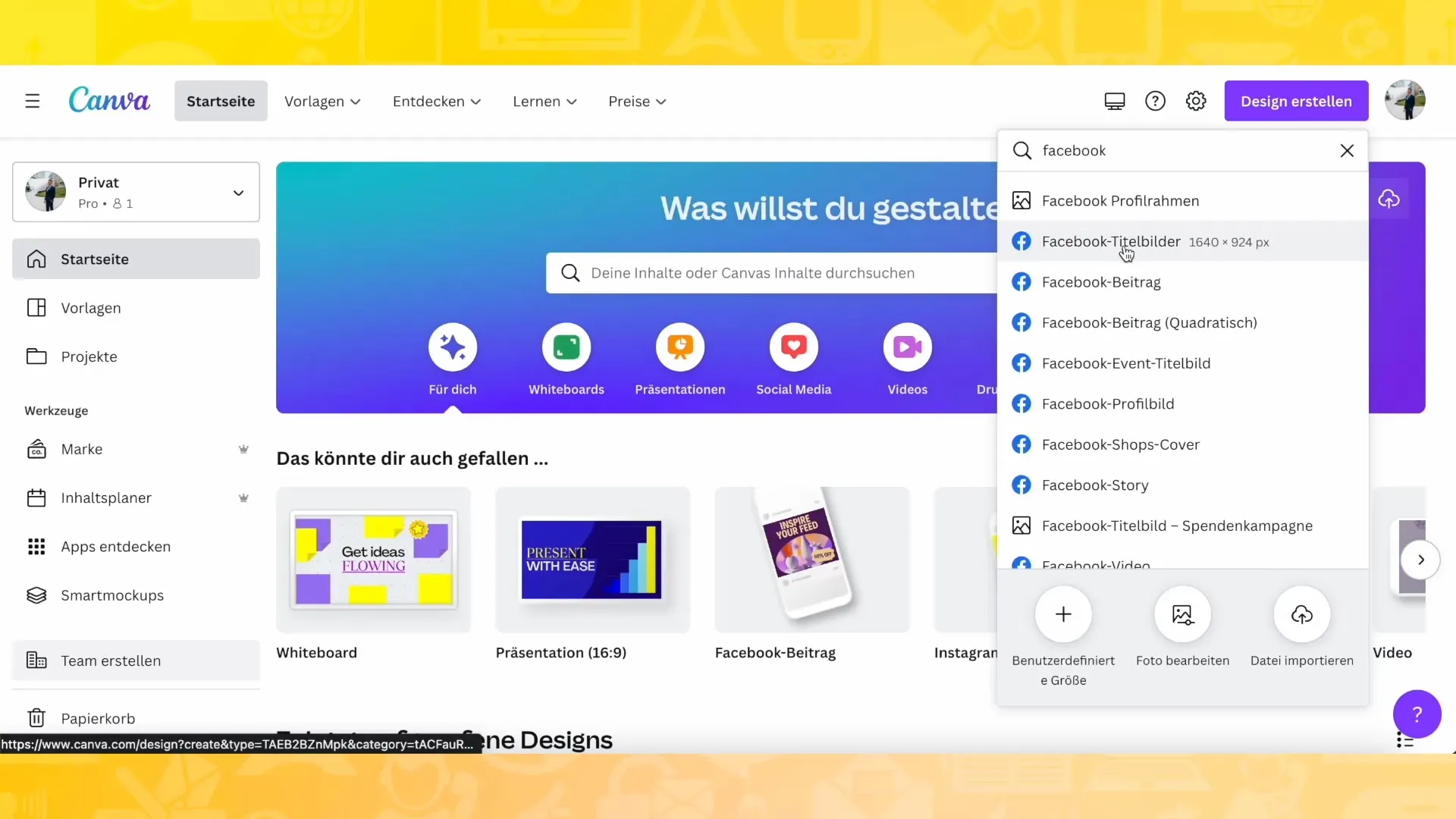
On this website, you will find the current dimensions for Facebook cover images, which are 828 x 315 pixels. To correctly design your cover image in Canva, you can choose custom size and enter the specified dimensions.
Create a new design, and you will be directed to Canva's editing field. Here you have the opportunity to design your cover image with various design elements, background images, and text. Make sure your chosen elements are appealing and easy to read.
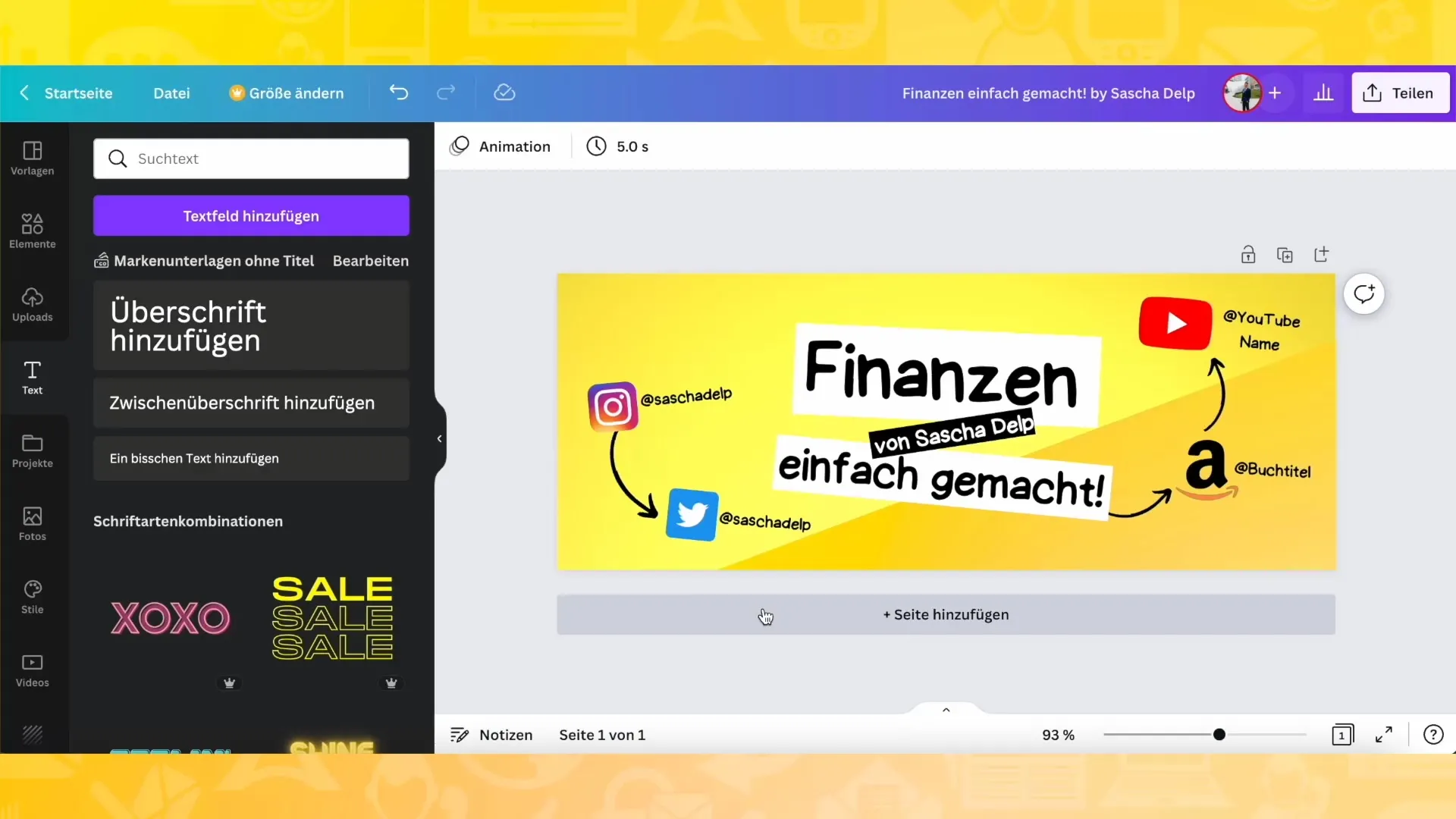
To ensure a consistent look, it is recommended to choose the style of your cover image to match your other social media profiles. For example, you can use the same background, colors, and fonts to create recognition value.
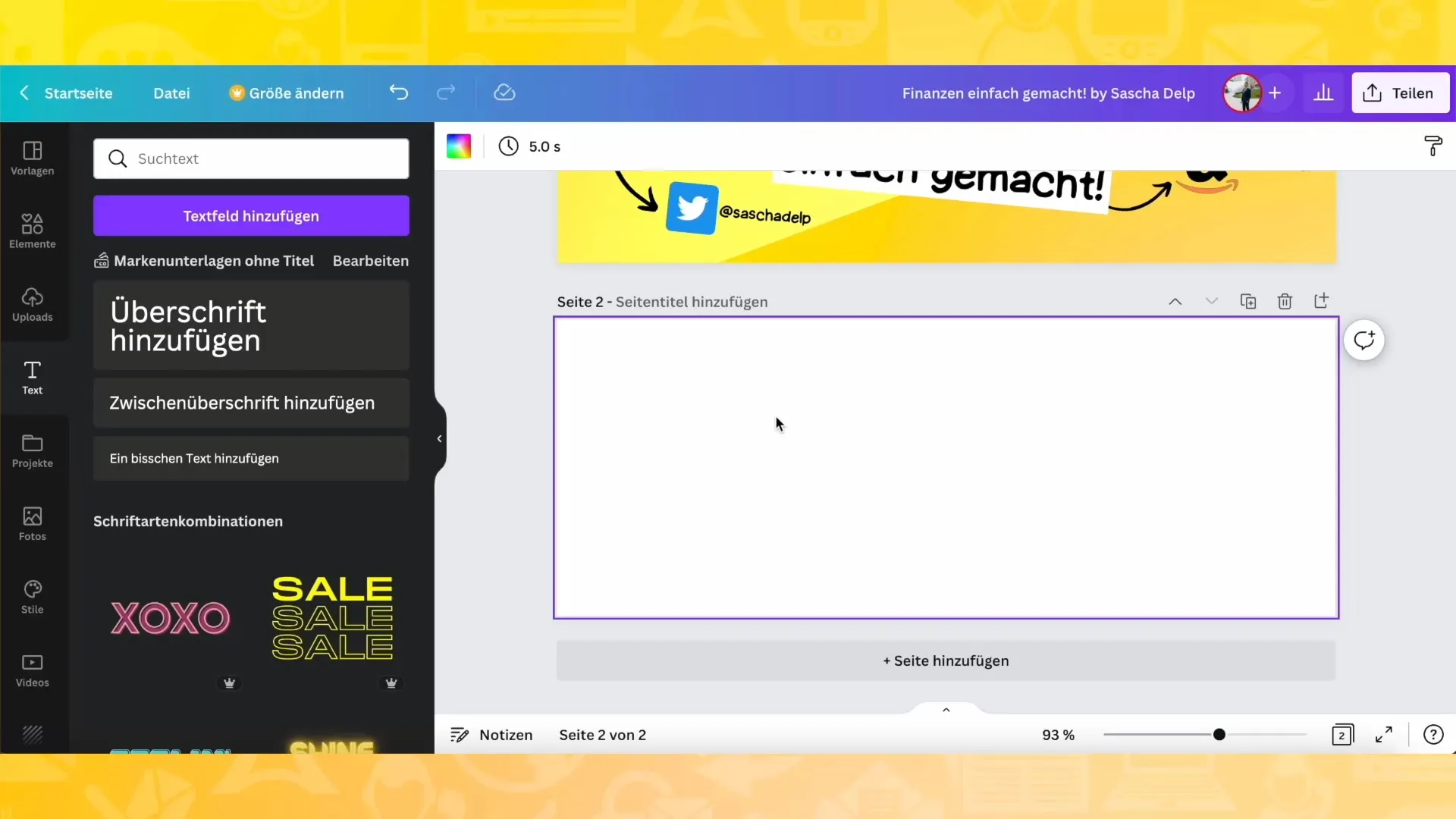
Another important element is the icons of your social media profiles, which you can integrate into your cover image to help users find you on other platforms. To add these icons in Canva, go to the "Elements" tab and search specifically for the desired icon.
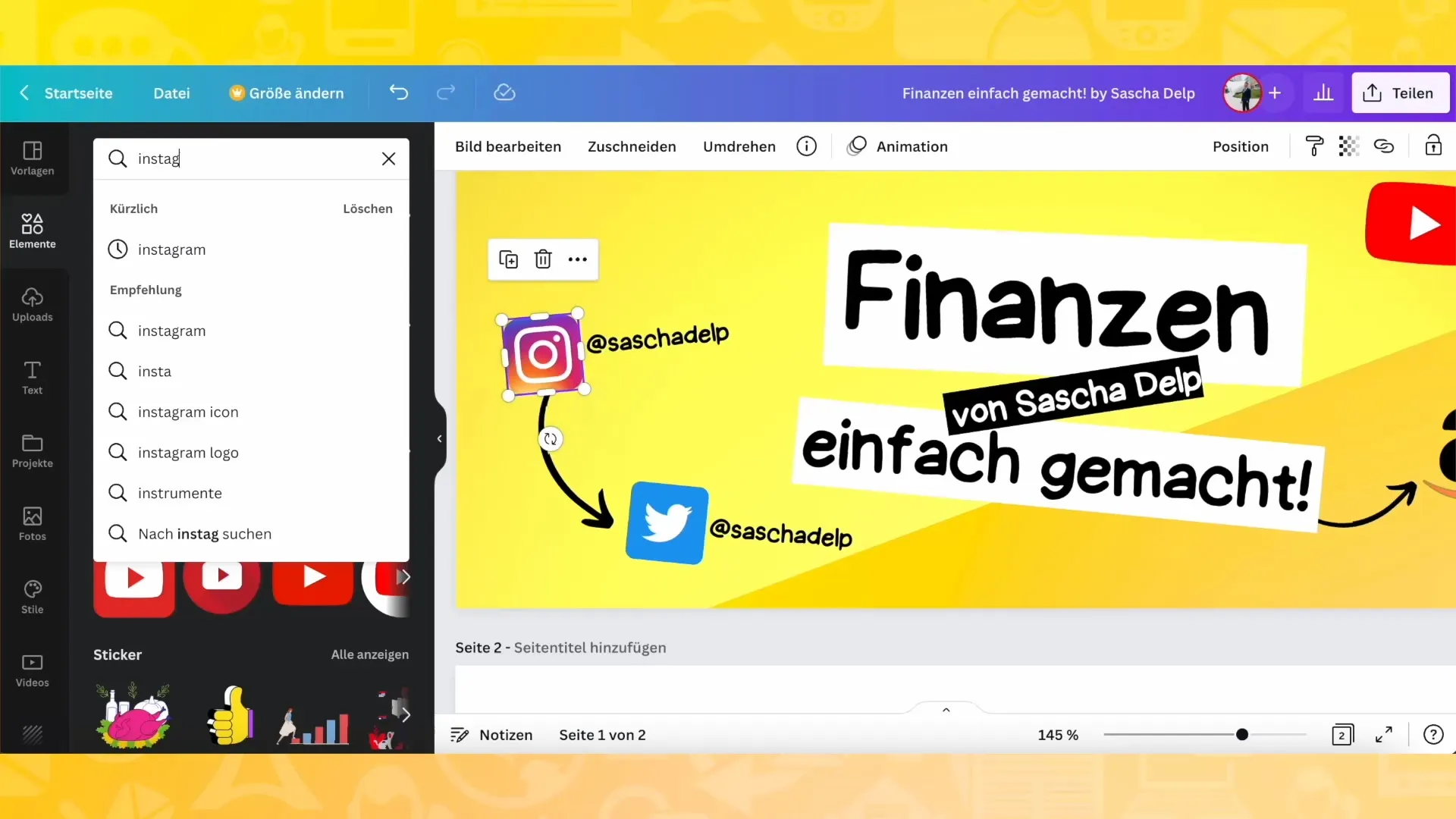
You can also insert text. Make sure to use a legible font and match the font color to your background. You can also add effects like shading to make the text stand out and achieve a high-quality look.
When creating the cover image, always keep the correct sizes and proportions in mind to ensure that your design is optimally displayed on Facebook.
Before finally saving your cover image, double-check all details so that you are not disappointed at the end because your design does not look right. Make sure the dimensions match - an additional check can save you a lot of time and frustration.
Once you have saved the cover image, you have the opportunity to update it regularly and try out different designs to keep your online presence fresh and appealing.
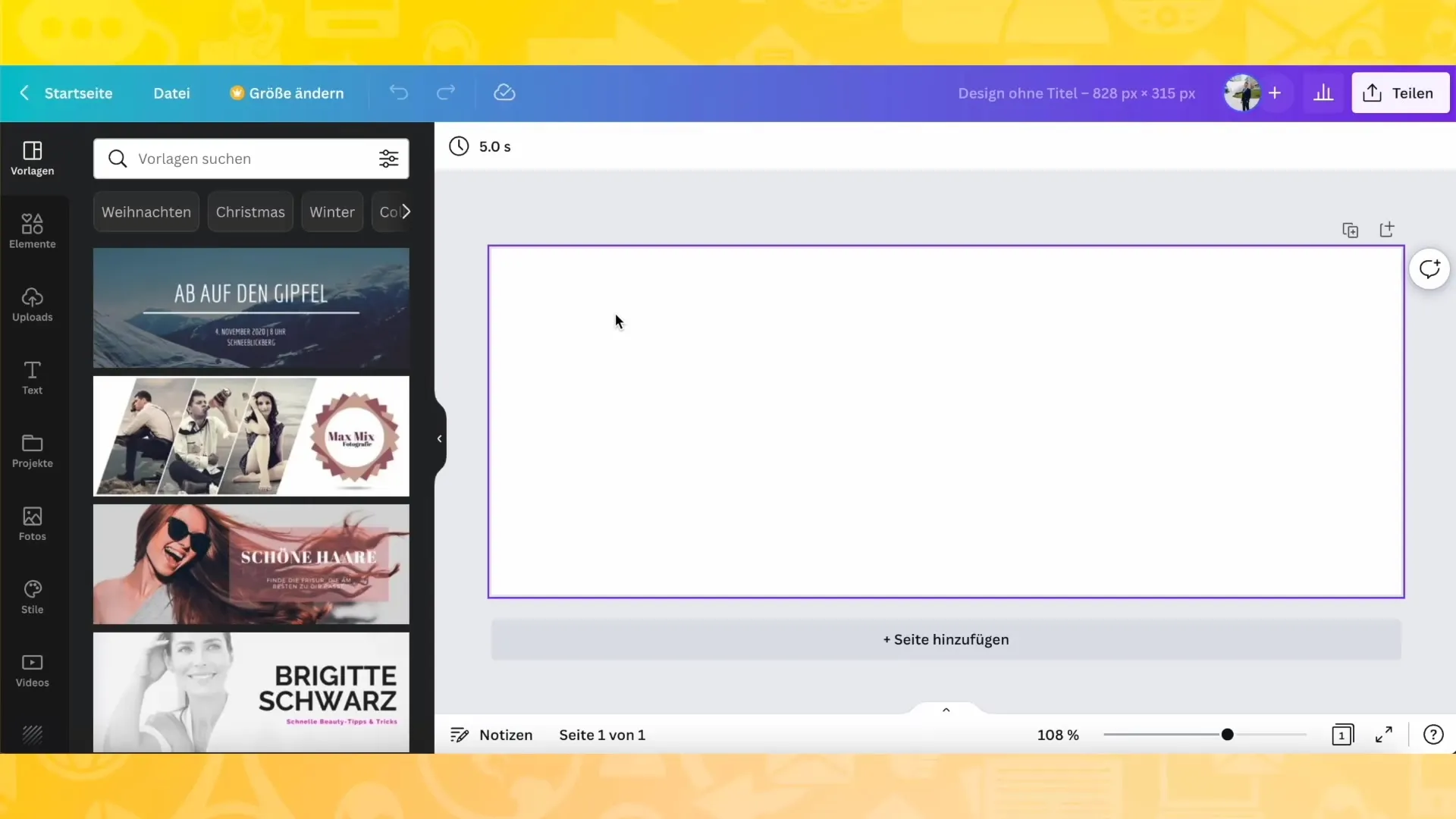
To achieve a consistent look, it is helpful to create a template for your cover image. Once you have designed an appealing template, you can easily reuse it in the future.
Next, I will show you in the next video how to integrate your designs into a project so that you have all your cover images and designs in one place. This way, you can ensure easier navigation within your projects.
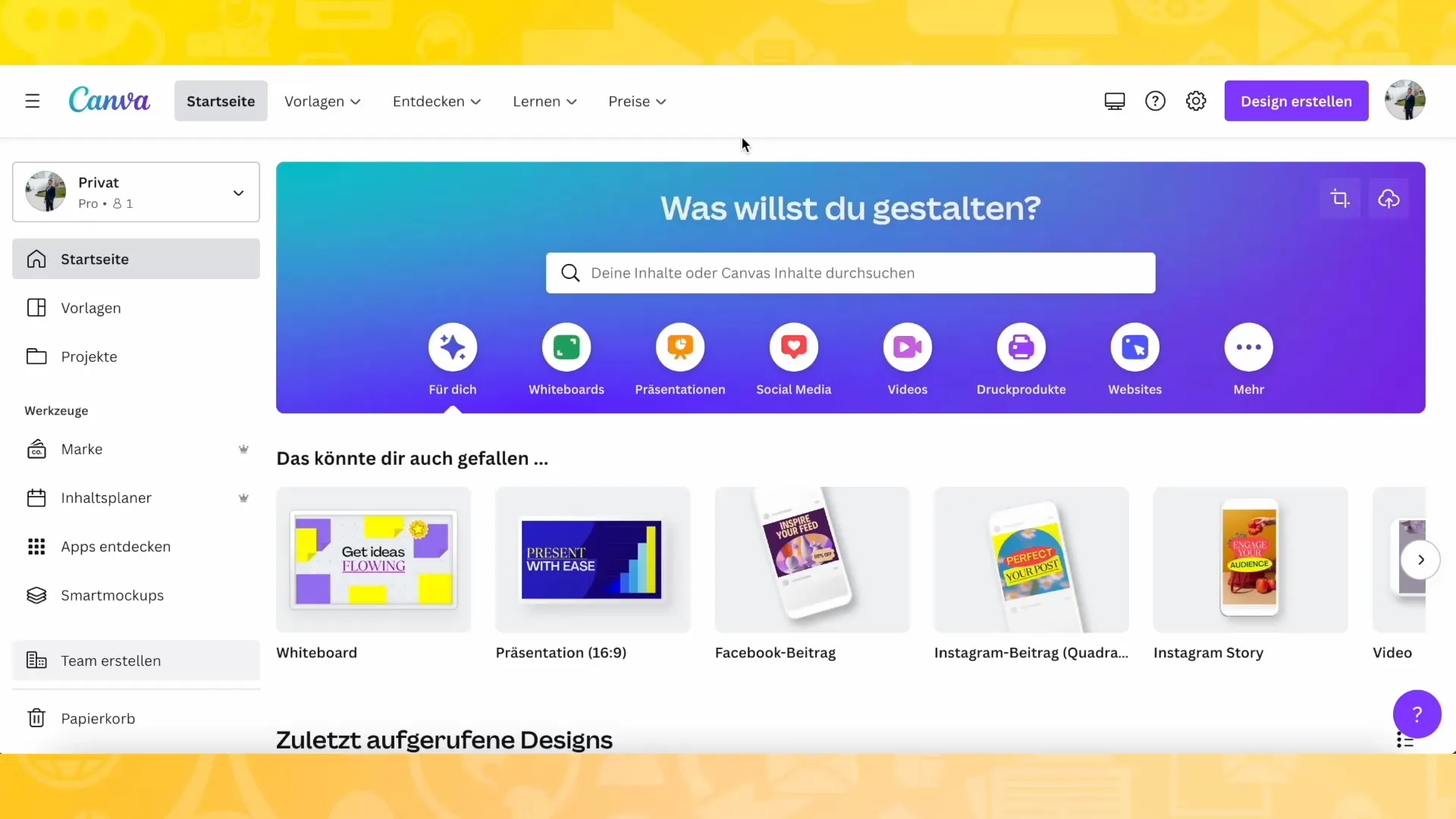
Summary
In this guide, you have learned how to create an appealing Facebook cover photo with Canva. It was particularly important to keep the sizes in mind and to use a consistent design to capture the visitors' interest. With the right steps and a clear plan, you can quickly create a great cover photo.
Frequently Asked Questions
What is the recommended size for a Facebook cover photo?The size should be 828 x 315 pixels.
Why should I check the format for my cover photo?The format can change, so it is important to use the correct dimensions.
Can I save my cover photo in Canva?Yes, you can save your cover photo directly in Canva and use it in future projects.
How can I integrate social media icons into my cover photo?Use the "Elements" section to search for icons and add them.
How often should I update my cover photo?It is recommended to regularly use new designs to keep your page fresh and appealing.


