Video conferences and online meetings have become an important form of communication. An especially noteworthy tool in this regard is Vidyo. With Vidyo, you can conduct video conferences in high quality and benefit from various features and options that help you make the most out of your video meeting. In this guide, I'll show you how to effectively use Vidyo to optimize your video conferences.
Key Insights
- Vidyo offers a user-friendly interface that allows you to quickly create and edit high-quality videos.
- The main steps include uploading your video, selecting the format, using templates, and editing the content.
- Additionally, Vidyo is ideal for transforming content from platforms like YouTube or Instagram into engaging short videos.
Step-by-Step Guide
To make the most of Vidyo, follow these steps:
Step 1: Sign-Up and Start
You first need to sign up with Vidyo. Go to the Vidyo website and sign in with your Google account. After signing in, you will be directed to the Vidyo dashboard.
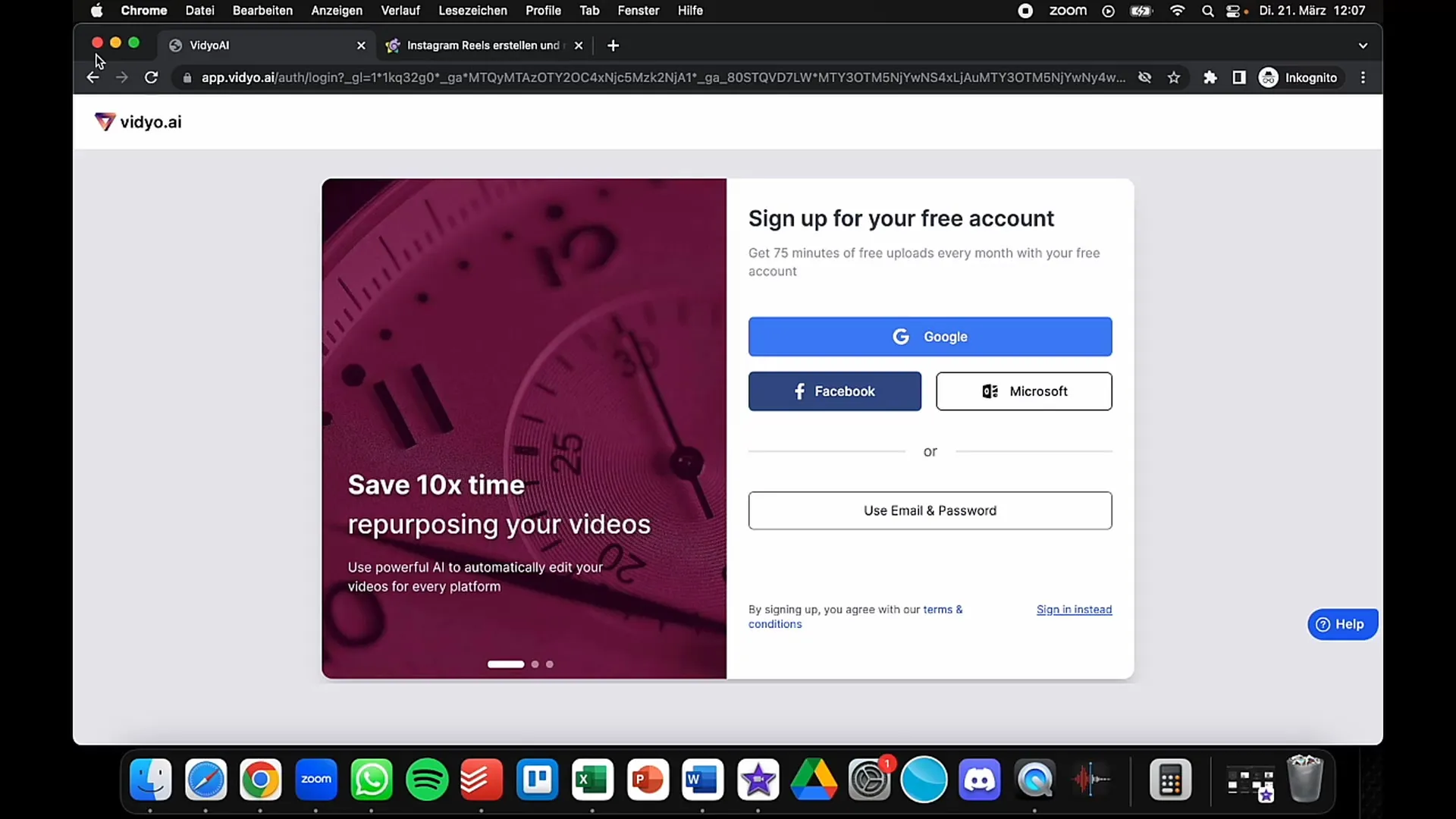
Step 2: Choose a Video
Once you are on the dashboard, the next step is to choose a video that you want to edit. You can directly import the video from YouTube by copying the link. For example, it could be a video that contains money-making tips - you just have to copy the corresponding link.
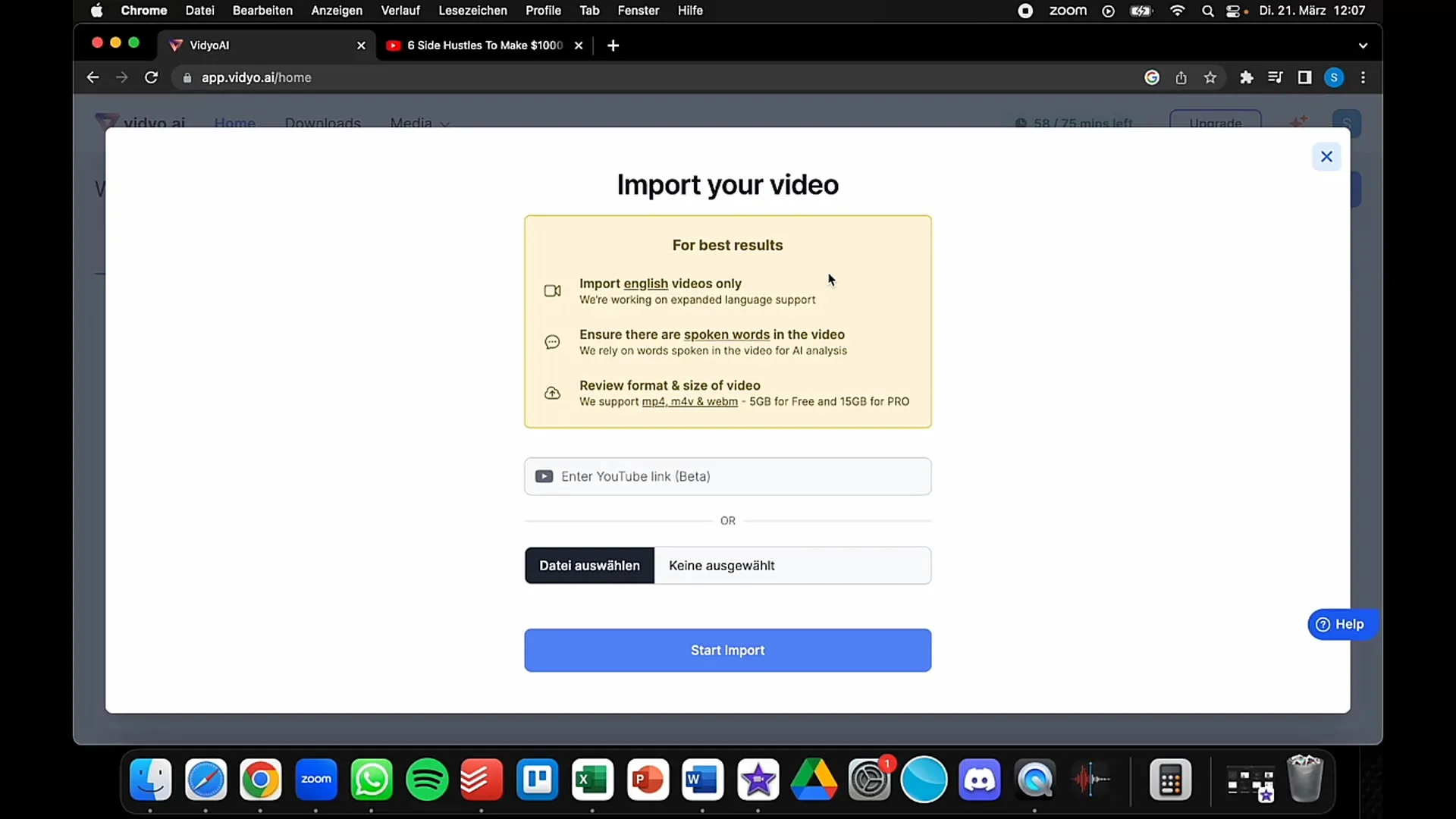
Step 3: Import Video
Once you have the link, go to the "Upload File" option and paste the link into the corresponding field. Make sure to select the English version, as Vidyo currently only supports English language videos. Click "Import".
Step 4: Choose Format
After the video has been imported, it's time to choose the desired format. Do you want to format the video for platforms such as TikTok, Instagram Reels, or YouTube? Select the appropriate format and click "Continue".
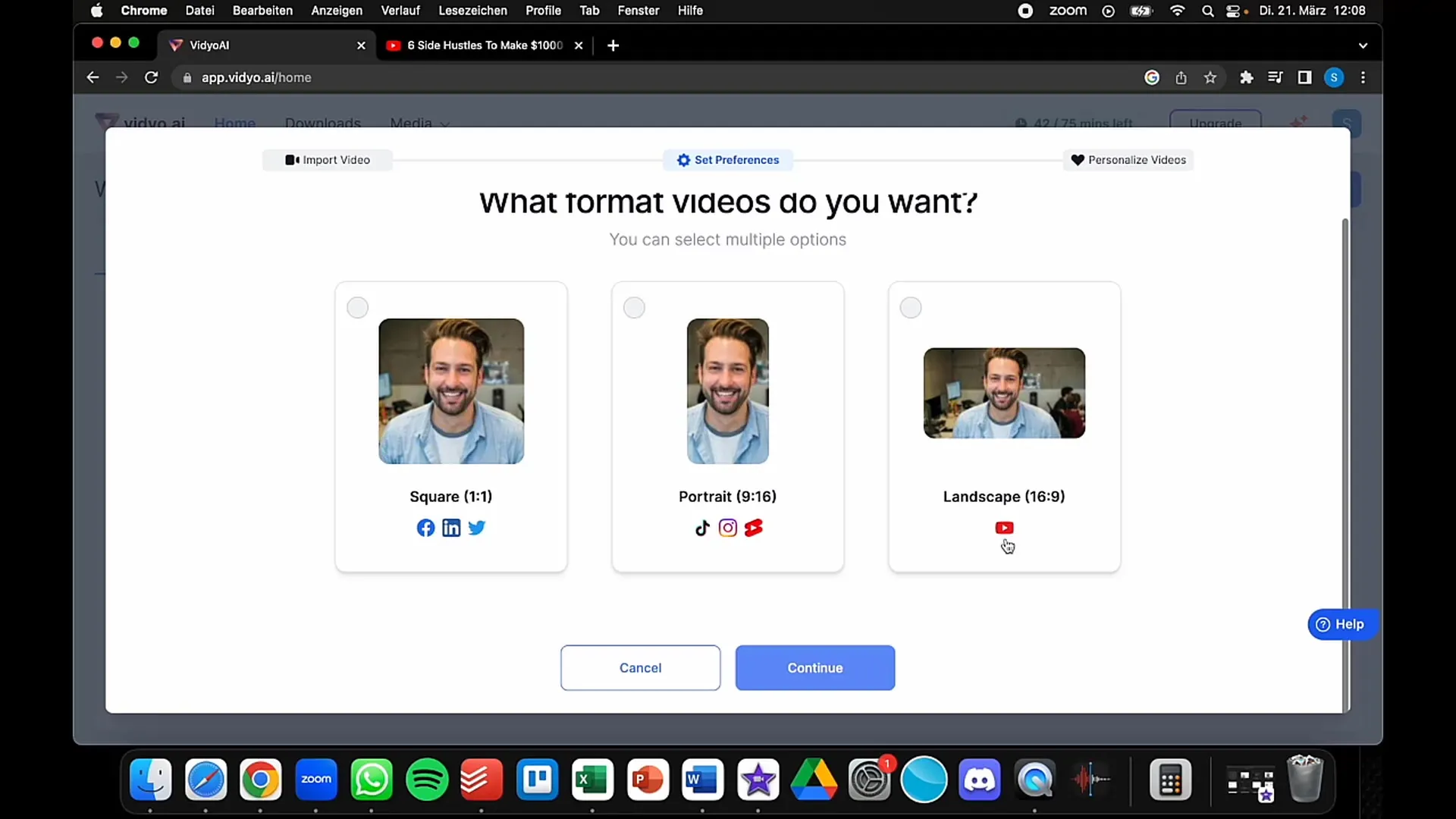
Step 5: Choose Templates
Vidyo offers various templates that influence the appearance of your video. Choose the templates that you like. You can explore and combine multiple options to achieve an appealing design.
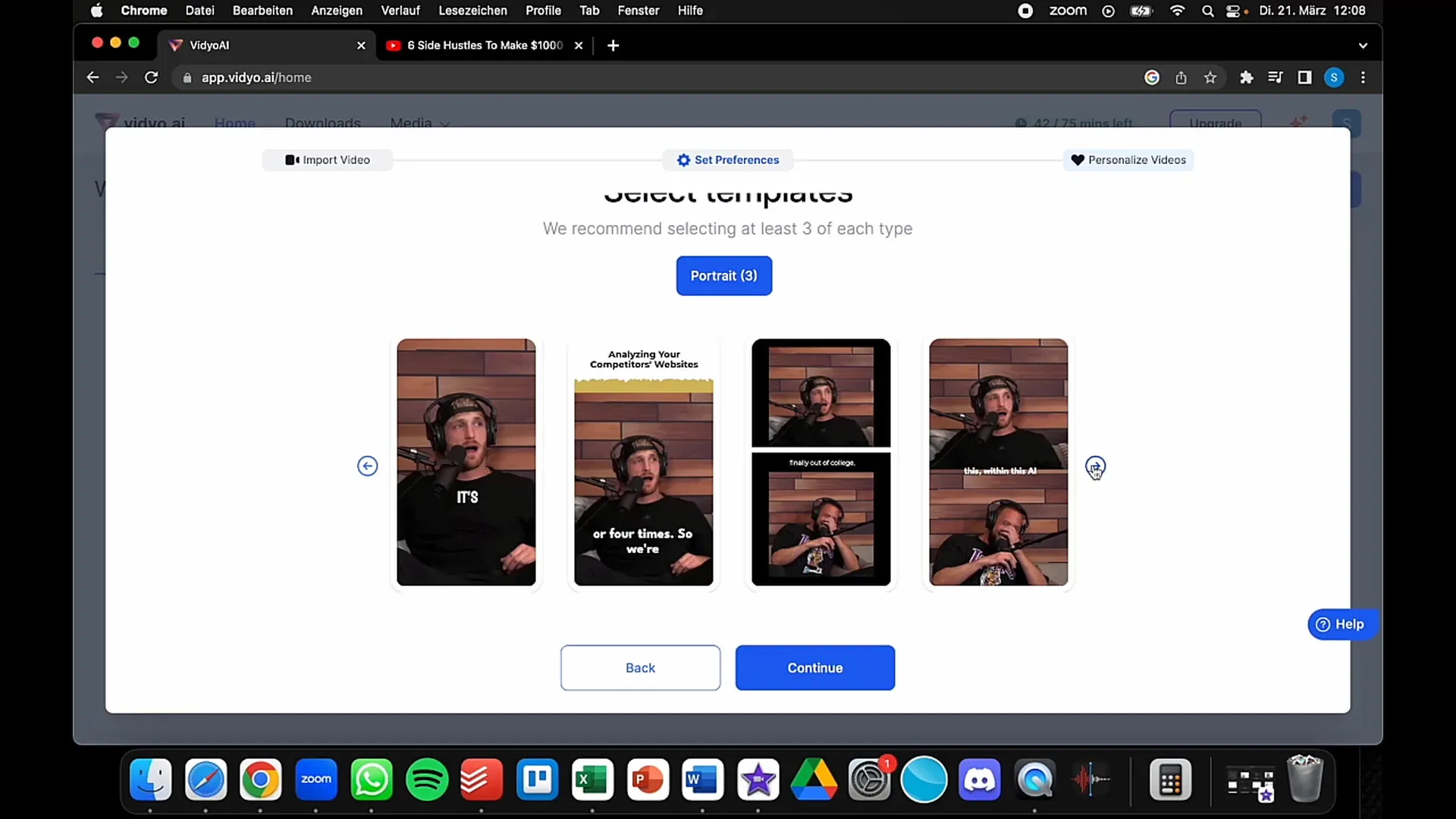
Step 6: Add Profile
You can add your social media handles so that viewers know where to follow you. For example, you can enter your Instagram or TikTok handle. This increases the visibility of your channels.
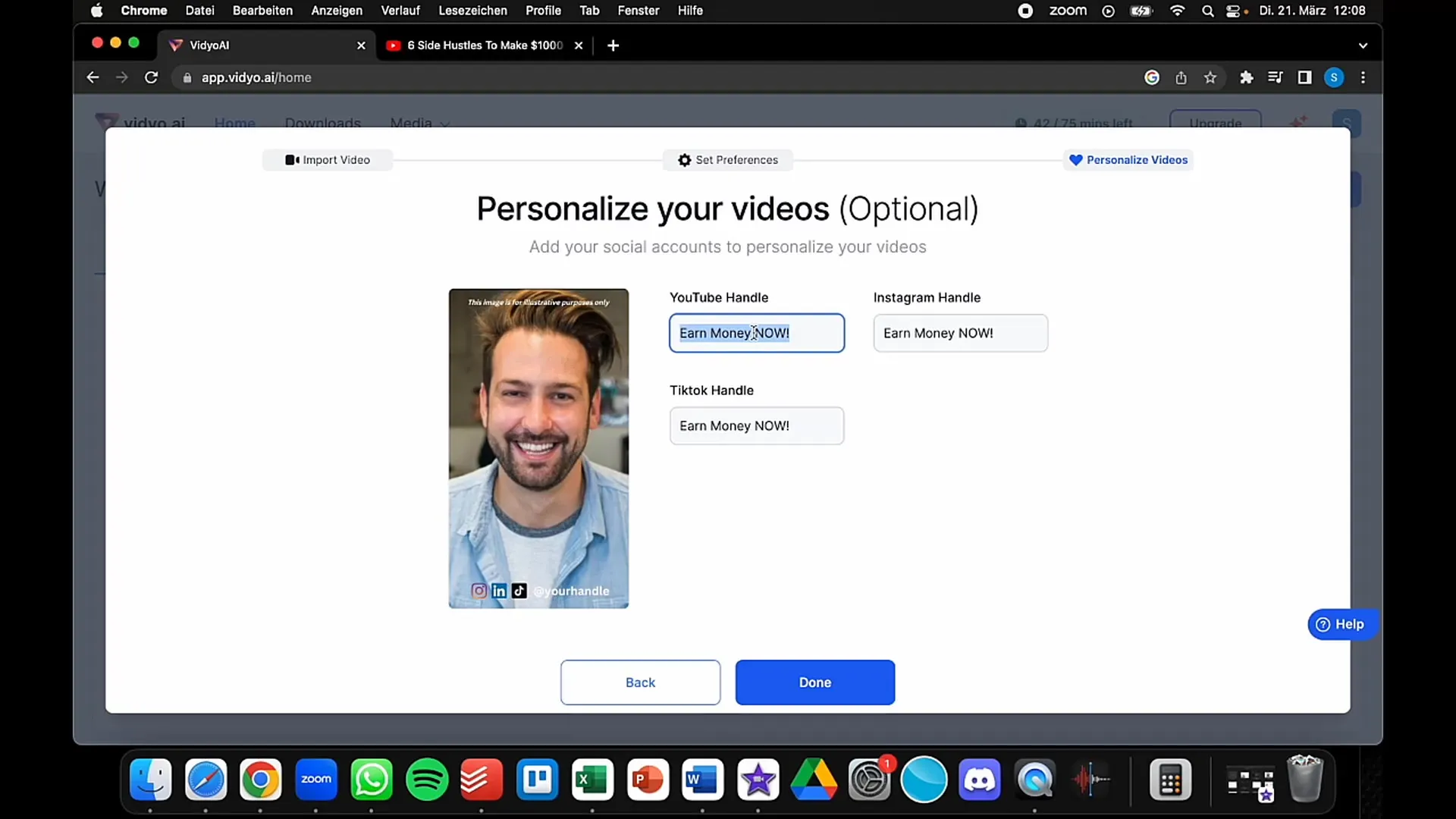
Step 7: Review Clips
After entering all necessary information, select the "Review Clips" option. Here you will see how your video looks after editing. The tool has already extracted and summarized important parts of the video.
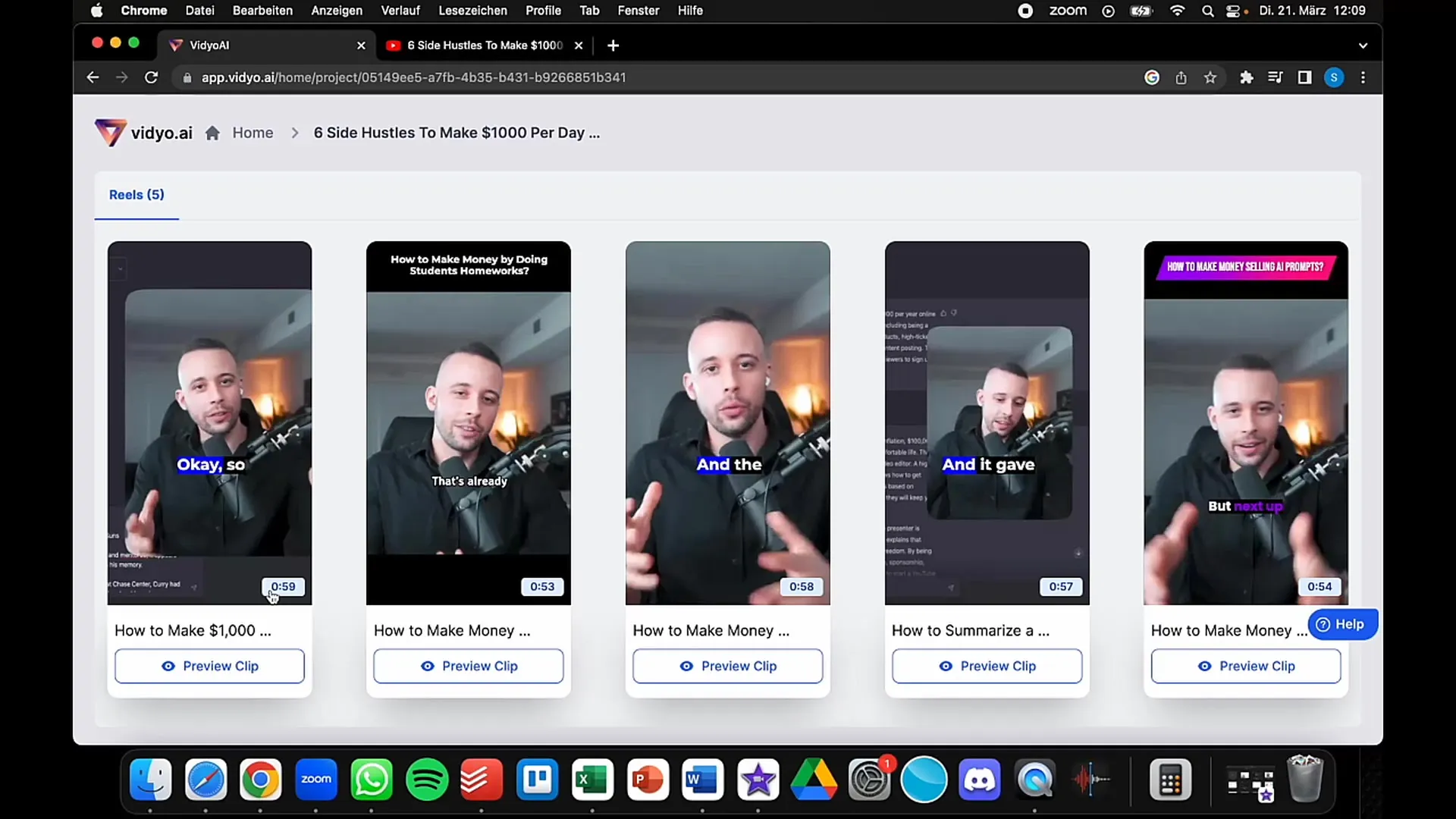
Step 8: Editing
You can now further edit the video. If there are certain parts you don't like, or you want to make adjustments, you can change the cuts and edit the text. Vidyo also allows you to add subtitles and additional information.
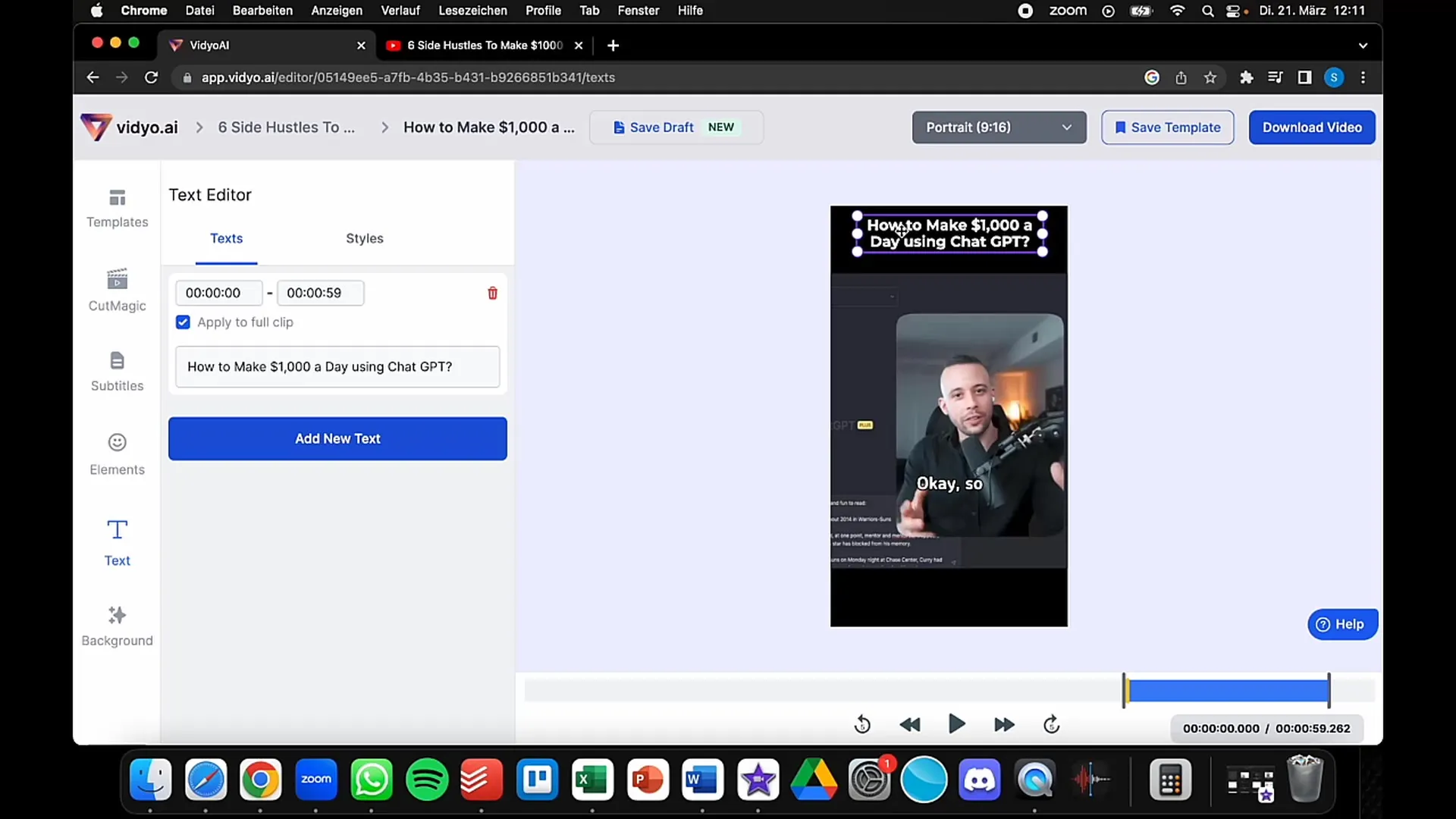
Step 9: Completion and Download
Once you are satisfied with the editing, click on "Download" to download your finished video. Now you can upload the video to the platform of your choice and share it with your audience.
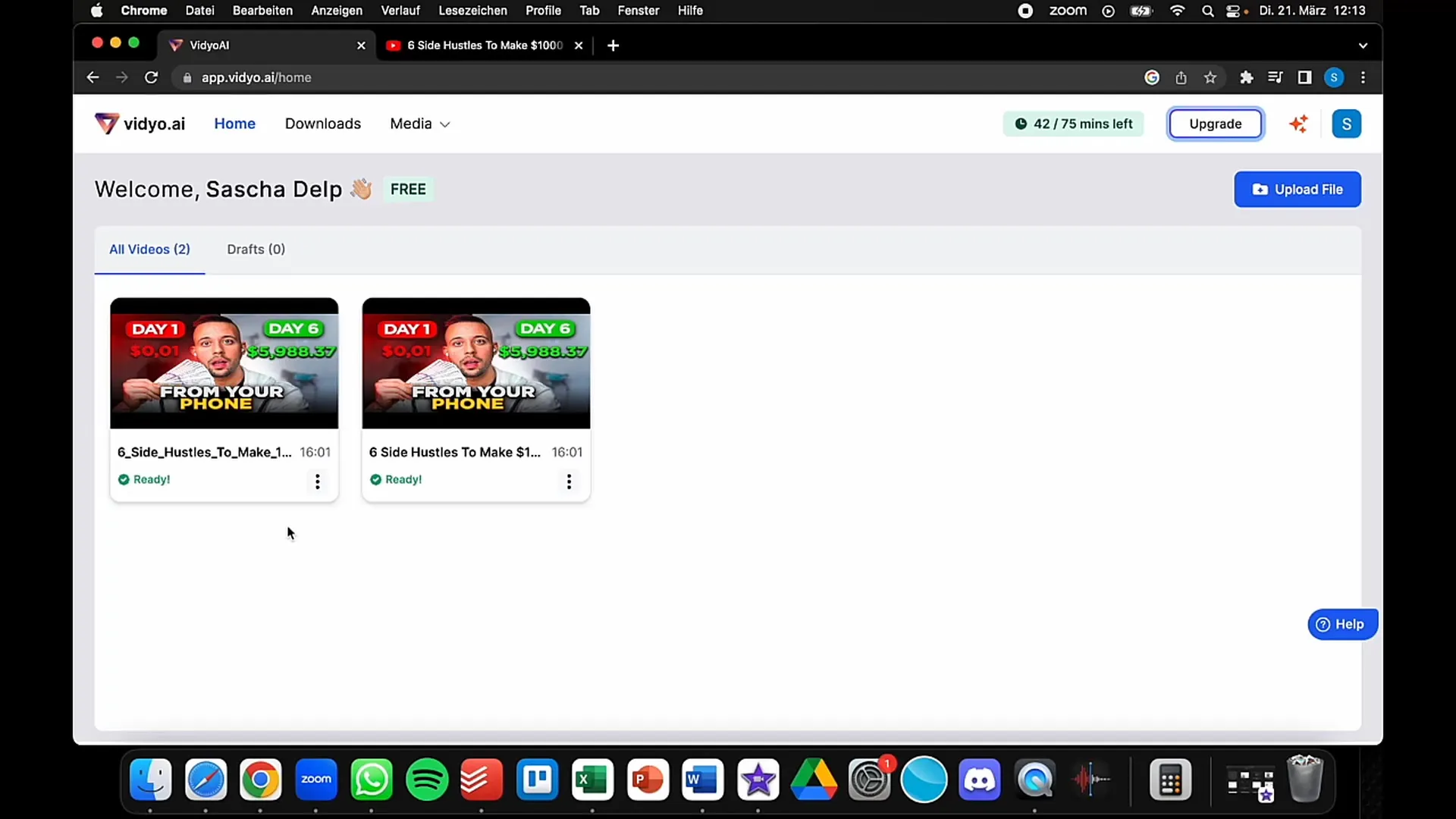
Summary
Vidyo is an outstanding tool for editing and enhancing the quality of video conferences. With a user-friendly interface, you can quickly import, edit, and convert videos into various formats. This not only saves time but also allows you to create high-quality content that resonates with your audience.
Frequently Asked Questions
What is Vidyo?Vidyo is a platform that helps you conduct high-quality video conferences and edit videos for various social media platforms.
How do I sign up for Vidyo?You can sign up on the Vidyo website using your Google account.
What formats can I create with Vidyo?With Vidyo, you can create videos in formats for YouTube, TikTok, and Instagram Reels.
How can I choose templates for my videos?After importing your video, you can choose from different templates to customize the look of your video.
Can I add my social media handles?Yes, during editing, you can add your handles so viewers can follow you on other platforms.


