In this tutorial, I will show you how to use the tool Movio to create videos in different languages. Movio is an extremely powerful tool that helps you customize videos and market them to different target audiences. Whether you want to create content for social media or produce videos for business purposes, Movio offers you numerous possibilities. Let's now go through the process step by step on how to create a video with Movio.
Key Takeaways
- Movio is a user-friendly tool for creating multilingual videos.
- It allows you to use lip-syncing avatars and offers various customization options.
- However, keep in mind that the pricing is on a monthly basis and can be relatively high. It is important to consider these costs in the context of your business success and target audience.
Step-by-Step Guide
Step 1: Registering with Movio
First, you need to register on the Movio website. You will be asked to create a user account. You will be offered different pricing models, with the basic model often available for a free trial period. Carefully consider the options as prices depend on the available monthly video content.
Step 2: Selecting the Video Format
After registering, choose the desired video format. Movio offers various templates, including formats for desktop and mobile devices. Make sure to select the template that best suits your project to ensure maximum flexibility in editing and presentation.
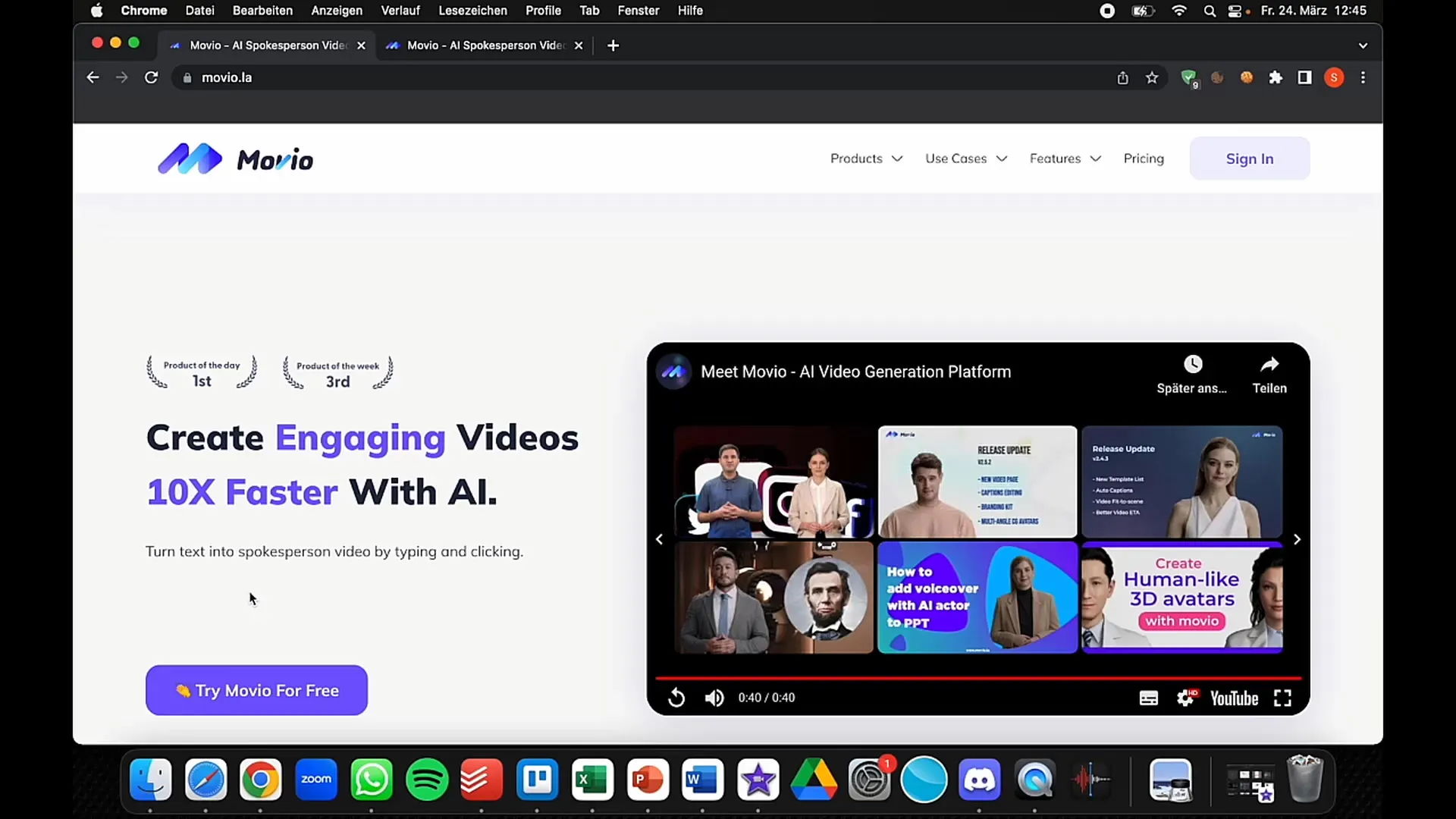
Step 3: Choosing the Avatar
Now it's time to select the avatar that will speak in your video. Movio offers a wide range of avatars, ranging from children to older people. Some avatars are cut out, making them more versatile. You can also upload your own image to create a personalized avatar.
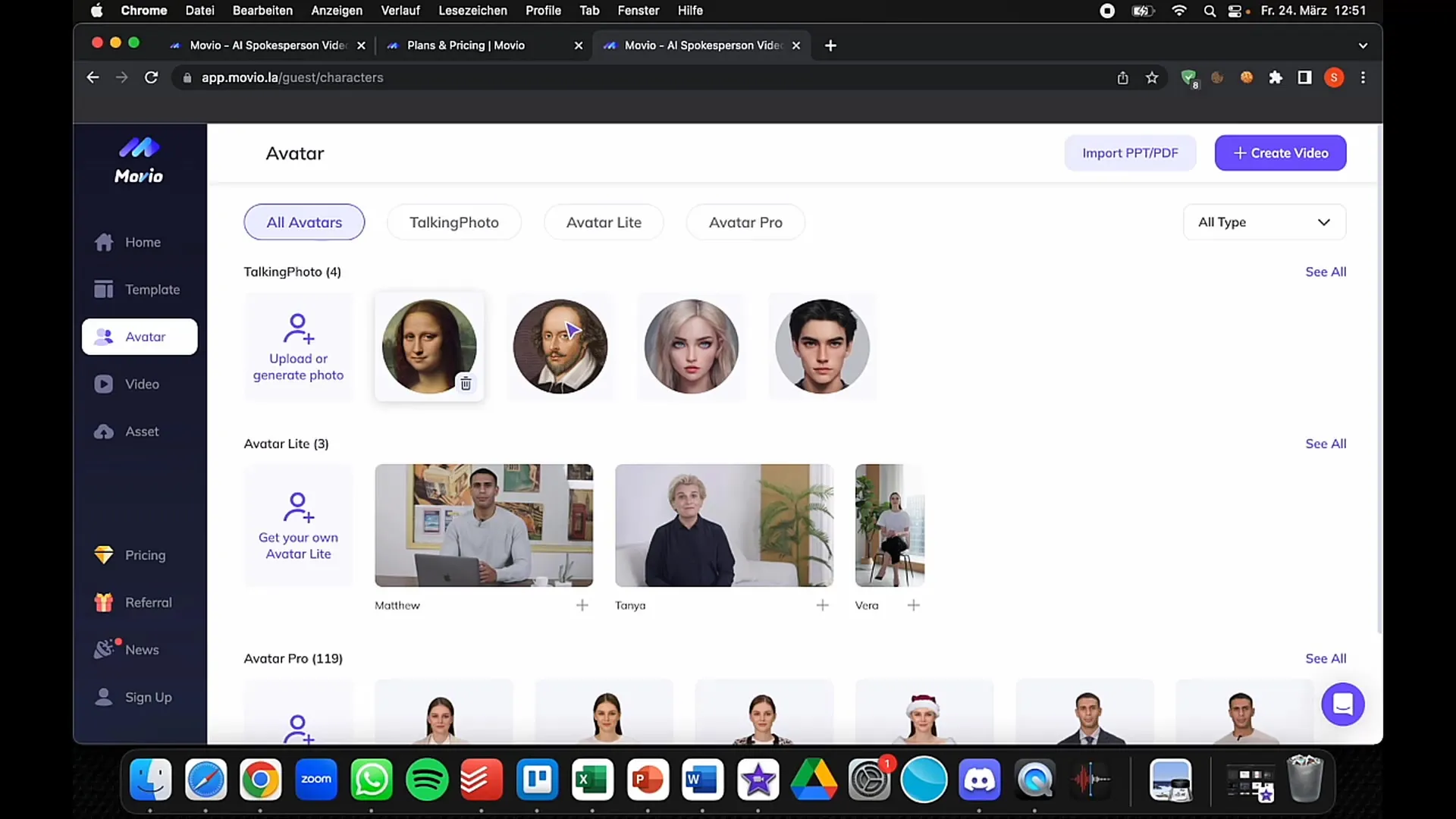
Step 4: Starting Video Creation
To create a new video, click on the "Create Video" button. You will then be redirected to a user interface where you can choose your avatar and background. Before adding actual content, familiarize yourself with the user interface to ensure quick and smooth operation.
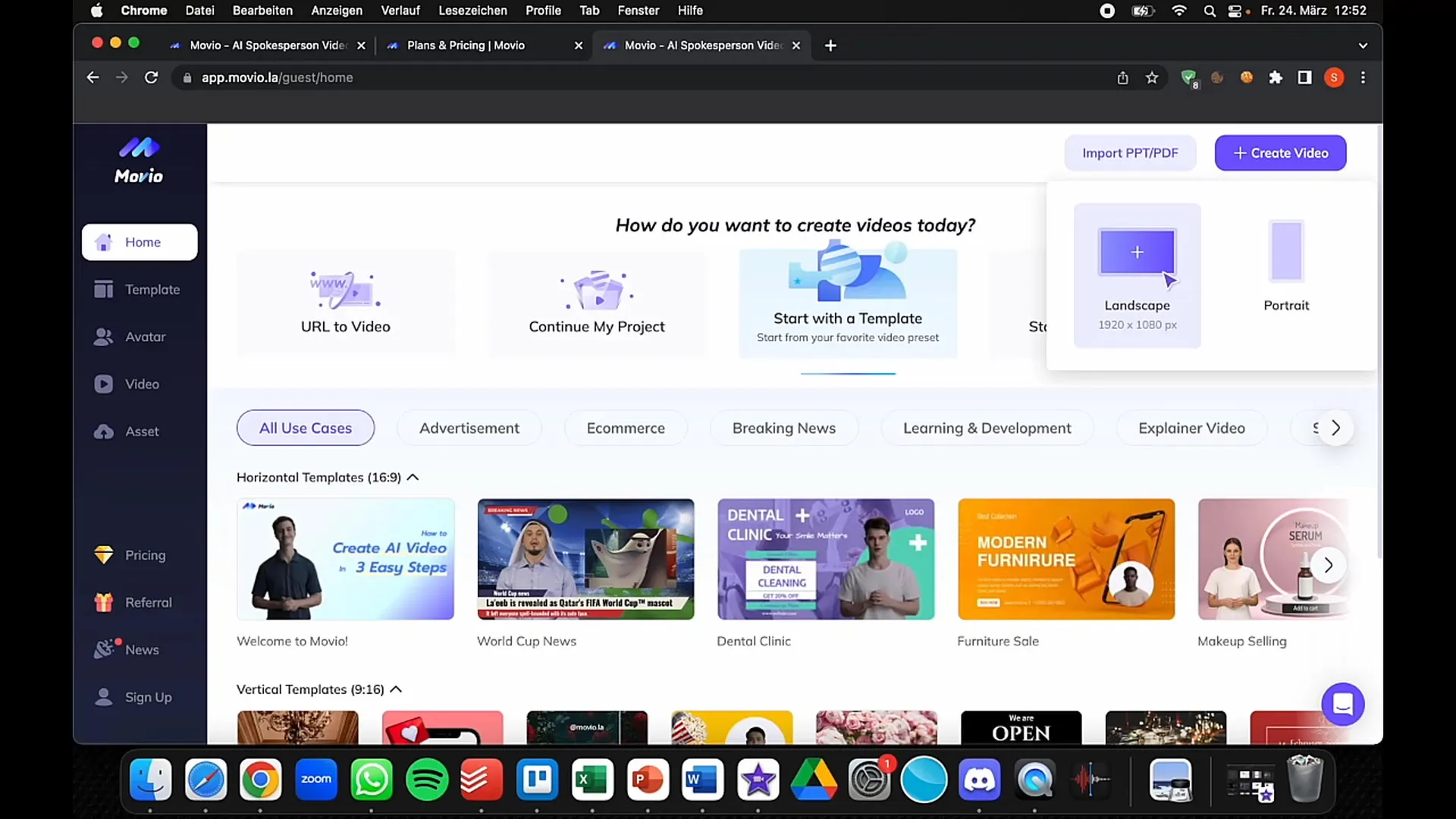
Step 5: Customizing the Video
In this step, you can customize the video according to your preferences. You can move the avatar, enlarge or shrink it, as well as change the position of different elements in the video. You can add different backgrounds and even edit layers to achieve the desired 3D effect.
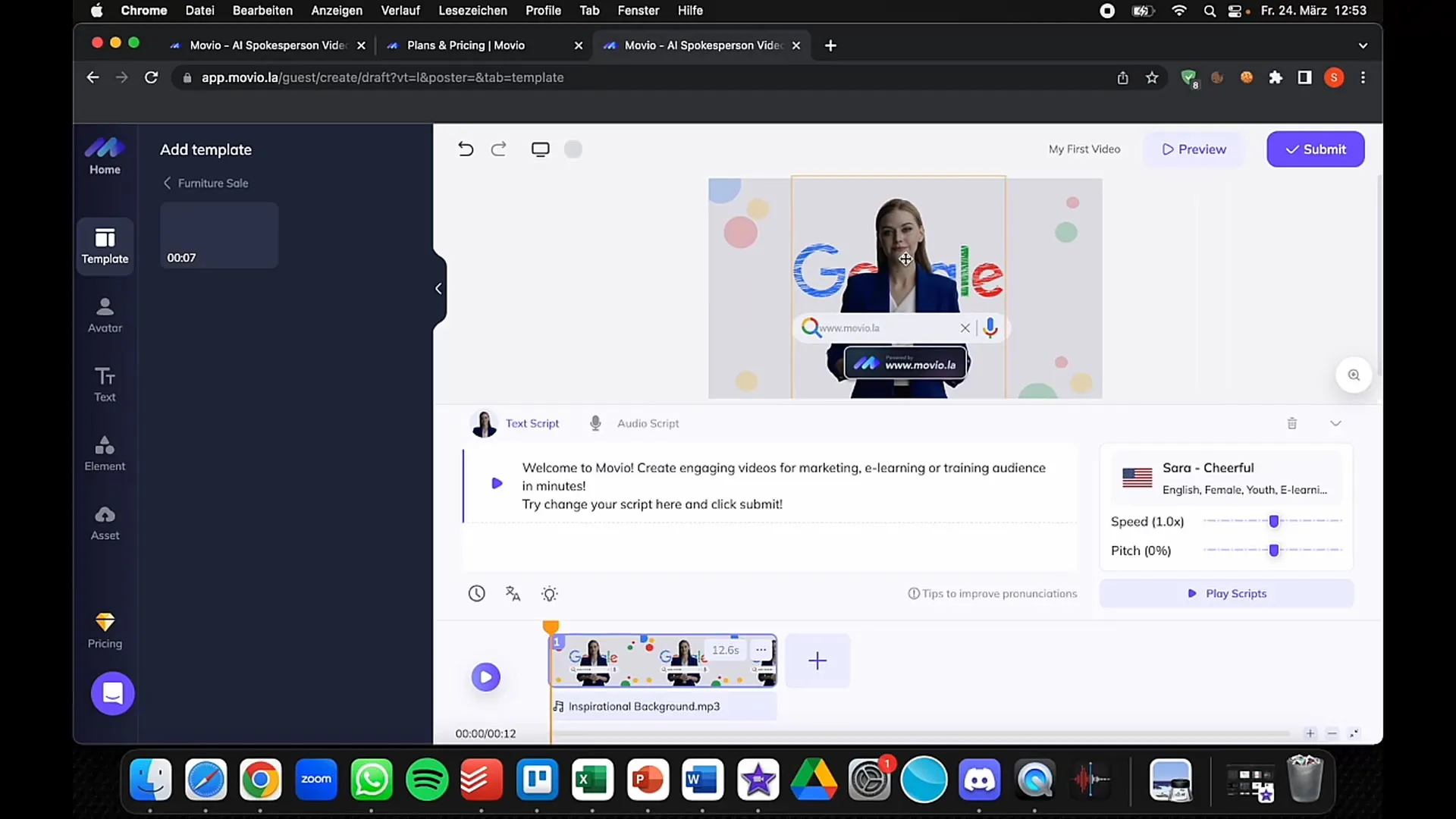
Step 6: Adding Text and Voice
Now add the text to be spoken by your avatar. Movio allows you not only to enter text but also to choose the language and accent. Select the "Text Script" option and decide whether you want to record the script yourself or customize the voice output through the software.
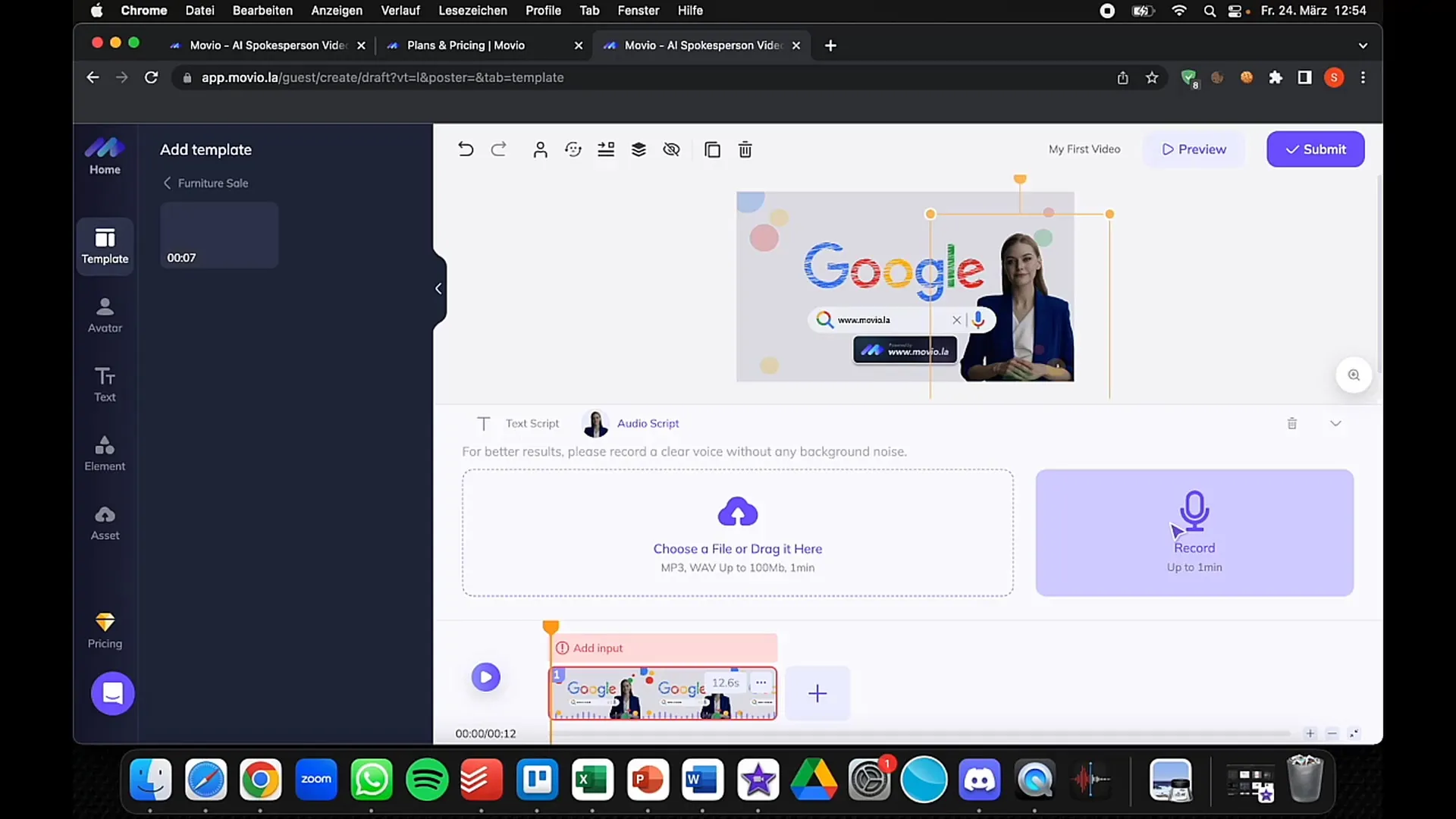
Step 7: Integrating Background Music
To complete your video, you can add background music. Movio offers various music options that you can insert around your video to enhance the atmosphere and engagement.
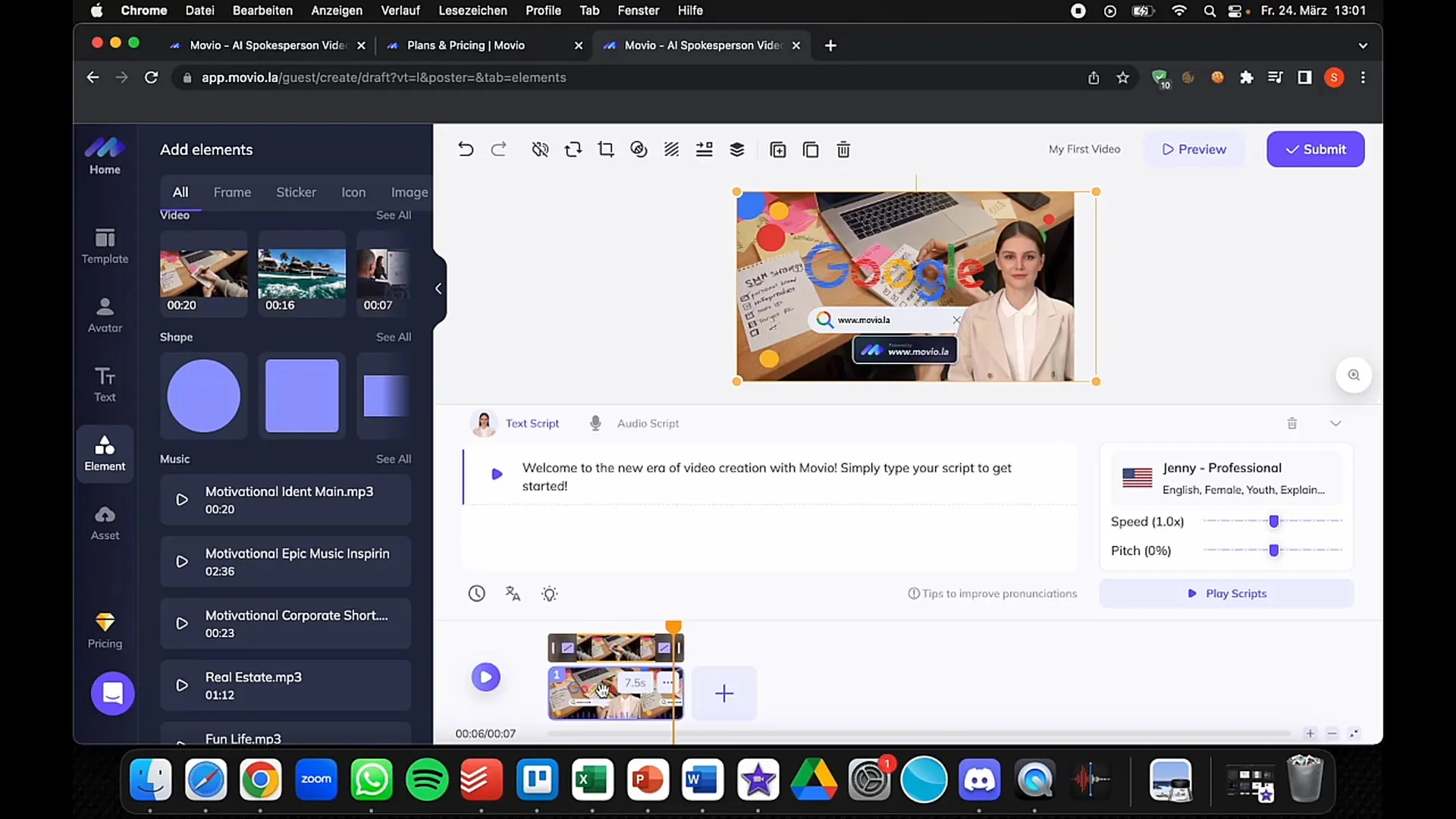
Step 8: Saving and Downloading the Video
After making all the adjustments, click on "Submit" to generate the video. Movio will create the video, which you can then download and use directly. Depending on the package you choose, the templates and downloads vary in quality.
Step 9: Using the Video
You can now use the created video for various purposes: for example, for social media marketing, explainer videos, or as a sales pitch. Consider how you can monetize the created videos or use them for your business.
Summary
In this guide, you have learned how to use Movio as a tool for creating videos in different languages. We have covered every step from signing up to creating the video to publishing it. Therefore, I hope that you are able to effectively use the tool for your projects.
Frequently Asked Questions
What is Movio?Movio is a tool for creating multilingual videos with lip-syncing avatars.
What are the costs for Movio?The costs vary depending on the chosen package, but start at €30 for 10 minutes of video per month.
Can I use my own image as an avatar?Yes, you can upload your own image to create a personalized avatar.
How can I monetize the video?You can use the created videos for social media marketing, explainer videos, or selling to clients.
Is Movio easy to use?Yes, Movio offers a user-friendly interface that makes it easy to customize and create videos.


