The use of artificial intelligence (AI) has become an important tool for content creation. One particularly notable tool is Synthesia, which allows for the automated generation of human-like videos. Whether you want to create a How-To Video, a presentation, or simply a tutorial, with Synthesia, you can do so quickly and easily – without having to stand in front of the camera. In this guide, I will show you step by step how to efficiently use Synthesia to create engaging videos for your needs.
Key Takeaways
- Synthesia is a powerful tool that creates human-like AI avatars that professionally voice texts in many different languages.
- It offers a variety of customization options for avatars and backgrounds.
- You can import both texts and presentations into the platform and turn them into engaging videos.
- Usage is paid, but at a fair price.
Step-by-Step Guide to Using Synthesia
1. Create an Account
To use Synthesia, you must first create an account. Visit the Synthesia website and click on the "Create Free AI Video" button. Follow the instructions to sign up.
2. Choose Your Avatar
After signing up, you will access the Synthesia interface. Here, you can choose between different avatars to be presented in your video. Consider which avatar best suits your content.
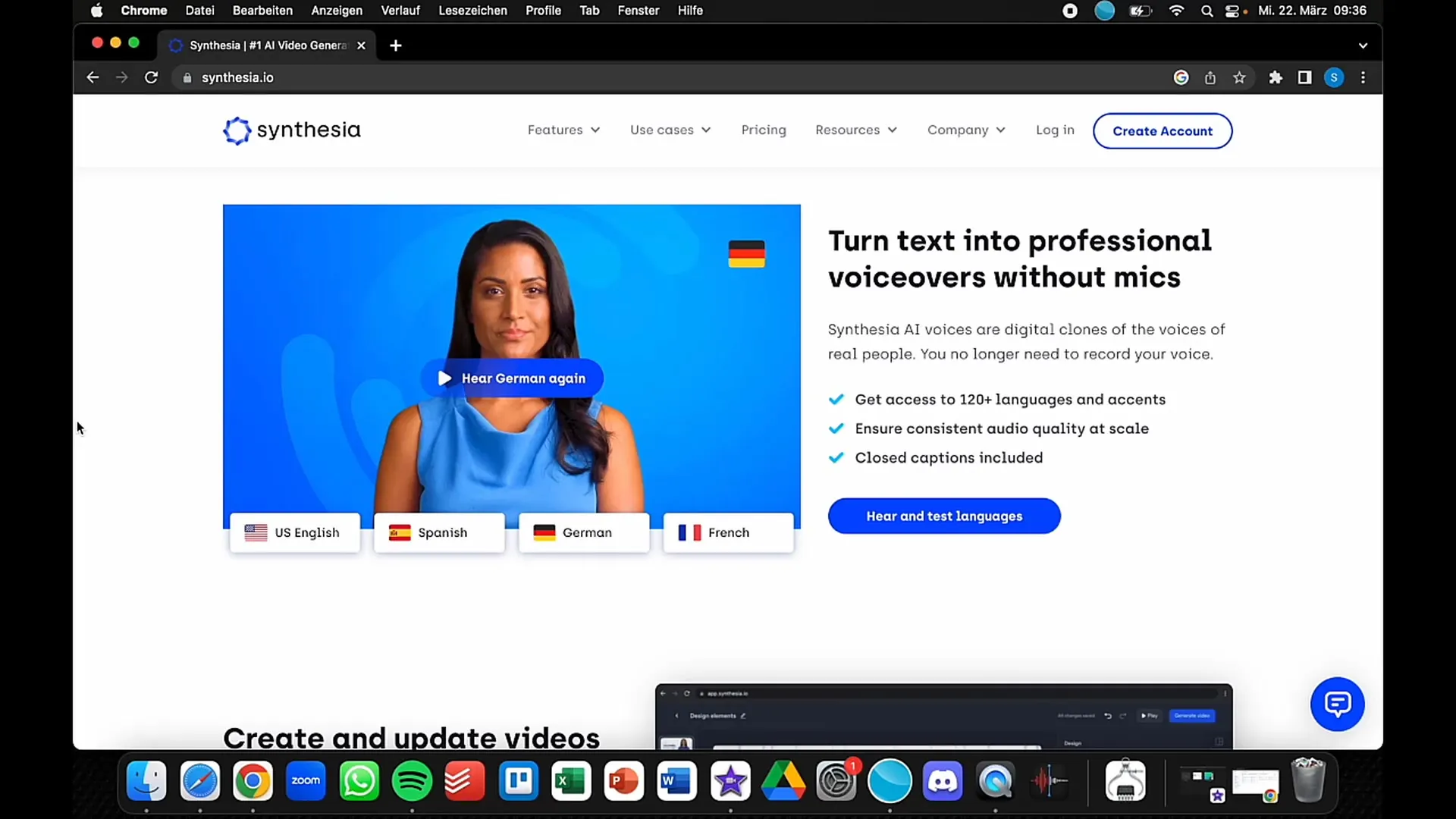
3. Import Your Content
You have the option to enter texts directly into the text field. To ensure maximum flexibility, you can also upload PowerPoint presentations. Simply drag and drop your file into the desired area or use the import function.
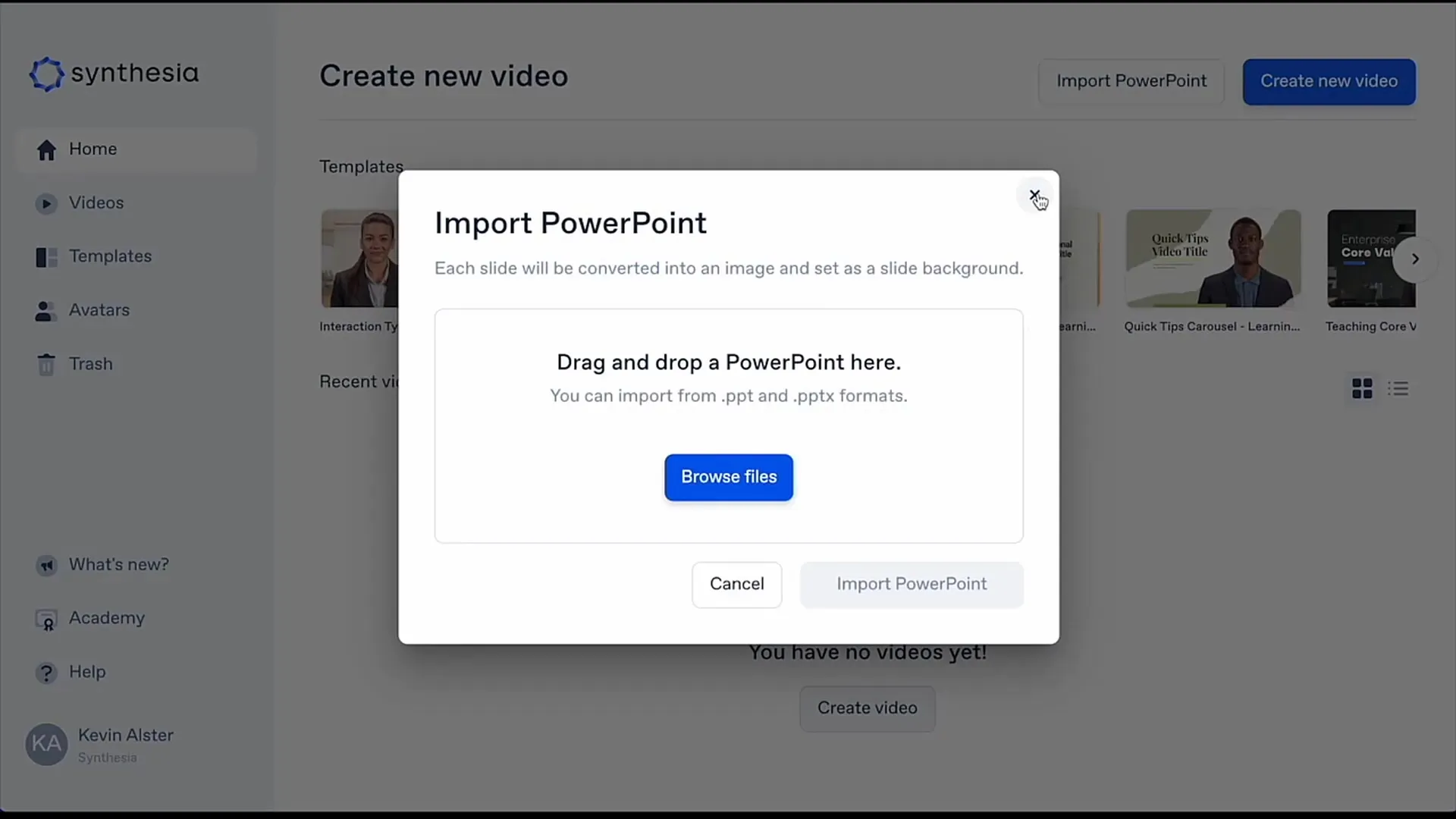
4. Customize Your Video
Now it's time to customize your video. Add the previously selected avatar and enter the text it should speak. Here you can also add the background and specific text elements.
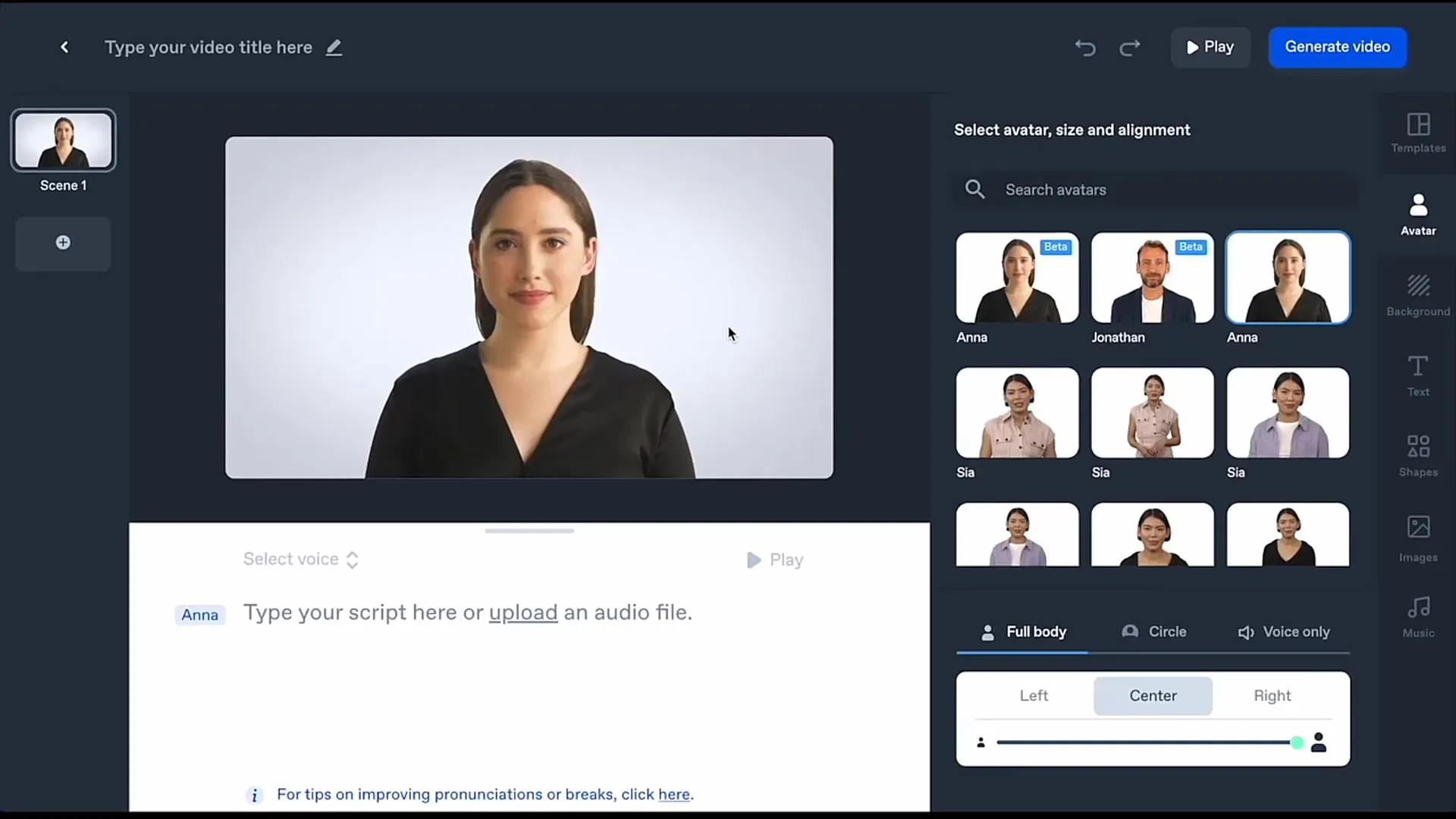
5. Choose the Language
Synthesia supports numerous languages. If you want to create your video in a different language, you can easily select it in the settings. Test how the avatar sounds in different languages.
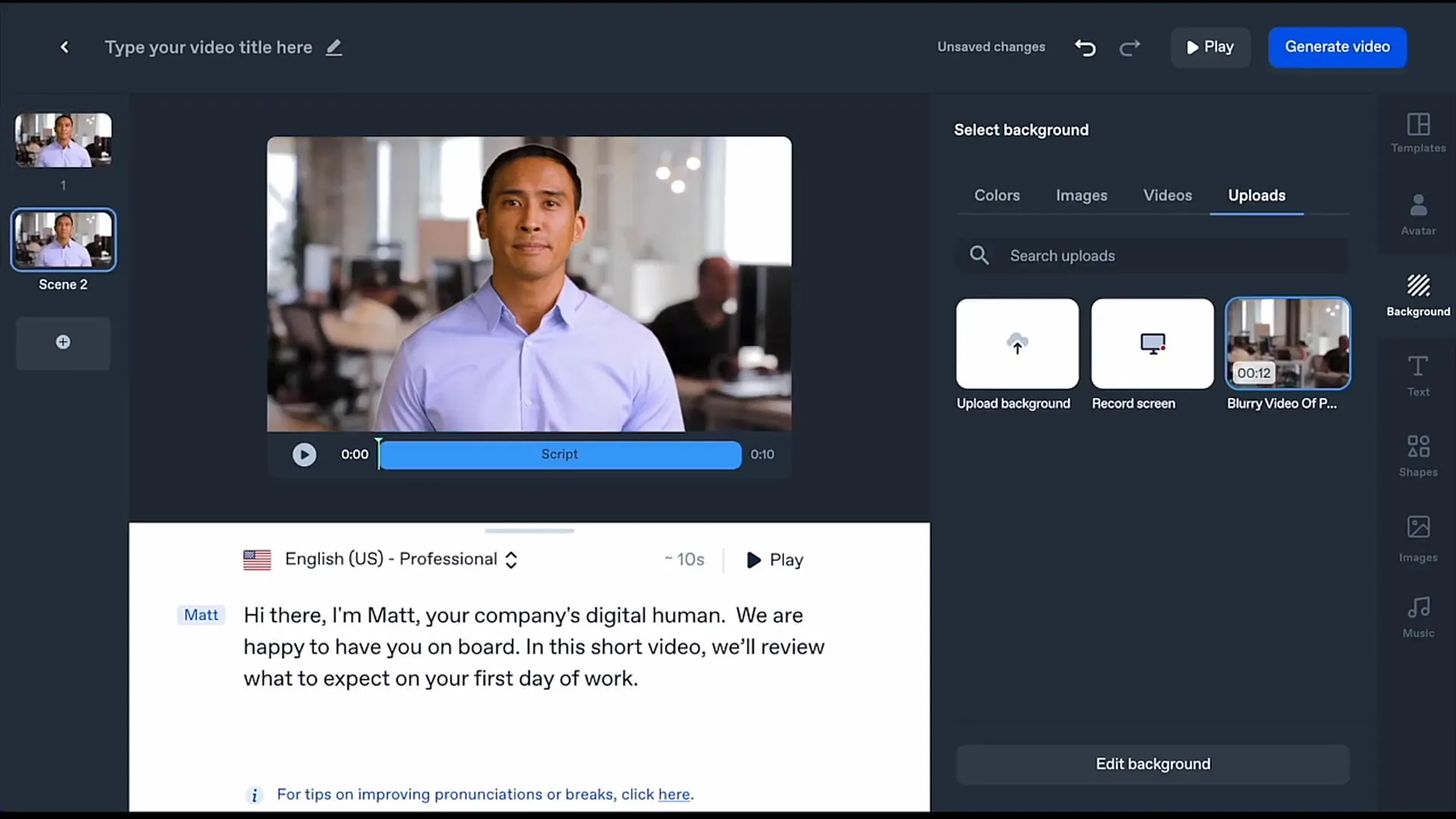
6. Use Templates
To save time, Synthesia offers predefined templates. You can choose one and customize it to your liking. This way, you can easily change colors and fonts. It is important that the layout matches your branding.
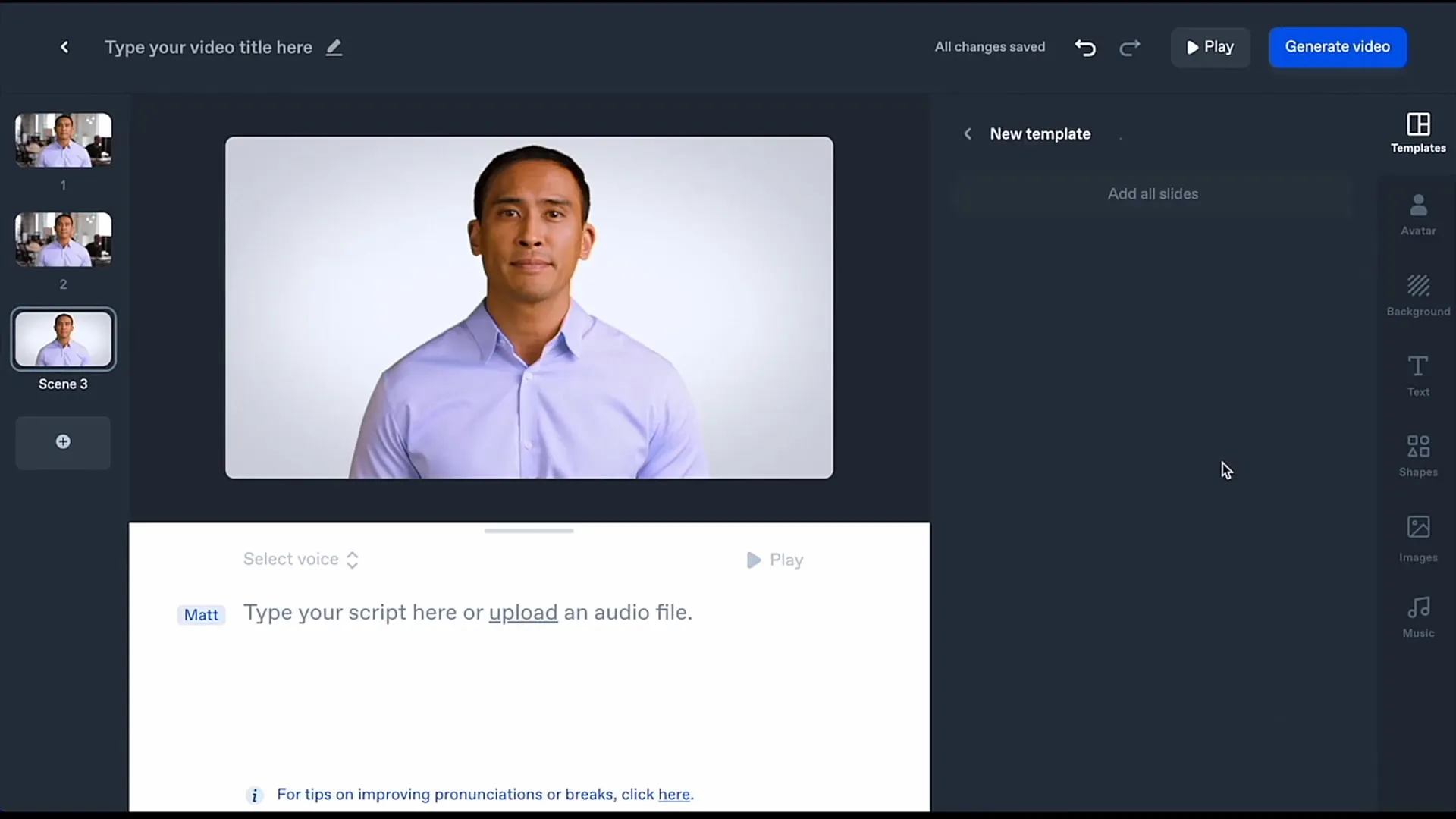
7. Preview and Adjustments
Before finalizing your video, preview it to ensure it looks as you envision. If necessary, you can reselect or customize layouts, texts, and even the avatar.
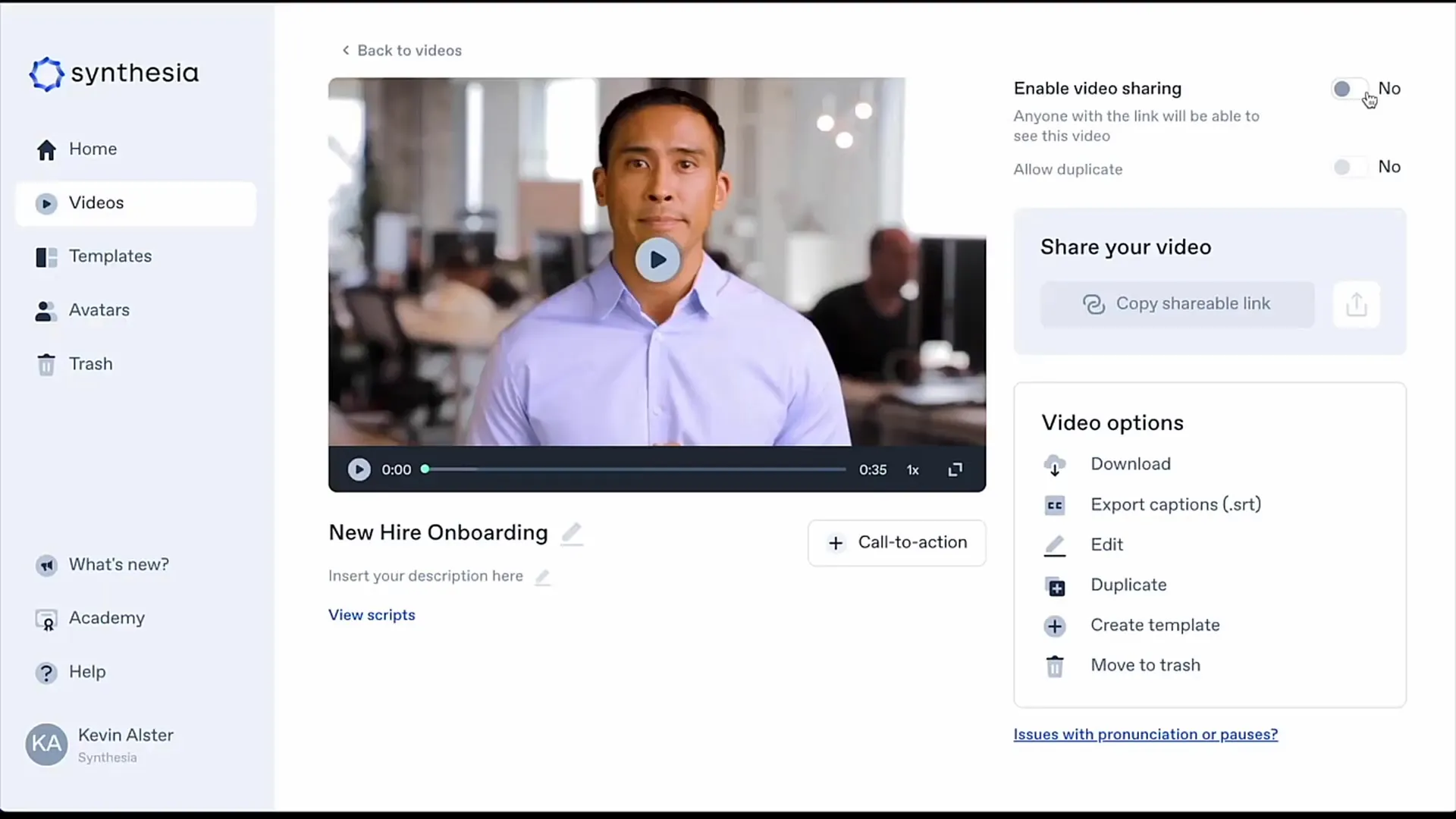
8. Export the Video
Once you are satisfied with the result, click on the "Download" or "Share" button. The video can be downloaded or shared on social media. Consider where and how you want to publish the video.
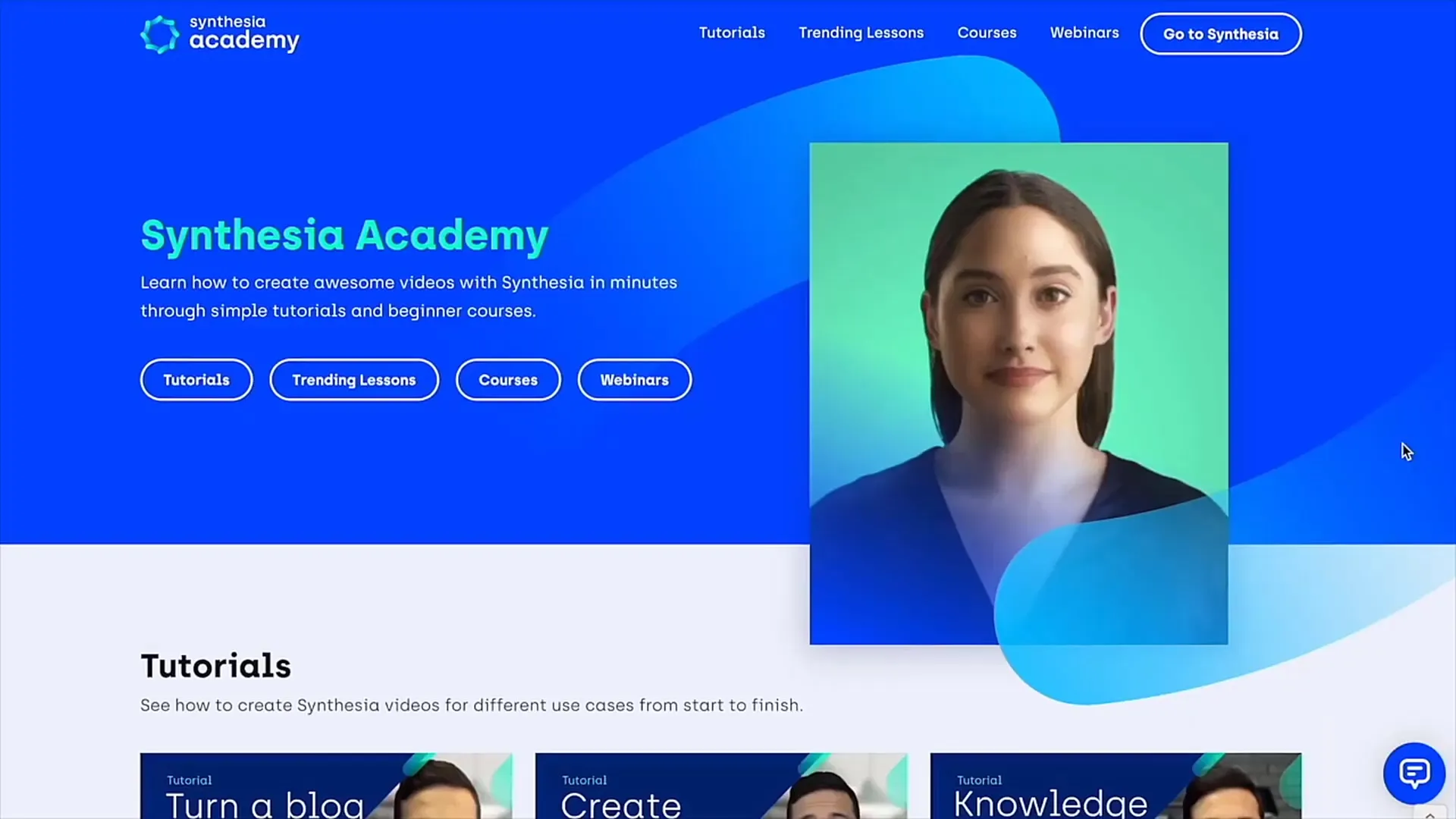
9. Feedback and Adjustments
If you notice anything during or after creating the video that you want to change, you can return to the user interface at any time and make adjustments. This makes the process particularly user-friendly and straightforward.
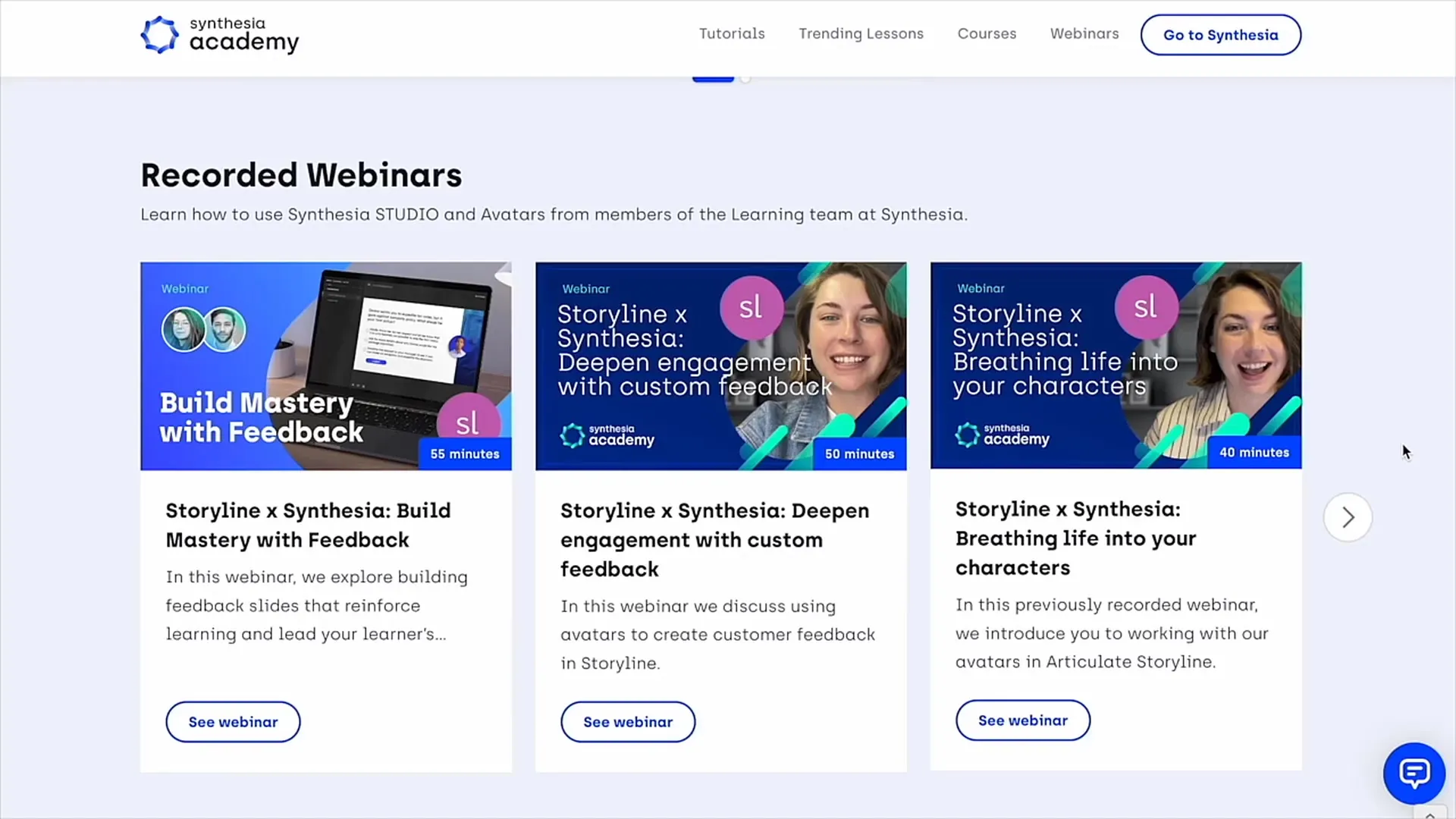
Summary
In this guide, you have learned how to easily create professional videos with human-like avatars using Synthesia. Whether for business purposes or personal projects, the possibilities are diverse. Take the time to try out the different features and discover how you can use Synthesia for your own needs.
Frequently Asked Questions
How much does using Synthesia cost?The cost of Synthesia is 26 € per month, which is approximately 2.60 € per video.
Can I create my video in multiple languages?Yes, Synthesia supports many languages, and you can easily switch between them.
Are the avatars customizable?Yes, you can choose from various avatars and customize their background and other elements.
Could I also use PowerPoint presentations?Yes, you can upload PowerPoint files and integrate them into your video.
Can I share or download my video?Yes, the video can be both downloaded and shared on social media.


