More and more podcasters and content creators are focusing on high-quality audio to make their content more appealing. However, background noises can be a major issue and affect the audio quality. In this guide, I will show you how you can remove distracting noises from your audio recordings with Adobe Podcast. This AI-powered tool will help you achieve crystal-clear and professional results without expensive equipment. Whether you're using your phone or an older microphone, Adobe Podcast will help you significantly improve the audio quality.
Key Takeaways
- Adobe Podcast offers an AI-powered tool to enhance audio quality.
- You don't need to sign up or use expensive microphones to utilize the tool.
- Background noises can be efficiently removed to obtain clear voice recordings.
Step-by-Step Guide
Step 1: Access Adobe Podcast
First, you need to visit the Adobe Podcast website. You don't need to sign in or create an account to use the service. Simply go to the AI-powered audio recording page. This will allow you to upload your audio recording immediately and test the tool's benefits.
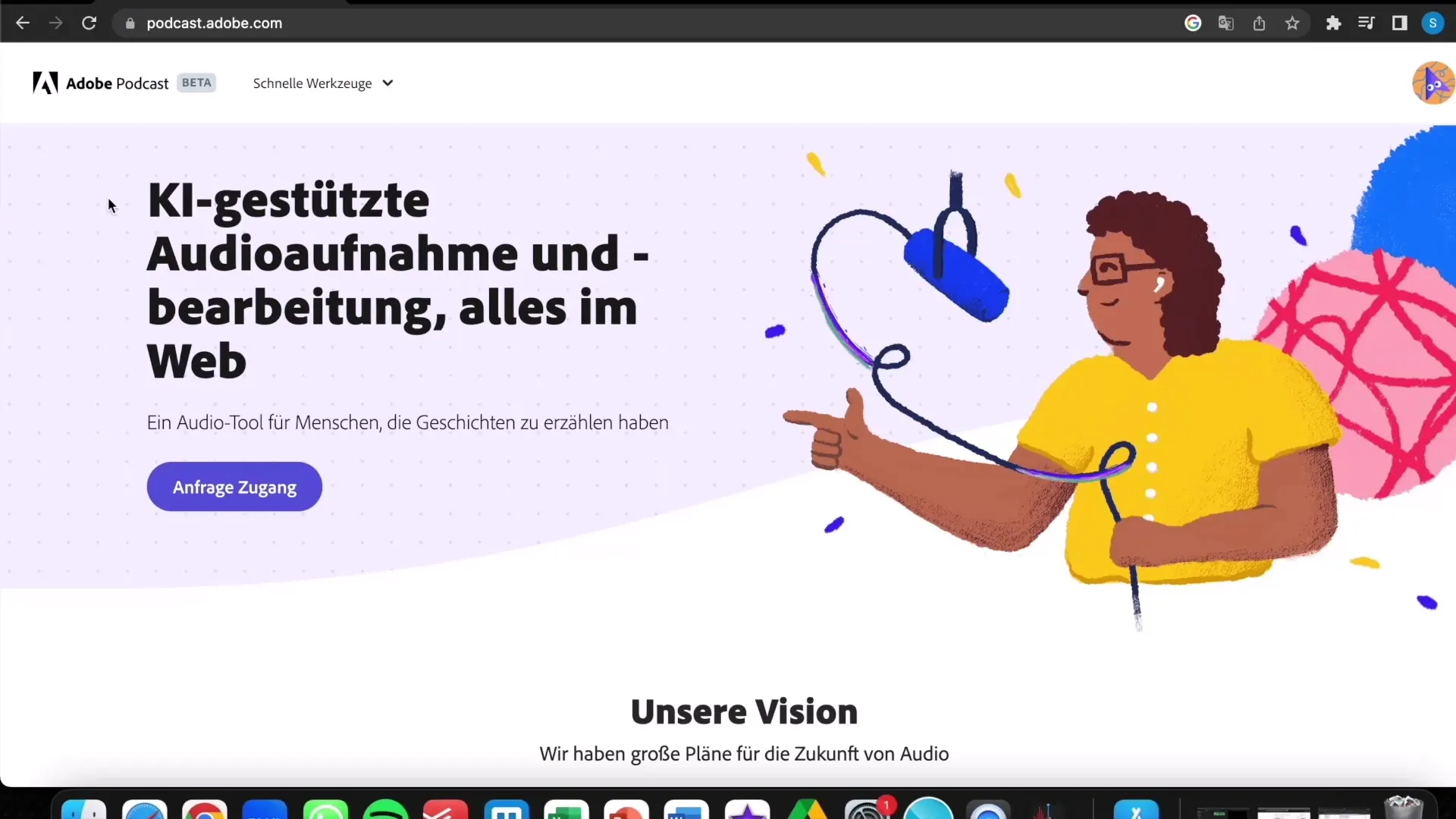
Step 2: Prepare Audio Recording
Here, you can either make a new audio recording or upload an existing file. If you want to make multiple test recordings, feel free to do so to find the best results. Adobe Podcast supports various audio formats, with MP3 being the preferred option. Make sure your file is in the correct format.
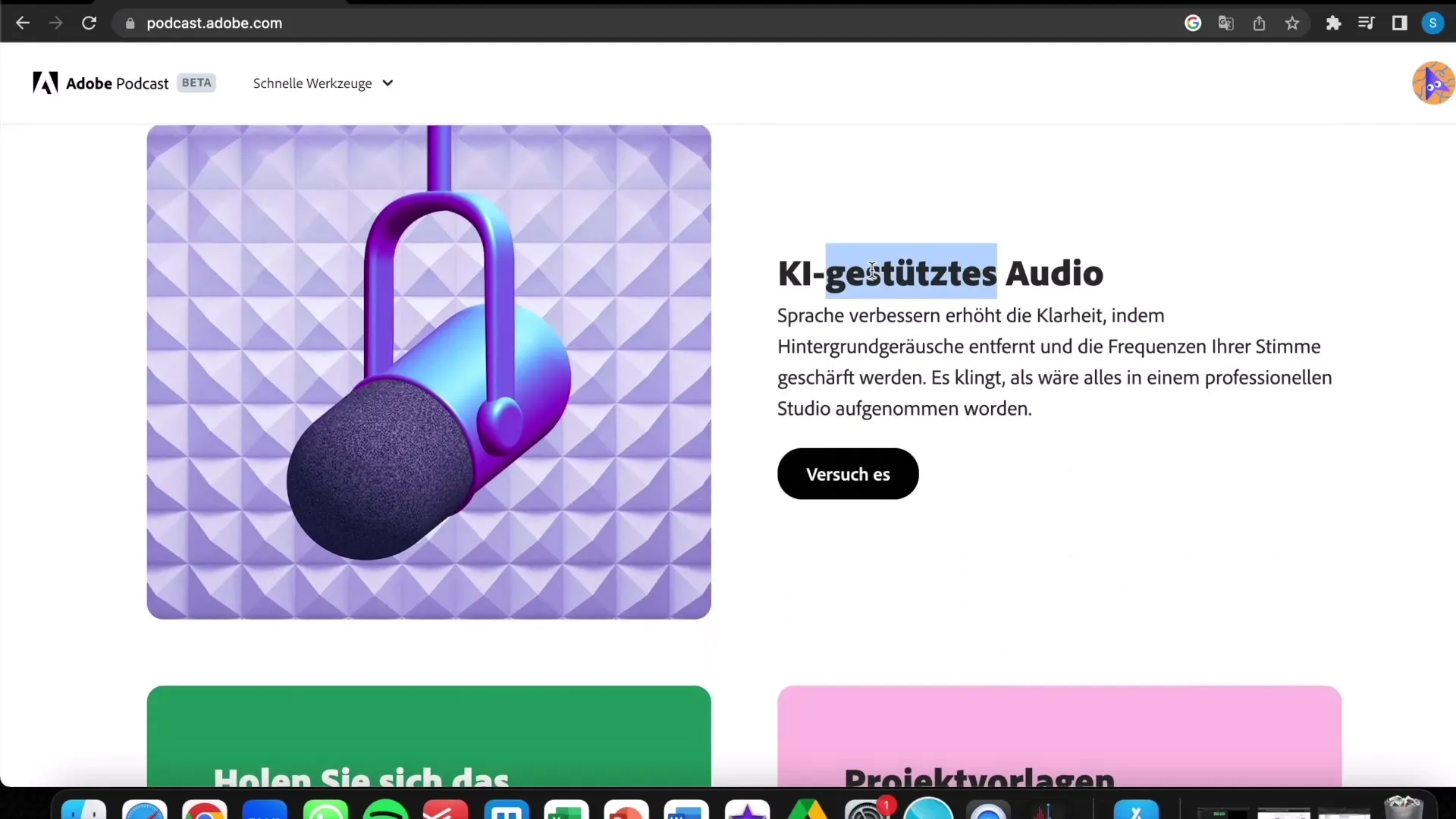
Step 3: Upload Audio
Once you have selected your file, click on the upload button. The upload process typically takes only a few seconds, depending on the file size and your internet connection. And you are ready to see the result.
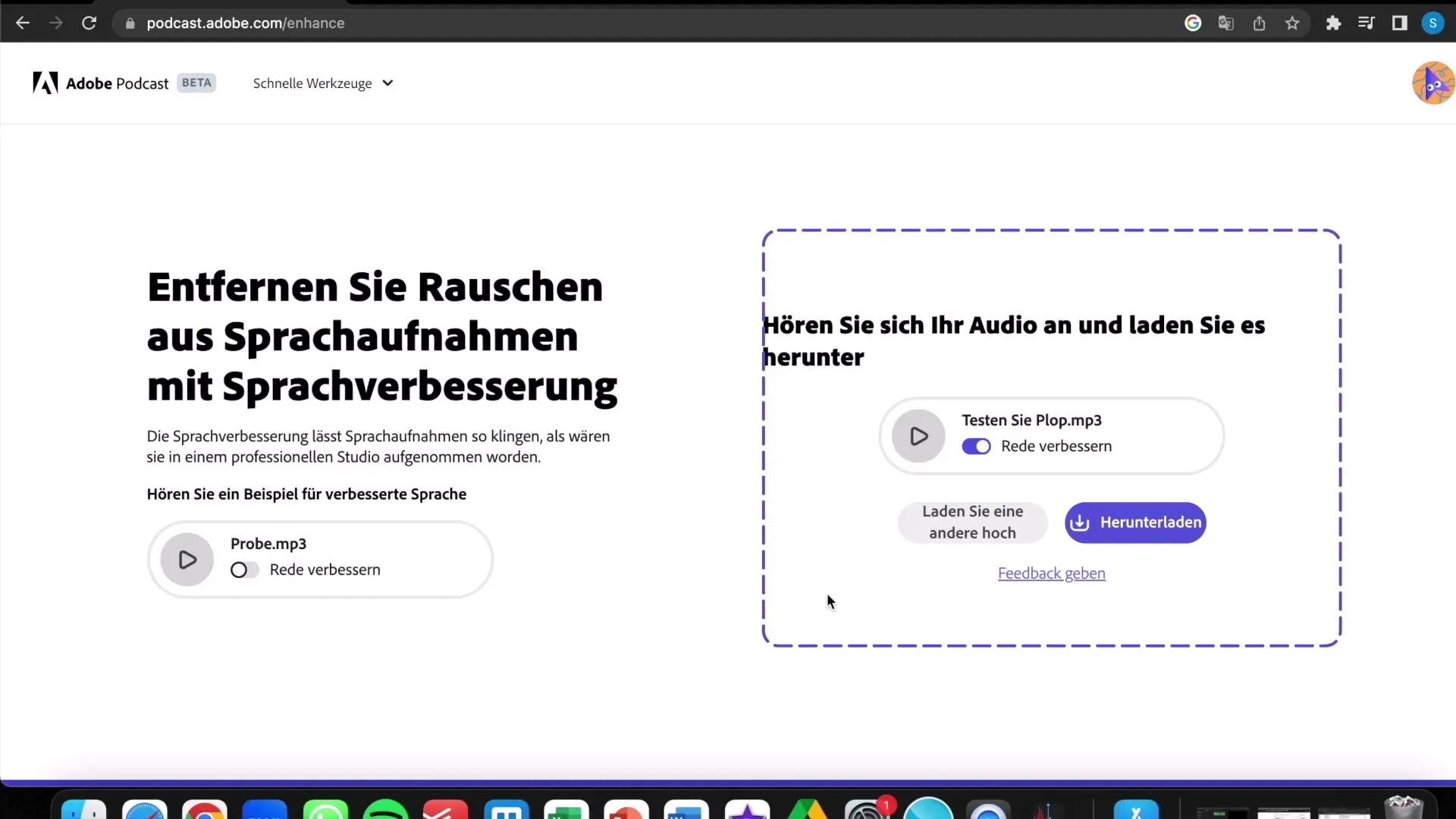
Step 4: File Processing
After you have uploaded the file, the tool will start processing automatically. It uses AI algorithms to identify and remove disturbing background noises in real-time, usually completing in a few seconds.
Step 5: Listen to the Result
After processing, you can listen to the result. There is usually a before-and-after function showing you how the audio quality has been improved. In one example, I listened to both the original recording and the edited version. You will be surprised at how much clearer and more professional the edited recording sounds.
Step 6: Download the File
Once you are satisfied with the result, you can download the edited file. Simply click on the download button. After that, you have the option to upload your new audio file as a podcast or use it for other platforms.
Step 7: Utilizing the File
You can now use the edited audio file for various purposes. Whether you offer content on Fiverr or simply want to enhance your own podcast, the new quality will undoubtedly leave an impression. Consider finding creative ways to present your content with this improved audio quality.
Step 8: Check the Format
Before uploading the file, ensure that it is in MP3 format. If not, simply change the file extension to avoid complications. It is important to keep the compatible formats in mind to ensure a smooth process.

Summary
In this tutorial, you learned how to easily remove disturbing background noises from your audio recordings with Adobe Podcast. The AI-powered tool offers you the opportunity to significantly improve your sound quality - all without expensive hardware or extensive software knowledge. With just a few steps, you can optimize your recordings and present them in excellent quality. Try it out now and experience the difference!
Frequently Asked Questions
What is Adobe Podcast?Adobe Podcast is an AI-powered tool that helps you remove noise from your audio recordings.
Do I need to sign up for Adobe Podcast?No, you can use Adobe Podcast without signing up.
In what format does the audio recording need to be?The audio recording should be in MP3 format to be uploaded.
How long does it take to edit my audio recording?The editing process usually only takes a few seconds, depending on the file size.
Can I use Adobe Podcast with an older microphone?Yes, Adobe Podcast works great with older microphones or even with cell phones.

