The use of Artificial Intelligence (AI) for processing audio and speech content is becoming increasingly important. One particularly interesting tool that can help you with this is Voice.ai. With this program, you can easily transform your own voice or even generate text with your voice. In this guide, you will learn how to use Voice.ai to change your voice and creatively customize your projects.
Key Insights
- Voice.ai allows you to transform your voice in real time.
- The program offers various options to select different voices, including those of famous personalities.
- Additionally, it features a user-friendly interface that ensures easy handling, suitable for both Windows and Mac users.
Step-by-Step Guide
Step 1: Download Voice.ai
First, you need to download and install Voice.ai. Go to the official Voice.ai website or, if you are using a Mac, visit the App Store. During installation, make sure to download the latest version. When opening the app in the App Store, be sure to click on "Download Now" to start the installation process.
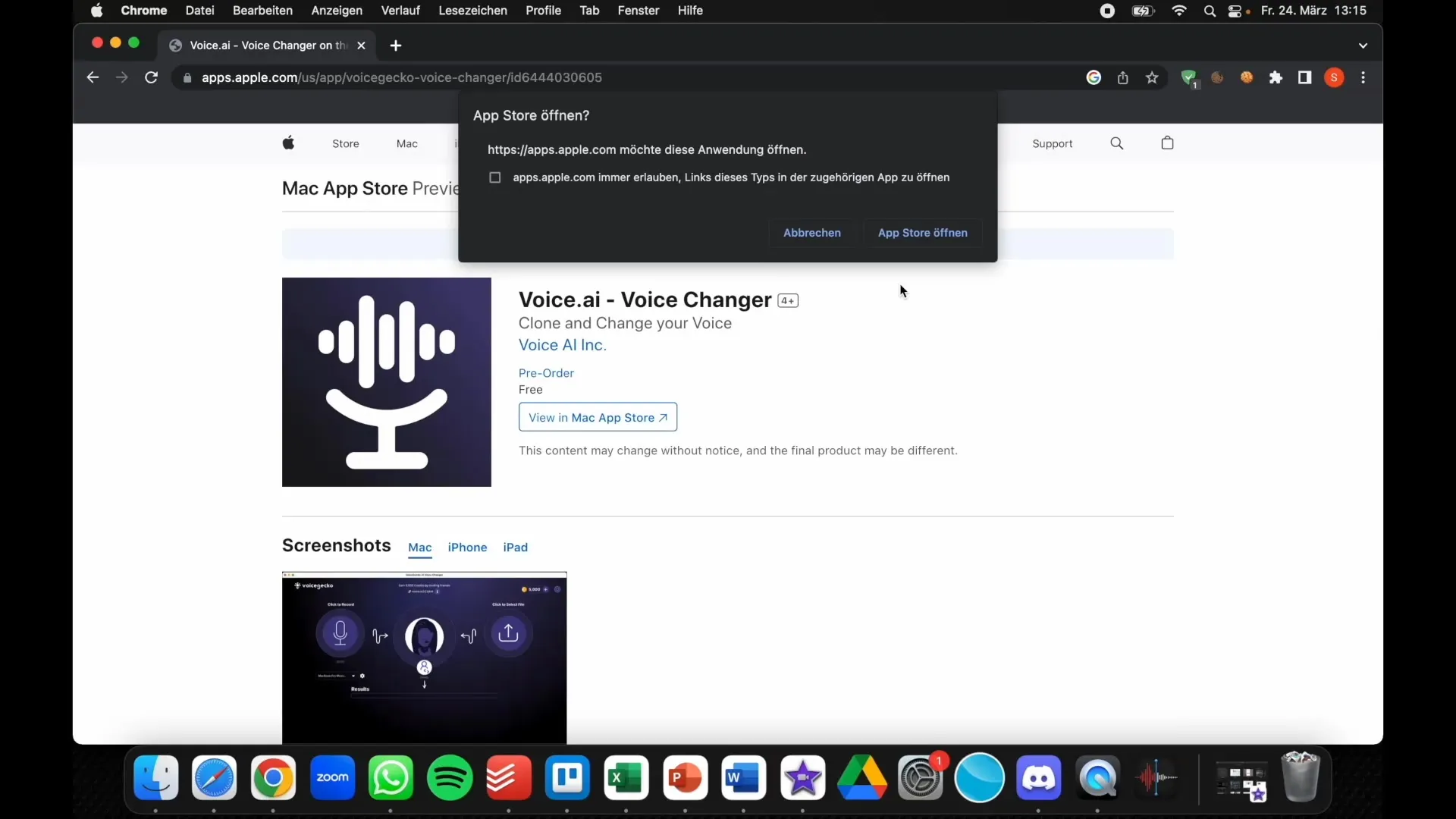
Step 2: Launch the Program
Once the installation is complete, open the program. On Windows, the current status of the app is usually displayed directly, while on a Mac, you may be asked for permission to run the program. Confirm this to proceed.
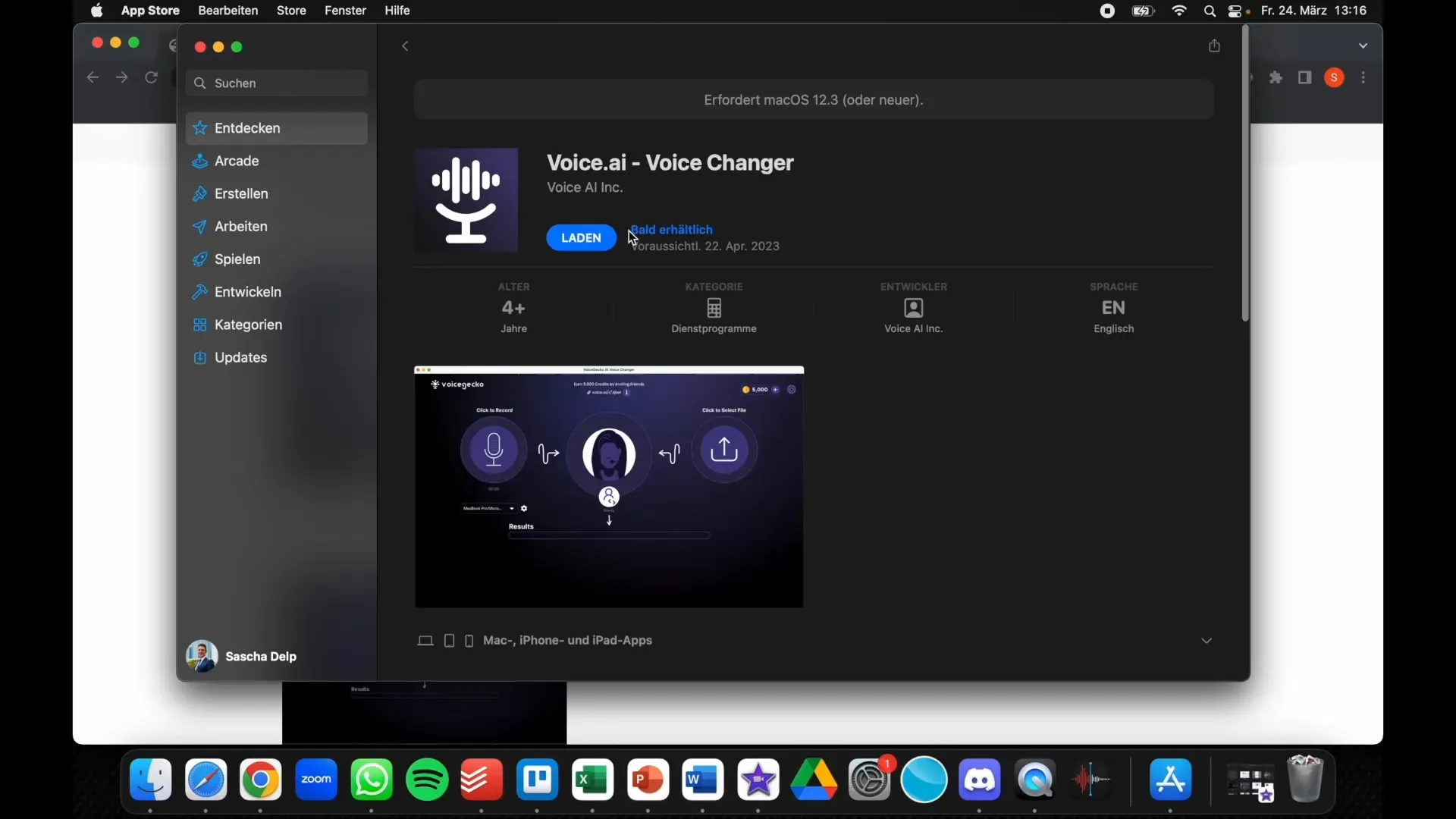
Step 3: Explore the User Interface
Once you are in the program, take a closer look at the user interface. In the middle, you will find the "Click to Record" button. This is where you can make your voice recordings. Click on it and start speaking. The program will record your voice and transform it in real time.
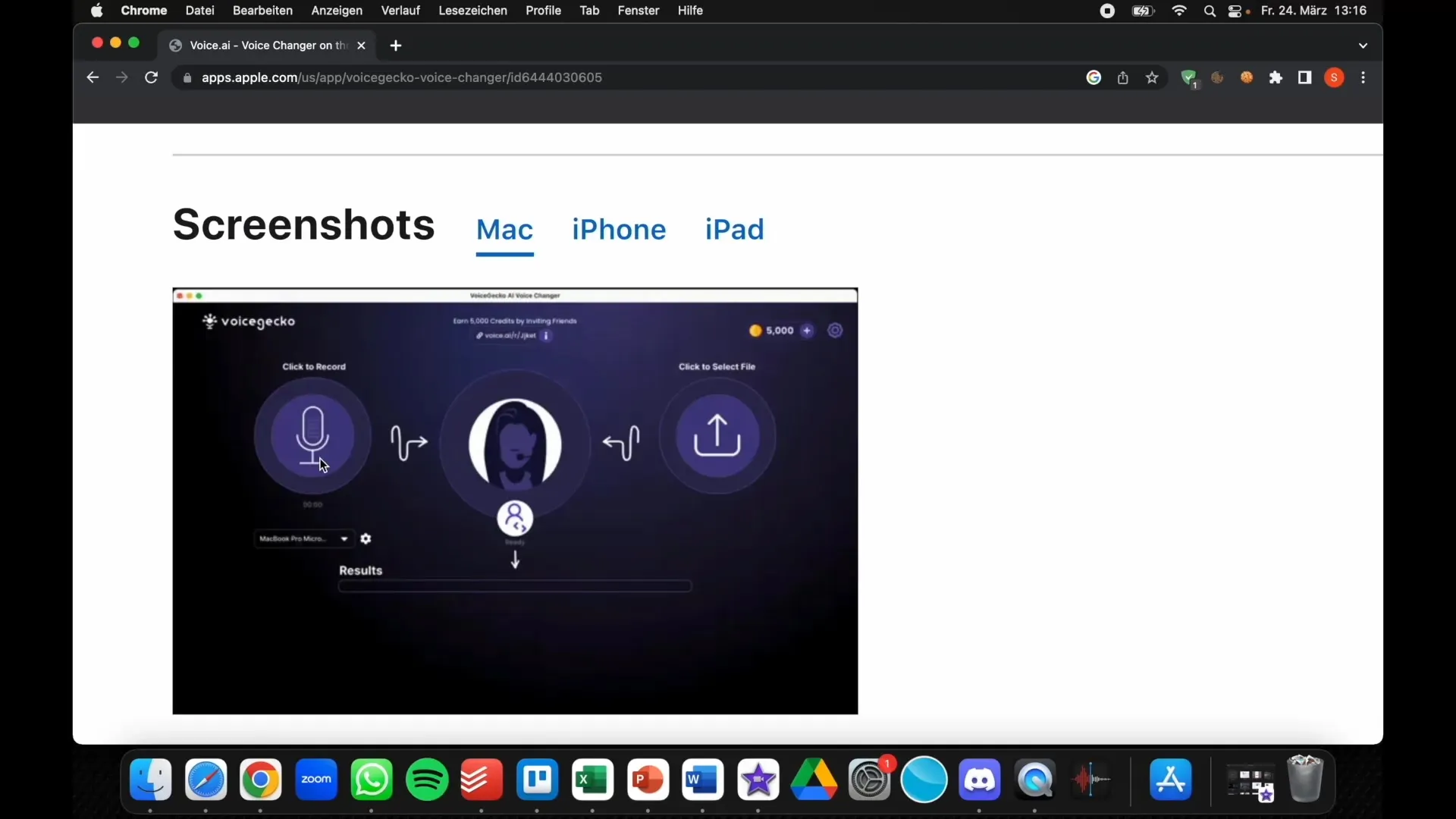
Step 4: Try Out Different Voices
Voice.ai offers a variety of voices for you to choose from. You can select different avatars and personalities, from cartoon characters to famous voices. Experiment with various options to find the voice that suits you best or fits your project the most.
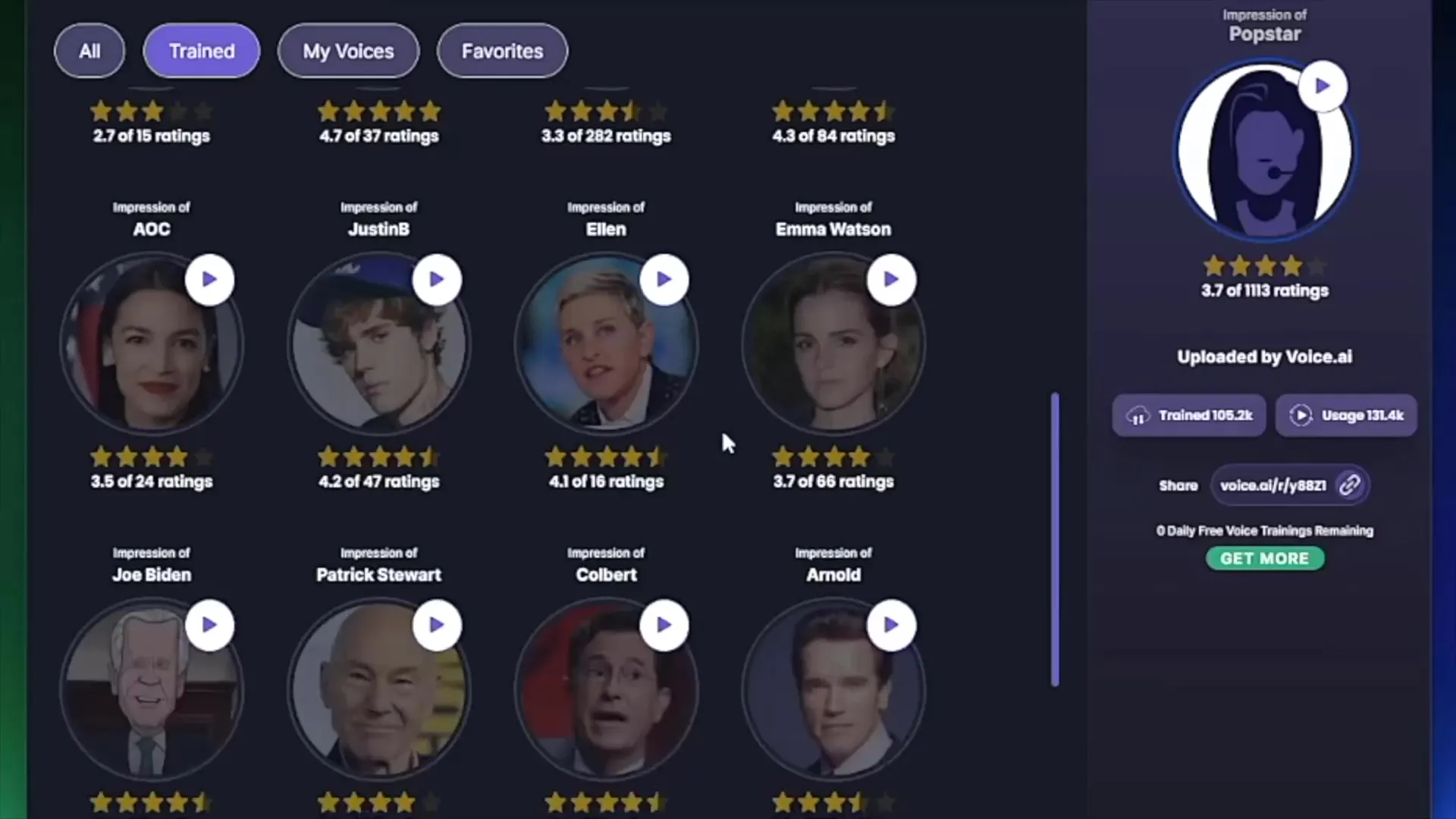
Step 5: Convert and Upload Voice
Once you have selected the desired voice, you can directly record your text. After recording, you can save the audio clip and upload it to your project when needed. The tool is designed to make it very easy to switch between recordings and manage them.
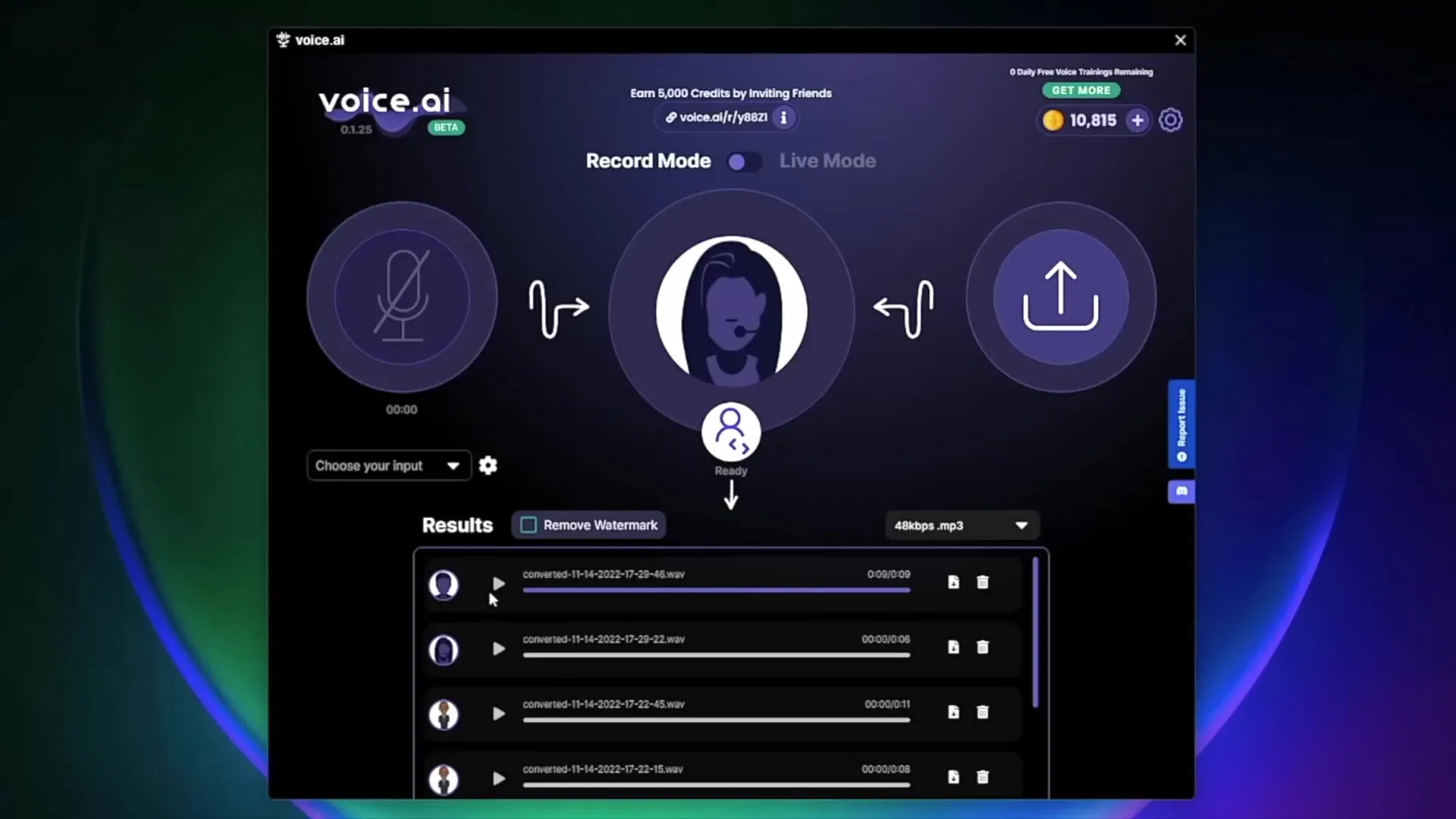
Step 6: Make Real-Time Changes
Another exciting feature is the ability to change your appearance in real-time with a filter while your voice is being transformed. This is particularly useful if you are a streamer or content creator and want to provide visual content simultaneously. Try out different filters and combine them with your voice recordings to achieve unique results.
Step 7: Feedback and Optimization
After trying out Voice.ai, gather feedback. Ask colleagues or friends how they perceive the transformed voice. This will help you optimize your recordings and achieve the best results for your projects. Additionally, use the feedback to enhance the voice selection and presentation of your content.
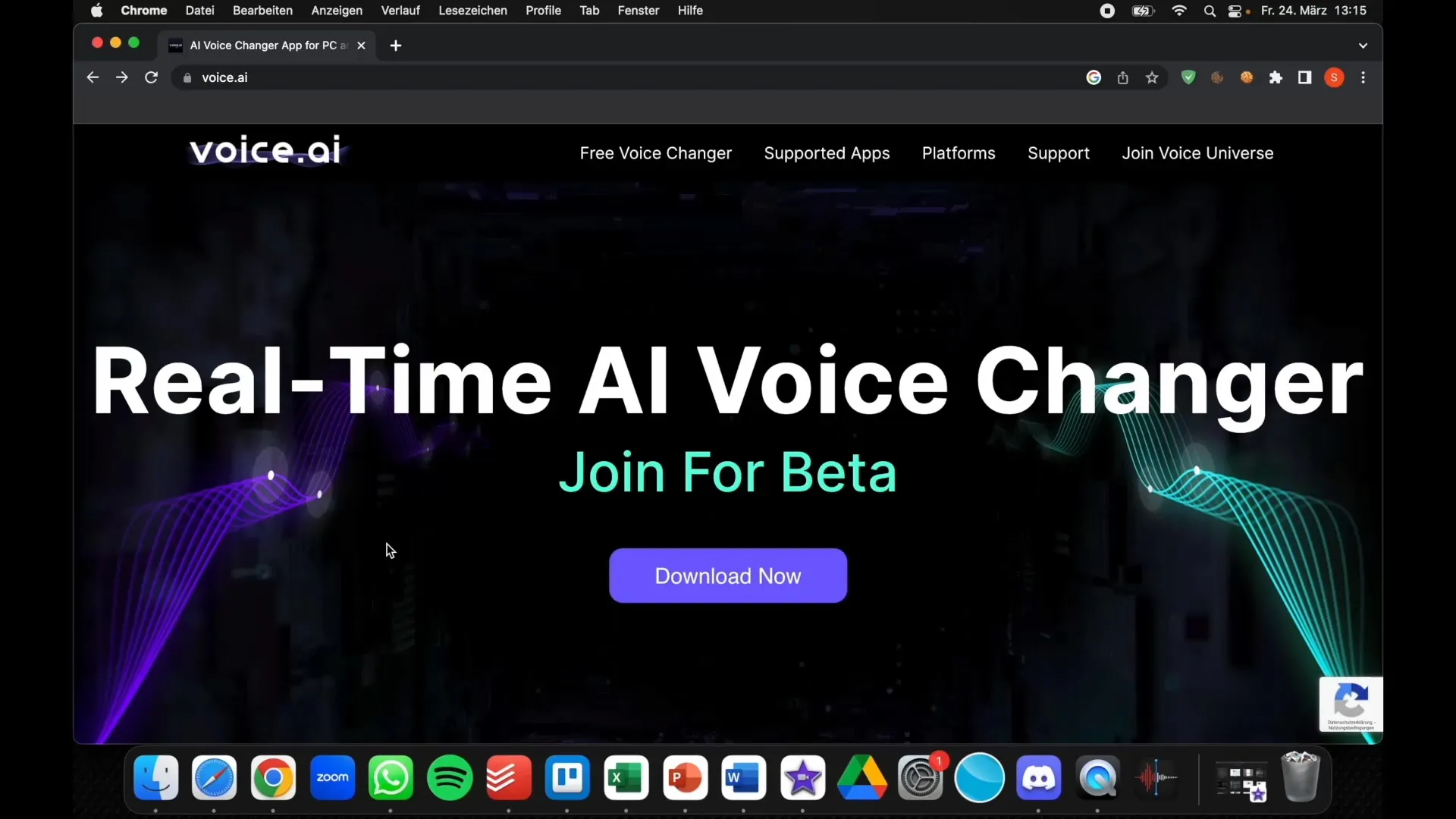
Summary
In this guide, you have learned the basic functions of Voice.ai and how to download, navigate, and use the program for your purposes. With these practical tips, you can manage your voice and create interesting audio content that enhances your projects. Experiment with the different features and customize your projects creatively.
Frequently Asked Questions
What is Voice.ai?Voice.ai is an AI-based tool that allows you to convert and customize your voice in real time.
Is Voice.ai available for Mac?Yes, Voice.ai is also available for Mac users, however, the download may not be available yet.
Which voices can I use with Voice.ai?Voice.ai offers a variety of voices, including well-known personalities and cartoon characters that you can use for your recordings.


