Welcome to the comprehensive FL Studio 21 tutorial! In this guide, you will learn everything you need to know about the powerful music production software FL Studio 21. I'm Peter Leopold, your experienced instructor and passionate animation designer, and I will guide you through to show you how to dive into the world of digital music production.
FL Studio 21, also known as a Digital Audio Workstation (DAW), provides you with the tools to compose, record, and edit professional music. Whether you are a beginner or have some experience, I will show you step by step how to effectively use the software to produce your own beats.
In this first tutorial, we will focus on what FL Studio is, how to get it, the various versions available, and how to navigate the software's interface. Let's begin!
Key Takeaways
FL Studio 21 is a powerful DAW that allows you to create, edit, and mix music. There are different versions, and you can test the software for free. The interface is user-friendly, and there are many useful tools and plugins to support your creative process.
Step-by-Step Guide
Step 1: What is FL Studio 21?
FL Studio 21 is a Digital Audio Workstation (DAW) that allows you to produce music digitally. A DAW is a software that provides you with the capabilities to record, edit, and mix audio signals. You can think of FL Studio as a digital workplace where you can work with various audio devices and tools.
Step 2: Where can you download FL Studio 21?
To get FL Studio 21, visit the official website www.imageline.com. There you will find the option to download the software. A highlight is the ability to try out FL Studio for free before making a purchase. Click on the "Try for free" button to download the software.
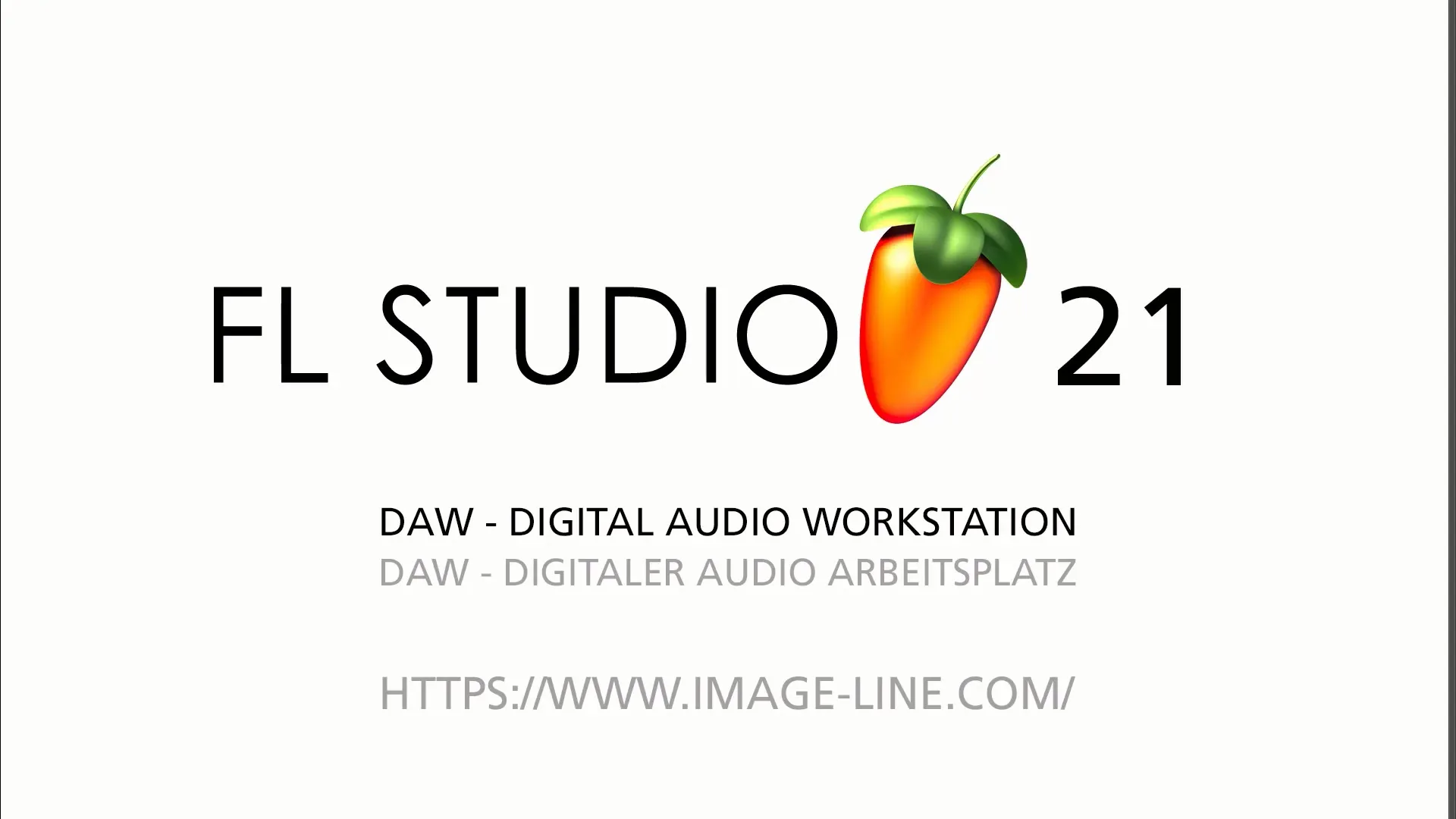
Step 3: The different versions of FL Studio
FL Studio comes in various editions. The basic version offers limited features, while the Producer Edition and the All Plugins Edition provide more functions and capabilities. I recommend the Producer Edition for beginners as it equips you with the necessary tools for music production.
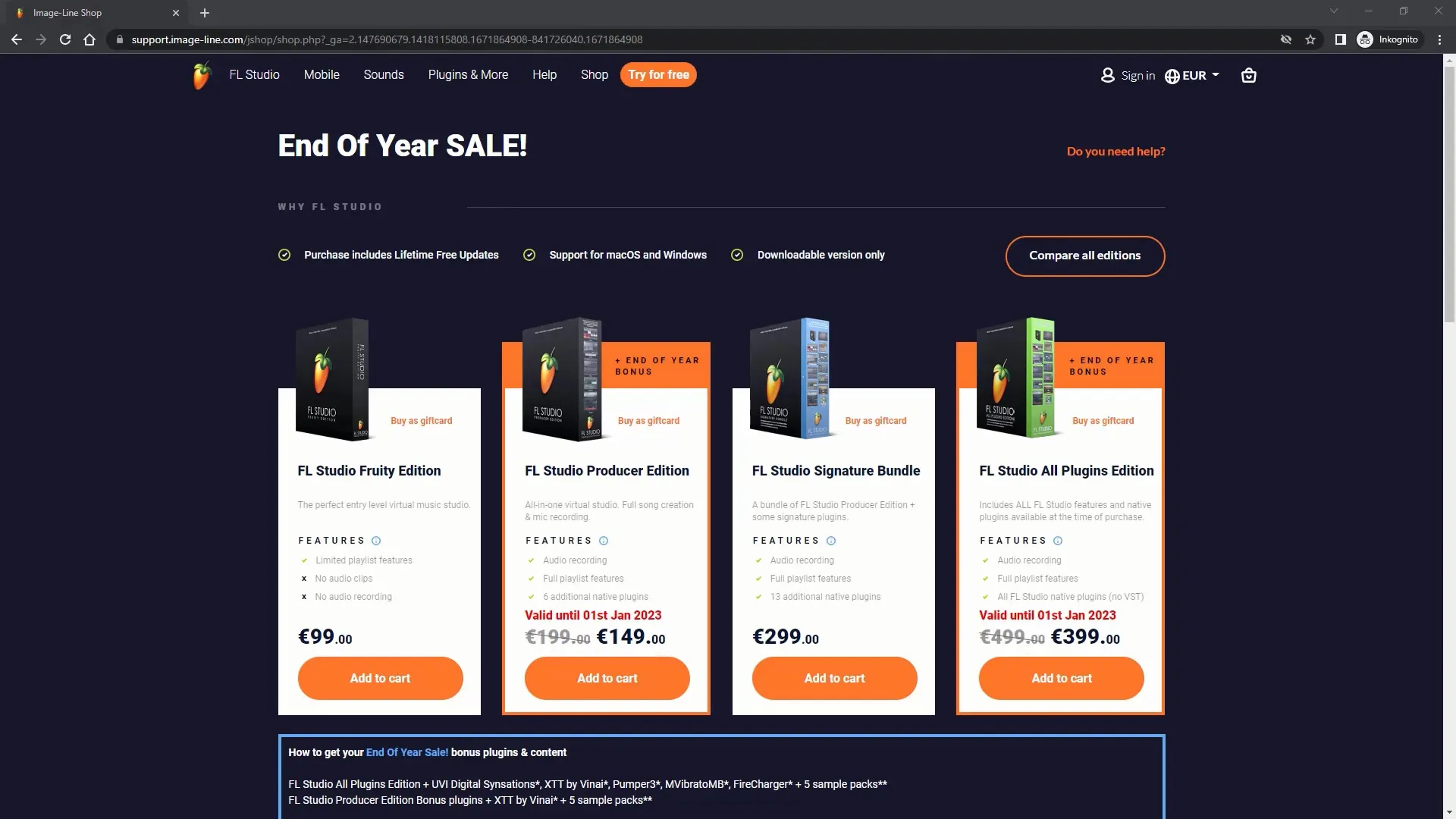
Step 4: Installation and Basic Configuration
After downloading the software, install it on your computer and launch FL Studio 21. You will be greeted with an interface that has many different controls. Don't worry, I will show you how to navigate through it step by step.
Step 5: Overview of the Interface
When you open FL Studio, you will see a variety of tools and controls. In the top menu bar, you will find different tools, the browser for plugins and sounds, as well as the Step Sequencer to program drums and other elements.
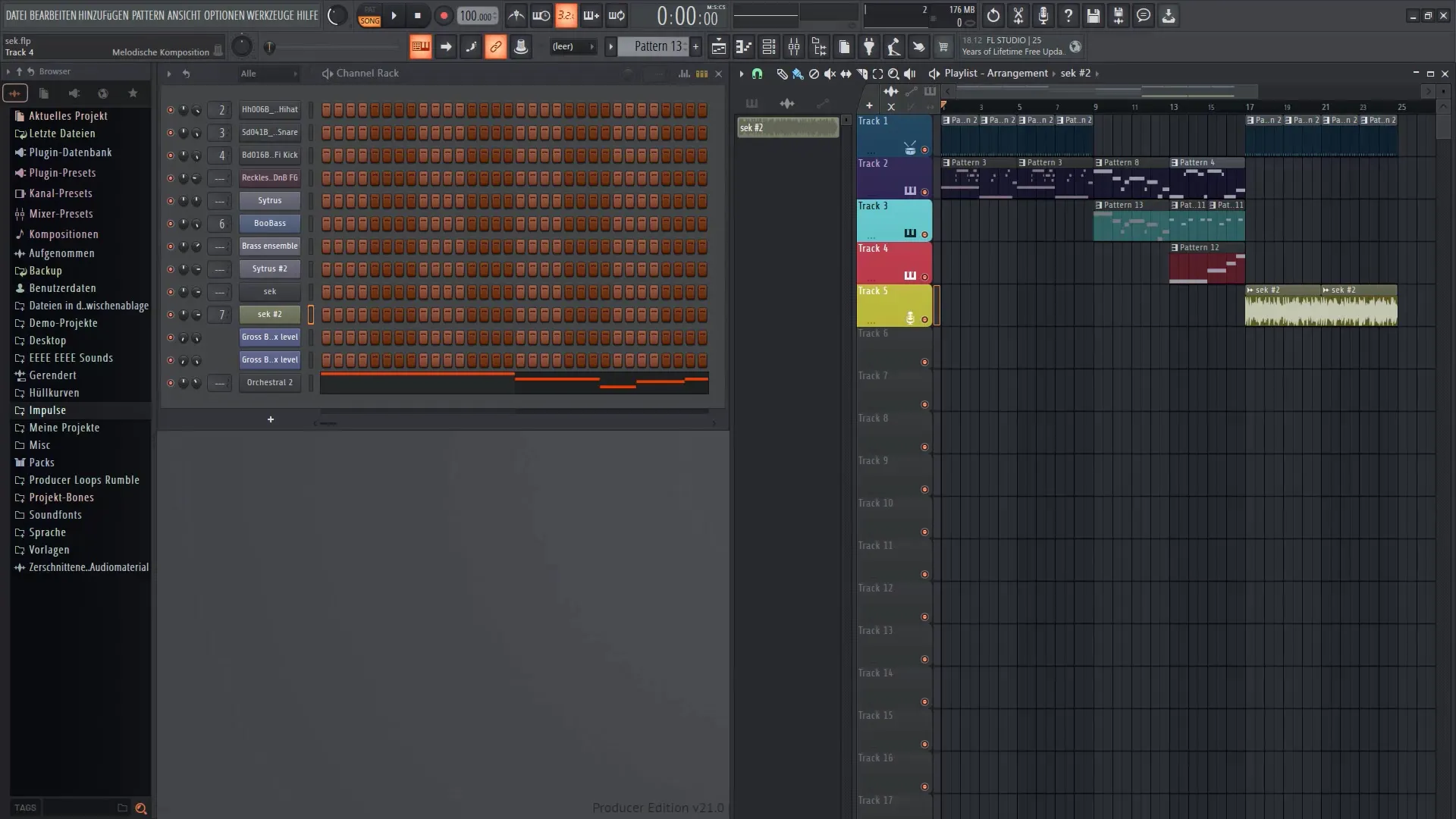
Step 6: Working with the Step Sequencer
The Step Sequencer is a very important tool in FL Studio that allows you to program drums and melodies. You can select different sounds and arrange them in a sequence to create a musical arrangement. Let's put together a simple beat pattern!
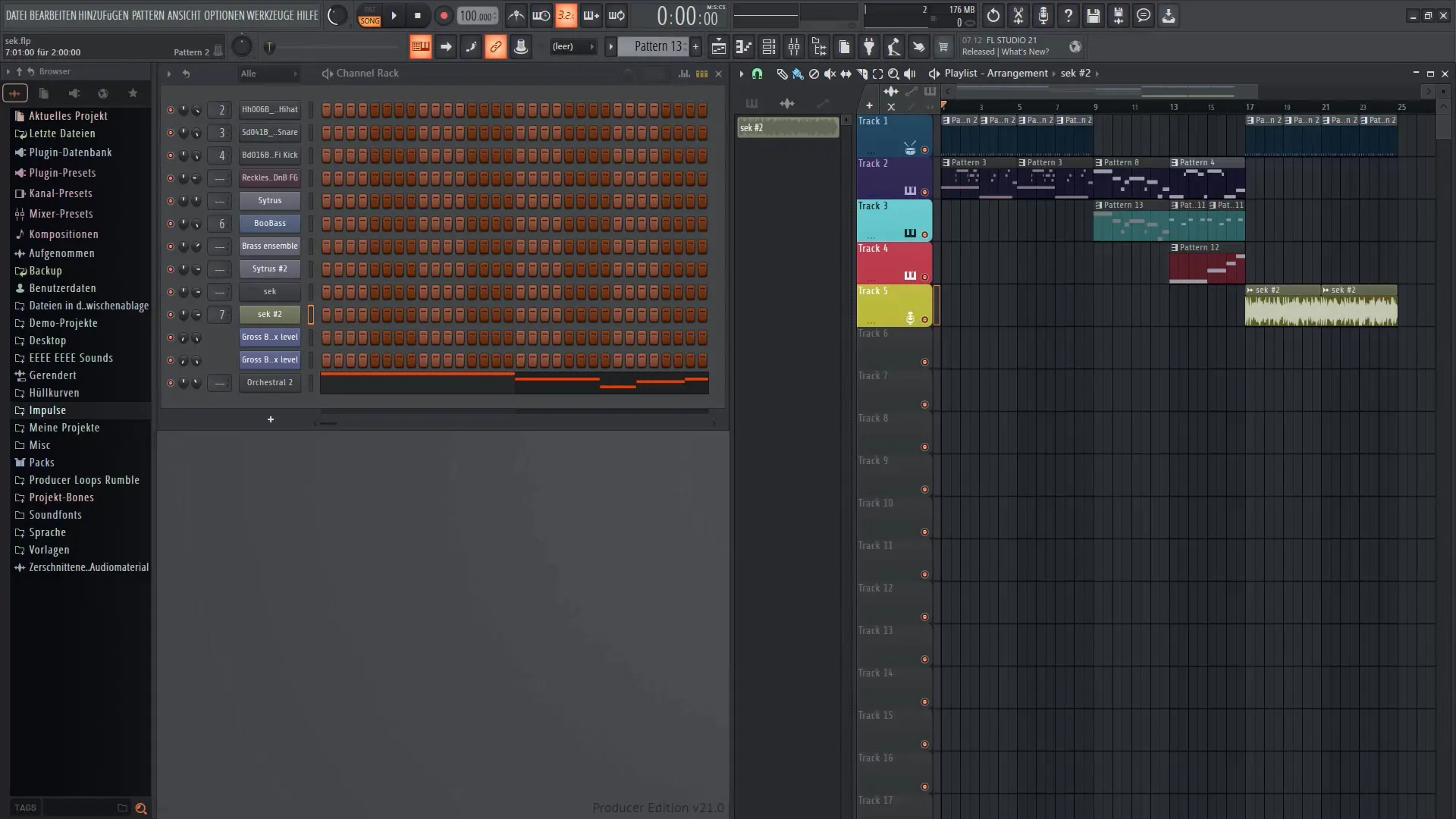
Step 7: Utilizing the Playlist Function
The Playlist is another important tool that allows you to arrange and edit your audio clips. Here, you can arrange different musical pieces and visually represent the structure of your track. Try it out by adding some sounds from the Step Sequencer to the Playlist and arranging them there.
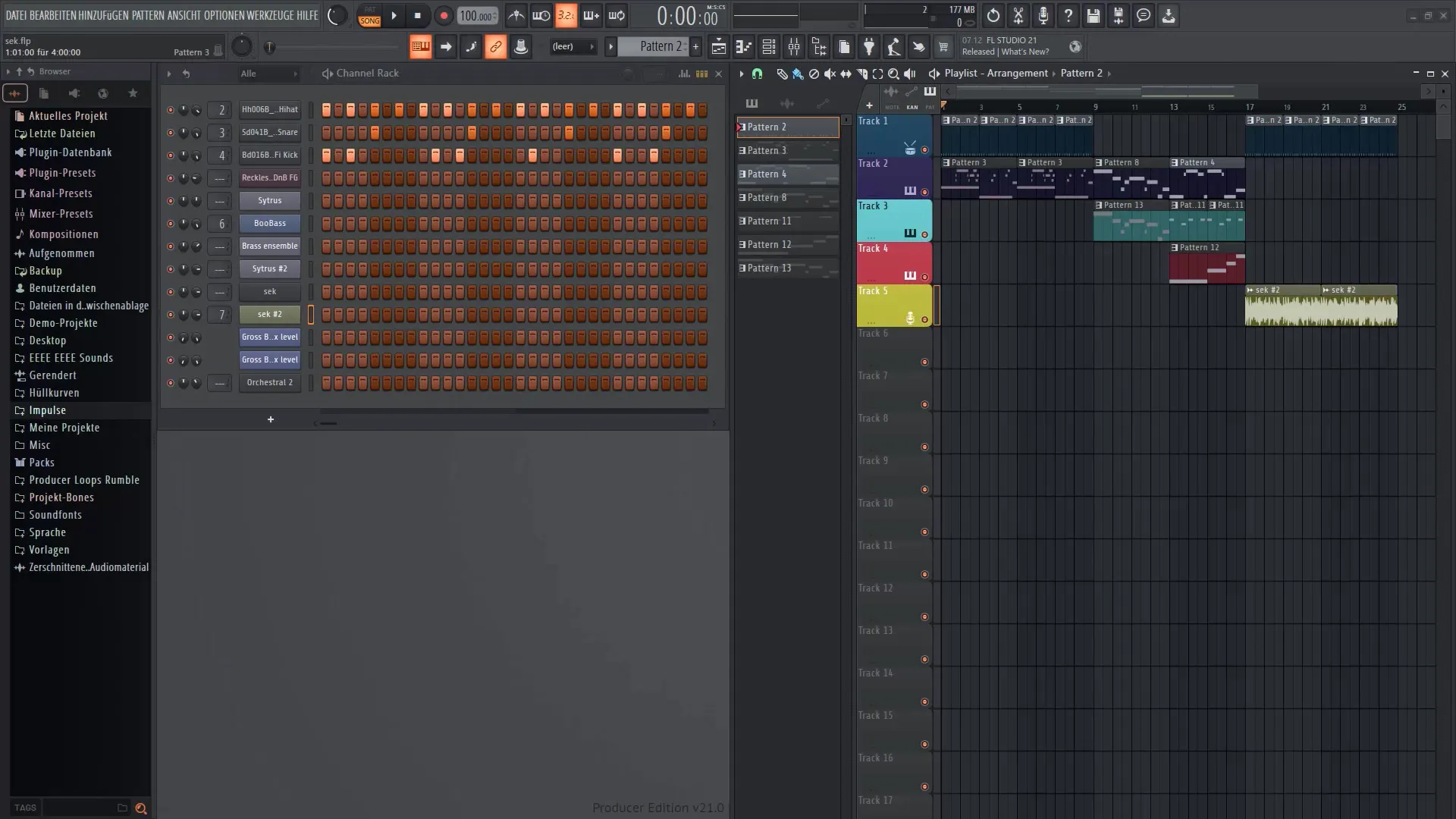
Step 8: Using the Edison Editor
The Edison Editor allows you to edit and master waveform files. You can import and customize your own audio recordings. It is a powerful tool that helps you further improve the sound of your projects.
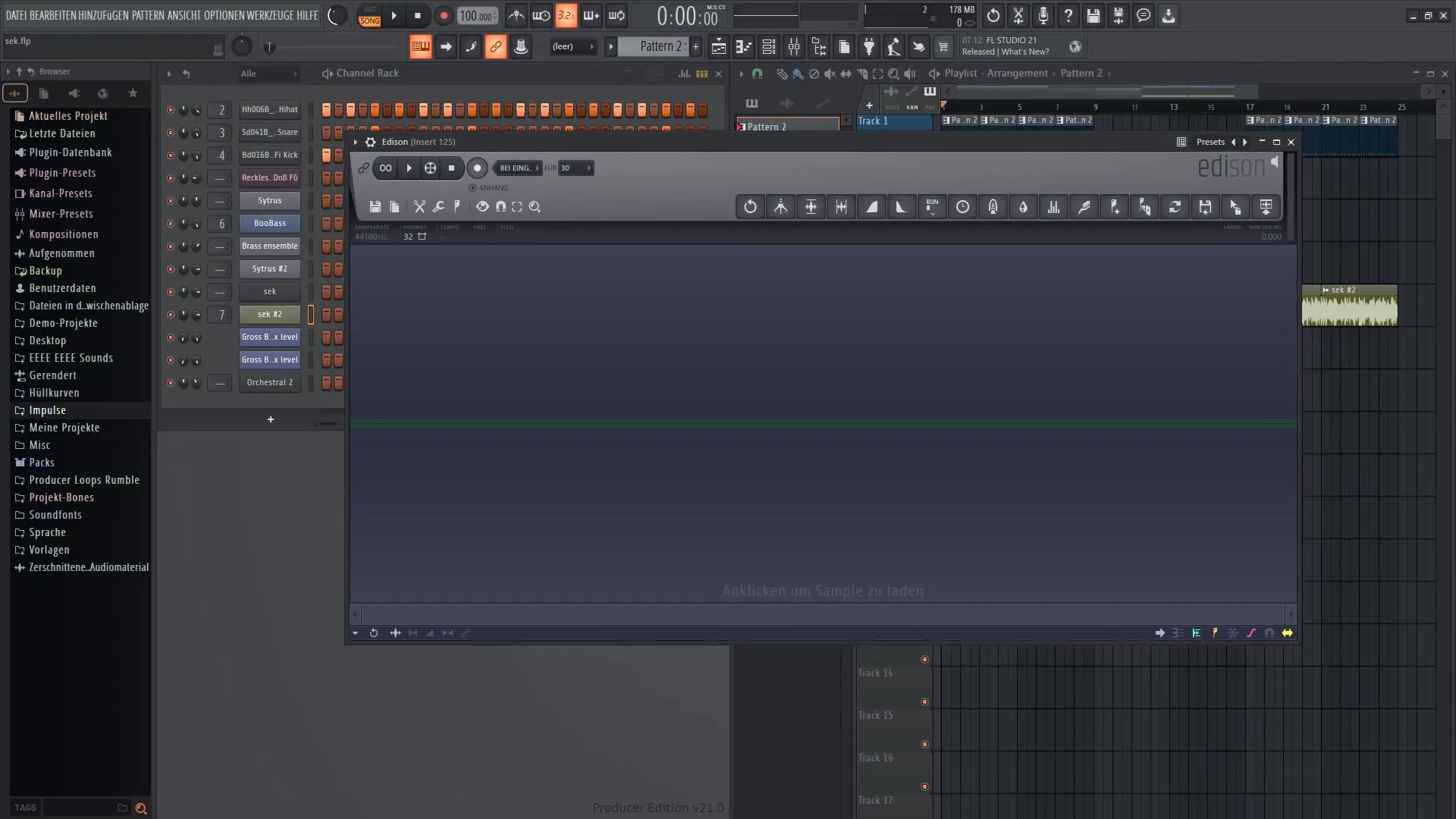
Step 9: Creating and Playing a Song
To apply what you have learned, create a simple project using different sounds and beats. Try combining them and play your project to hear how it sounds! You will be surprised at how quickly you can achieve results.
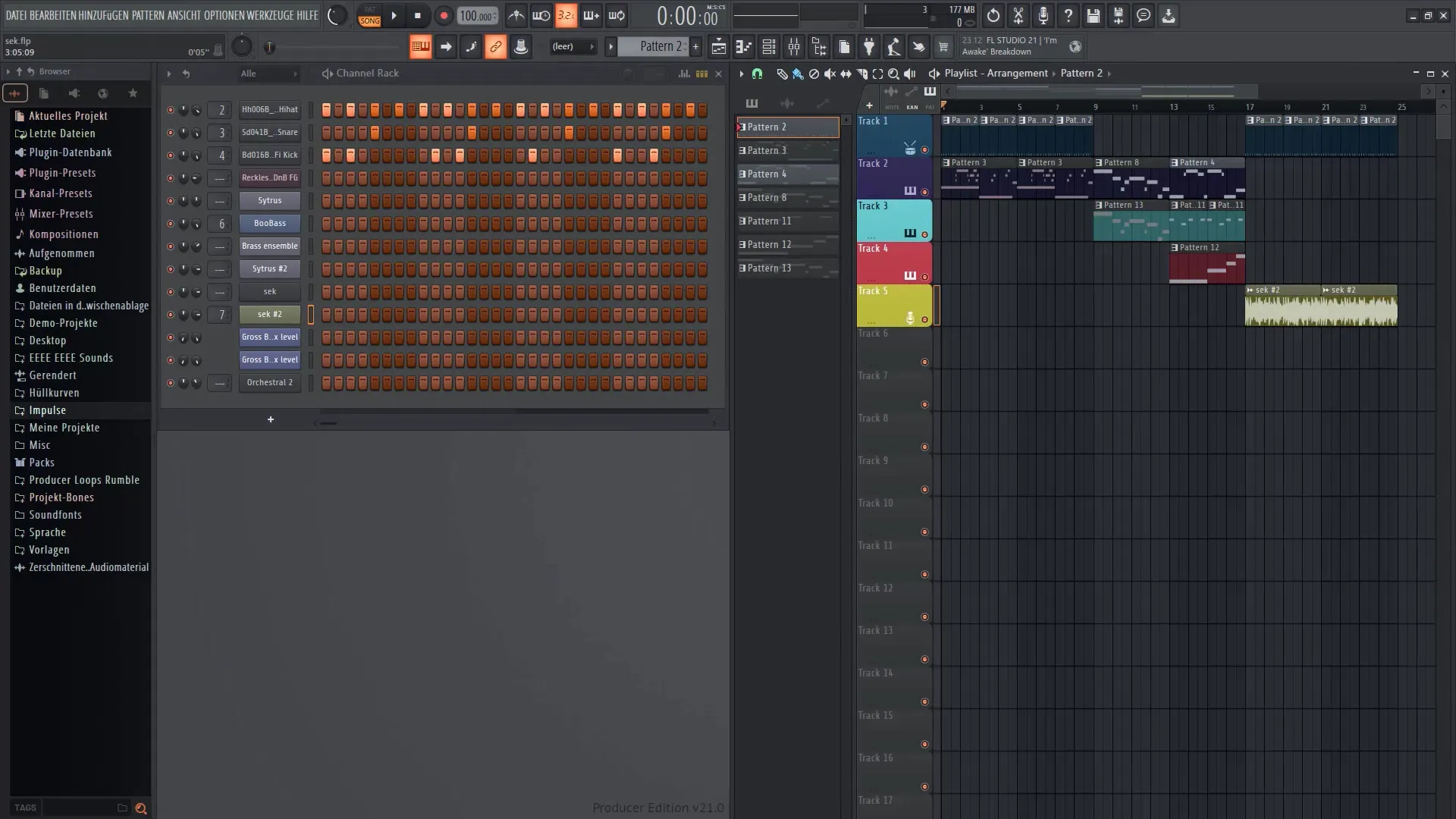
Step 10: Saving and Exporting Your Work
Remember to save your projects regularly. FL Studio offers you the option to export your music in various formats. If you have opted for the free trial version, note that you cannot save the projects.
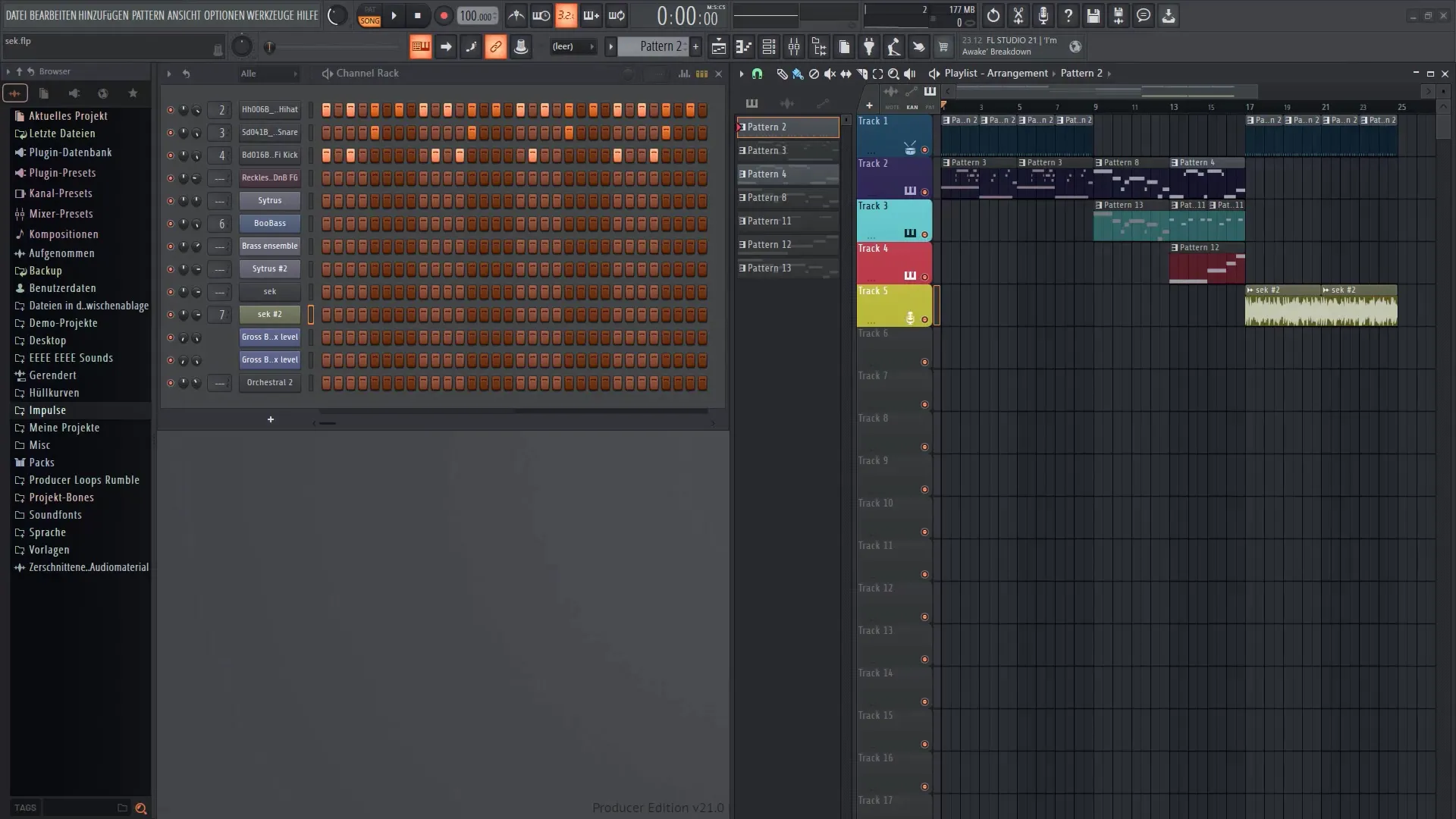
Summary
In this tutorial, you have learned what FL Studio 21 is, how to download it, and how to navigate the software's interface. You now know the different editions available to you and have taken initial steps in music production.
Frequently Asked Questions
What is FL Studio 21?FL Studio 21 is a Digital Audio Workstation that enables you to produce music digitally.
How can I download FL Studio 21?You can download FL Studio 21 from the official website www.imageline.com.
Which version of FL Studio should I choose?For beginners, I recommend the Producer Edition, as it provides the necessary functions for music production.
Can I test FL Studio for free?Yes, you can test FL Studio for free by clicking on the "Try for free" button on the website.
How do I save my projects?If you are using the free trial version, you cannot save your projects. However, in the full version, you can save and export your projects.

