Welcome to this comprehensive tutorial about the enhanced File Browser in FL Studio 21. In this guide, I will show you the new features and optimizations that will help you work more efficiently and productively with your audio and sample data. The new File Browser introduces many useful features that significantly simplify file and project management. Get ready to make the most of the possibilities offered by FL Studio 21.
Key Takeaways
The key updates in FL Studio 21's File Browser include the ability to play samples directly within the browser, categorize files with tags, an improved search function, and the option to copy and clone folder structures. With these new features, you will be able to optimize your workflow and quickly access your desired samples.
Step-by-Step Guide
To make the most of the new features of the File Browser in FL Studio 21, follow these steps with the corresponding explanations.
First, open FL Studio 21. On the left side of the screen, you will find the File Browser, which is a central element for quick access to your files. The design has changed, and you will notice the updates immediately.
One of the first steps you should take is adjusting the size of the File Browser. You can expand the area in the window by dragging the handle to see more information at a glance. This allows you to better manage and organize your samples.

A significant addition is the new waveform display. When selecting a sample, you will now see a visual representation that helps you identify the file more quickly and make decisions. You can play this sample directly in the waveform by holding the Shift key and clicking any point in the waveform with the left mouse button.
Additionally, you can adjust the volume of the sample directly in the browser, independently from the mixer. This is a significant improvement that saves you time and effort. Previously, this process was more cumbersome and required multiple steps that you can now bypass.
To better organize your samples, you have the option to divide them into tags. Right-click on a file to add a new tag. You can label the tag with a specific name to help group related files, significantly simplifying the finding and managing of your samples.

If you have already categorized some files, you can enable or disable the tags. This is particularly useful when you want to adjust your workflow based on the projects or samples you are currently using. You can also mark files you like with a star for quick retrieval later.
Another useful feature is the ability to sort files by plugins or file type. If you are looking for specific VSTs, you can activate the filter to display only the files you need. This saves time when working with many samples or plugins.

If you no longer need a tag, you can easily delete it. Simply right-click on the tag and select the Remove option. This will exclude all files associated with that tag from categorization, helping you maintain clarity in the browser.

When you first start FL Studio, the software automatically indexes your libraries. This indexing ensures that you can access your files blazingly fast when you need them. Working with large sound libraries becomes significantly more efficient as a result.

One of the best updates is the search function. When searching for a specific sample, you can simply enter the name, and FL Studio will immediately show you the relevant results. If you are looking for something specific, you can also use quotation marks to search for an exact match, making finding samples much faster and easier.
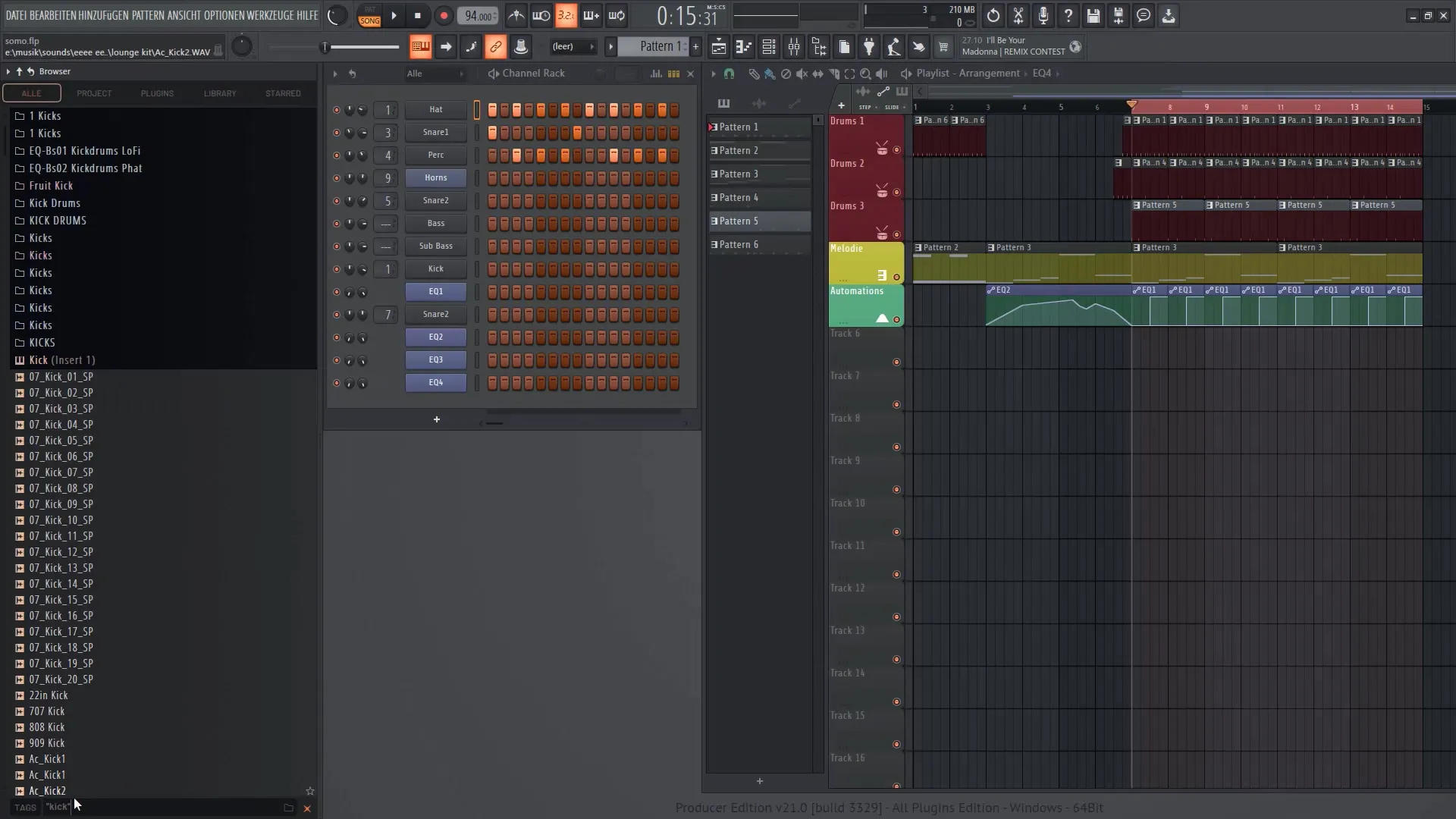
Smart sample selection is also improved. You can select multiple samples by holding down the Shift or Ctrl key during selection. Once you have selected your samples, you can drag them directly into the playlist to further edit them. Creating sequences in the playlist becomes child's play thanks to this function.
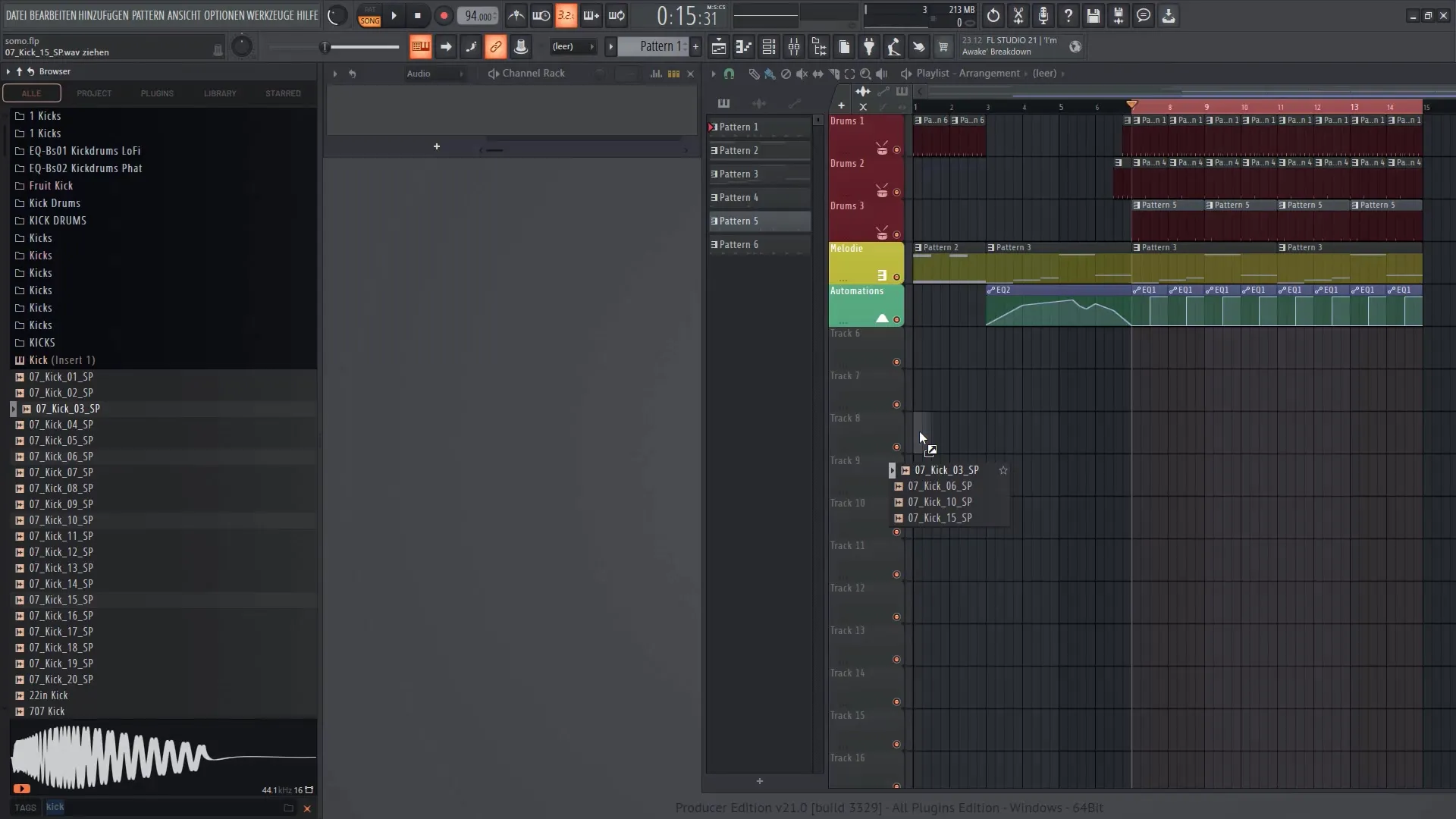
Another useful feature in the new File Browser is the ability to clone tabs. If you are working with a particular folder structure, you can simply clone it to switch faster between different folder views without having to rebuild everything.
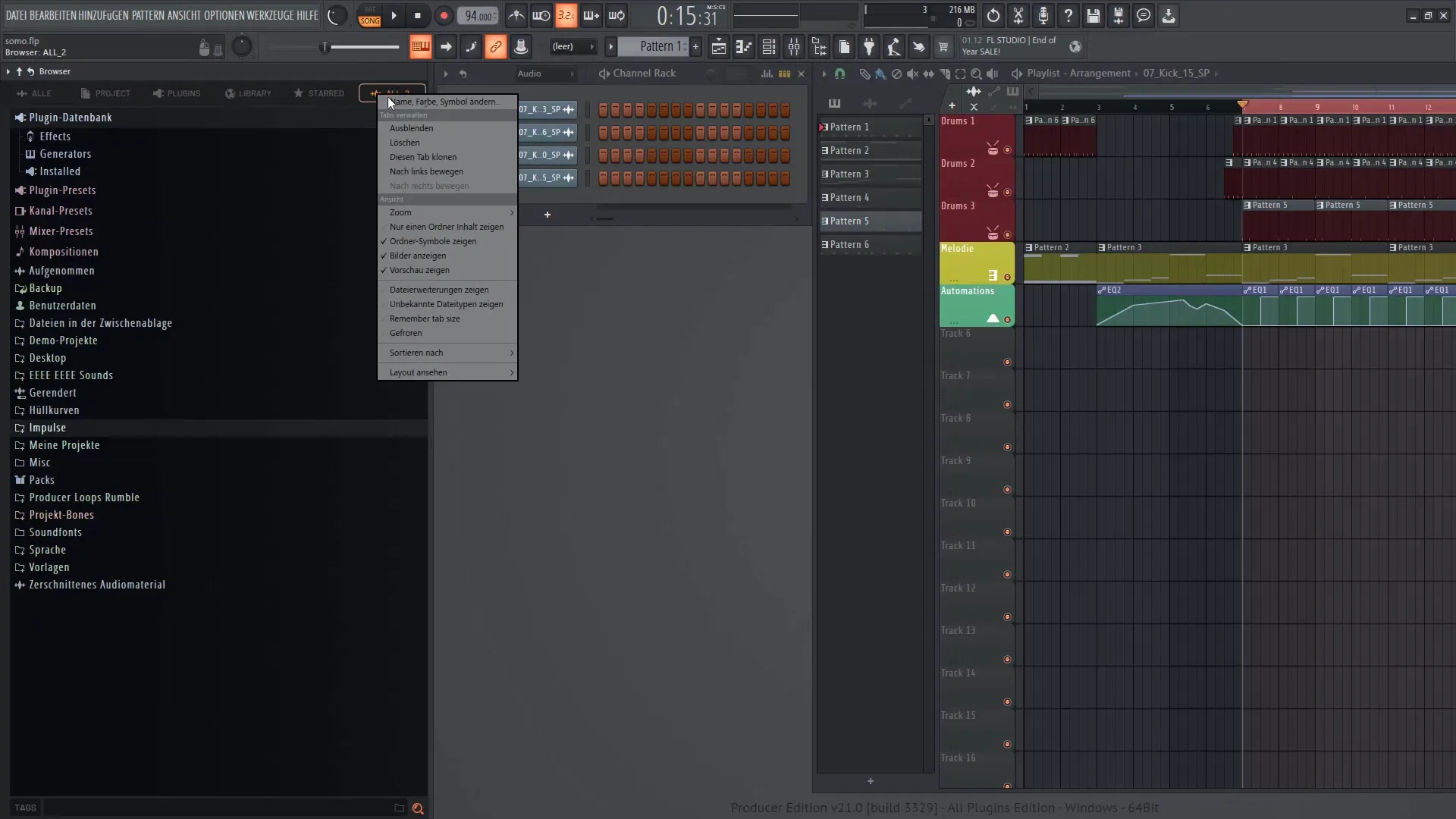
FL Studio 21 also offers a tree view and a special view for samples, allowing you to choose the representation that best suits you. The ability to switch between different views gives you control over the overview in your project.
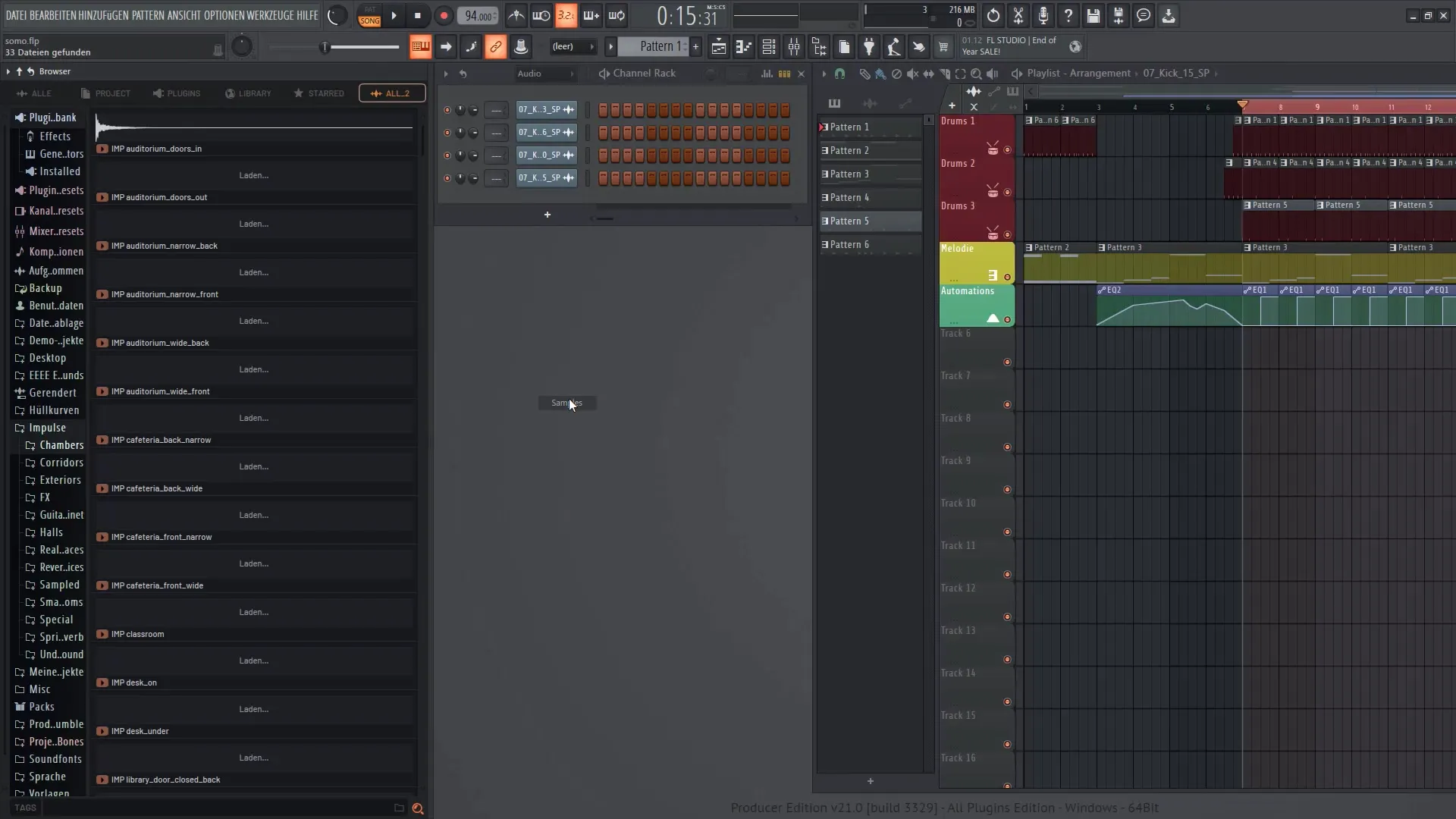
Another advantage of the new browser is that you can now access various plugin packs directly from the library. You can listen to them directly and purchase them if needed. This opens up new creative possibilities for you to implement with the latest sounds and plugins in your music project.
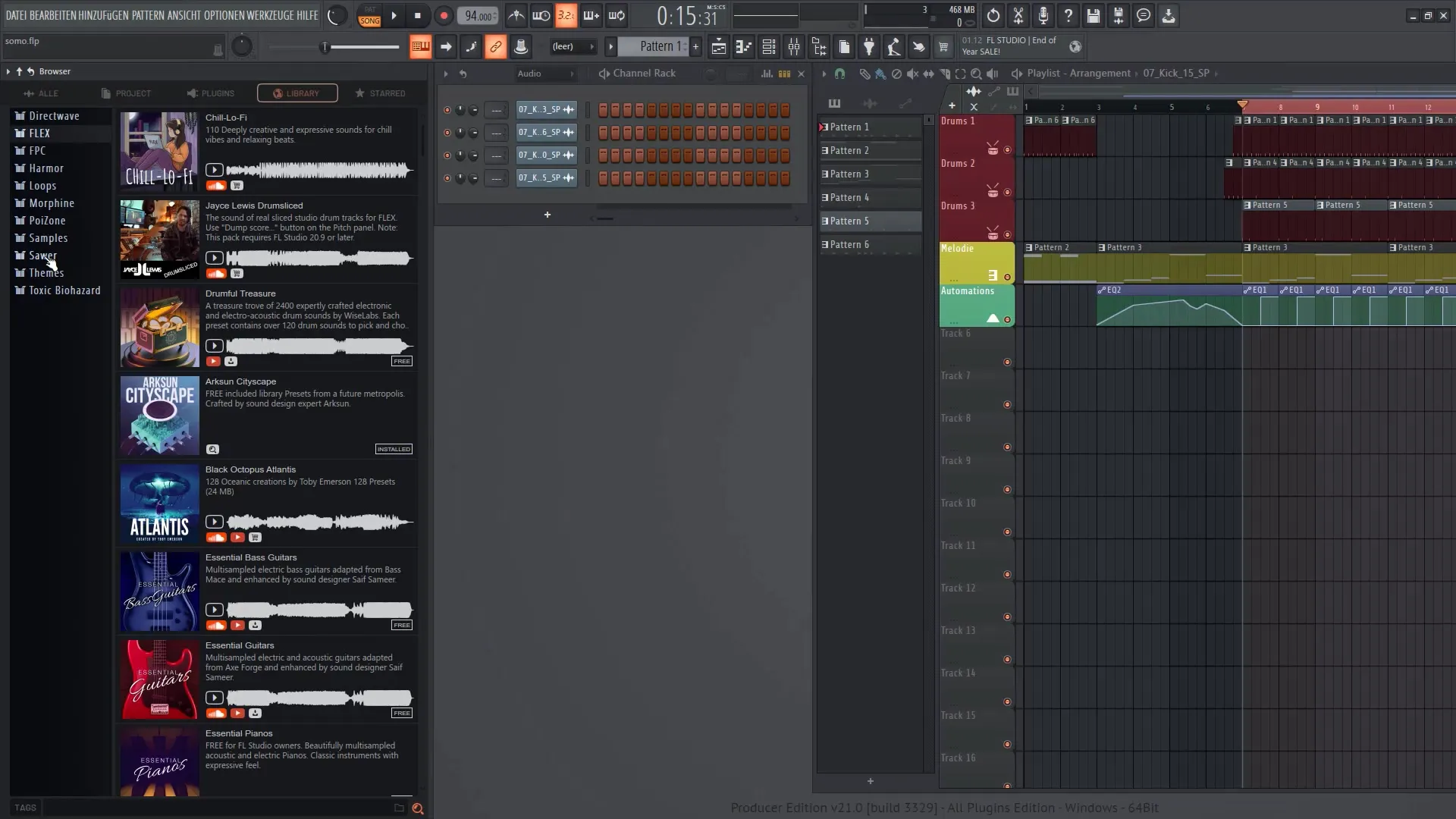
Overall, you now have a comprehensive overview of the enhanced features of the File Browser in FL Studio 21. These new possibilities give you more control over your workflow and help you work more productively. I hope that you will enjoy these new functions and can be creative with them.
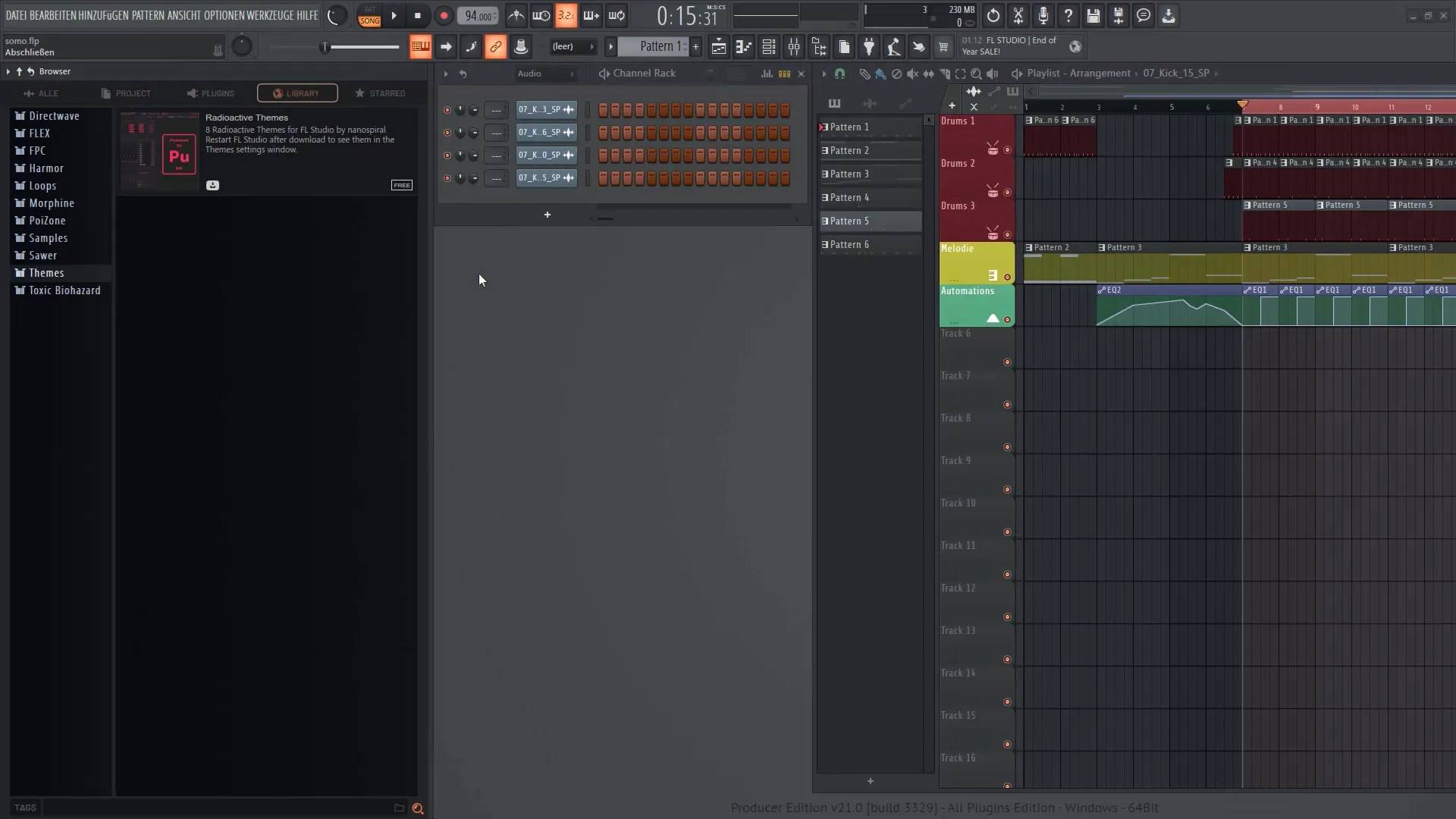
Summary
In this tutorial, you have received a comprehensive overview of the new features of the File Browser in FL Studio 21. From the improved waveform display to the tagging function, you have seen how these tools can make your work in the music production process easier.
Frequently Asked Questions
What's new in the File Browser of FL Studio 21?The File Browser has a new waveform display that allows playing samples directly in the browser, as well as tagging functions for better organization.
Can I adjust the volume of samples in the File Browser?Yes, you can adjust the volume directly in the browser without going to the mixer.
How can I organize samples by tags?You can right-click on a file to add a new tag, or edit and delete existing tags.
Is there a search function in the new File Browser?Yes, the search function is improved. You can simply enter the name of a sample to quickly access it.
Can I select multiple samples at once?Yes, you can select multiple samples by holding down the Shift or Ctrl key and dragging them into the playlist.


