In this tutorial, I will introduce you to the new plugin LuxeVerb, which is integrated with FL Studio 21. LuxeVerb offers a variety of reverb effects that help give your music tracks a certain depth and atmosphere. Many users are often unsure how to effectively use reverb, and that is exactly the goal of this video. Let's explore the features and possibilities of LuxeVerb together.
Key Takeaways
- LuxeVerb is a new reverb plugin in FL Studio 21.
- It offers a variety of hall and noise effects.
- You can apply LuxeVerb as an effect on individual tracks to enhance sound quality.
- The plugin is included in the All Plugins Edition of FL Studio and can be tested for free.
Step-by-Step Guide
1. Installing LuxeVerb
To use LuxeVerb, you need the FL Studio All Plugins Edition. If you have purchased this, LuxeVerb is already included. If you have other editions, you can download and test it from the official FL Studio website.
2. Opening a Project in FL Studio
Launch FL Studio and open a new or existing project. To truly understand the role of LuxeVerb, start by listening to some of the existing sounds in your project. This way, you can better perceive the changes brought about by the plugin.
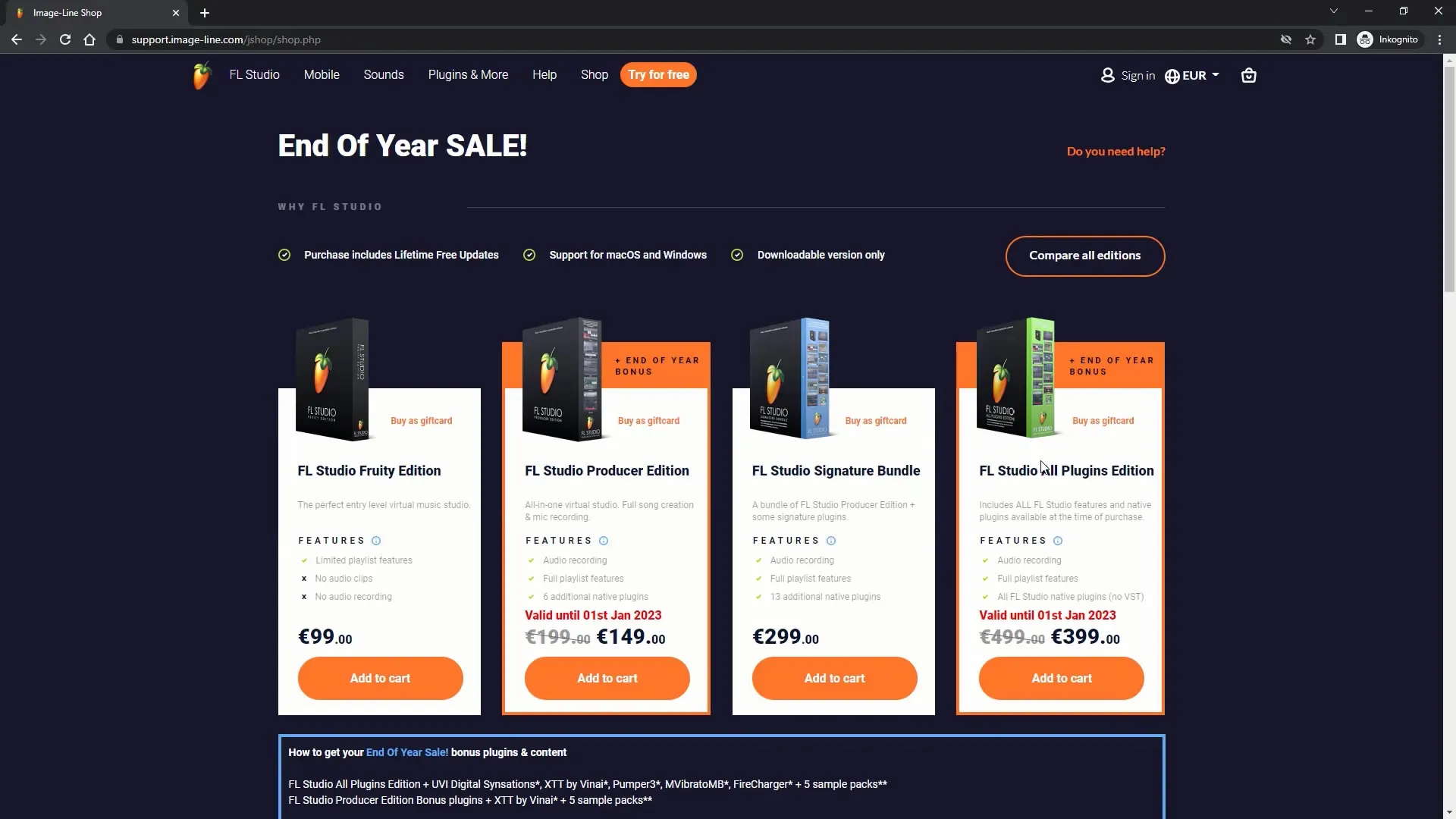
3. Opening the Mixer
In the mixer, you can manage the tracks in your composition. You should have at least some tracks, such as drums or melodies, to apply LuxeVerb. Select the appropriate track, in this case the drums, on which you want to apply the reverb.
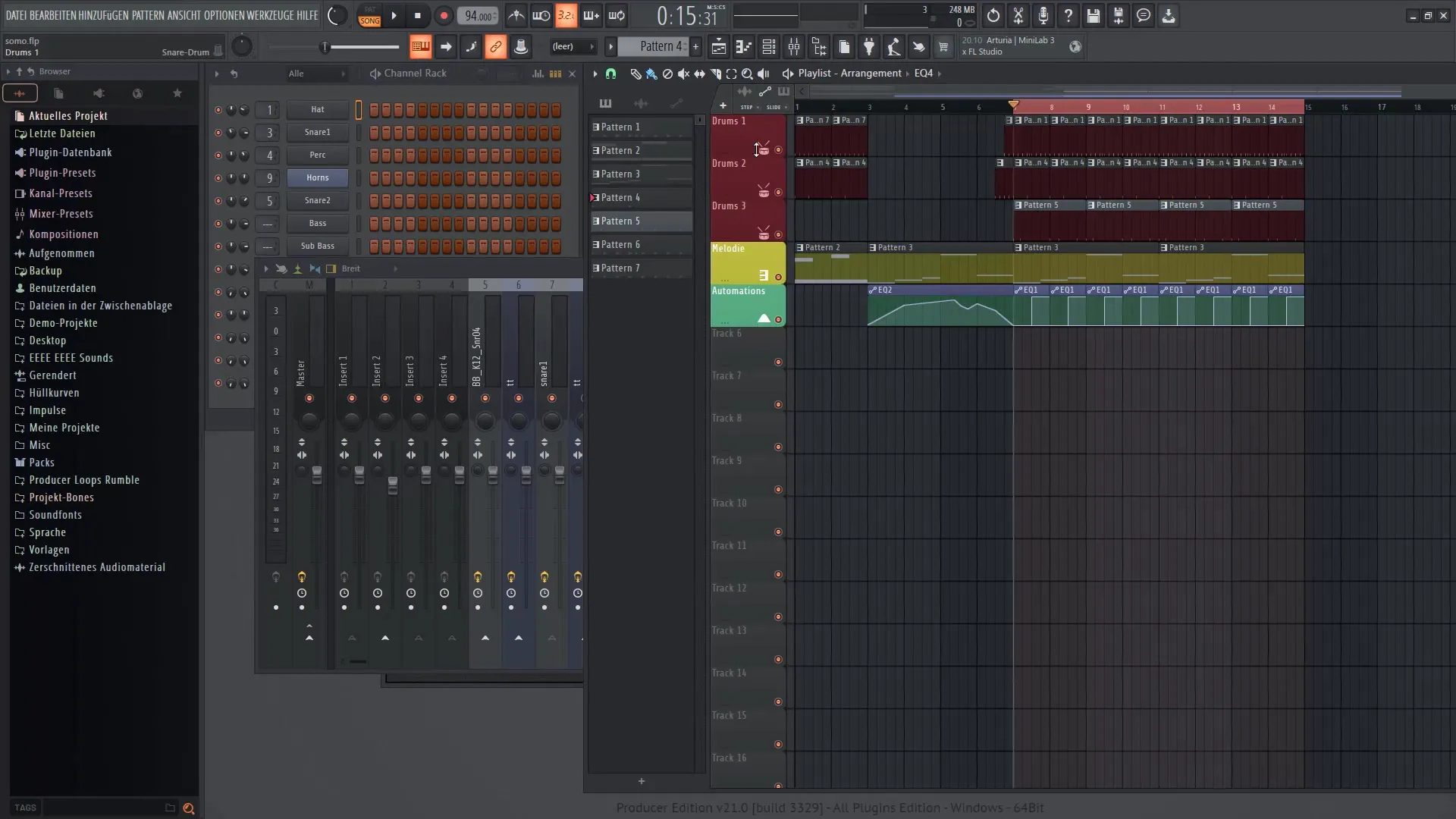
4. Applying LuxeVerb
To add LuxeVerb, look in the mixer for the effect slot and select LuxeVerb from the list of available plugins. Click on the slot and choose "LuxeVerb". The plugin is now active, and you can customize the various settings.

5. Adjusting Parameters
Now you can start adjusting the parameters of LuxeVerb. Play around with the sliders to achieve an appropriate reverb effect. Pay attention to the volume of the "Dry" and "Wet" signals. The "Dry" slider affects the original sound, while the "Wet" slider adjusts the reverb effects. Your goal should be to achieve a balanced sound.

6. Adjusting Volume
While in the mixer (press F9), you have the option to control the overall volume of the LuxeVerb effect. Play your composition again while adjusting the volume to get a sense of how the reverb affects the sound.
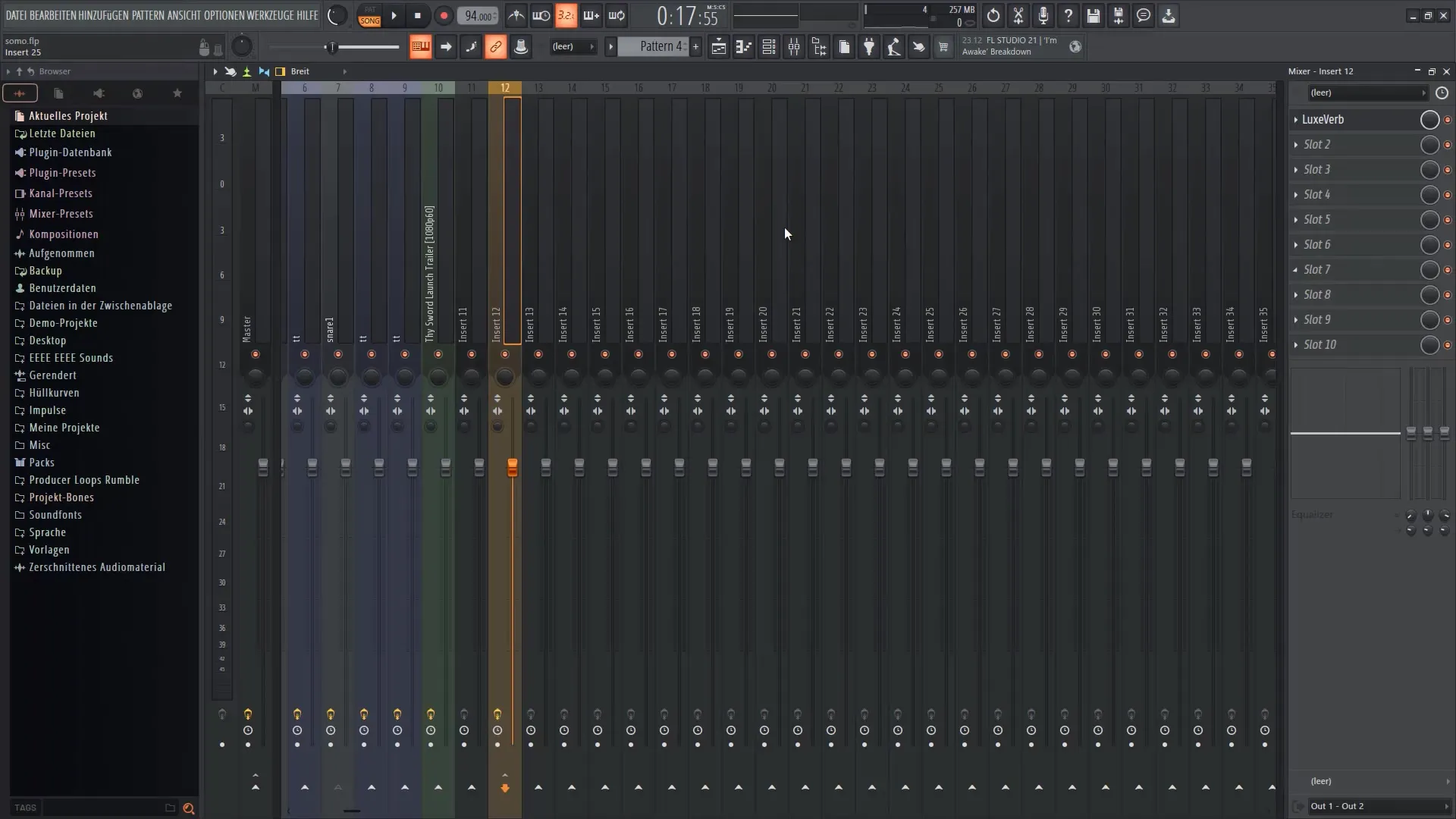
7. Envelopes and Sidechain
Another interesting feature of LuxeVerb is the ability to activate envelopes. This function allows you to dynamically control the reverb in specific parts of your composition. If you have a sidechain implementation, you can also activate it to adjust the reverb to the volume of other tracks.

8. Final Touches
Now that you have done the basic settings, take the time to make further adjustments. Try out different settings and listen to how the drums and other tracks sound. It can be helpful to listen to all the effects in the context of your track to achieve the best results.

9. Check the result
Once you have made all the changes, play your composition again. Check if the reverb is well integrated and adds depth to your sounds. Pay attention to the interaction of all elements in the mix and adjust the parameters if necessary.

Summary
In this tutorial, you have learned how to install, apply, and customize the LuxeVerb plugin in FL Studio 21 to breathe more life into your tracks. LuxeVerb offers a wealth of options for editing reverb effects that give your compositions a professional sound.
Frequently Asked Questions
How do I install LuxeVerb in FL Studio?You need the FL Studio All Plugins Edition, where LuxeVerb is already included. Alternatively, you can download and test it from the FL Studio website.
Can I try LuxeVerb for free?Yes, you can download a trial version of LuxeVerb before deciding to purchase it.
How can I adjust the volume of LuxeVerb?In the mixer, you can adjust the volume of the LuxeVerb effect by using the corresponding controls for the "Wet" and "Dry" signals.
What features does LuxeVerb offer?LuxeVerb offers reverberation and noise effects that help make your compositions more dynamic and spatial. You can use envelopes and sidechain to further refine the effect.
What can I do if I don't like the reverb effect?Try different settings and combinations to achieve the best sound for your project. It may also help to play the entire composition and listen to the effect in context.


