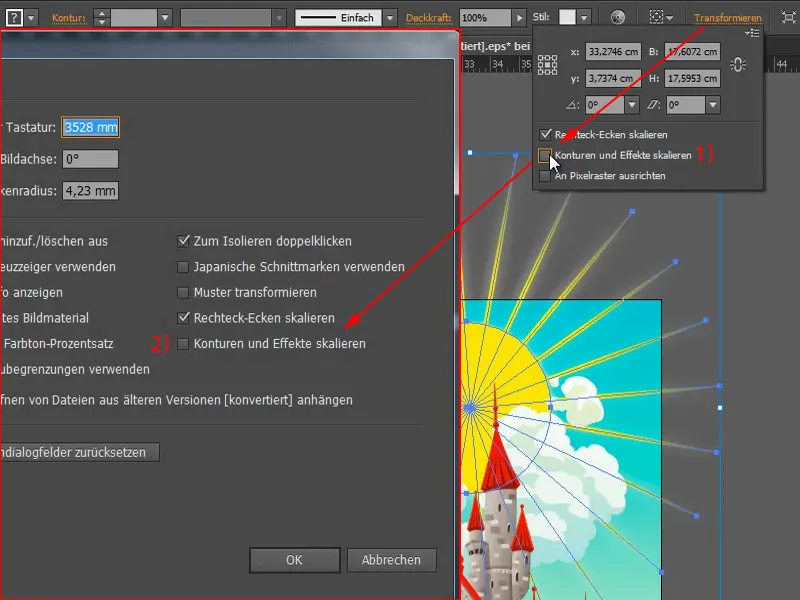The following problem: I have a beautiful sun here.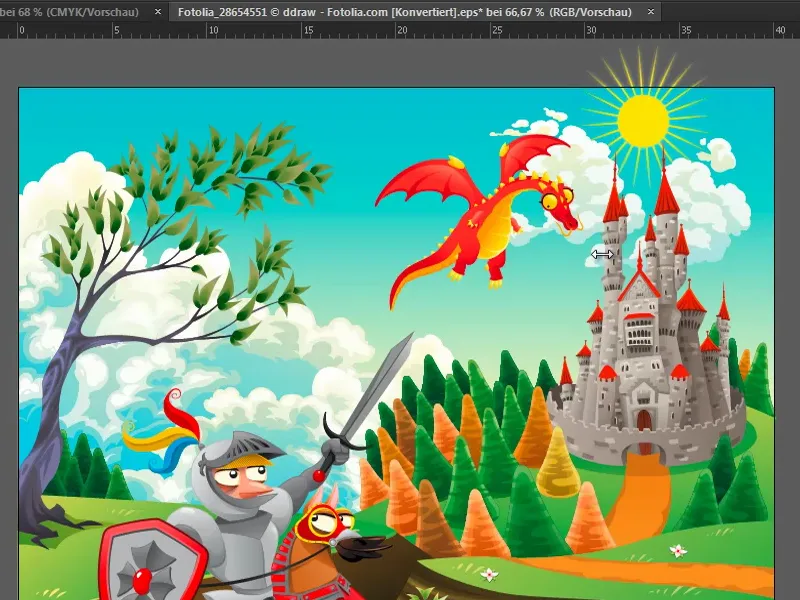
I would like to have it scaled a little. If you click into the rays, you can see that it is an outline with 2 pt and a variable width profile.
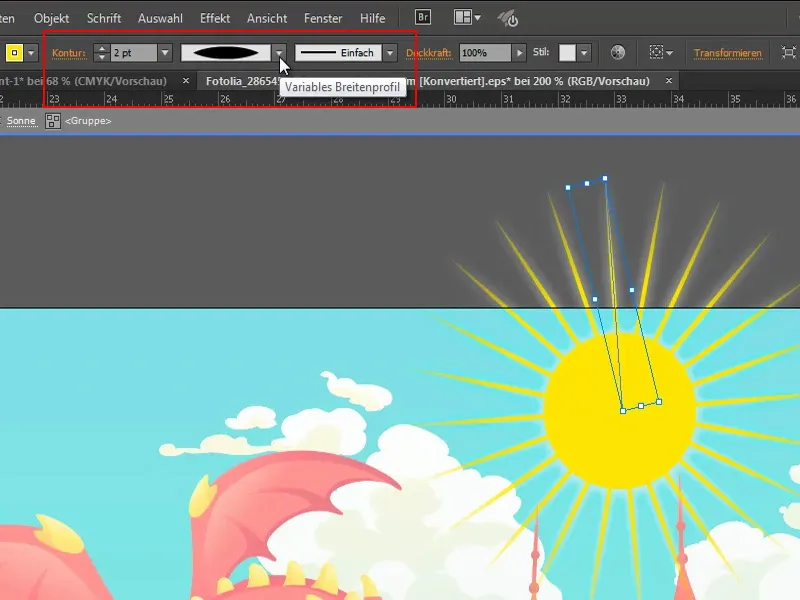
If I now scale this very small, the following problem arises: the outline is retained, the sun no longer looks like a sun, more like a sunflower. How can I prevent the contour and effects from being scaled as well? To do this, I first undo everything with Ctrl + Z.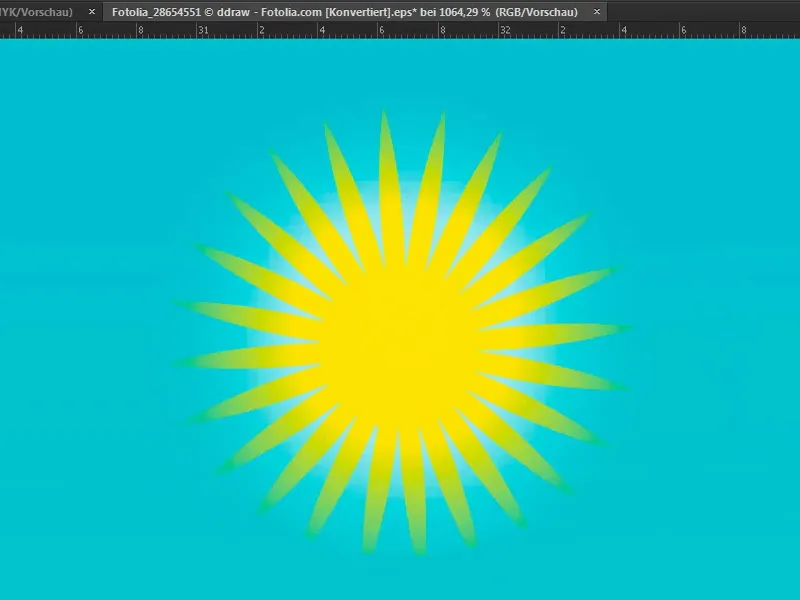
Scaling contours and effects via presets
There are now two options: I go into the options with Ctrl+K. In the General tabunder Scale contours and effects, I have to put a tick in the box.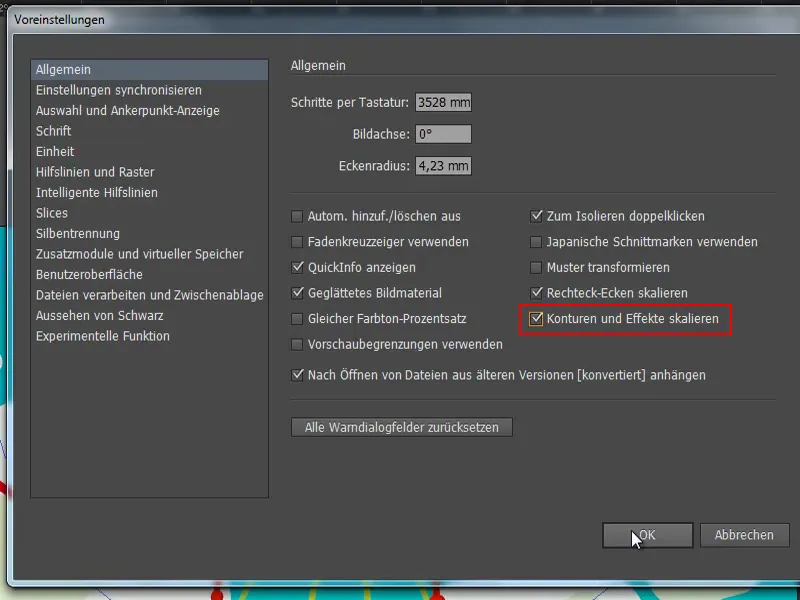
If I now scale the sun (by holding down the Shift key, this is also done proportionally), the effects and contours are also applied. So the sun still looks good, even if I would make it much, much bigger. That's how it should be.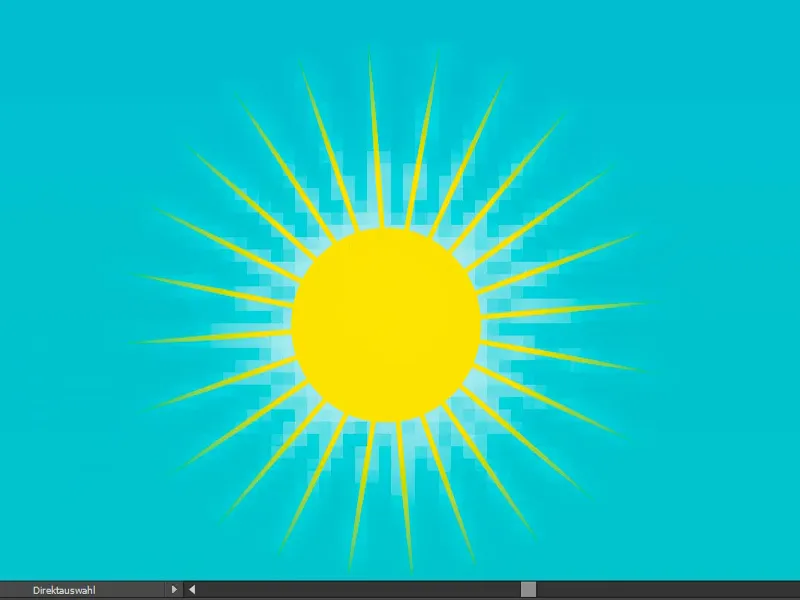
Scaling contours and effects via transform settings
The second way to achieve this: Simply click on Transform (1), because since the CC version of Illustrator you can also activate Scale Contours and Effects (2).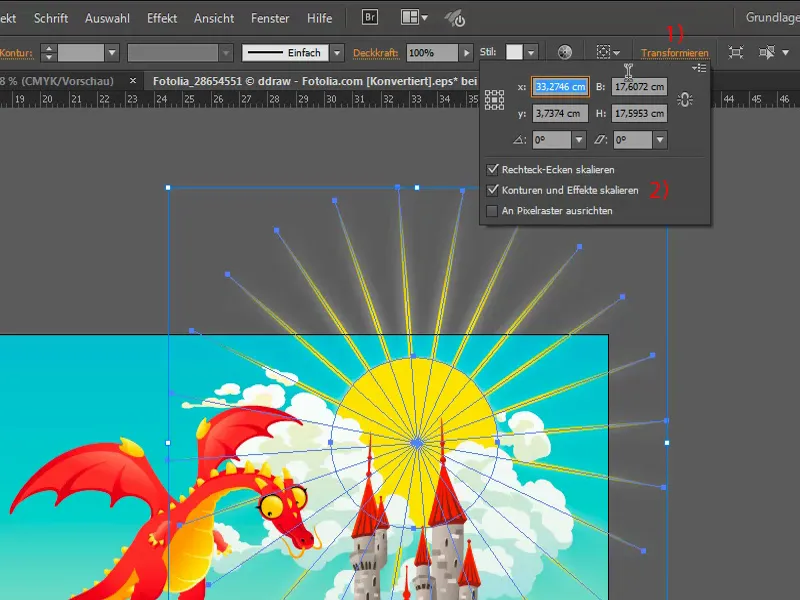
If I deactivate this (1), it is also deactivated in the default settings (2).