Welcome to your first step into the world of FL Studio! This tutorial is aimed at beginners who have no experience with the music production software so far. I will introduce you to the basic components of the user interface to help you better utilize the software. Let's explore the different windows and their functions to facilitate your entry and provide you with a solid foundation.
Key Takeaways
- FL Studio has a versatile user interface that is divided into different windows which you can customize.
- The Browser is a central element that provides access to your sound files, effects, and synthesizers.
- The Step Sequencer allows you to program drums and short melodies.
- In the Playlist, you can structure and play your musical ideas.
- Various tools facilitate the operation and handling of sounds and music pieces in FL Studio.
Step-by-Step Guide
Now we will go through the different elements of the user interface and their functionalities together.
The Browser
The Browser in FL Studio is the heart of your project. Here you can select and manage your sound files. An important step is to open the Browser. You can enlarge or shrink the Browser to suit your needs.
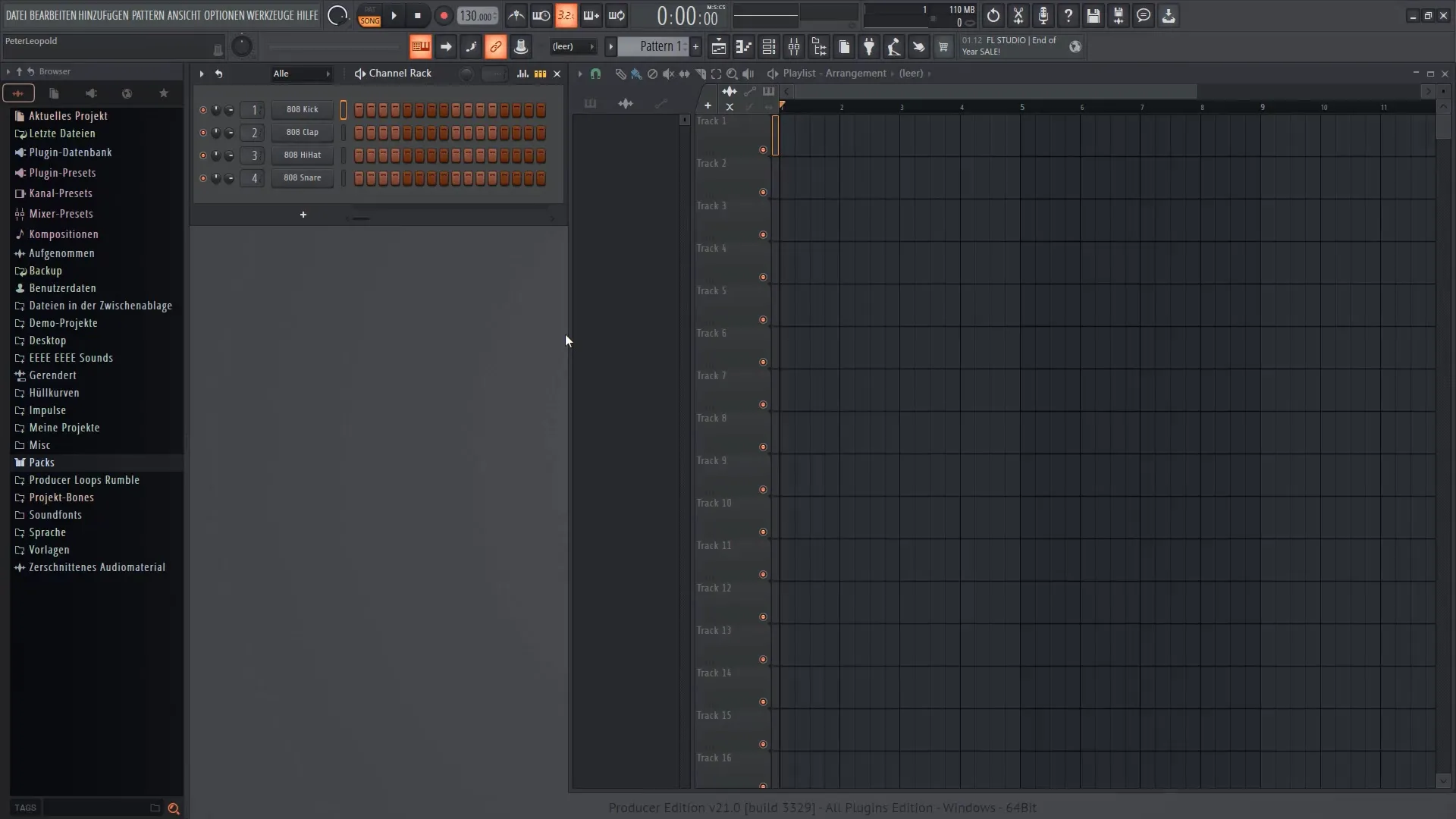
You have access to effects and synthesizers, and you can even undo some of the recent actions without having to use the undo button. Through the Browser, you can also drag small samples directly into the Playlist. This feature makes it easier for you to compose and program your music.
The Playlist
In the Playlist, you can see the different audio tracks where you can insert your samples and instruments. The design of this list is similar to that of a video program. You can create multiple tracks to keep your music structured.
Here you can play the pieces and visually check if everything sounds as desired. You arrange your clips in the form of "Lego bricks" that you can arrange as you like to create a complete piece of music.
The Step Sequencer
The Step Sequencer is a powerful tool in FL Studio that allows you to program drums and short melodies. With this tool, you can generate different notes and transfer them to the Playlist.
You can create a new pattern by right-clicking on a free space in the Step Sequencer. Now you can place notes using the pencil tool or brush tool and develop your music.
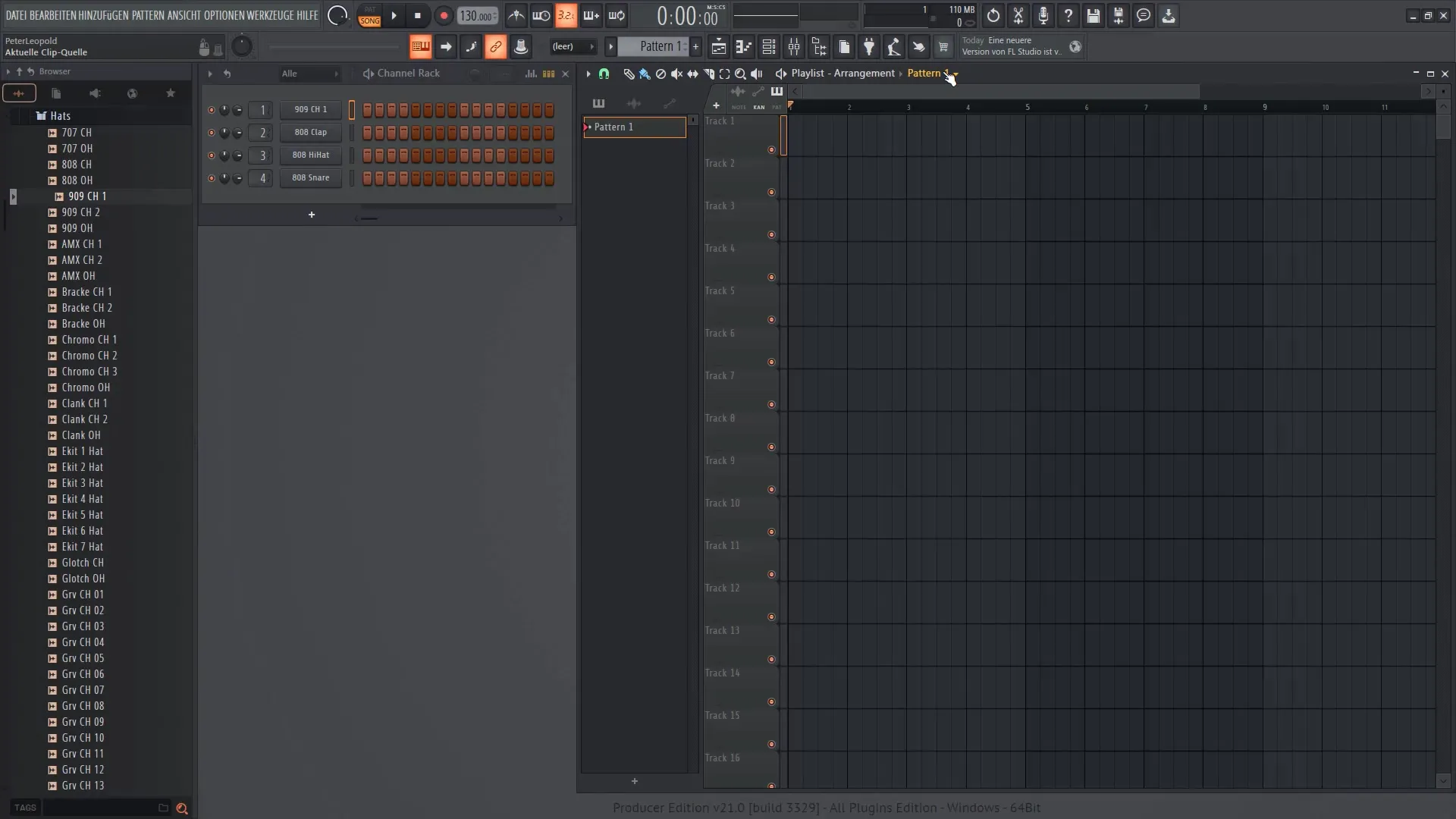
When you move the playhead, you can hear how your creations sound. It is important to try out different instruments to find the right sound for your project.
Editing Tools
FL Studio offers you a variety of tools to make your work easier. With the pen tool, you can work precisely and adjust each step accurately.
The brush tool is great for selecting and editing larger areas. You can also use the cutter to trim and adjust specific parts of your piece.
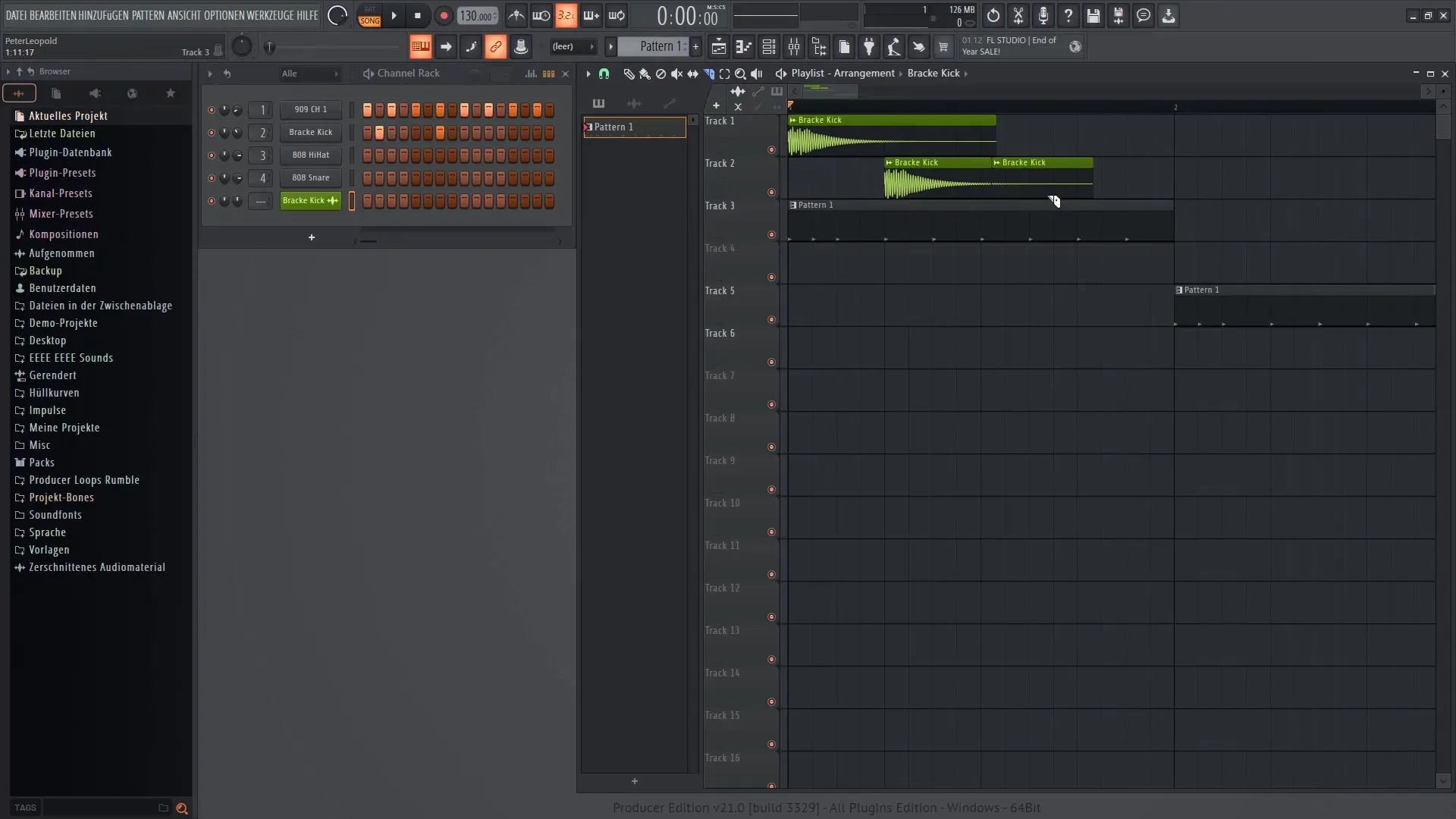
If you want to make a change that you don't like, you can simply undo that step. Using the step-undo function, you can navigate through your project history and easily switch between changes.
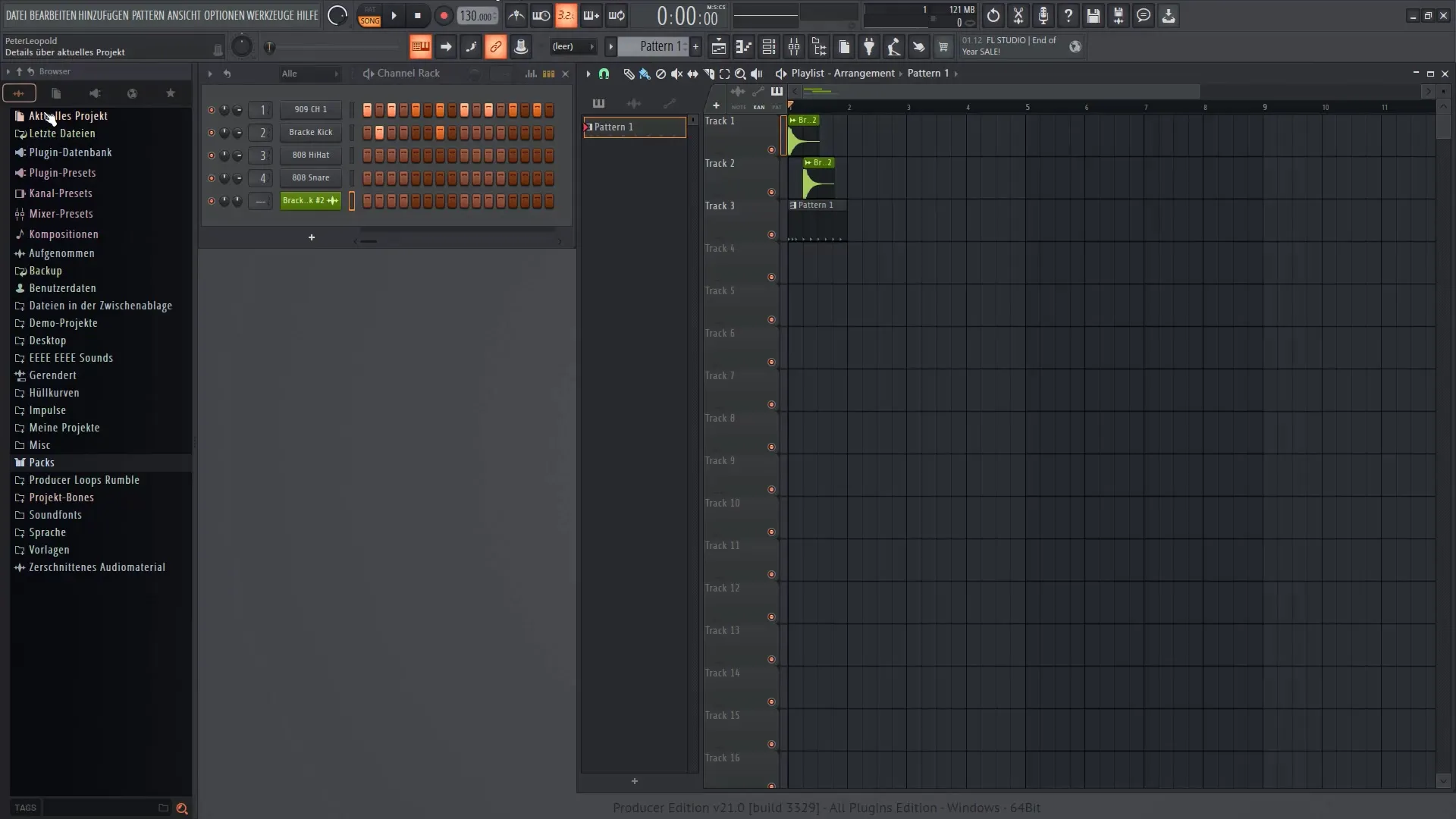
Audio and Volume
Another important element in FL Studio is adjusting the volume. You can adjust both the global volume and the volume of individual tracks.
Here, you have the option to change the volume with small sliders or simply mute entire audio tracks. This is particularly helpful to get a better overview while arranging.
Conclusion on the User Interface
Now you have familiarized yourself with the most important basic elements of the user interface in FL Studio 21. You know how to operate the browser, the playlist, and the step sequencer. These functions give you the opportunity to be creative and quickly create your first projects.
With these basics in your pocket, you are well prepared to delve deeper into the world of FL Studio. Get ready for exciting musical adventures!
Summary
In this guide, you have learned about the user interface of FL Studio 21. You have seen how the different windows interact with each other and how you can efficiently work with the software to create music.
Frequently Asked Questions
How can I customize the software?You can customize the windows as needed by resizing them.
What is the difference between the playlist and the step sequencer?The playlist is for arranging your music, while the step sequencer is for programming notes and rhythms.
Can I save my projects?Yes, you can save your projects through the file menu and even export them in different formats.
How can I undo mistakes?You can use the undo command or access the corresponding function in the project history.
Are synthesizers included in FL Studio?Yes, FL Studio comes with a variety of synthesizers and effects that you can find in the browser.


