In this tutorial, you will learn the basic functions of the mixer in FL Studio. The mixer is an essential tool for editing your tracks, adding effects, and optimizing the sound image. Whether you are interested in music production, sound design, or audio editing, the mixer will play a crucial role in your creative process. So let's dive right in and explore the possibilities that the mixer in FL Studio offers you.
Main takeaways
The mixer in FL Studio allows you to mix individual tracks, add various effects, and actively shape the overall sound of your compositions. You can control the volume, apply effects, and adjust the signal direction. This gives you control over sound creation, which is necessary for professional music production.
Step-by-step guide
1. Open the mixer
To open the mixer in FL Studio 21, simply press the F9 key on your keyboard. The mixer will then appear on your screen, and you will see the different tracks and the master track.
2. Listen to the track
Before you start mixing, it's important to get an idea of the sound of your track. Play the track that is already placed on your Step Sequencer to assess the sound quality.
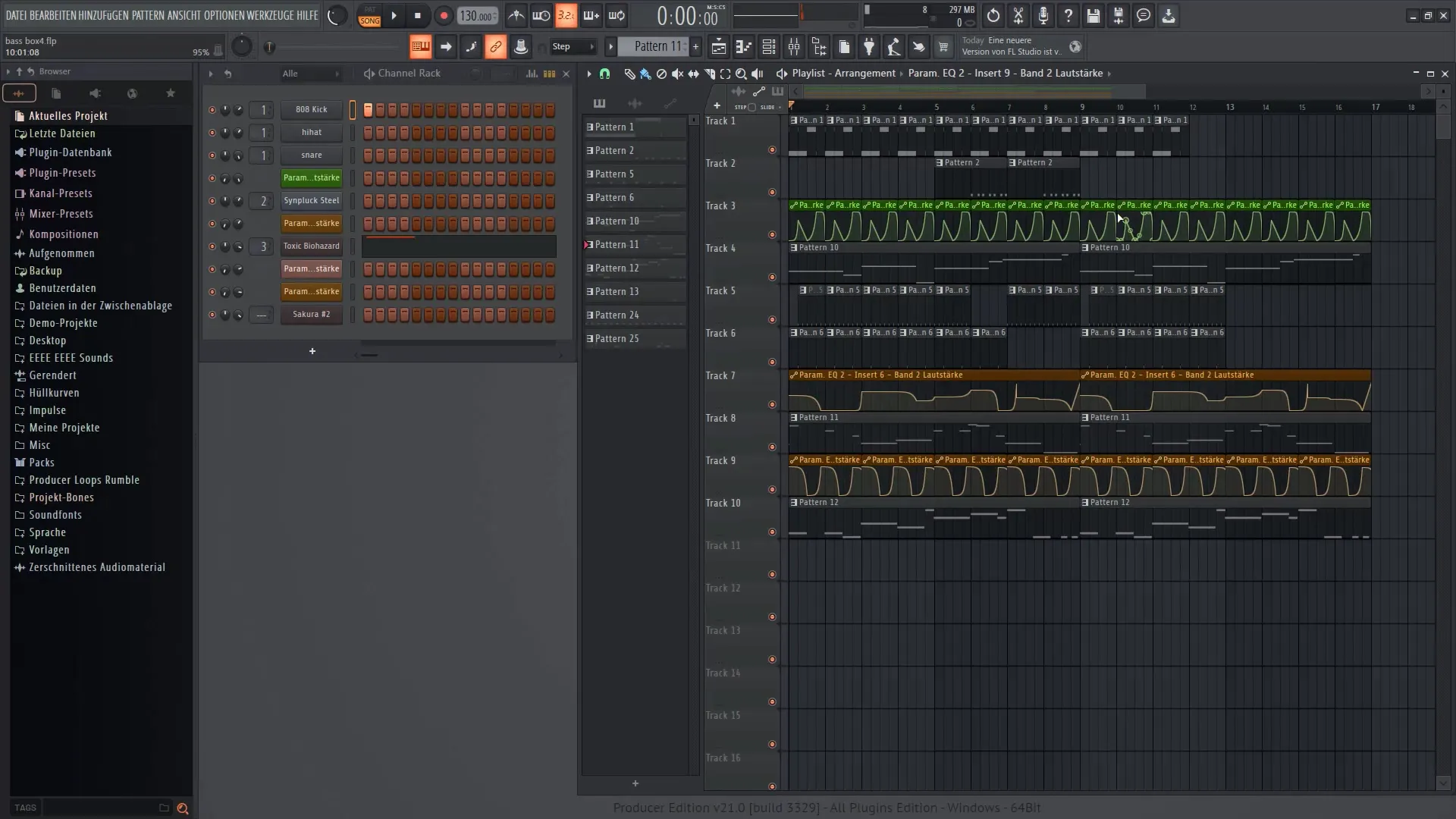
3. Understand the master track
The mixer includes a master track that allows you to control the overall volume of the track. You can both reduce and increase the volume, which is important for sound mastering. To make a quick adjustment, hold down the ALT key and click with the left mouse button on the volume control.
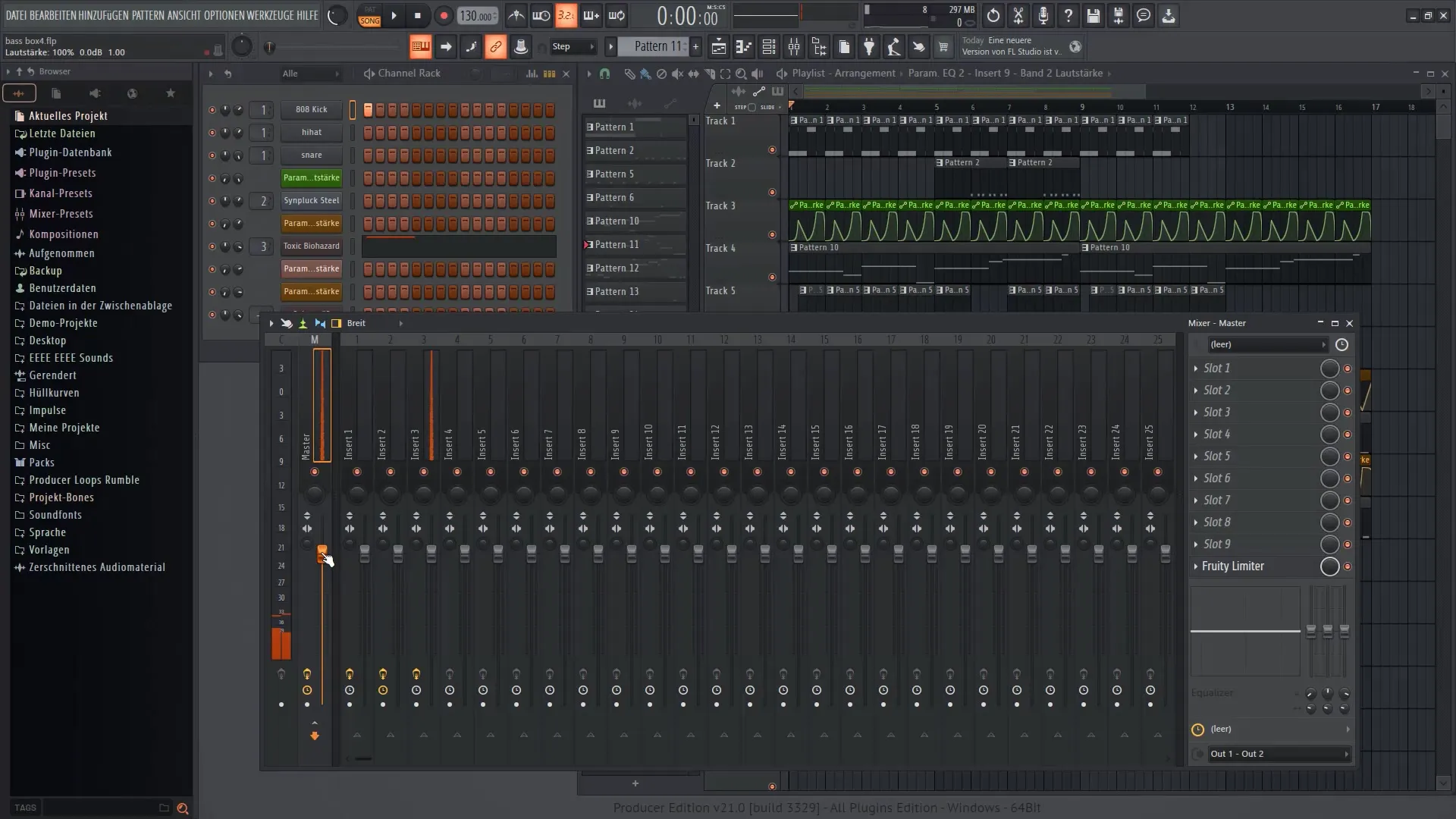
4. Select tracks
In your mixer, you can have up to 20 tracks. You can adjust the displayed tracks by using the options in the mixer. Choose the number of tracks you want to work with to improve clarity.
5. Link tracks
The individual numbers in your Step Sequencer indicate which sounds are connected in the mixer. You can activate or deactivate this connection. If you hide a track in the mixer, the sound will no longer be routed through the mixer.
6. Add effects
To add effects, select one of the effect slots in the mixer. For example, if you want to add an echo effect, select the first slot and click on "Delay Bank." This will open a plugin that you can then activate for the corresponding sound.
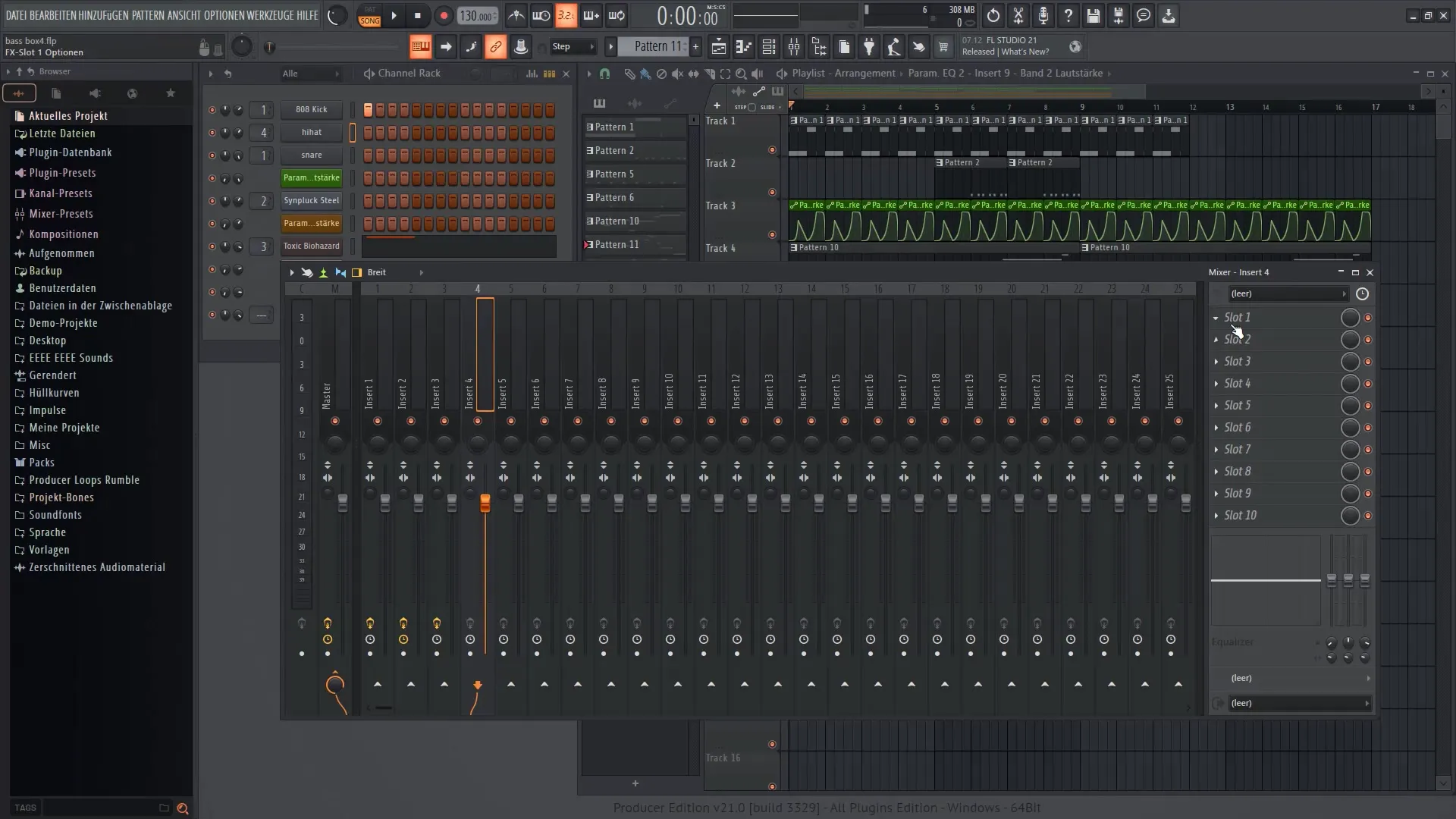
7. Adjust effects
After adding an effect, you also have the option to select presets available in the plugin. Experiment with different settings to find what best suits your sound.

8. Control effect intensity
You can adjust the intensity of an effect by moving the effect slider. Perform some simple tests to create the desired sound image.
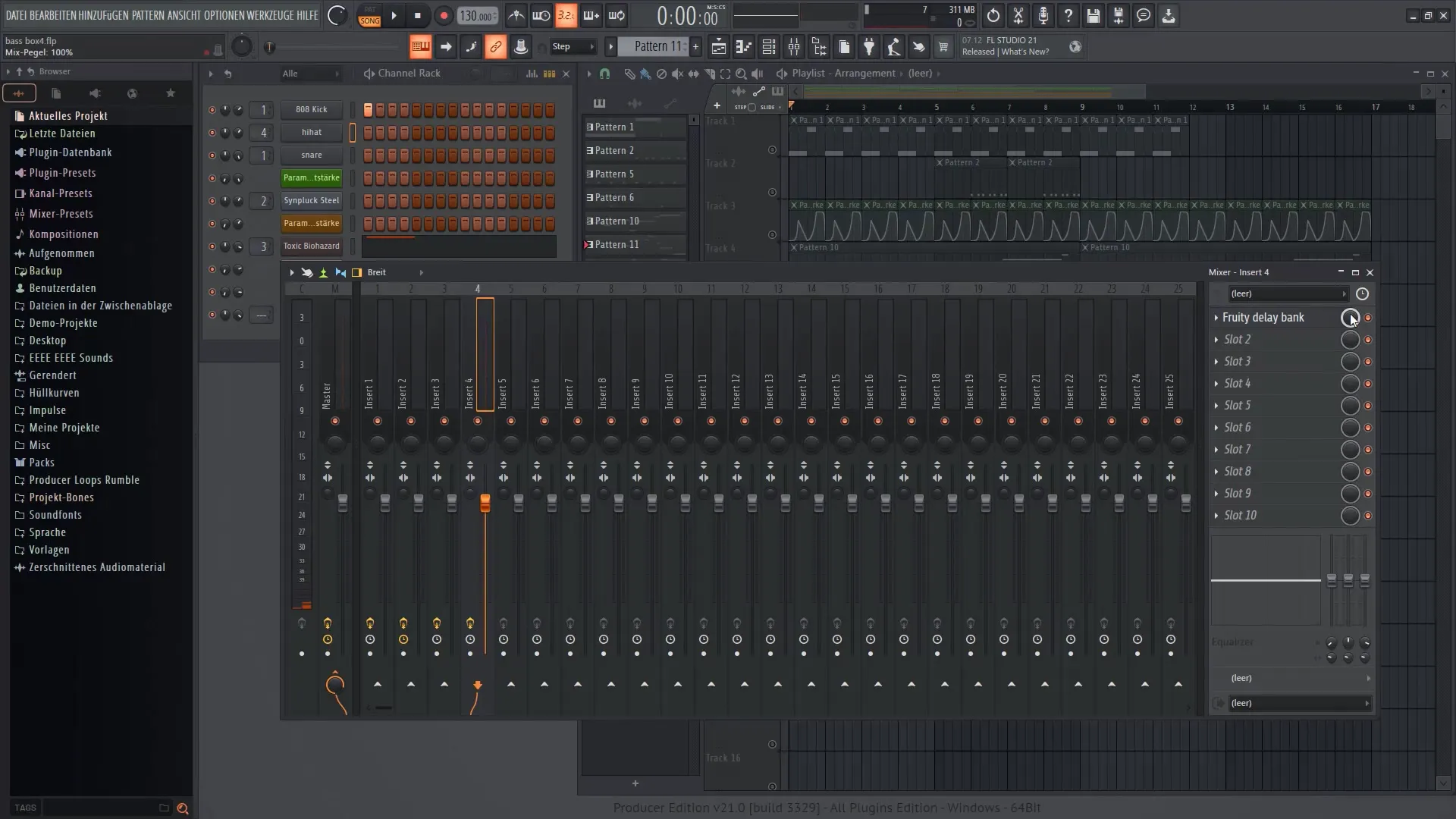
9. Try out more effects
Take a look at the other effect slots in the mixer and add additional effects like reverb if needed. Click on a free slot and select the reverb effect to bring more spaciousness to your sound.

10. Perform mastering
Use the various tools in the mixer to adjust the volume levels of your tracks. A multiband compressor can help you work on specific frequencies of sounds and optimize the overall dynamics of the mix.

11. Activate and Deactivate Effects
In each effects slot, you can activate or deactivate the effects. This gives you the opportunity to analyze different sounds and find the ideal mix without having to go through the entire mixer again.
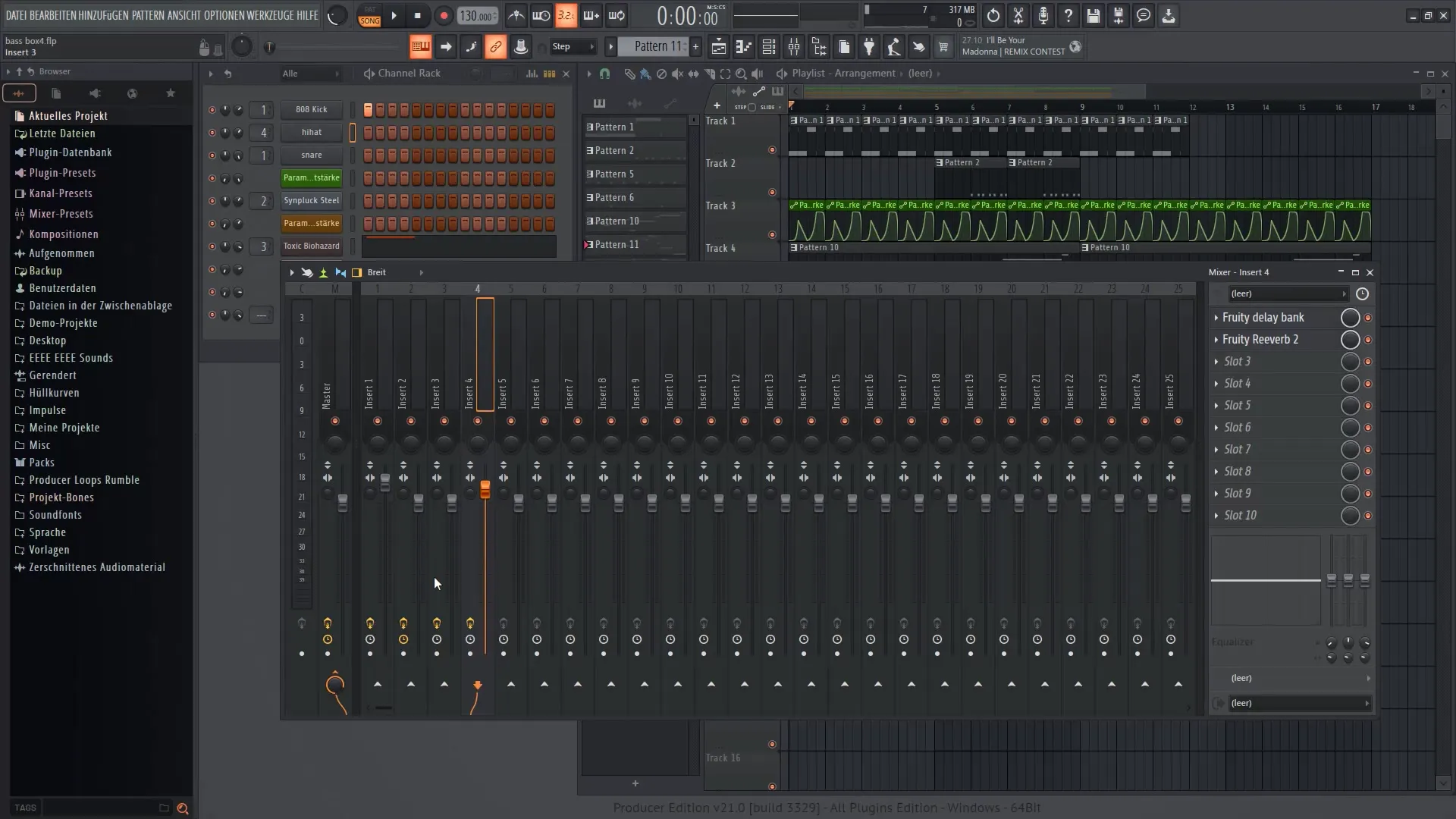
12. Optimize Workflow
Take advantage of the ability to connect different racks. This way, you can combine and manage multiple channels and effects effectively, without having to constantly open new channels.
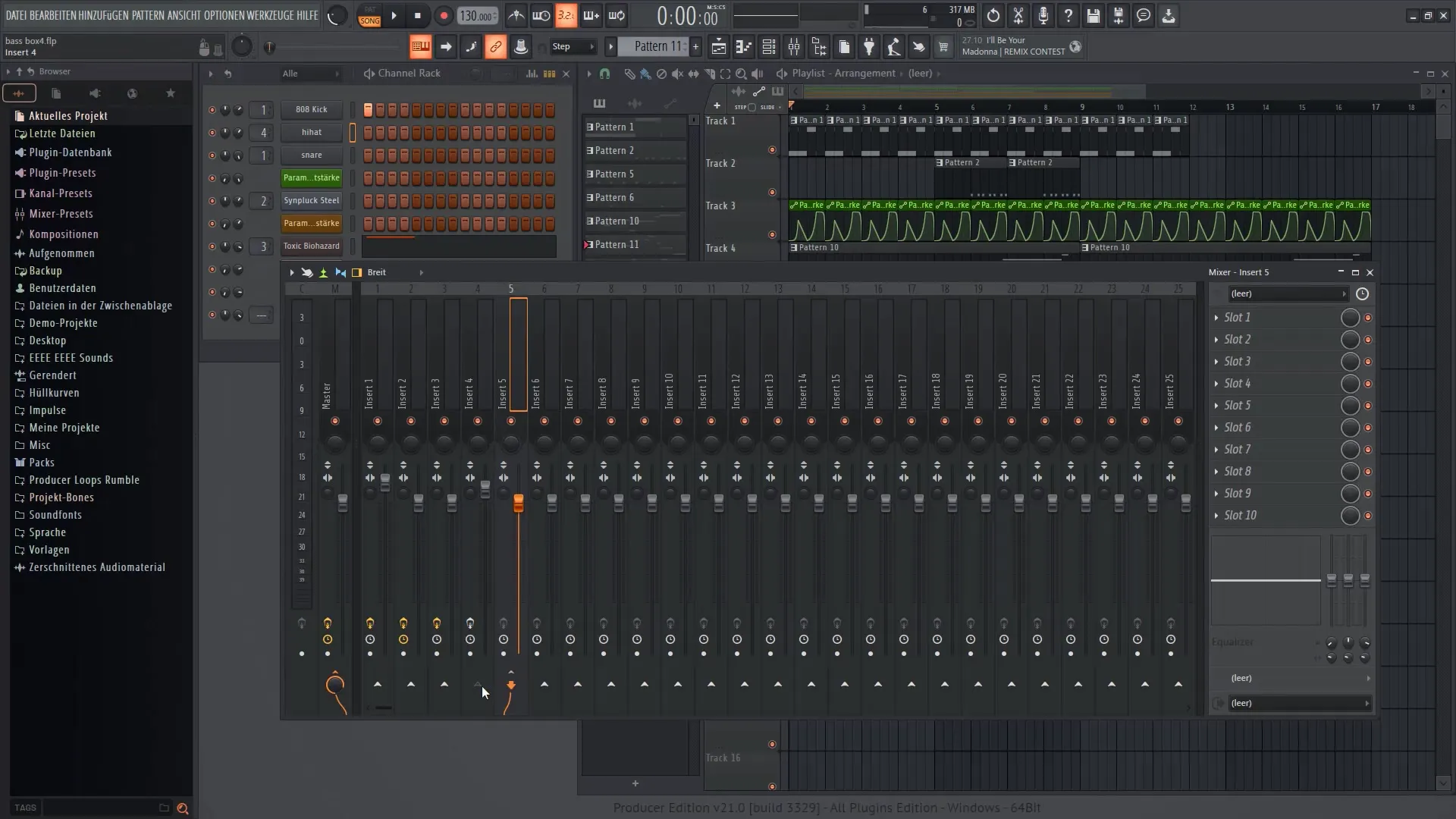
Summary
In this tutorial, you have learned how to effectively use the mixer in FL Studio 21 to mix your tracks and add creative effects. You had the opportunity to familiarize yourself with various functions, from selecting tracks to applying effects that give your sound depth and character.
Frequently Asked Questions
What is the mixer in FL Studio?The mixer in FL Studio is a tool that allows you to mix tracks, add effects, and improve the sound quality of your music.
How do I open the mixer?You can open the mixer by pressing the F9 key on your keyboard.
Can I adjust the volume of individual tracks?Yes, in the mixer, you can control the volume of each individual track individually.
How do I add effects in the mixer?Select an effects slot in the mixer and click on the corresponding plugin to add effects.
What is the master track?The master track is the main volume controller that controls the overall volume of all tracks in your project.


