In this tutorial, we will delve deep into the production of melodies in FL Studio. We will enhance your track by adding two additional arrangements and increasing the depth of the composition. You will learn how to work with different instruments, create melodies, and expand the structure of your track. Let's dive together into the exciting world of beatmaking!
Main Takeaways
- Using plugins like Sytrus and Echobus for sound design.
- Techniques for creating and varying melodies.
- The importance of structure and arrangement in a music piece.
Step-by-Step Guide
To get started, open FL Studio 21 and load your project that you started in the previous part. You have already created some melodies and beats, now we want to expand on that.
1. Add an Instrument
First, go to "Add" and select the plugin "Sytrus". This is an important instrument that you will use for our epic electric beat.
2. Choose an Effect
Next, we will use the effect "Echobus". Choose the preset from the list. You can scroll through the presets by, for example, clicking on "e" and navigating to Echobus.
3. Insert Melody into the Piano Roll
Now, place the playback marker in the right spot and right-click to access the Piano Roll. Here we will insert a pre-defined melody. I suggest starting with the note C6. From there, you can go higher and play different notes.
4. Adjust and Vary the Notes
Continue and try a short sequence with the note B5 and then move to F. You have the opportunity to vary, so experiment with the length and height of the notes.
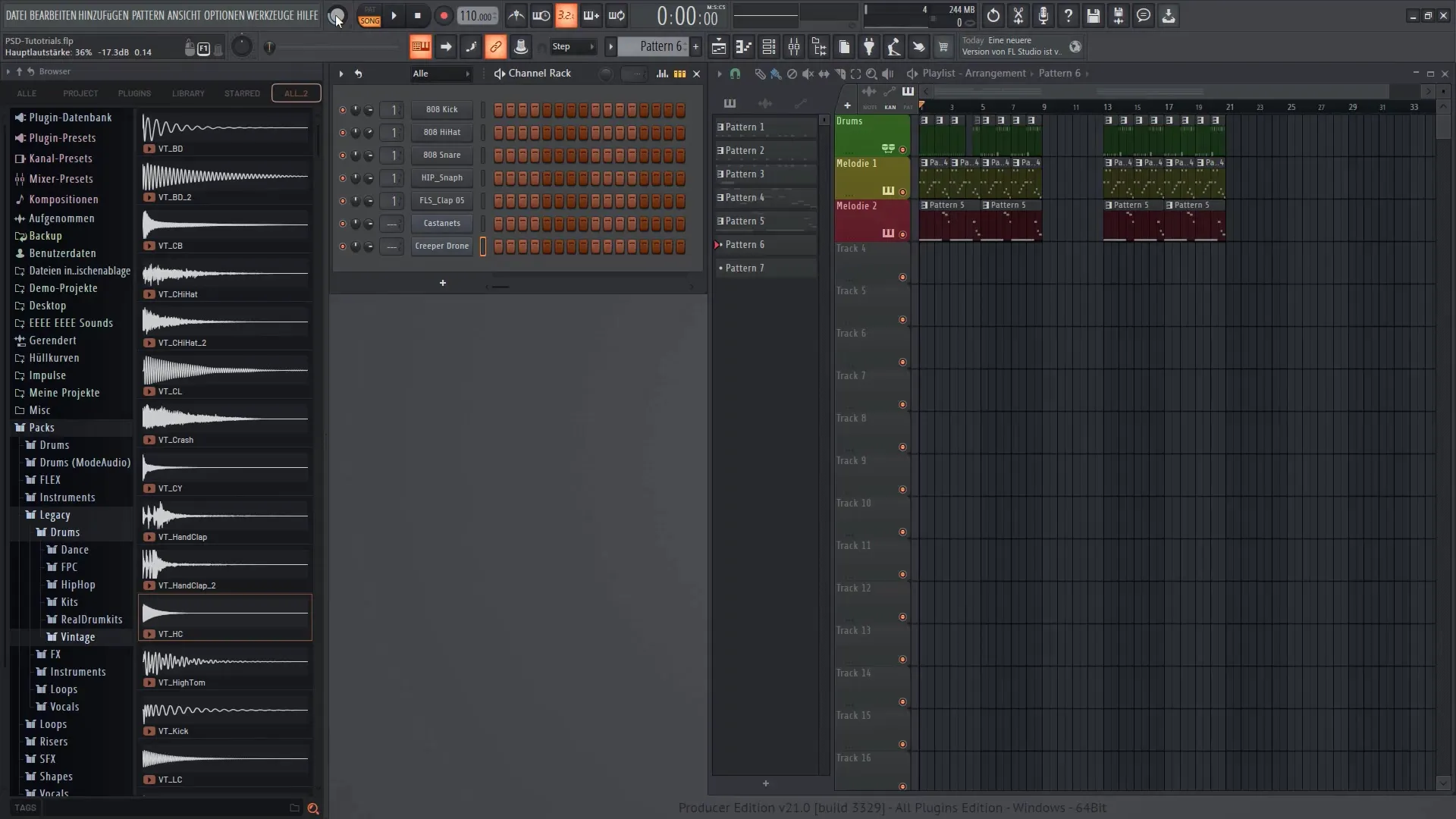
5. Copy and Adapt the Melody
To further develop the melody, you can copy the already created section. Hold the Ctrl key (or Command on Mac) and click to adjust the variation to create a different sound.
6. Check the Harmony of the Sounds
Important tip: Play the notes and listen if they sound harmonious. If you hear an unpleasant sound, simply remove it.
7. Add Supplementary Notes
Now we will add a new melody with the Sytrus plugin. Go back to "Add" and select Sytrus again. Choose the preset "Violin Assemble" to generate another sound.
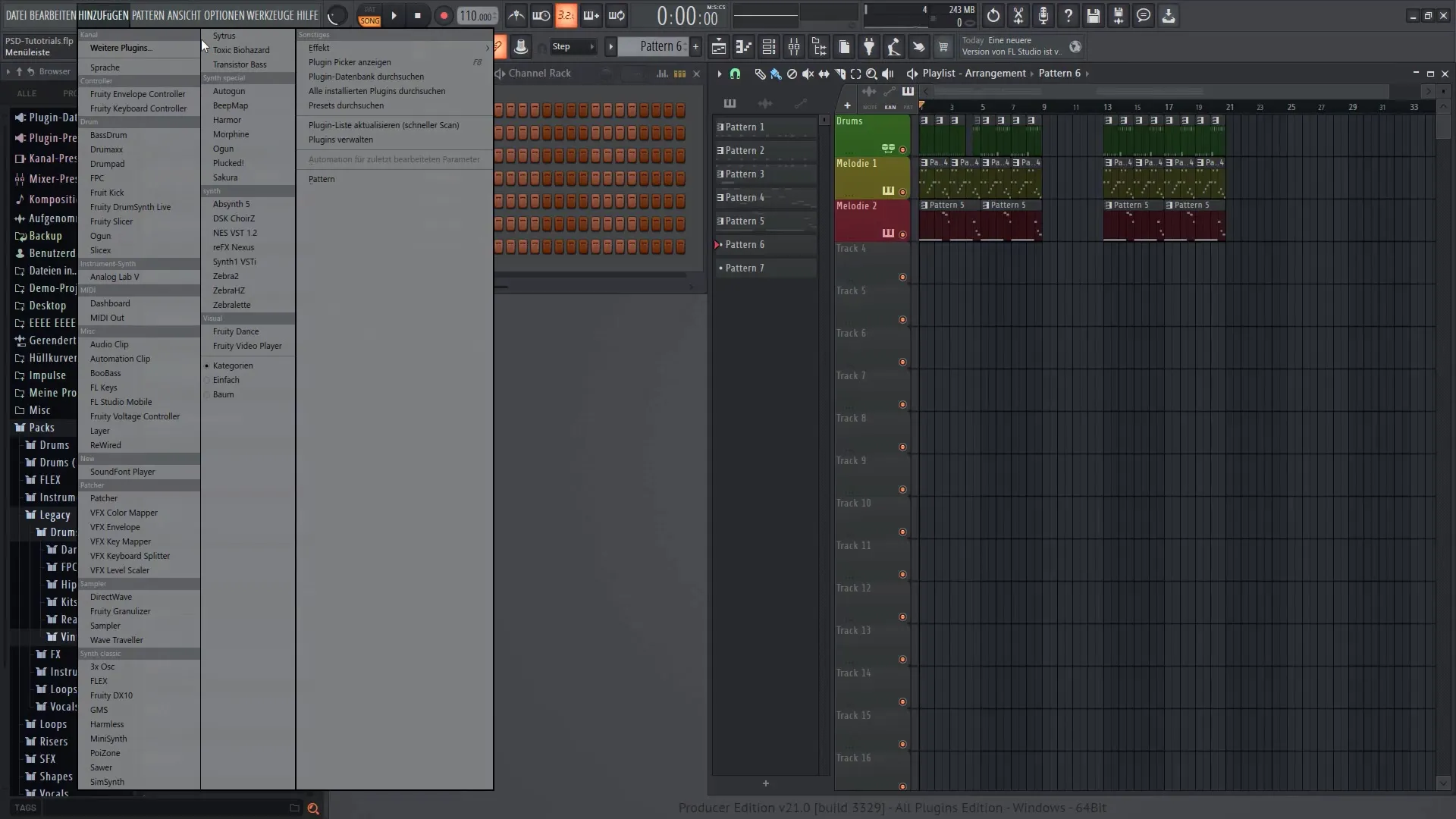
8. Place Notes in the Piano Roll
Right-click in the Piano Roll and insert the notes E7 and F7. You can adjust the velocity of the notes to create variation in your piece.

9. Adjust the Intensity of the Notes
Now adjust the intensity of the notes by handling the corresponding areas. Make sure the bass notes are adjusted to the higher notes to balance the sound of your track.
10. Vary the Beat Structure
Now onto the creative part: Rearrange the different parts of the beat to create an interesting structure. Pay attention to how different arrangements affect the character of your piece.
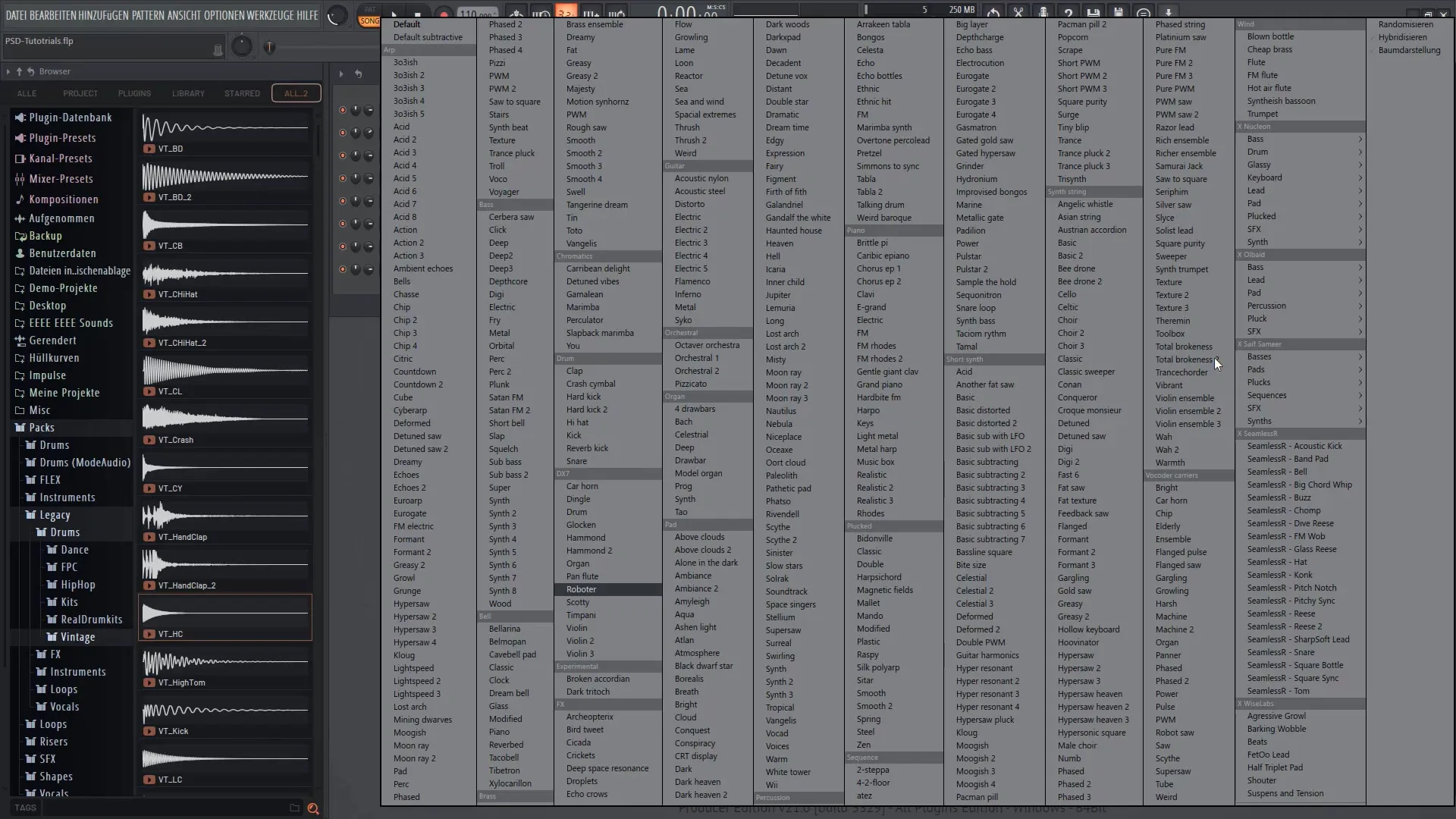
11. Final Touches
Listen to the variations you have made so far. Feel free to divide the beat into different sections. A successful mix can significantly enhance your piece.
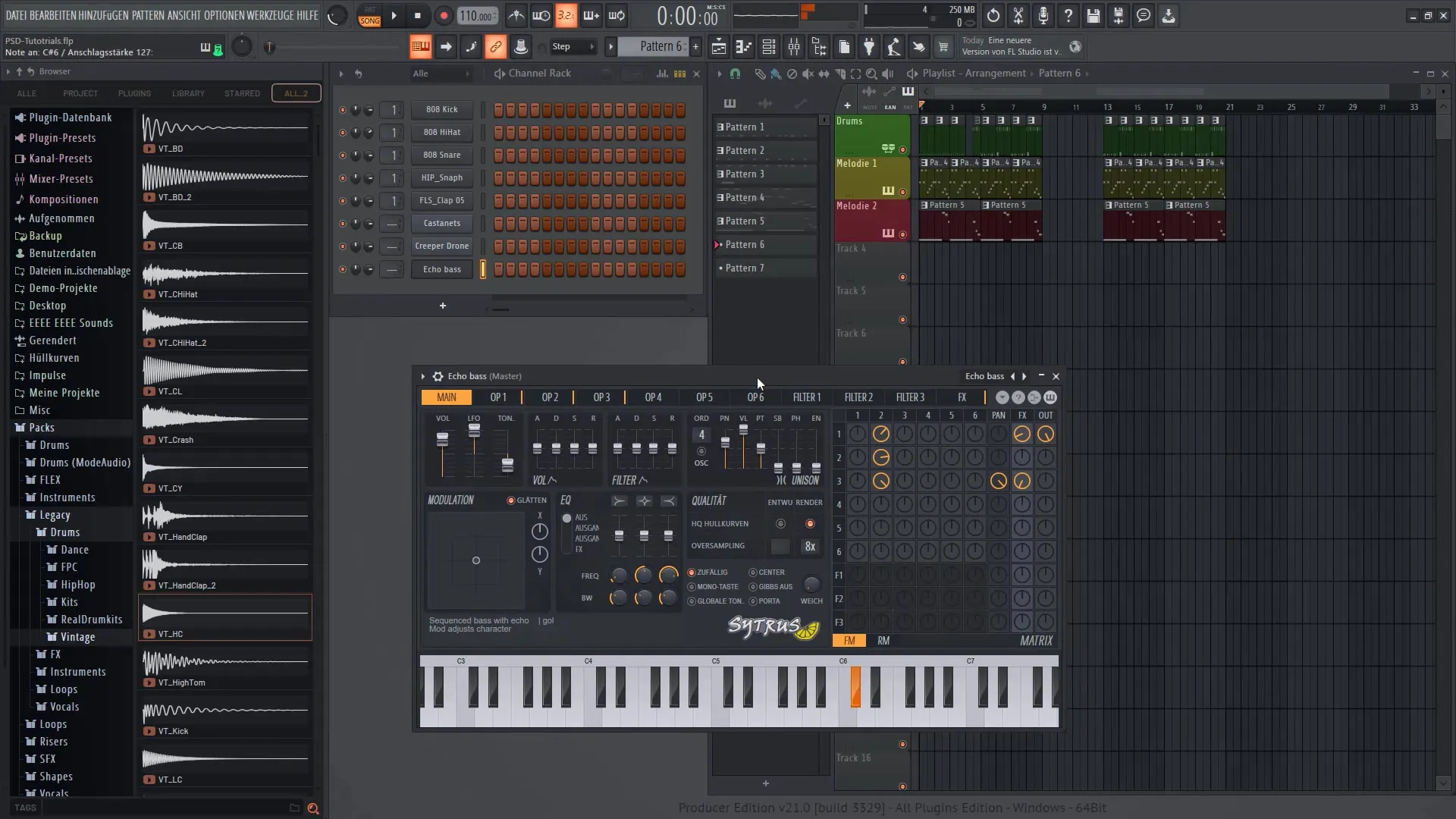
12. Final Adjustment and Export
At the end, you should put all the parts together so that the track sounds fluid. You can also add effects to further refine your melodies.
Summary
In this tutorial, you learned how to create melodies in FL Studio 21 and effectively integrate them into a track. You learned how to add instruments, place melodies in the Piano Roll, and adjust the structure of your beats. These fundamental steps will help you elevate your music productions to the next level.
Frequently Asked Questions
How do I add a new instrument in FL Studio?Go to 'Add' and choose your desired plugin from the list.
How can I adjust the length of a note in the Piano Roll?Click on the note and drag its ends to lengthen or shorten it.
What do I do if the notes don't sound harmonic?Listen to them and remove the note that doesn't fit.
How can I adjust the volume of a melody?Use the volume controls in the mixer or directly in the playlist.
Can I export my music pieces?Yes, go to 'File', then to 'Export' and choose the format.


