In this guide, you will learn how to use ChatGPT as a practical "App" without having to install an actual application. With a simple trick, you can make accessing the chatbot easier and communicate with it more efficiently. This method is particularly useful if you work with ChatGPT regularly and want quick access to its functions.
Main Takeaways
- You can save ChatGPT as a link on your home screen.
- The ChatGPT 3.5 type offers faster response time compared to GPT 4.
- This link works similar to an app, making access easier.
Step-by-Step Guide
To use ChatGPT as an "App," follow these steps and use the accompanying screenshots for better understanding.
Step 1: Choose ChatGPT Type
First, open the ChatGPT website in your browser. You will see the selection for the ChatGPT type. I recommend choosing the 3.5 type. This type offers faster response time compared to GPT 4, which is more powerful but slower.
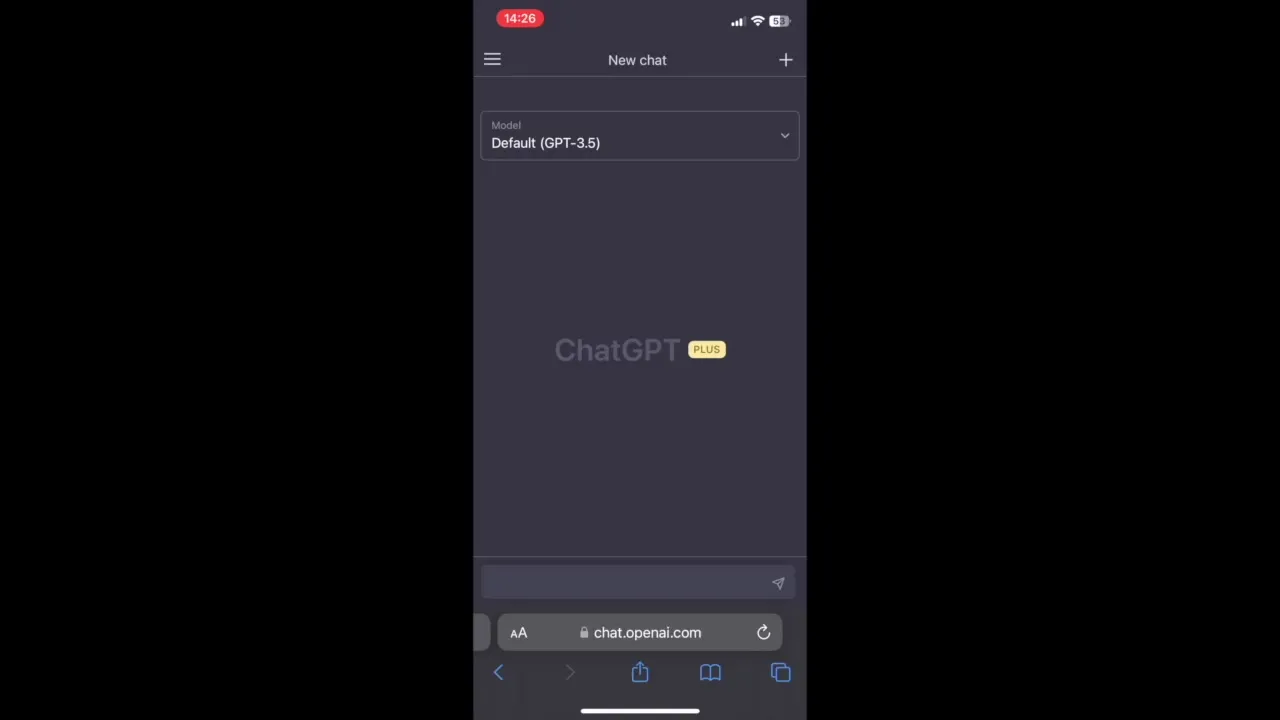
Step 2: Use the Share Function
After choosing the desired ChatGPT type, look for the "Share" option in your browser. This function allows you to quickly and easily revisit the page at a later time. Click on the Share option and scroll through the available options.
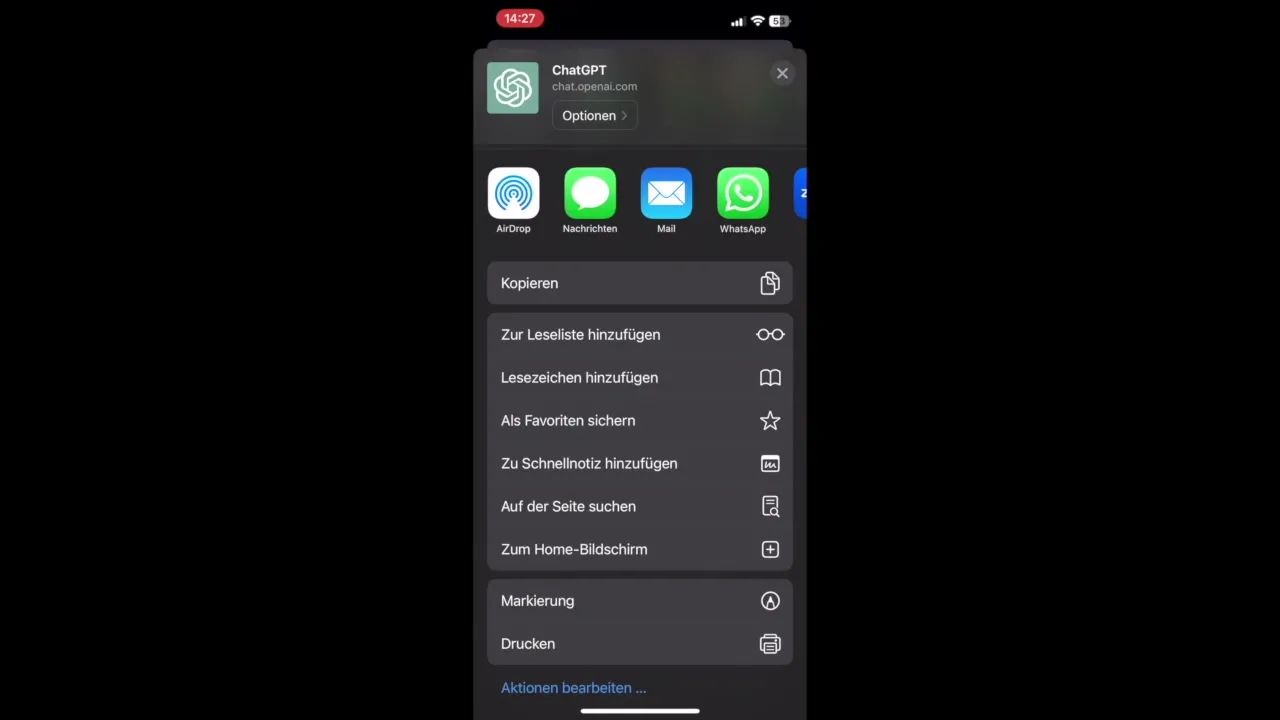
Step 3: Add to Home Screen
In the sharing options, you will find a selection that allows you to save the page to your home screen. Tap on the corresponding option and make sure to click on "Add to Home Screen" on the next screen.
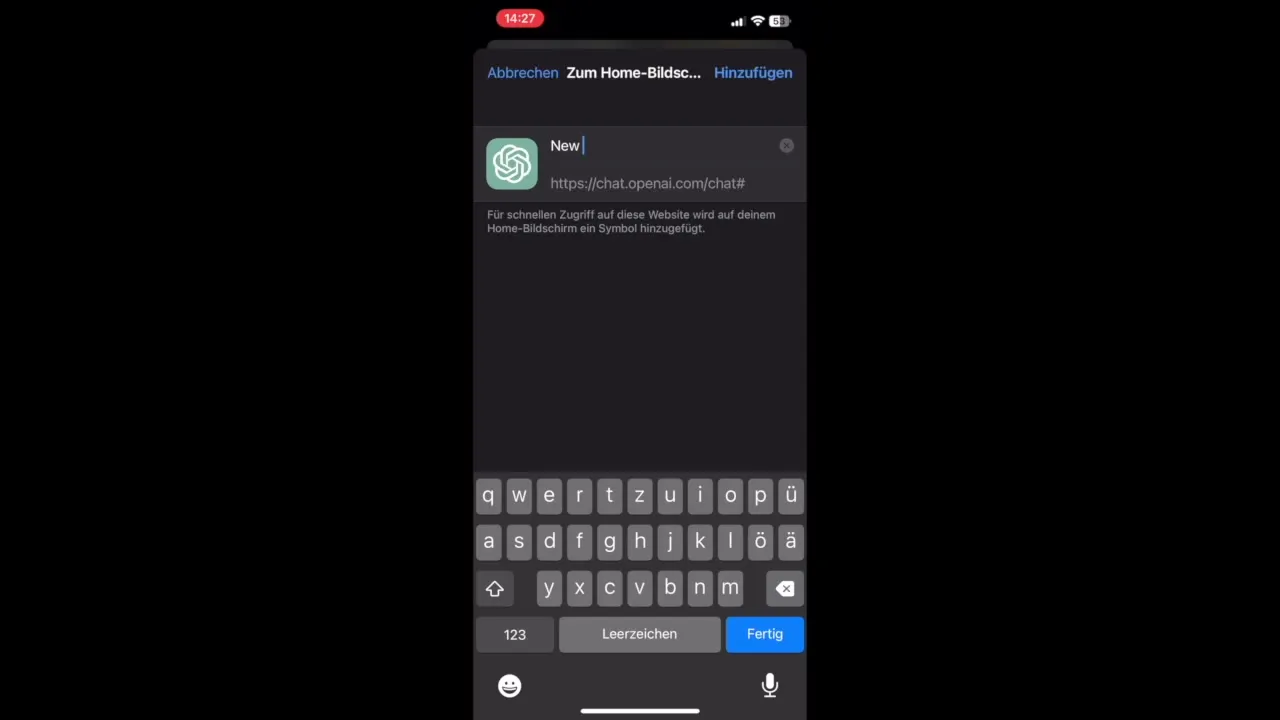
Step 4: Name the App
Here, you can now decide on the name for the link on your home screen. You could simply call it "ChatGPT" to easily identify it. After entering the name, click "Add" or "Confirm."
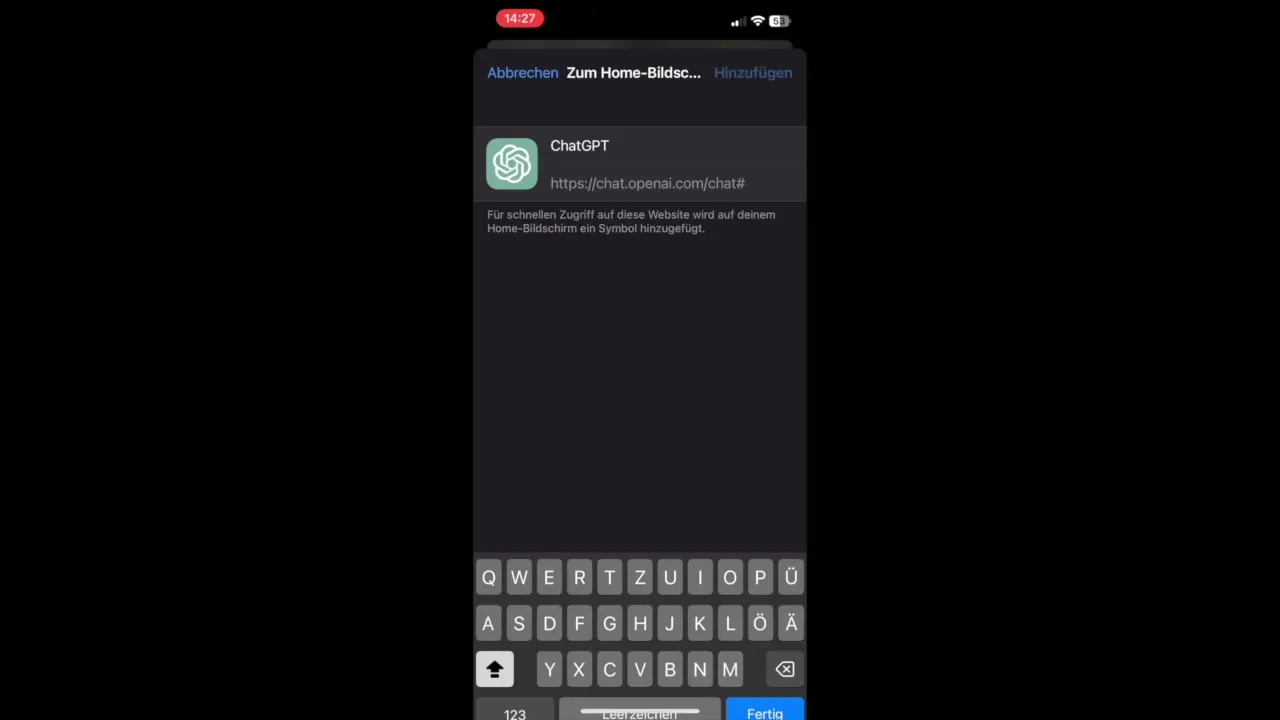
Step 5: Using the "App"
You will now find the ChatGPT icon on your home screen. Every time you click on it, the browser opens and you are taken directly to ChatGPT without having to manually enter the URL or open the browser first. This gives you quicker access and saves time.
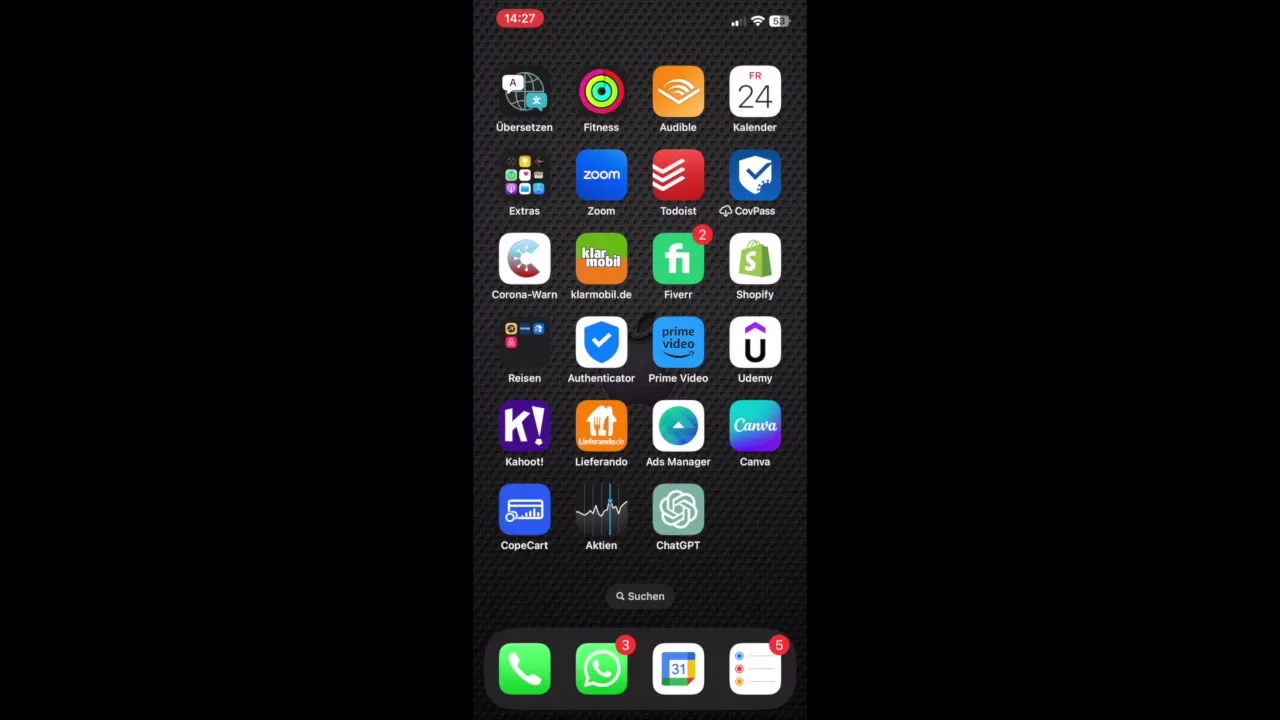
Step 6: Enjoy Exploring
Give this feature a try! You now have a sort of shortcut for ChatGPT on your device, making it much easier to work with. I wish you lots of fun and success!
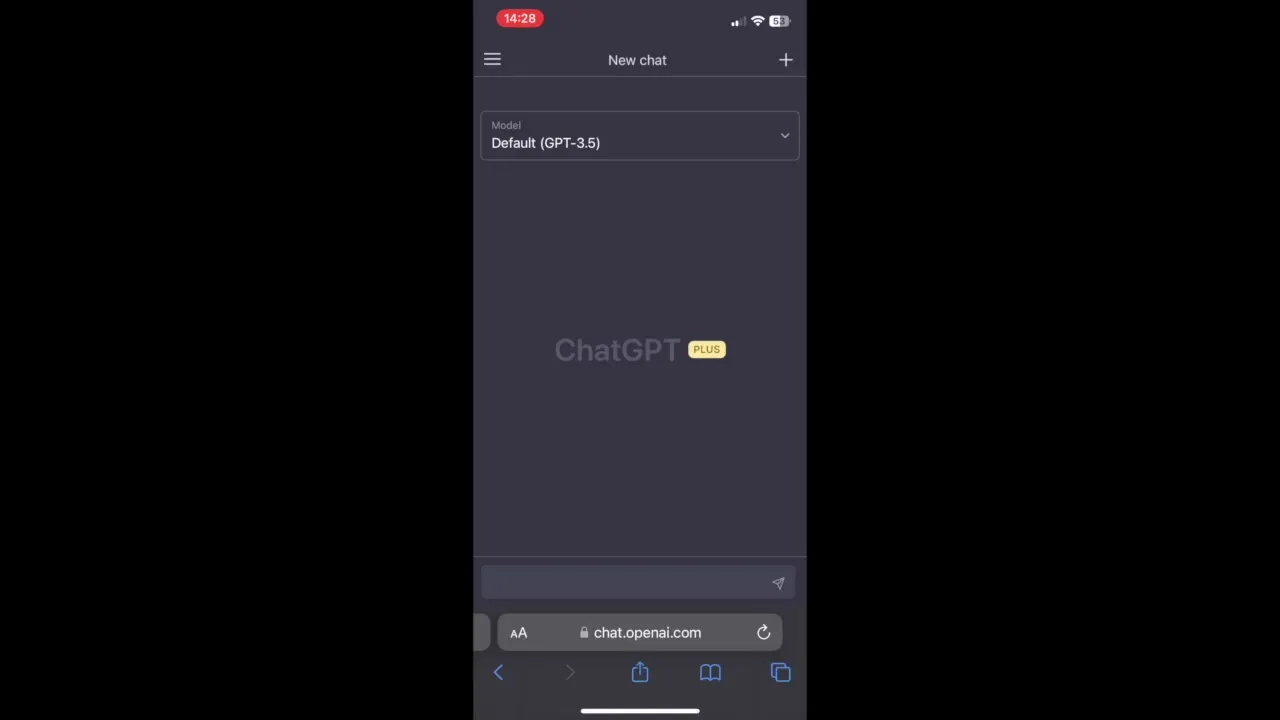
Summary
With this guide, you now know how to save ChatGPT as a practical link on your home screen. This allows you quick access to the service, helping you work more efficiently.
Frequently Asked Questions
How can I use ChatGPT as an app?You can save ChatGPT as a link on your home screen by using your browser's Share function.
Which ChatGPT type is faster?The ChatGPT 3.5 type is generally faster than GPT 4.
Do I need a special app?No, you do not need a special app, you simply use the link via the browser.
Does the link work on all devices?Yes, the function should work on most modern mobile devices and tablets.


