Writing emails has become an essential part of our professional and personal lives. The tool Compose AI revolutionizes the way you compose emails and helps you communicate efficiently and time-savingly. In this guide, I will show you how to use Compose AI as a Chrome Extension to quickly and easily create emails. Let's dive right in and explore the features of Compose AI.
Main Discoveries
- Compose AI is a Chrome Extension that integrates directly into your browser
- You can easily compose emails through predefined responses or individual requests
- The extension works not only in Gmail but also in Google Docs and other Google applications
Step-by-Step Guide
Installation of Compose AI
To use Compose AI, you first need to install the Chrome Extension. Go to the Compose AI website and click on "Download Extension." After downloading, the Compose AI icon will appear in the top right corner of your browser. If the icon is not immediately visible, you can find it by clicking on the puzzle piece symbol and pinning it to remain visible at all times.
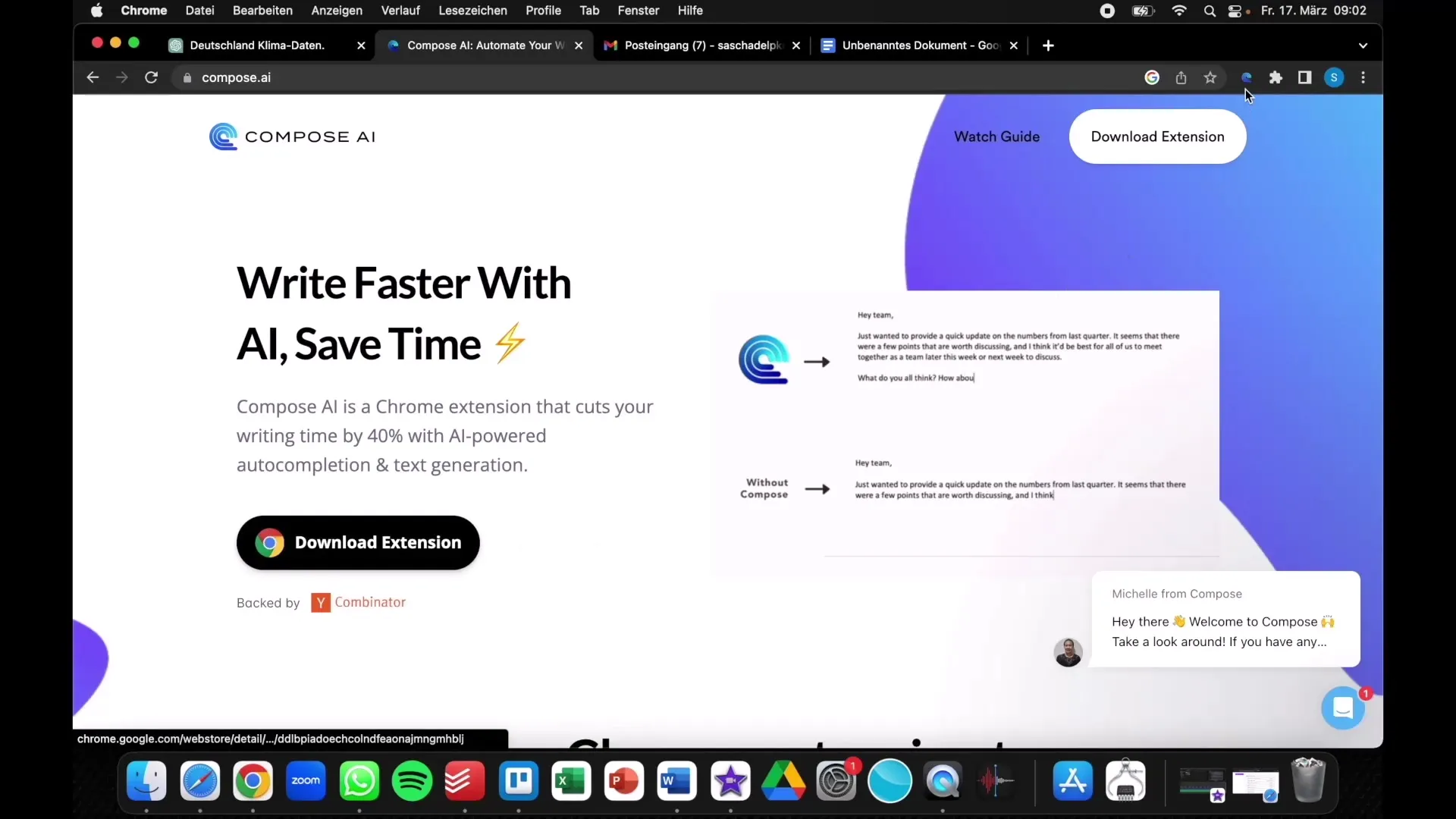
Responding to Emails with Predefined Responses
One of the great features of Compose AI is the ability to quickly respond to common email inquiries. In this example, you have received an invitation to a job interview. With a short command, you can use the standard response to confirm or decline the interview. After typing your decision, Compose AI automatically responds and formulates your message accordingly.
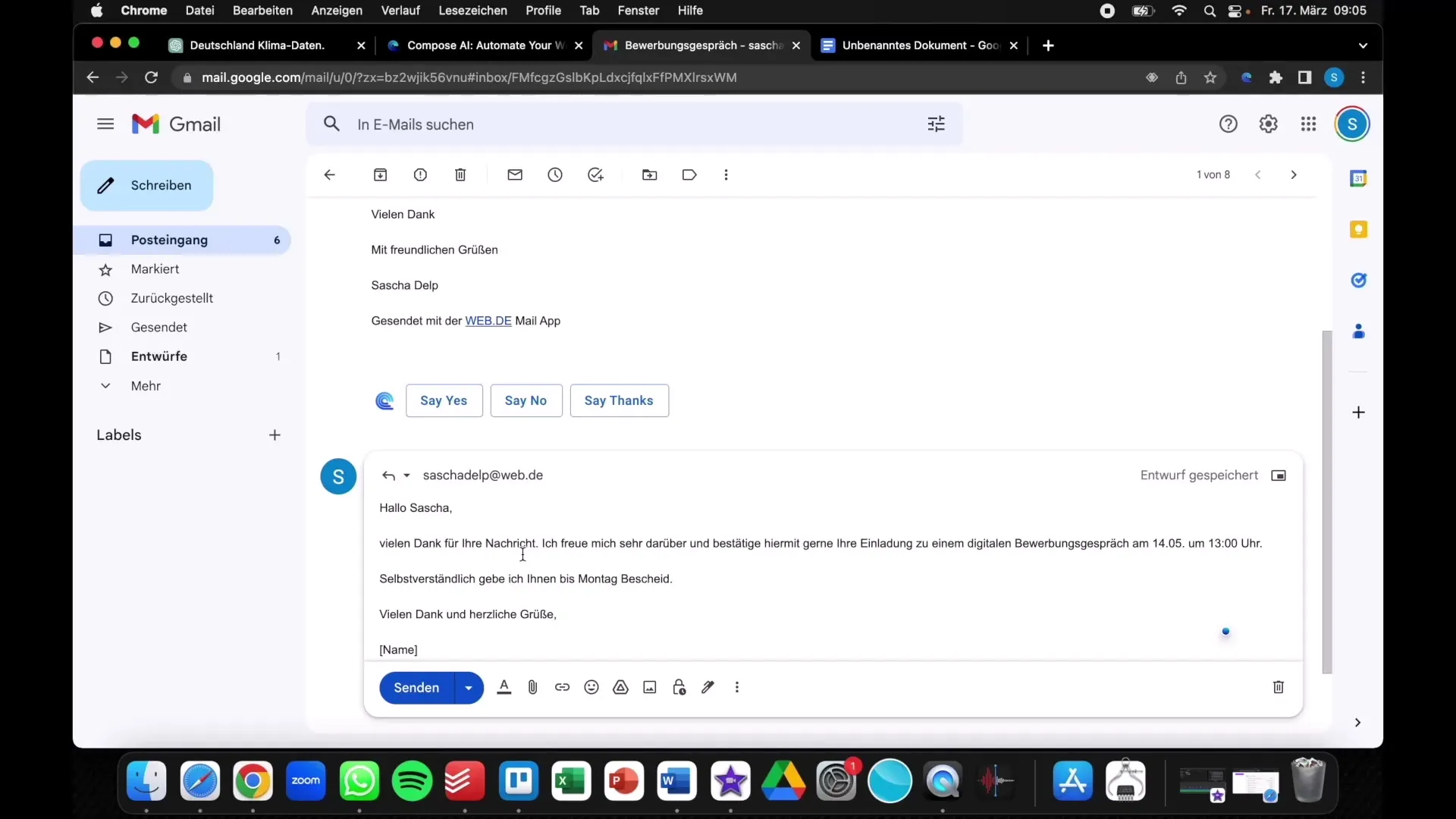
Composing Individual Emails
In addition to predefined responses, you can also write individual emails by giving the extension a simple instruction. For example, if you want to write an email to a friend inviting them to a birthday party, simply input the necessary details such as date and occasion, and let Compose AI do the rest.
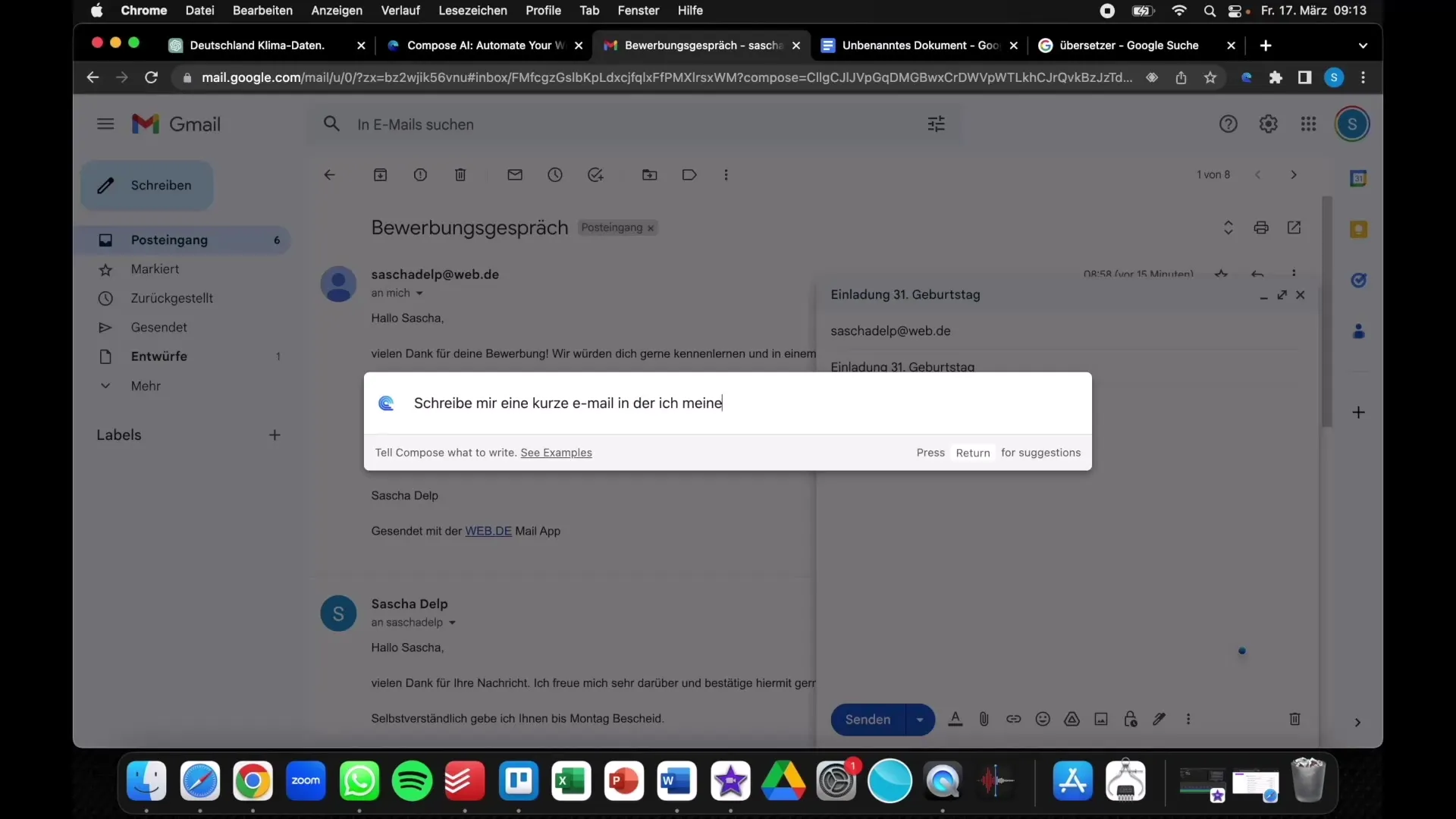
Easy Usage in Google Docs
Compose AI can be used not only in Gmail but also in Google Docs. When you open a document and need a product description, you can easily request one. By clicking on the Compose AI icon, you input your request and instantly receive multiple suggestions. This saves you the tedious copying and pasting that would be required when using ChatGPT.
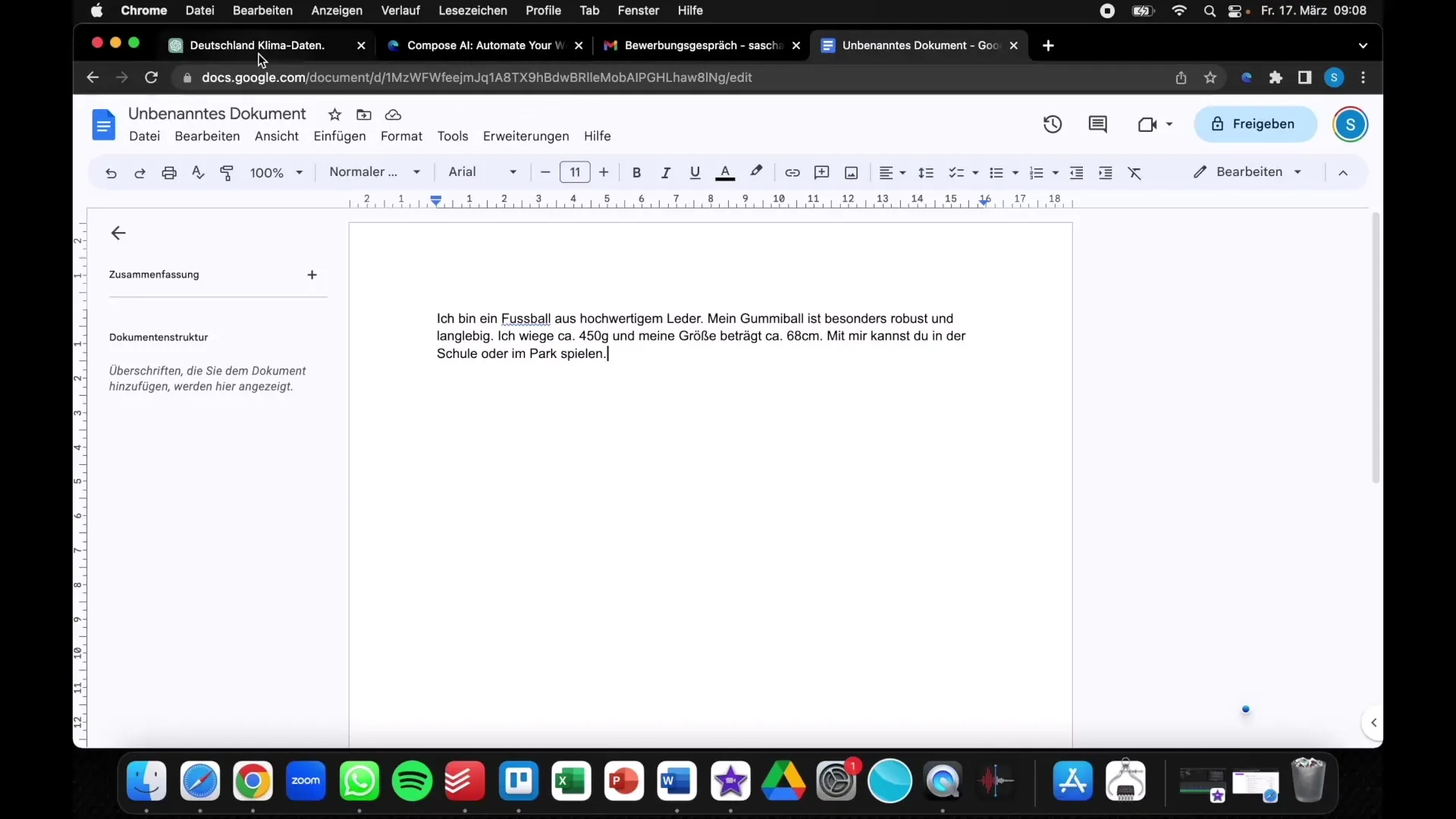
Requesting Multiple Suggestions
If you want not just one but multiple options for an email or text, you can also utilize this function. Simply click on the corresponding symbol in the Compose AI toolbar to receive multiple suggestions for your inquiry. This function is particularly useful when you want to choose between different phrasings and approaches.
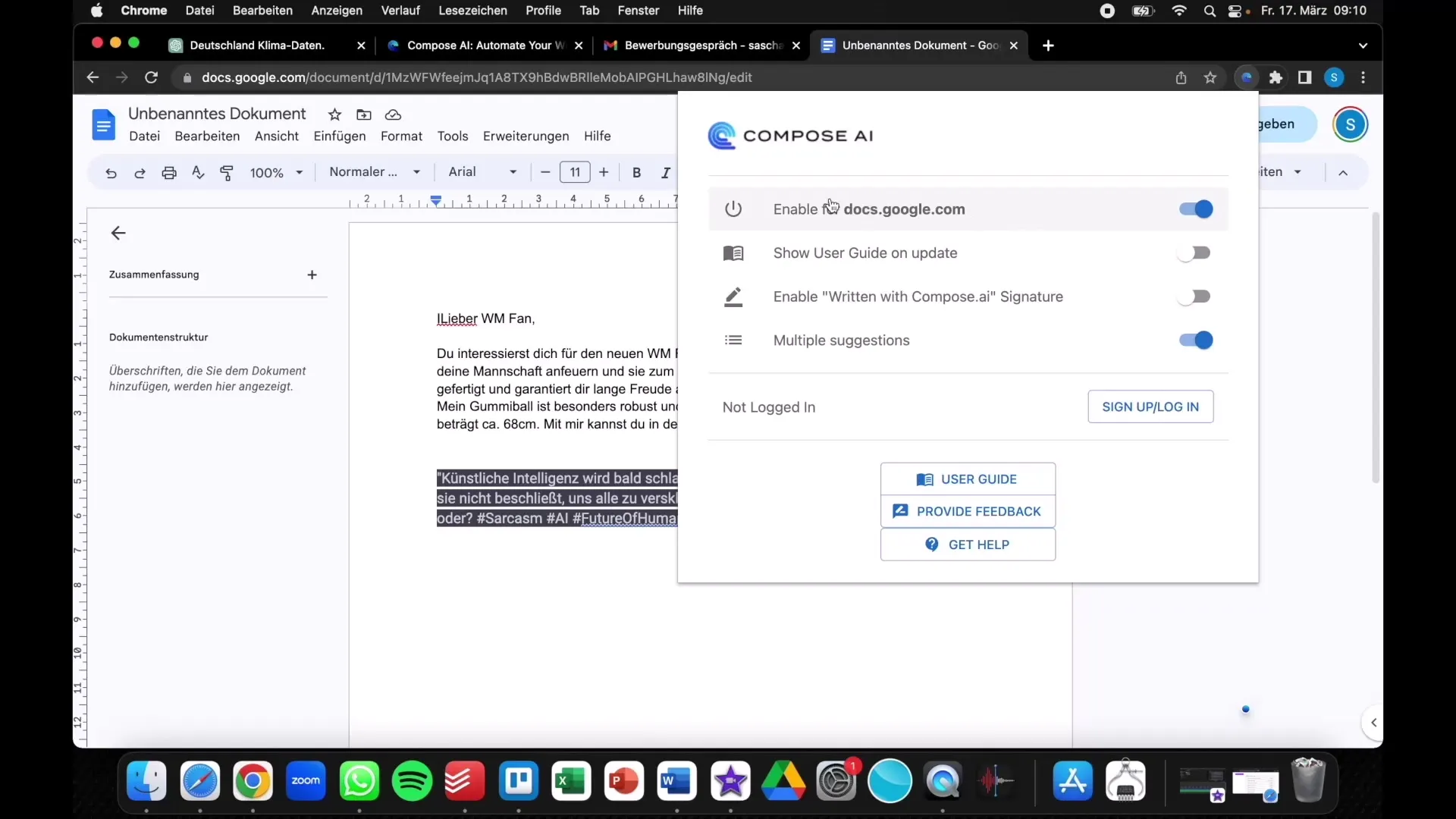
Customizing Texts
Sometimes it may be necessary to adjust the texts generated by Compose AI. You have the option to edit the texts suggested by the extension to ensure they reflect your personal style and the specific requirements of your communication. Simply modify the generated text and send it off.
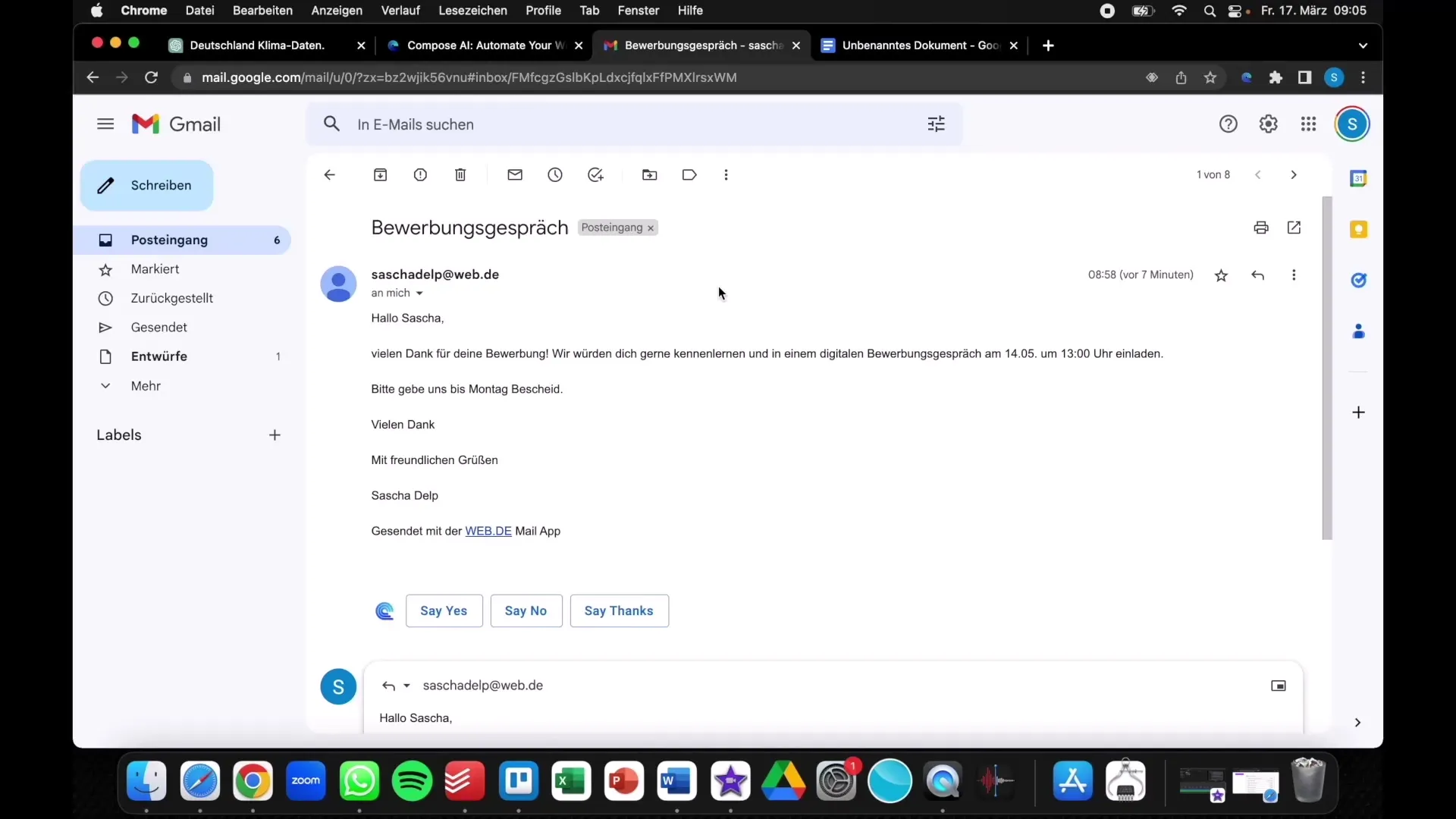
Summary
With Compose AI, you can write emails and other texts much faster and more efficiently. Its integration into your Chrome browser offers the advantage of not having to switch between different applications. Instead, you can work directly in Gmail or Google Docs and leverage the benefits of AI to optimize your communication.


