This is not actually a tip, but part of basic knowledge. However, as the question has already been asked, I don't want to withhold it from you.
Step 1
When I switch to normal view, I have a little bit of extra space on the right, left, top and bottom. I can use this space to place objects that I don't need at the moment, for example.
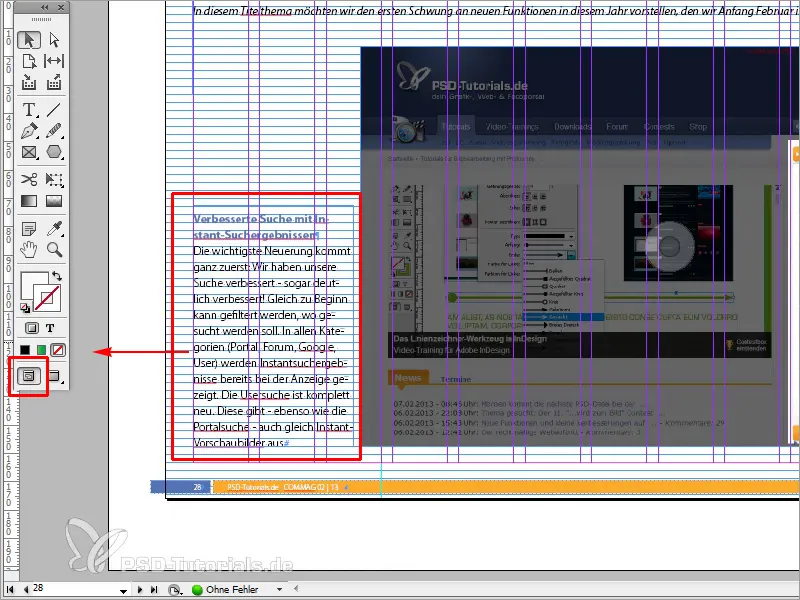
Step 2
I don't need this object at the moment and don't want to delete it. It is unfavorable if there is not enough space for this object.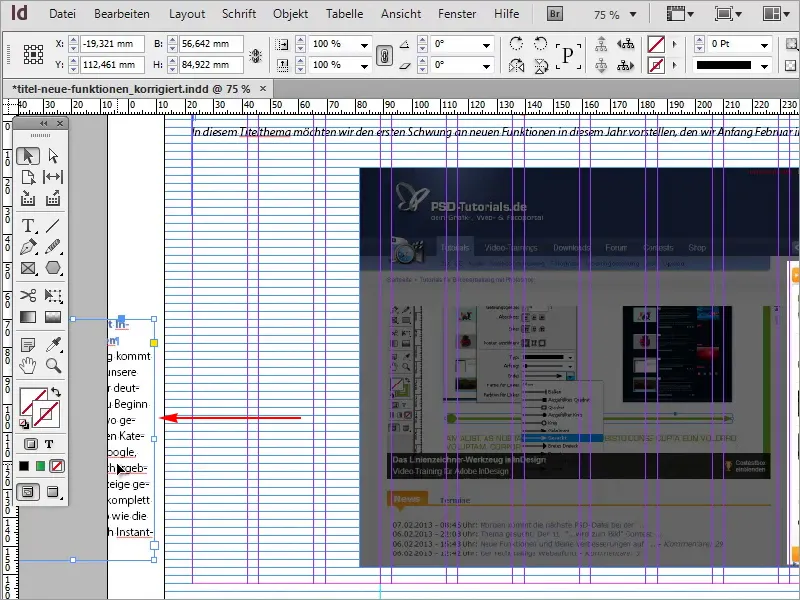
Step 3
How can I extend the space? Very simple: Go to Preferences>Guidelines and mounting area with Ctrl+K. You can increase this area accordingly in the mounting area options. For example, let's enter 200 mm.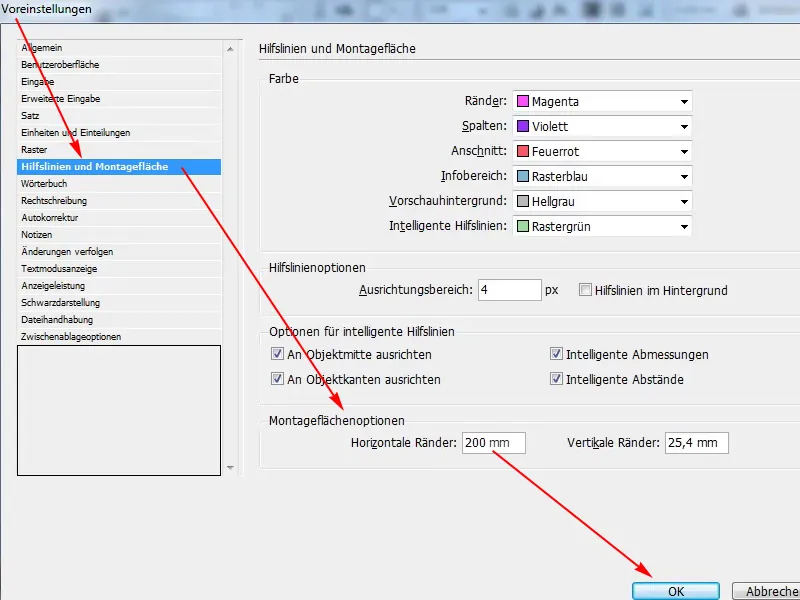
Step 4
Now you can see that we have much more space available. Now we can position and secure everything easily without having to worry about not having enough space.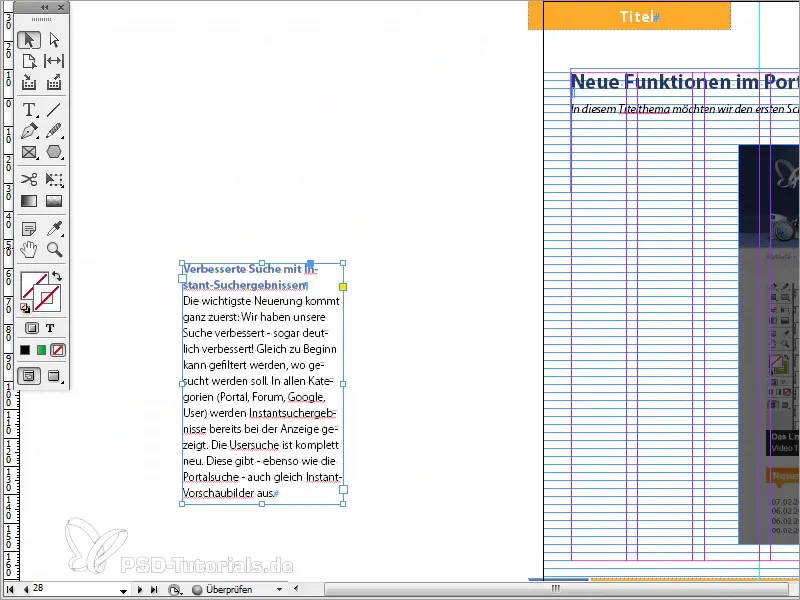
Step 5
In the preview view, we can see that the outsourced objects are not printed.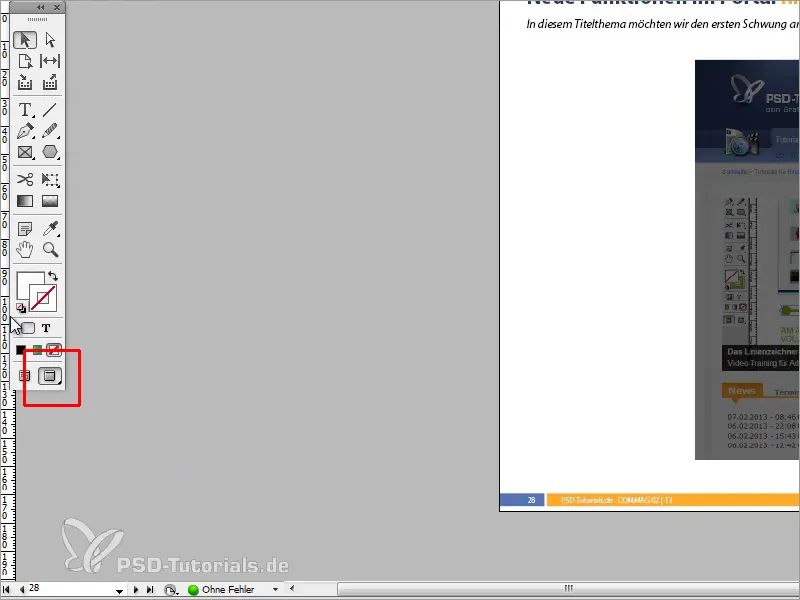
Step 6
In the normal view, I can store all the objects I don't need.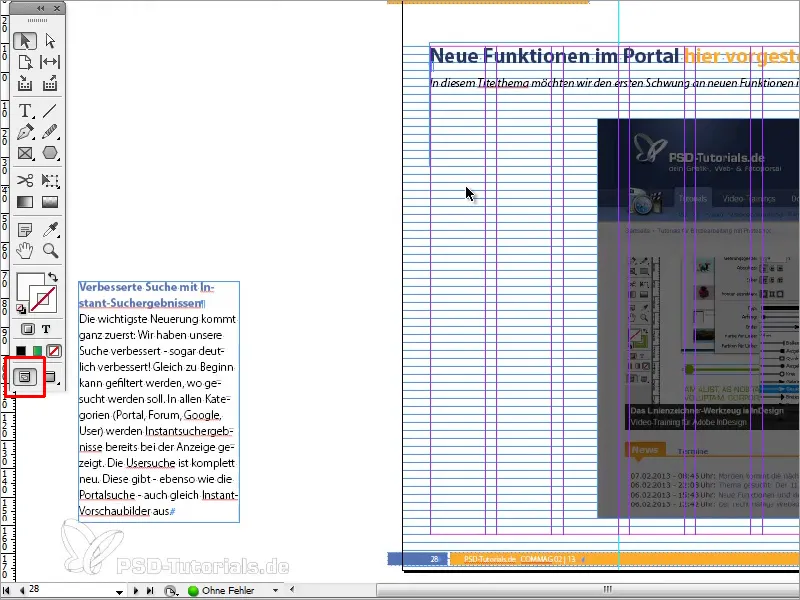
Step 7
We go back to the Preferences with Ctrl+K and under Guides and Mounting Area we can also increase the vertical margins accordingly. They are currently a bit small, so I increase them to 100 mm.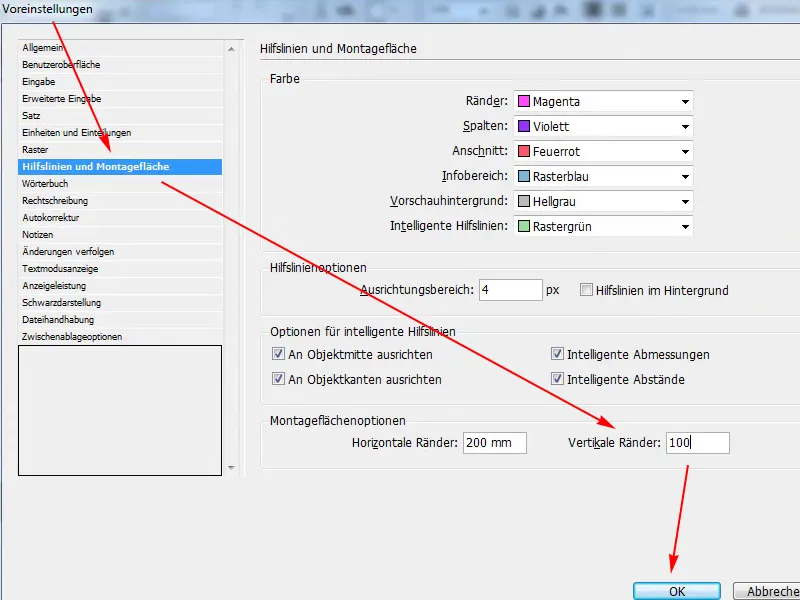
Step 8
Now we have more space available here too.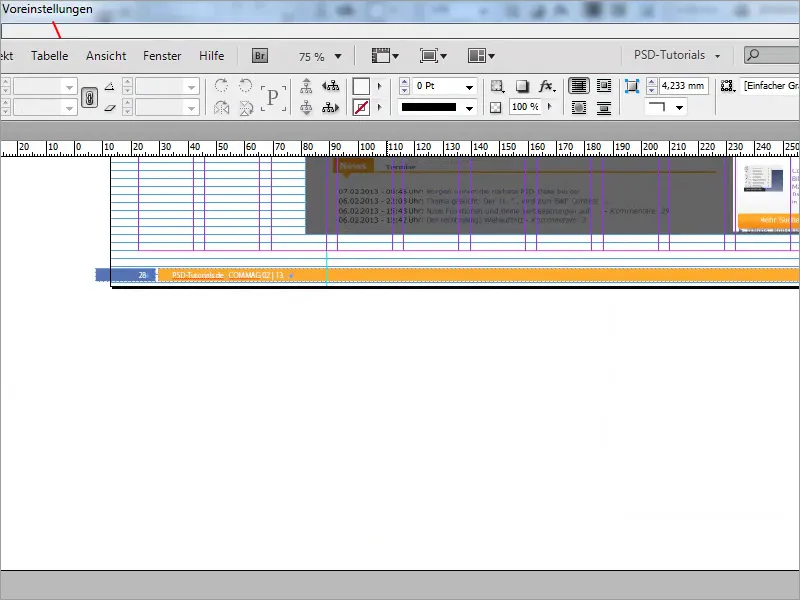
As I said, this is actually basic knowledge, but I think many people don't know it, and perhaps one or two people will now have an "aha" effect. In future, you will have more space for the objects you don't need.


