The effective documentation of meetings is essential. Especially in international or English-speaking meetings, it can be a challenge to capture the most important information. The tool Otter.ai provides a practical solution by automatically recording conversations and converting them into text form. In this guide, I will show you how to use Otter.ai optimally to efficiently transcribe your online meetings .
Key Insights
Otter.ai is a powerful tool that not only documents conversations during meetings but also identifies who is speaking and what is being said. It works with platforms like Zoom, Google Meet, and Microsoft Teams, allowing you to search for key terms in the recordings. This way, you always stay informed and can access information anytime.
Step-by-Step Guide
Step 1: Register with Otter.ai
To use the tool, you need to register with Otter.ai first. Go to the Otter.ai website and click on "Sign Up". Below, you will see what the registration page looks like.
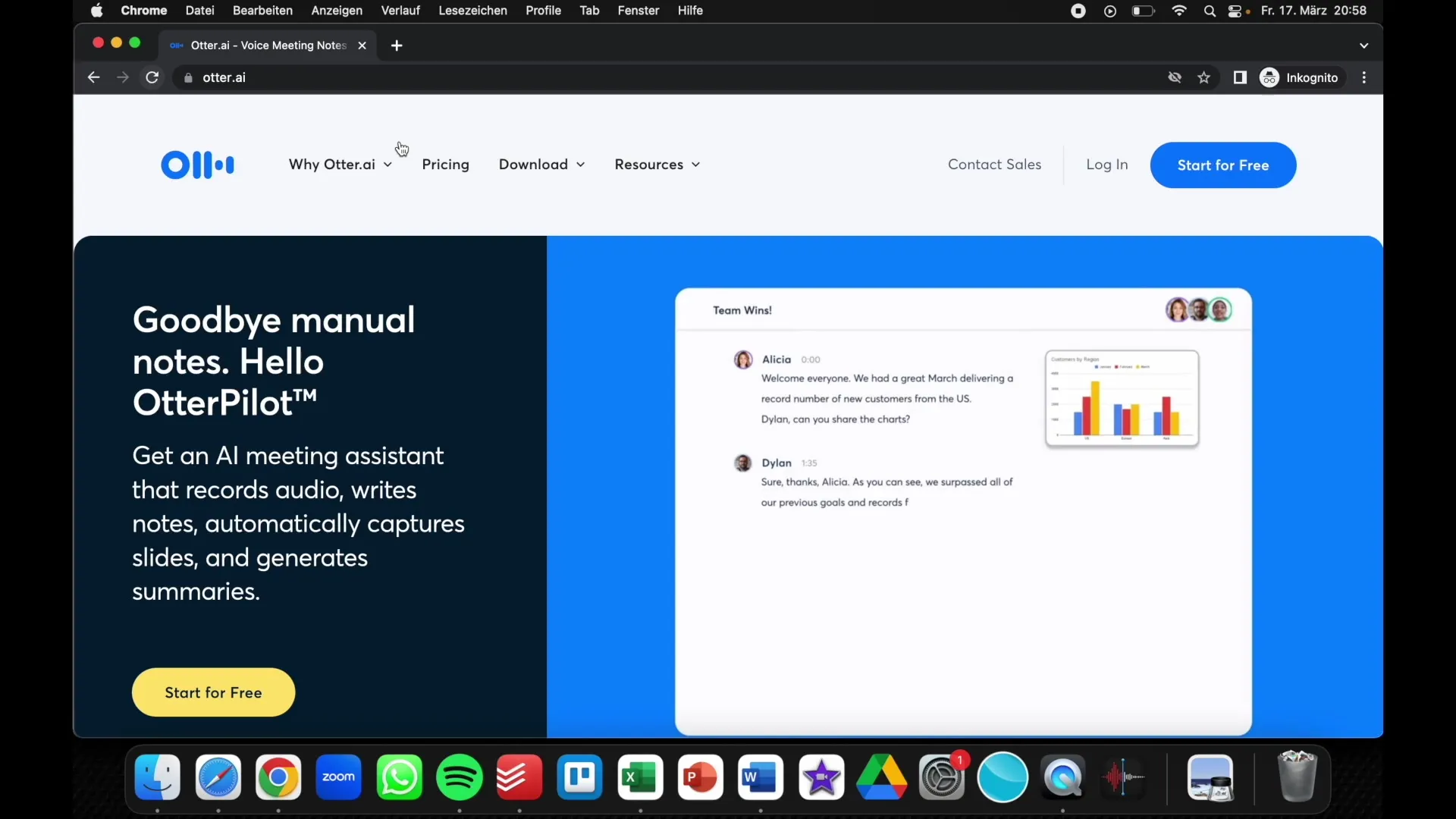
Once you have signed up, you will have access to your dashboard, which provides all the necessary functions. Here, you can manage your conversations and schedule new meetings.
Step 2: Connect to Your Meeting Tool
Otter.ai can be seamlessly integrated with common meeting tools. After signing up, you have the option to connect Zoom, for example, with Otter.ai. Look for the "Integrations" option in the settings and select "Zoom". The next screenshot shows you this integration process.
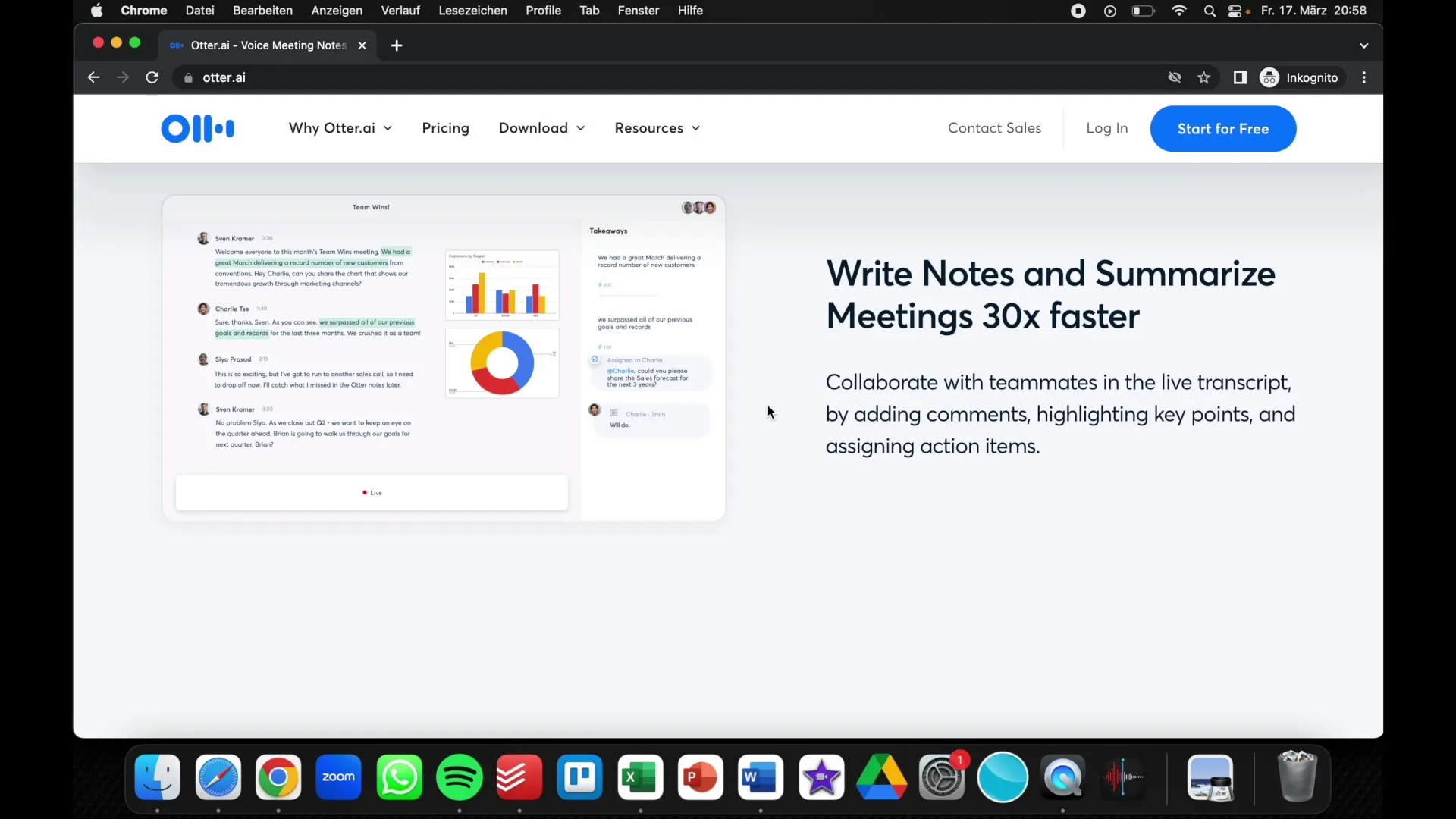
Follow the displayed instructions to establish the connection. This allows Otter.ai to automatically join your Zoom meetings and start recording once they begin.
Step 3: Prepare for the Meeting
Before recording a meeting, it's helpful to have the meeting's URL handy. Simply go to your Zoom meeting and copy the invitation link. Paste this link into Otter.ai to schedule the meeting. The screenshot below shows how the input field looks.
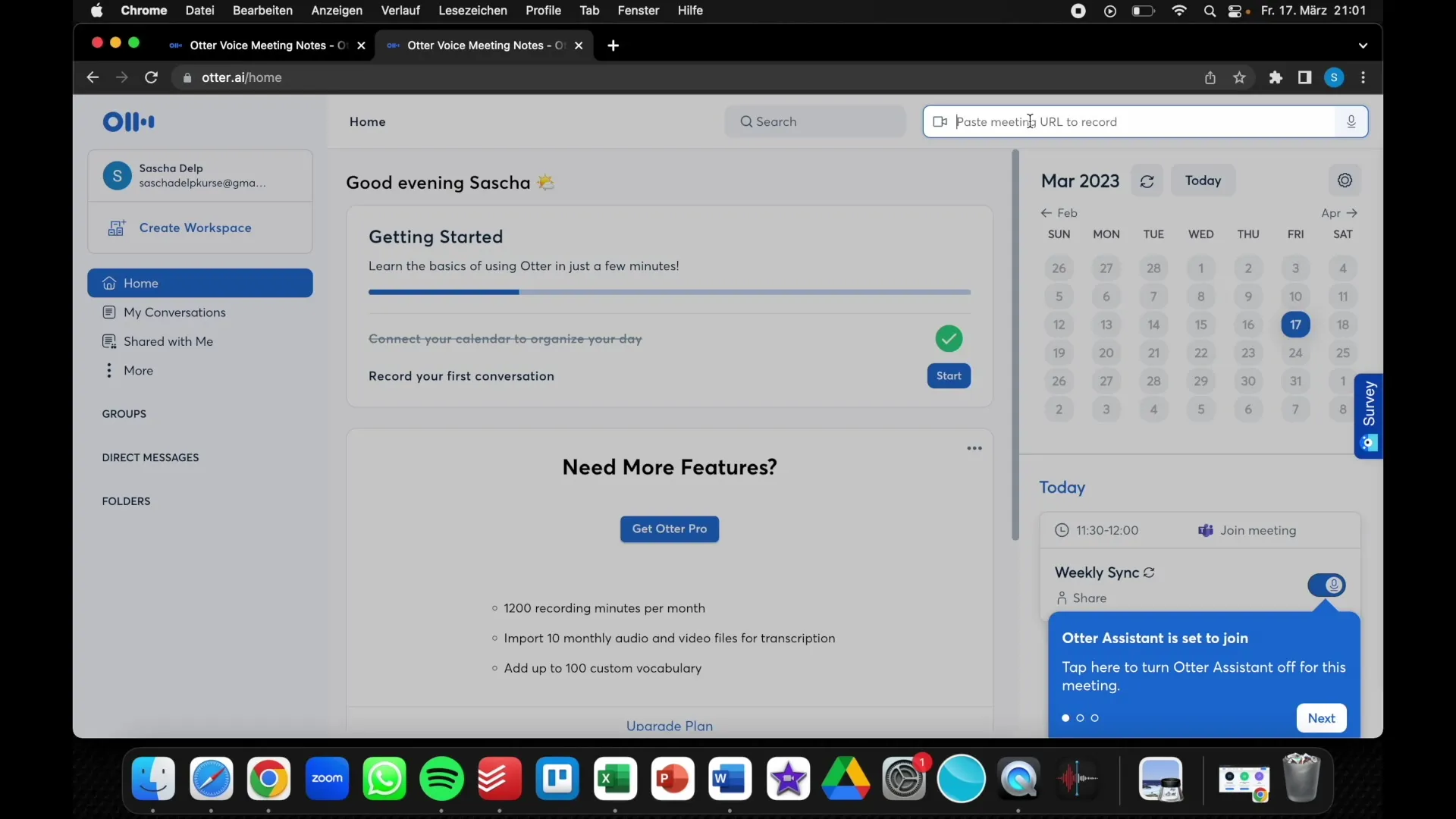
Here, you can add specific details about the meeting, such as date and time, to ensure the recording starts on time.
Step 4: Record the Meeting
Now you are ready to record your meeting. Make sure recording is activated in Otter.ai before starting the meeting. A simple click on "Record" is enough to start the recording. The screenshot shows this button in the user interface.
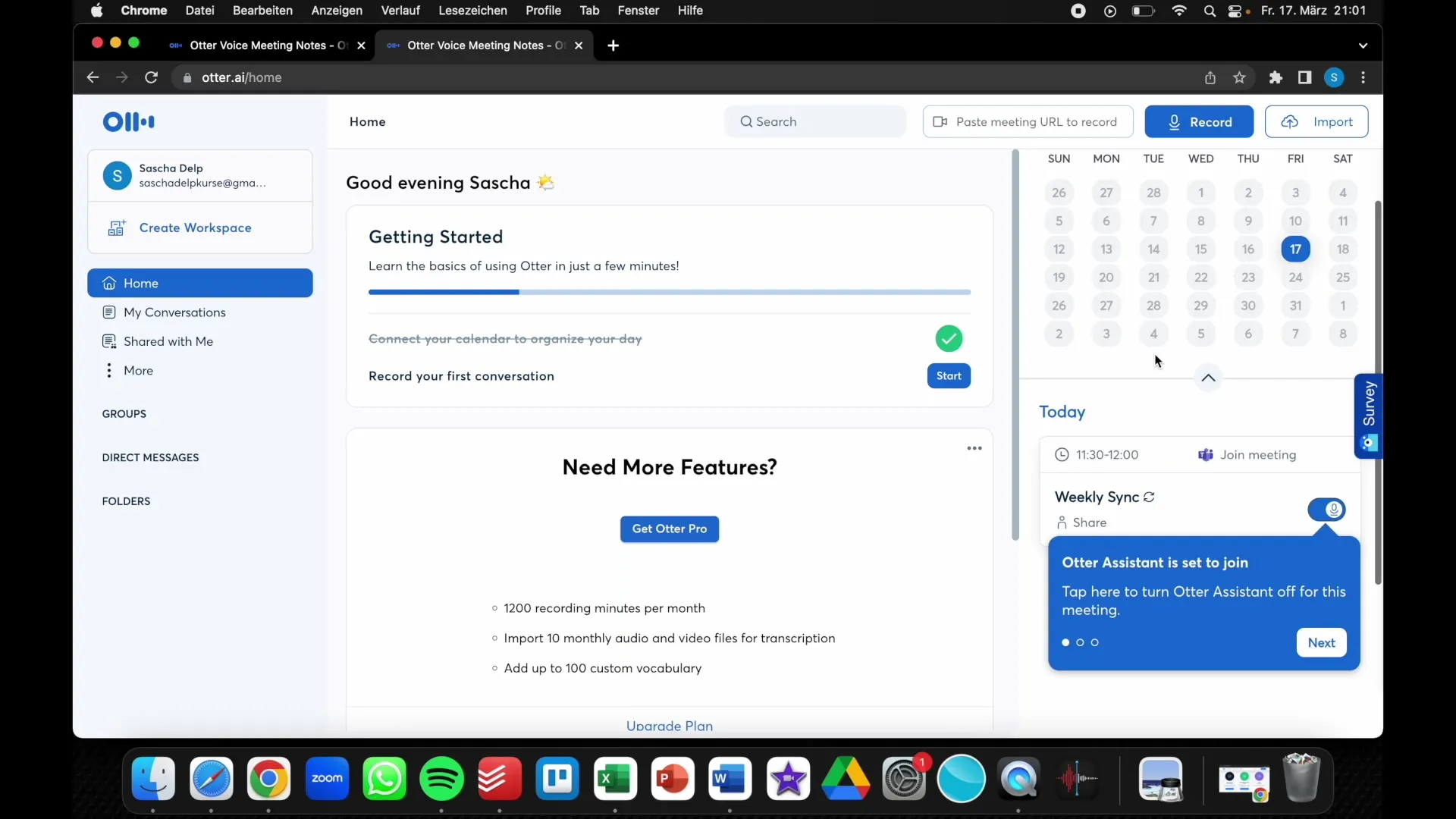
Once the meeting starts, Otter.ai will automatically transcribe and document who is speaking and what is being said. This is particularly useful for tracking who contributed which information.
Step 5: After the Meeting
After the meeting, you can review the recording in Otter.ai. You can search the entire conversation, look for specific keywords, and edit the content. This helps you quickly find the relevant information. The following screenshot shows how the layout of saved conversations looks like.
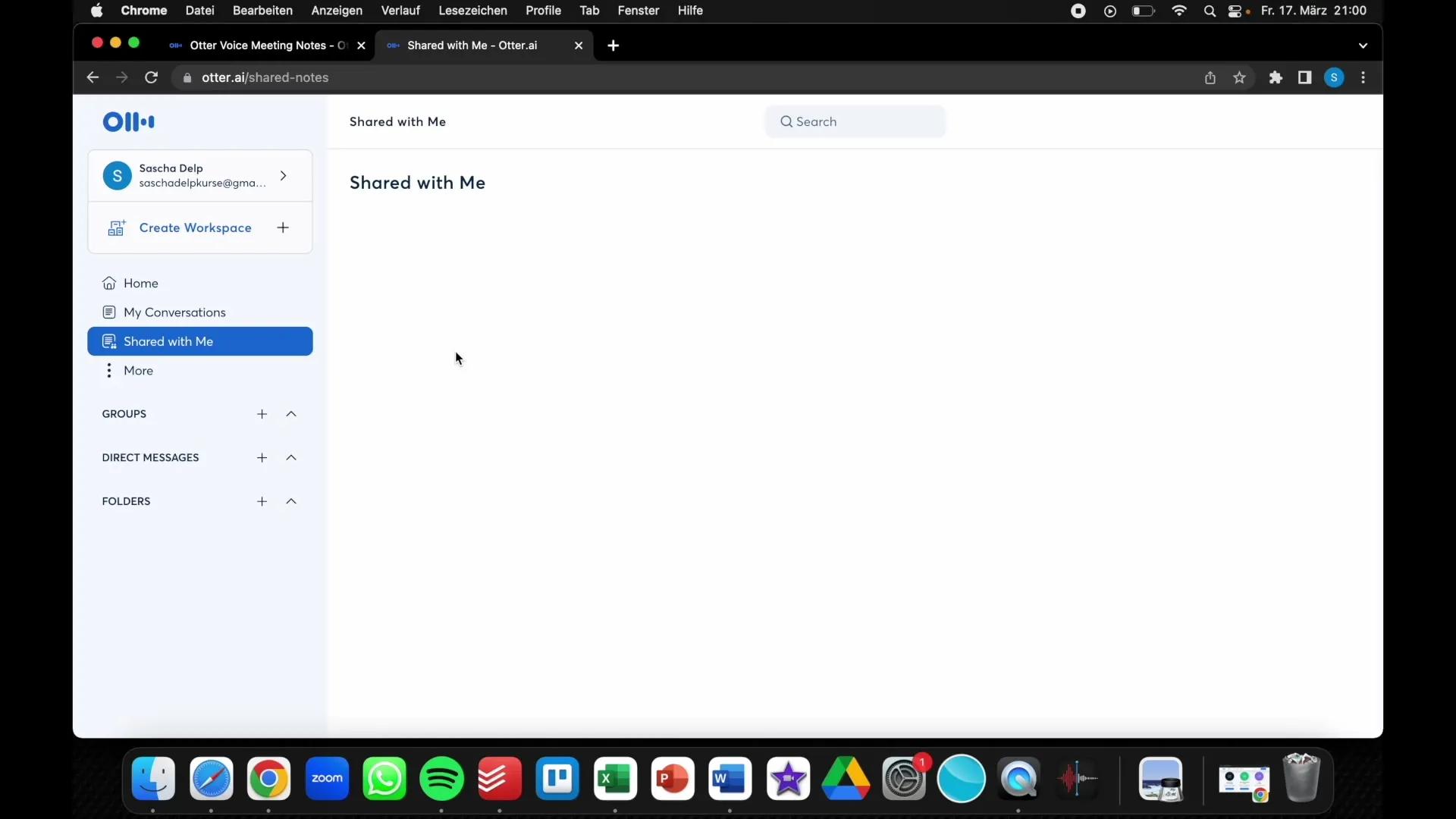
Thanks to the search function, you can specifically look for topics covered during the meeting, such as "customer acquisition". This is an invaluable advantage if you want to look back on previous meetings.
Step 6: Sharing the Recordings
Otter.ai also allows you to share the recordings if you wish to exchange notes with colleagues or team members. Simply copy the link to your recording and send it. An example of the sharing button can be seen in the next screenshot.
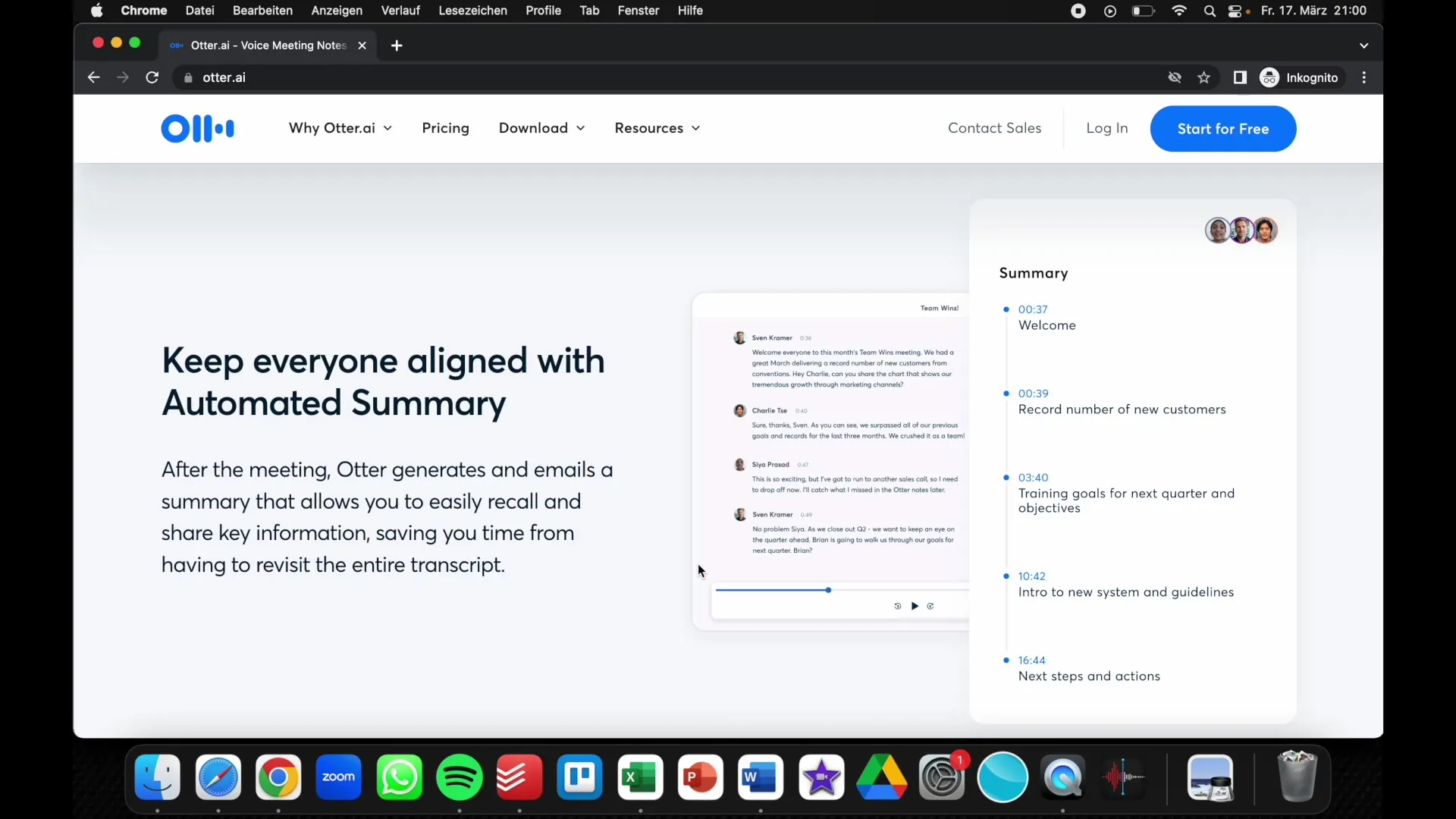
Sharing information is a great way to ensure that all team members have access to the topics discussed and nothing important is lost.
Summary
Otter.ai is an innovative tool that allows you to efficiently record and document online meetings. With its help, you can save yourself the trouble of taking notes during meetings and focus on the content. By easily integrating with meeting platforms like Zoom, you can access important information at any time.
Frequently Asked Questions
What is Otter.ai?Otter.ai is a tool that records online meetings and converts them into text.
How does Otter.ai work?It records conversations, recognizes speakers, and transcribes content automatically.
Can I use Otter.ai with Zoom?Yes, Otter.ai can be easily integrated with Zoom and other meeting platforms.
How can I access the recordings?After the meeting, you can view all recordings in your Otter.ai dashboard.
Does Otter.ai cost anything?Otter.ai offers a free version with limitations as well as paid plans with advanced features.


