Welcome to your guide for the Copy.ai tool, a powerful tool for creating text through artificial intelligence. Over the past few years, Copy.ai has established itself as one of the leading tools for quickly and efficiently creating texts of any kind. This guide will show you how to make the most of Copy.ai to generate engaging content.
Key Insights
Copy.ai offers you the ability to create high-quality texts in various styles and is particularly user-friendly. You can create projects and folders, select templates, customize the desired writing style, and generate different versions of a text. The tool supports multiple languages and is easy to use even for beginners.
Step-by-Step Guide
1. Registration and User Interface
To sign up for Copy.ai, visit the website and click on "Sign Up." After logging in, you will directly access the user interface. Here you will see a clearly structured screen that allows you to easily manage projects and templates.
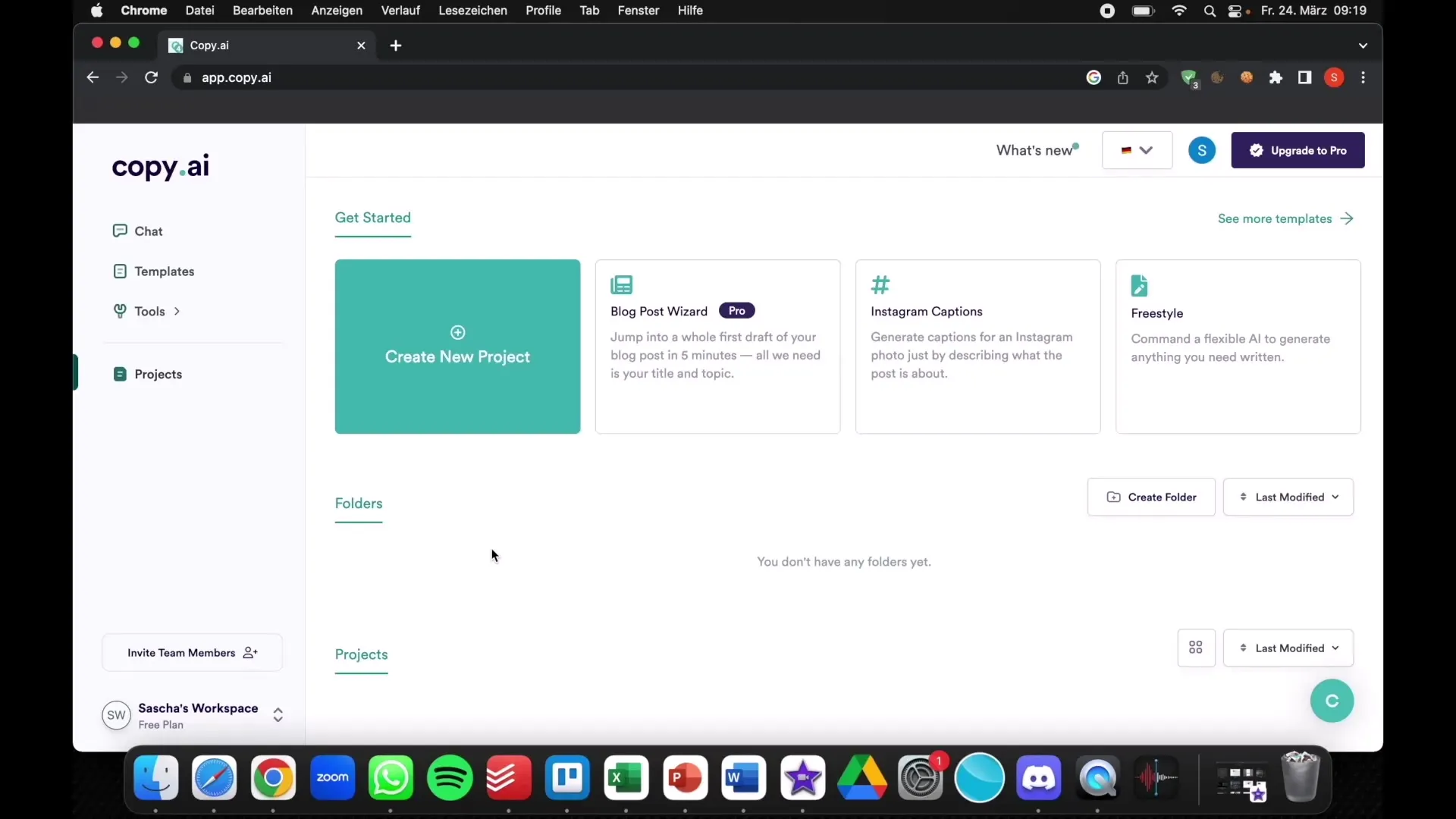
2. Creating a New Project
To start a new project, click on "New Project" or "Start Project." Choose the intended purpose of the project, such as "Discount Email." You can also specify that you want to create the project in German.
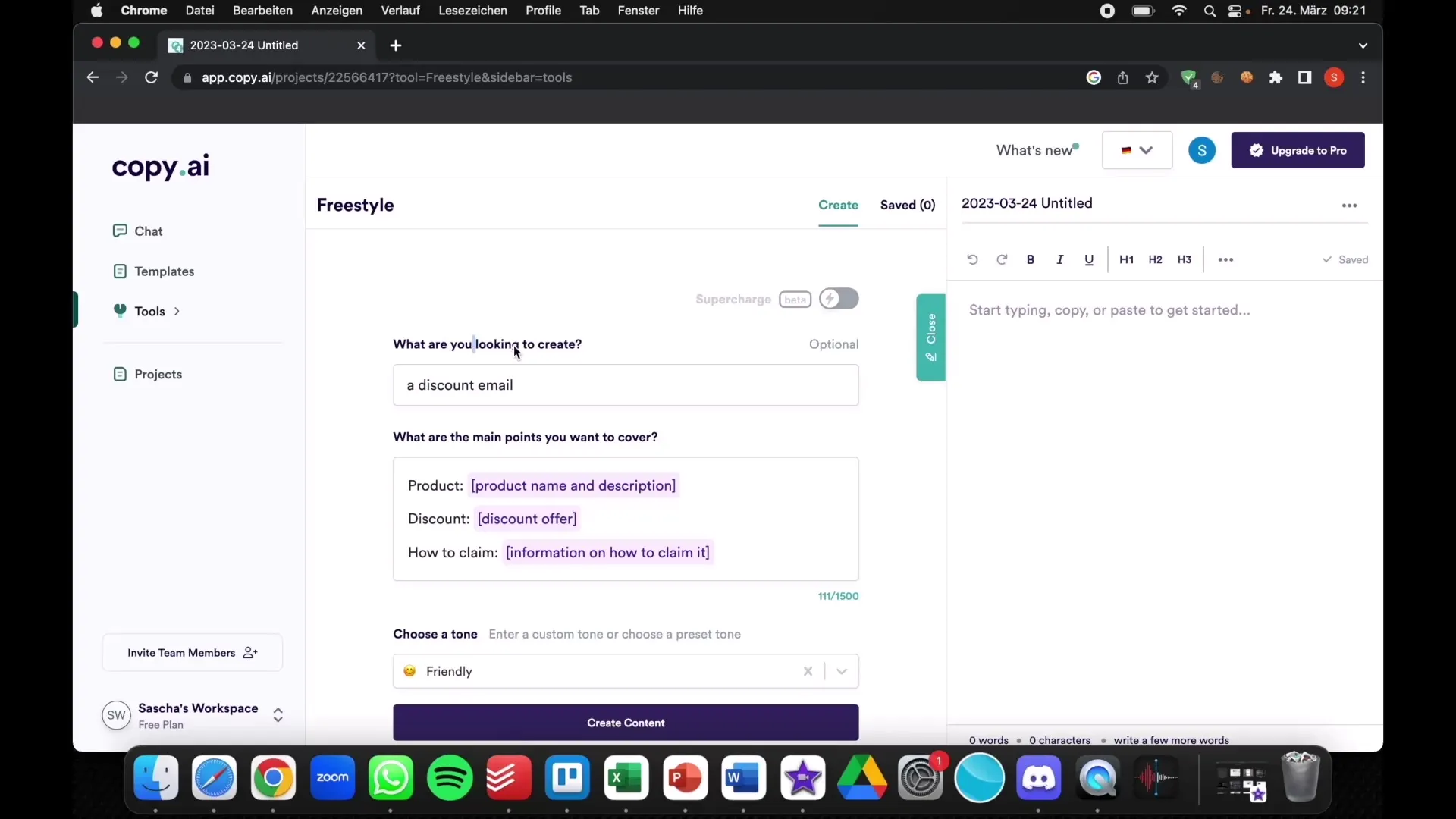
3. Entering Product Information
Once you have started a new project, enter the product details. This includes the product's name, the discounted price, and a brief description. For example, if the product is a dog bed, write "Dog Bed" and include information such as a 50% discount for Black Friday.
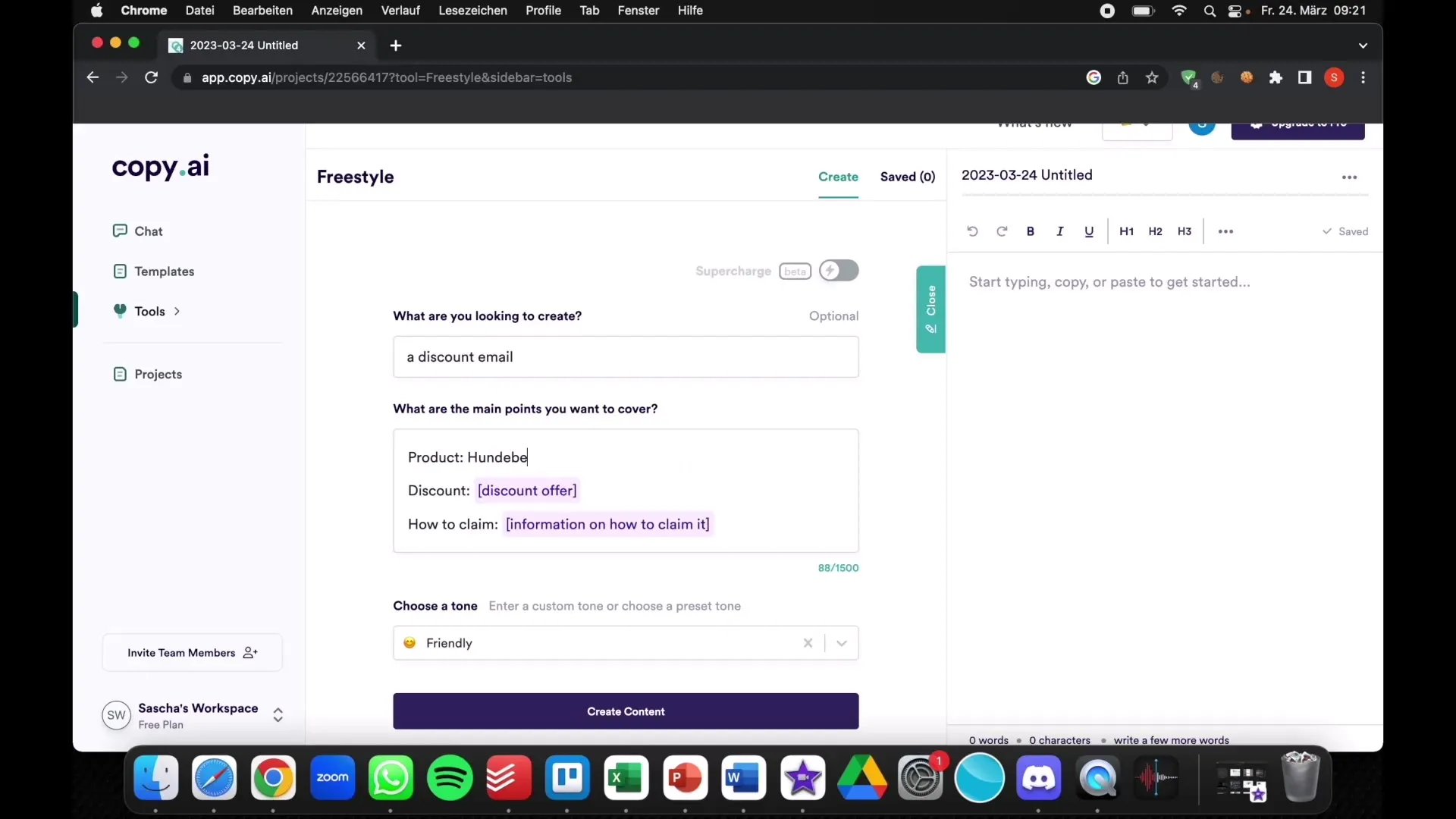
4. Choosing the Text Style
One of Copy.ai's strengths lies in selecting the writing style. You can choose from different styles like "professional," "friendly," or "empathetic." This allows you to tailor the text to the respective audience.
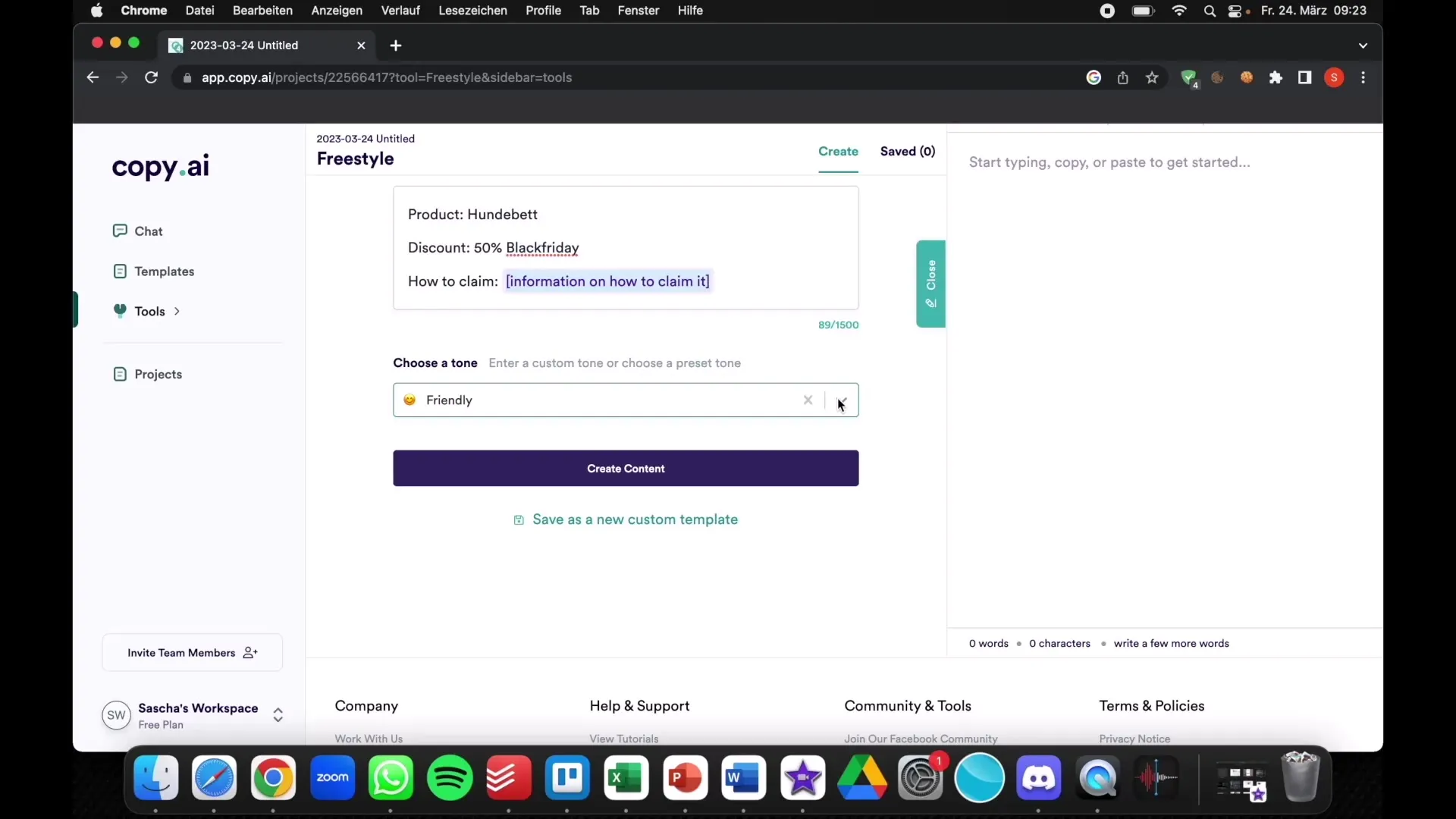
5. Generating Text
After filling in all the necessary fields, click on "Create Content." Copy.ai will now generate multiple versions of the text that you can use or customize. This means you have not just one but several options to choose from.
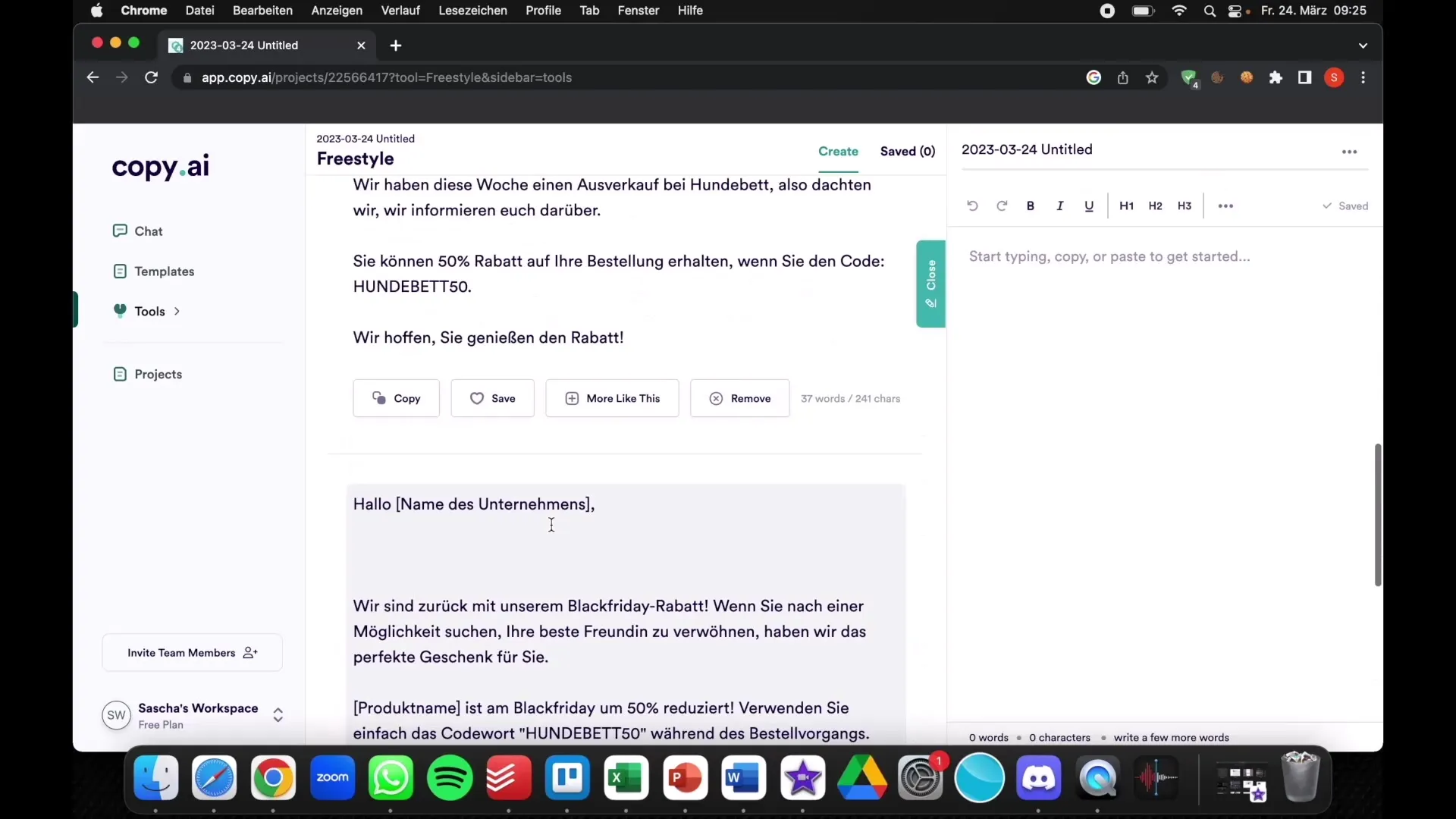
6. Adjusting the Results
After receiving the suggestions, you can customize them as needed. You have the option to modify specific sections to ensure the text aligns precisely with your expectations.
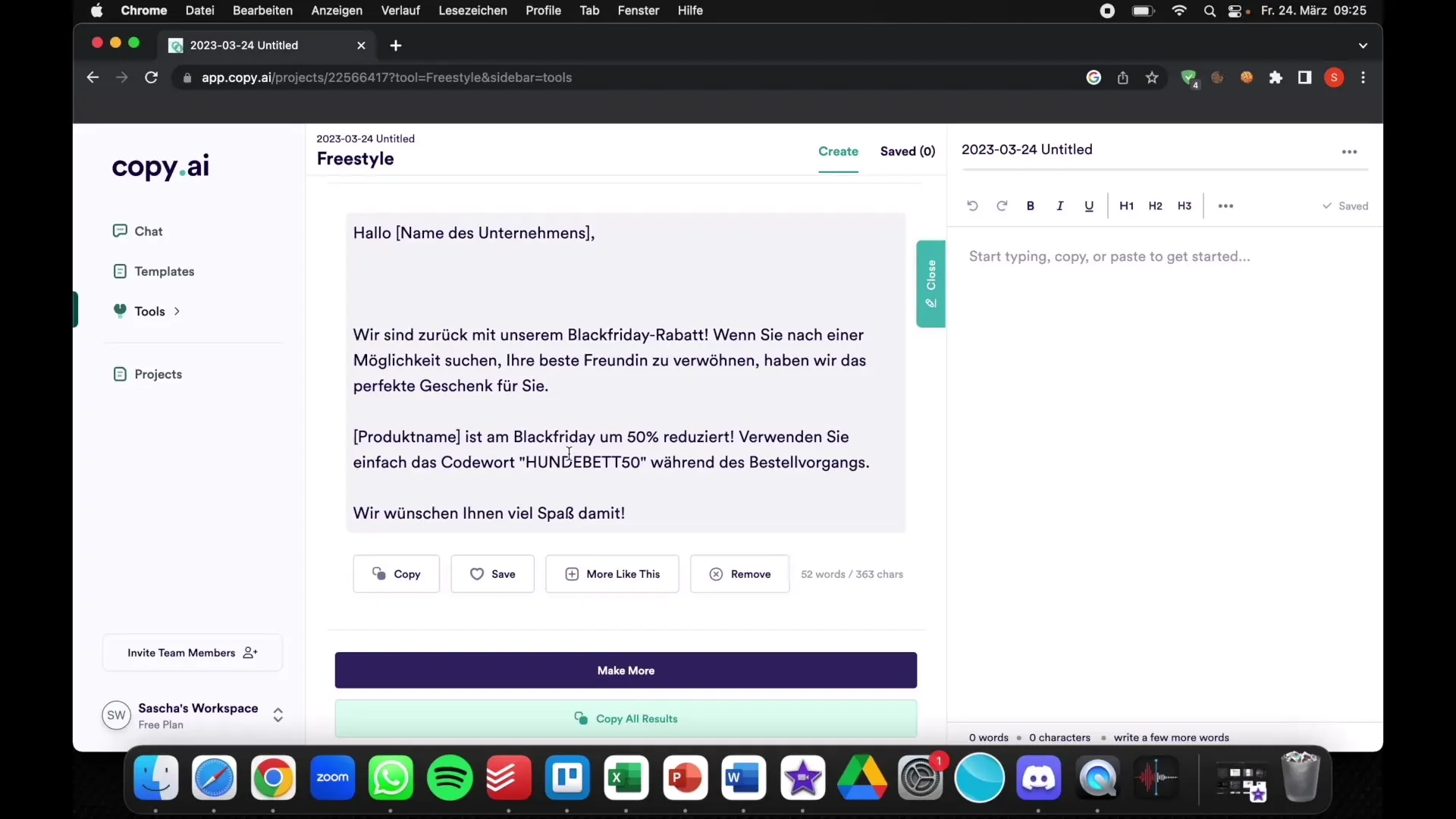
7. Text Formatting
To format your text, you can utilize various text editing tools. You can create headlines in different sizes (H1, H2, H3), format text in bold or italics, and create lists.
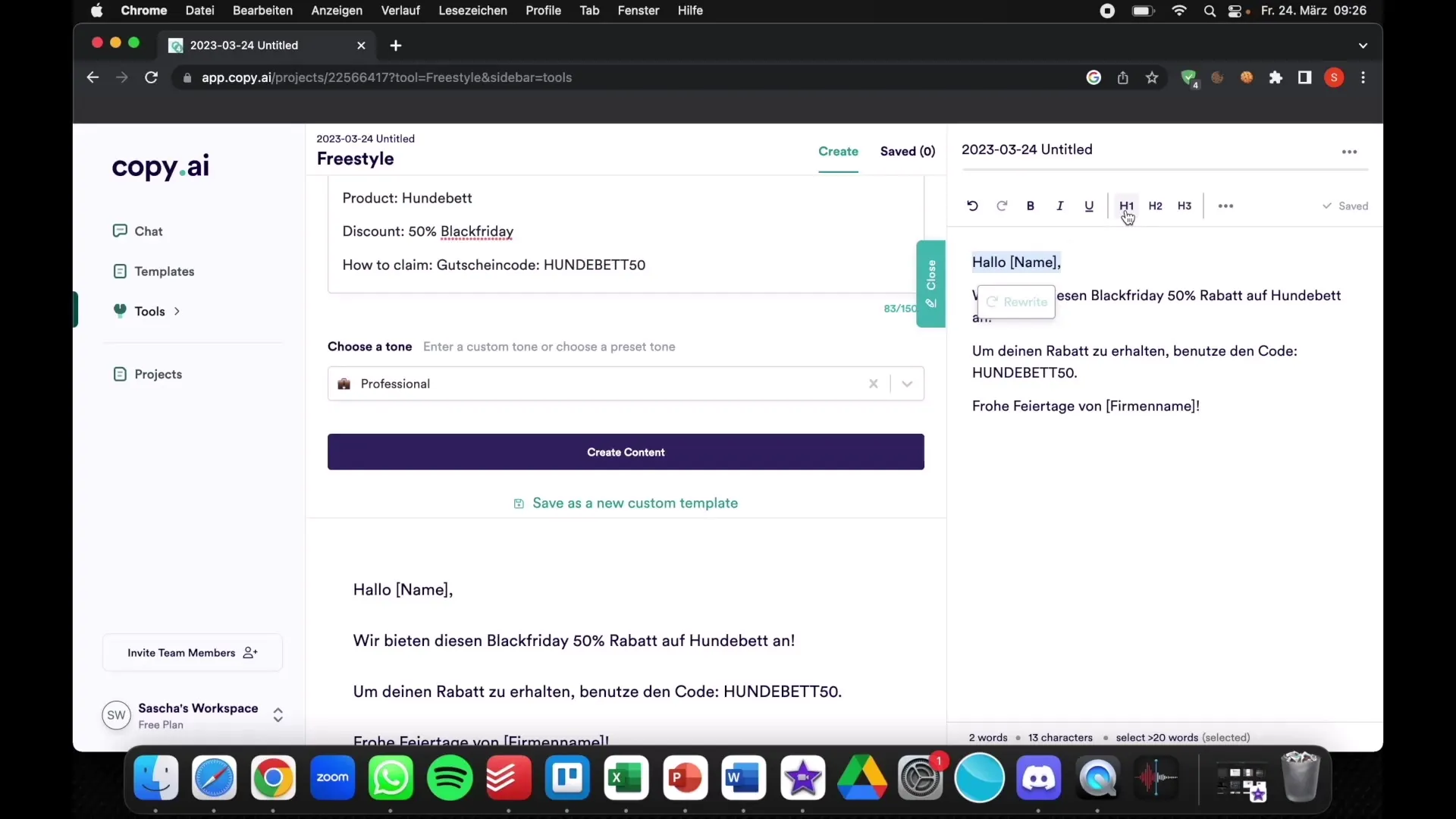
8. Utilizing Templates and Popular Tools
Visit Copy.ai's template library to browse a variety of available templates for different content types such as social media posts or blog ideas. These templates help you get started quickly and create your content more efficiently.
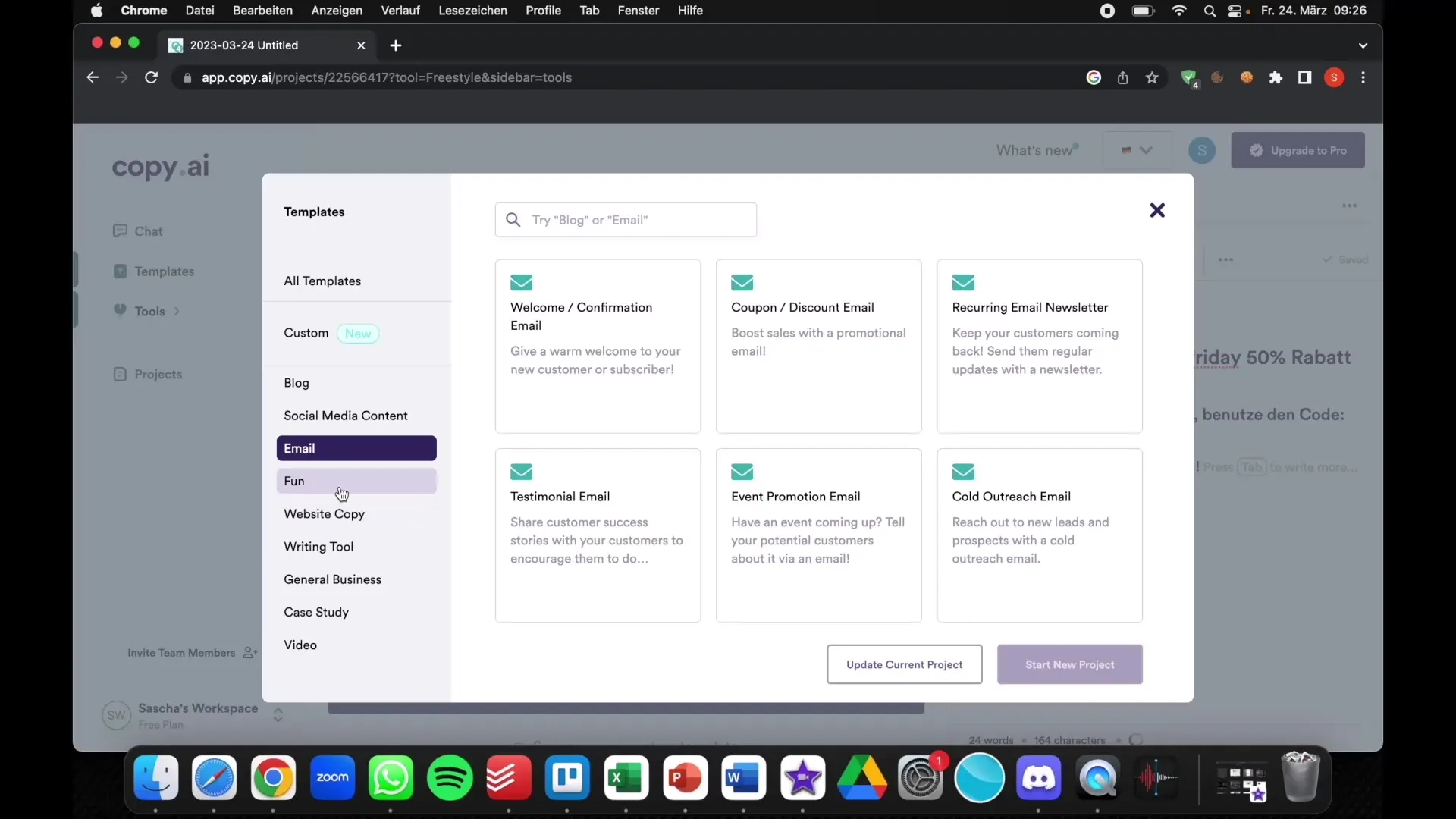
9. Saving and Exporting Results
Once you are satisfied with your text, you can save or export it. This way, you will always have your text on hand and can use it immediately.
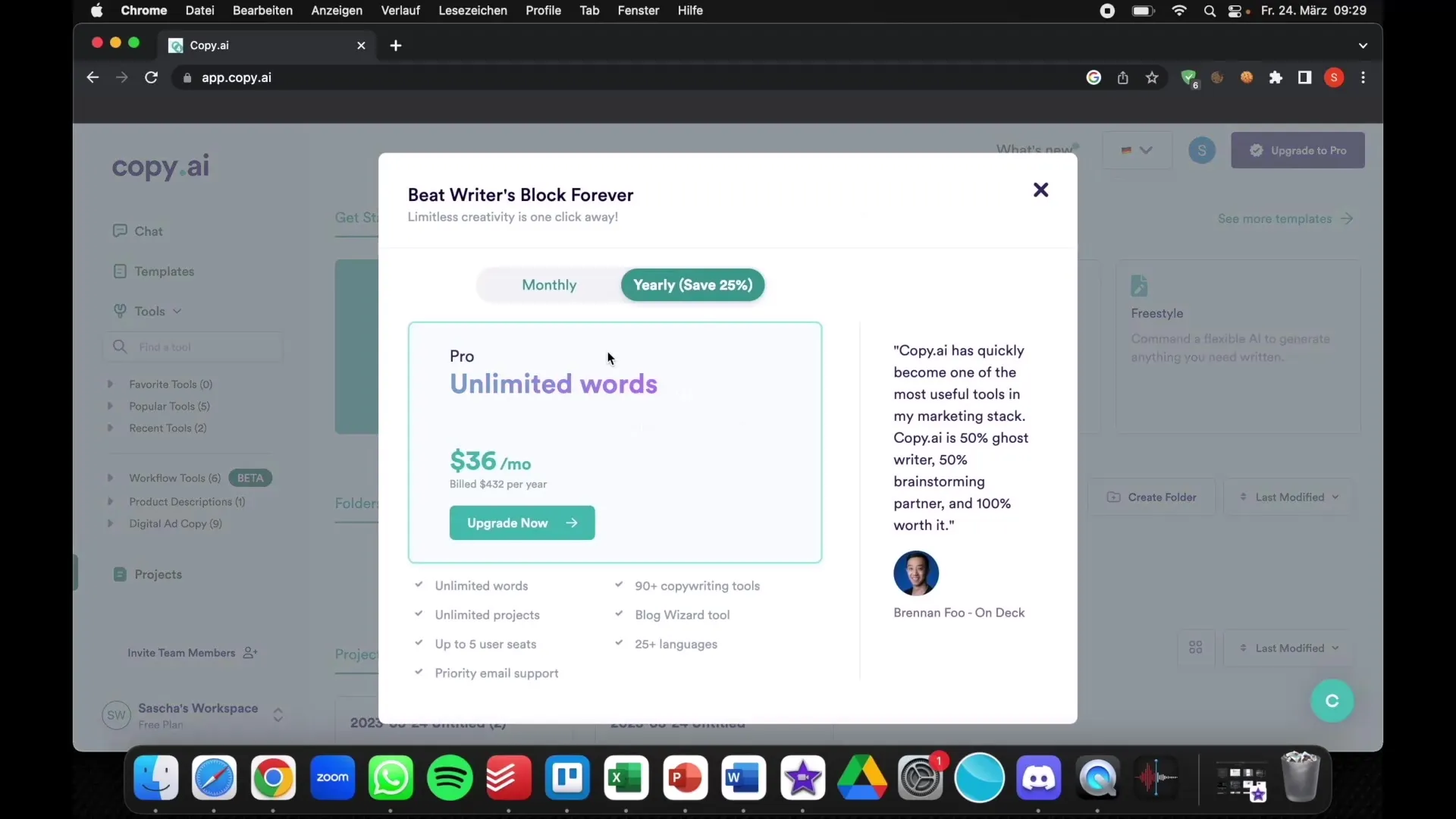
Consider 10th Pro Version
If you regularly create content, upgrading to the Pro version of Copy.ai might be sensible. With this version, you get unlimited words and access to additional features. The price of 36 € per month is quite fair compared to other tools.
Summary
In this guide, you have learned how to effectively use Copy.ai to create high-quality texts. You now know how to start a project, select different styles, generate and customize text, as well as save and export your content. Copy.ai is a valuable tool that can help you save time and produce engaging texts.
Frequently Asked Questions
How does Copy.ai work exactly?Copy.ai generates texts based on the information you enter and the chosen style.
Can I use Copy.ai in different languages?Yes, Copy.ai supports multiple languages, including German.
Is there a free trial version of Copy.ai?Yes, Copy.ai offers a free trial version with limited functionality.


