In this tutorial, I will show you step by step how to create a product in your Shopify store. Shopify is a popular e-commerce platform that allows you to sell your products easily and efficiently. You will learn how to enter product details, add information and images, and define pricing. Let's get started!
Main Takeaways
In Shopify, you can offer both physical products and digital content and services. The correct input of title, description, price, and other attributes is crucial for the success of your shop.
Step-by-Step Guide
First, log in to your Shopify account. On the homepage, you will see the Home button. Clicking on this button will take you to your shop's dashboard.
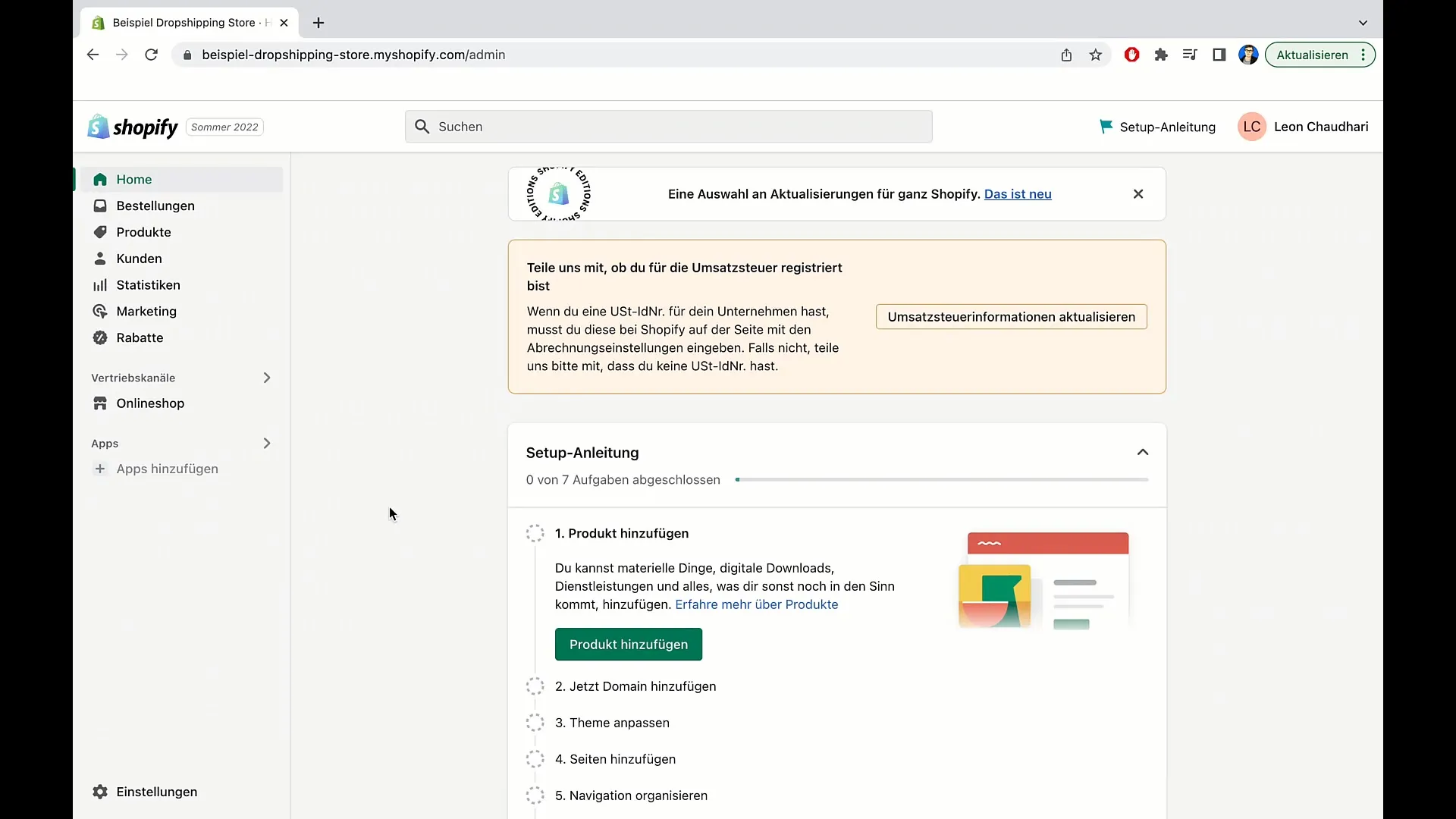
To add a new product, click on "Products" in the dashboard. There, in the top right corner, you will find the option "Add product." Click on it to begin adding your product.
Now you are in the "Add product" section. First, enter the title of your product. For example, if you are selling pillows, you could simply use "Example Pillow" as the title.
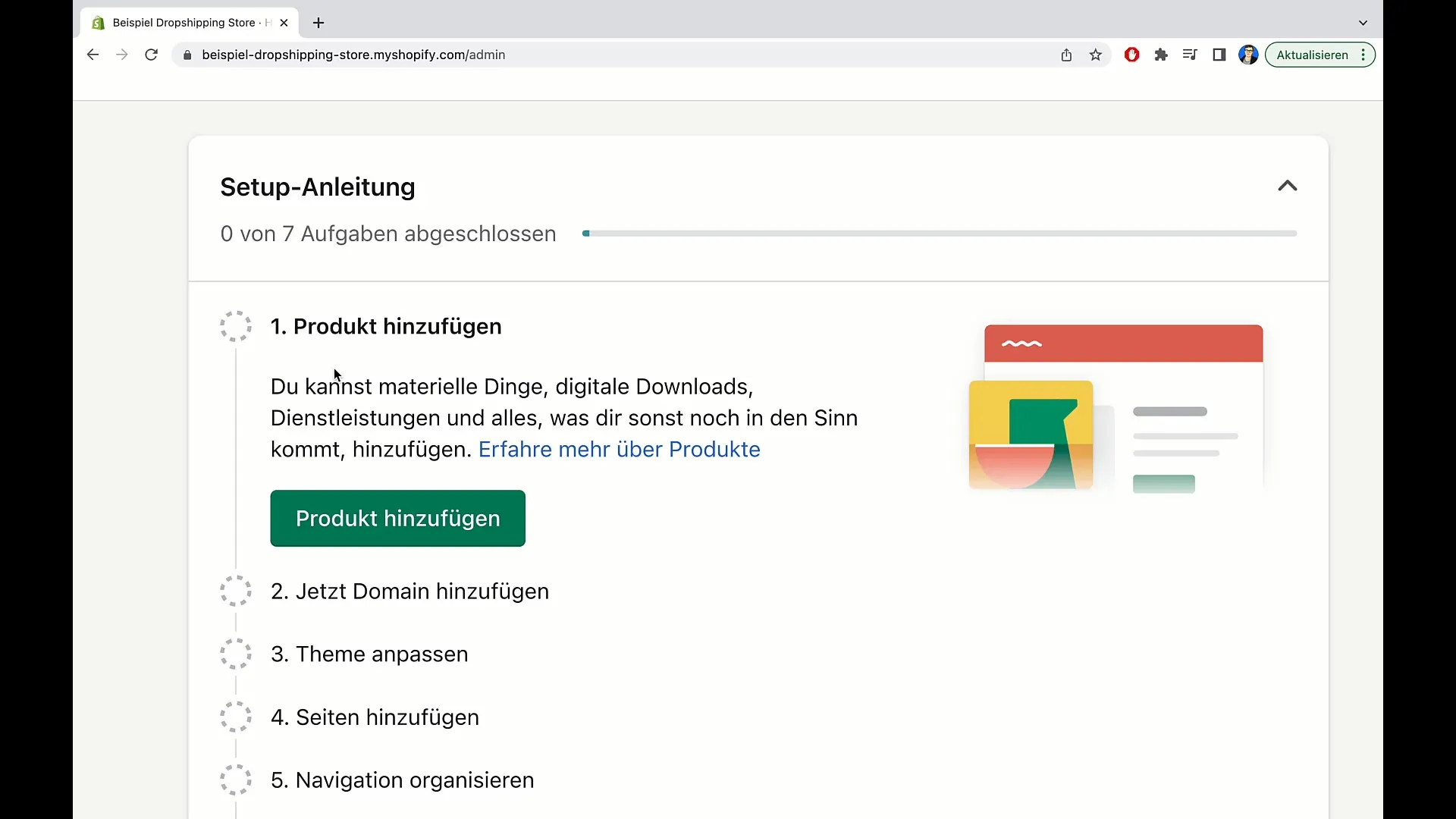
Below the title is the field for the product description. Here, you should enter an engaging description that appeals to potential buyers. Start with an inviting sentence like: "Rest your head on this pillow and fall asleep within seconds."
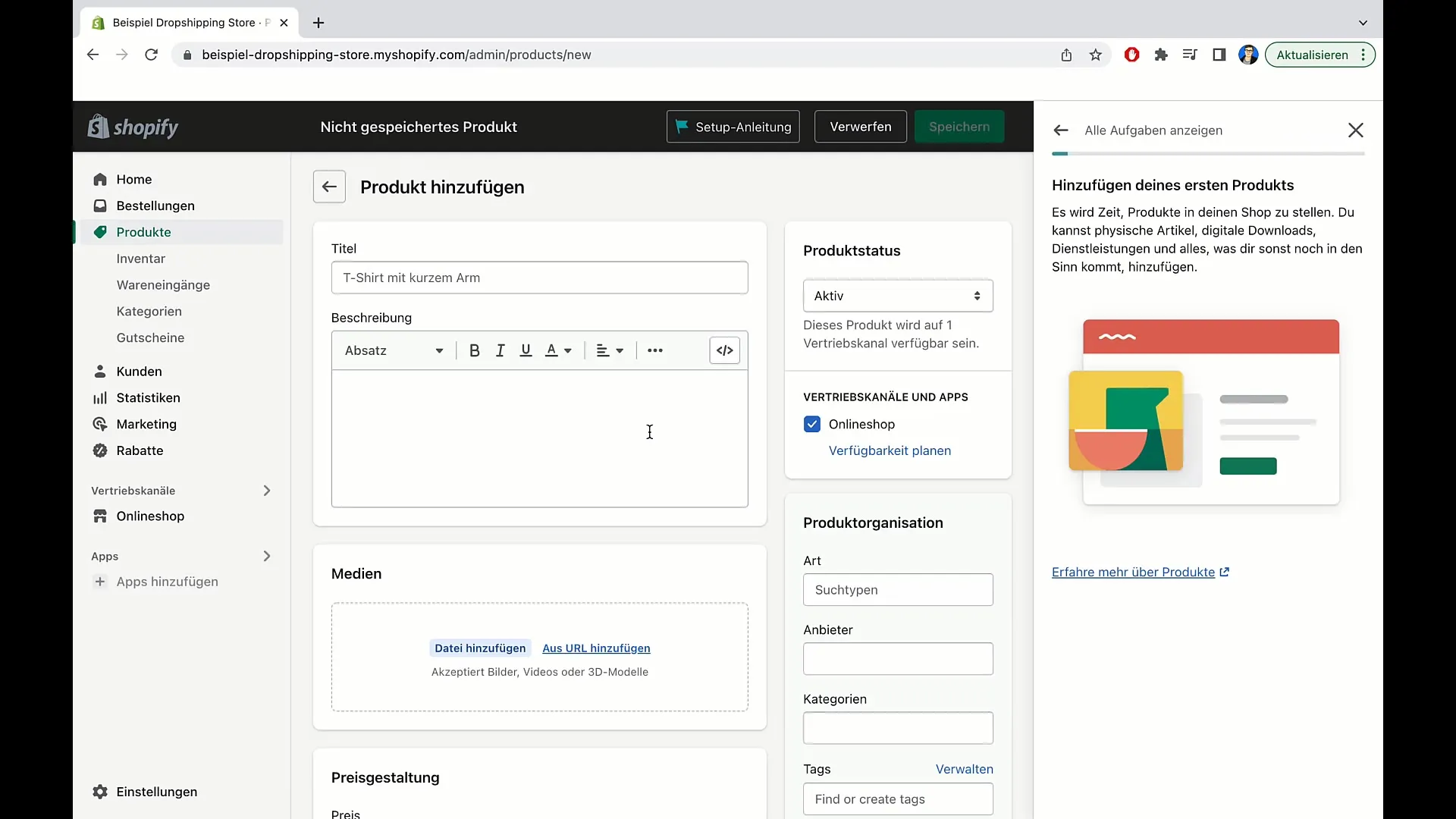
You can also ask a rhetorical question to pique interest: "Having trouble falling asleep? With this pillow, you'll definitely sleep better." Remember to highlight the benefits of your product; that is your Unique Selling Point (USP).
Make your description appealing by using various formatting options. You can change fonts, use bold text, or adjust the font size. For example, to highlight a sale, you could emphasize "-20% off all pillows" in a larger font.
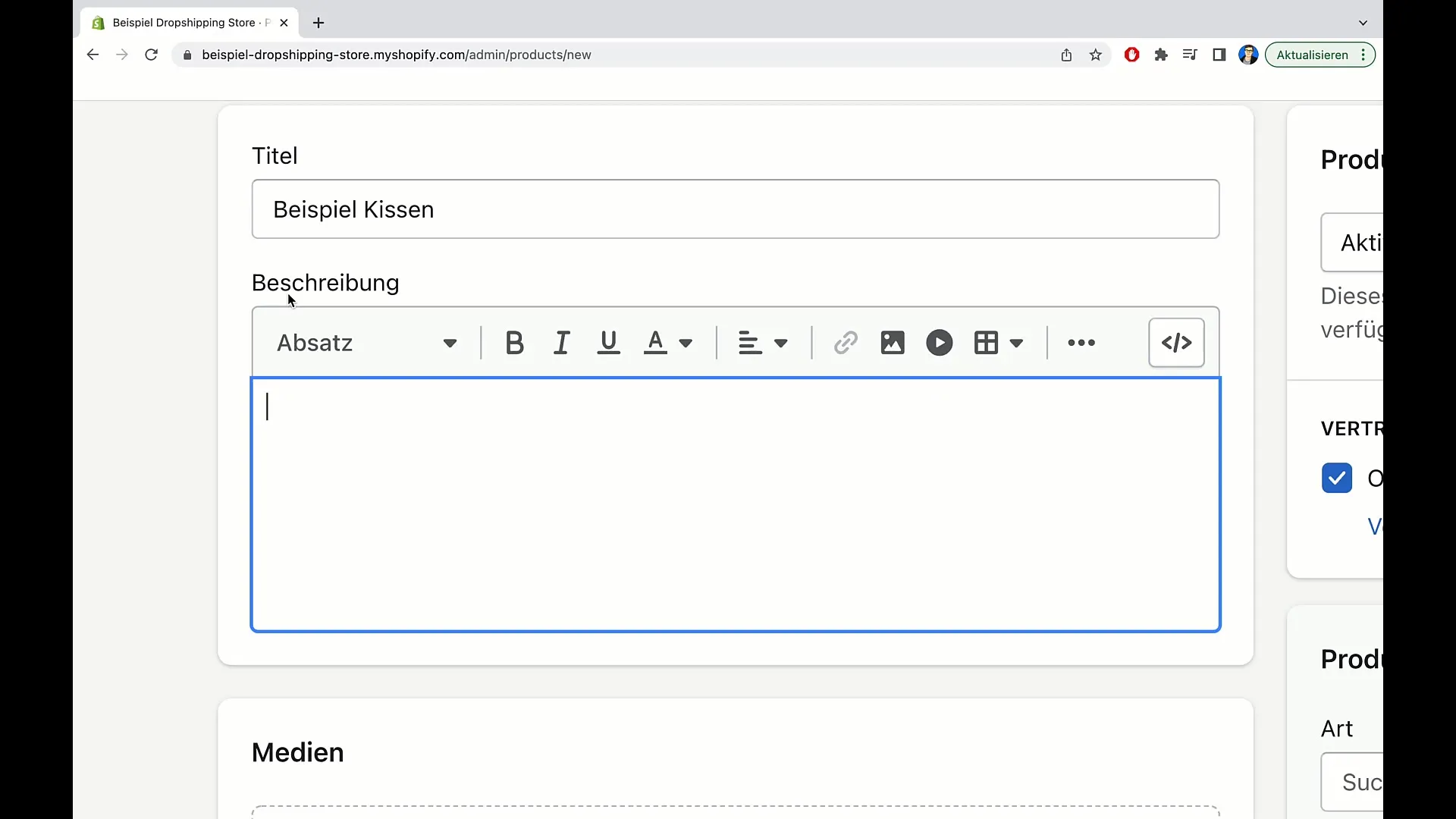
Use the options to align text left, right, or center. A visually appealing presentation is important to attract users' attention.
If your product needs a link to lead to another source of information, you can also add it. Click on the link option and insert the desired link. Make sure to open the link "in a new window" so that buyers stay on your site.
Another important element is images. Click on the upload option to upload product images or videos. Ensure the images are of good quality, as they play a significant role in customers' purchase decisions.
Next, move on to pricing. Set the price for your product, for example, €10. If you want to indicate a comparison price, mention the original price, for example, €29. This shows customers how much they save by buying now.
Also, it's important to specify the value-added tax. Click on the relevant option to calculate the VAT for your product. Note that this is necessary for most commercial sellers.
If needed, you can also specify a base price. This is particularly important for products where the price per unit quantity is relevant. For example, you could specify that your pillow costs €10 per kilogram.
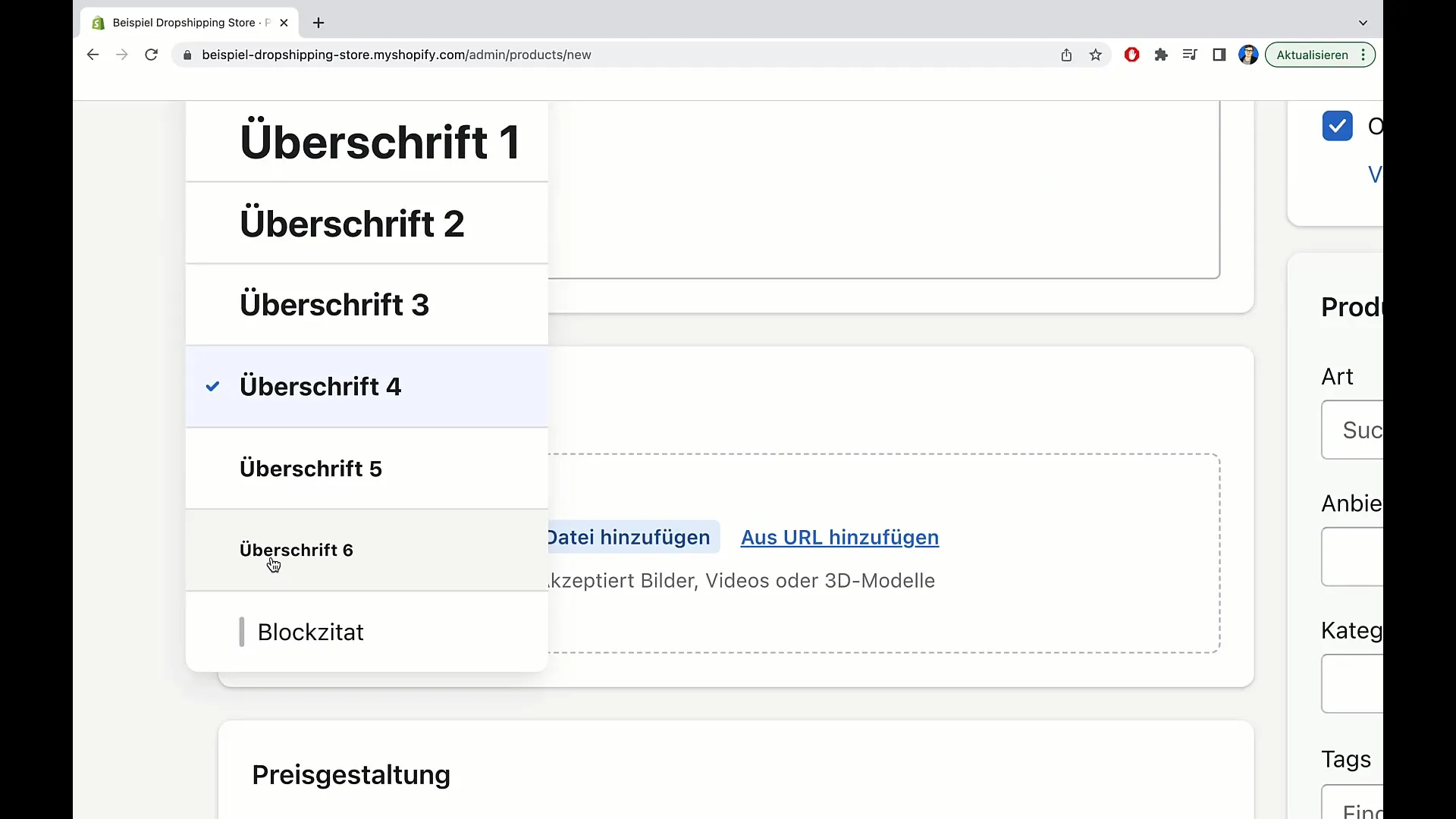
Additionally, you can enter the production costs for your own calculation. This information will not be displayed to potential buyers but is important for your internal evaluations.
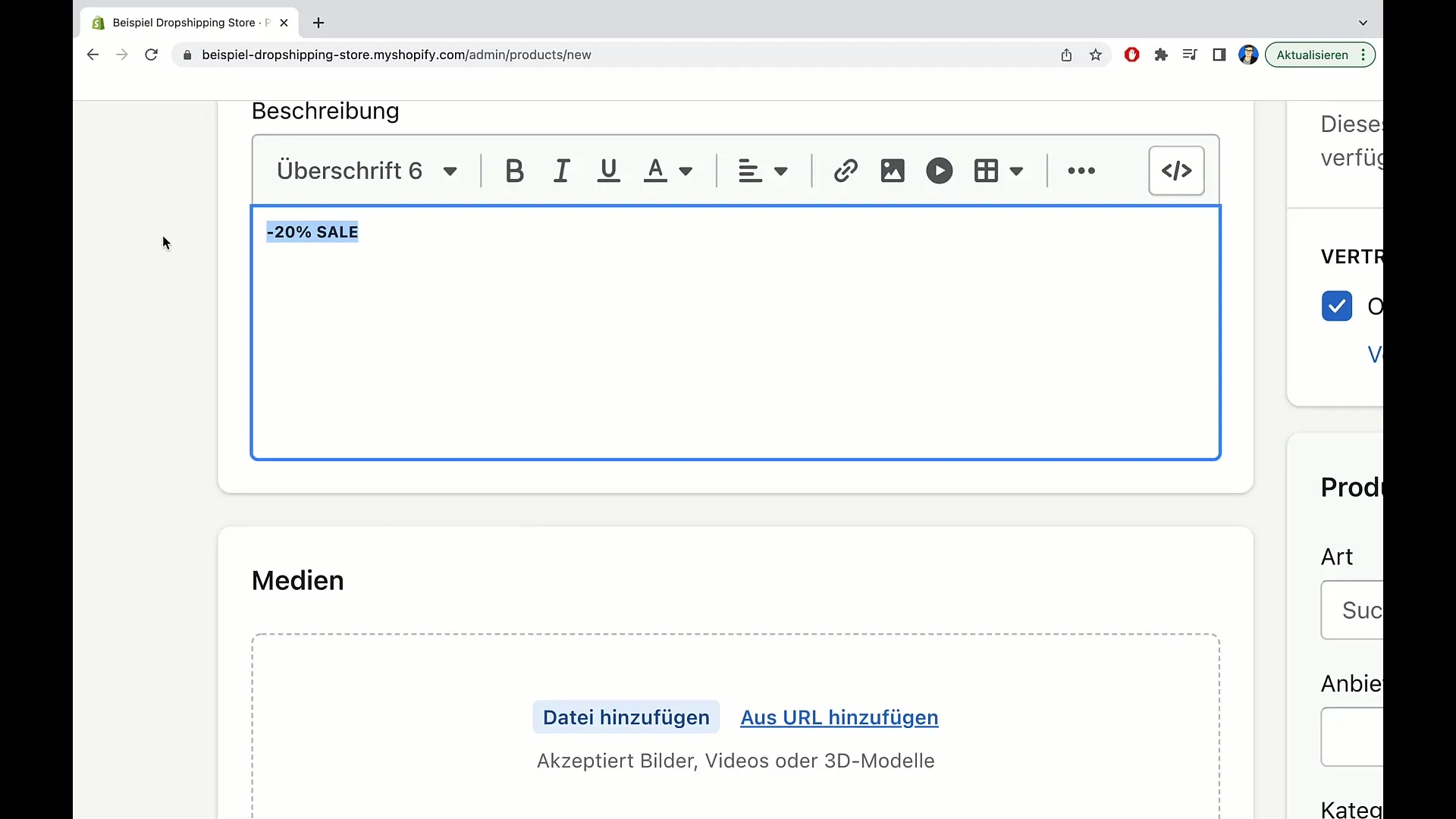
Once you have entered all the necessary information, review and adjust the entries as needed. Remember to focus on the clarity and accuracy of the information.
That was the basic overview of how to create a product in Shopify. In the next video, we will discuss more details and helpful tips.
Summary
In this guide, you have learned how to create a product in Shopify, from the title to the description, pricing, and legal aspects. With these basic skills, you are well-equipped to run your Shopify shop successfully.
Frequently Asked Questions
How do I add images to my product?Click on the upload option and select the images from your computer.
Can I add links in my product description?Yes, you can add links to additional sources of information. Make sure they open in a new window.
How important is the Unique Selling Point (USP)?The USP helps differentiate your product from others and influences the purchase decision.
Do I need to calculate the value-added tax?Yes, in most cases you need to calculate the value-added tax. However, it is advisable to discuss this with your tax advisor.
How do I indicate a comparison price for my product?Simply enter the original price as the comparison price to show the savings for the customer.


