In this guide, you will learn how to efficiently and quickly import products into your Shopify store via CSV file. Manually uploading each individual product can be time-consuming, especially if you have a large number of items. With the CSV import function, you can insert your products in a single step, saving you a lot of time and effort. Let's see how you can easily implement this.
Key Takeaways
Import products into your Shopify store conveniently via a CSV-file to save time and minimize error risks. Make sure your CSV file is correctly formatted, and if necessary, use the provided Shopify templates.
Step-by-Step Guide
To import products into Shopify via a CSV file, follow these steps:
First, log in to your Shopify admin area. From there, click on "Products." To add new products, choose the option "Add products" or "Find products to sell." This is an easy access to all product options in your store.
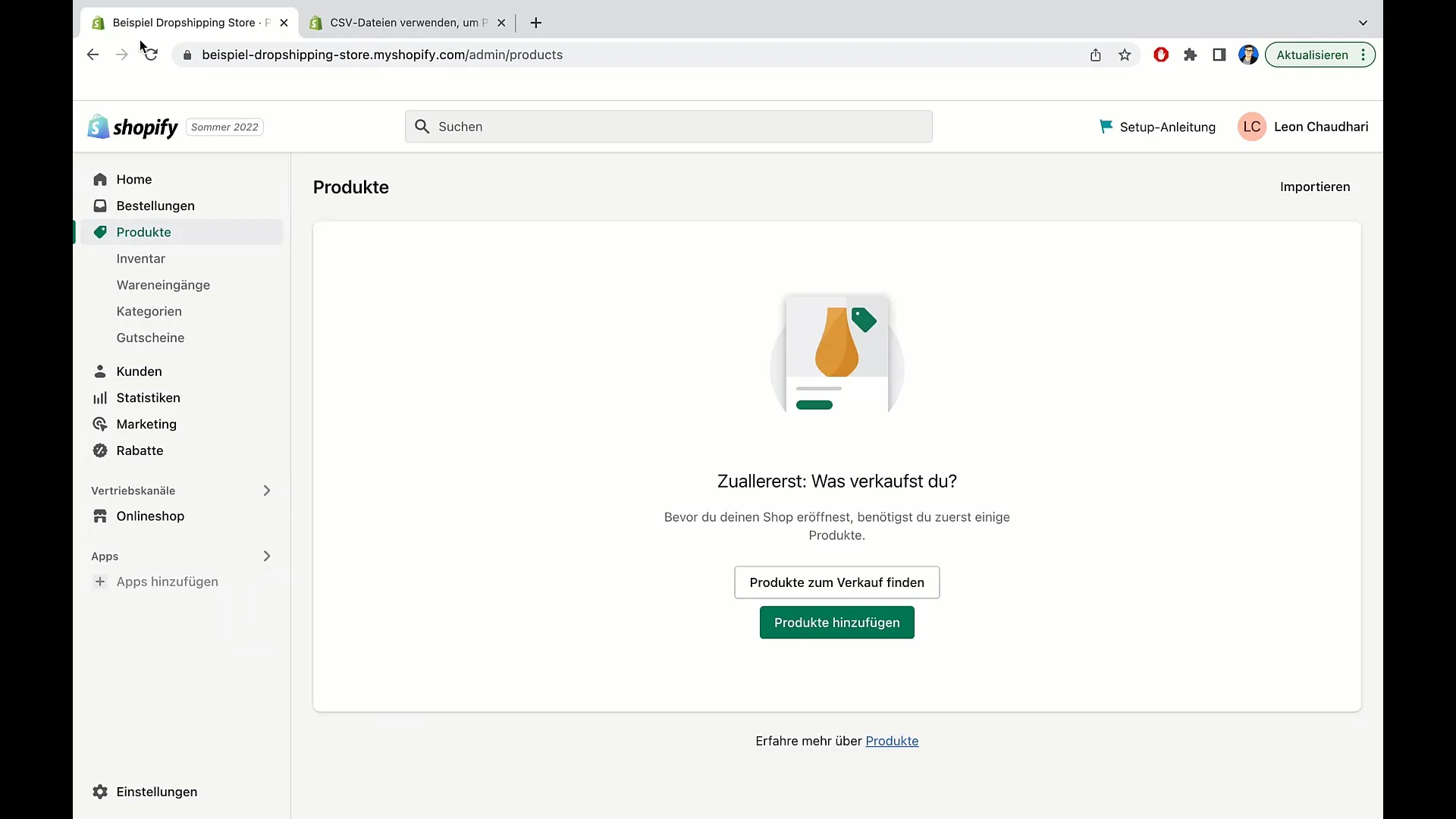
To use the CSV import function, navigate to the top right corner of the screen and click on the "Import" button. This will open a window where you can upload a CSV file.
A CSV file is essentially an Excel table that contains special information about your products. This could include the product title, price, and category, for example. This table allows you to integrate multiple products all at once.
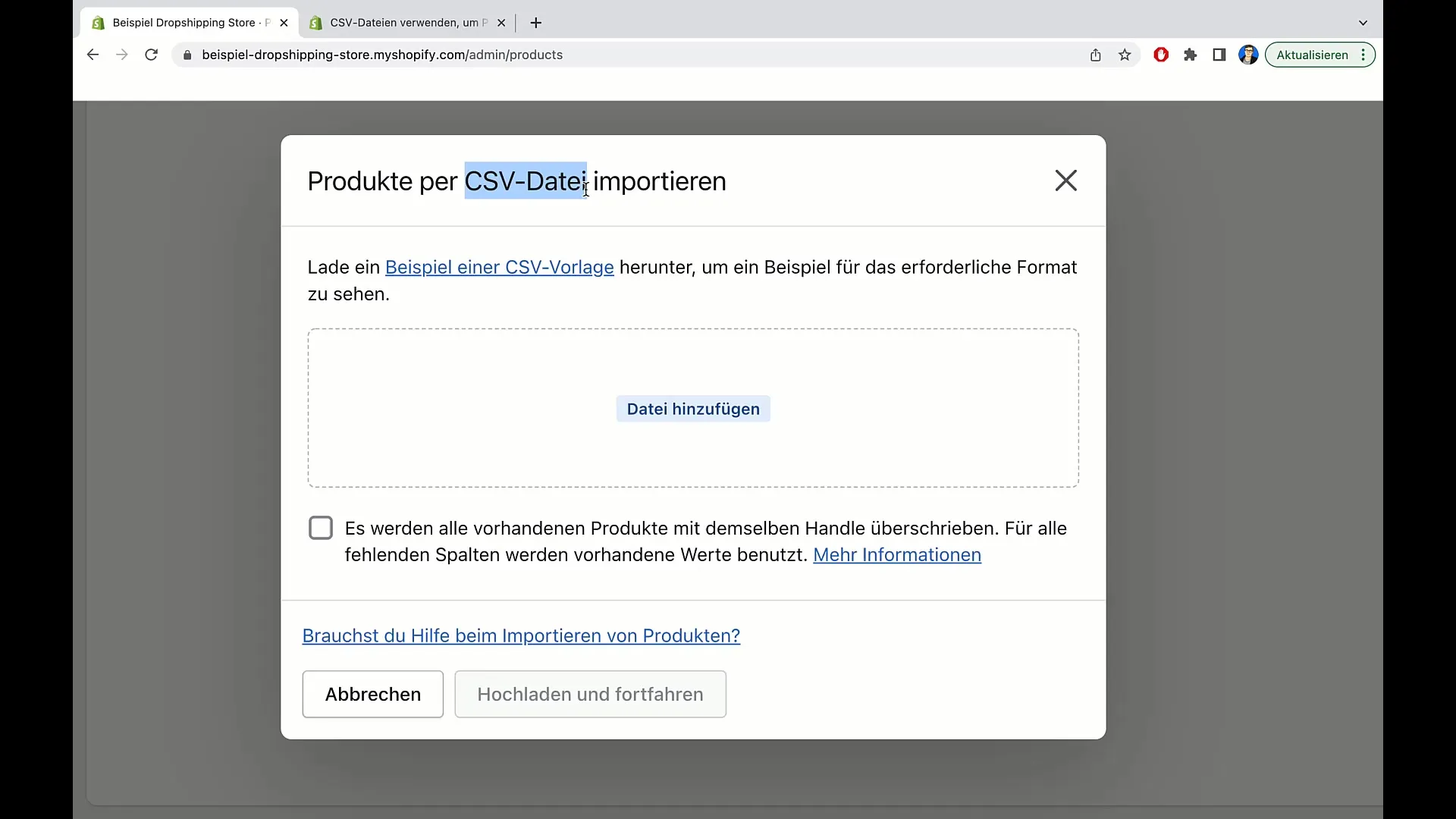
To see what such a CSV file should look like, you have the option to download a sample CSV file. Simply click on the "Download Sample CSV File" button. When you click on it, you will be redirected to the download page where you can view the file's configuration.
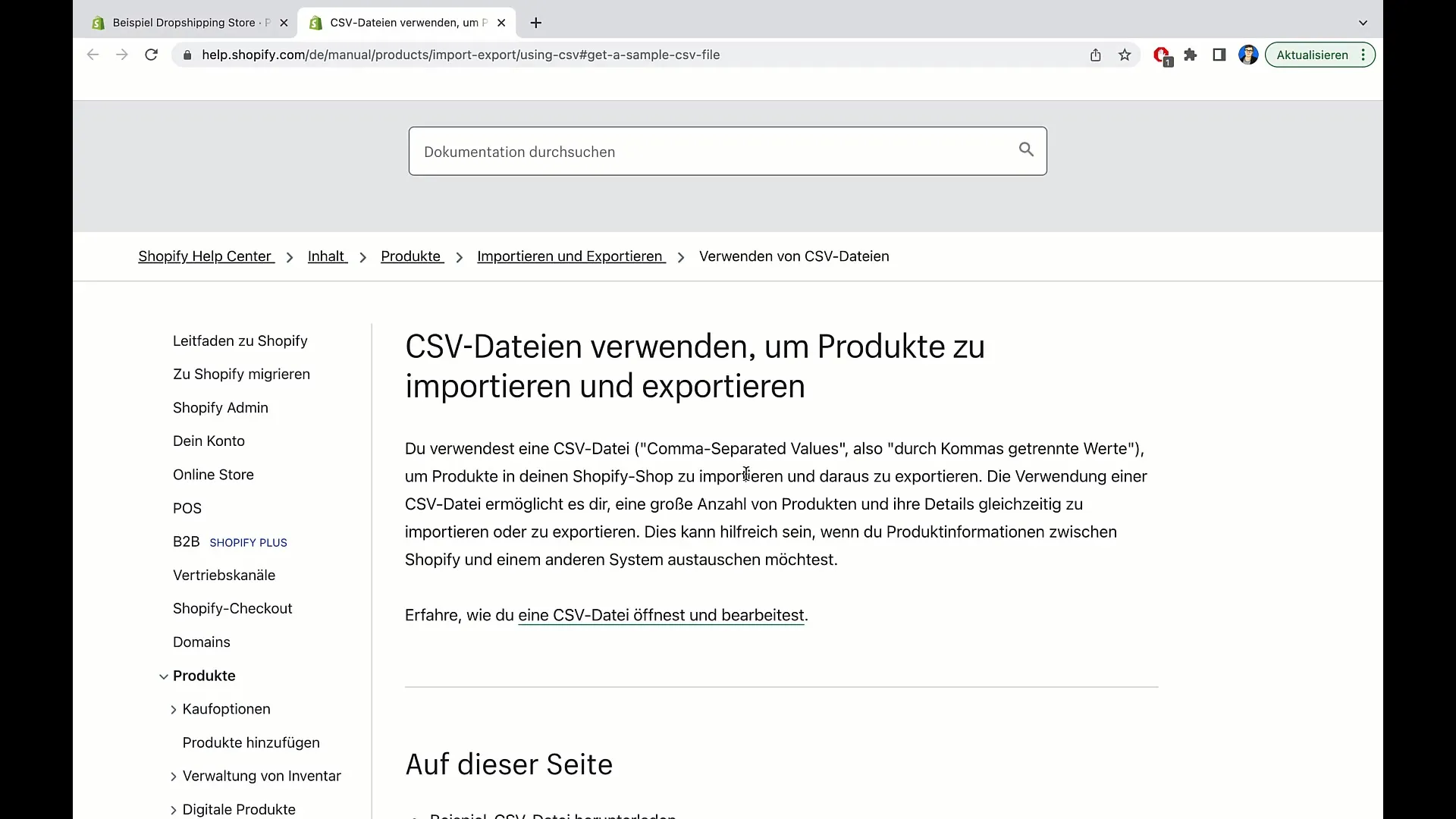
Once you have downloaded the sample CSV file, you can review the structure of this file. Typically, the file contains columns such as "Title," "Vendor," "Standardized Product Type," and many other relevant categories.
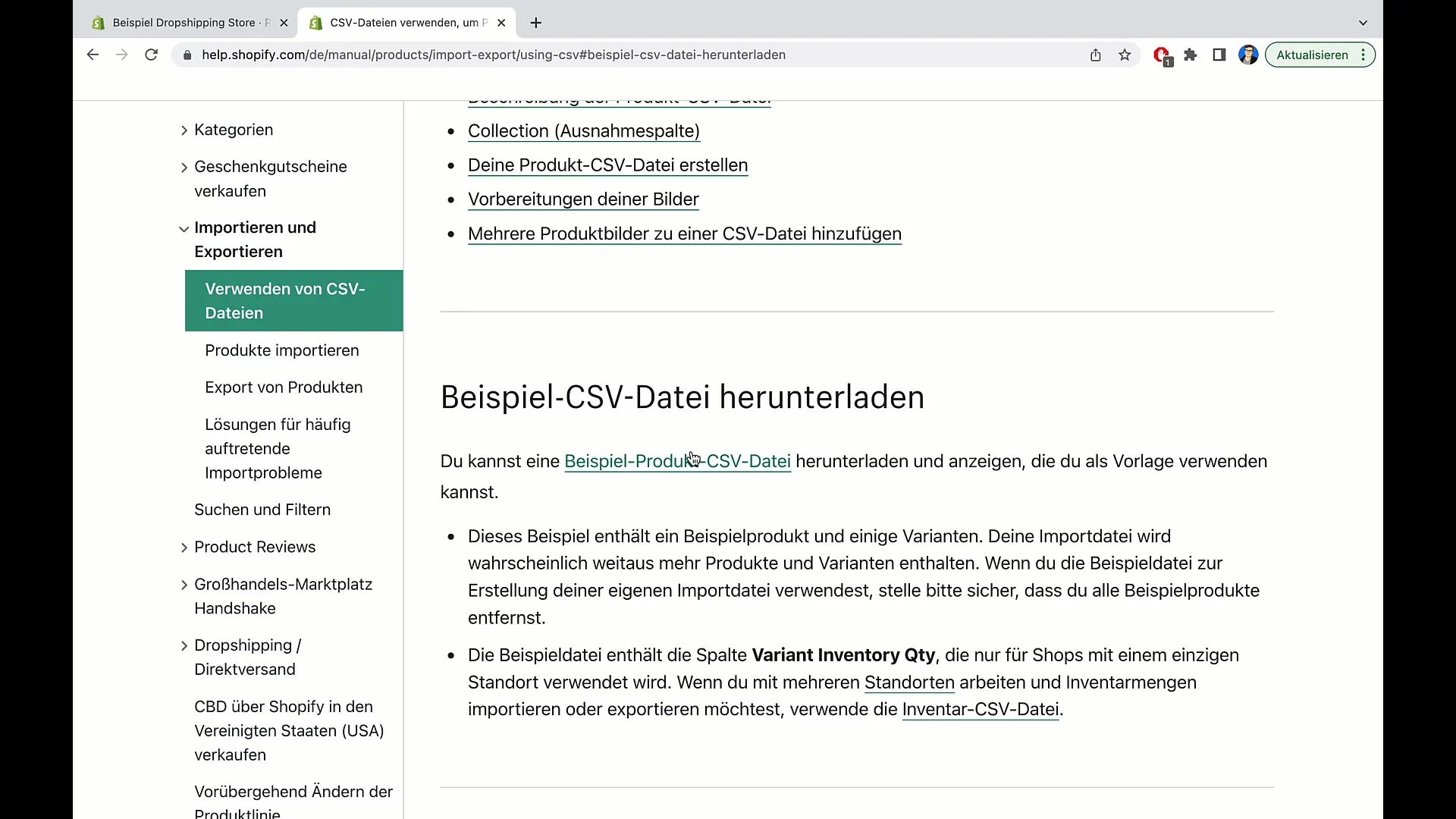
Make sure to enter the key information, including the product title, category, and selling price. Markers like "true" or "false" indicate whether the product should be automatically published in your store. Ensure that prices are entered correctly and whether the products are taxable.
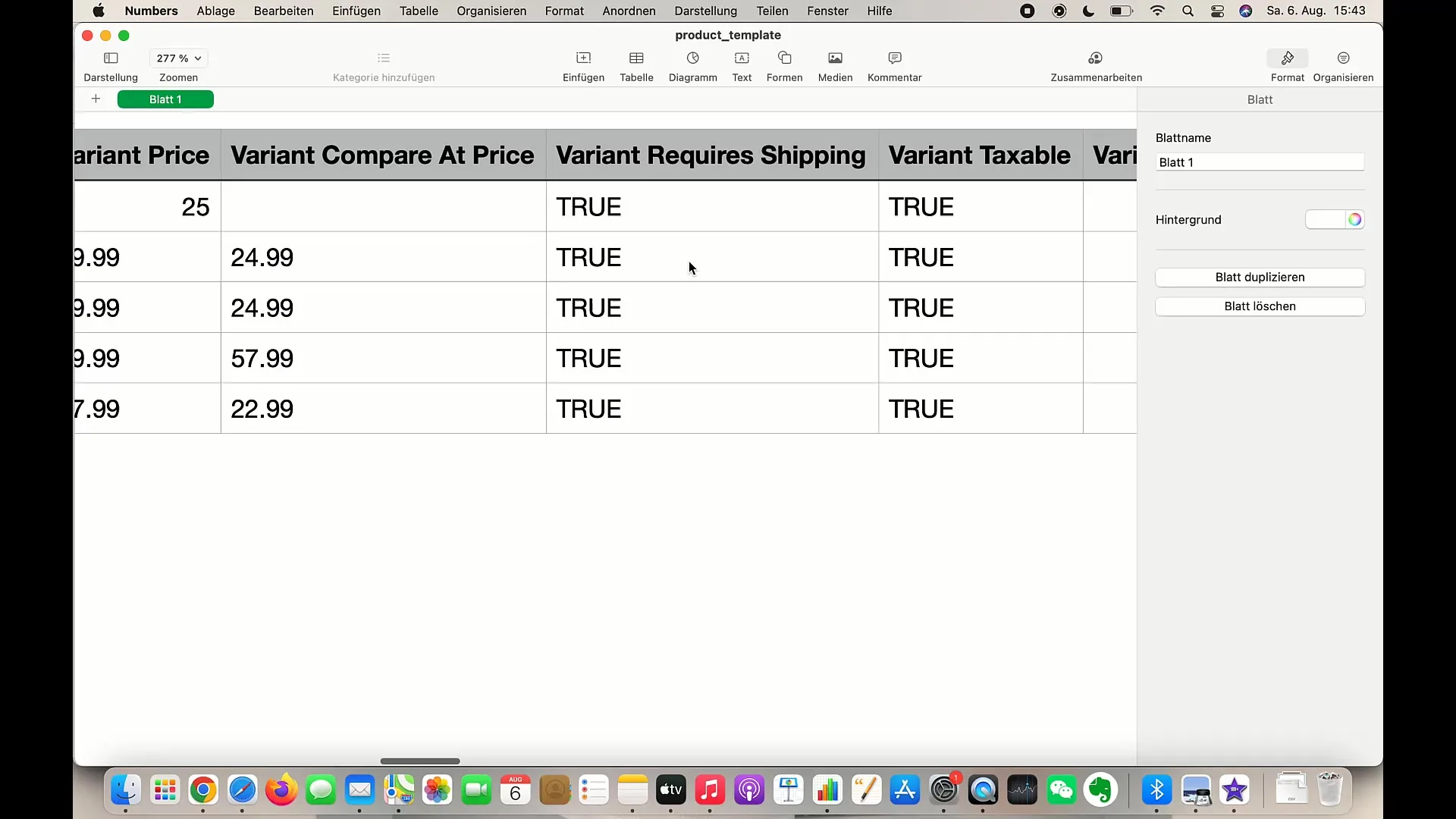
The CSV file also allows you to add tags that facilitate finding your products. After filling in the necessary information, save the file on your computer.
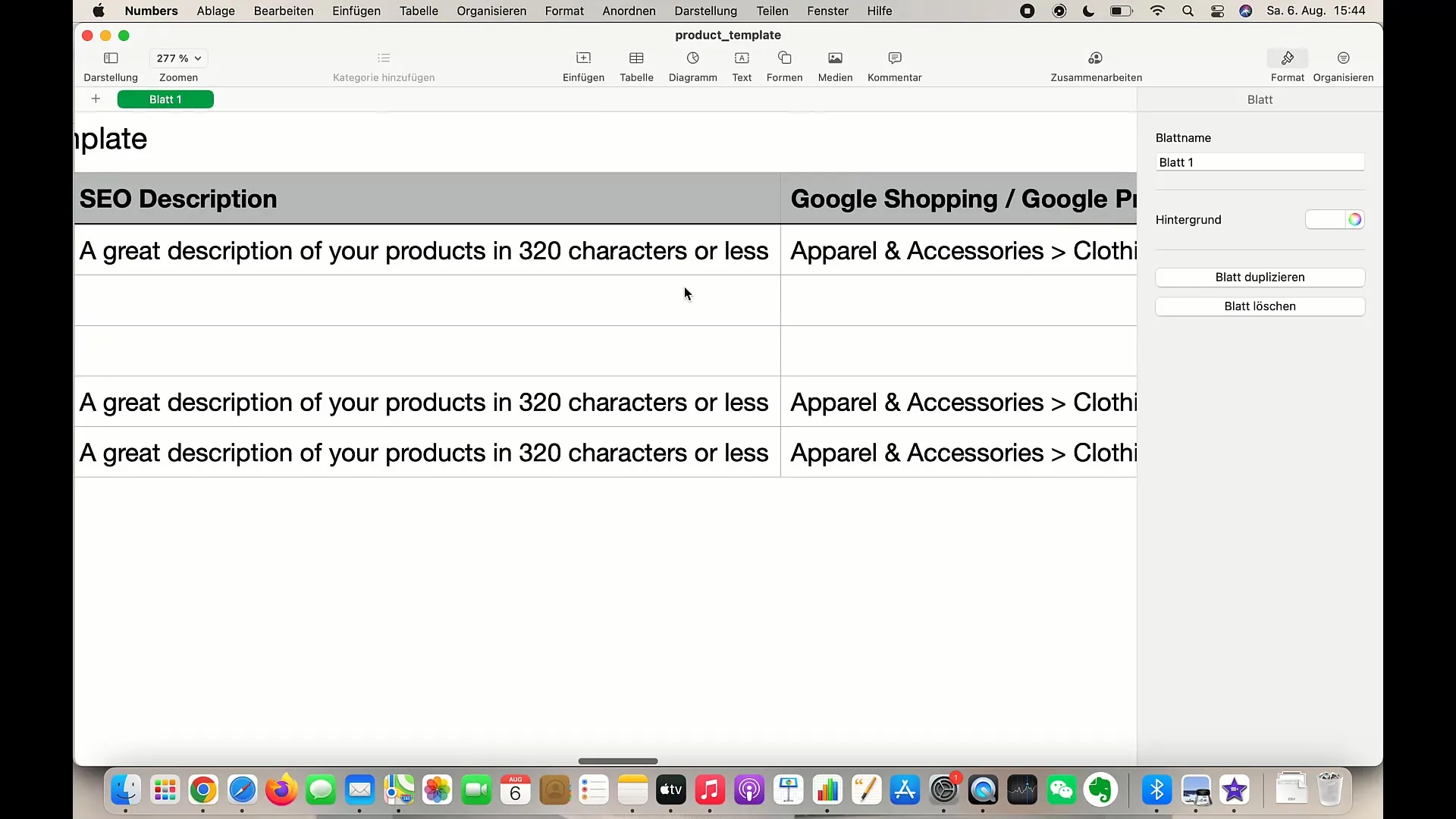
If you do not have pre-existing data, I recommend uploading the products manually. This can be easier, especially if you only have a few new products. However, if you already have a dataset, then the CSV import method is definitely the faster way.
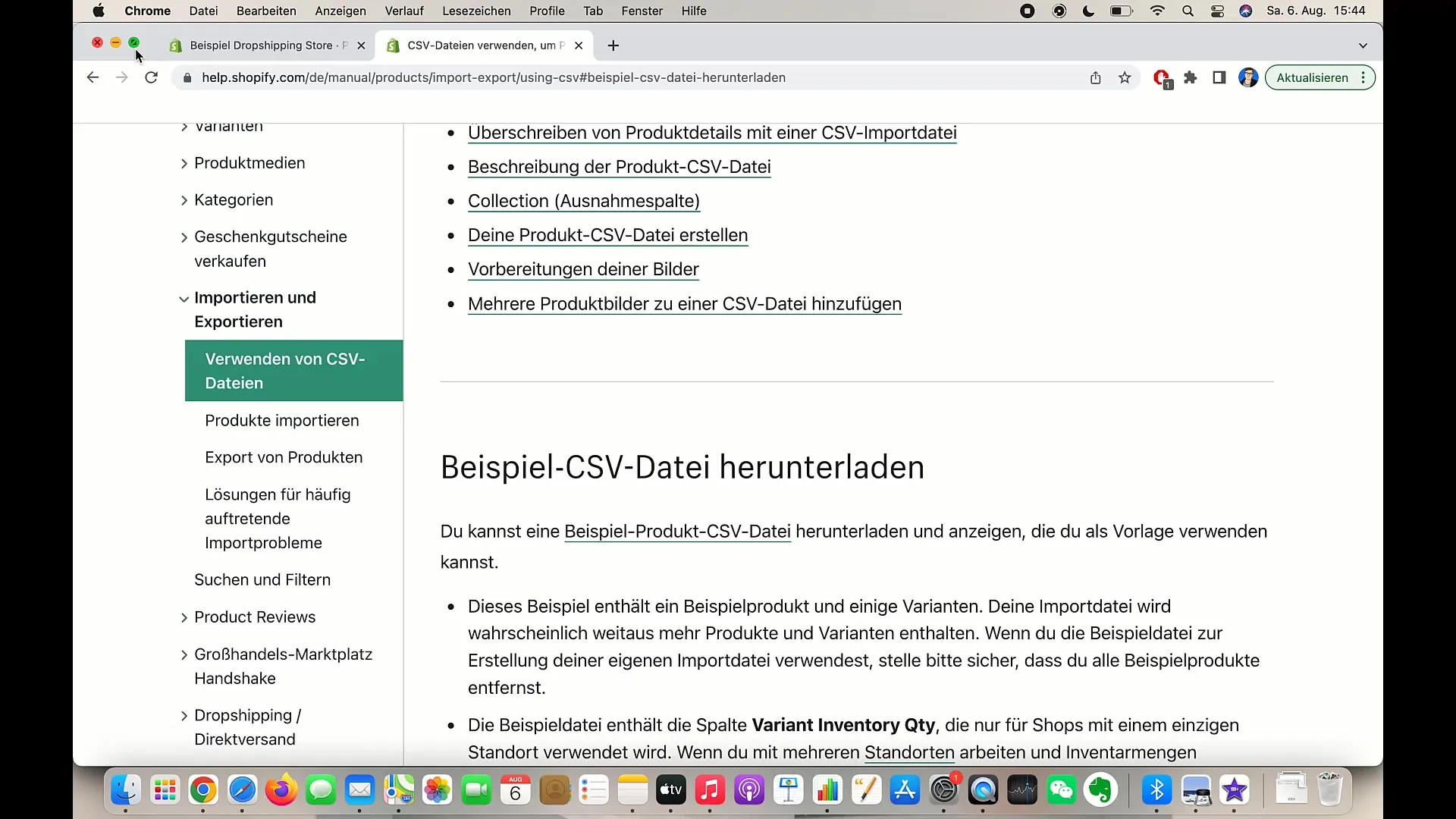
To successfully import the CSV file into your Shopify store, go back to the import function, click on "Import" again, and upload your provided file. Shopify will verify the information and add the products to your store.
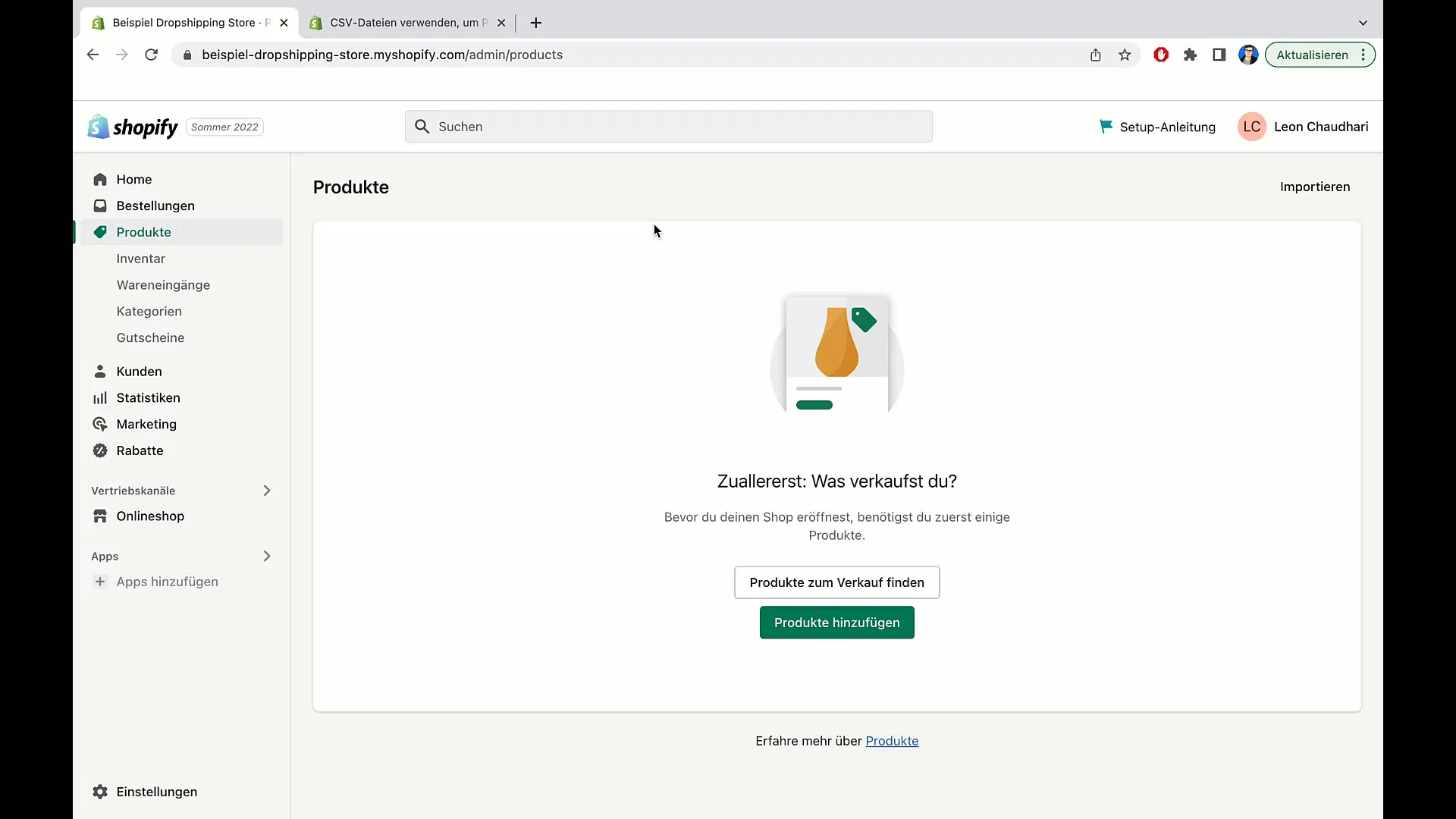
That's actually it for this guide. You have now learned how to prepare and upload a CSV file for importing products into Shopify.
Summary
In this guide, you have learned how to import products into Shopify via CSV file. The process is simple and saves you a lot of time. Make sure your CSV file is correctly formatted and contains all relevant information to ensure a smooth import.
Frequently Asked Questions
How do I upload a CSV file to Shopify?You need to click on "Products" in your Shopify admin area, then click on "Import" and select your CSV file.
What should be included in the CSV file?The CSV file should include product title, price, vendor, and standardized product type, among other things.
Can I manually add products instead of using a CSV file?Yes, you can manually add products, which is sometimes easier when you only have a few products.
What should I do if the import doesn't work?Check the formatting of your CSV file and make sure all required information is entered correctly.
What is the advantage of importing via CSV file?You can add many products at once, saving time and minimizing the risk of errors when manually entering data.


