In this guide, you will learn how to remove the password protection of your Shopify online shop. Removing the password protection allows you and potential customers to visit your shop without restrictions and explore your products. This guide will walk you through the process step by step, so you can proceed safely and efficiently.
Key Insights
- Password protection prevents visitors from accessing your online shop.
- To remove the password protection, you need to go into the theme settings of your shop.
- After removing the password protection, you can make your shop accessible to the public.
Step-by-Step Guide
To remove the password protection of your Shopify store, follow these steps:
First, log in to your Shopify dashboard. After logging in, you will see an overview of your current sales statistics and other important information.
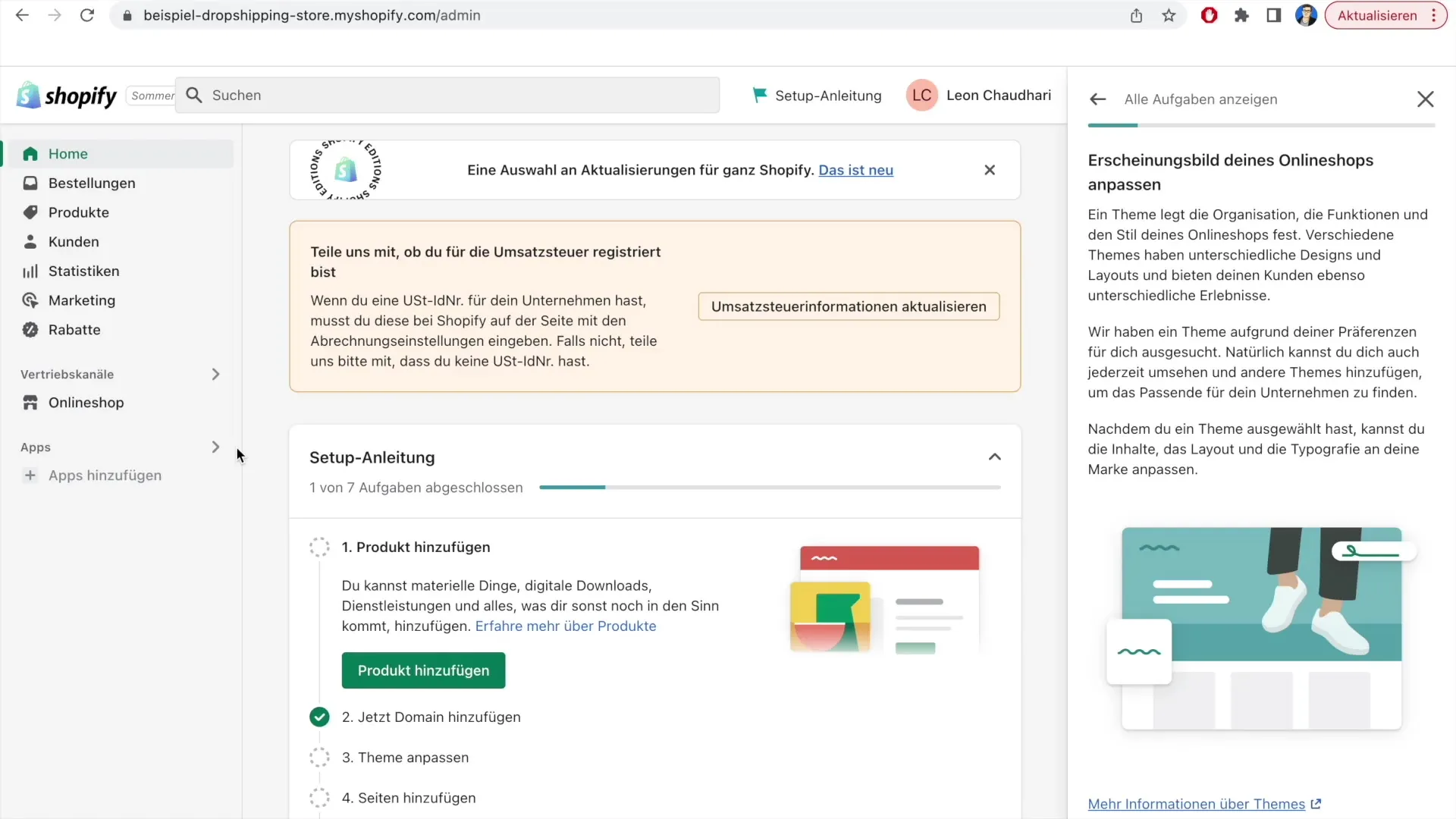
Now, navigate to the theme settings. Click on "Customize theme" to access the corresponding area. This step is crucial to access the customization options of your online shop.
After clicking on "Customize theme," you should see a notification stating that your online shop is currently password-protected. This message indicates that only visitors with the password can access your shop.
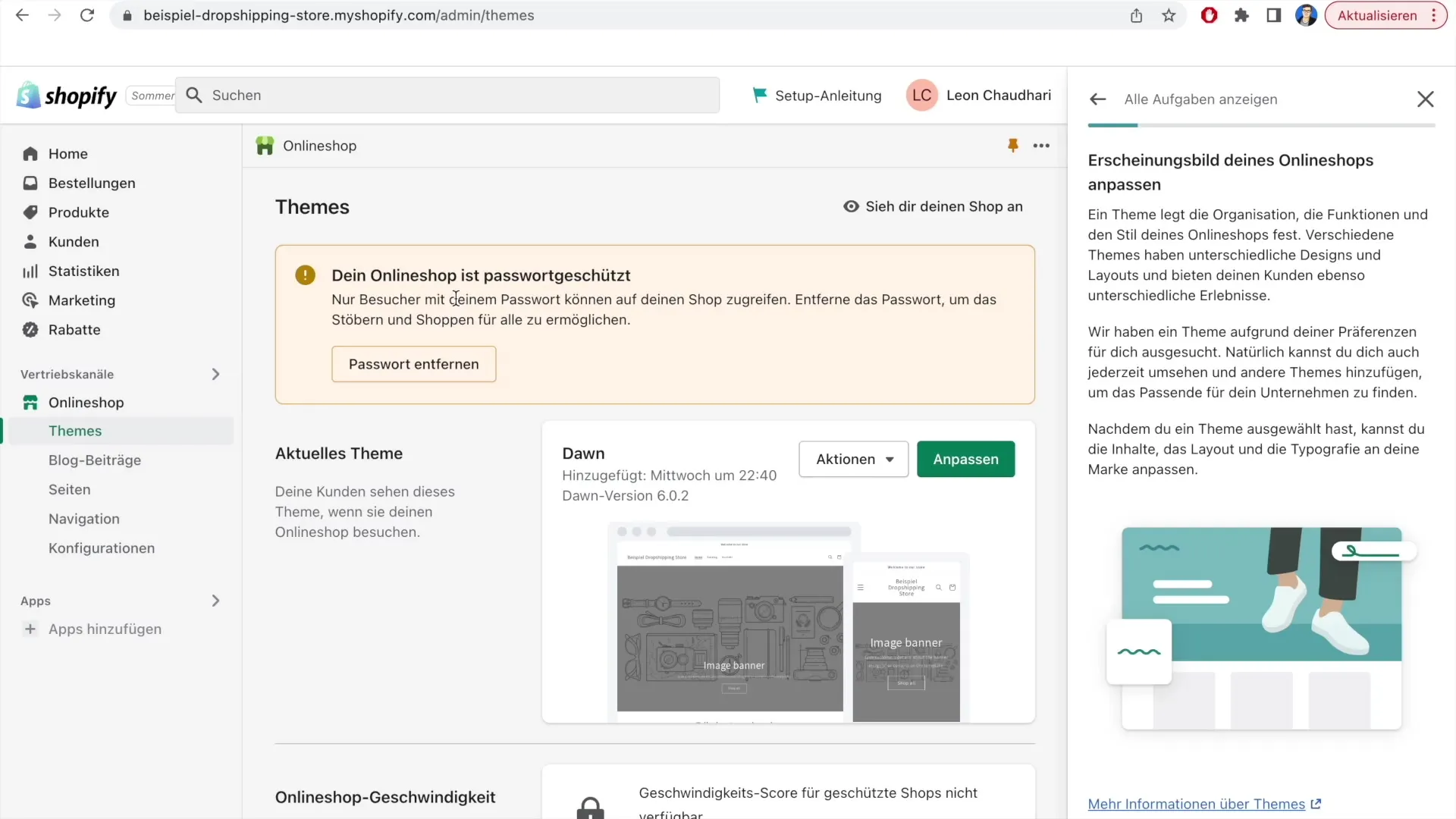
To remove the password protection, look for the button that offers you the option to "Remove password." Click on it to disable the protection. This is the essential step to make your products accessible to everyone.
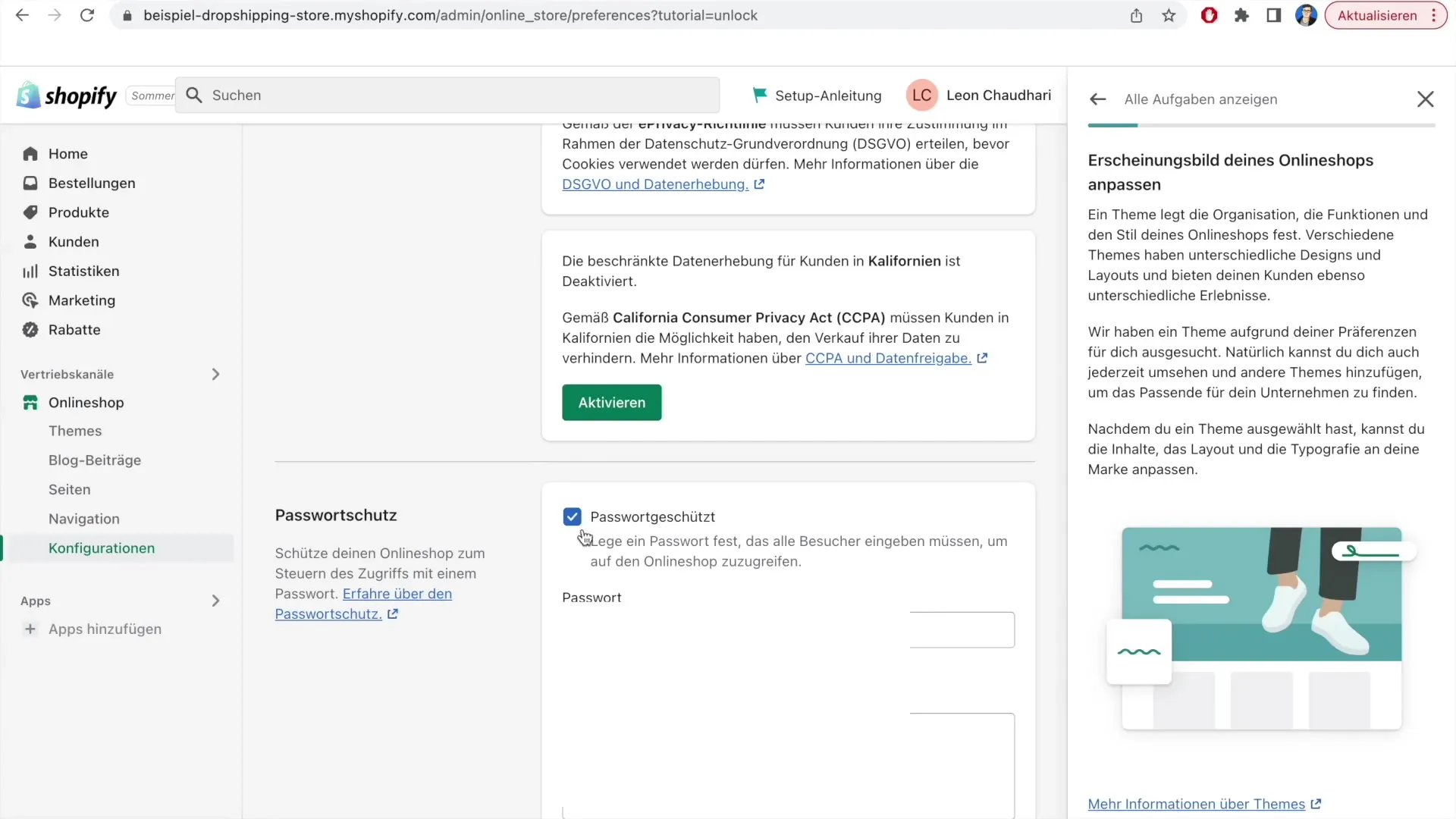
After removing the password protection, you will see another confirmation. To save the changes, you need to click on "Save." Saving the changes is essential for the removal of the password protection to take effect.
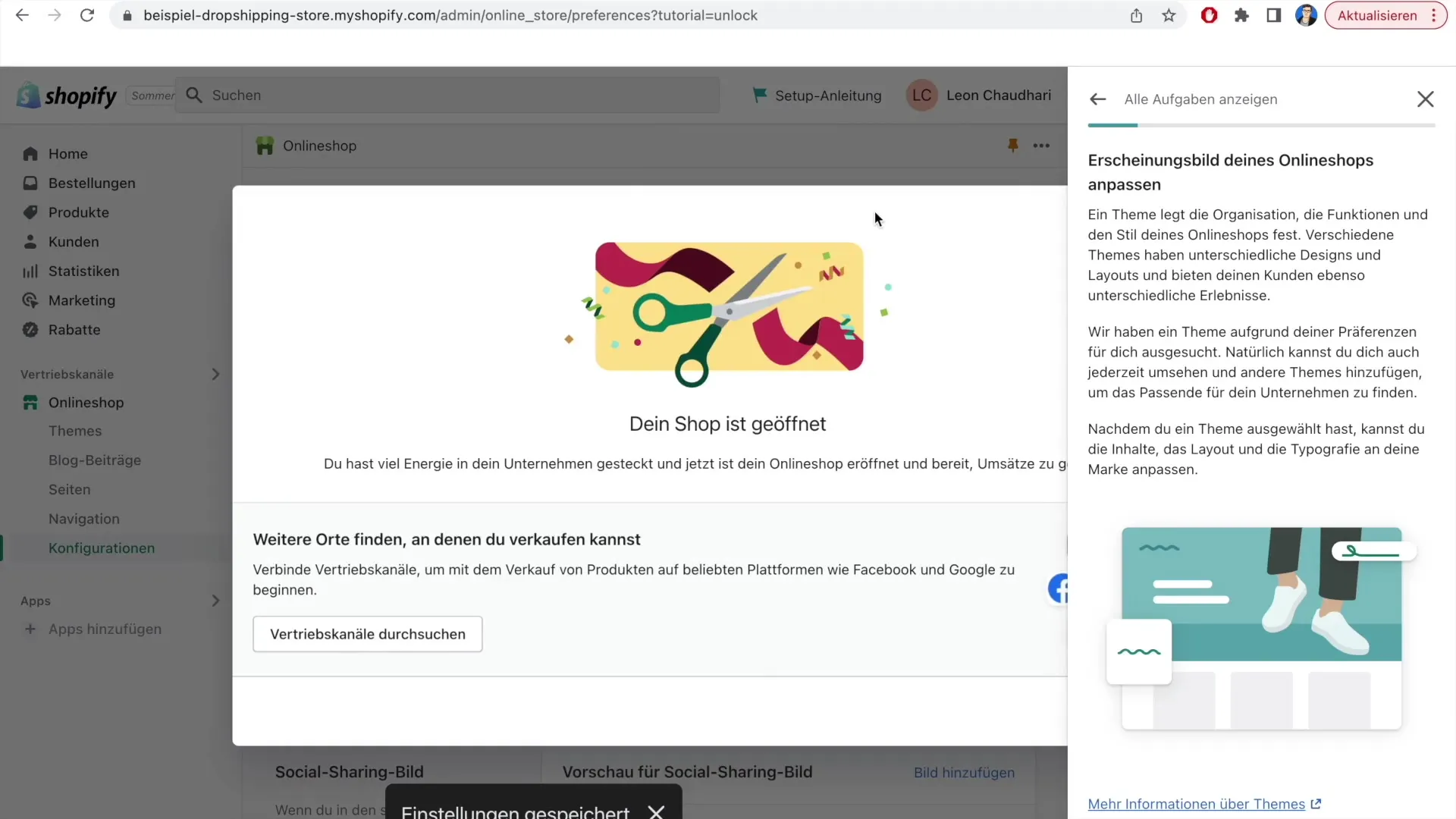
Congratulations! Your online shop is now open and ready to receive customers. The message on the dashboard now indicates that your shop is live. This is an important moment as you can now make your products and services accessible to everyone.
Now that your shop is online, you can see the user interface as it appears to your customers. Click on "Preview shop" to see a preview of your current theme. It is important to review the appearance and functionality of your shop before starting sales.
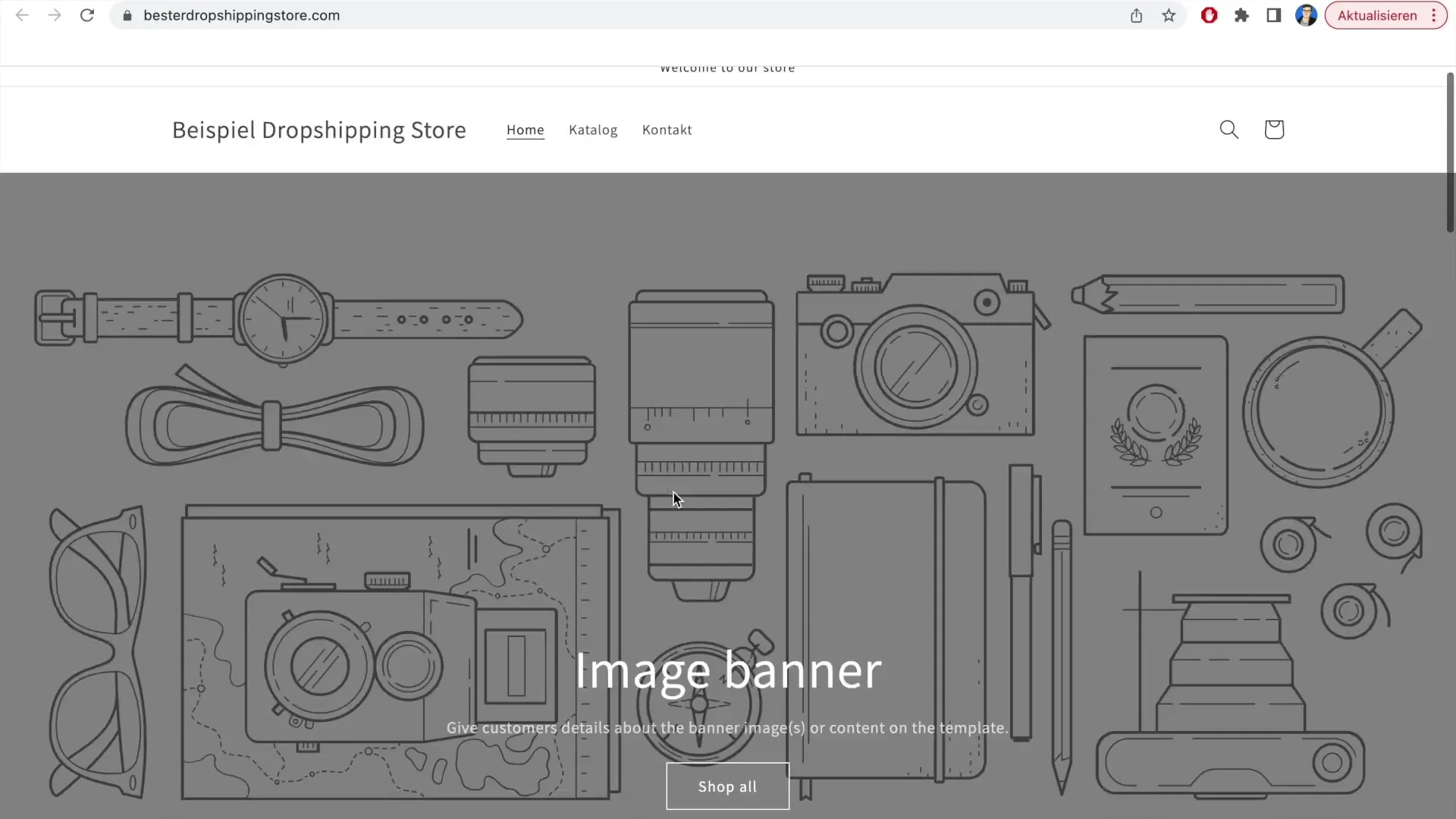
Keep in mind that your shop may not yet have any products or information. Make sure to add all relevant information before advertising or attracting customers.
That's it for this guide. You have successfully removed the password protection from your Shopify shop and can now proceed with the next steps to further customize your shop and add products.
Summary
In this guide, you have learned how to remove the password protection of your Shopify store to make it accessible to customers. The steps include navigating to the theme settings and removing the password protection with simple clicks. Best of luck with your online business!
Frequently Asked Questions
How do I remove password protection in Shopify?You need to go to "Customize theme" in the dashboard and select the option "Remove password."
Can I re-enable password protection later?Yes, you can always return to the theme settings and re-enable password protection.
Do I need technical skills to remove password protection?No, removing password protection is simple and does not require technical skills.


