In this tutorial, you will learn how to edit the Header in your Shopify store and create a Menu. The header is a crucial part of any website as it enables navigation and supports branding. By adding a logo and creating an appealing menu, you can significantly enhance the user experience in your online shop. In the following steps, you will learn about the various functions to customize your header and menu.
Key Insights
- The header is the area of your shop that is crucial for the user experience.
- Adding and editing menu items is simple and flexible.
- You can customize the layout and arrangement of menus to make them more user-friendly.
Edit Header
To edit the header of your Shopify store, follow these steps:
First, log in to your Shopify store. Click on the header area to enable editing options. You can either use the menu options on the screen or click directly on the section you want to customize. The first thing you want to do is add a logo.
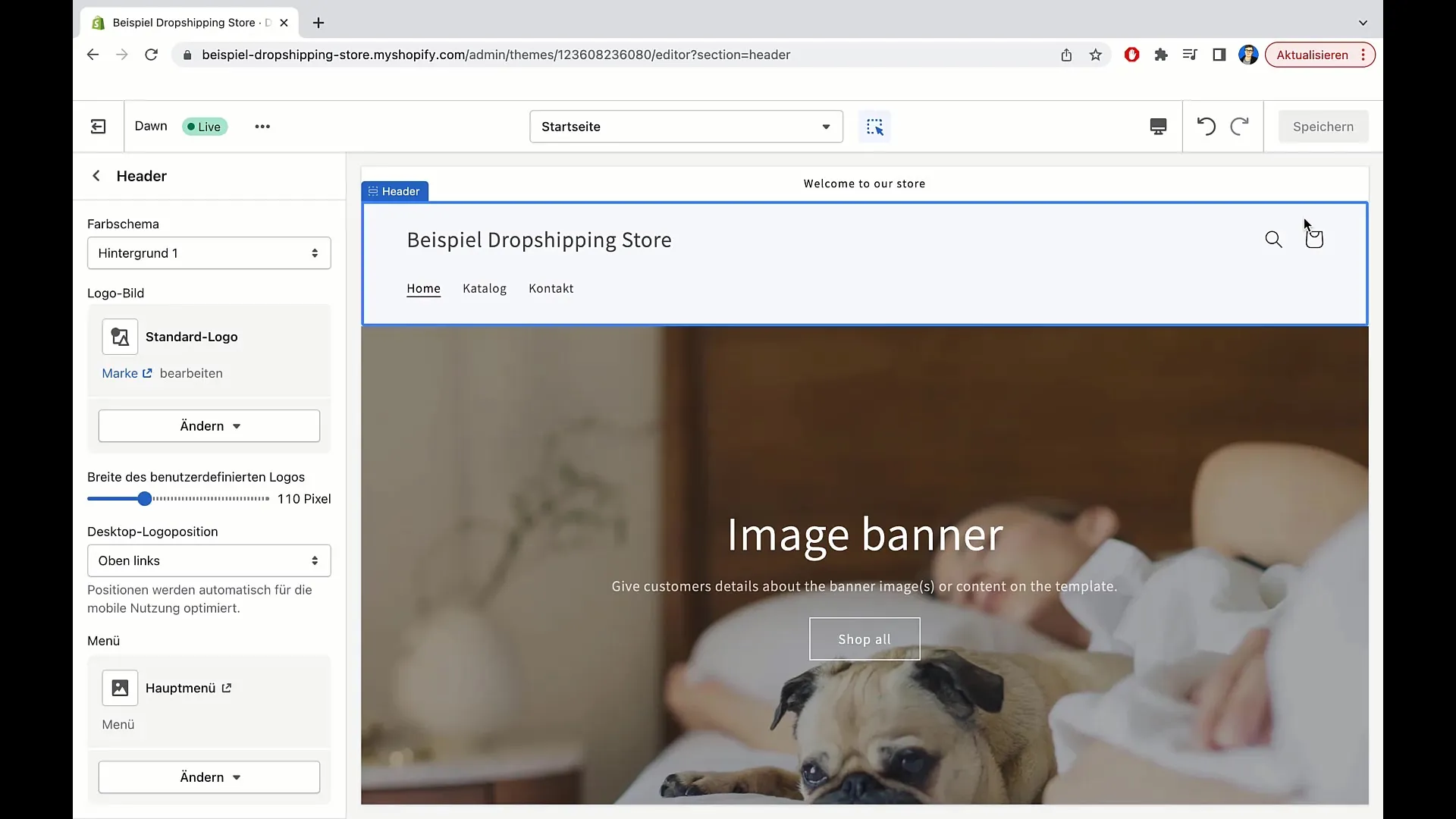
To do this, click on "Change" and then on "Select Image". You now have the option to choose an already uploaded logo from the library or upload a new image. Tips for your logo: Ideally, you should use a vector file so that the image looks good on all screen sizes.
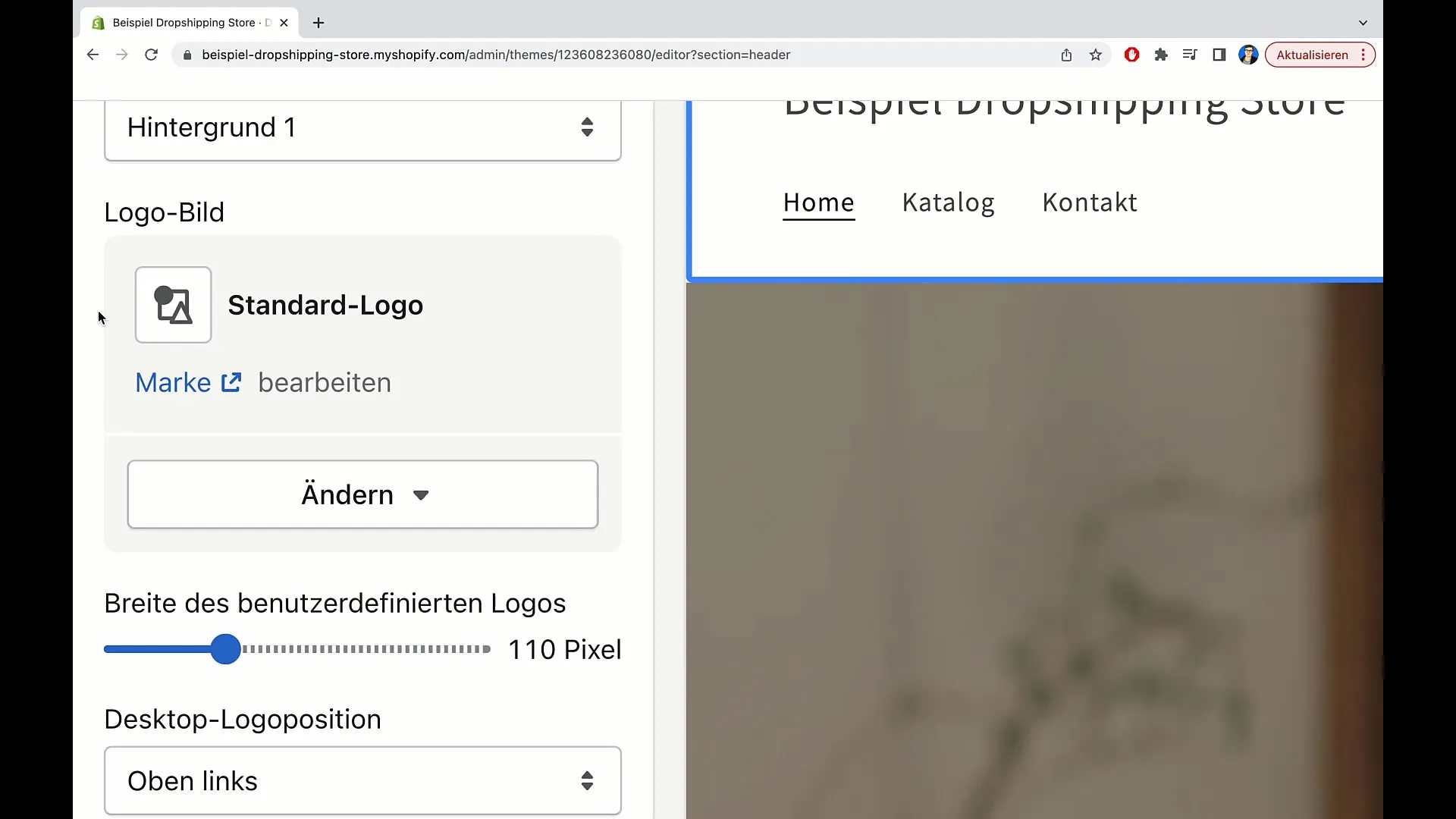
Once you have decided, you can adjust the width of the logo. This allows you to resize the logo to the desired size, depending on your website's layout. Simply click on the appropriate option and adjust the width to your liking.
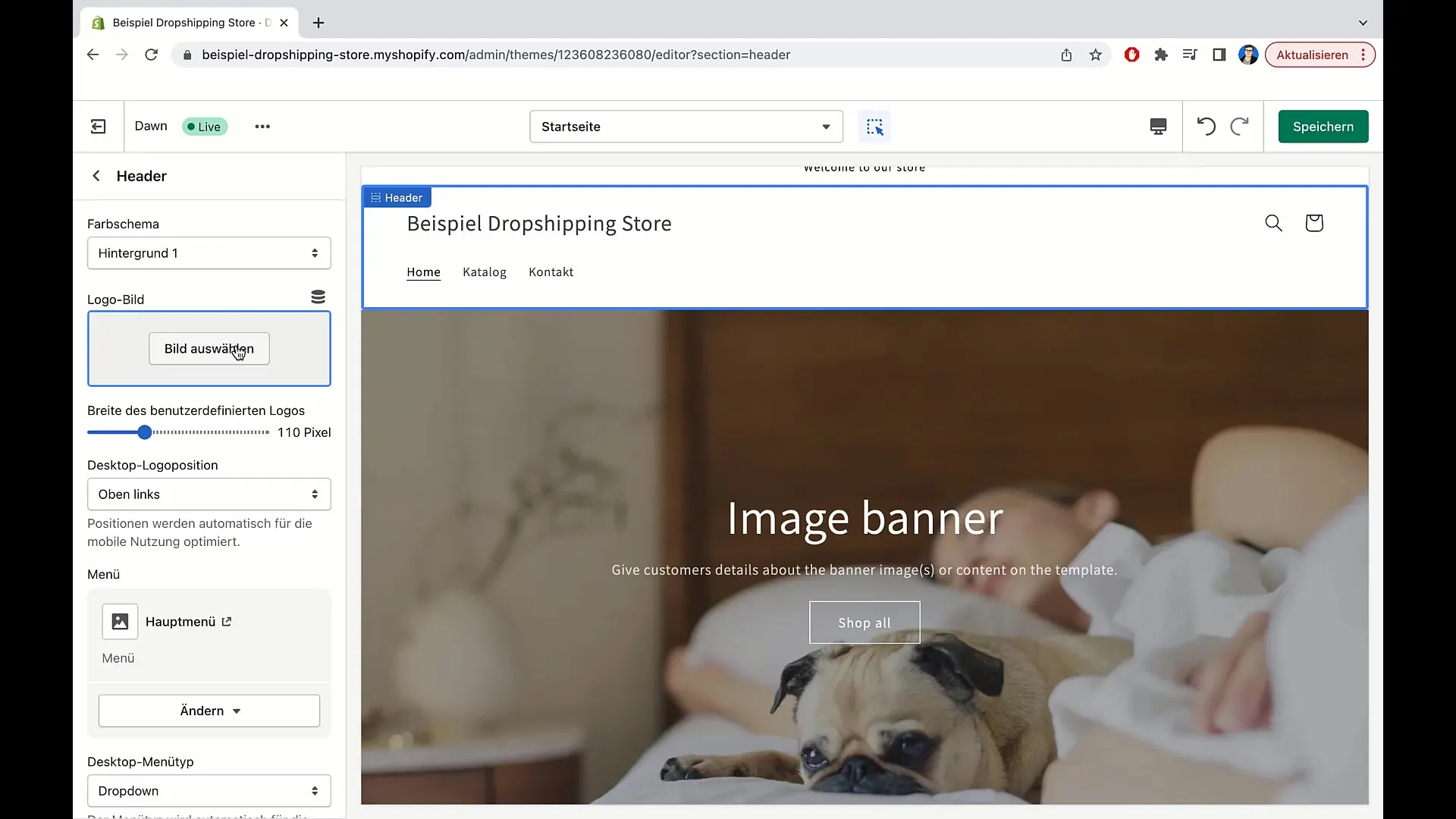
If the logo does not meet your expectations, you can easily remove or change the image at any time. You have full control over what is visible and what is not.
Create Menu
The next step is to create or edit a main menu. To change the menu, click on "Change Menu". Here you can add new menu items or edit existing ones.
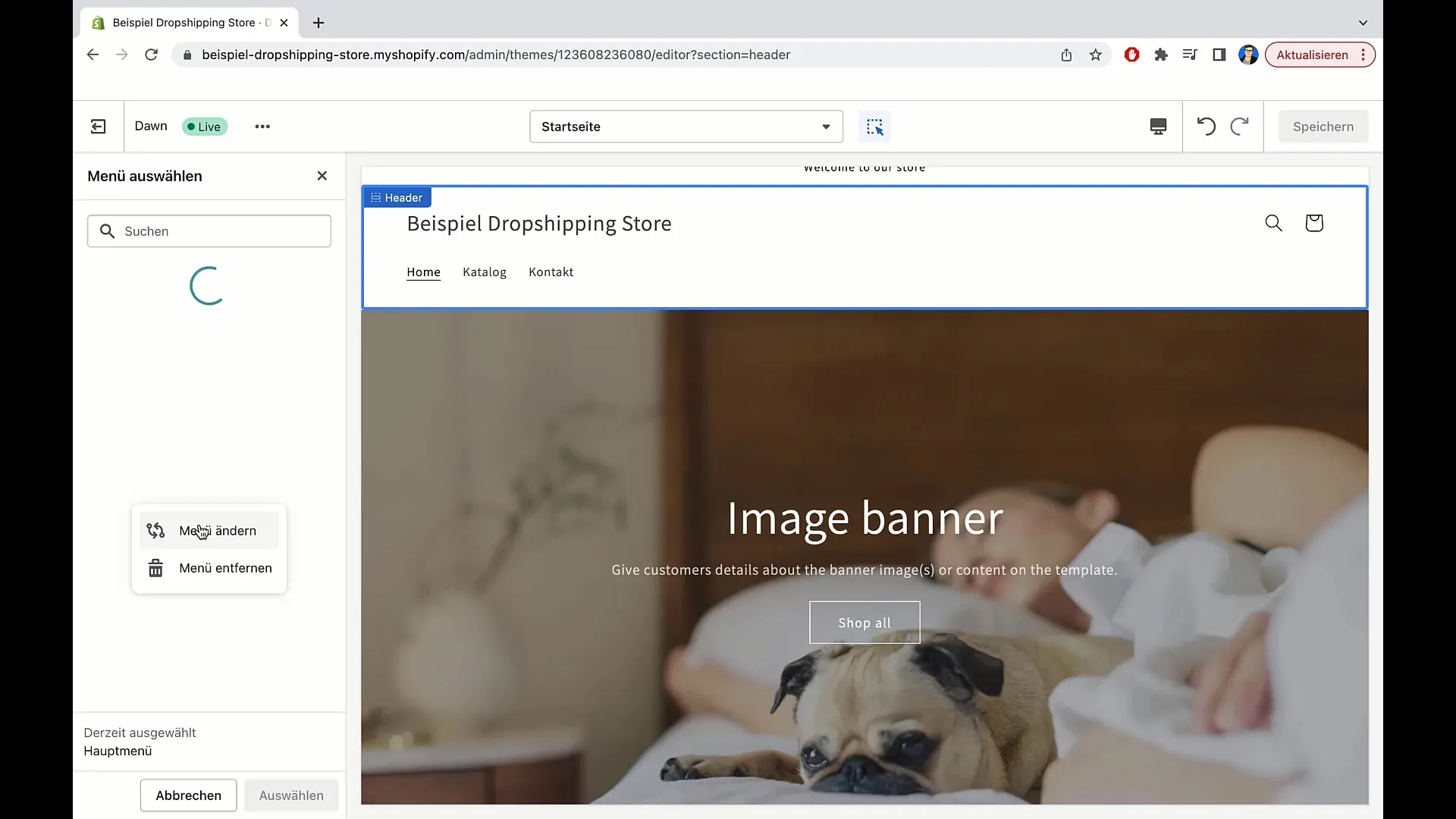
If you need an additional menu for footers, you can also create one. Click on "Create Menu" and set your desired items.
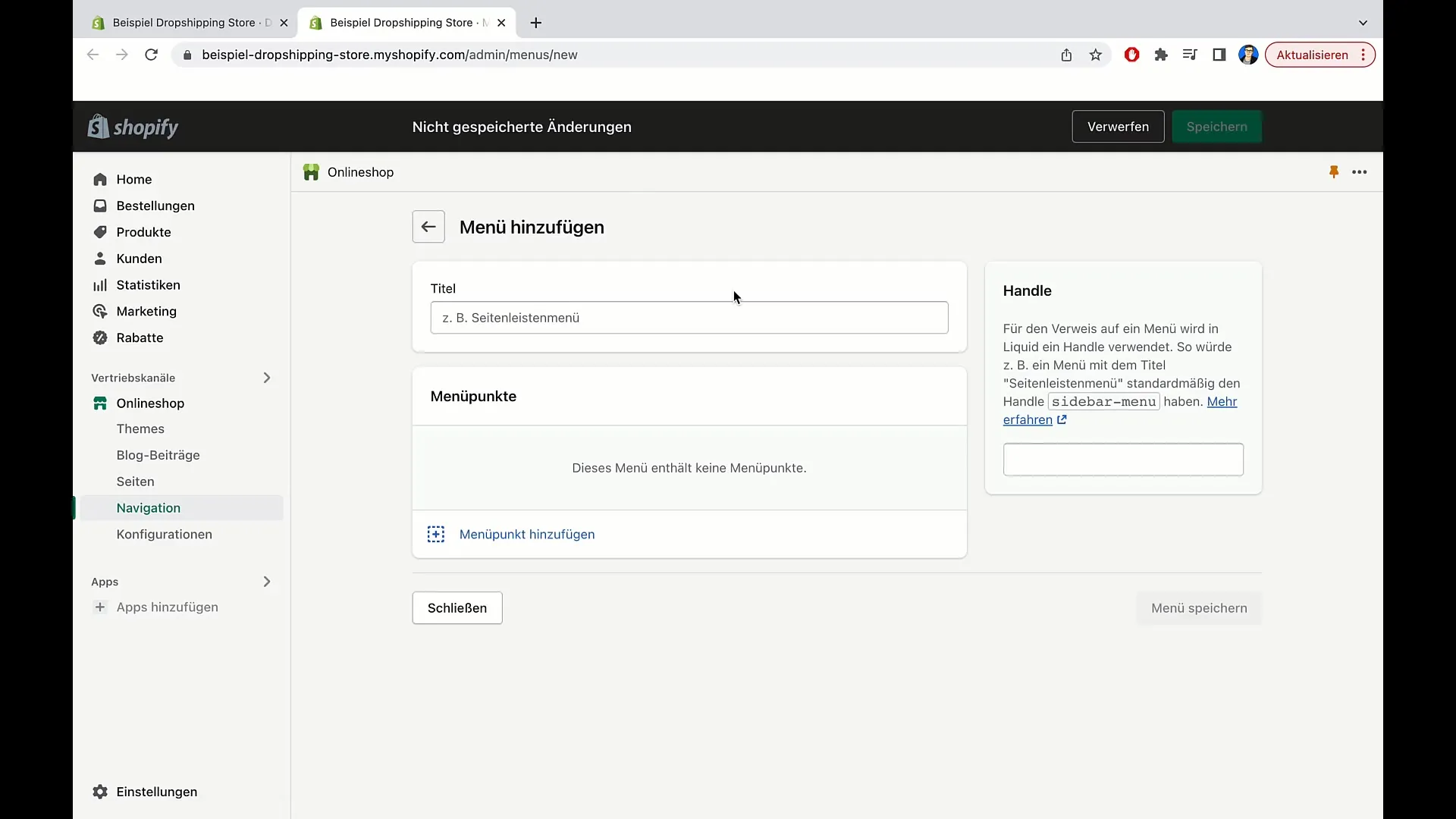
In the new menu, you can add various links. These links can point to existing pages of your shop, blog posts, or external websites. To add a new menu item, simply enter the name and add the URL.
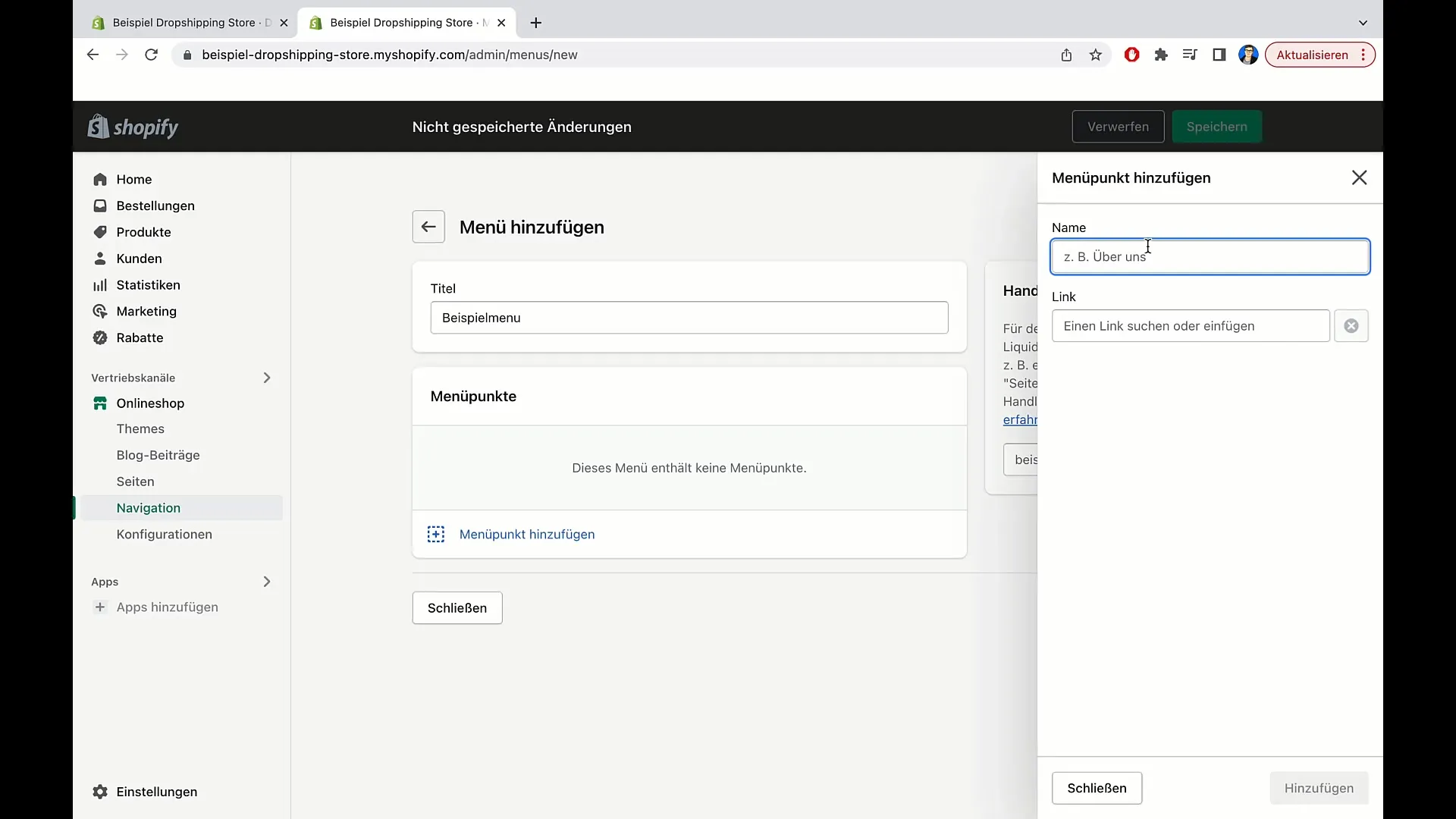
If you have more than two items in the menu, you can rearrange the items by dragging and dropping them into the desired order. Experiment with the arrangement options to find the best layout for your users.
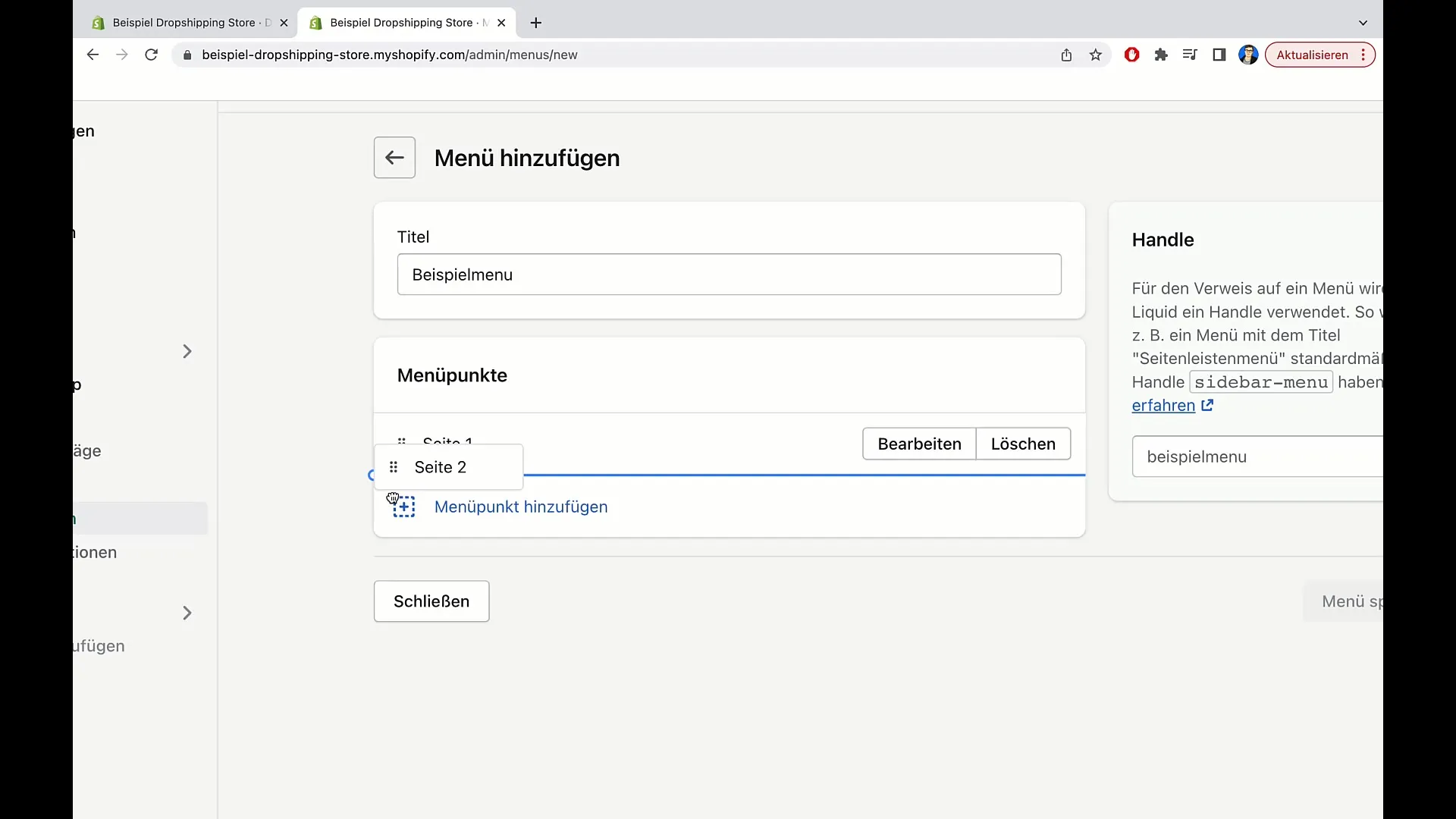
Don't forget to save the menu after editing to integrate your changes. You can also delete the menu at any time if you find that you no longer need it.
Variations and Customizations
For the desktop version, you have different menu types to choose from, such as dropdown menus or mega menus. These options give you more flexibility in structuring complex menus.
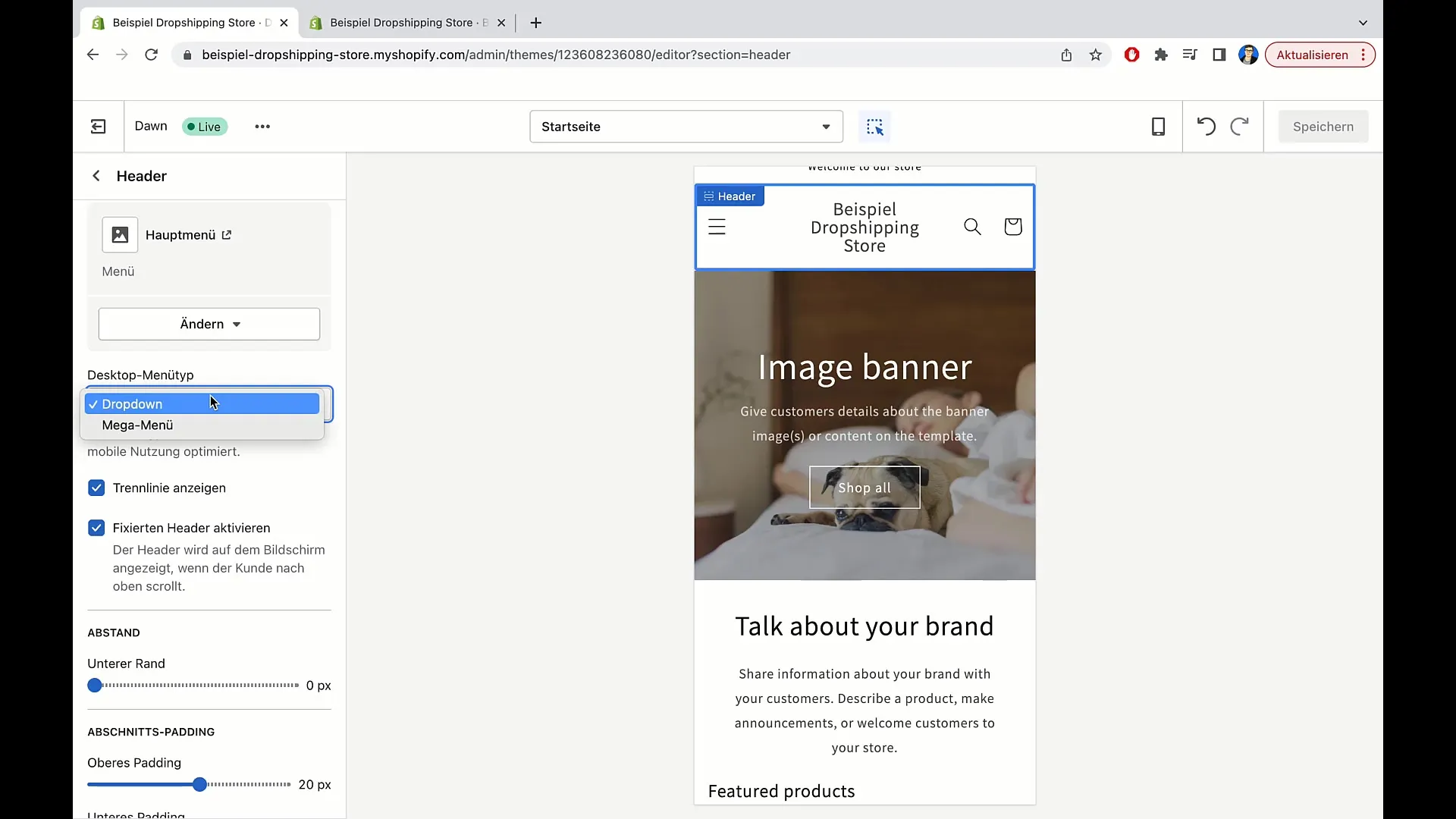
Additionally, you have the option to enable a fixed header so that your header remains at the bottom while scrolling the page. This can make navigation easier for users as they always have access to the menu.
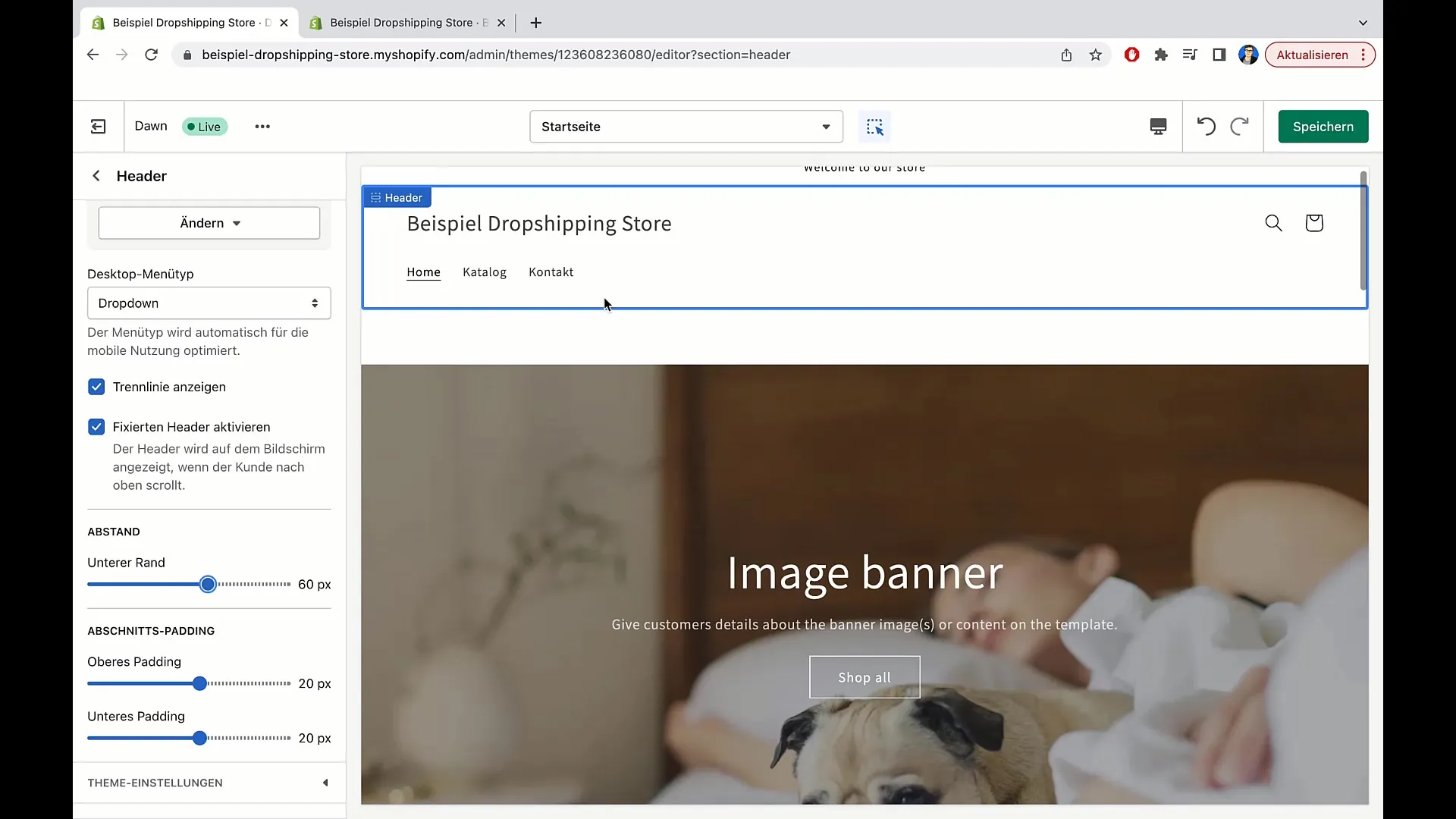
Finally, you can further adjust the spacing between the header and the content to achieve the best visual impact. Experiment with the values until it meets your requirements.
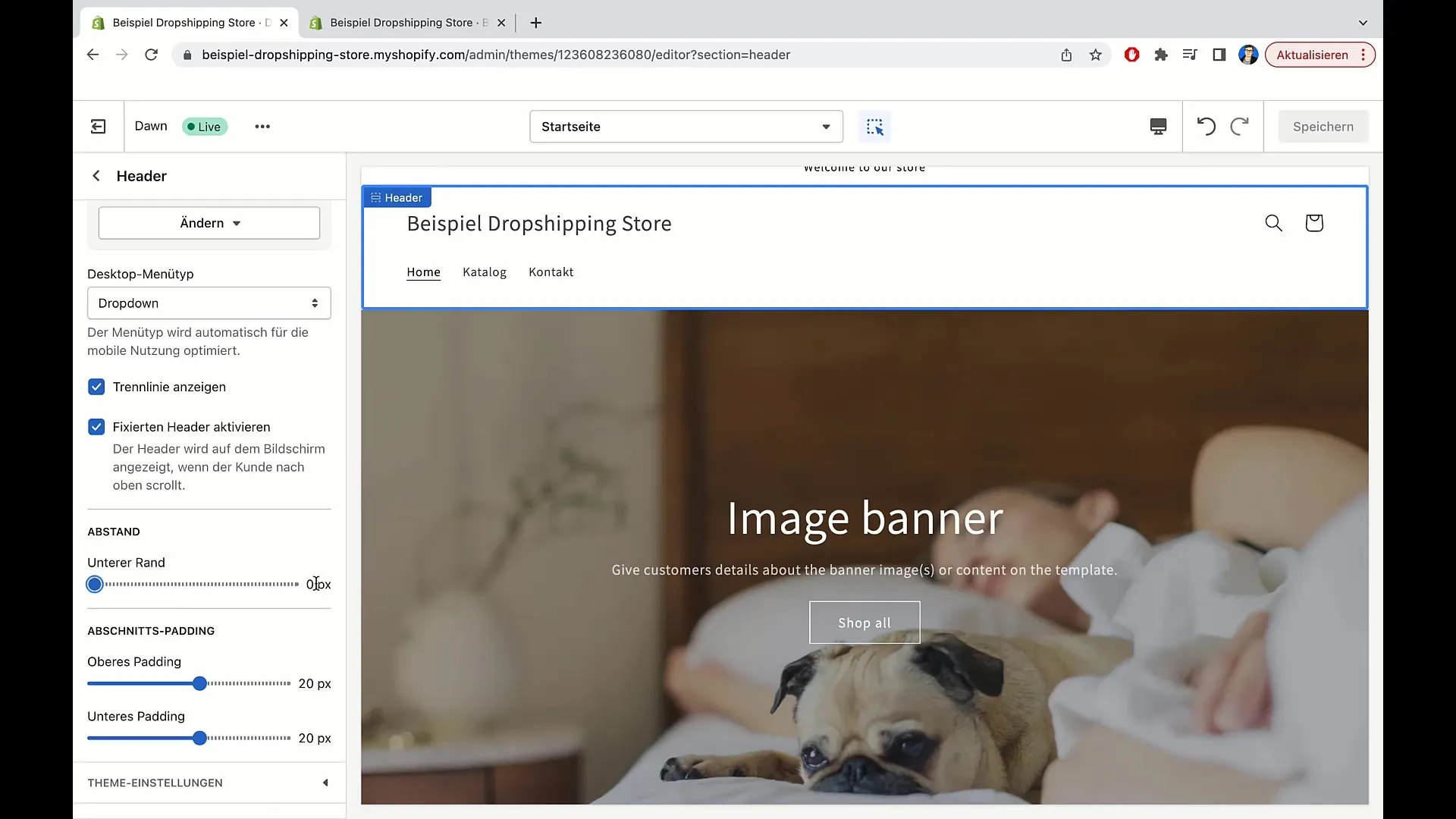
Summary
In this guide, you have learned how to easily edit your header in Shopify and create a menu. The header is not only important for the aesthetics of your shop but also for the user experience. With the features described, you can make your store visually appealing and user-friendly.
Frequently Asked Questions
How do I add a logo to my Shopify header?Click on "Edit" in the header section and select "Choose Image" to upload your logo.
How do I create a new menu in Shopify?Go to the menu section and click on "Create Menu" to add new menu items.
Can I delete a menu later on?Yes, you can delete a menu at any time by clicking on "Delete Menu".
How can I change the order of menu items?Hold onto the desired menu item and drag it to the position where you want to move it.
Are there options for a dropdown menu in Shopify?Yes, you can choose between dropdown and mega menus to better organize your menus.


