In this tutorial, you will learn how to automatically add products to the main page of your website in Shopify. The correct configuration of your product categories and efficient management of your product lists can have a significant impact on the user experience of your online shop. Let's go through the process step by step.
Key Takeaways
- You will learn how to automatically add products using categories.
- Customizing headings and their font size is also important for the visual design of your page.
- It is possible to use specific tags for products to control automation.
Step-by-Step Guide
Introduction and Page Customization
Start by opening the homepage of your Shopify website. You can access the feature settings by scrolling down the page. Click on the small heading to customize the area. Let me show you what to do next.
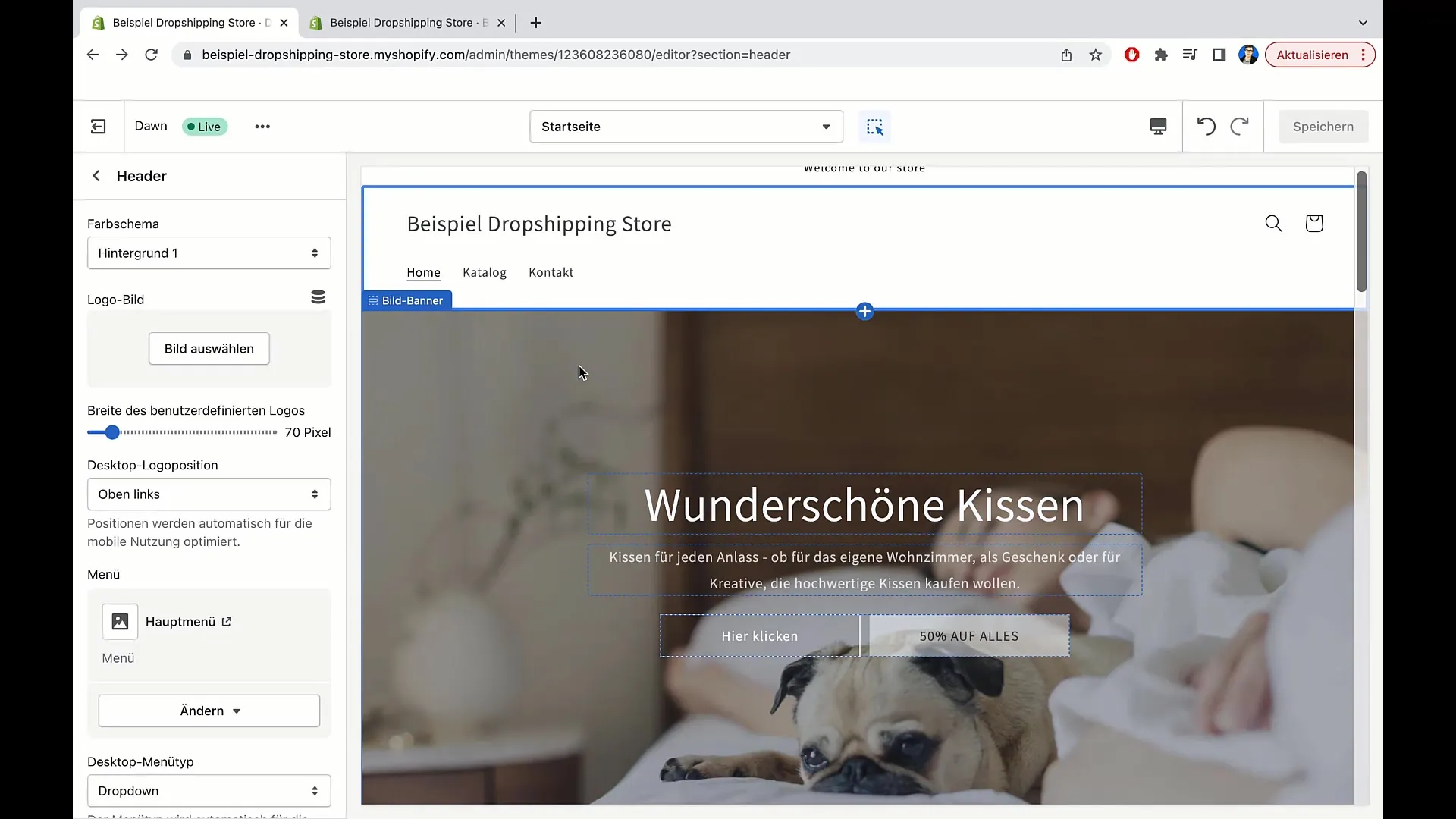
Now you have the opportunity to edit the text in this area. You could add an introductory description, such as "We sell the following products." This sets expectations for the customer and provides an initial overview of the offerings.
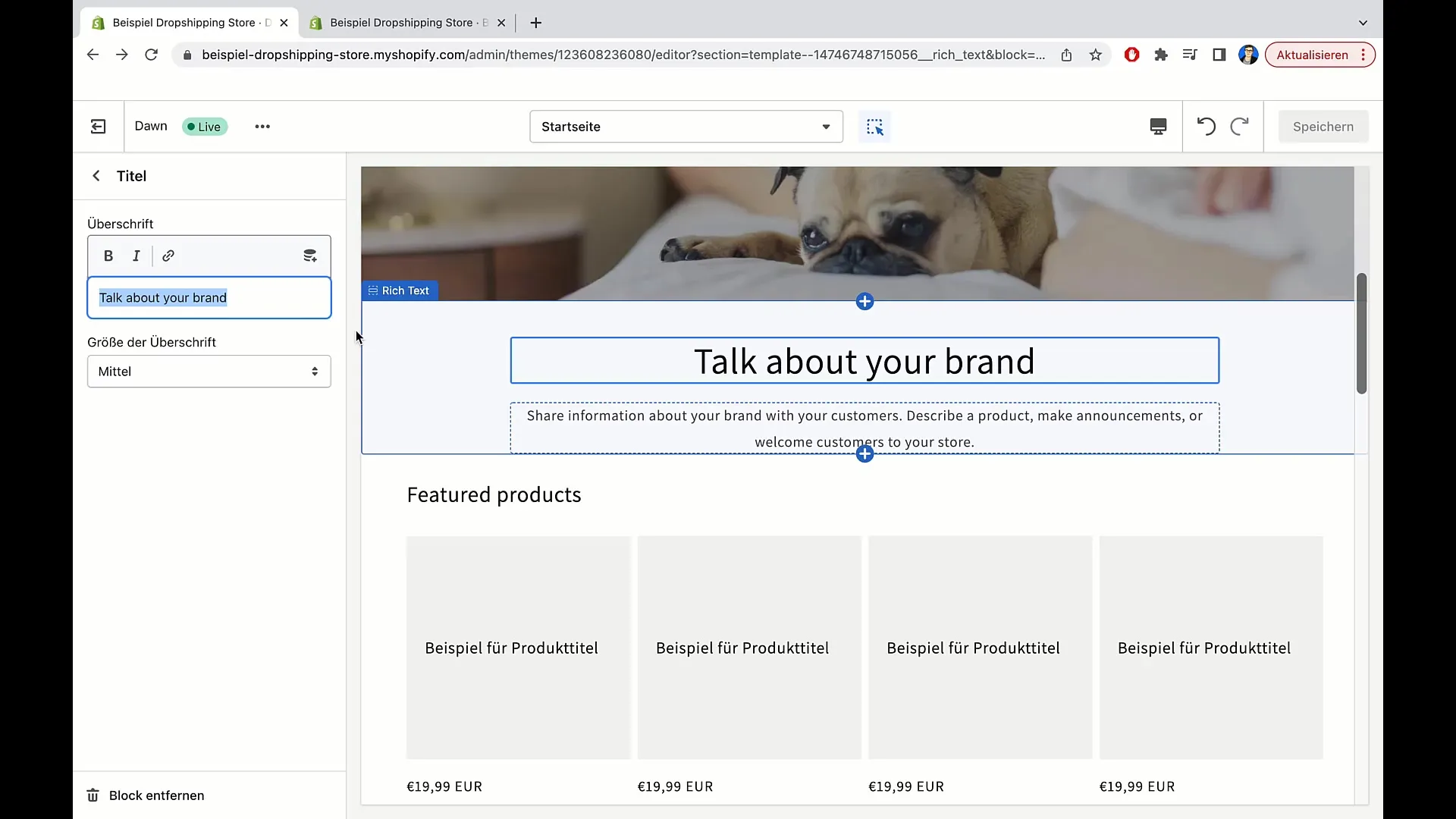
To optimize the presentation, you can adjust the size of the heading. There are options like small, medium, large, and extra-large. After choosing the most suitable size, the text becomes more readable. I recommend setting the size to "medium."
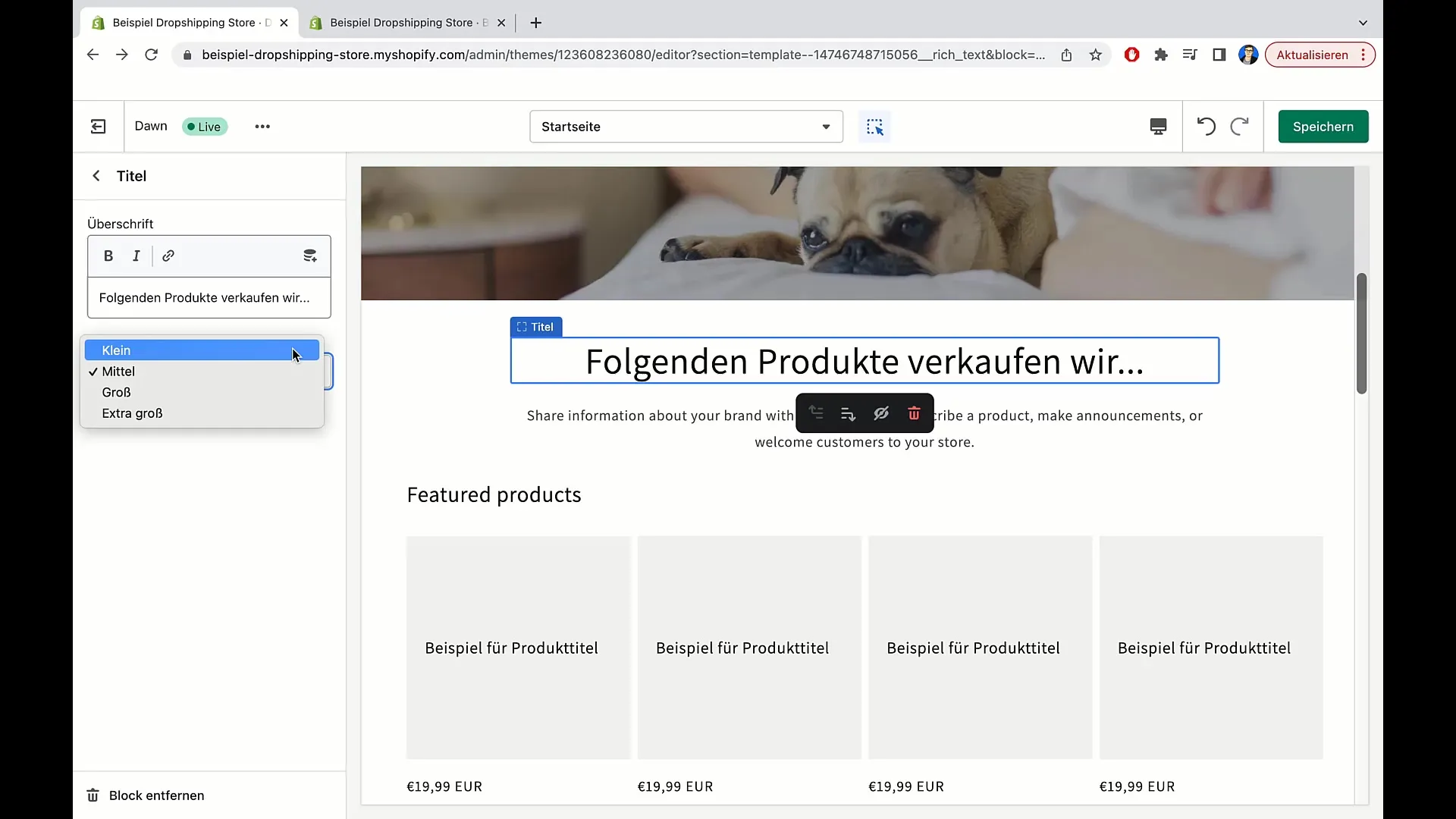
You can also add additional text below, such as information about your products. Formulate a brief description like "We have been selling high-quality pillows and other decorative materials for many years." Such information can help establish a connection with your customers.
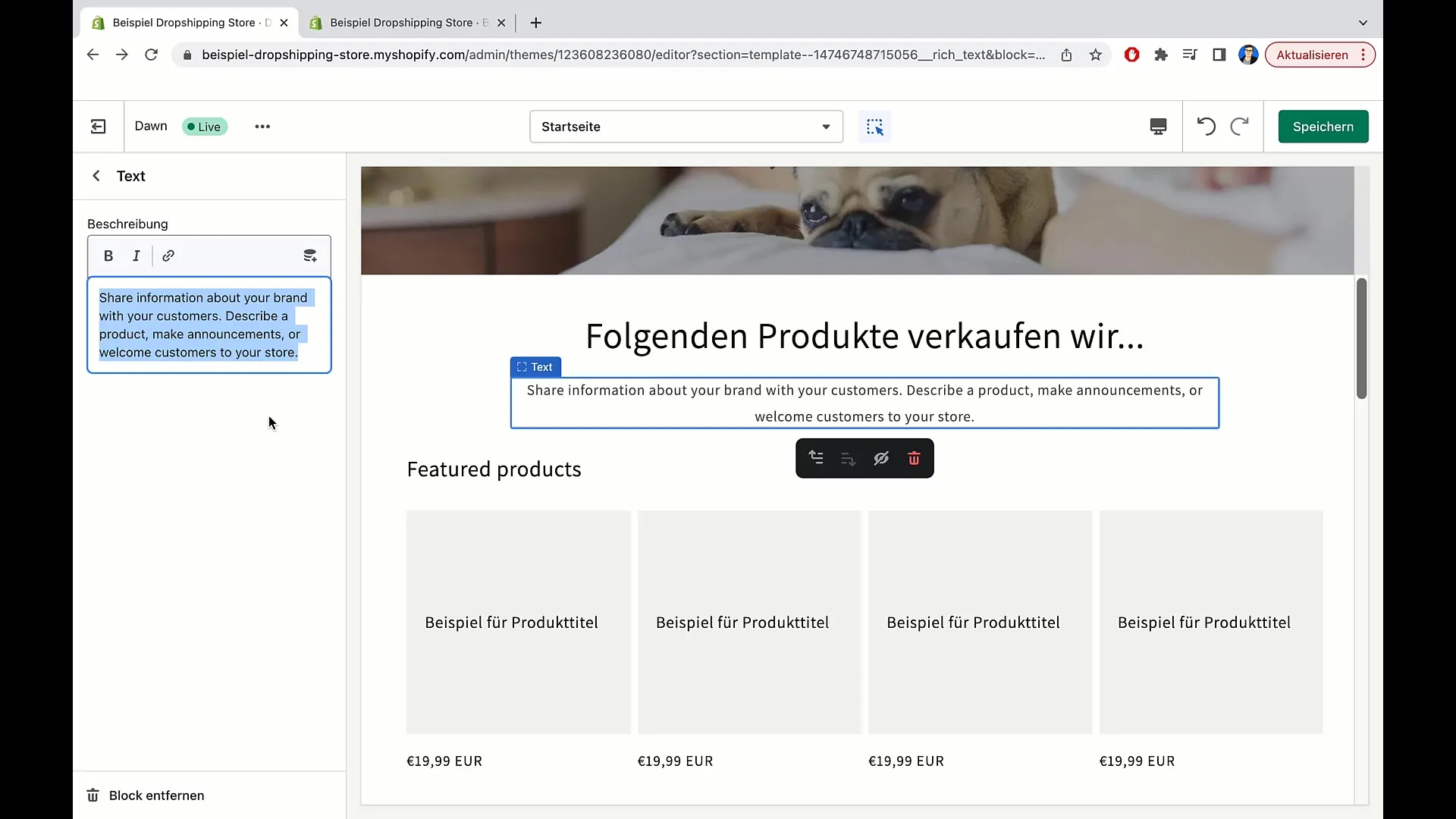
Adding Categories and Products
As you scroll down, you will come to the featured categories and products. To add products to this area, it is important to first add a heading. Here, I recommend "Product Overview." This heading helps users maintain clarity on the main page.
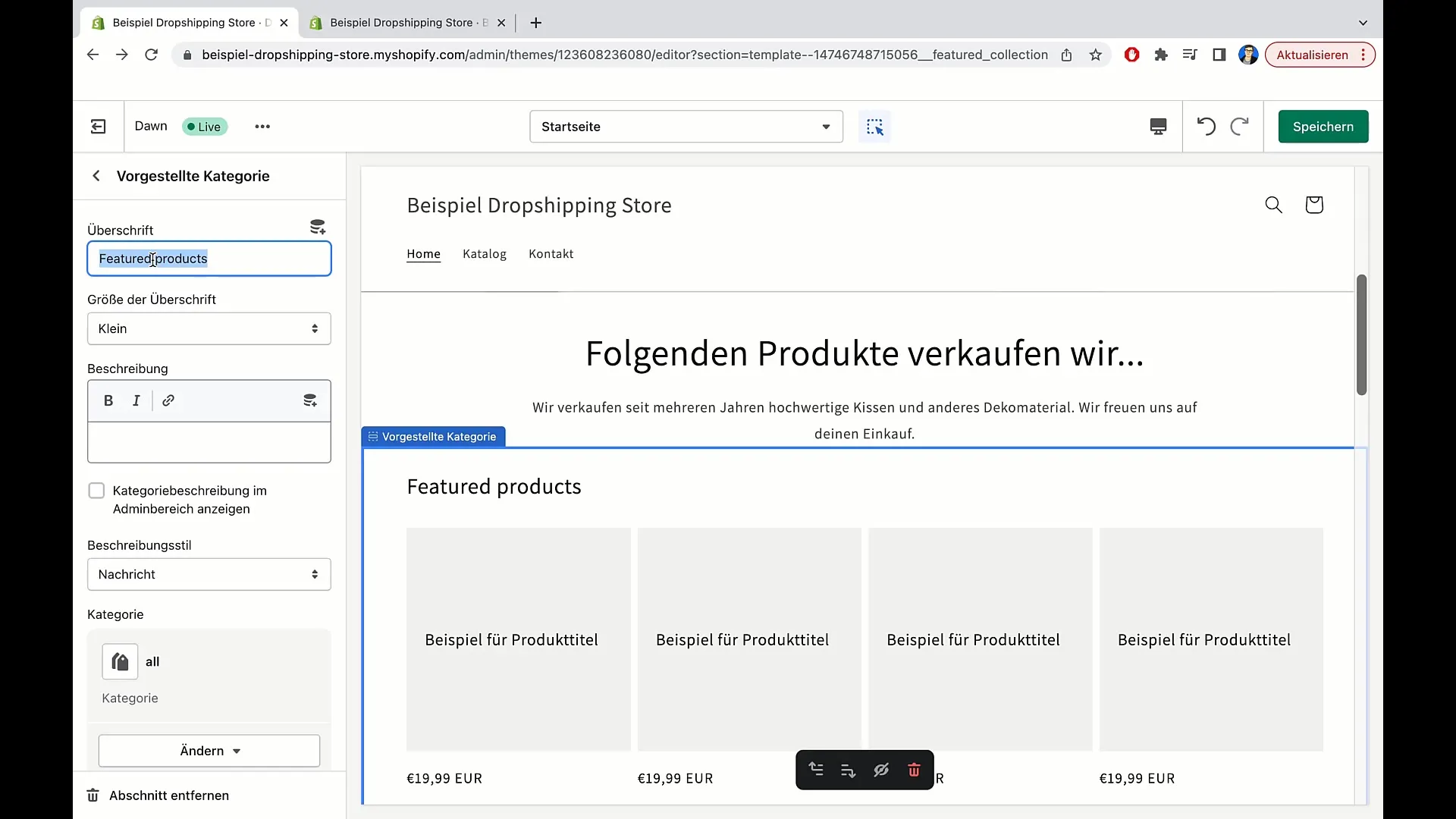
You also have the option to add a description below this heading. However, if you believe this is not necessary, you can also skip it. Every detail should be chosen to support the user experience.
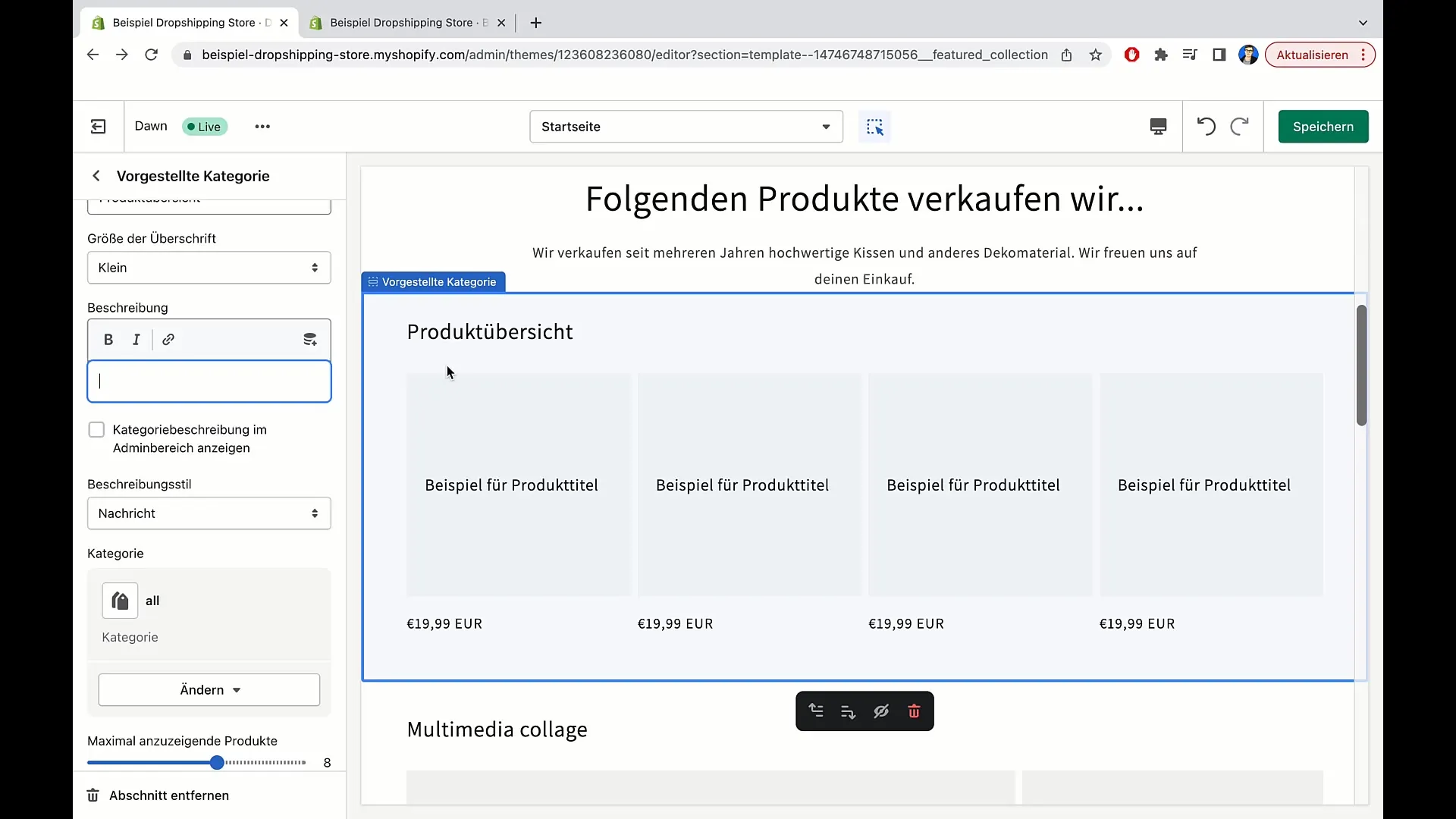
Setting Up Categories and Subcategories
The next step is to manage the specific product categories. To add products to a category, click on "Change category." You can review all products in your shop and categorize the desired products into specific categories.
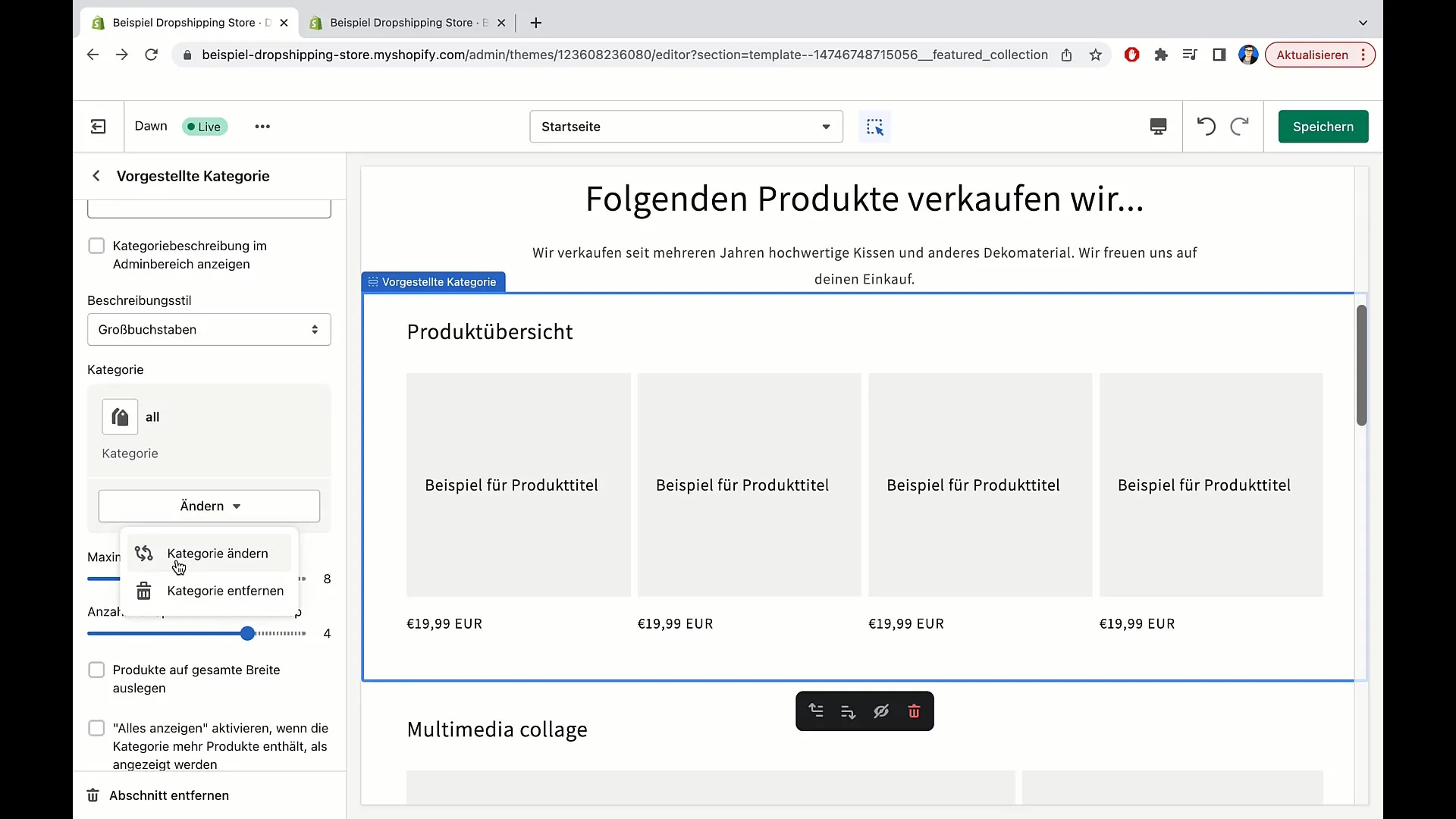
If you want to create a new category, go to "Create category" and enter the title and a description. It is advisable to use clear terms such as "Pillows" or specific product groups to facilitate search.
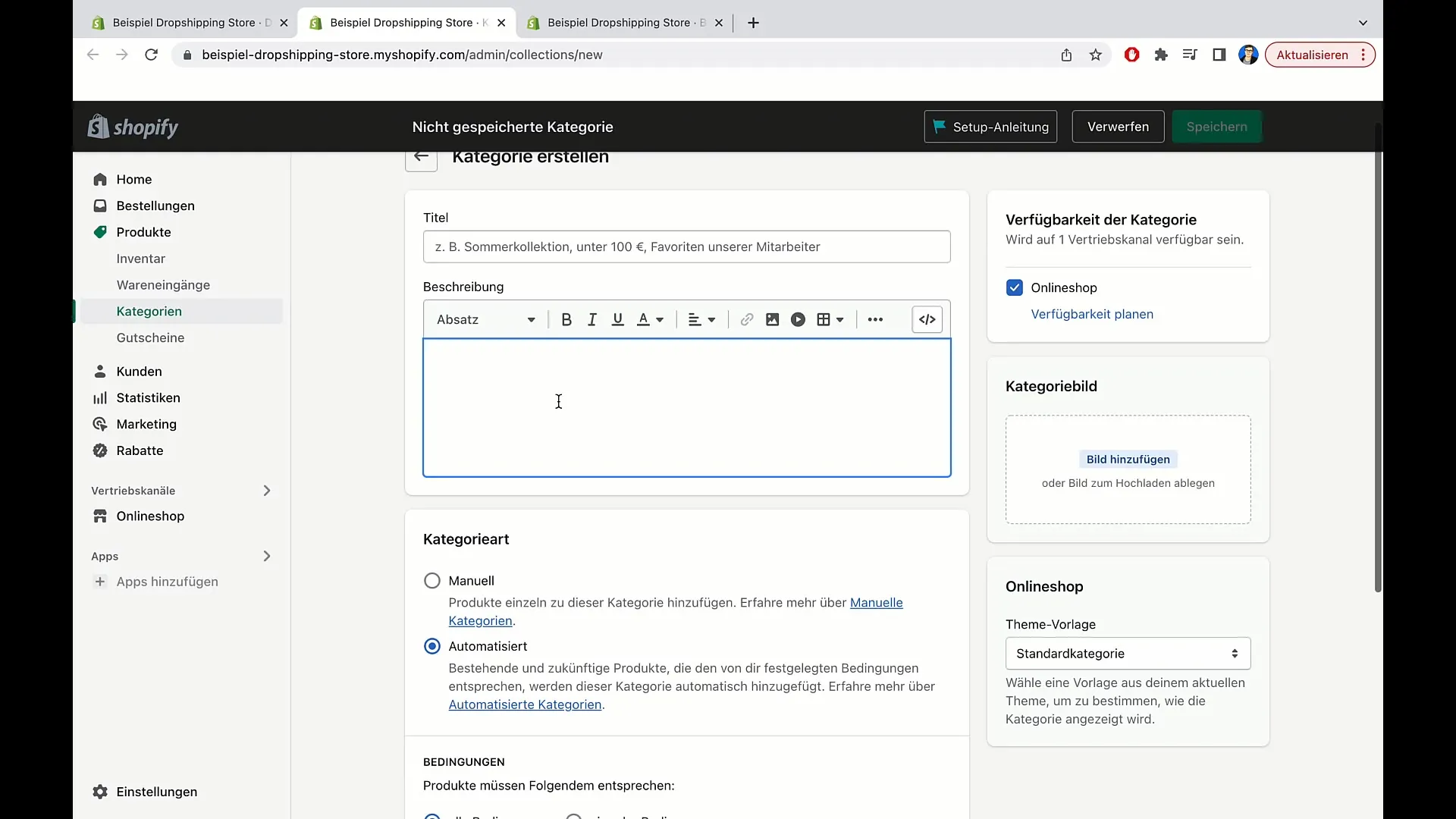
Apply automations during the categorization process to assign products more quickly. Set conditions by defining tags. For example, if a product has the tag "pillow," it will be automatically added to the corresponding category. Such settings save time and make your administrations more efficient.
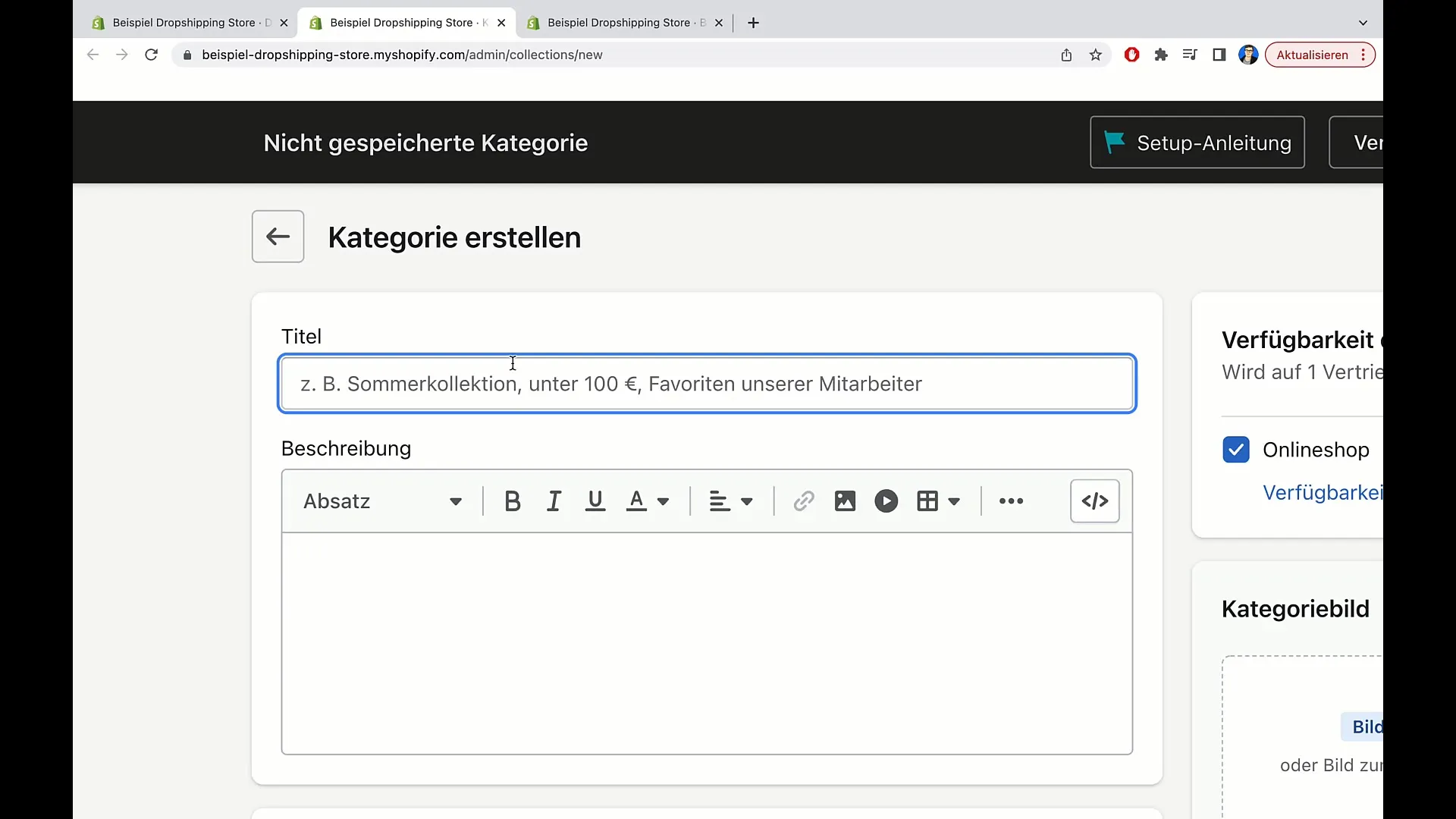
Once you have made all the settings, click on "Save." Your category "Pillows" should now be created. This ensures that the selection of pillow products on the main page is displayed correctly.
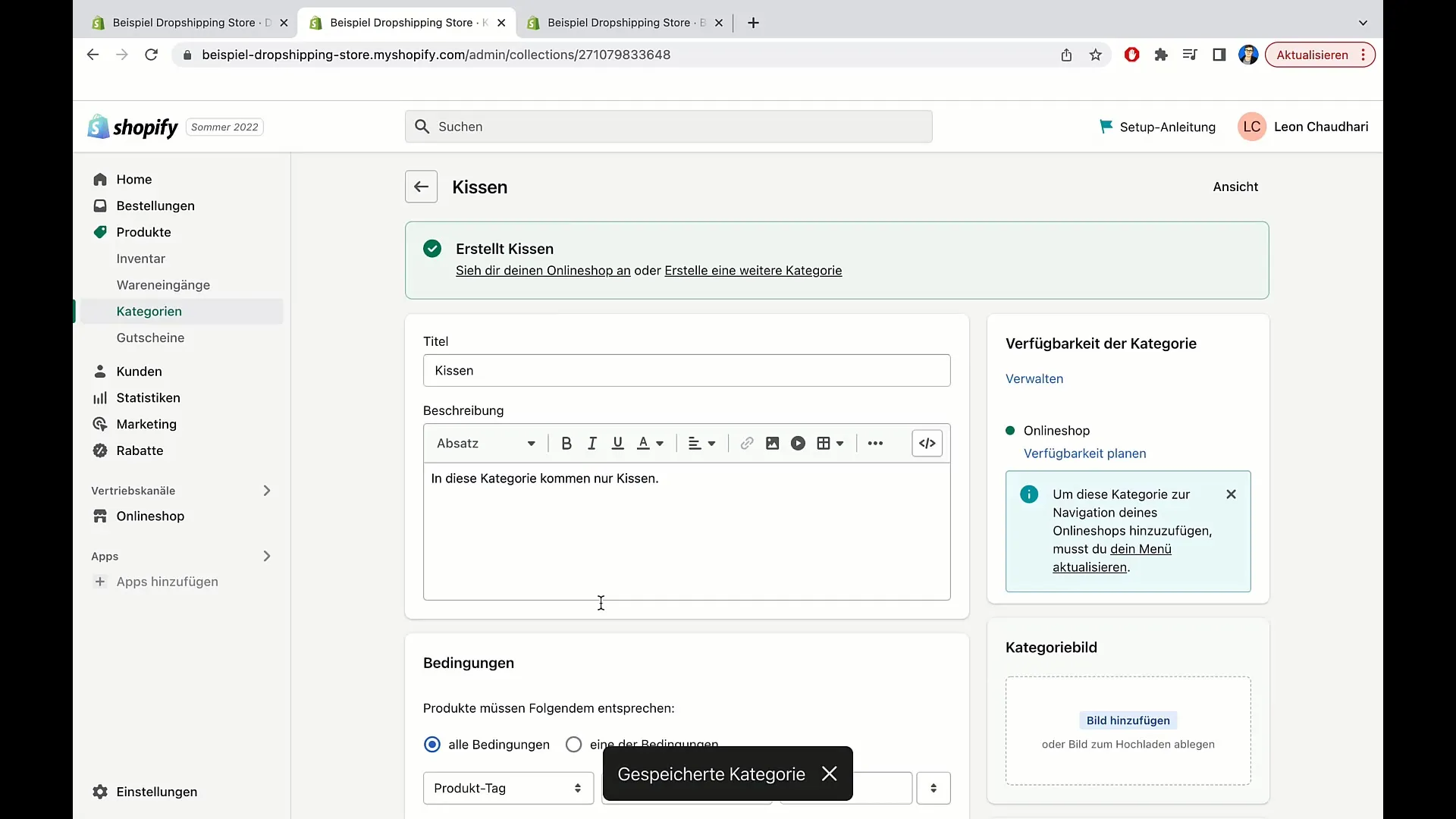
Conclusion and Next Steps
After you have added your products, refresh the page to see your changes. You will now see the category "Cushions" with the corresponding products. Check everything to ensure that everything is correct.
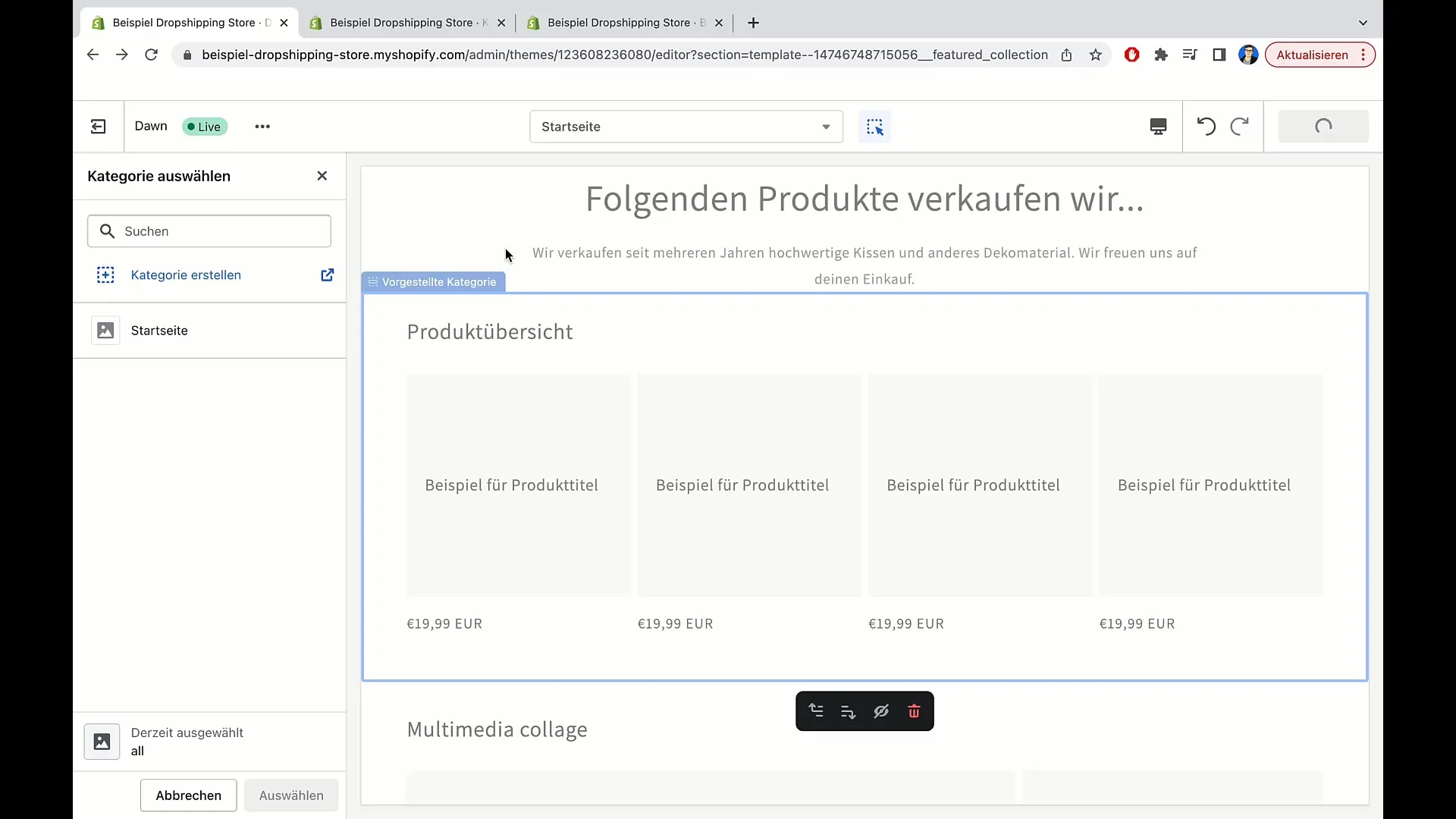
For future updates, you can also add premium products or offers such as special prices to the categories. By regularly updating your categories, you will always stay relevant and provide your customers with fresh content.
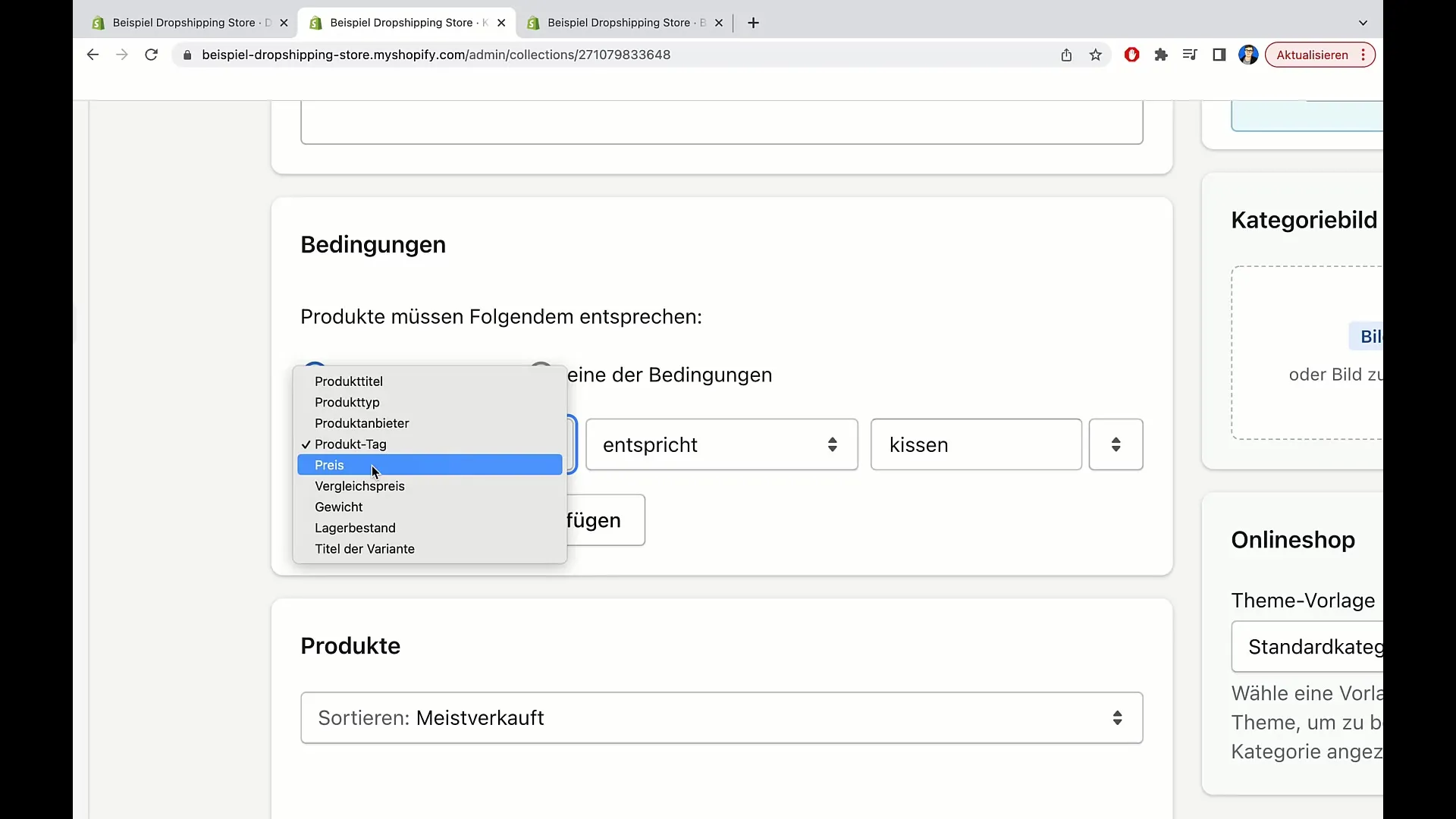
Summary
In this tutorial, you have learned how to efficiently organize and categorize products in Shopify. Using categories and tags allows you to automatically add products to the main page, greatly simplifying your workflow.
Frequently Asked Questions
How do I add a product to a category?You can select a product and add it to the category by adjusting the tags accordingly.
Can I change the categories later?Yes, you can make changes to the categories at any time and rearrange products.
How important is the description for my categories?The description is important, but it can be optional. It helps users better understand your product categories.
Does every category need a description?Not necessarily, you can add it optionally if you find it helpful.
Will I incur additional costs by adding products?No, adding product types or categories in Shopify does not incur additional costs.


