In this tutorial, you will learn how to create categories in Shopify. Categories are not only important for organizing your products, but they also make it easier for your customers to navigate through your offerings. A well-structured category must be well thought out and easy to use. In this guide, you will learn why categories are important, how to create them, and what options you have to improve the user experience of your online shop. Let's get started!
Key Insights
- Categories help organize products and facilitate navigation in the shop.
- It is possible to assign products to multiple categories.
- Manual and automated categorization options are available.
- The right conditions for automated categories can save time.
Step-by-Step Guide
Basics of Categories
First, it is important to understand why categories are needed in your Shopify shop. They serve to group your products and make it easier for visitors to search. When a customer clicks on a specific category, they will see all products that belong to that group. To create categories, you need to go to the product manager page and find the category settings.
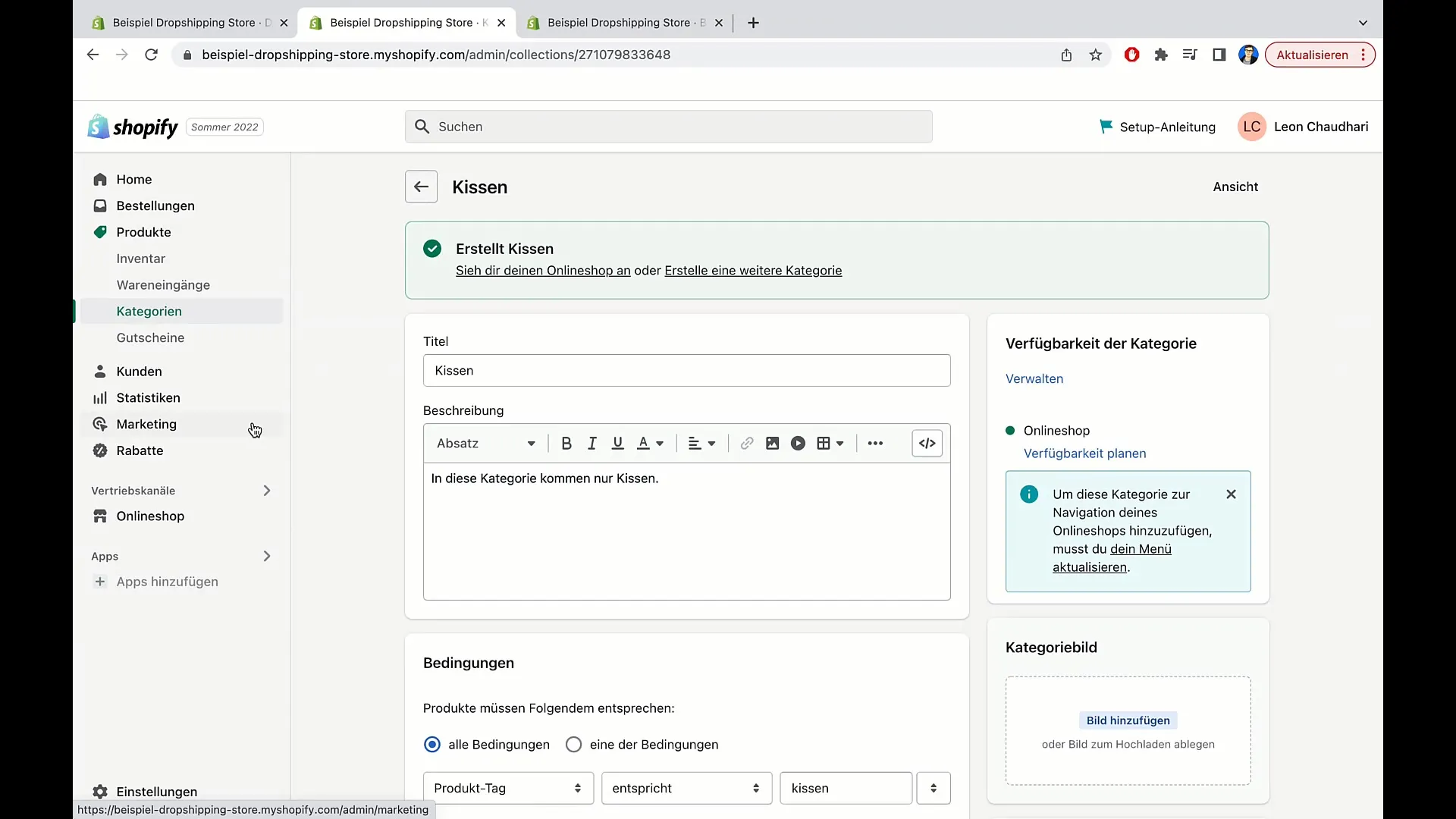
Adding Categories
If you want to add a new category, go to "Products" in the menu. Choose the "Categories" option there. You can then click on "Add category".
Title and Description of the Category
After deciding to create a new category, you will be asked to set a title for this category. For example, you could choose "Discount products" and specify a price like "9.99 €". This is useful for special offers or discounted products. Additionally, you can add a description that explains what this category includes.
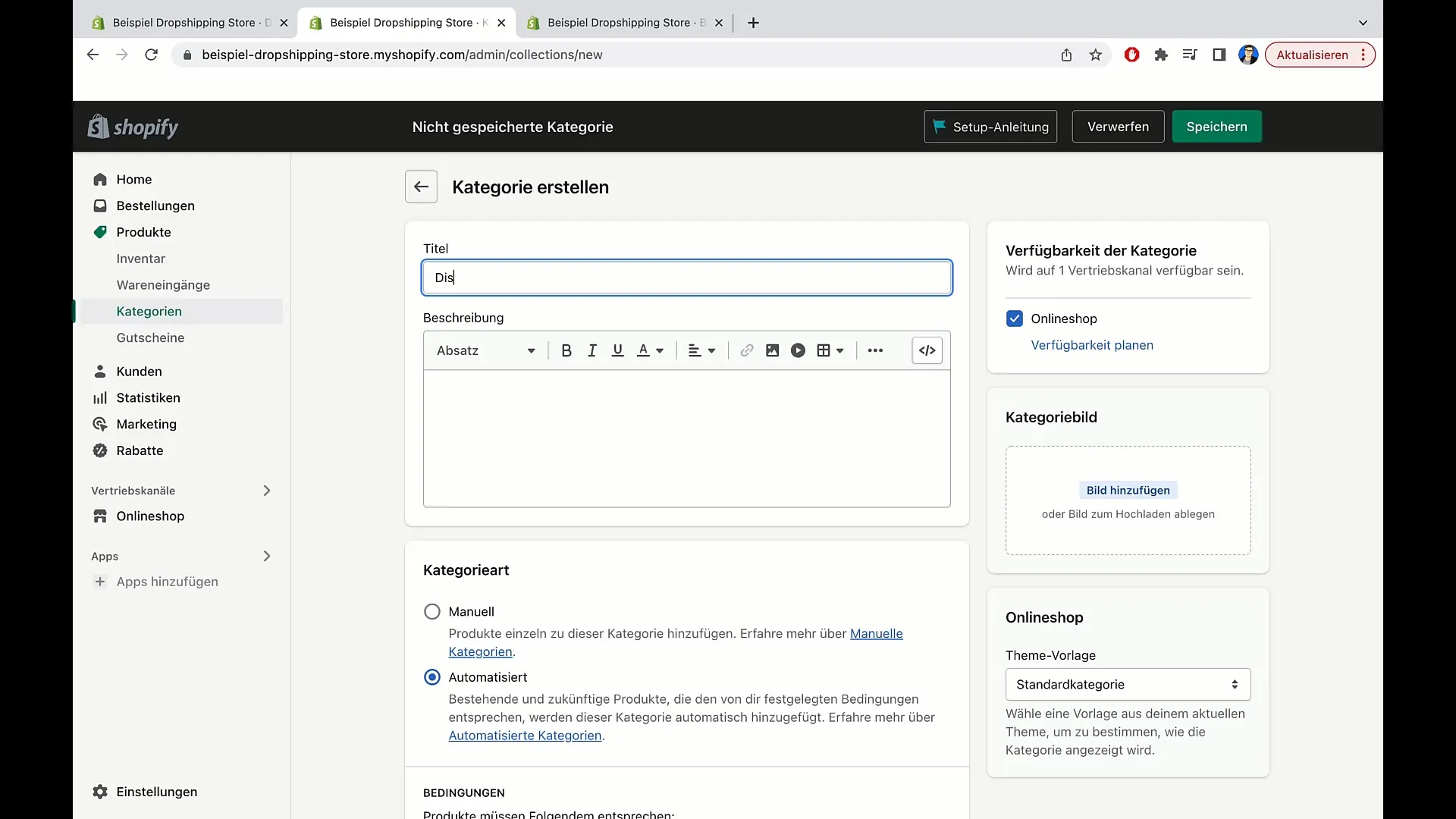
Product Assignment
Now that you have defined your category, you can add products. There are two ways to add products to a category: manually or automatically. With manual assignment, you have to select each product individually. This gives you full control but can be tedious if you have many products.
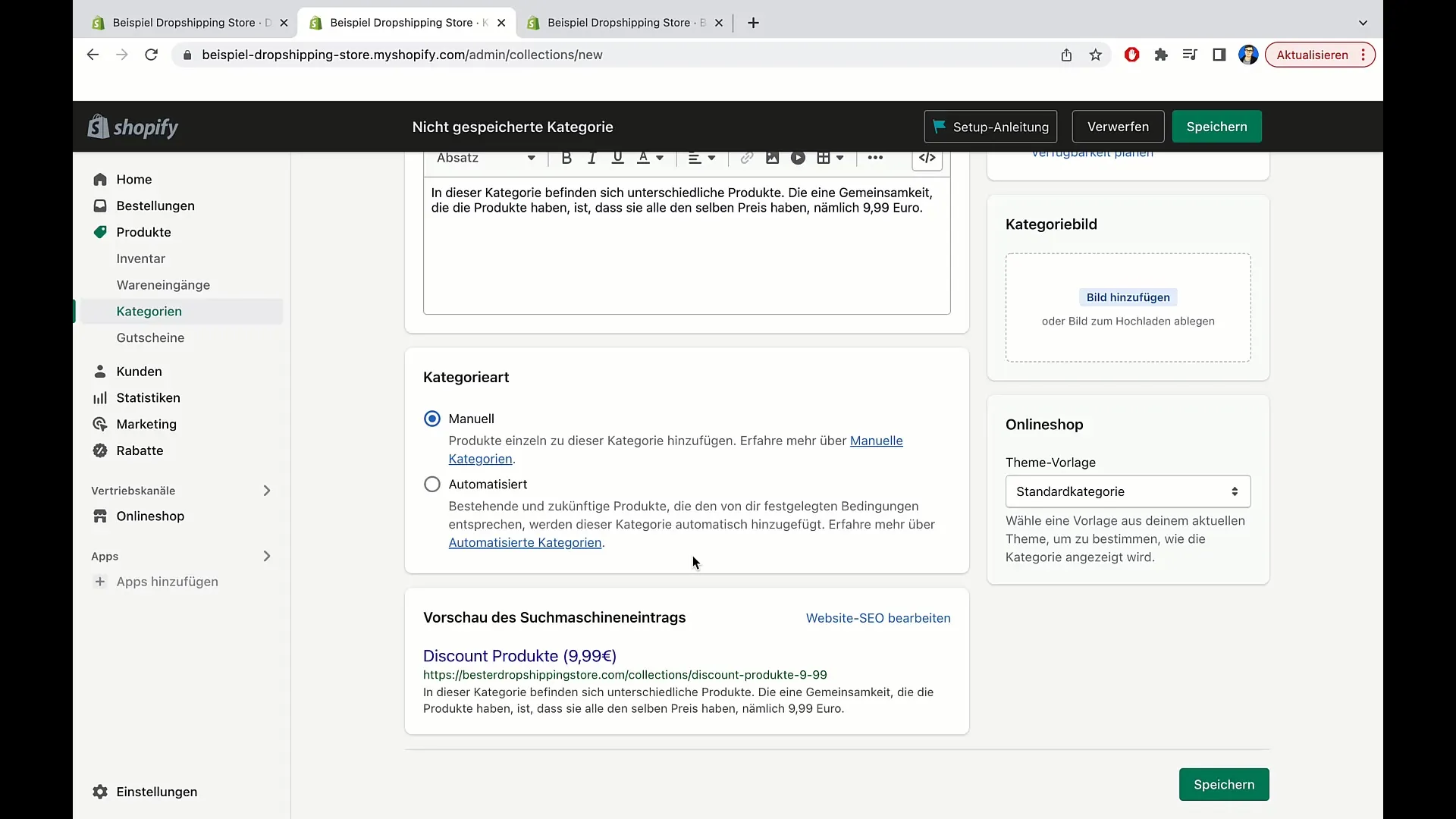
Automated Categorization
Automated assignment is much more efficient. You can set conditions that must be met for a product to be included in the category. For example, if the price of a product is below 9.99 €. You can add multiple conditions and combine them to work together.
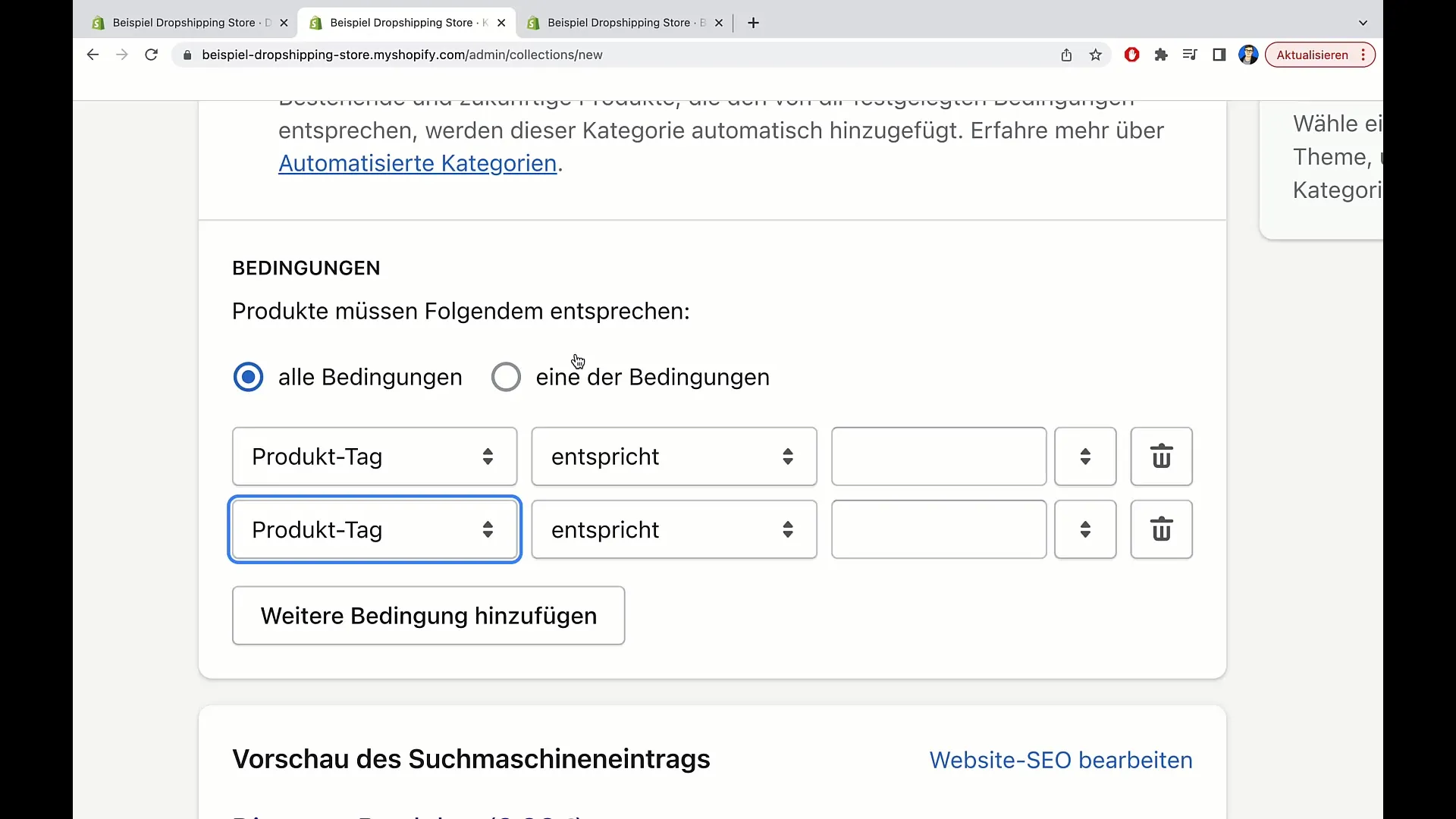
Types of Conditions
There are various types of conditions you can use, including product title, product type, product vendor, and price. For example, if a product is titled "Pillow", you can automatically assign it to the "Pillows" category.
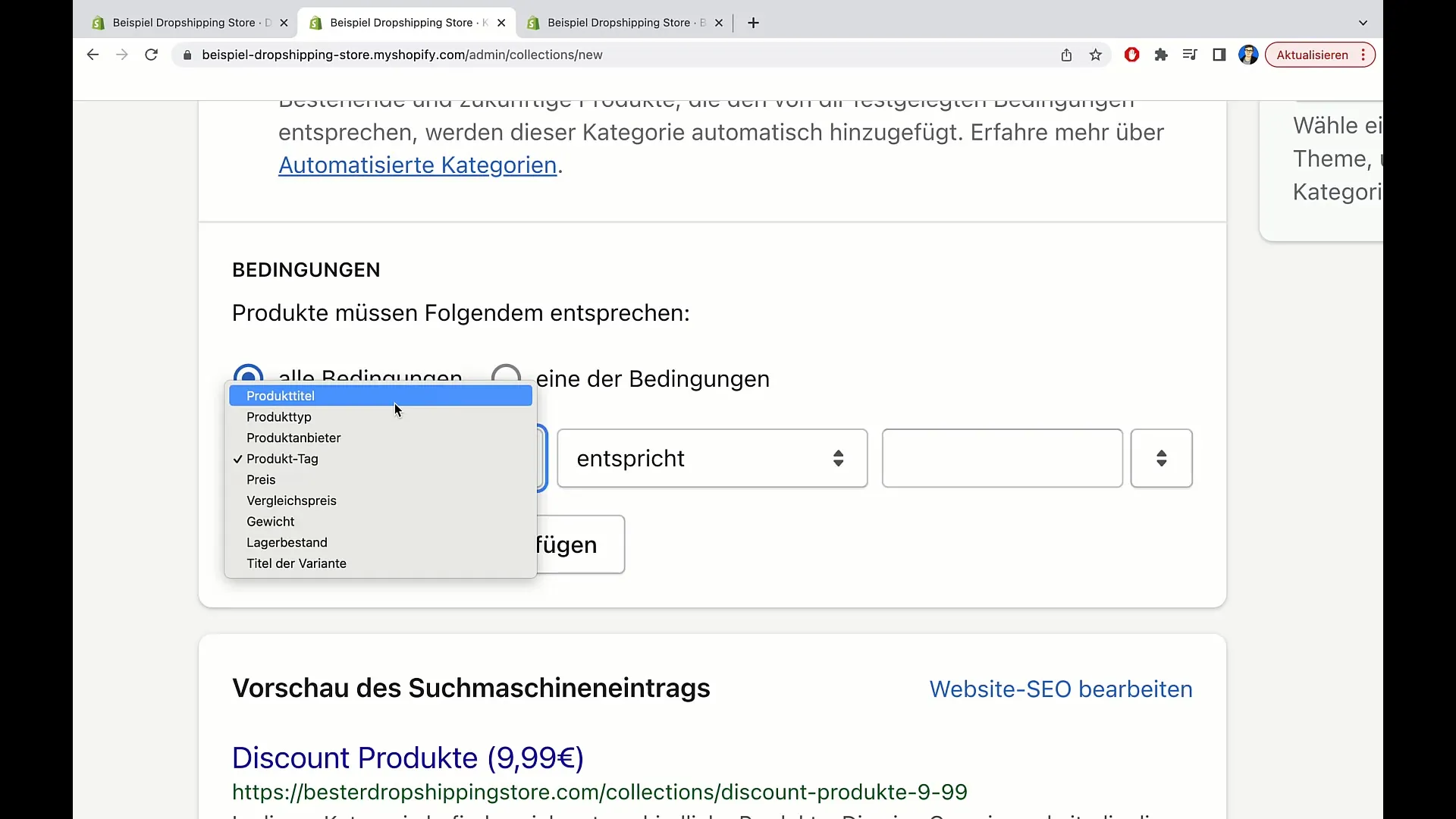
Ensuring Category Assignment
It is important to define the conditions correctly. You can specify whether all or only some conditions need to be met. For example, if a product must meet all conditions, it will only be assigned if it meets all the specified criteria. If only one of the conditions needs to be met, the product will be assigned accordingly more easily.
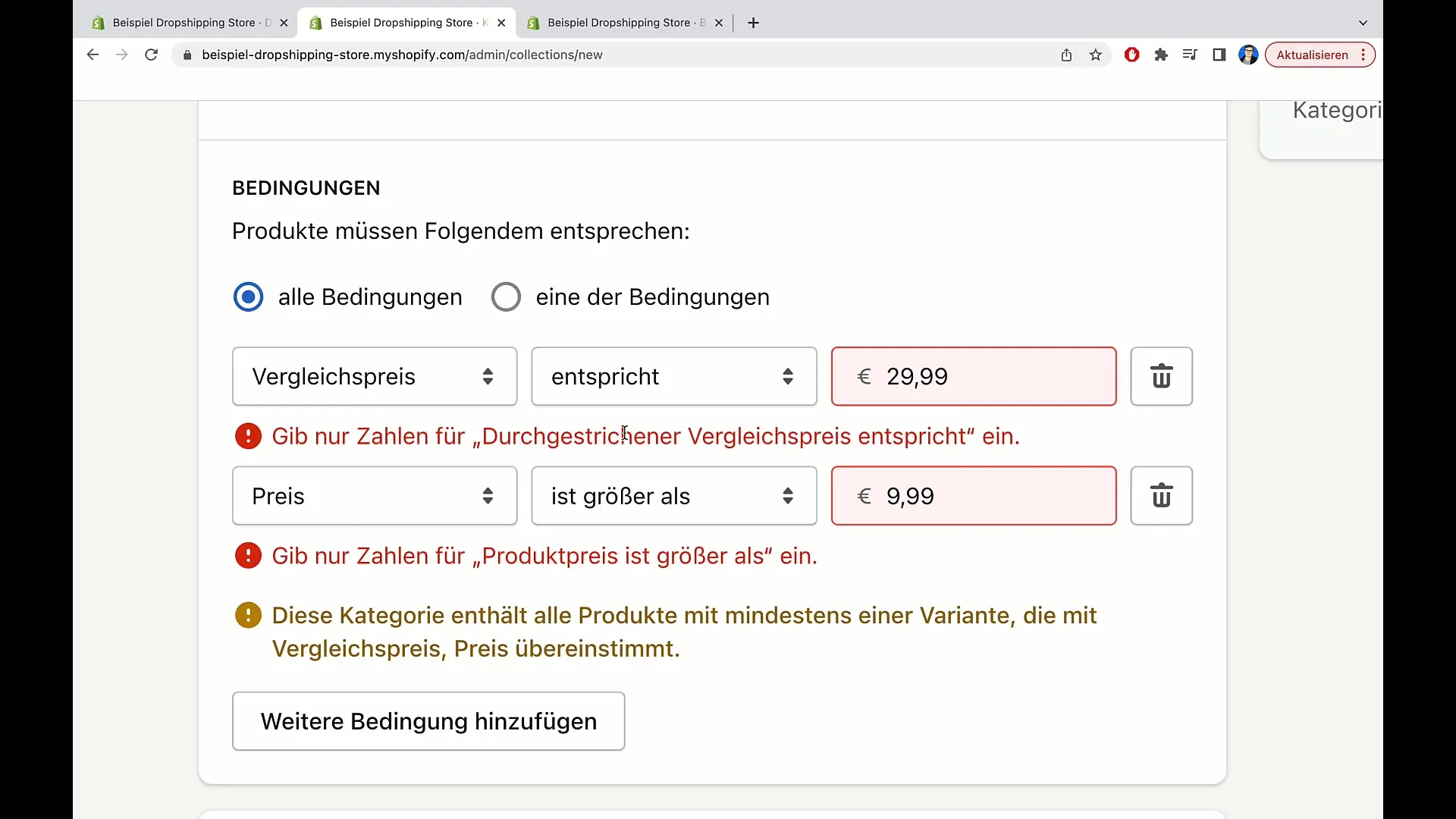
Saving Categories
Once you have made all the settings and conditions for your category, it's time to save everything. Simply click on the "Save" button to save your changes.
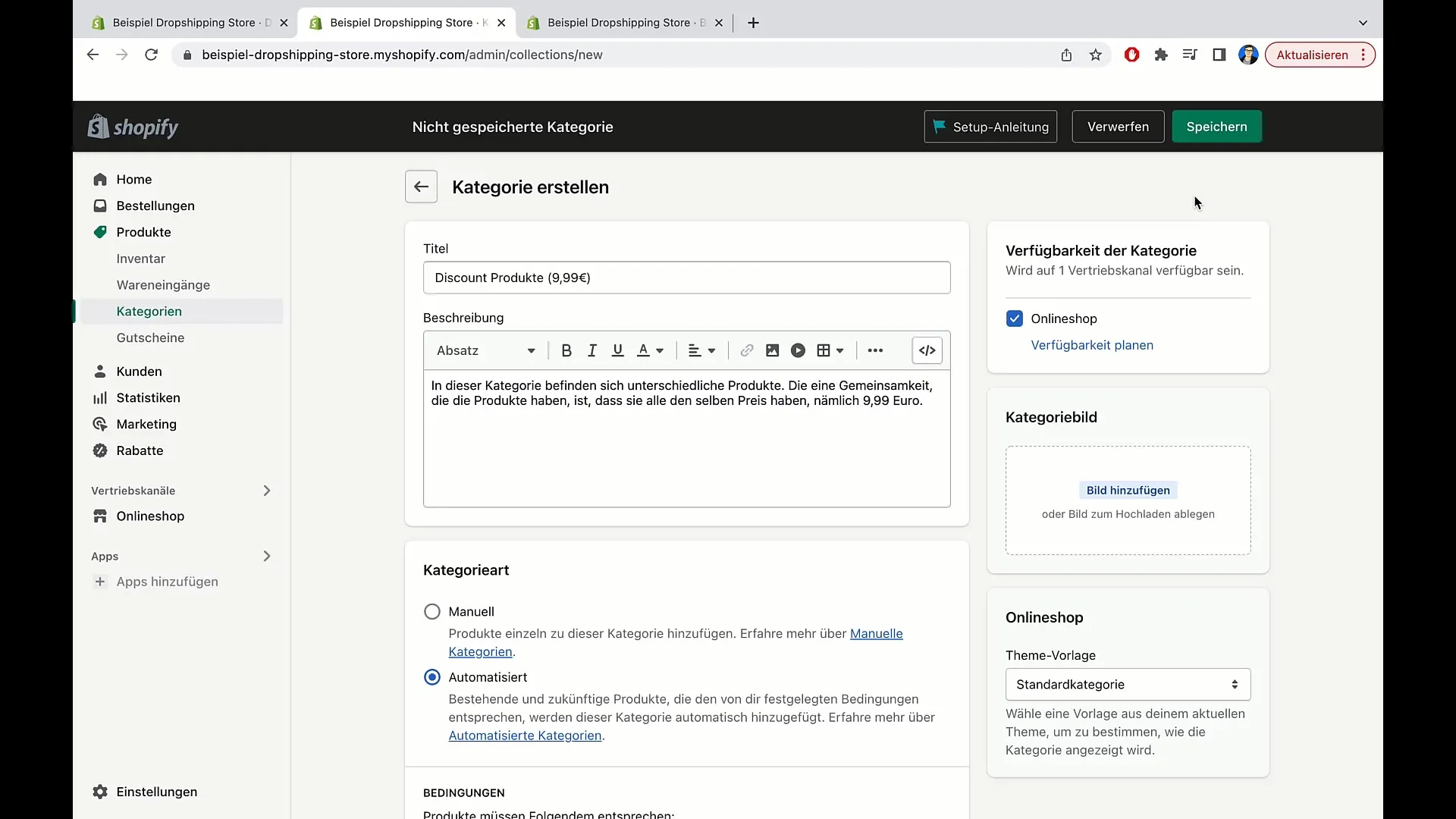
Adding a Category Image
You can also optionally add an image to your category to help your customers visually identify the category. To do this, click on "Add Image" and choose a suitable photo from your computer or use standard images from Shopify.
Completion
You have successfully created a category in your Shopify store. You can create as many categories as you need and adjust them at any time to ensure the best user experience.
Summary
In this tutorial, you have learned how to create categories in Shopify, including the different ways to assign products, the important conditions for automated categories, and adding images. Thoughtful categorization enhances navigation in your store and helps your customers quickly find the right products.
Frequently Asked Questions
How many categories can I create in Shopify?You can create as many categories as you need in Shopify.
What is the difference between manual and automated categorization?Manual categorization requires individual assignment of each product, while automated categorization is based on predefined conditions.
Can a product be in multiple categories?Yes, a product can be placed in multiple categories at the same time.


