In this tutorial, I'll show you how to add and customize text in Shopify. Shopify is one of the most popular platforms for E-commerce, allowing you to quickly and easily design online stores. Adding video content and text is crucial to showcase your products and keep visitors on your site. Let's go step by step on how to integrate videos and texts in Shopify.
Key Takeaways
- You can embed videos from your YouTube channel to showcase your products.
- It's possible to add titles and descriptions to your videos.
- You can customize the design and layout of your texts to make them more appealing.
Step-by-Step Guide
Start by logging into your Shopify dashboard and navigating to the desired page. We focus on adding texts and working with content like videos.
For the first step, scroll down to find the section where you can add your video. Here, you'll notice that you have an area available to upload a video.
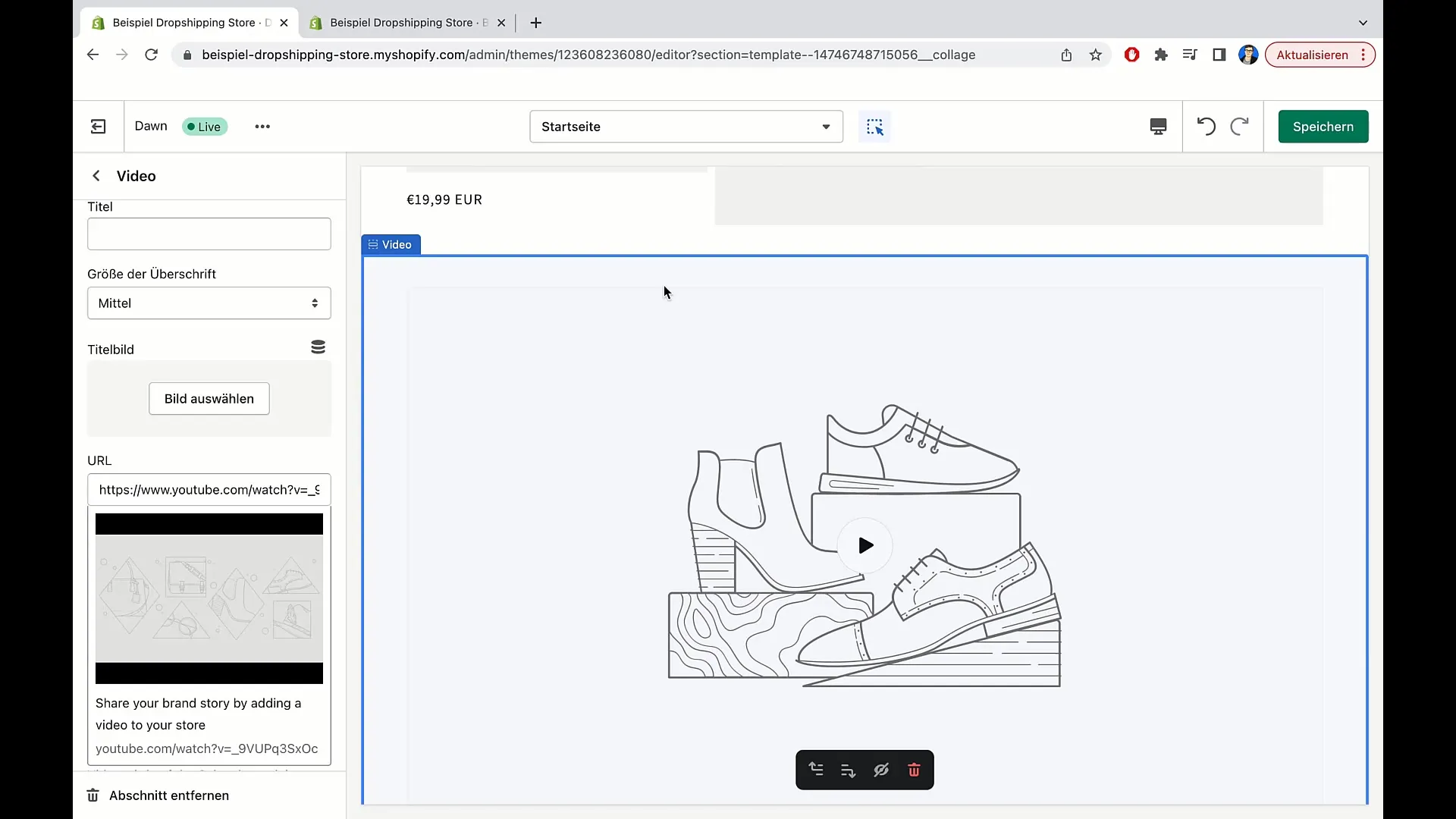
Now, if you want to upload a video, keep in mind that you usually do this via YouTube. If you don't have video content, you'll need to create video materials first or use one of the existing videos. You'll need a YouTube channel to upload the video to.
Once your video is uploaded to YouTube, copy the video's URL. Go back to Shopify and fill in the corresponding field by entering the YouTube video's URL.
After you've linked the video, it will be automatically displayed in the designated area. Now you can also add a title for the video, such as "Learn more about our production process." This ensures clarity and draws attention to the video content.
If you wish, you can customize the format of your heading. For example, you could decrease the font size to achieve a more consistent look.
If needed, you can also choose a cover image for your video that differs from the sample photos or use a custom image that you upload yourself.
Beneath the video, there is the option to add a description. Here, you can note important information or exciting details about the video to help your visitors better understand the content.
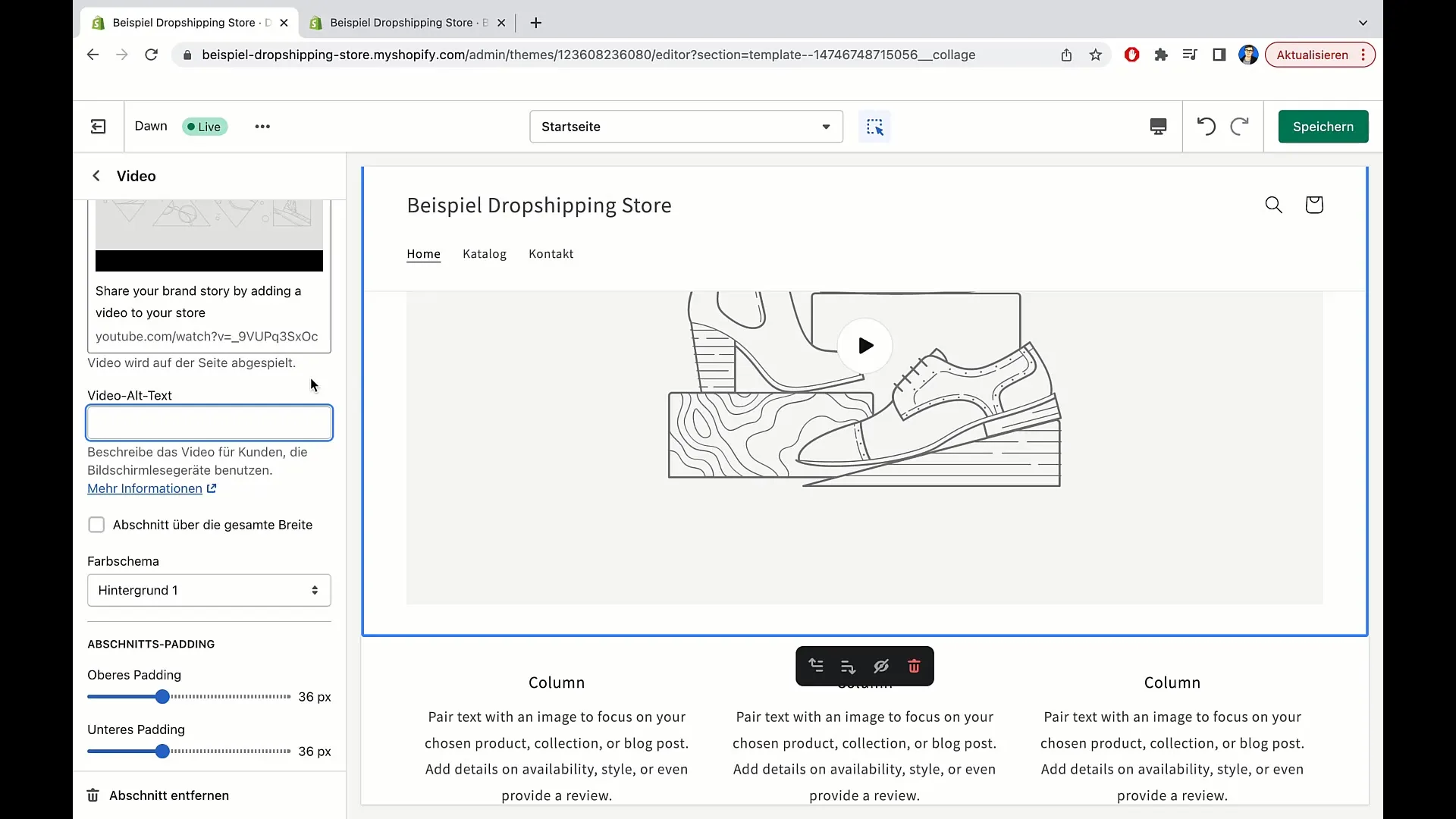
Another area to note is the setting for the video's width. It's often recommended to display the video across the entire width of your medium, whether it's desktop or mobile.
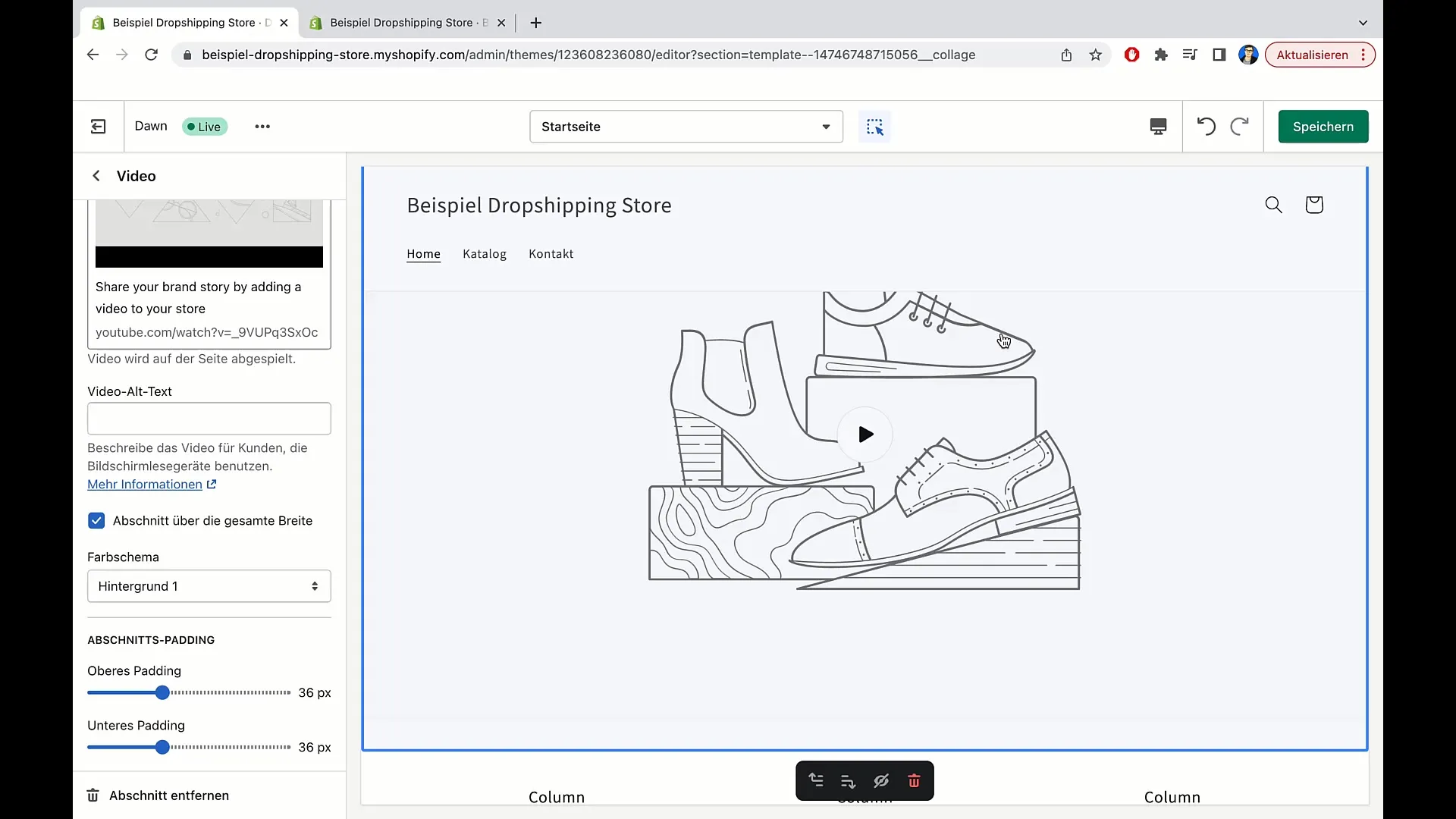
This not only enhances the aesthetics of your page but may also lead to more clicks on the video.
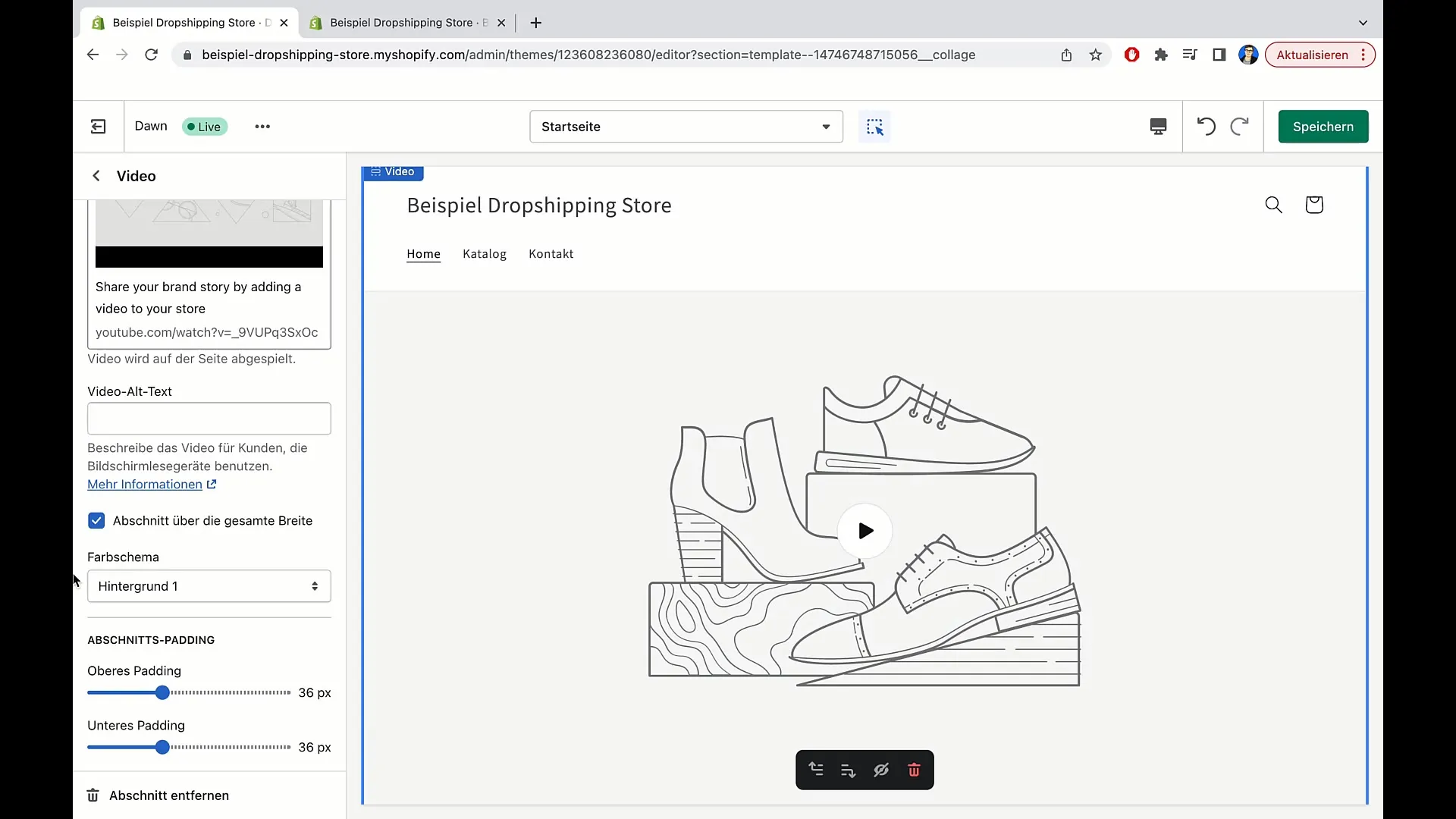
After setting the width, you can further customize the color scheme to match your overall design.
Once you're done, click on "Save" at the top, and your changes will be saved.
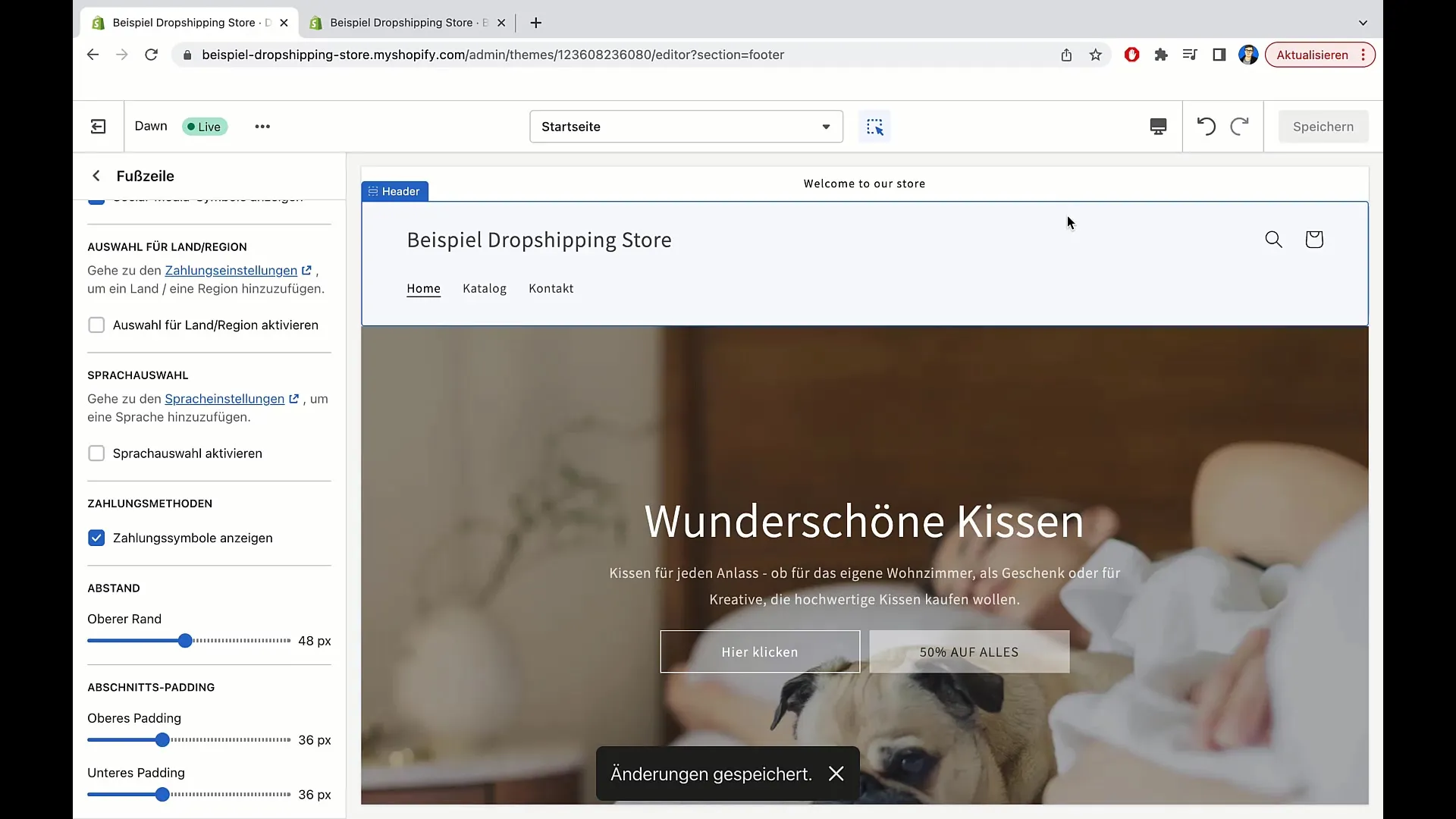
Your video is now integrated in Shopify with title, description, and layout. You are ready to publish the content and showcase your products attractively.
Summary
In this tutorial, you've learned how to add videos and texts in Shopify. We've gone through the key steps to effectively showcase your products.
Frequently Asked Questions
What do I need to do to integrate a video in Shopify?You need to first upload the video to YouTube and then enter the link in Shopify.
Can I add a cover image for the video?Yes, you can add a cover image by selecting an image or uploading one yourself.
How can I customize the texts in my Shopify shop?You can adjust the font size, color, and layout of the texts to customize them to your shop.


