In the world of E-commerce, it is important that the shipping of products runs smoothly. A crucial part of an efficient shipping process is creating and printing a delivery note. In this tutorial, we show you how to create and print a delivery note in Shopify. With just a few clicks, you can generate a professional delivery note to include in your package or use for organizational purposes.
Key Takeaways
- The delivery note can be printed directly in Shopify without integrating additional apps.
- You can adjust the delivery address and billing address directly on the delivery note.
- Delivery notes are not the same as invoices; they are simply for information purposes regarding the shipment.
Step-by-Step Guide
To print a delivery note in Shopify, follow these steps:
First, you must ensure that the order has already been received in your Shopify store. Once you have a new order, open the Orders page in your Shopify admin area. Here you will see an overview of all incoming orders.
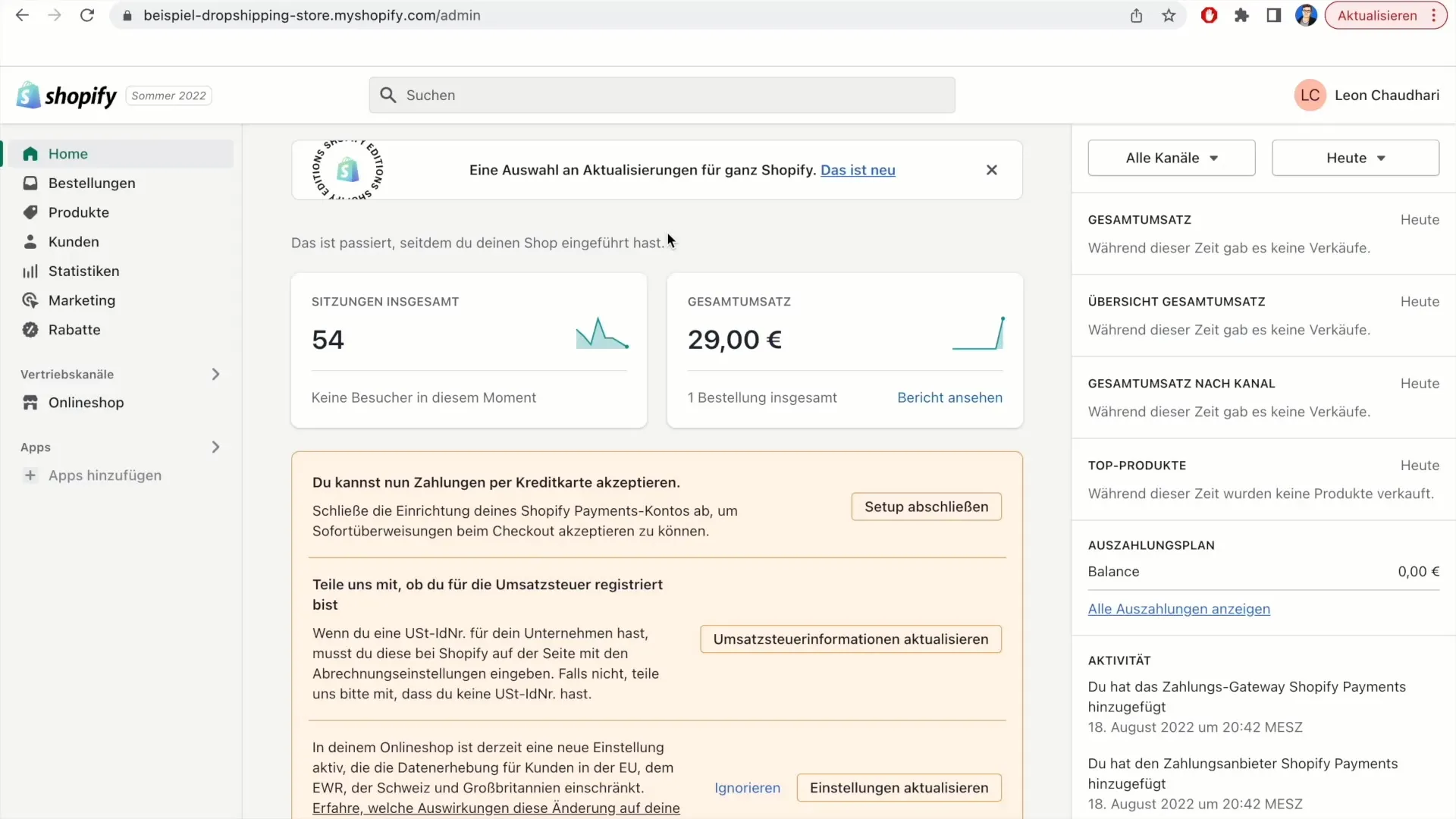
Select the order for which you want to print a delivery note. Simply click on the order you wish to edit.
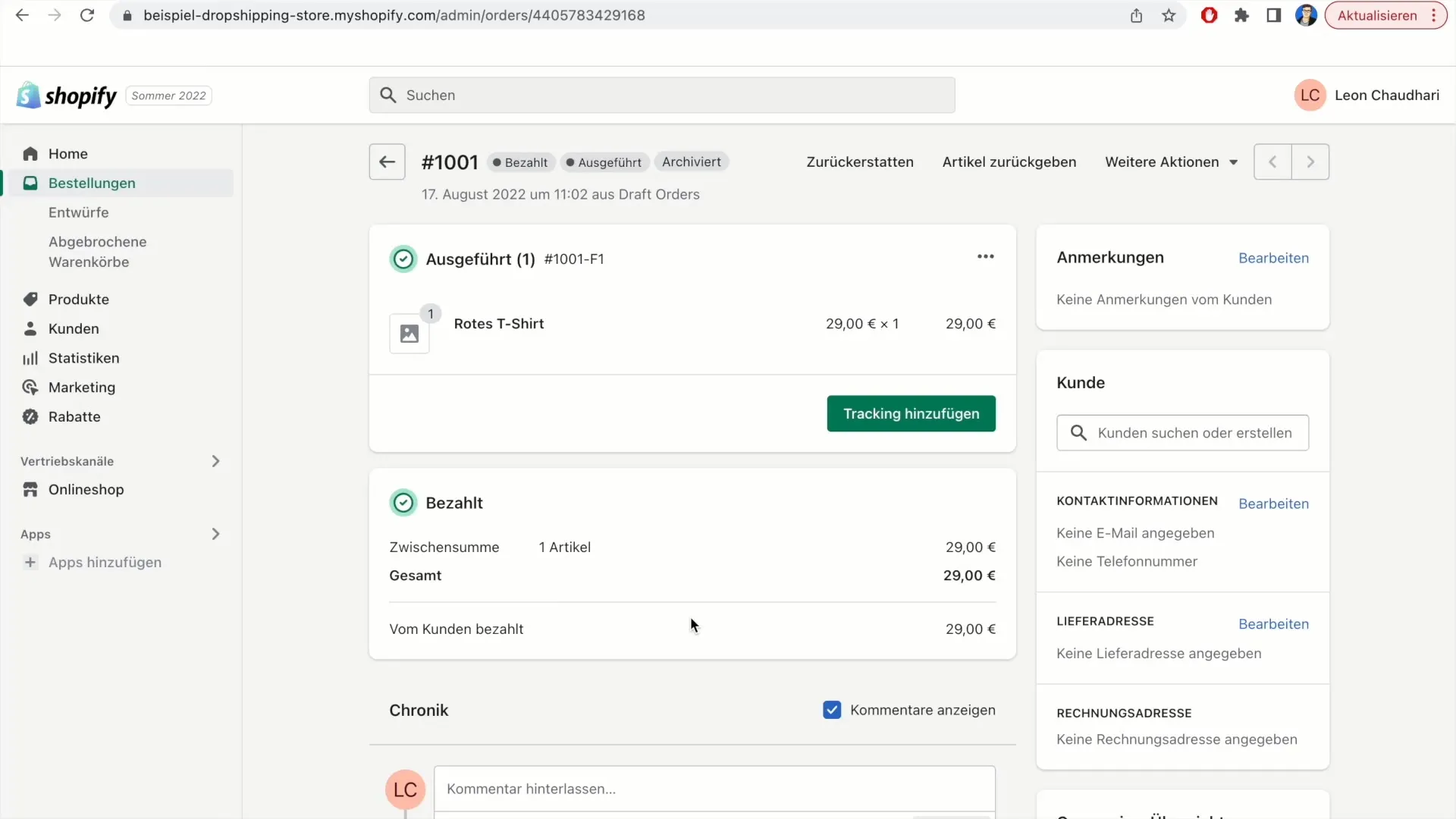
Once you have clicked on the order, a new page will appear with the details of that order. Look for the "More Actions" button in this view, typically located at the top right of the page.
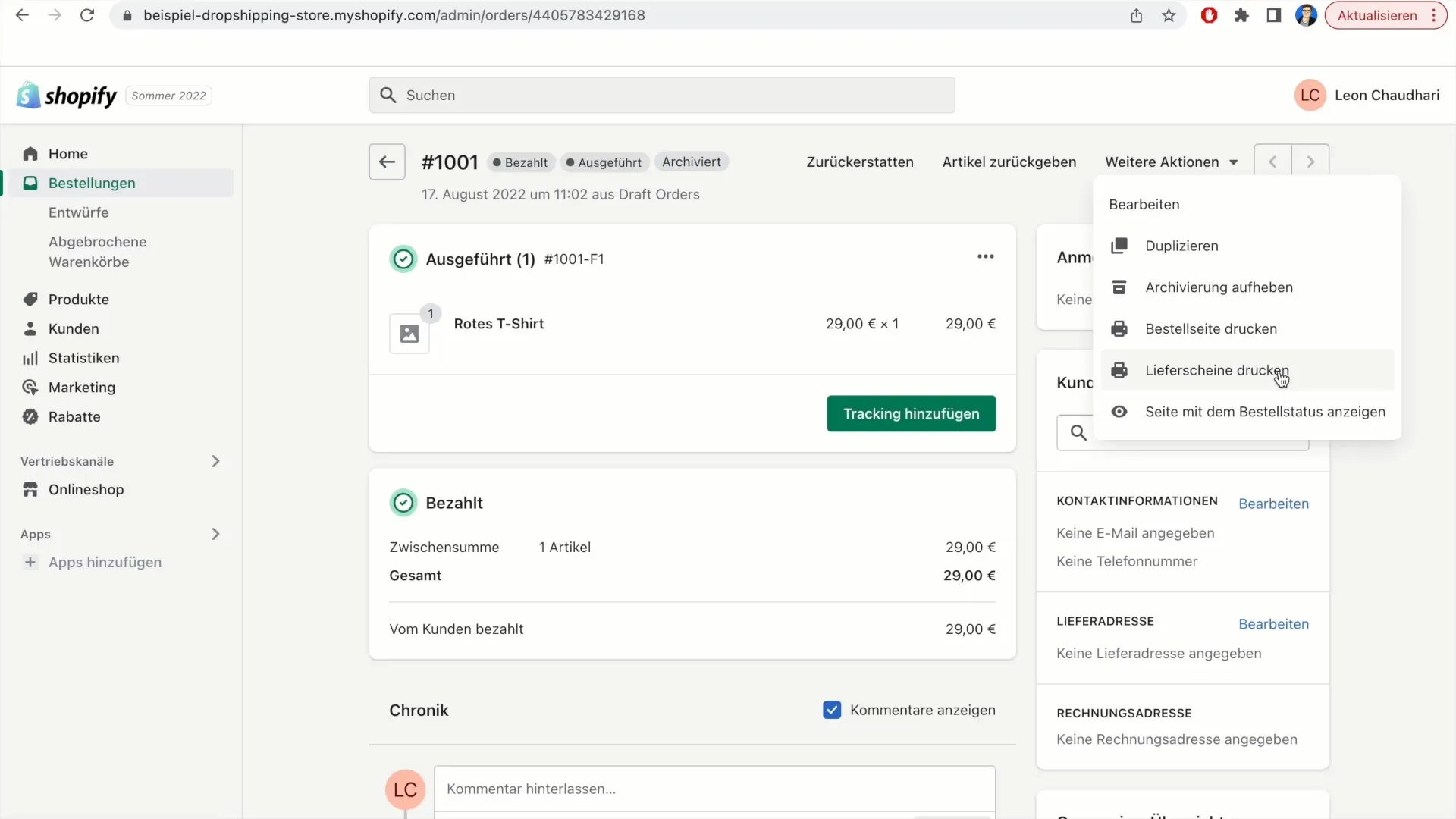
Click on "More Actions" and then select the option "Print Delivery Note" from the dropdown menu.
After a short moment, a new tab will open in your browser displaying your delivery note. Keep in mind that it may take a few seconds for the delivery note to be generated.
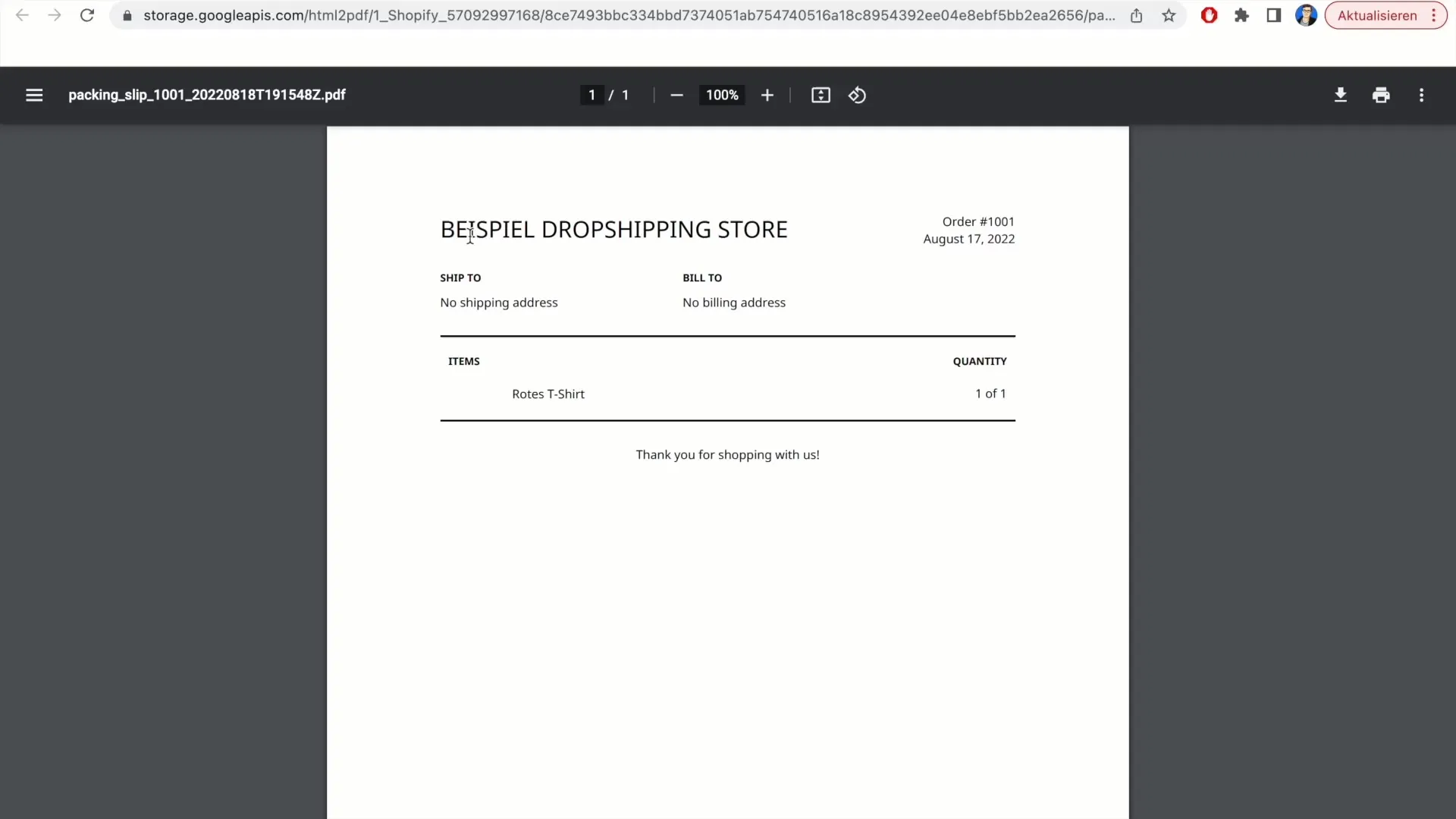
Now the delivery note should be displayed. Here, you can see details such as the order number, date, and shipping address. You can also find the product details; in this example, it is a red T-shirt.
To ensure the information is correct, check the delivery address. If you have not entered an address yet, you can do so by clicking on "Edit."
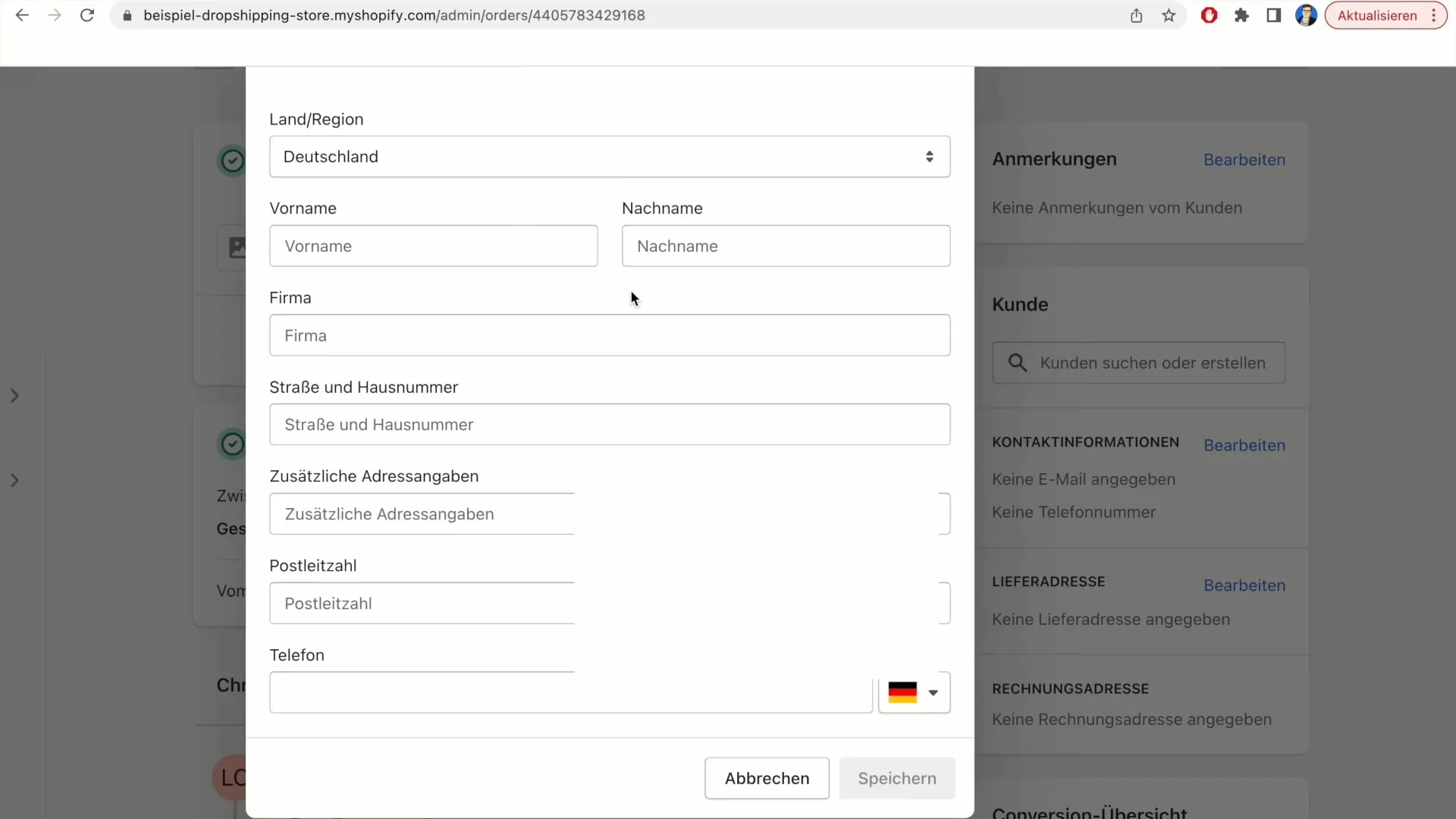
Enter the required information and save the changes. This will also update the delivery address on the delivery note.
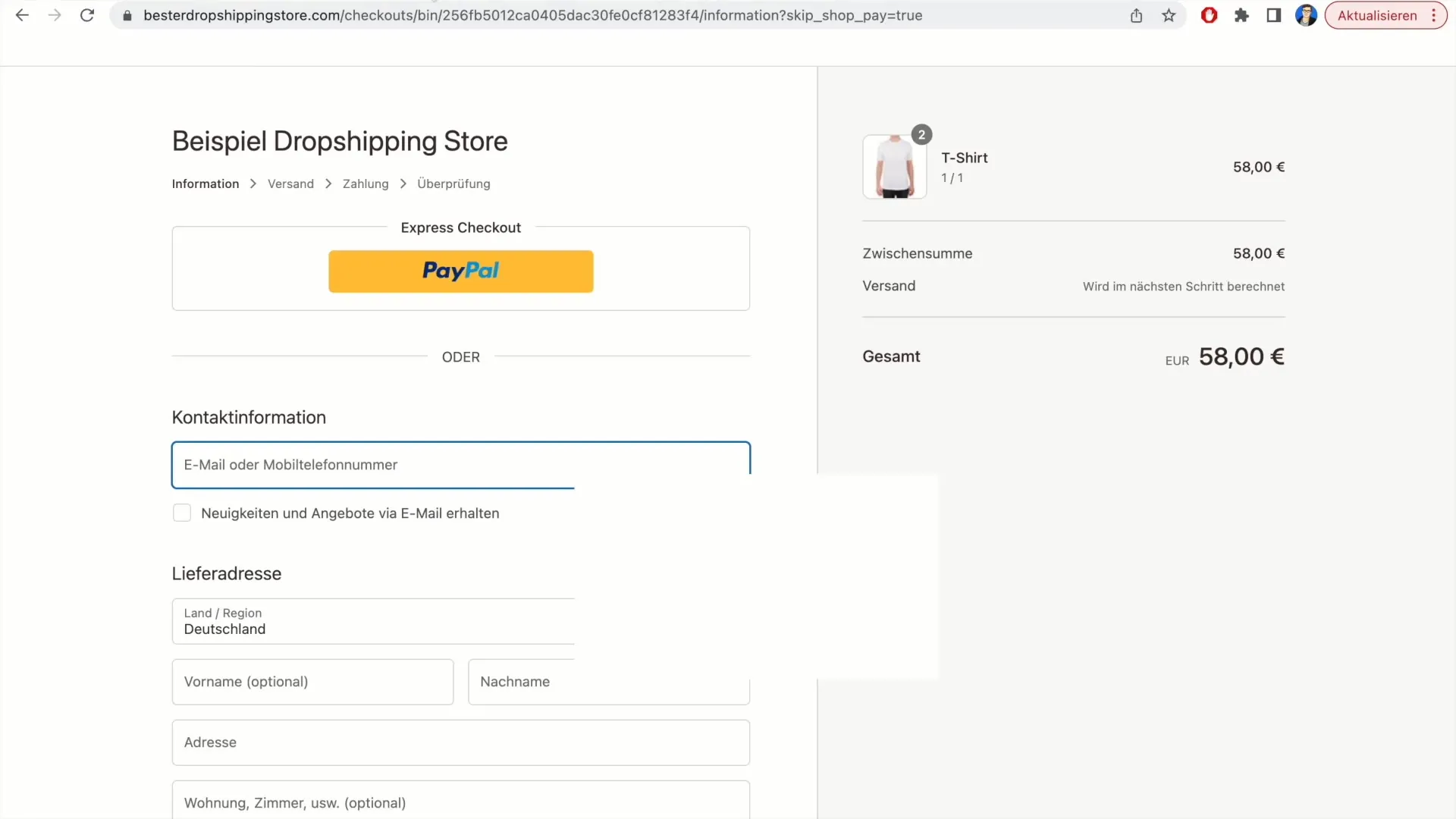
You can also check the billing address. This is usually displayed below the delivery details. Make sure all information is correct and adjust if necessary.
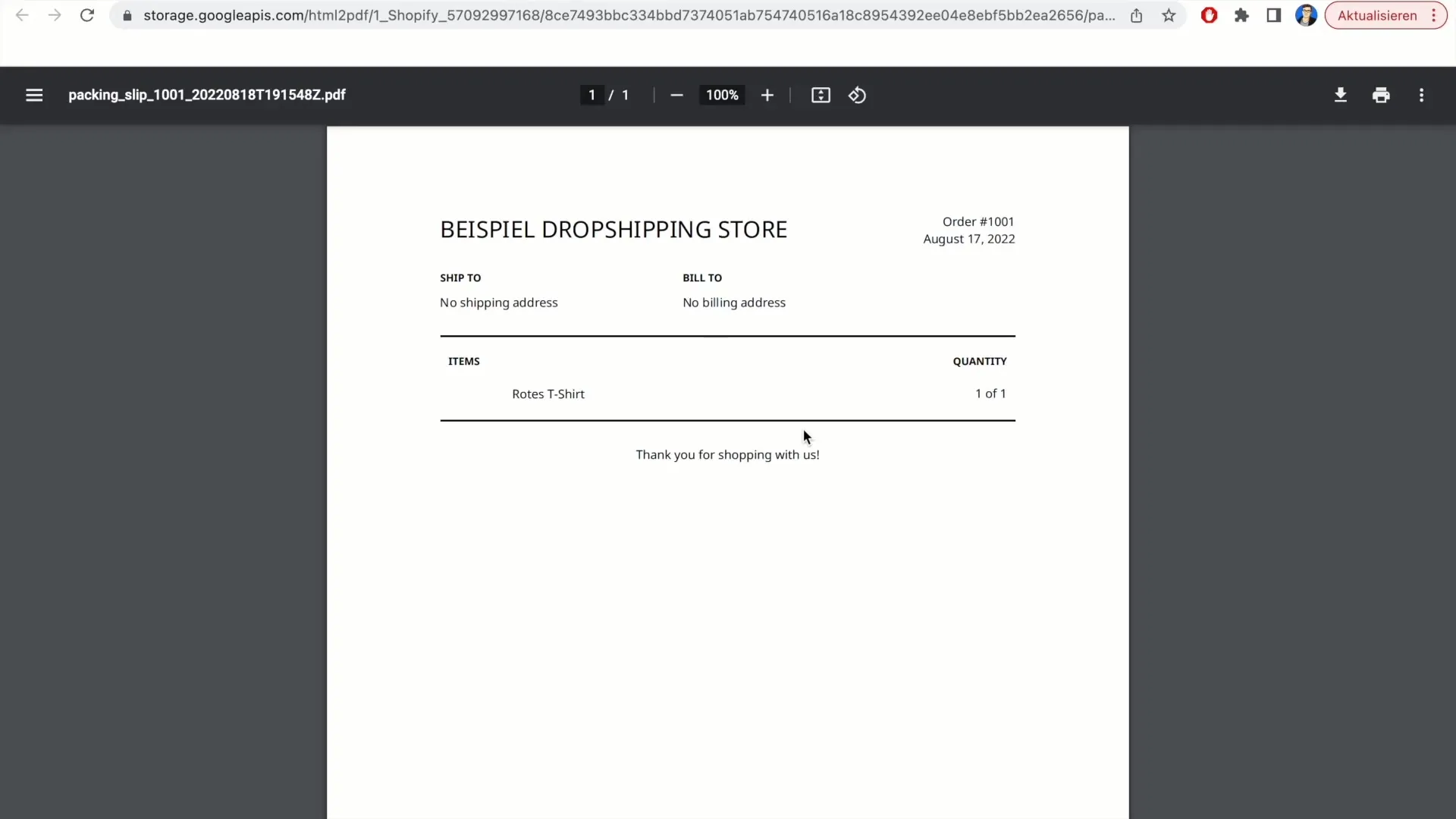
At the end of the delivery note, you can see a message for the customer, often ending with "Thank you for your purchase." This part of the delivery note gives your customer a sense of appreciation.
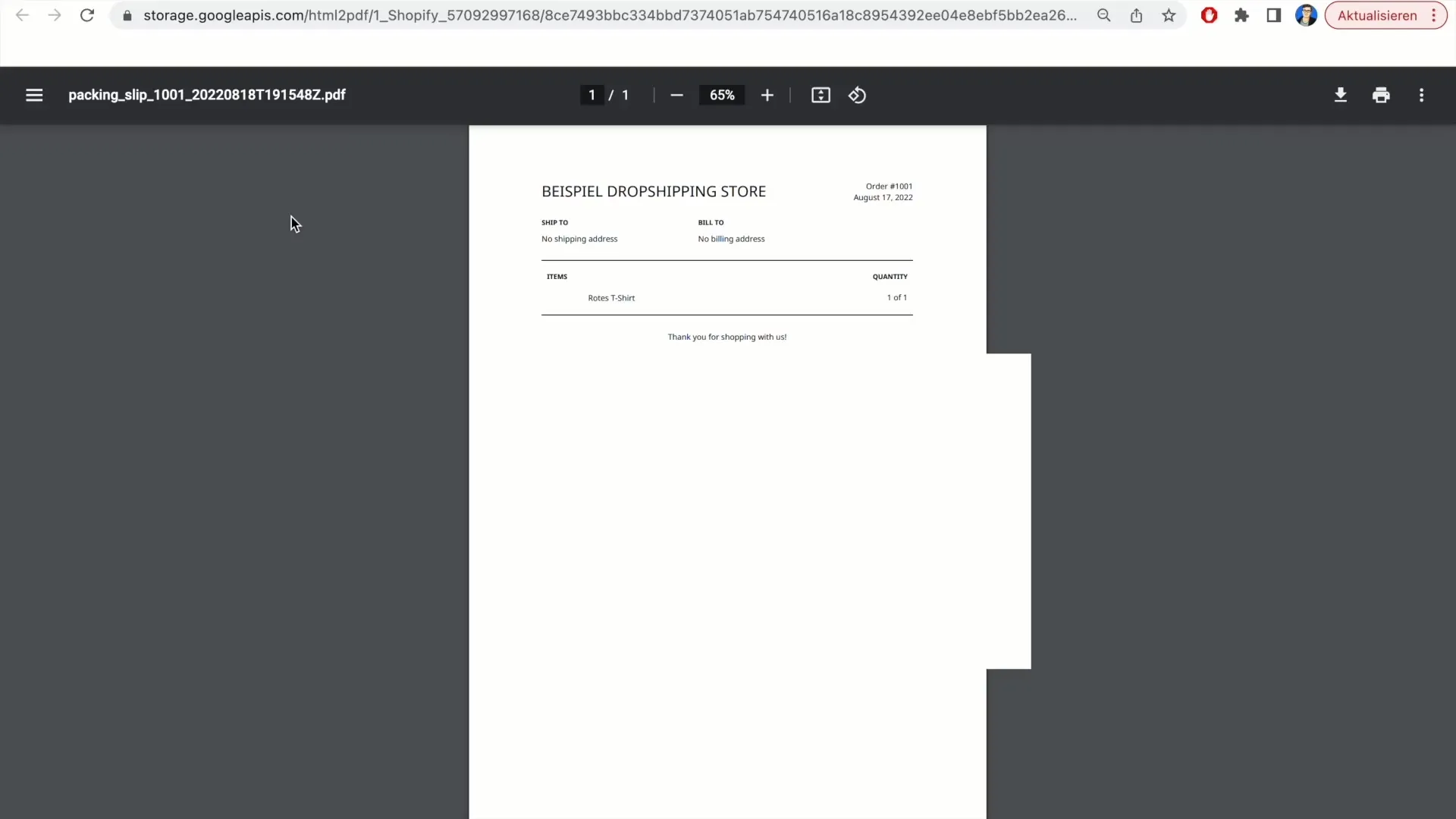
Please note that this delivery note is not considered an invoice. It is simply intended for shipping purposes and should not be used for invoicing.
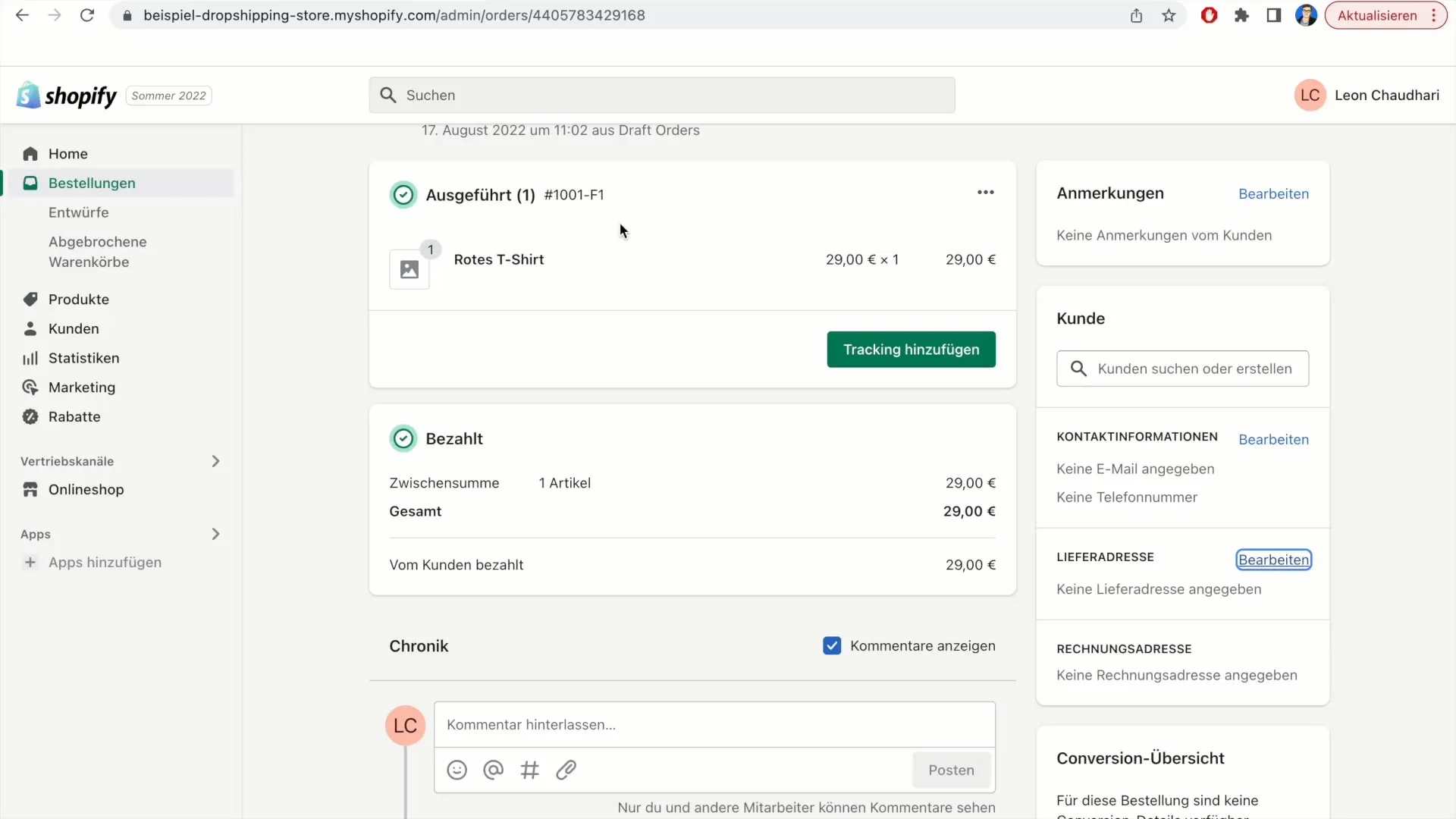
After verifying all information and ensuring everything is correct, you can print the delivery note. Make sure your printer is ready and select the print option in your browser.
Summary
In this tutorial, we have covered the steps necessary to print a delivery note in Shopify. You have learned where to find the order, how to check the necessary information, and how to print the delivery note.
Frequently Asked Questions
How do I print a delivery note in Shopify?You need to select the order, click on "More actions," and then select "Print delivery note."
Can I add a delivery address?Yes, you can edit the delivery address before printing the delivery note.
Is the delivery note the same as an invoice?No, the delivery note is not a replacement for an invoice. It is simply for providing information about the shipment.


