Welcome to this tutorial that provides a detailed overview of the additional features in the account overview of Printify. Printify is a platform that helps you create, print, and ship products without having to physically work with inventory or printing machines. In this video, we will go through special features that can make your work easier and optimize your E-commerce process.
Main Insights
- Availability of mockups to showcase your designs.
- Monitoring of inventory and all products.
- Selection and filtering of print providers.
- Creation and management of orders.
- Automated order processing for efficiency.
Step-by-Step Guide
First, let's take a look at the mockups provided by Printify that help you present your products in an appealing way. In the top section of the Account overview, you will find the "Pencil Case," which was already covered in the last video. Additionally, you have the option "Find more Mockups on Placeit to showcase your design products" here. You can click on this link to get more mockups from the Placeit platform and use them for your listings.
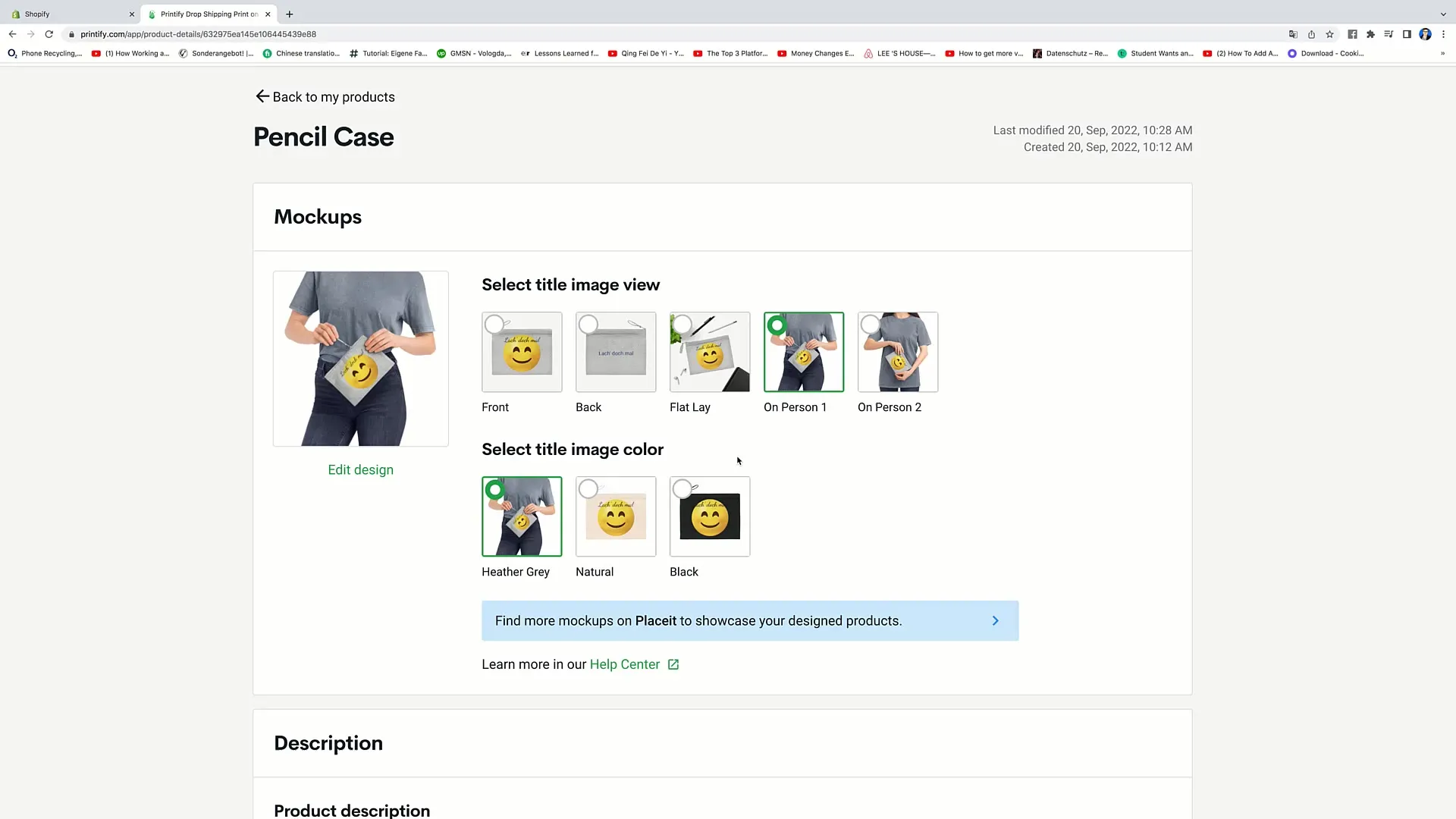
When you go back to your products, you can view the inventory at any time. This is especially important when you are selling products, as certain items may not be available. For various reasons, such as a lack of blanks at the printers, products can become "sold out."
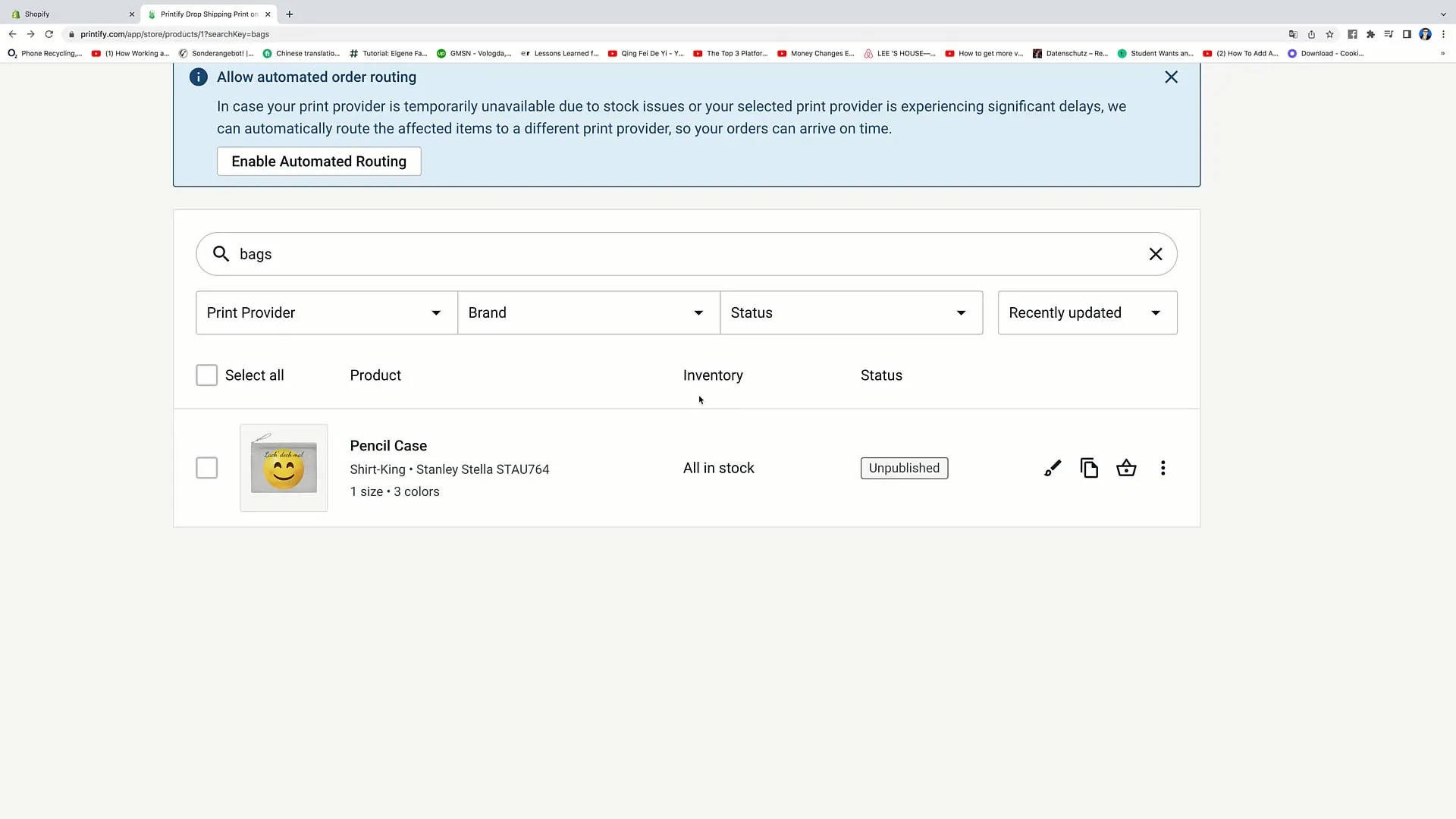
Expanding your options, you can also customize the various print providers from which Printify prints for you. You have the option to filter by brands. Additionally, you can filter the status of products to display published, no longer published, or products with unsaved changes. Products that should not be displayed when out of stock are also listed here.
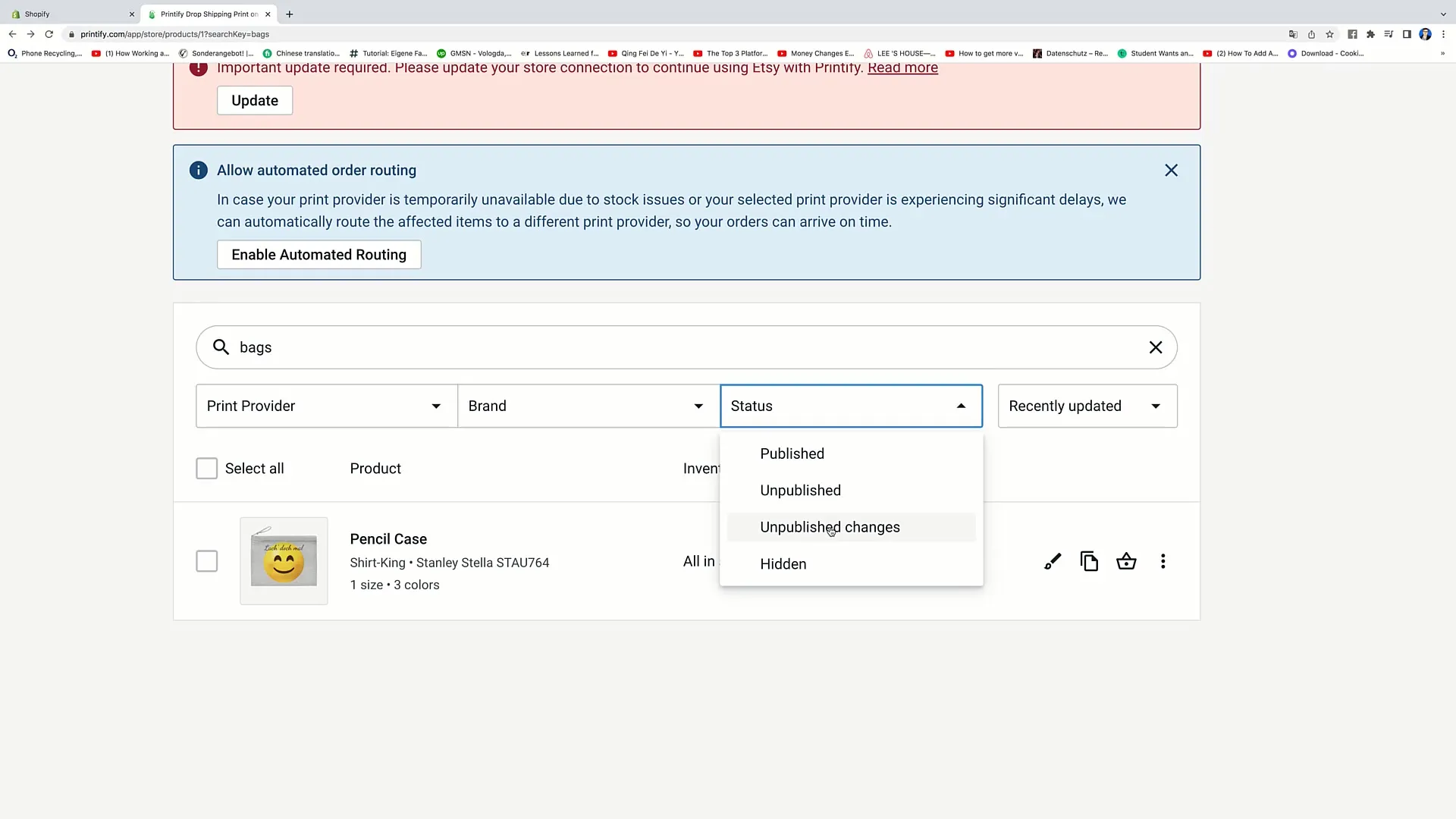
On the right side of the product selection, you can always work on the product: You can duplicate it, create an order, or delete it. For example, I can now click on the "Order" option to create a new order. Here, you have the option to add a product to your order. If I want to select my "Pencil Case," I click on "Add product to order."
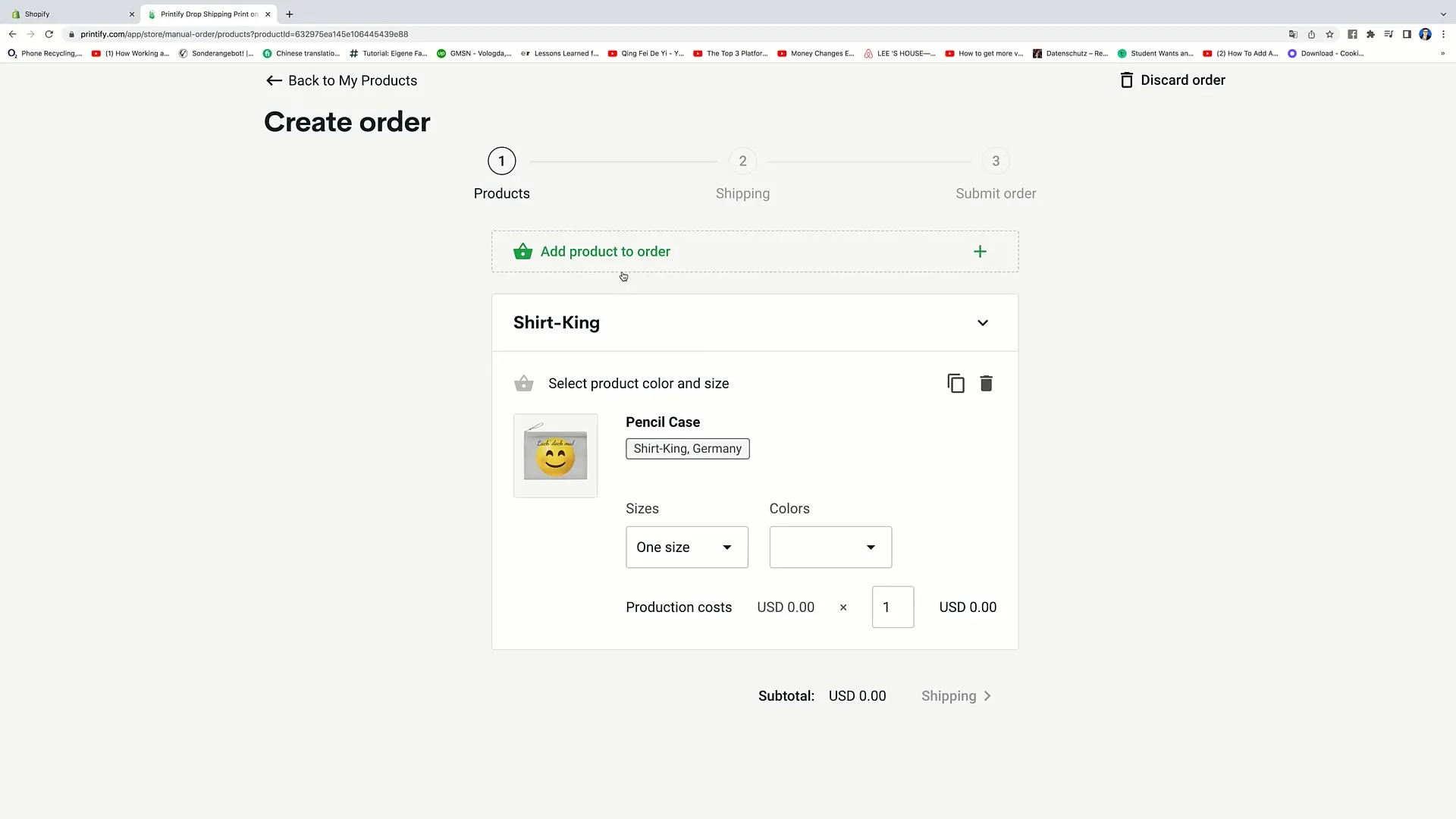
Continuing and wanting to submit the order, I can enter the shipping address, including customer information such as first name, last name, email address, and telephone number. Finally, I click on "Calculate shipping." After this calculation, I can place the order, with Printify handling the printing and shipping. Note that the customer may also require an invoice and shipping status information.
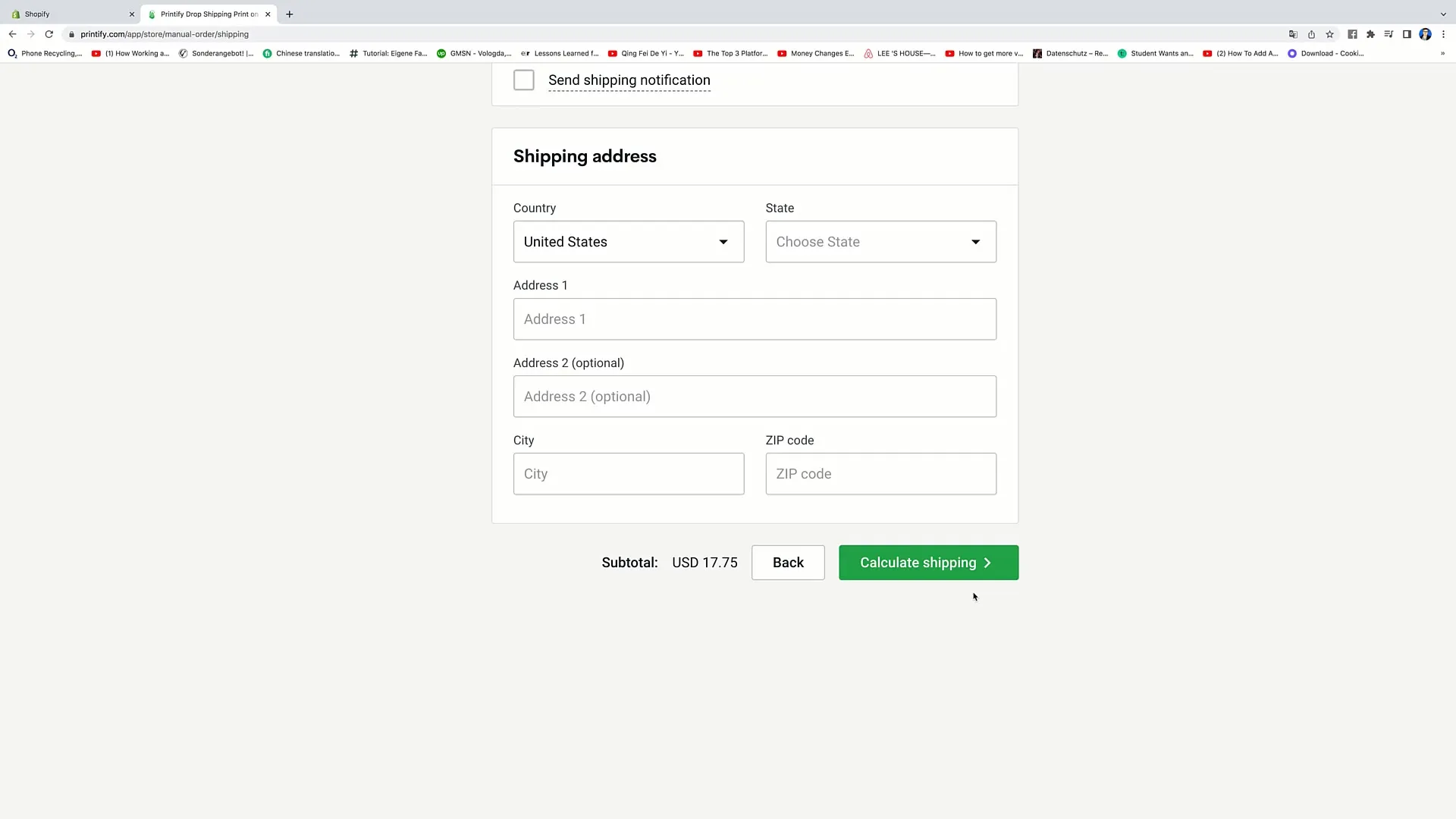
An important feature of Printify is the so-called "automated order routing." Here, you can allow the platform to redirect orders to different print providers if one provider cannot fulfill a specific order. This helps avoid delays and ensures that the customer receives their order quickly.
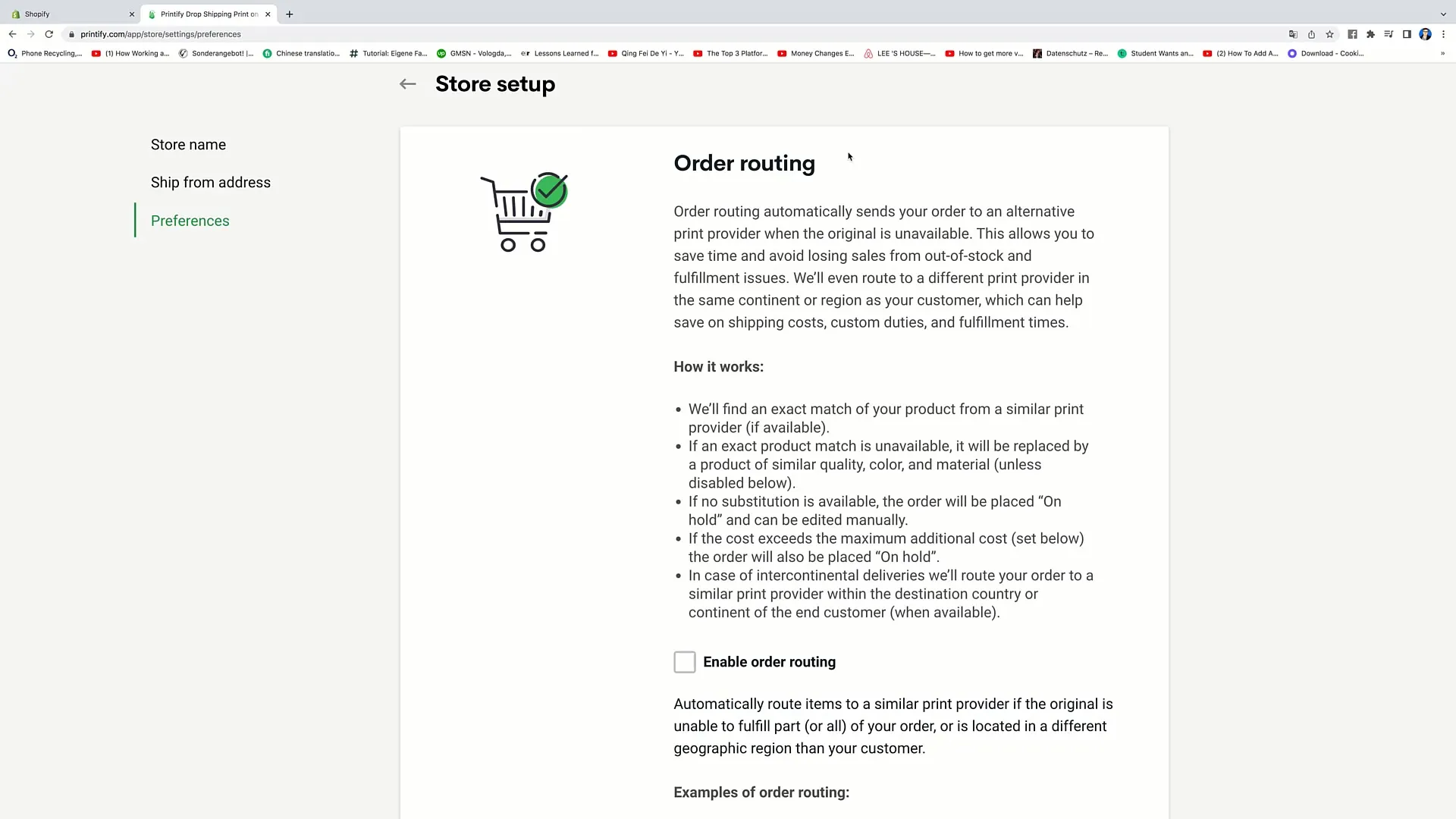
Another important option is "order approval." You have the choice of whether you want to manually approve all orders, have them created automatically within an hour, or have them created every 24 hours. This feature keeps your orders efficient while allowing you to control problematic orders. Personally, I prefer to select "automatically in 24 hours" to increase efficiency without having to manually review each order constantly.
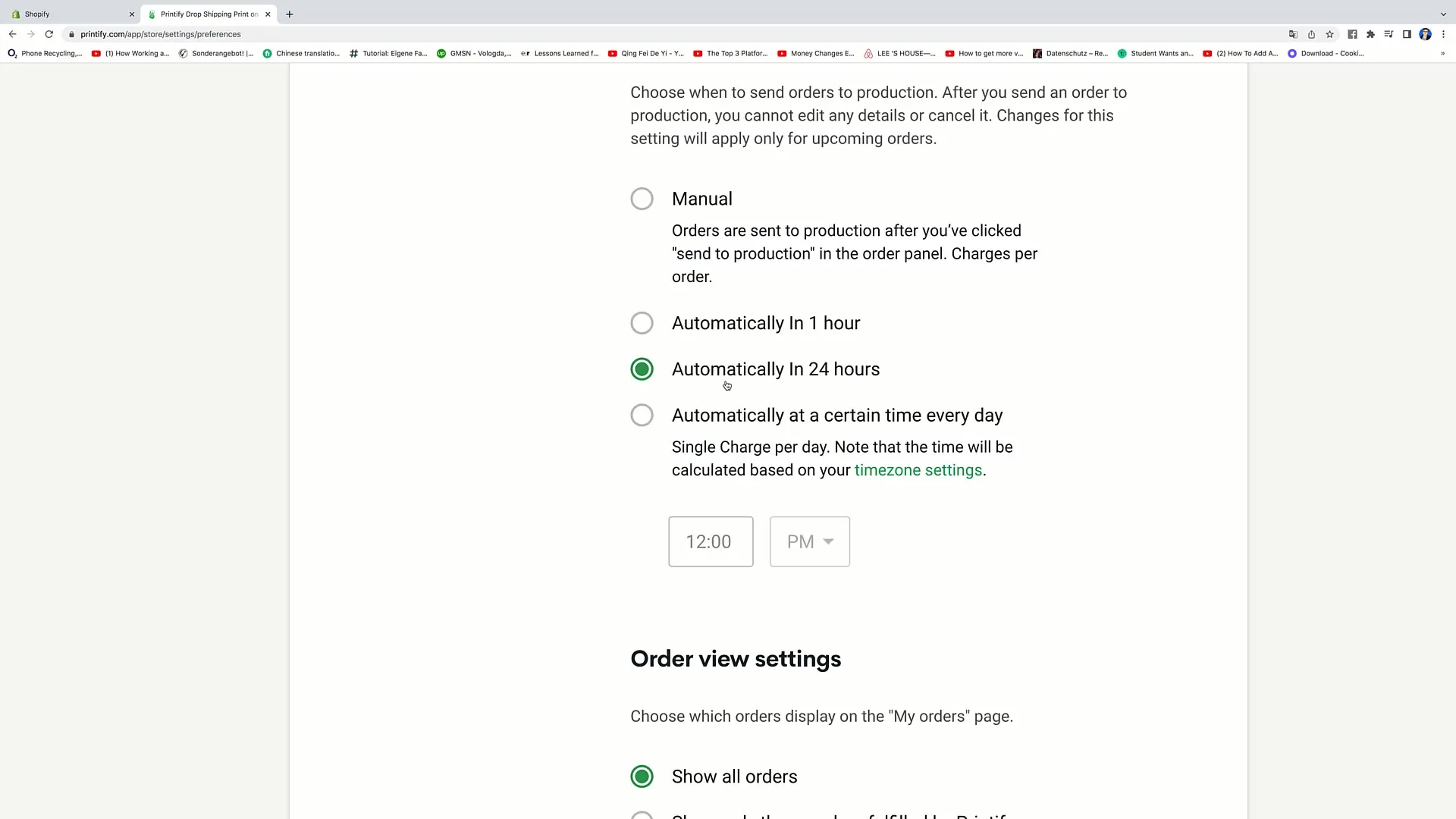
Returning to "My Products" shows you that here you can view and publish products, allowing other users to make a purchase. When a product is published, it shows the status "publishing." You can also delete products at any time if needed.
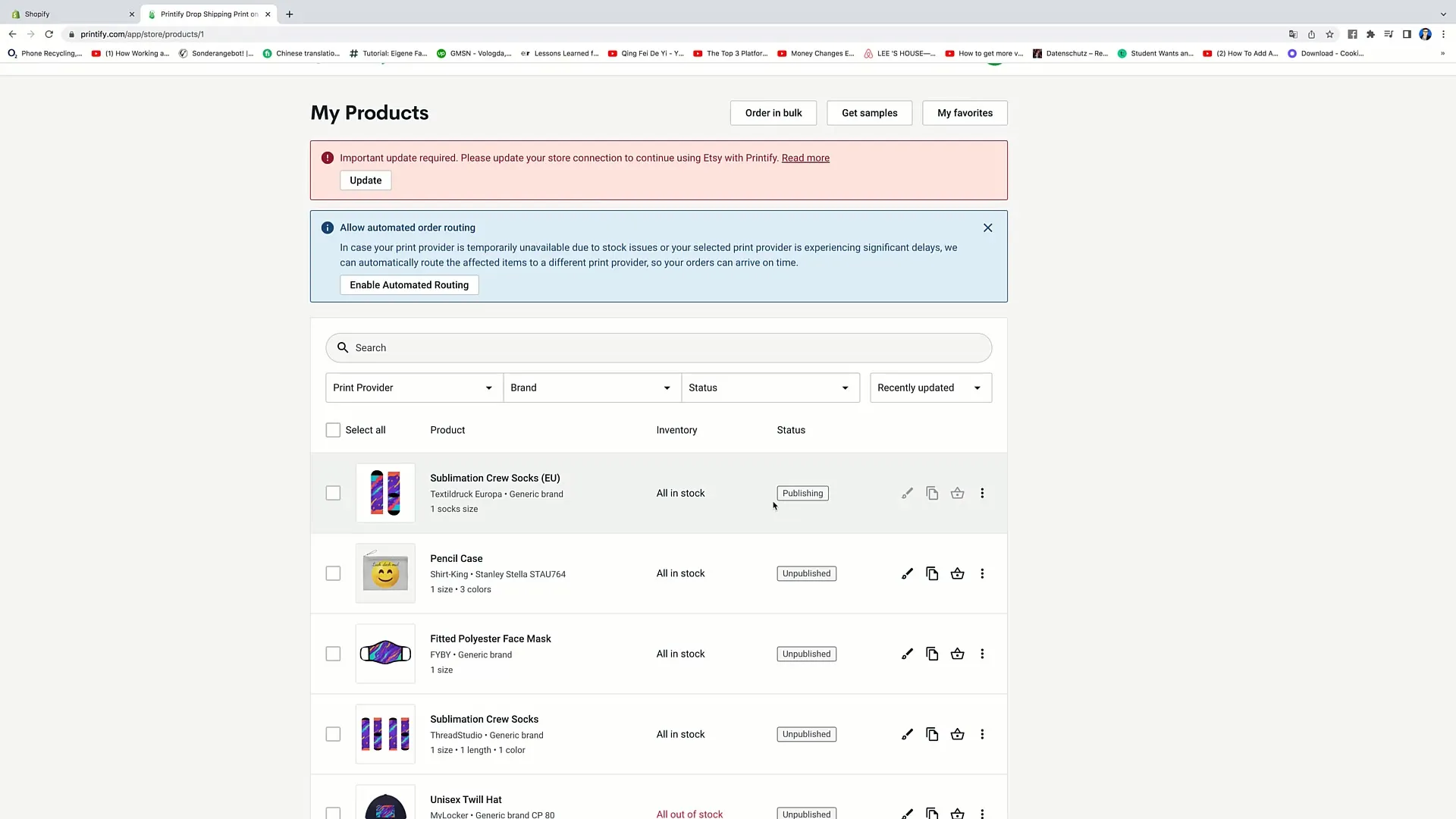
In addition, you can monitor all your orders. You can distinguish whether orders are "on hold", "in production", or "fulfilled". The status of each order is listed, so you always have an overview of your order status.
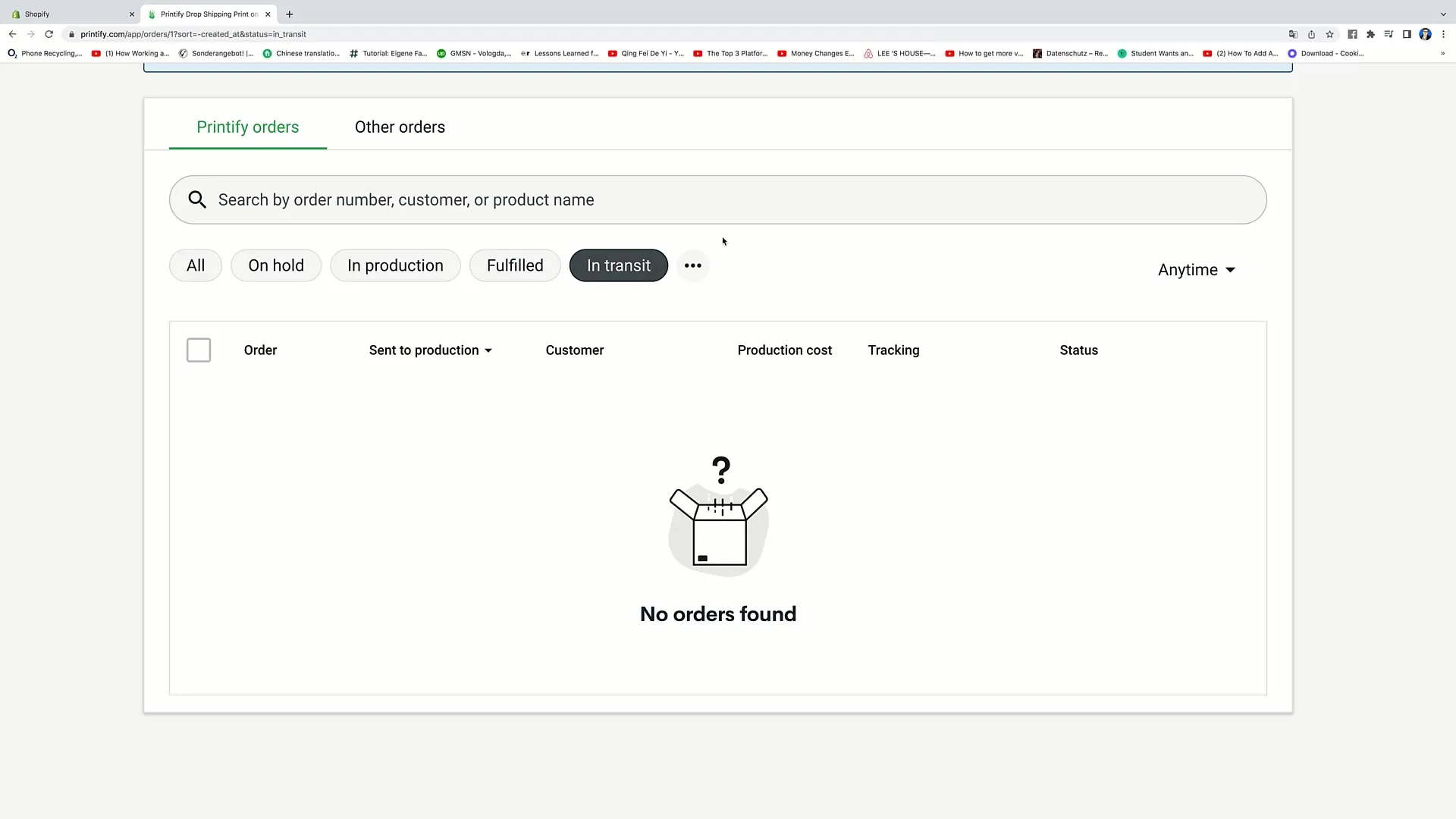
A useful feature is the ability to import or export your orders. You can download all data through the "Export CSV" button. Conversely, you can upload orders via "Import CSV file" to work with them efficiently.
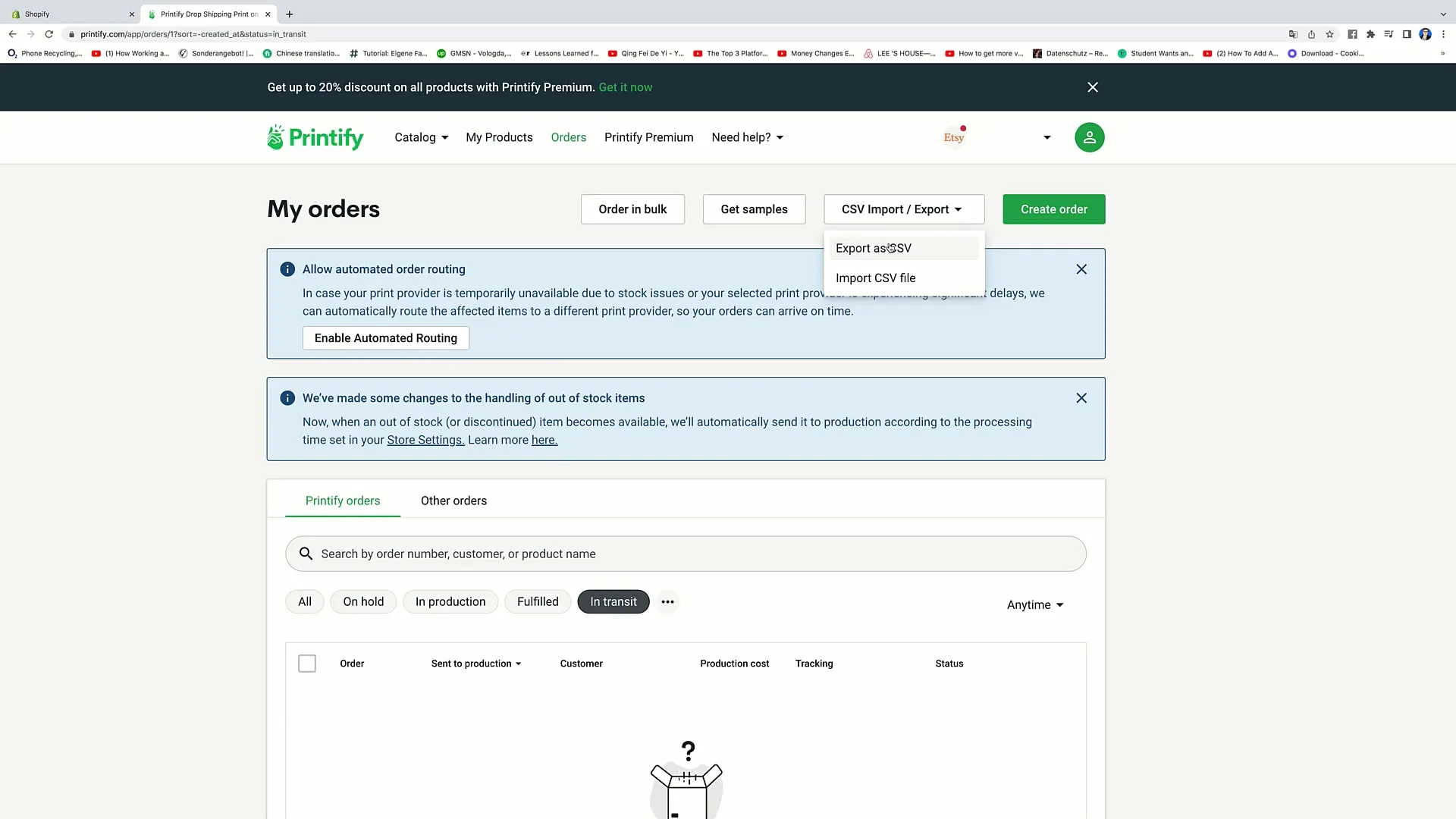
If you want to test original products or designs, you can also request samples. Through the "Get Samples" function, you can have samples sent to you by the respective providers.
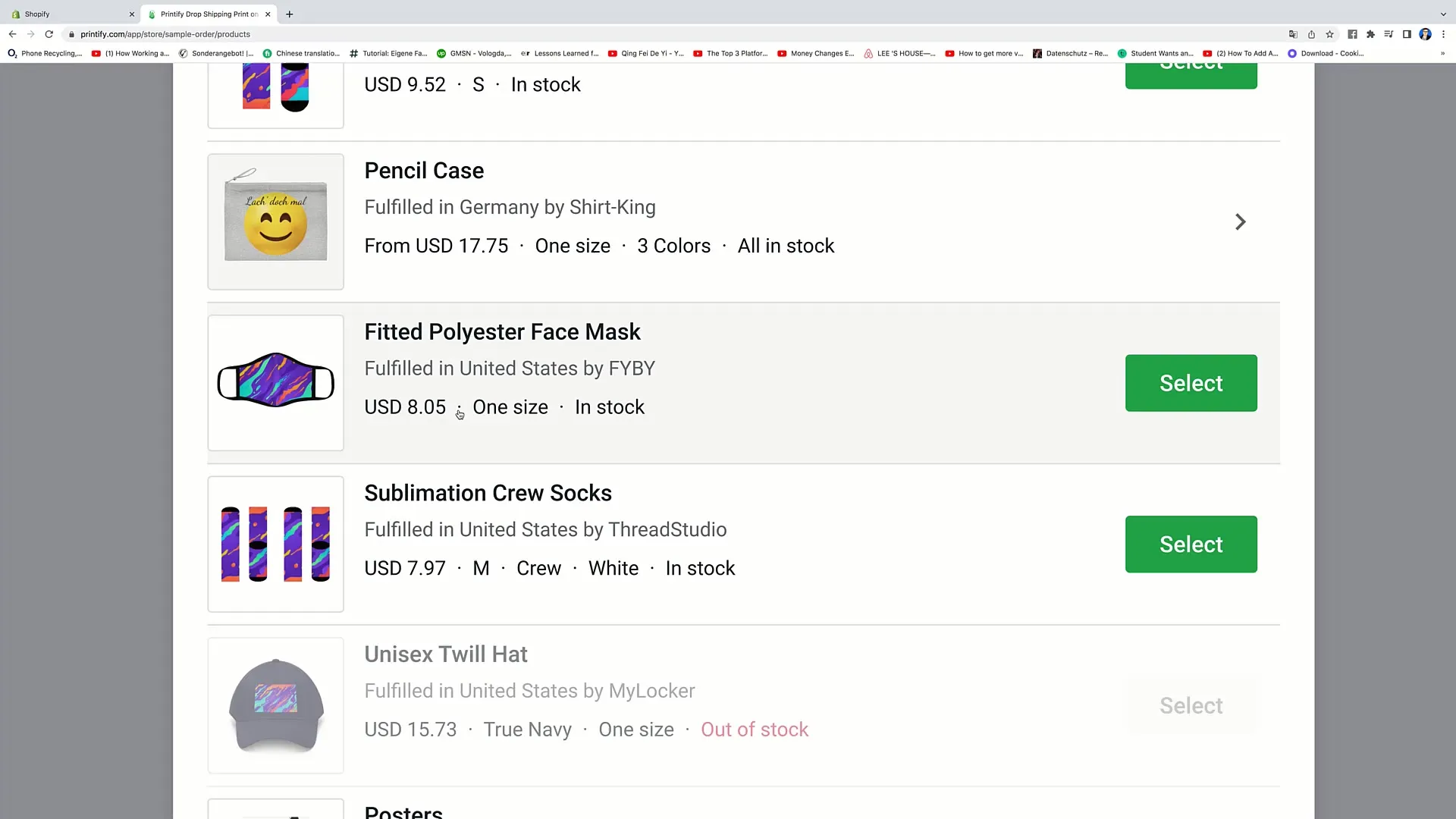
Finally, you always have the option to create a new order by clicking on "Create order".
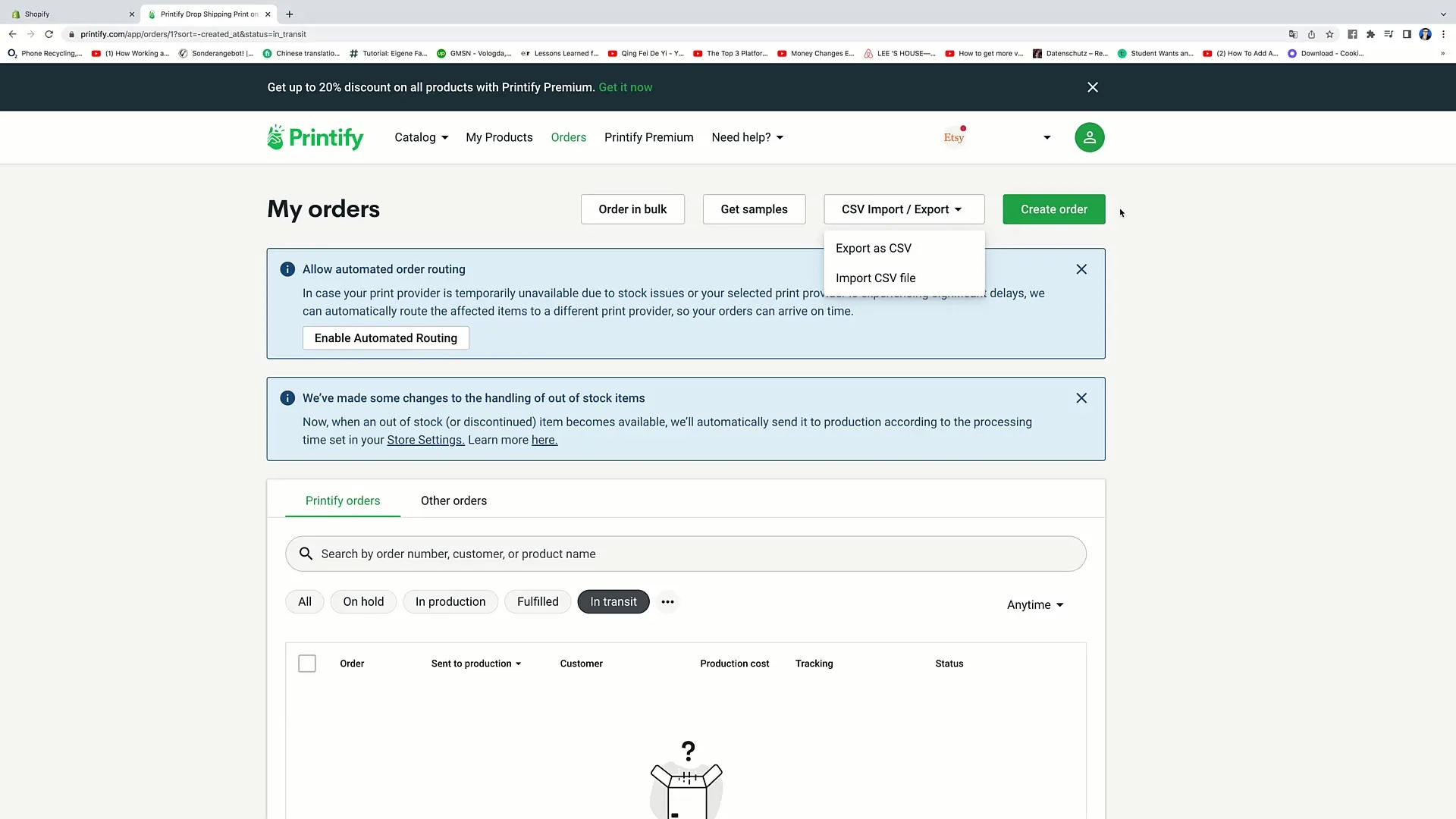
Summary
In this tutorial, you have received a comprehensive overview of the various functions in Printify that help you efficiently manage your e-commerce business. The options for creating and managing orders, access to mockups, and efficient use of print providers are truly valuable. By understanding these functions, you can optimize your product presentation, order processing, and customer communication.


