In this tutorial, you will learn how to create a Lookalike Audience on Facebook. Lookalike Audiences are a powerful feature that allows you to reach new customers who have similar interests and behaviors to your existing customers. This technique enables you to focus your marketing efforts on potential buyers, ensuring that you reach the right people at the right time.
Key takeaways
- A Lookalike Audience is based on the data of an existing target group and creates a new, larger target group.
- The creation is simple and done through the Facebook Ads Manager.
- Precise selection of the source and parameters is crucial for the success of the Lookalike Audience.
Step-by-step guide
Step 1: Understand what a Lookalike Audience is
Before you begin the creation, it's important to understand what a Lookalike Audience is. A Lookalike Audience is a target group that shares similar characteristics to an existing target group. For example, if you already had thousands of visitors to your website, you can use that data to find a larger and similar target group.
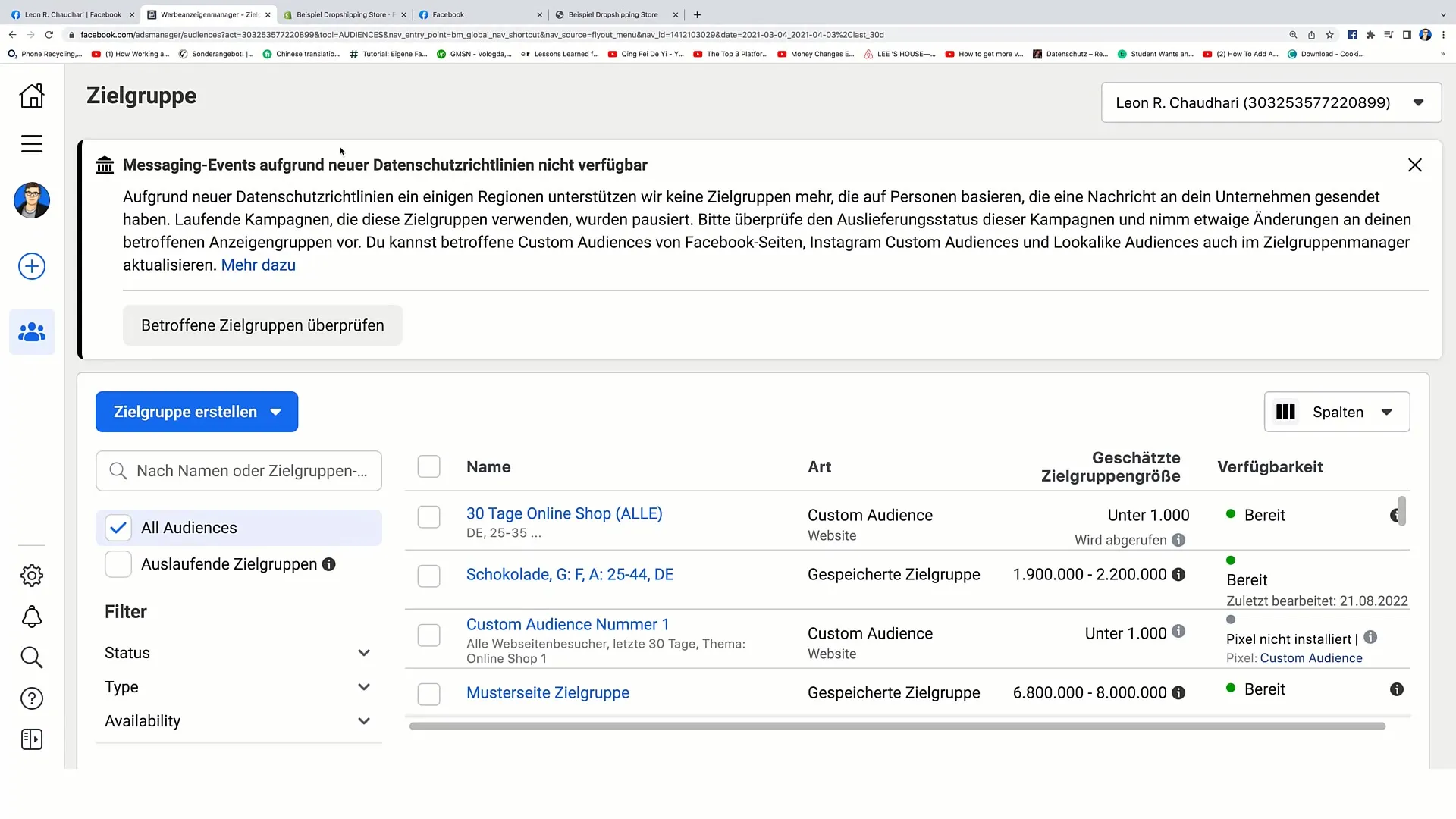
Step 2: Accessing the Audience Creation
To create a Lookalike Audience, you need to go to the Ads Manager on Facebook. In the menu on the left, you will find the option "Create Audience." Click on it and navigate to the audience options.
Step 3: Creating the Lookalike Audience
Once you are in the Ads Manager, click on "Create Audience" and then select "Lookalike Audience." This will take you to the next step where you can choose a source for your new audience.
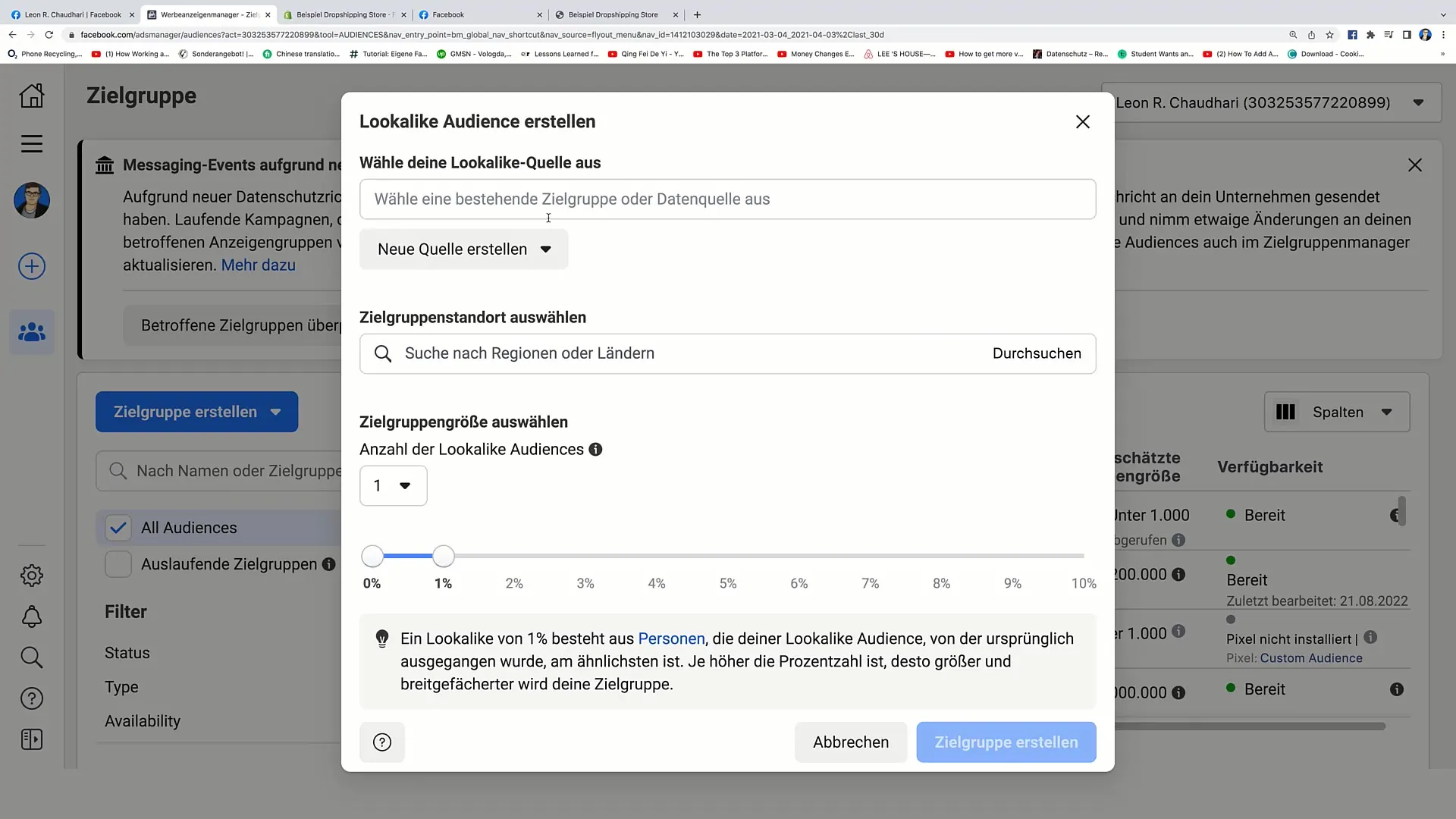
Step 4: Source Selection
You now have the option to select a specific target group or, for example, a pixel. In this tutorial, we assume you are using a pixel. Scroll down and choose the appropriate event. For example, you could select the "Purchases" event if you want to analyze data from users who have completed a purchase.
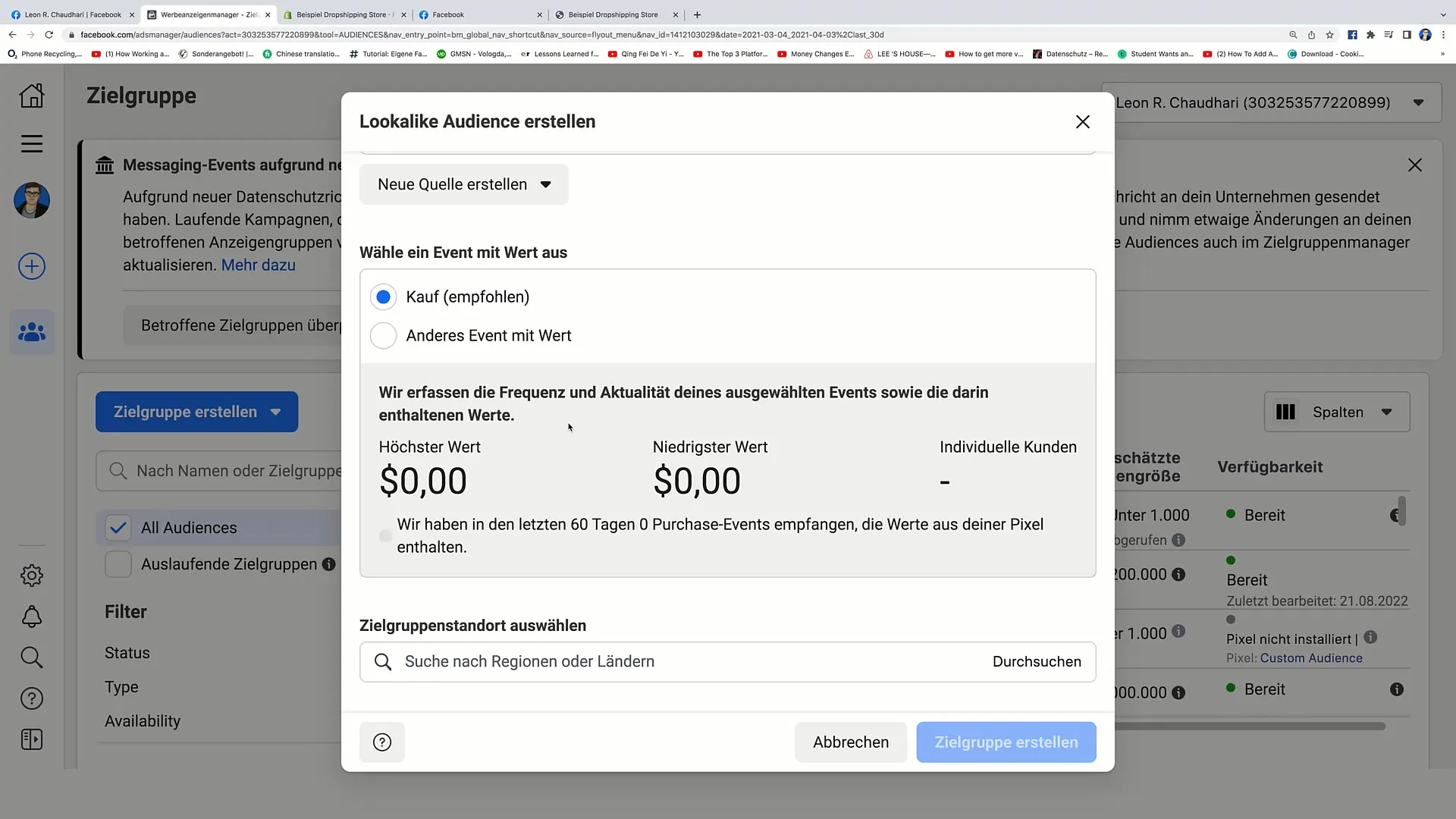
Step 5: Geographical Targeting
After selecting the source, it's time to set the geographical reach of your Lookalike Audience. In this step, you could enter "Germany," for example, to limit the new target group to this country.
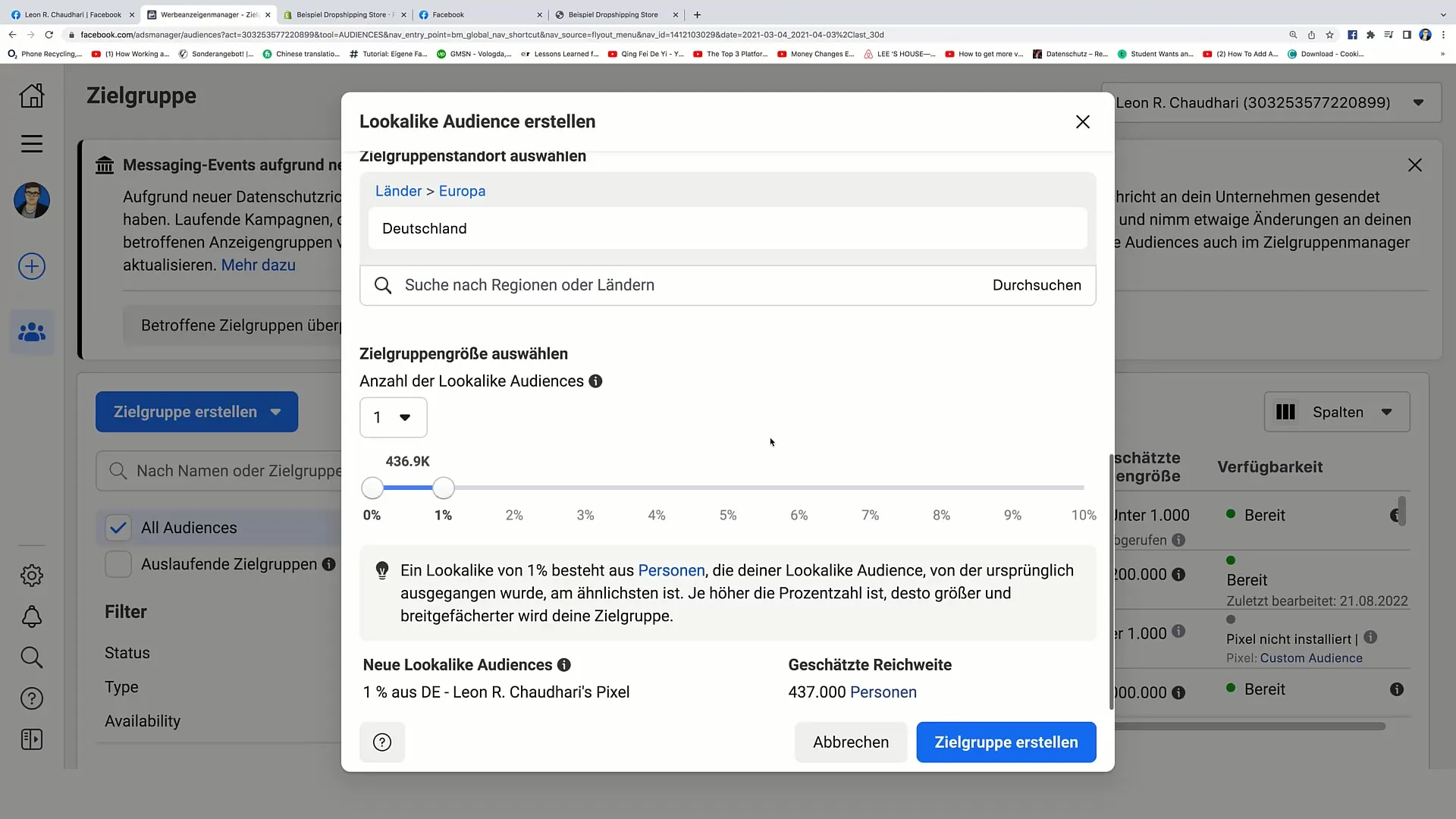
Step 6: Determining Similarity
Now it's important to establish the similarity between your source and the new target audience. In this step, you can decide how similar you want the new audience to be. You have the option to expand the target group, which could reduce the similarity. For example, you could set a target group of 1.3 million people and choose a similarity of about 3%.
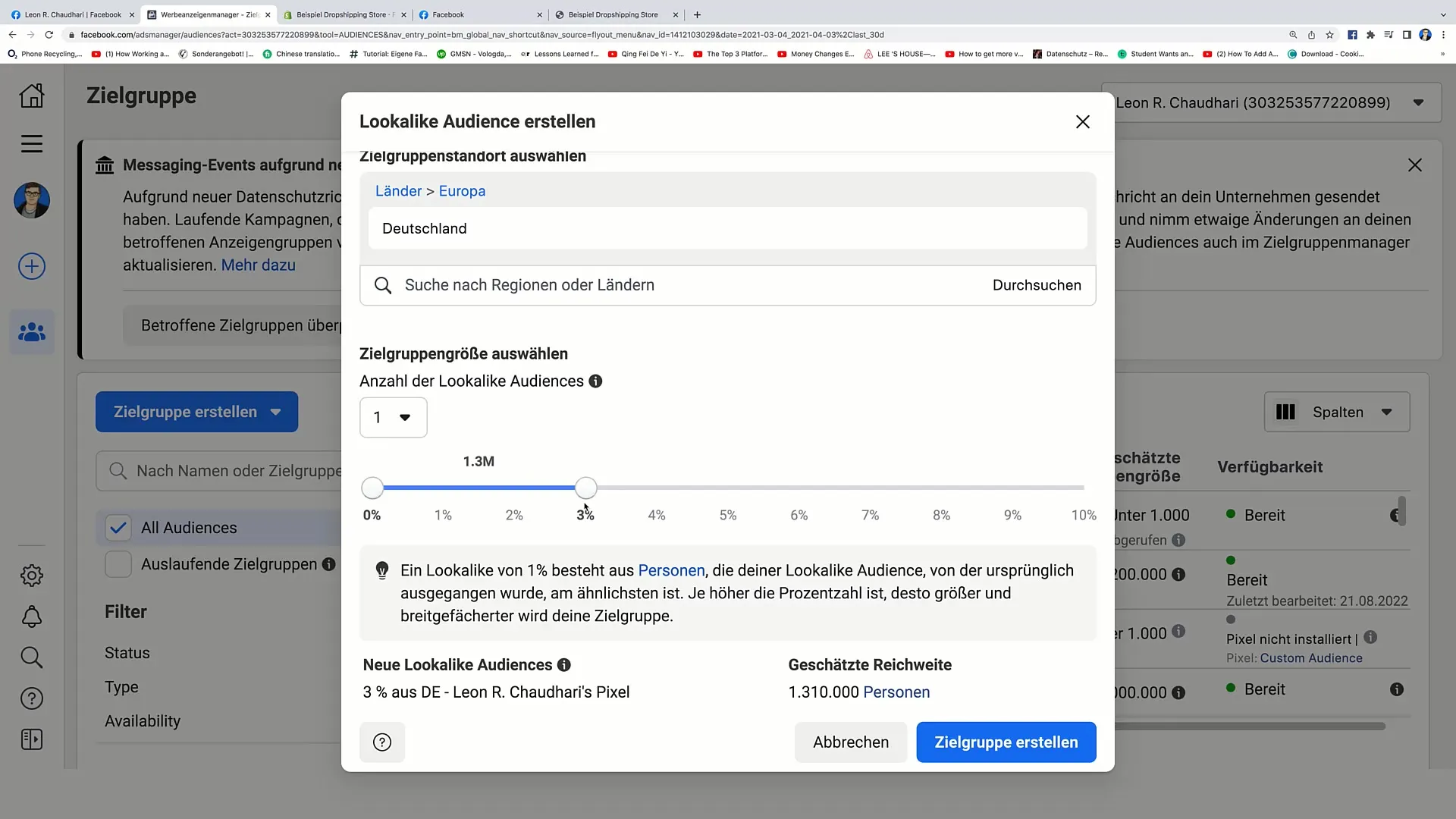
Step 7: Creating the Audience
After making all the settings, click on "Create Audience." In most cases, this should work smoothly, but it's important to have enough data to generate a Lookalike Audience.
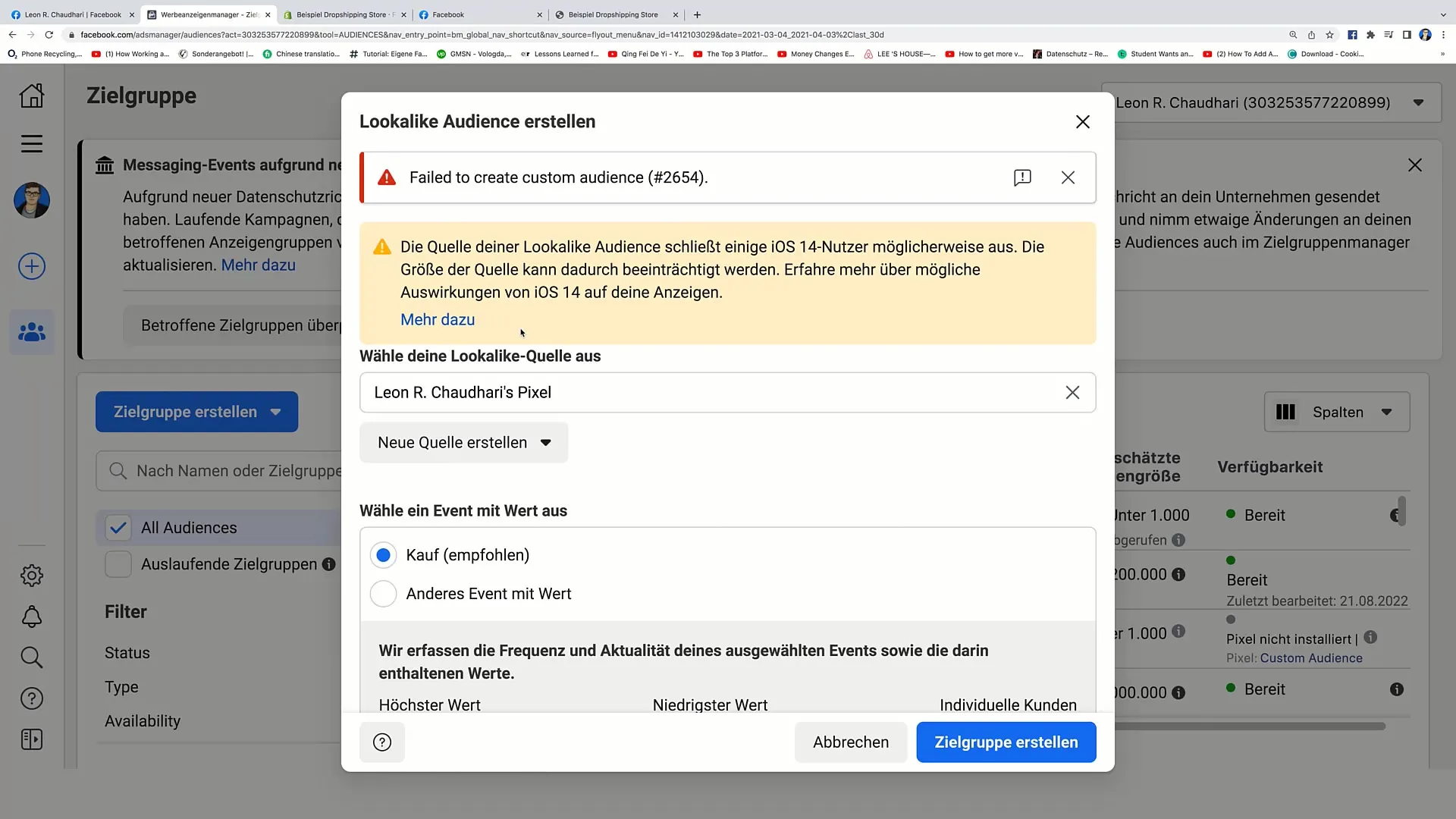
Step 8: Reviewing the Lookalike Audience
Once the Lookalike Audience has been created, it will appear in your audiences. You can now ensure that everything is set up correctly and that the audience is ready for your next marketing actions.
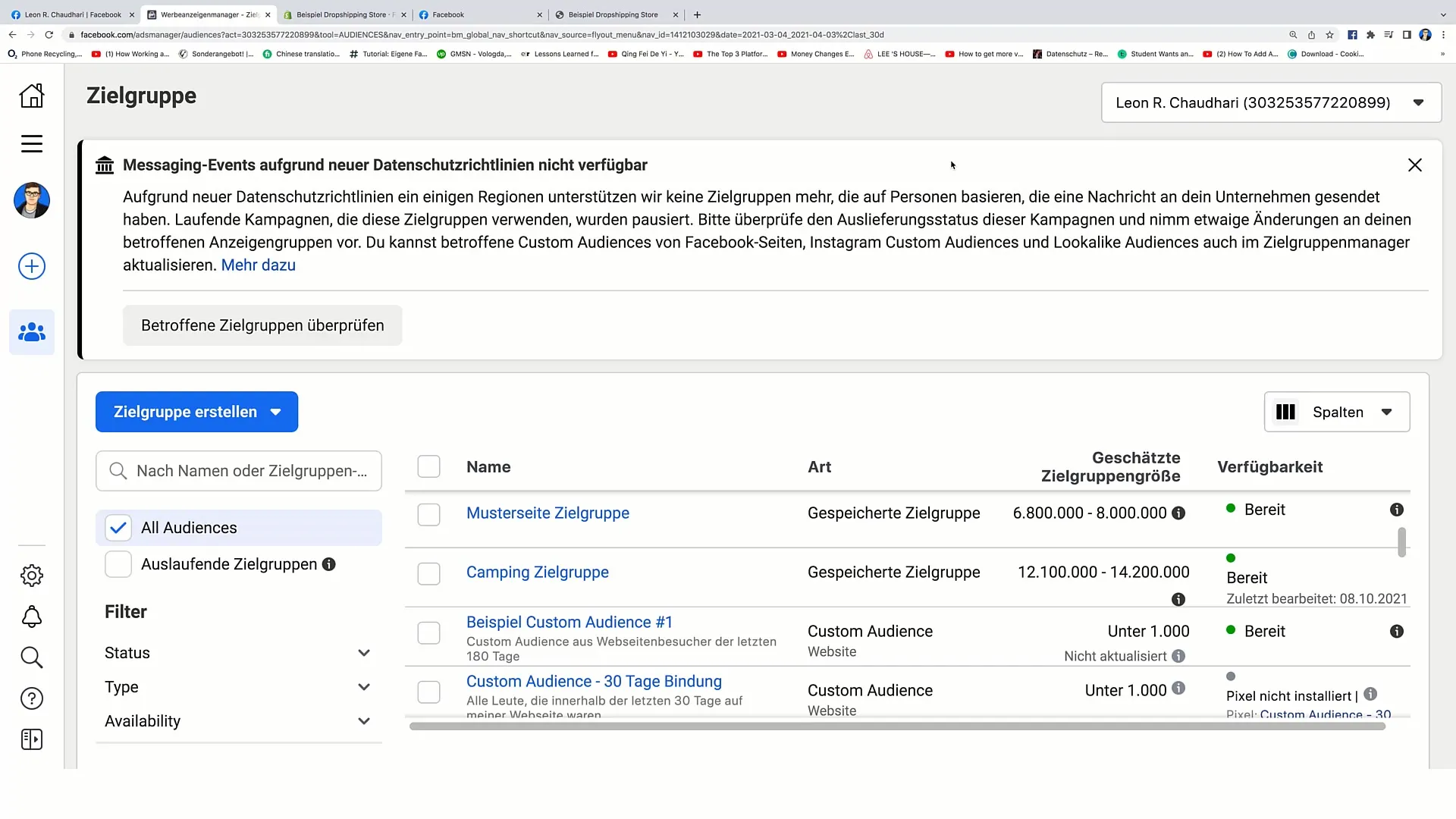
Summary
In this tutorial, you have learned how to create a Lookalike Audience on Facebook. You have gone through the entire process from selecting a source, determining specific geographical reach, to creating the new target audience. Use this valuable feature to optimize your marketing strategies and effectively expand your target audience.
Frequently Asked Questions
What is a Lookalike Audience?A Lookalike Audience is a target group based on the data of an existing target group and aims to reach new, similar users.
How can I create a Lookalike Audience?Go to the Ads Manager, click on "Create Audience," and select "Lookalike Audience."
What data do I need to create a Lookalike Audience?You need enough data from existing customers or users to create a precise target group.
Can I create a Lookalike Audience for a small business?Yes, as long as you have certain basic data, you can also create Lookalike Audiences for smaller businesses.
How do I find the best source for my Lookalike Audience?The best sources are typically your top existing customers or the users who have already completed an action on your website.


