In this guide, you will learn in detail how to successfully connect your Shopify account with Printify. Integrating these two platforms allows you to sell products through your Shopify store that are created through the print-on-demand process via Printify. You will receive step-by-step instructions to smoothly and efficiently complete the process.
Main Points To connect Printify to Shopify, you need to follow a few simple steps, including entering your Shopify URL. After linking, you can create products in Printify and transfer them directly to your Shopify store.
Step-by-Step Guide
First, you need to log in to your Printify account. On the main page, you will see a small button in the top right corner pointing downwards. Click on this button to open the options for managing your stores.
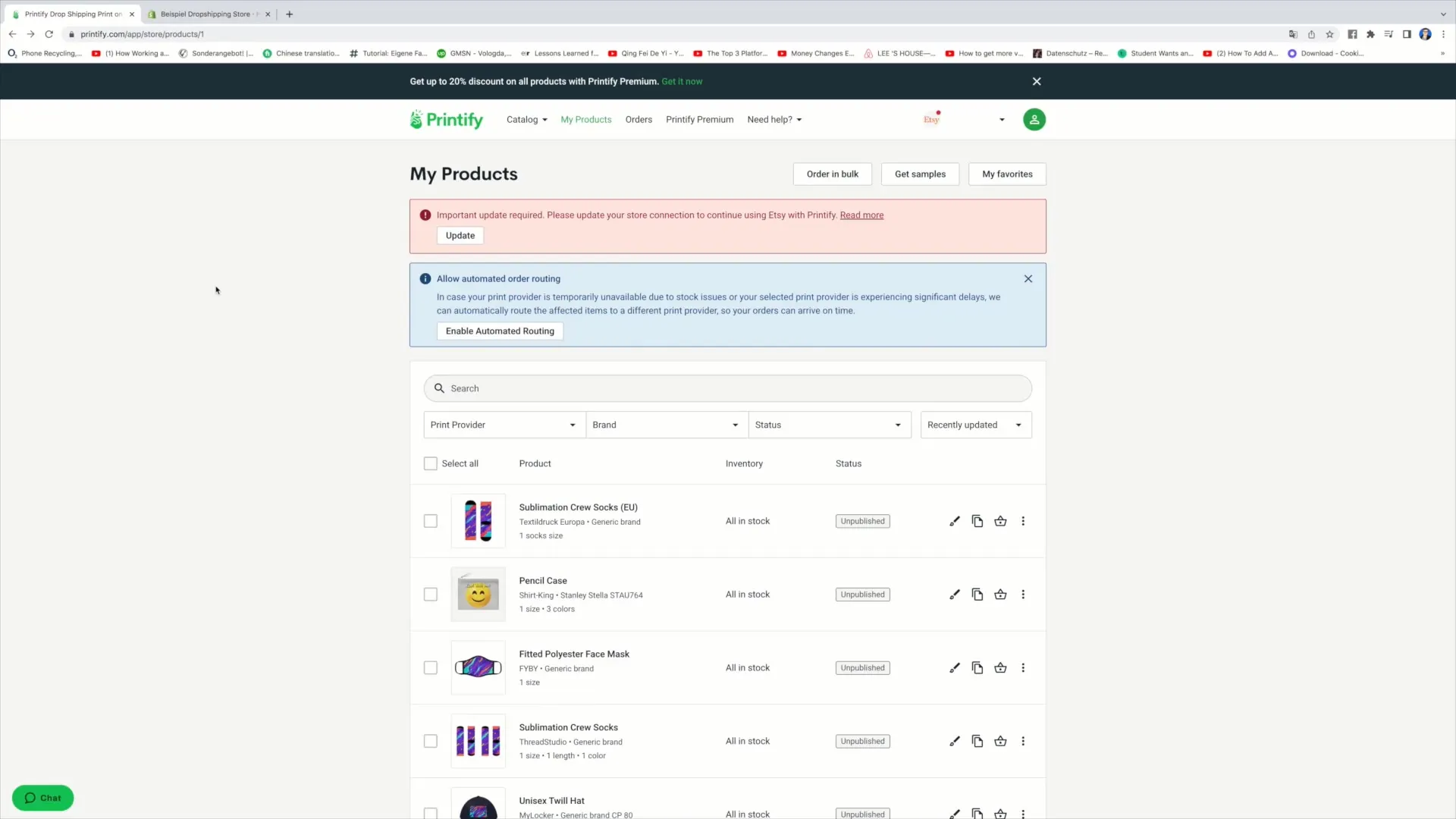
Here, you will see various options. Click on "Manage My Stores" to get an overview of your connected stores. If you already have stores connected, you will see them here. In this case, there is already an Etsy store and a sample T-shirt store connected. However, you want to add a new store, so just click on "Add New Store".
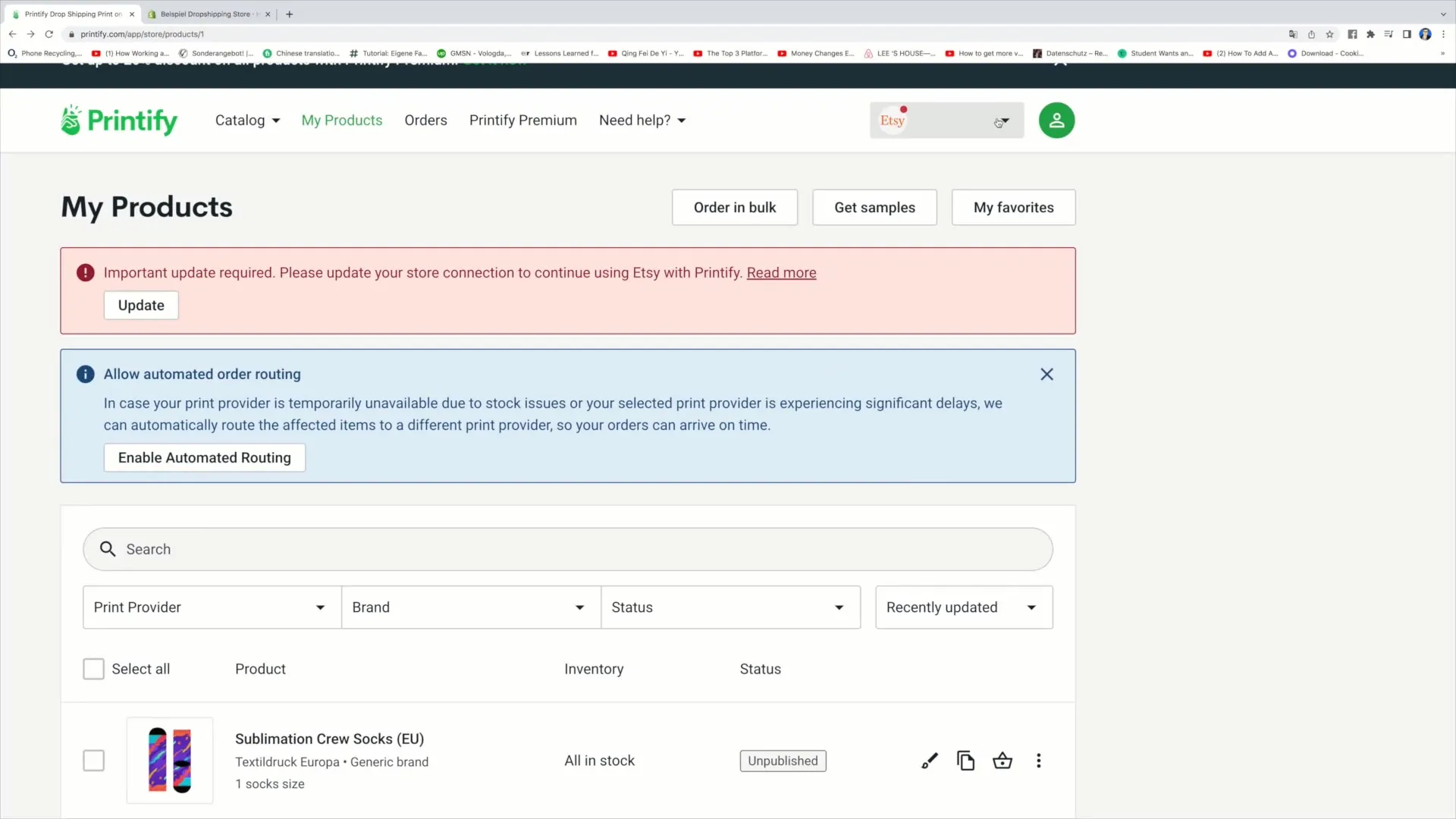
Now select the option "Shopify" to establish the connection to your new store. Note that you also have the option to connect with other platforms such as Squarespace, eBay, or WooCommerce, but in this tutorial, we focus on Shopify.
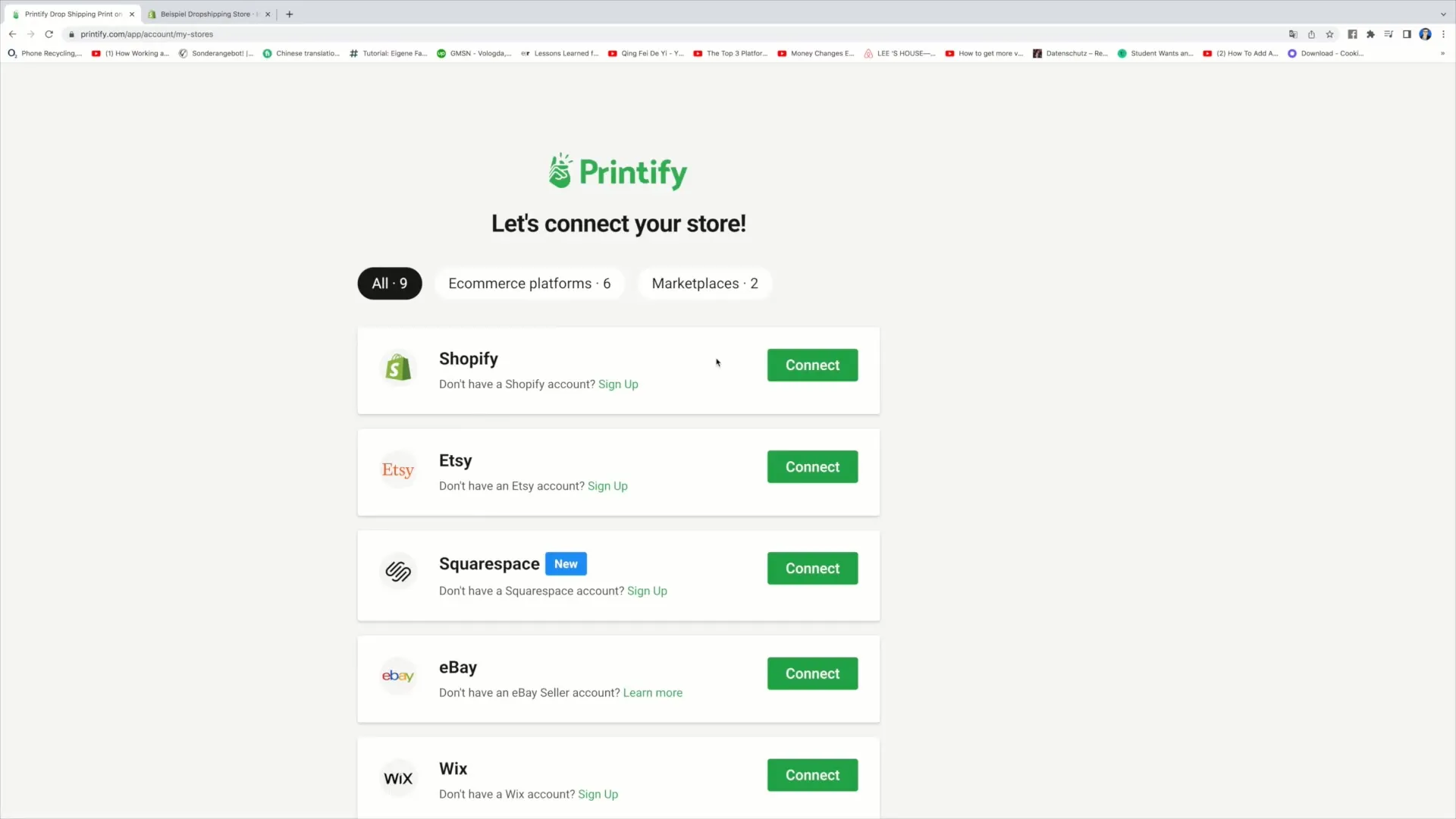
After clicking "Connect", you now need to enter the URL of your Shopify store. To find this URL, go back to your Shopify account and copy the URL shown in the top address bar of your browser. It could look something like this: "example-dropshipping-store.myshopify.com".
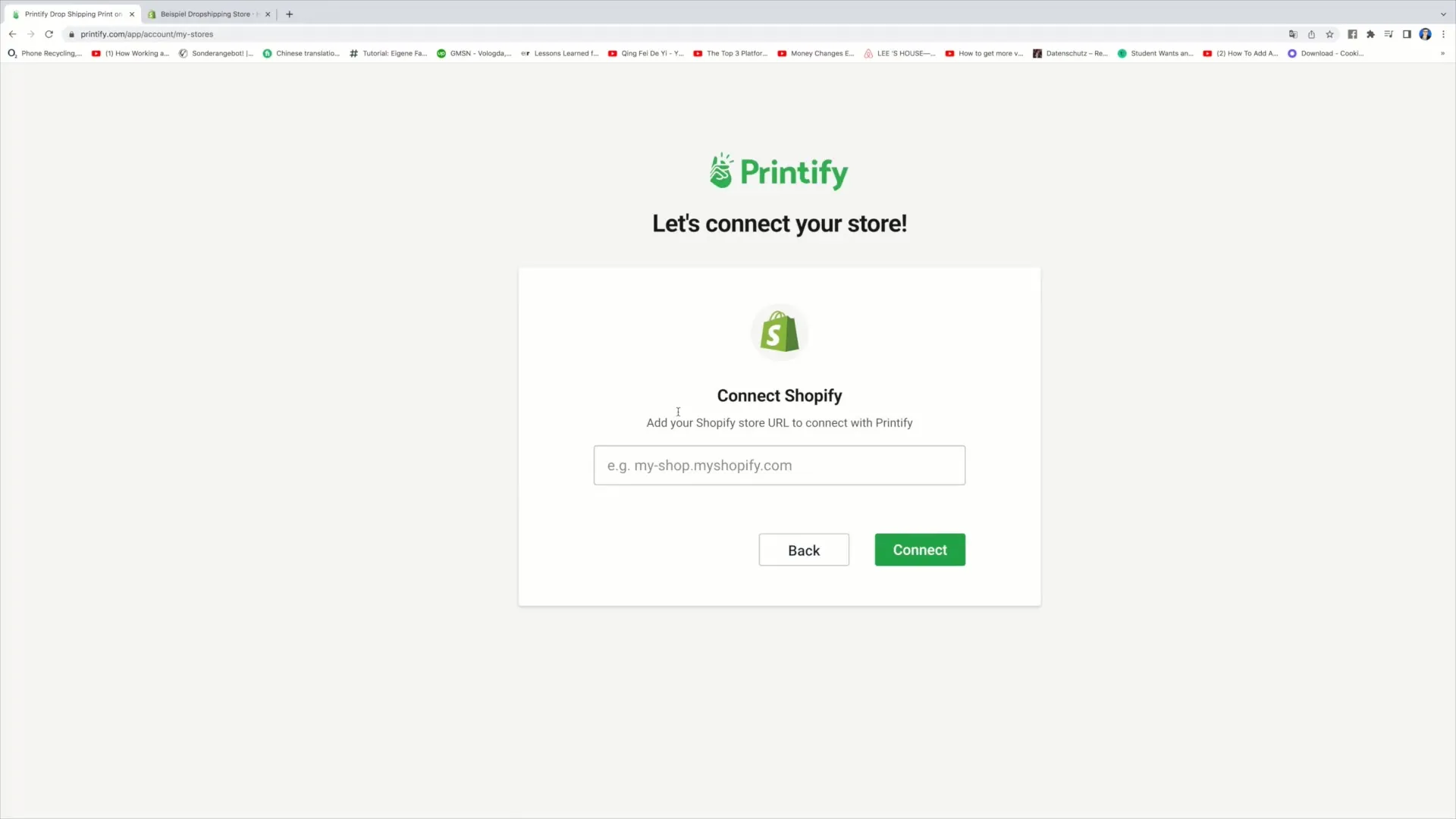
Enter the URL in the corresponding field on Printify and click "Connect". It may take a few seconds for the connection to be established. After successful connection, you will see a confirmation that your Shopify store is connected.
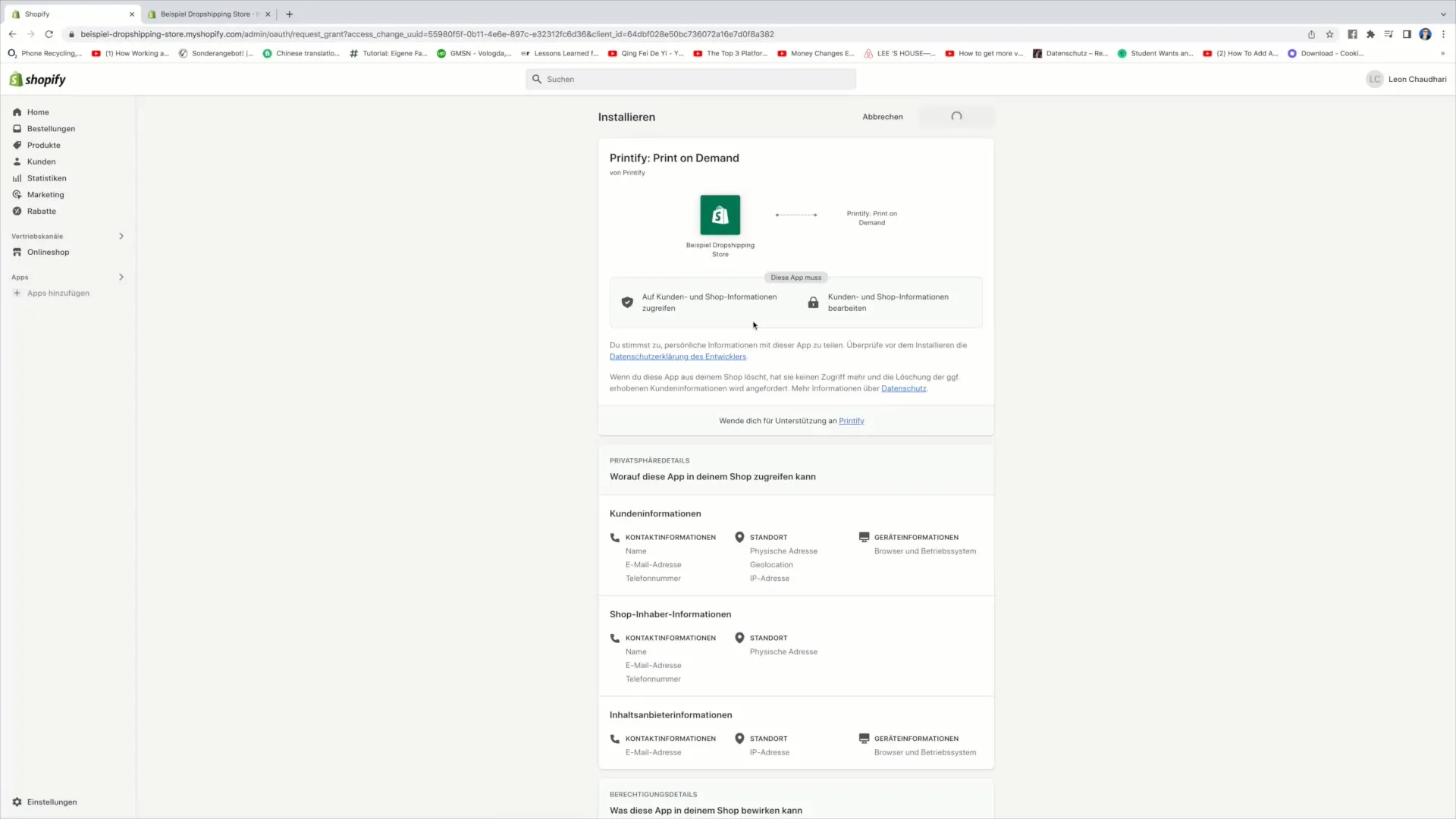
Additionally, Printify needs access to certain information in your Shopify account to function smoothly. Click on "Install app" to grant Printify the necessary permissions.
Once you have installed the app, the connection is finalized. Choose the "Continue" option and click "Continue" several times to complete the login process. You have now activated the Printify user interface directly in your Shopify store.
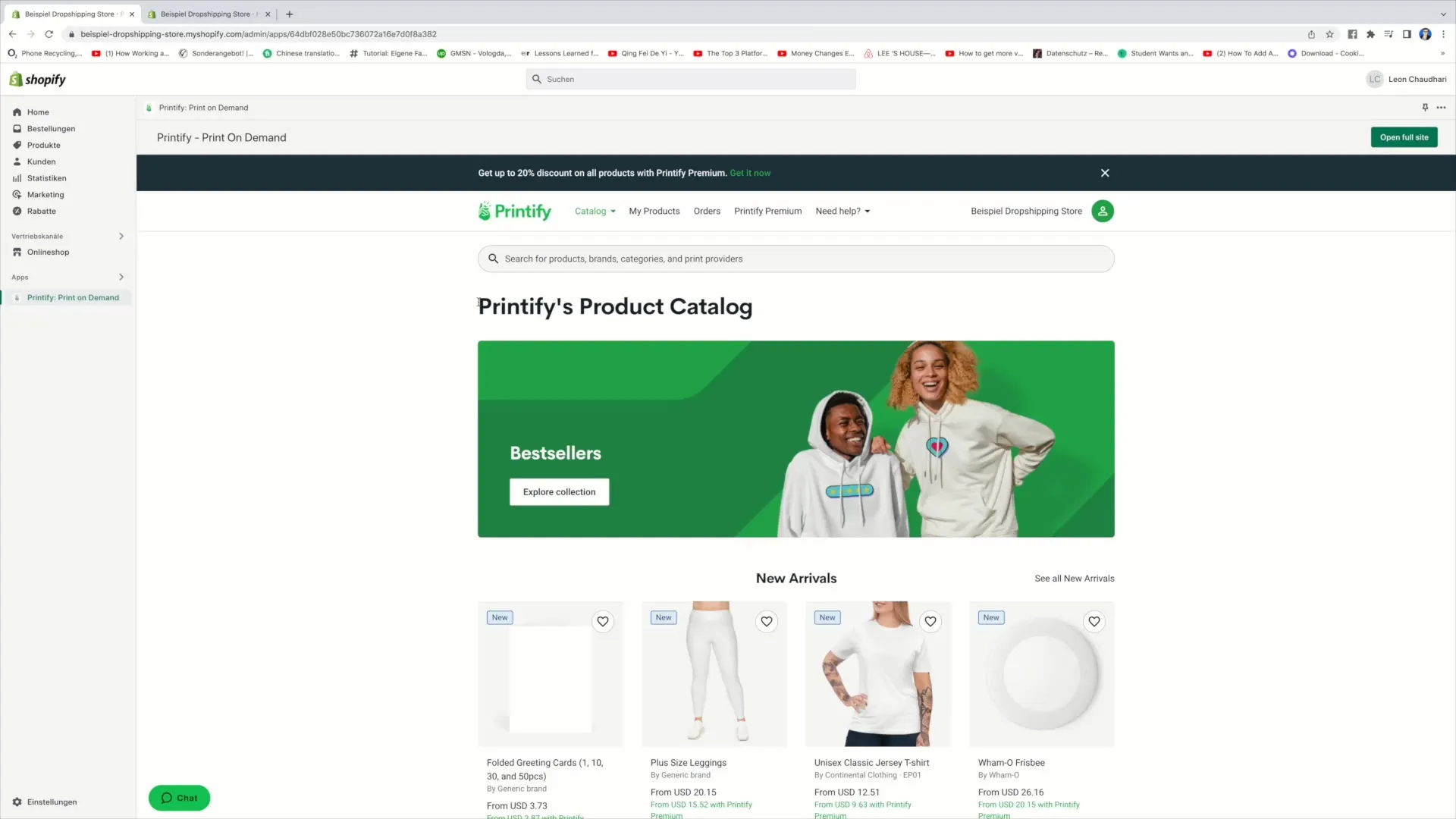
From now on, you can create products within Printify and seamlessly transfer them to your Shopify store. Now you are ready to offer your products in the Shopify store.
Summary
In this guide, you have learned how to connect your Shopify account with Printify step by step. This integration allows you to effectively manage and sell products.
Frequently Asked Questions
How do I connect Printify to my Shopify account?To connect Printify to Shopify, log in to your Printify account, click on "Manage My Stores," add a new store by choosing the Shopify option and entering your Shopify URL.
What do I need to connect Printify and Shopify?You need an active Printify account, a Shopify account, and the URL of your Shopify store to establish the connection.
Can I connect Printify to other platforms?Yes, Printify can also be connected to other platforms like Etsy, Squarespace, eBay, and WooCommerce.


