Welcome to this comprehensive guide where you will learn how to place ads on YouTube. YouTube is currently one of the most effective platforms for advertising, especially for E-Commerce products. In this guide, I will guide you step by step through the process of placing your advertising successfully. All you need is a Google Ads account and a creative idea to promote your product.
Key Insights
YouTube Ads are a cost-effective way to promote products. With different types of ad formats, you can directly reach your target audience. The process of creating a YouTube ad is done through the Google Ads Manager. Well-thought-out targeting and engaging videos are crucial for the success of your advertising.
Step-by-Step Guide
Step 1: Access Google Ads
To run a YouTube ad, you need access to the Google Ads Manager. This means you first need to log into your Google Ads account.
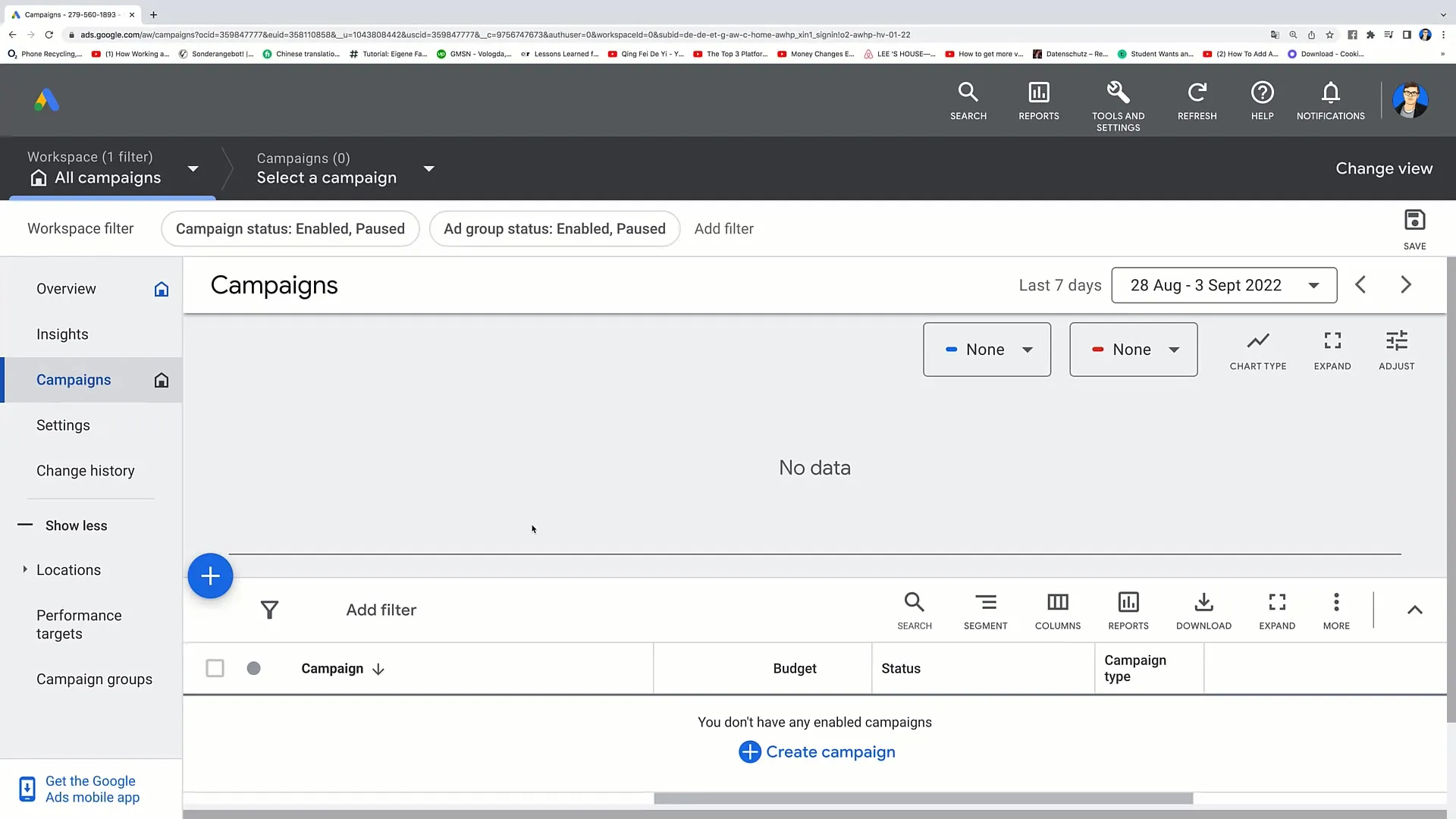
Step 2: Create a New Ad Campaign
Once you are in the Google Ads Manager, click on the plus sign to create a new campaign. Then select "New campaign" and click on "Website traffic" as you want to direct people to your website.
Step 3: Define Goal and Campaign Type
After creating the campaign, select the campaign goal "Website traffic." Your main goal is to bring people to your website where they can purchase your product. Click on "Next."
Step 4: Specify Campaign Details
Now you will be prompted to provide details about your campaign. Give your campaign a unique name, for example, "YouTube ad campaign." Set your bidding strategy and determine how much you want to spend per acquisition (Cost Per Action).
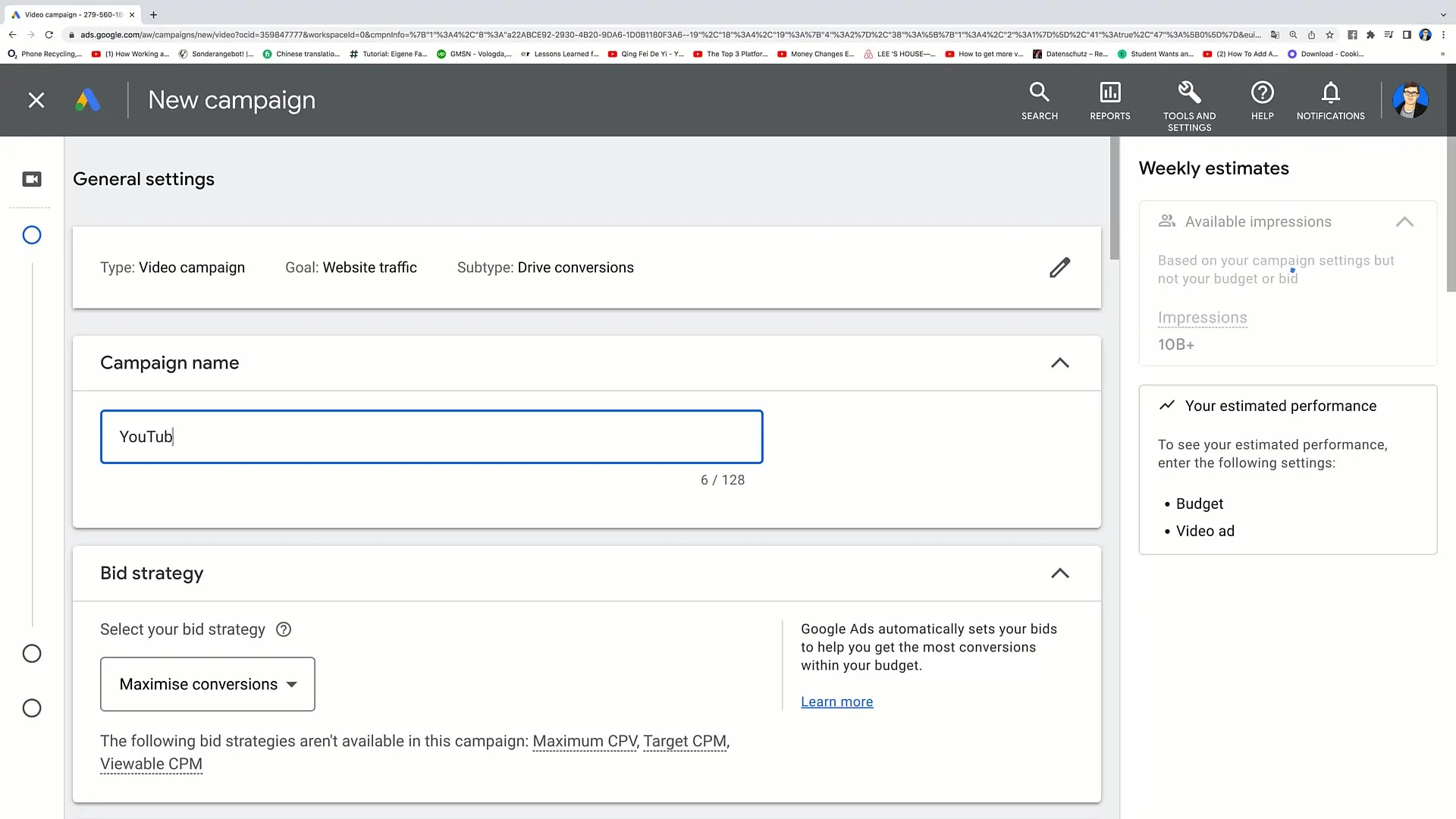
Step 5: Set Budget
Define your daily budget. For starters, you could set €40 per day. Ensure that the budget is realistic and aligns with your chosen bidding strategy.
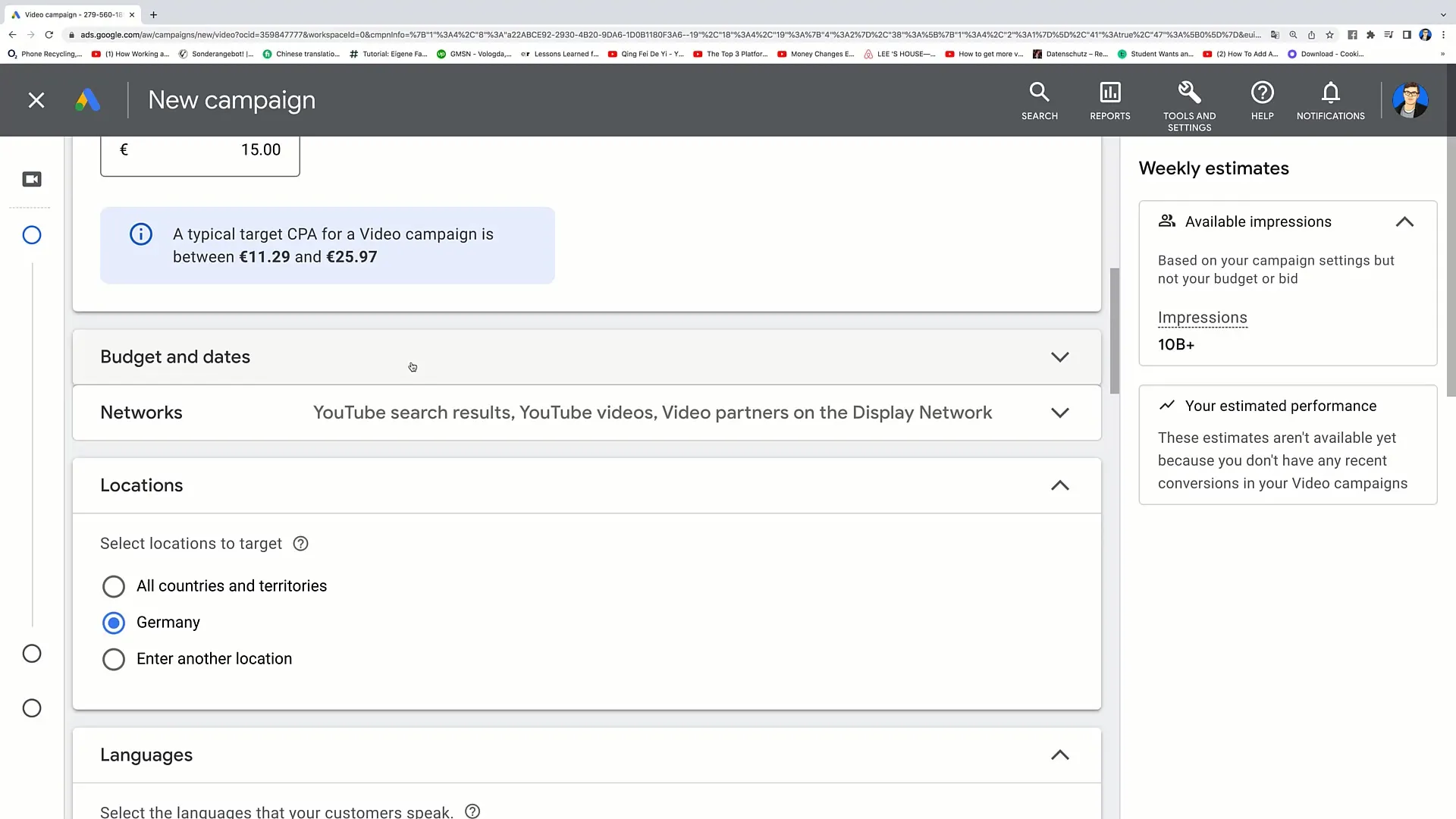
Step 6: Select Networks and Locations
Choose the networks where you want your ads to be displayed. Here you can select YouTube search results, YouTube videos, and other partners in the Display Network. Also, determine the locations where your ads should appear. For example, if you only want to advertise in Germany, select Germany as the location.
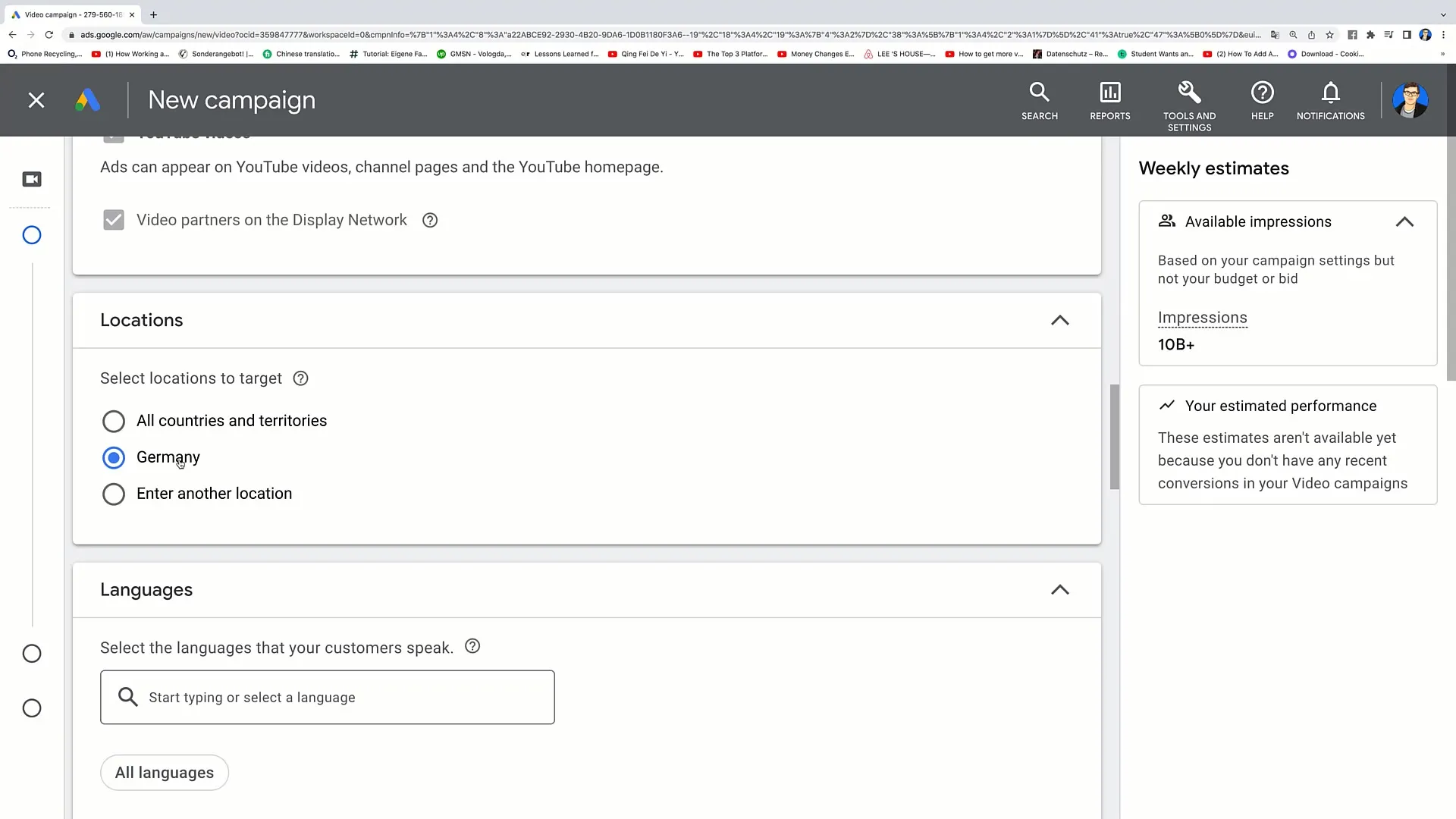
Step 7: Set Inventory Type and Exclusions
Choose the inventory type based on the audience you want to reach. There are various options ranging from expanded inventory to limited inventory. I recommend choosing standard inventory to reach a balanced audience. Additionally, you can specify which types of content to exclude, such as 'Embedded YouTube Videos'.
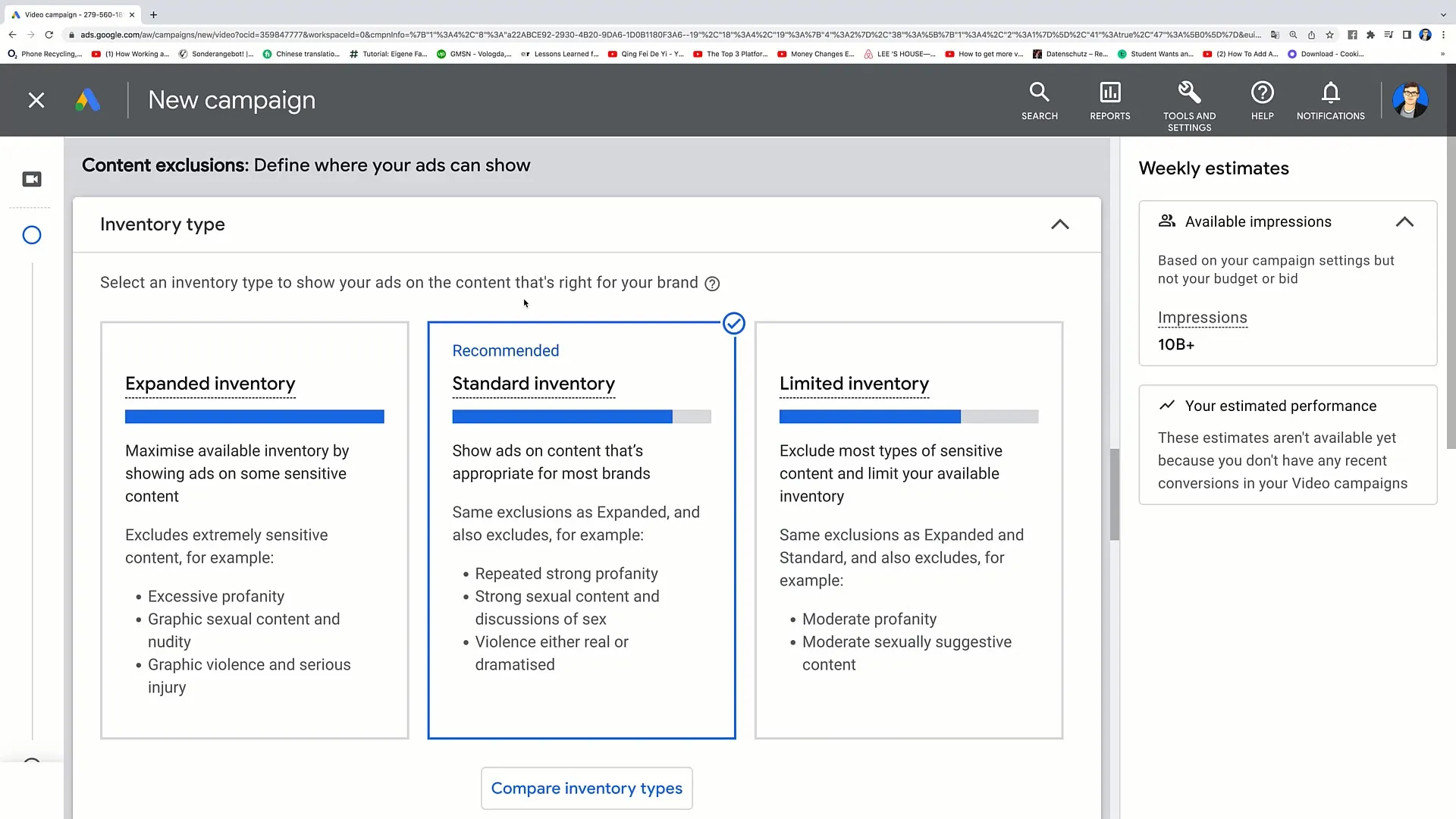
Step 8: Select Target Audience
Now comes the crucial step: choosing your target audience. Click on "Create audience." You can provide names and details about your target audience, for example, "Dog toys". Targeting specific interests and demographic characteristics such as gender and age is crucial here.
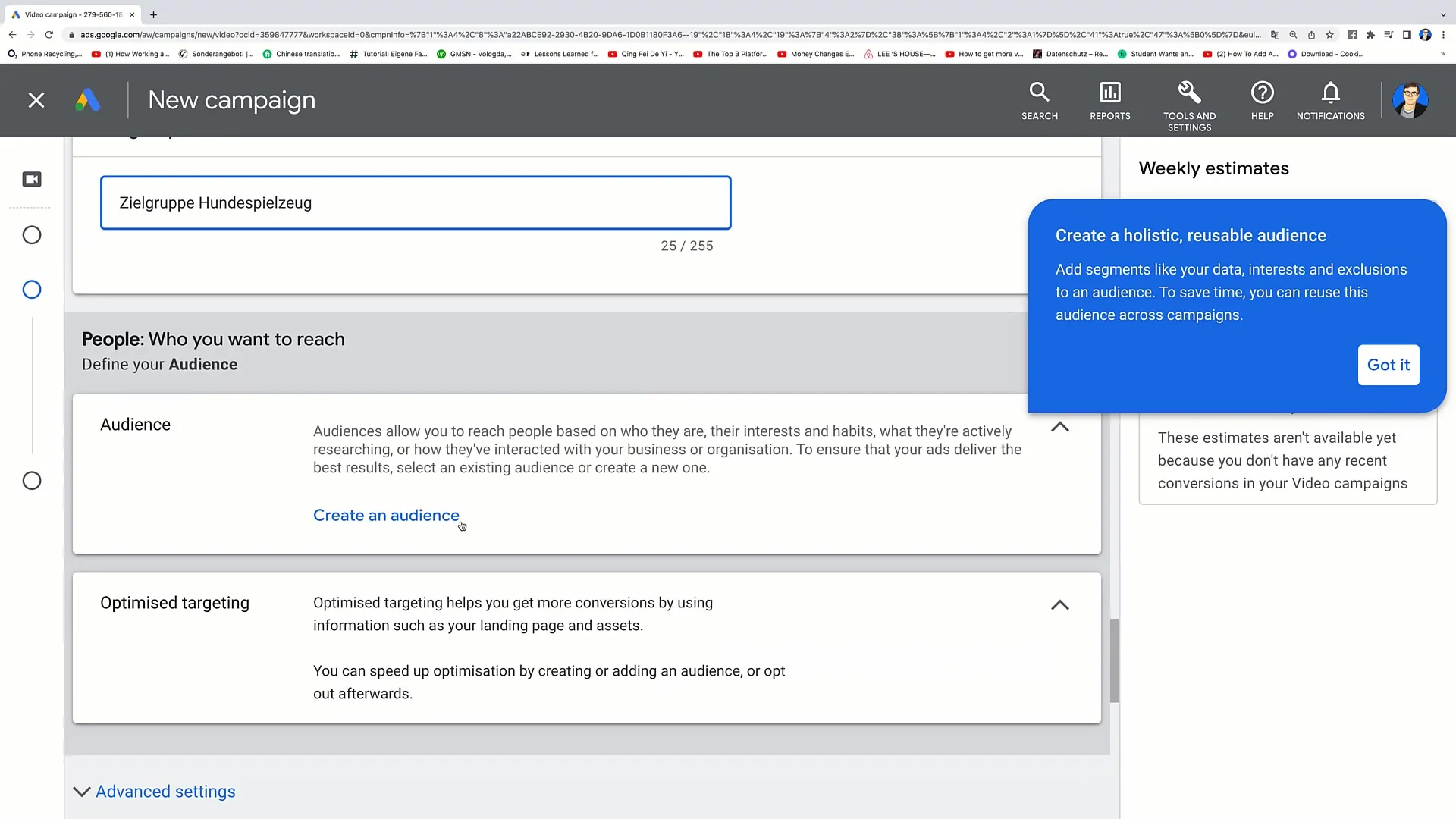
Step 9: Link Video
You need to create a video to be used for your ad. The video must be uploaded on YouTube before you can link it. Enter the link to your video in the appropriate field. You can use a professional video here or even record a simple video yourself.
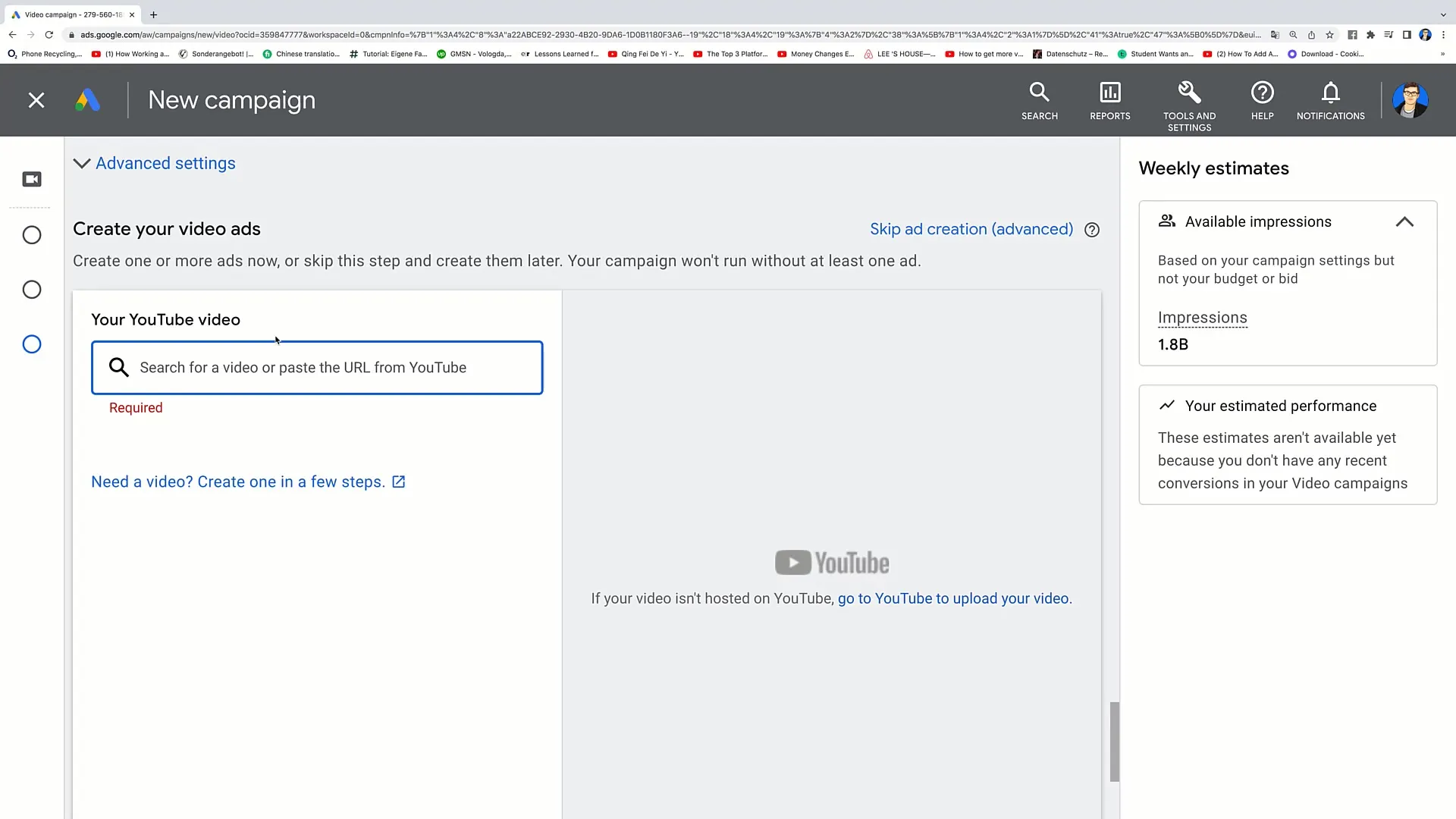
Step 10: Completing Ad Creation
Click on "Create ad" and review all the provided information. If everything is correct, click on "Create campaign". Your advertisement will now be live, and potential buyers can see your product.
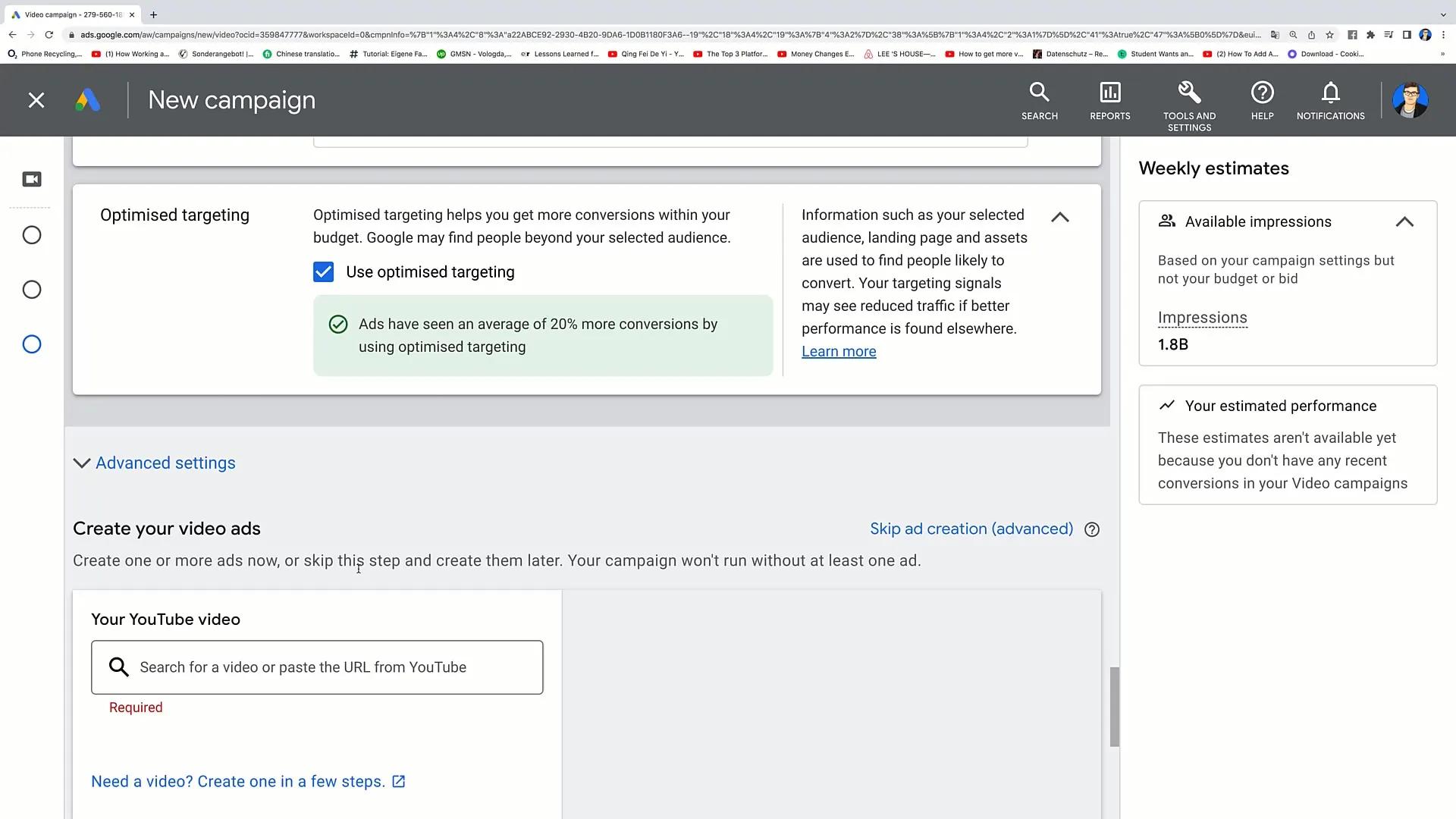
Summary
In this tutorial, you have learned how to create a YouTube ad for your product step by step. You now understand the process from campaign creation to target audience selection to the publication of your ad. With the right types of ads and thoughtful targeting, you can effectively promote your products and increase your sales.
Frequently Asked Questions
How much does it cost to advertise on YouTube?Costs can vary depending on the target audience, budgets, and bidding strategies.
What types of YouTube ads can I create?You can create different types of ads, including video ads, bumper ads, and non-skippable ads.
How can I find my target audience on YouTube?You can define your target audience based on demographic characteristics, interests, and behavior in the Google Ads Manager.


