In today's digital world, the ability to create and manage content is crucial for the success of an e-commerce business. Blog posts are not only important for sharing information with your customers, but they also contribute to the search engine optimization (SEO) of your website. In this tutorial, I will show you how to create blog posts in Shopify. You will learn about the different features and options that will help you write engaging and informative content.
Key Takeaways
- Blog posts are an effective tool for generating traffic to your website.
- The editing tools in Shopify allow customization of blog content.
- Optimize your blog posts for search engines to increase visibility.
- You can insert images and videos to make your content visually appealing.
- Think of relevant keywords to reach your audience.
Step-by-Step Guide
Step 1: Navigate to Blog Posts
To create your first blog post, log in to your Shopify dashboard. Then go to the left side and click on "Blog posts". Here you can view all previous posts.
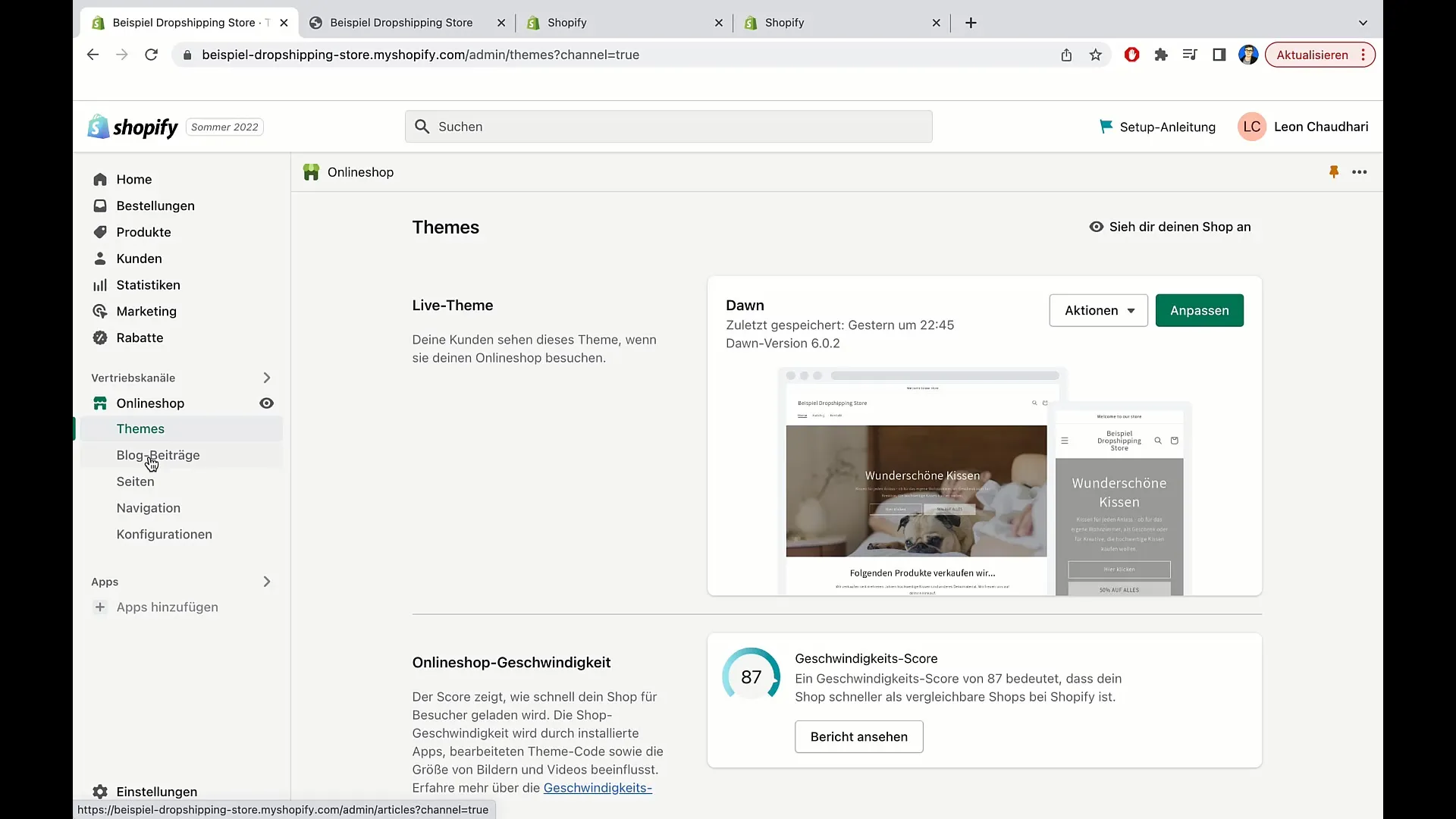
Step 2: Create a New Blog Post
Click on the "Create blog post" button. This will open the editor where you can compose your post. The editor is user-friendly and allows you to easily insert and format content.
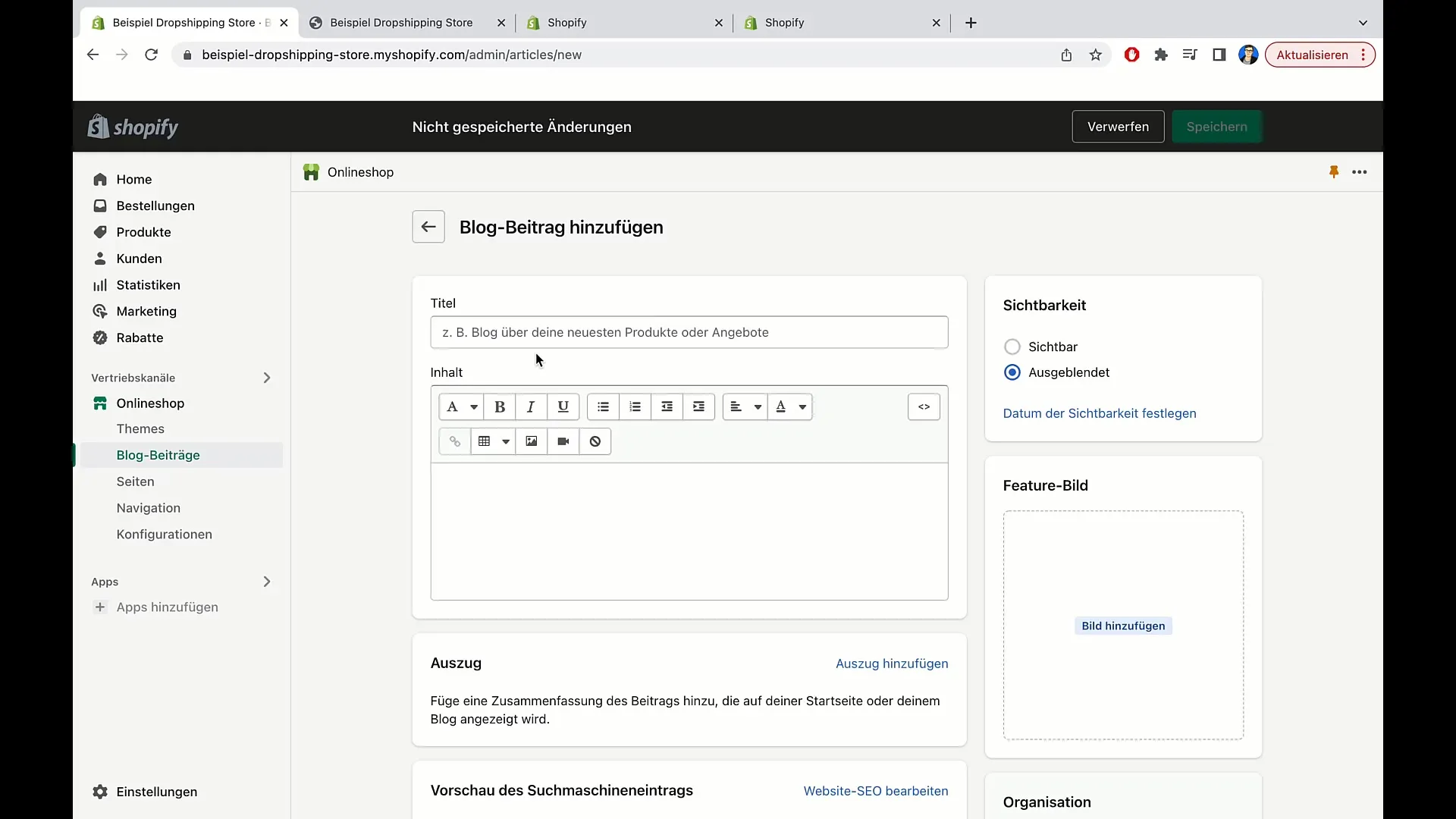
Step 3: Enter a Title
Now enter the title of your blog post. For example: "Five ways to generate more sales with your Shopify store". The title is important as it attracts readers and is also used for SEO purposes.
Step 4: Add Content
Beneath the title, you can add the content of your blog post. Simply write in the text field whatever you wish to share with your readers. Make sure to provide clear strategies or tips to offer value to the readers.
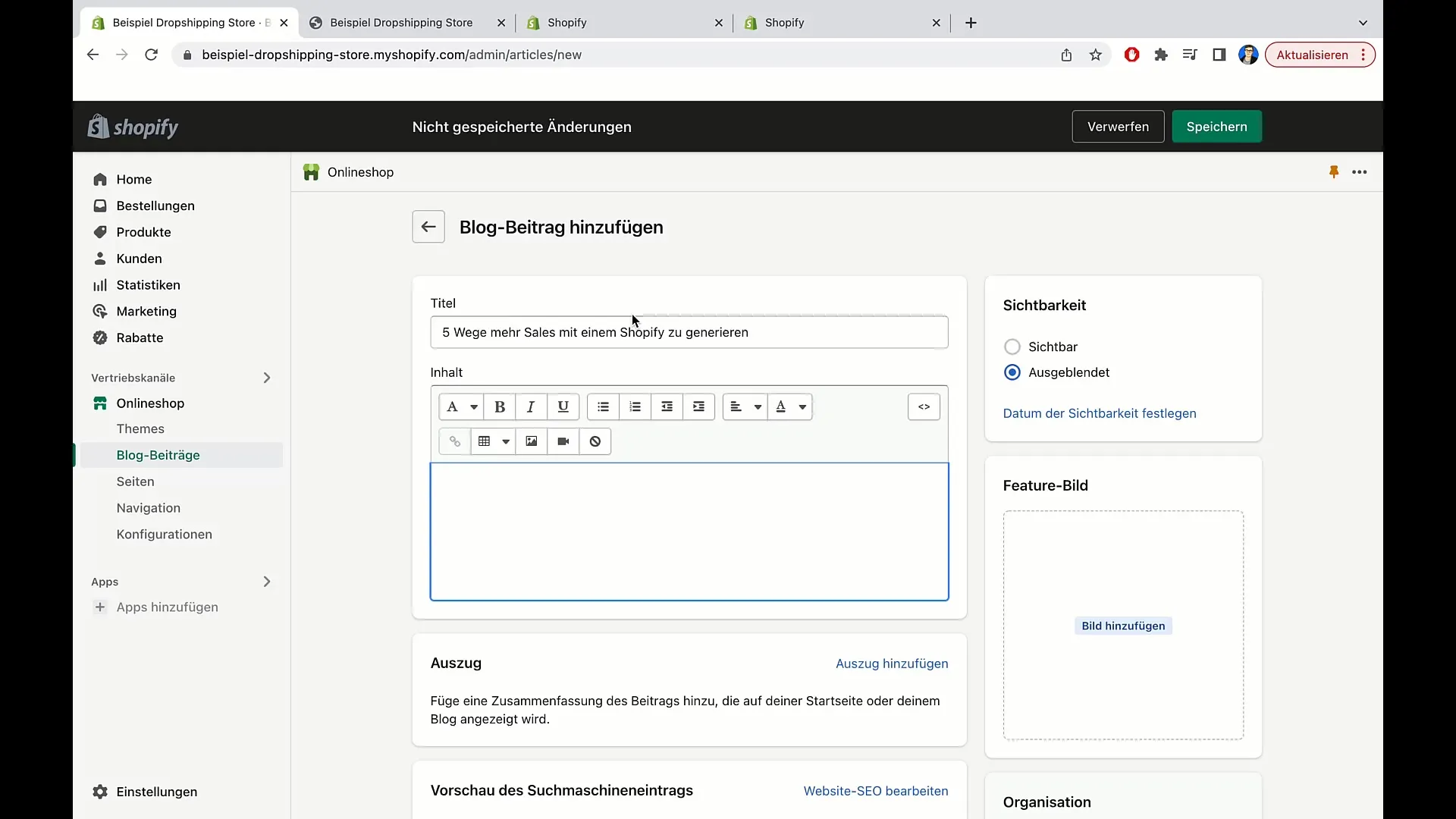
Step 5: Format Your Text
Use formatting functions to make your text more engaging. You can insert videos, format text in italics or underline, use lists, and much more. These options help you make your post visually appealing.
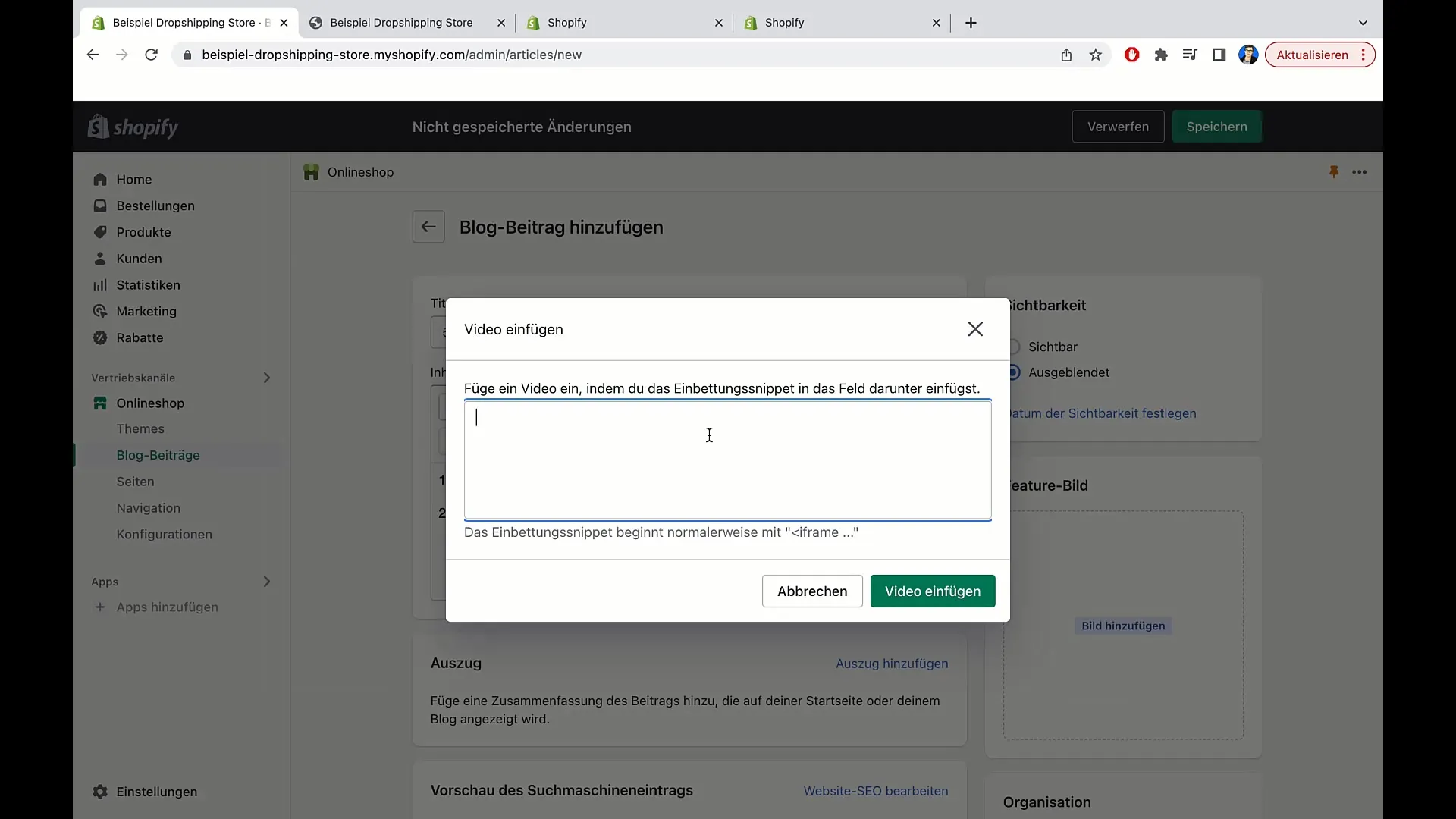
Step 6: Insert Images and Videos
You can insert images and videos into your blog post. You have the option to use previously uploaded images or upload new images. You can also directly insert product images from your Shopify store.
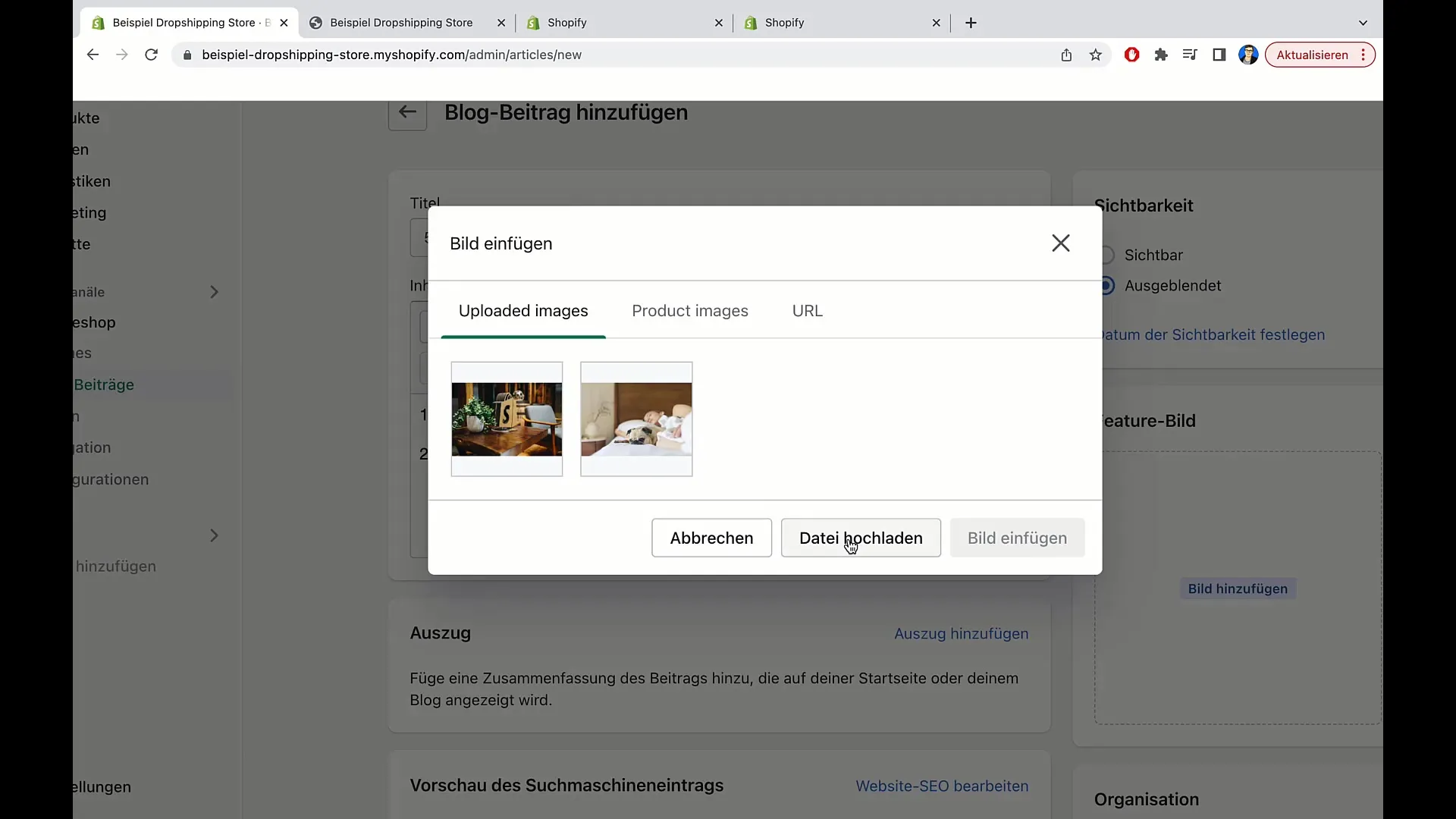
Step 7: SEO Optimization
Click on the options for the visibility and SEO of your blog post. You can customize the page title and description to ensure your relevant keywords are included. This helps your post be better found in search engines.
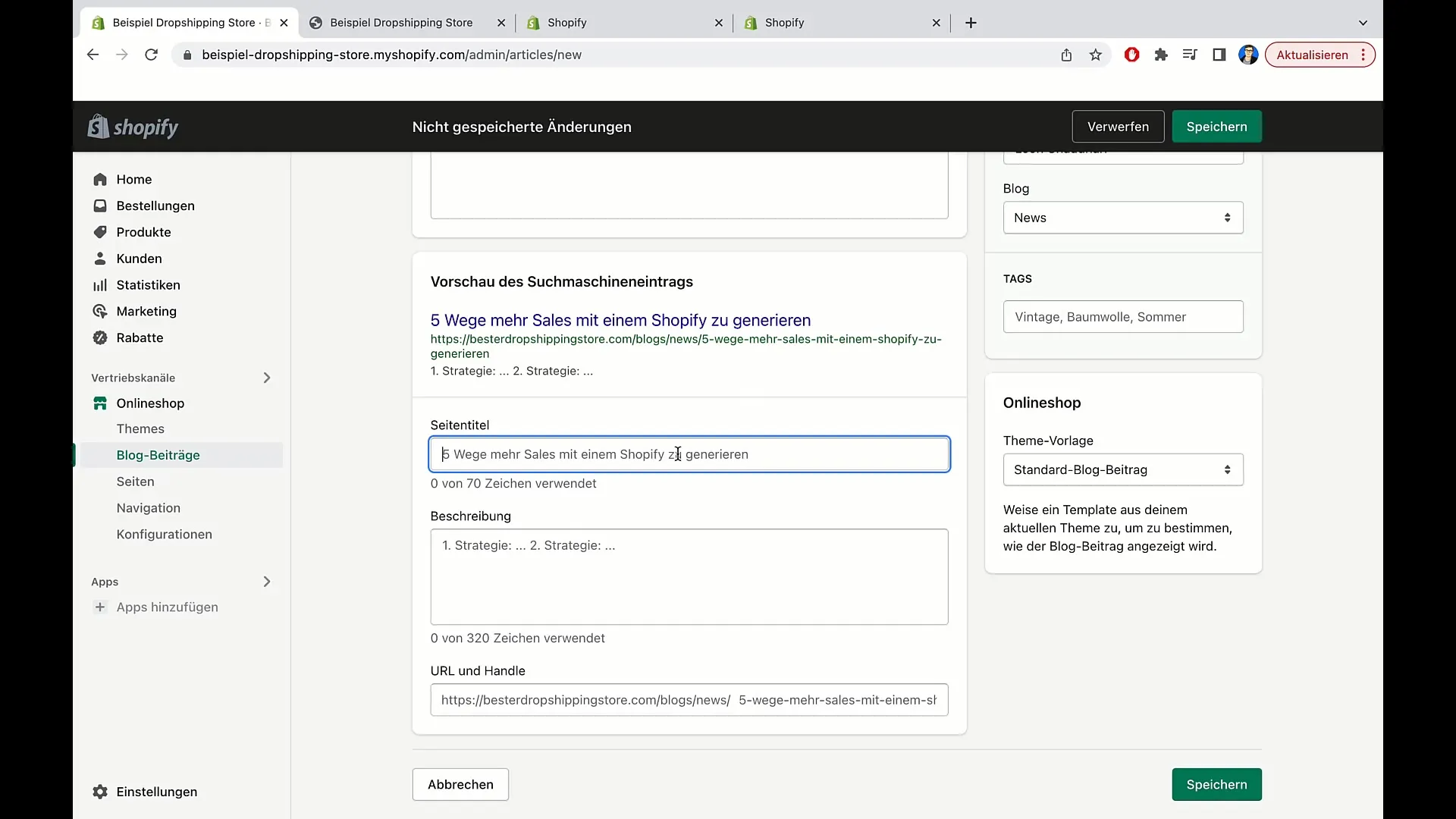
Step 8: Create an Excerpt
Create a brief excerpt of the post that will be displayed in the navigation. This is a short text that gives readers a taste of the content and piques their interest.
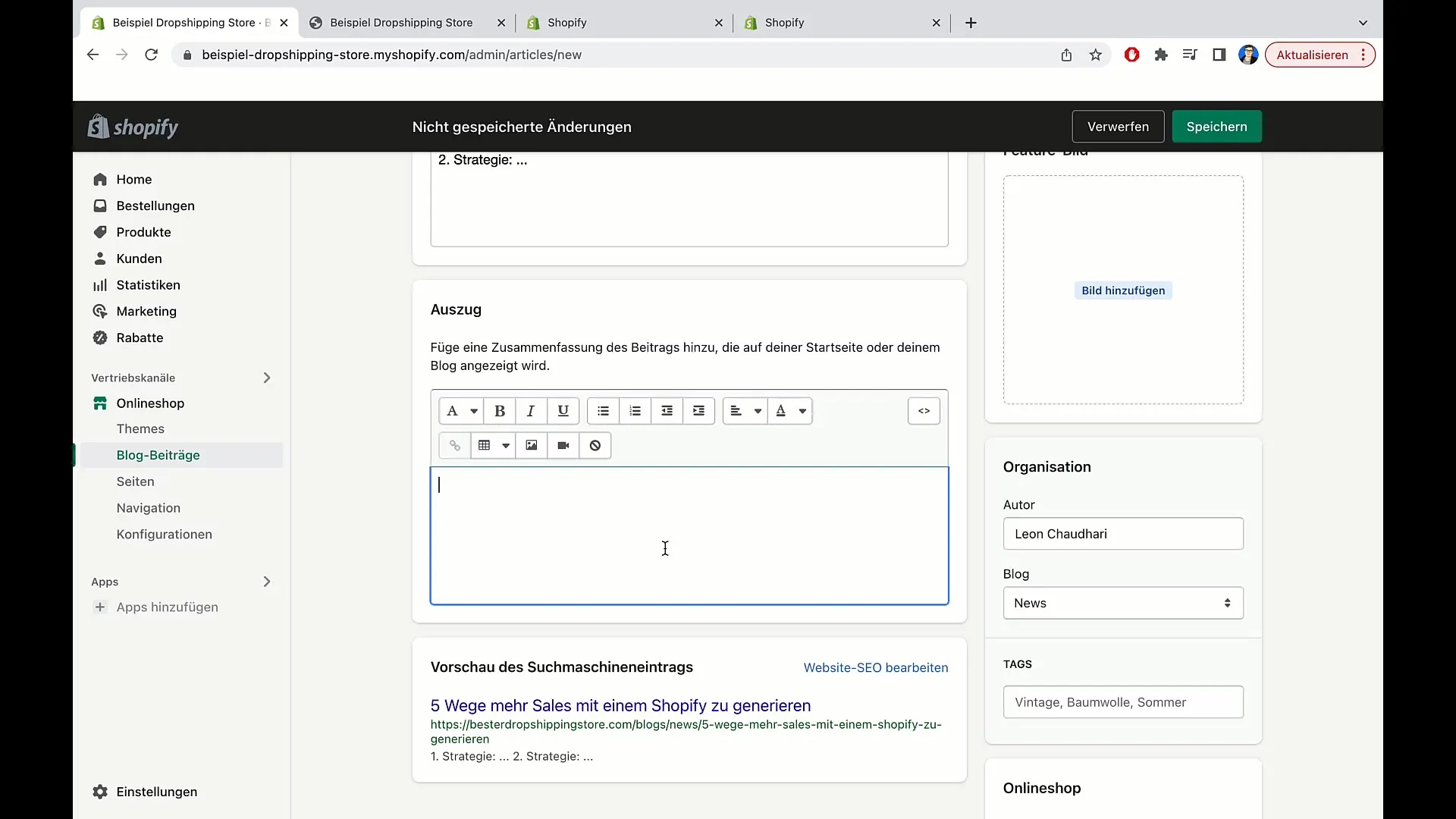
Step 9: Add Tags
Include tags to categorize your blog post. Tags such as "Sales", "Shopify", or "Marketing" can help users find your article when searching for these terms.
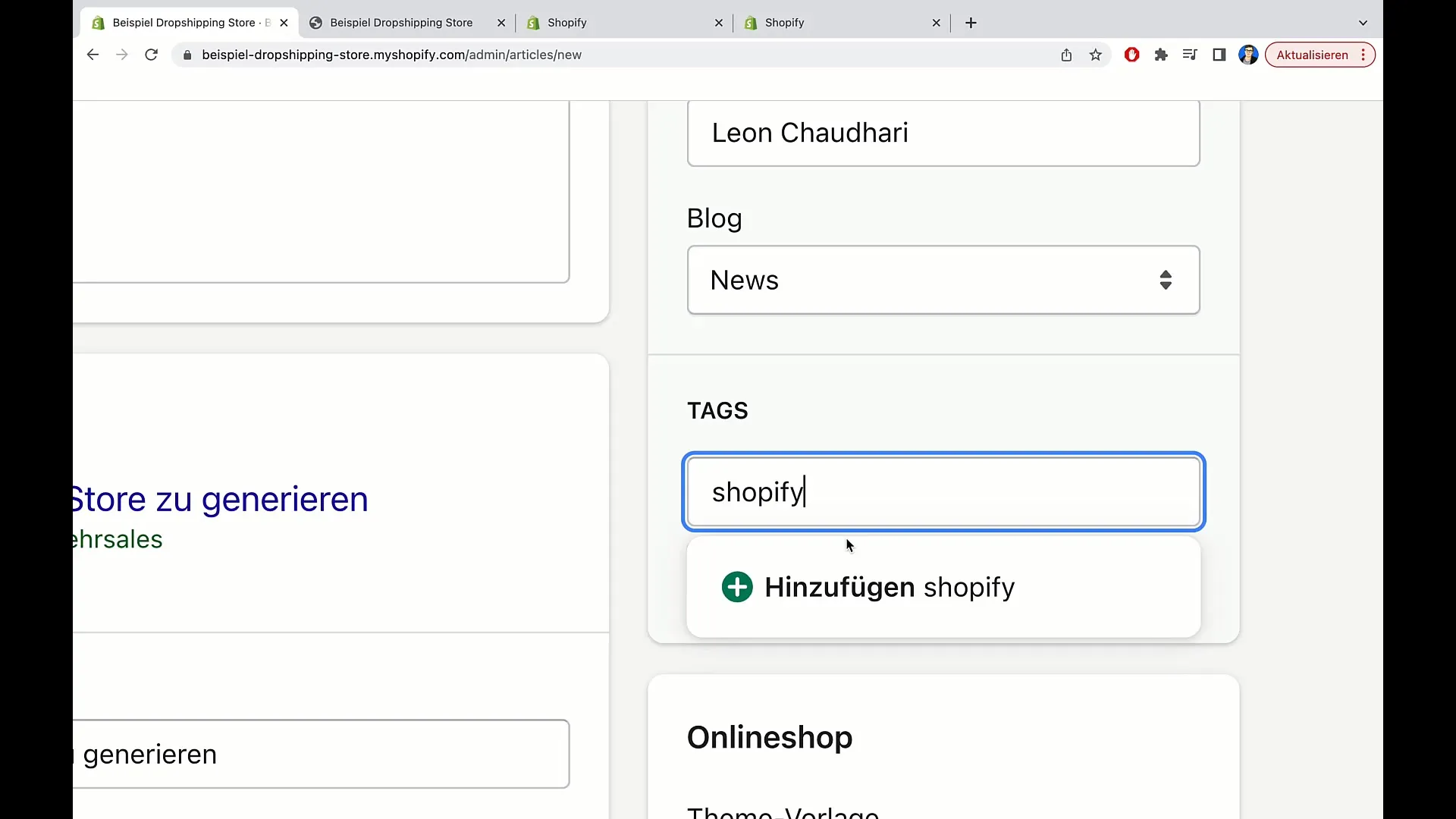
Step 10: Upload featured image
If desired, you can upload a featured image. This image is important for the preview of the article and makes your post visually appealing when shared on social media platforms.
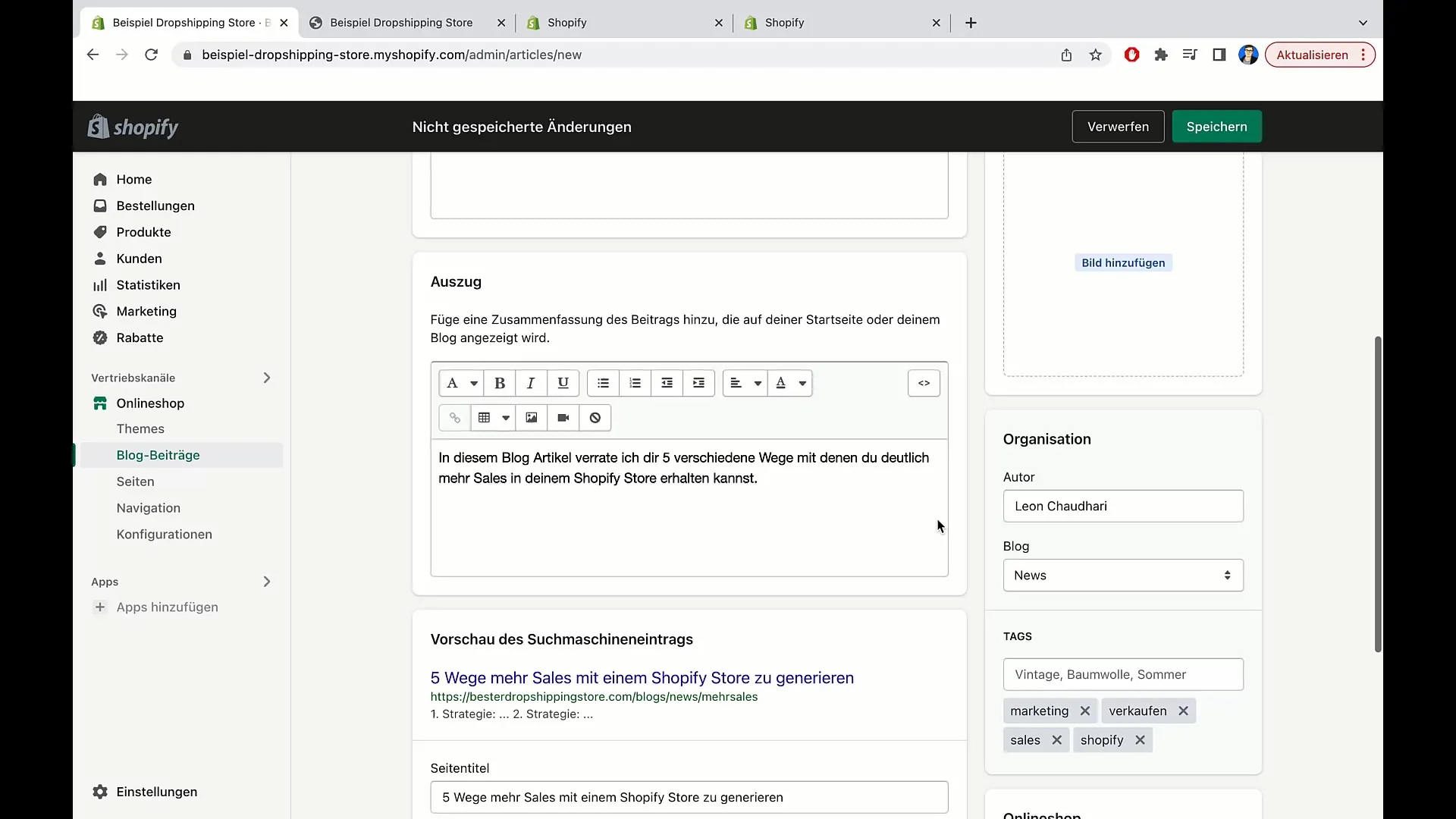
Step 11: Save and publish post
After you have added and adjusted all content, click on "Save". Your blog post will be published immediately and visible to your readers.
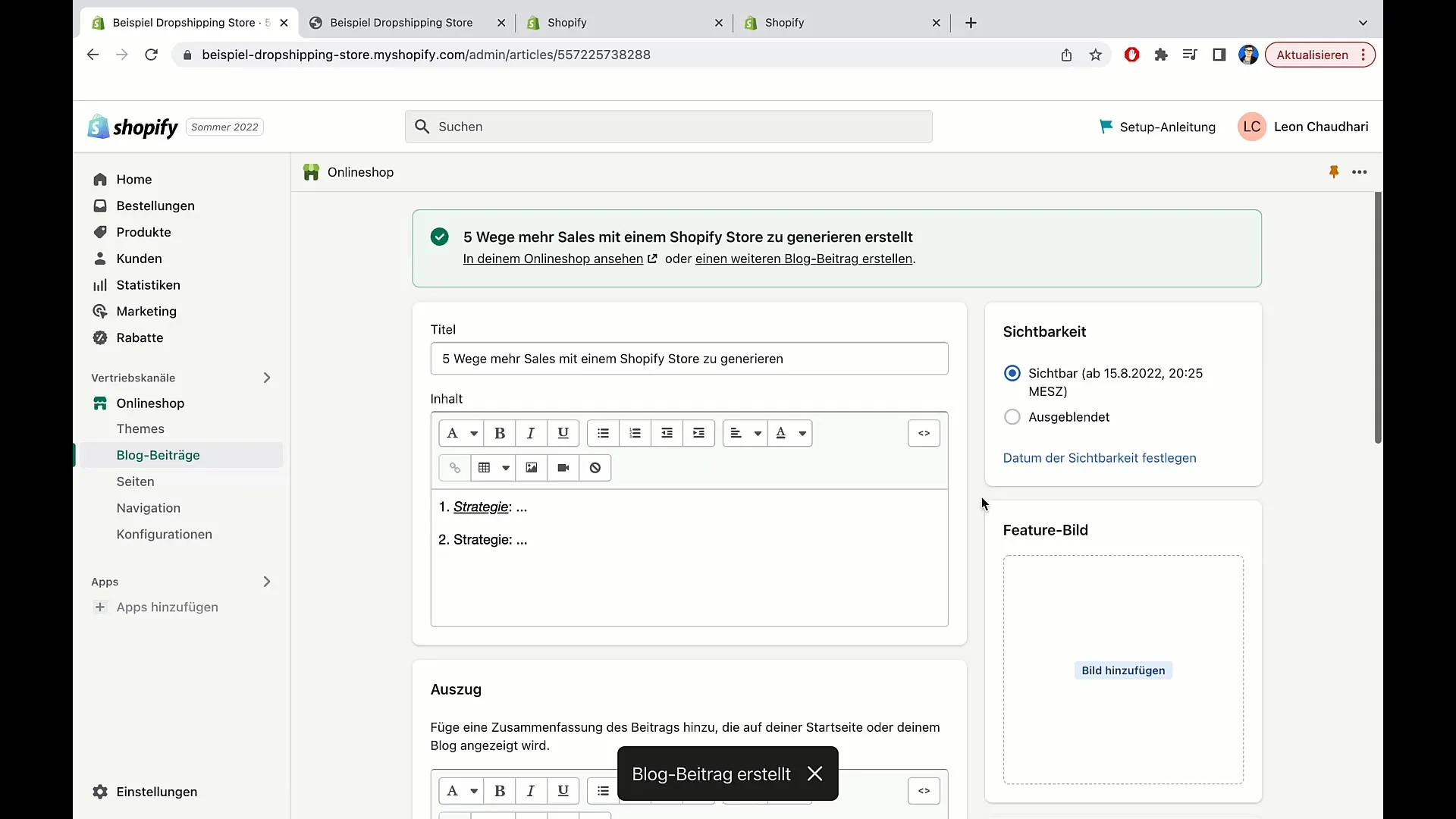
Step 12: Preview
You can view a preview of your blog post to see how it looks on your website. Click on "Preview" in the editor to do so.
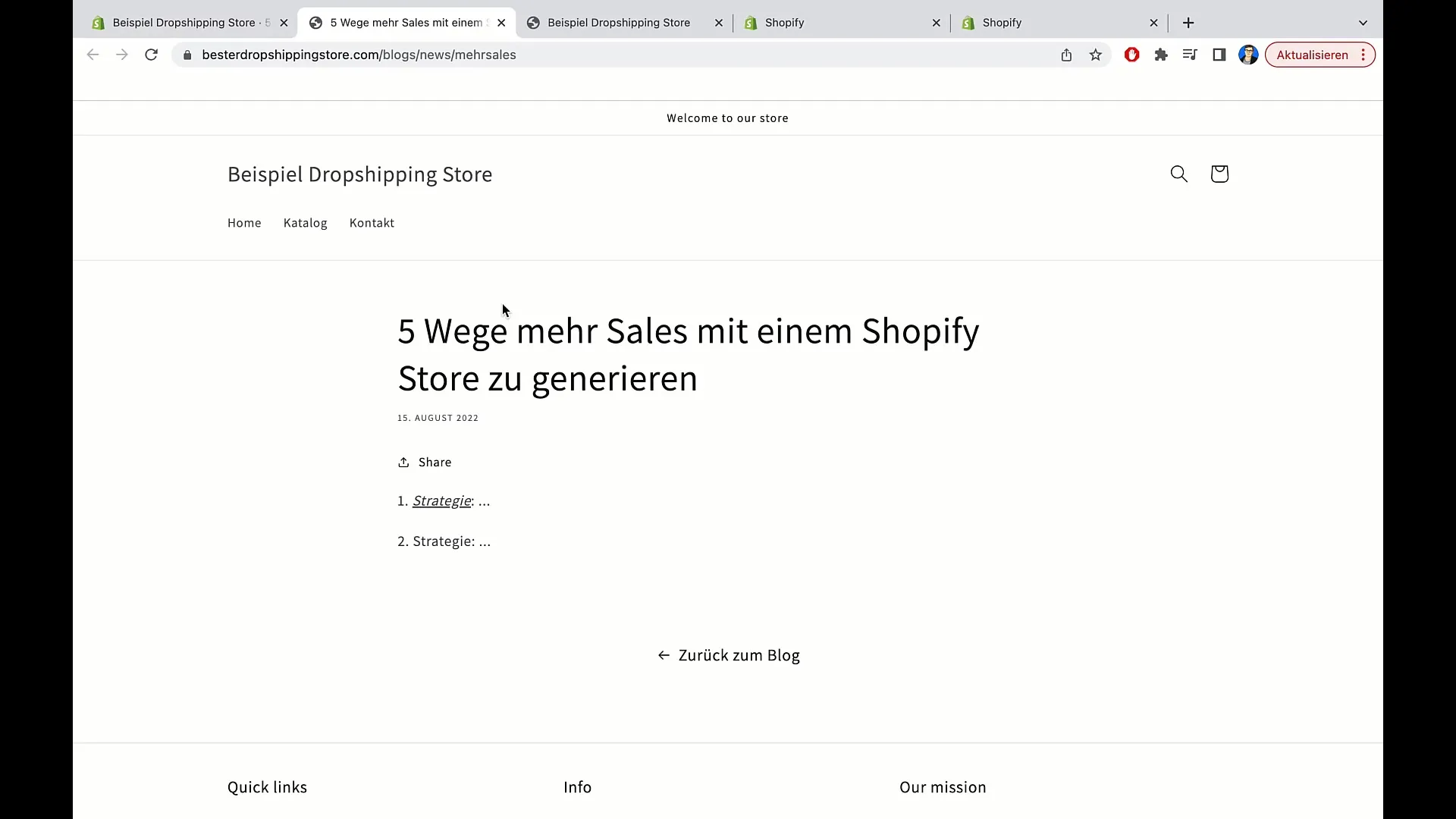
Summary
In this tutorial, you have learned how to create and optimize blog posts in Shopify. You can customize titles and content, add SEO-friendly descriptions, and incorporate visual elements such as images and videos.
Frequently Asked Questions
How do I create a blog post in Shopify?You must go to your Shopify dashboard, click on "Blog posts," and then click on "Create blog post."
Can I insert images into my blog post?Yes, you can insert both previously uploaded images and new images into your blog post.
How do I optimize my blog post for search engines?You should include relevant keywords in the page title and description, and also ensure that the content matches them.
What are tags and how do I use them?Tags are categories for your blog post. They help make your content discoverable. Add relevant tags that describe your topic.
Why are blog posts important for e-commerce?Blog posts help increase traffic to your website, provide value to your readers, and are an important part of search engine optimization (SEO).


