In this tutorial, you will learn how to upload designs in Printify. Printify offers a user-friendly platform to print your custom designs on various products, such as Pencil Cases. We will go through the steps necessary to successfully upload and customize a design. Whether you have experience in designing or are new to this field - this guide will help you bring your creativity to life.
Key Insights
- You can upload designs from various sources, such as your computer, Dropbox, or Google Drive.
- There are different features to edit the design, including resizing, positioning, and adding text.
- You can duplicate designs and use different layers for your graphics to achieve the perfect look.
- After saving your design, it will be automatically stored in your account.
Step-by-Step Guide
To upload and customize a design in Printify, follow these steps:
Start by logging into your Printify account. Go to the product you want to design, such as a Pencil Case. There you should find the "Start designing" option. Click on this button to enter the design area.
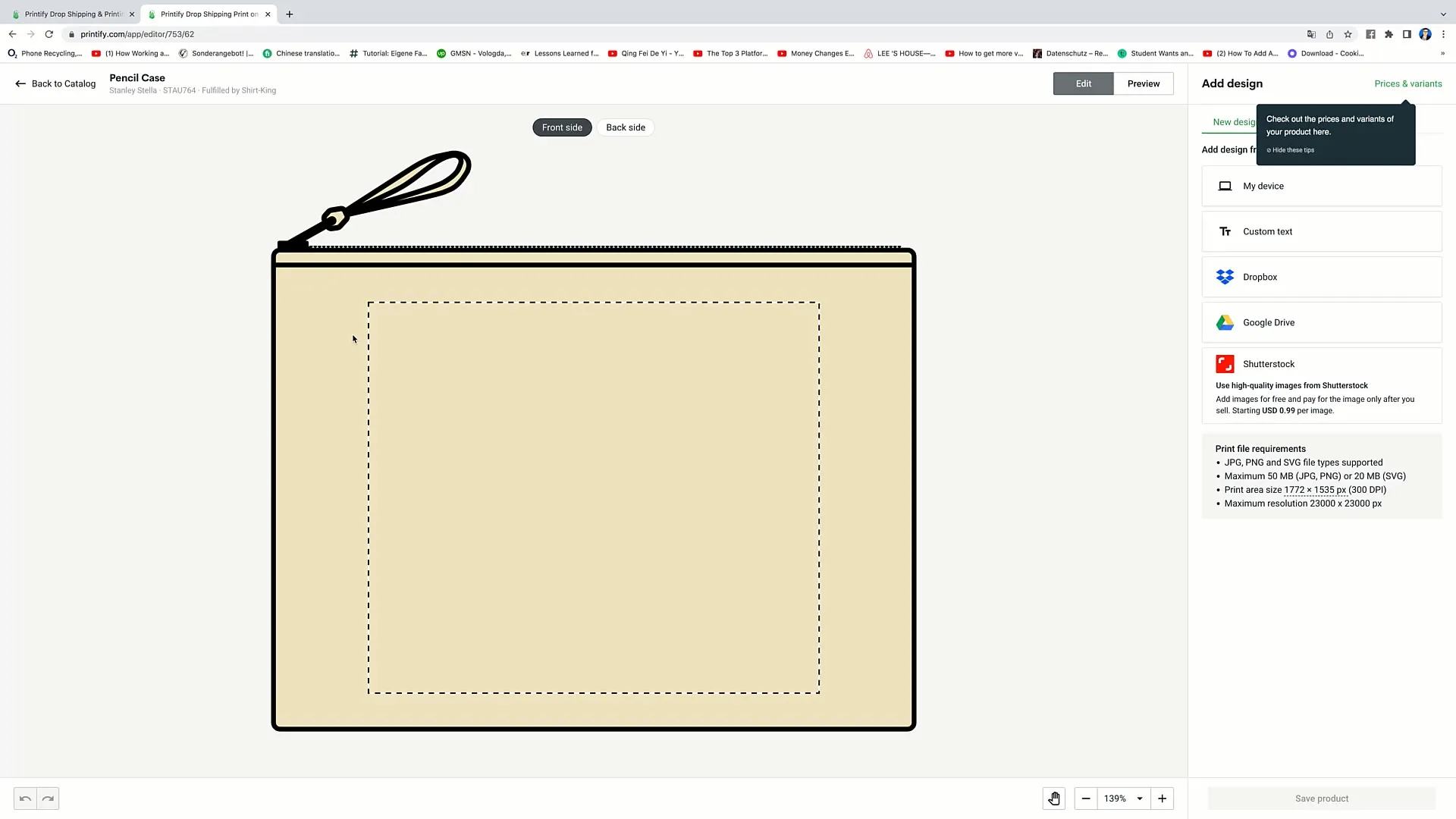
Once in the design area, you will see two main functions that you can use: the "Edit" function and the "Preview" function. Clicking on "Preview" will show you how the product will look with your design. Initially, we don't have a design yet, but after you upload a design, you can view it in the preview.
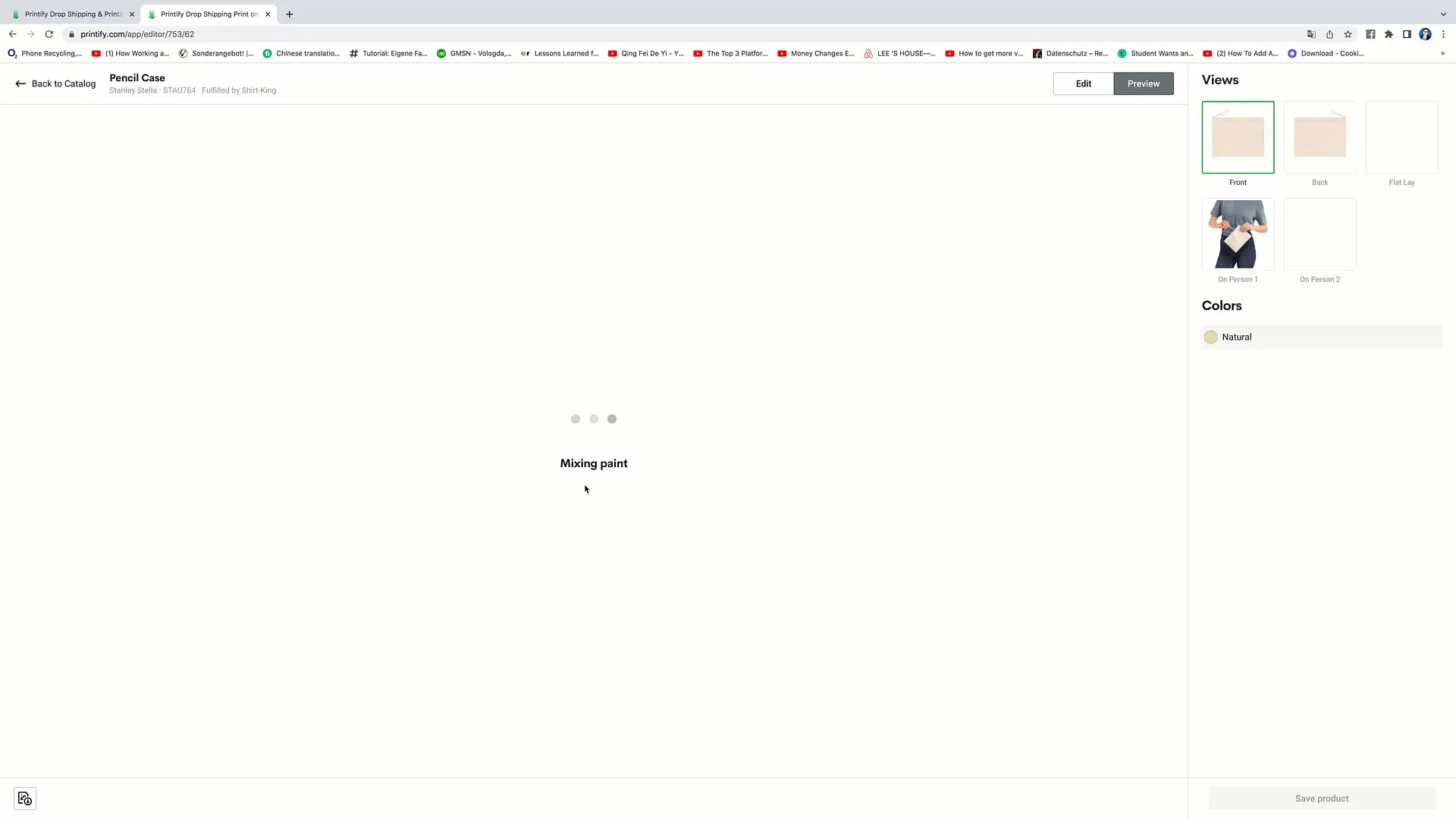
Before viewing the preview, click on "Edit" to upload your design. You have the option to upload an image from your computer, add text, or import designs from different sources like Dropbox or Google Drive. You can even purchase images from Shutterstock if you wish.
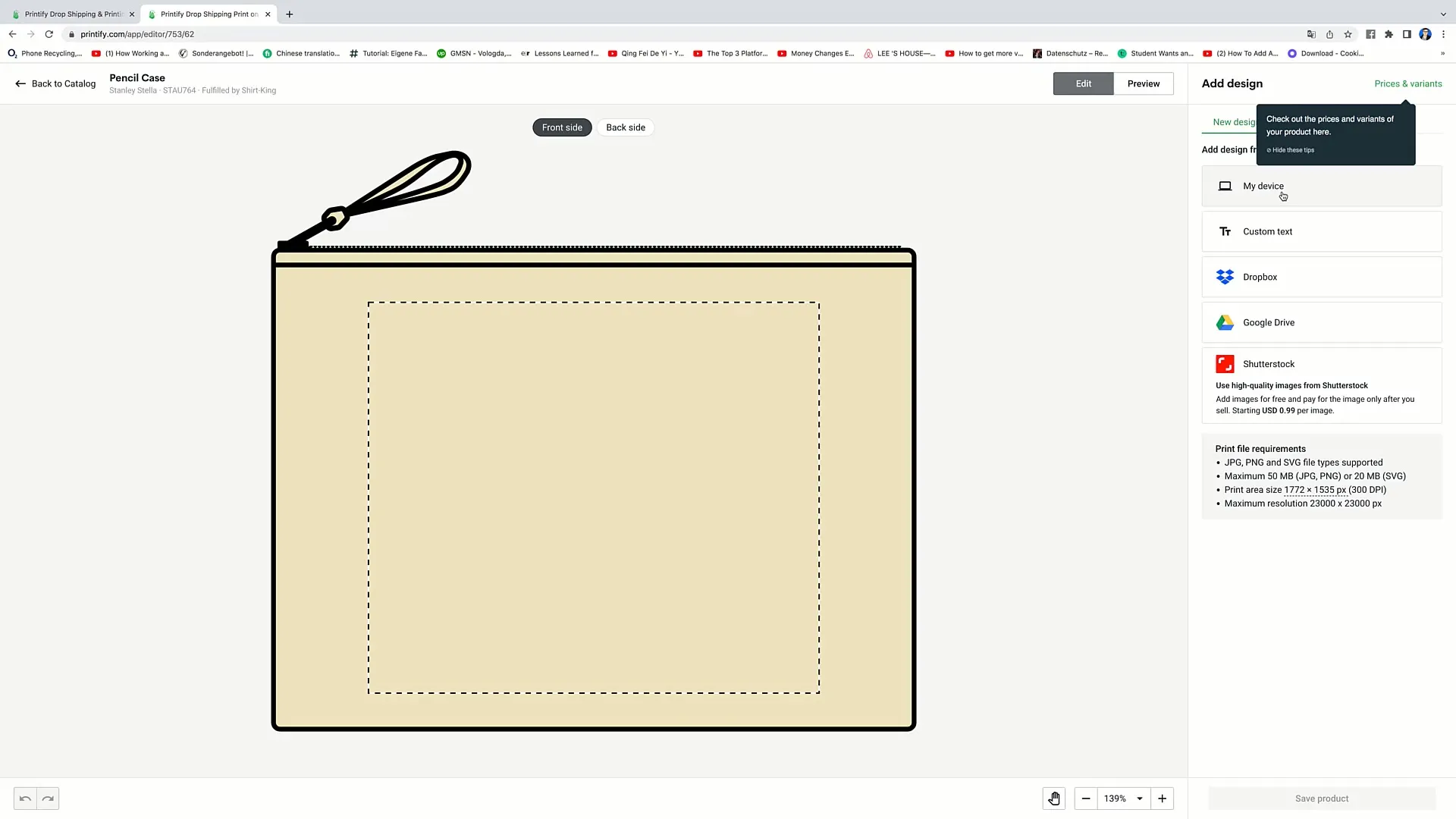
For this example, I will choose the "Library" option, as I have already uploaded designs. Let's say I want to use a heart design. Simply click on it to transfer it to the design field.
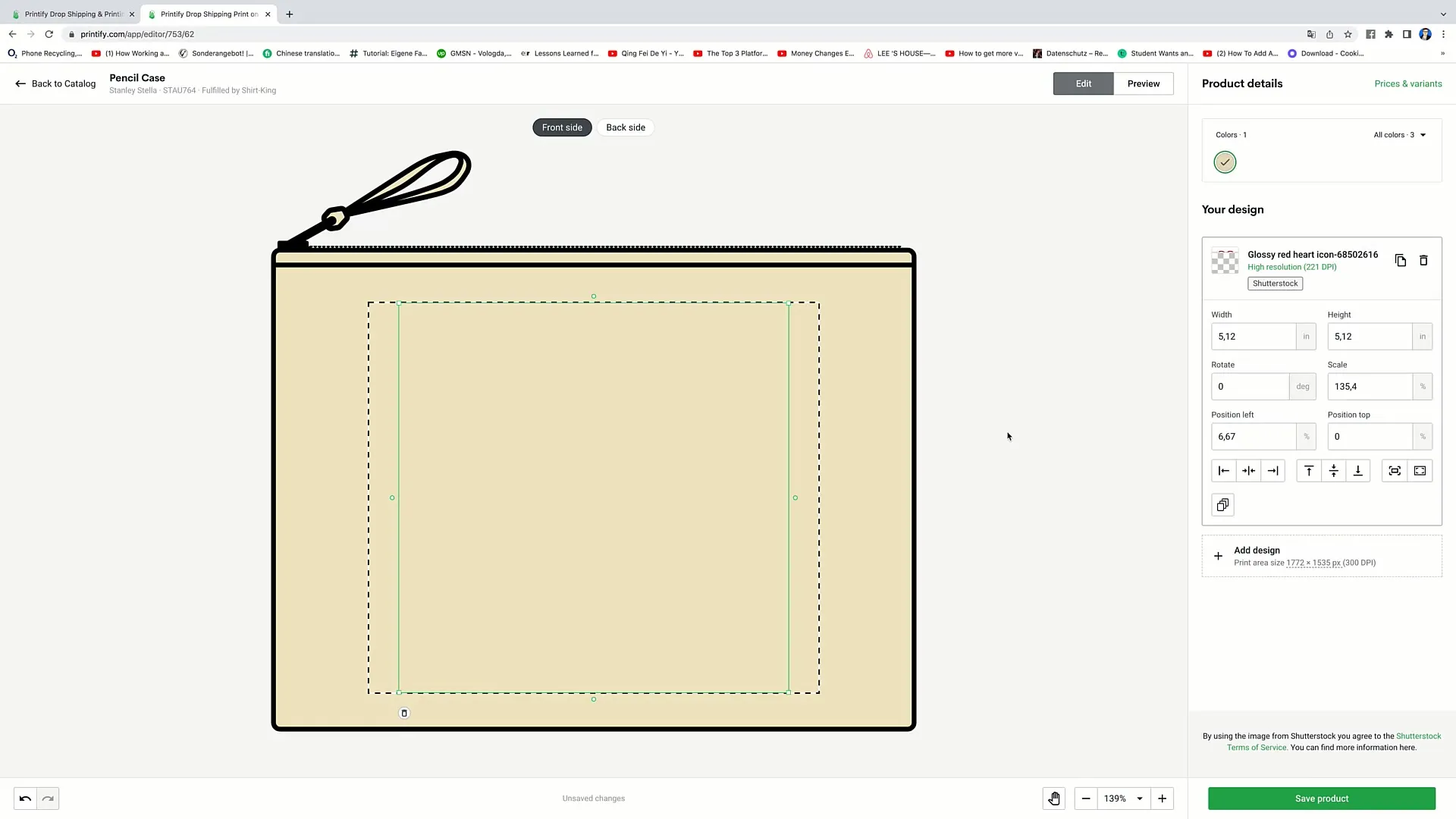
The heart design now appears on your Pencil Case. You can adjust the size and position of the design by using the sliders on the corners. Drag to make the design wider, smaller, or to a different position.
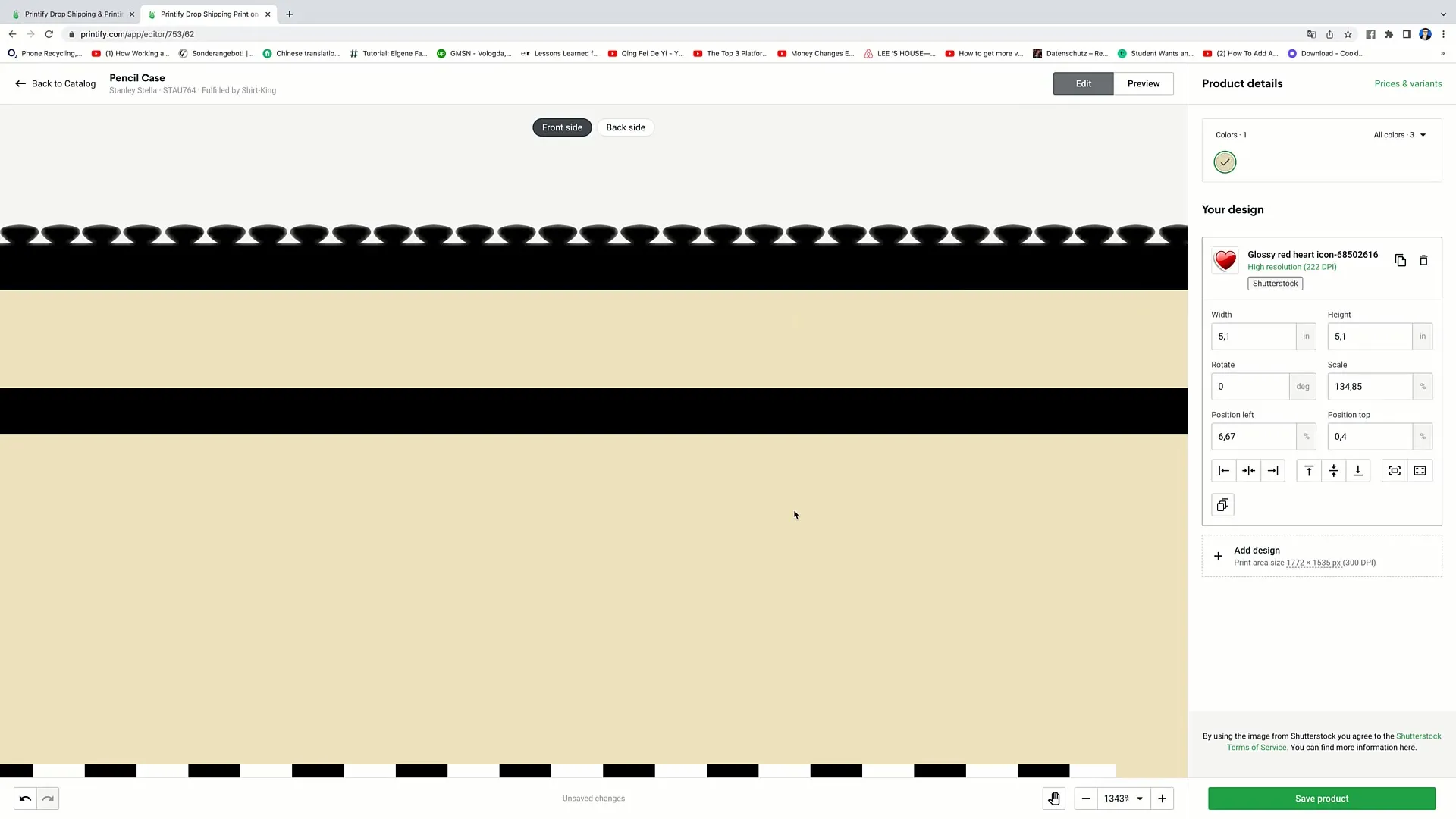
If you want to use a different design, you can easily delete the heart by clicking on the trash can icon and then search for a new design in your Library, such as an Emoji. Simply click on the Emoji to add it and adjust the size and position of the new design.
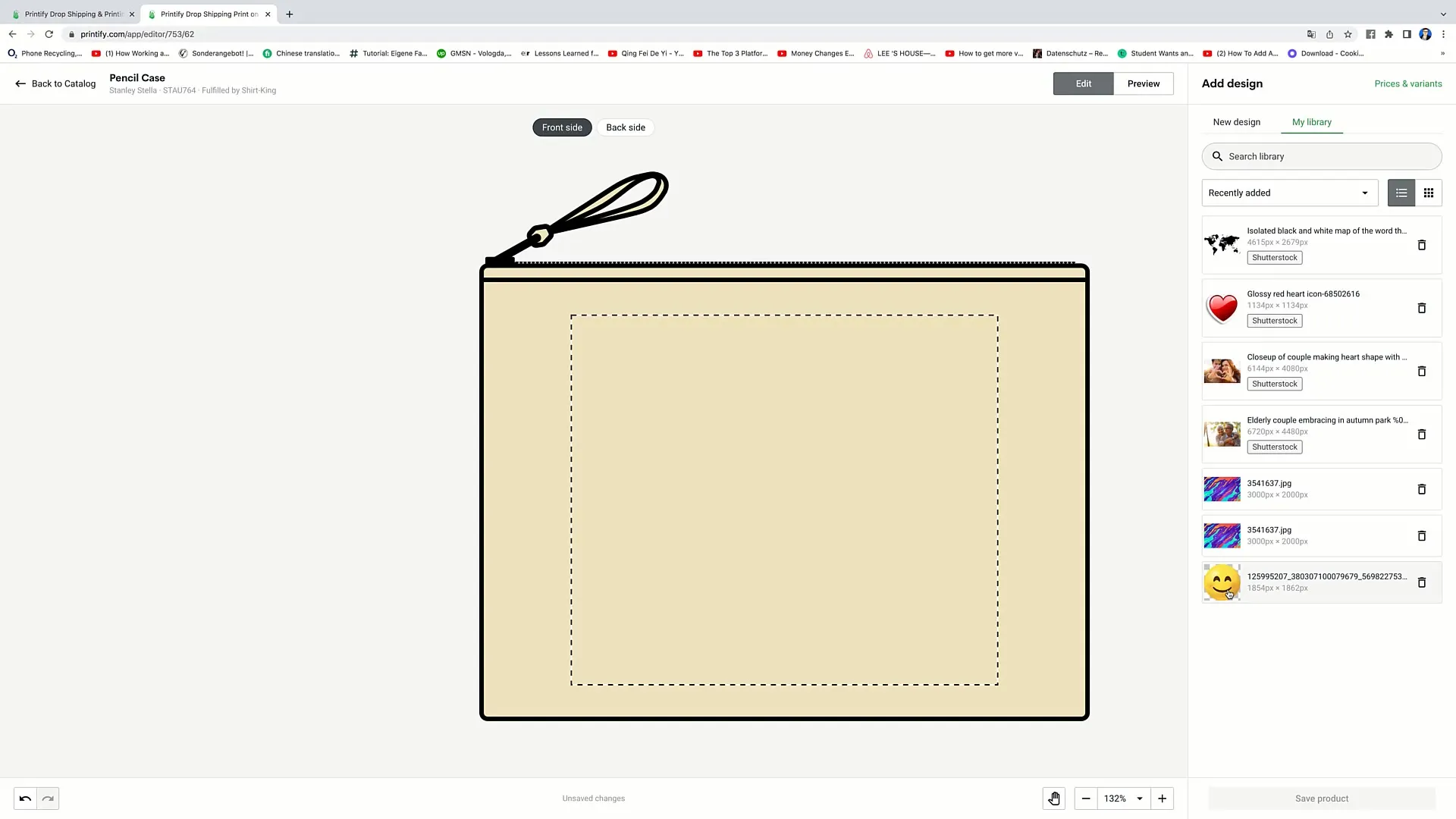
You can scale the design at any time by bringing it closer to or further away from the product. Additionally, you can decide whether the design should be left-aligned, right-aligned, or centered using the respective options. This will be more noticeable with smaller designs.
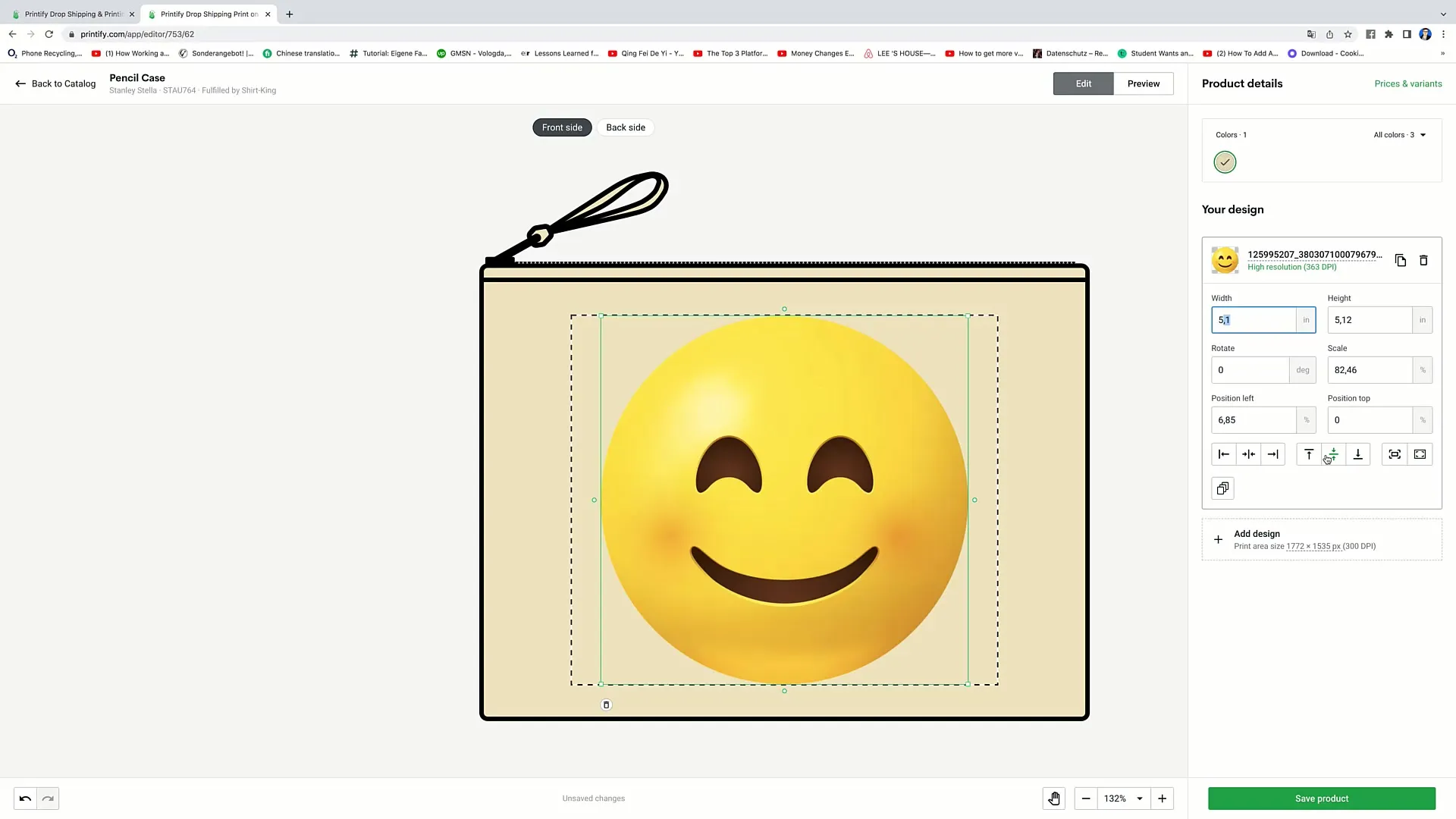
If you have multiple designs and want to duplicate a design, simply click on the Duplicate function, and the design will be copied. You can then reposition or adjust the duplicate as you wish.
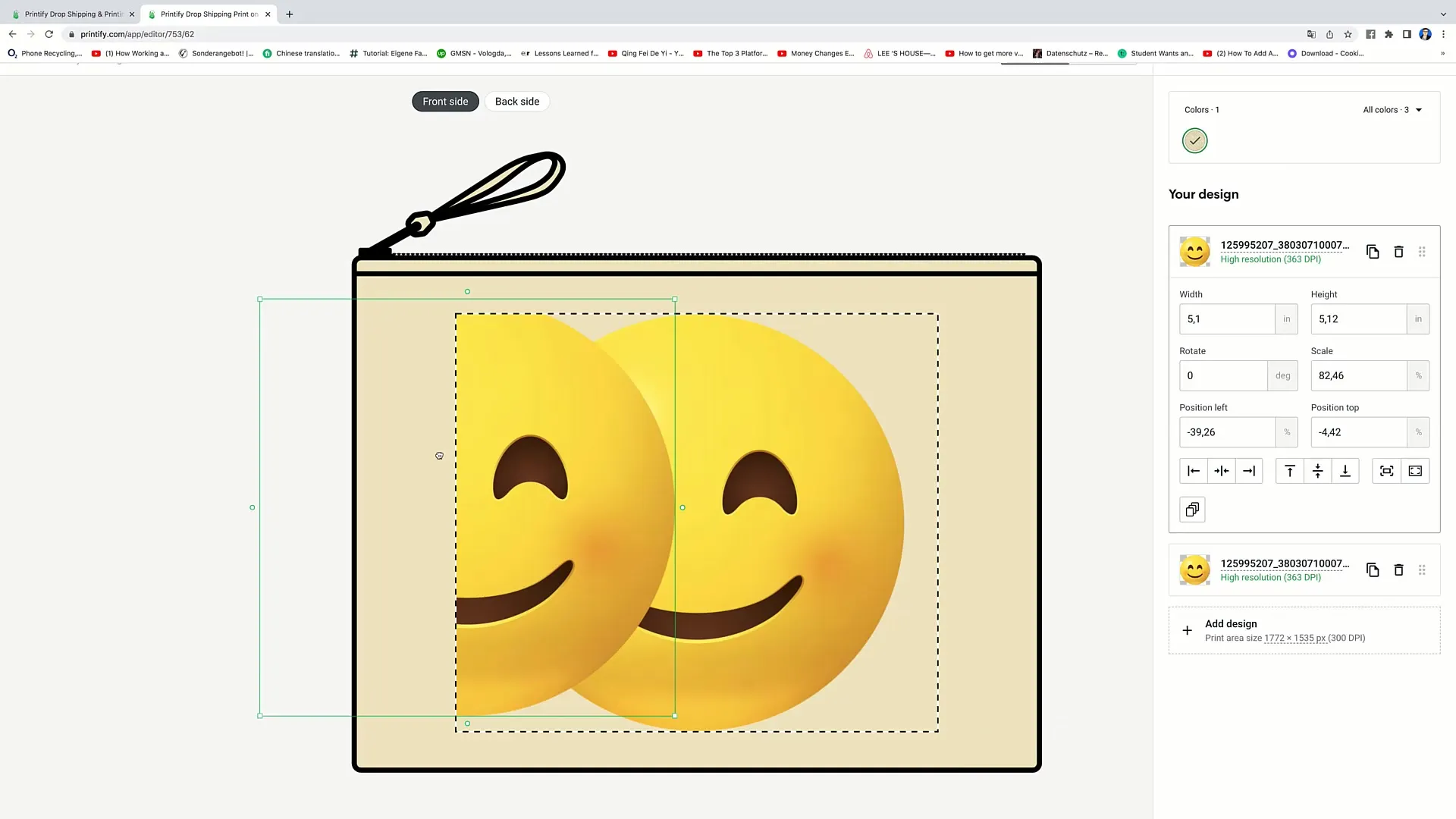
If you want to add more text, you can also use the "Custom Text" tool. Insert the desired text, choose a font, and adjust the size to your liking. Simply move the text to the desired location.
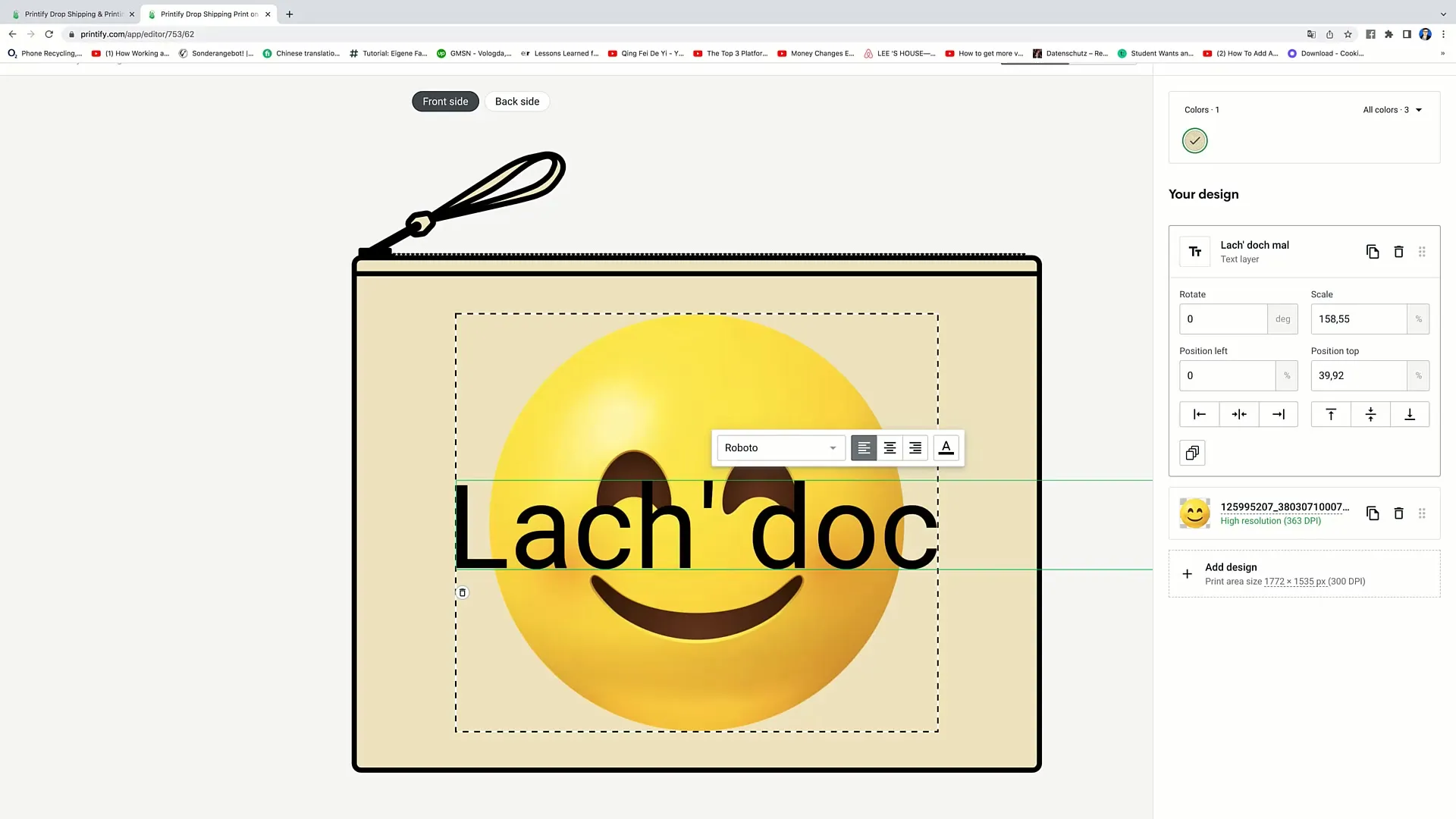
Every time you make changes, you can go back to the design selection and combine the different options like text or designs. When you are satisfied with your design, click on "Save product" to save the product in your account.
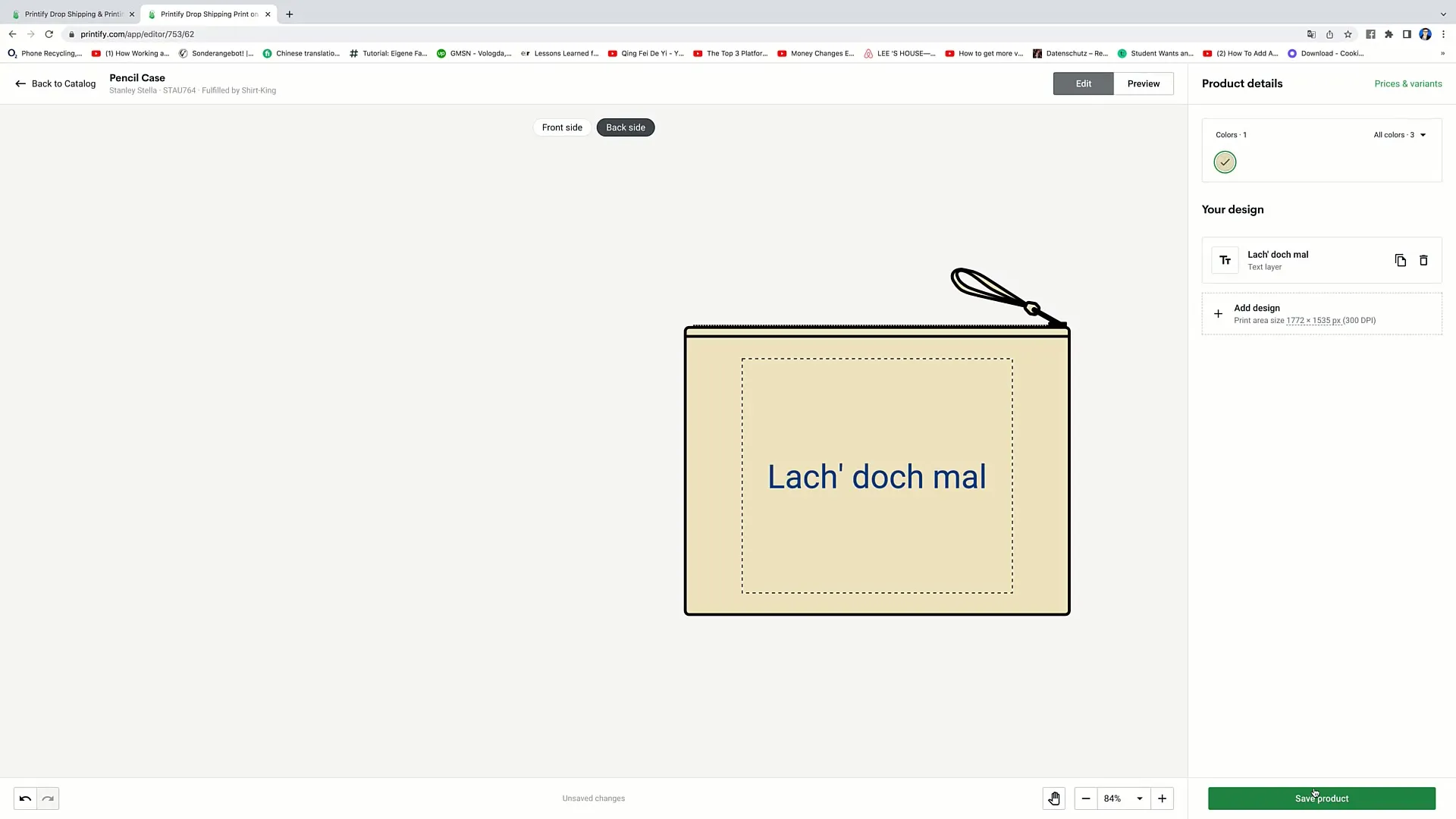
Done. Your design has been successfully saved in your Printify account and you will see the Pencil Case with the collaboration number and other relevant information. If you wish, you can continue to edit, duplicate, or delete the product.

Summary
In this guide, we have walked you through the process of uploading designs to Printify step by step. You have learned how to add, customize, and save designs, as well as how to effectively use the various features of the platform to achieve the best results for your products. With these skills, you are well-equipped to creatively express your designs.
Frequently Asked Questions
How do I upload a design to Printify?Click on "Start designing," choose "Edit," and upload your design from your computer or another source.
Can I upload designs from different devices?Yes, you can upload designs from your computer, Dropbox, Google Drive, and Shutterstock.
How can I resize my designs?You can drag the corners of the design or use the corresponding sliders to adjust the size and position.
Can I add text to my design?Yes, you can use the "Custom Text" tool to add and customize text.
What happens when I click on "Save product"?Your design will be saved in your Printify account and is ready for sale or further editing.


