In this tutorial, I would like to introduce you to the Composition Area in Adobe After Effects. The Composition Area is one of the central places where you bring your creative work to life. Here you can manage layers, search for effects, and navigate through various display options. This guide will show you step by step how the Composition Area works and how you can efficiently use it.
Key Insights
- The Composition Area is the central area for managing layers.
- You can search layers and find specific effects.
- Using the search function, you can quickly access properties.
- Solo and visibility tools help you manage layers better.
- Parenting allows you to create hierarchical relationships between layers.
Step-by-Step Guide
First, let's take a closer look at the lower part of the Composition Area. Here, the compositions are listed, and you have the option to rearrange them by drag and drop.
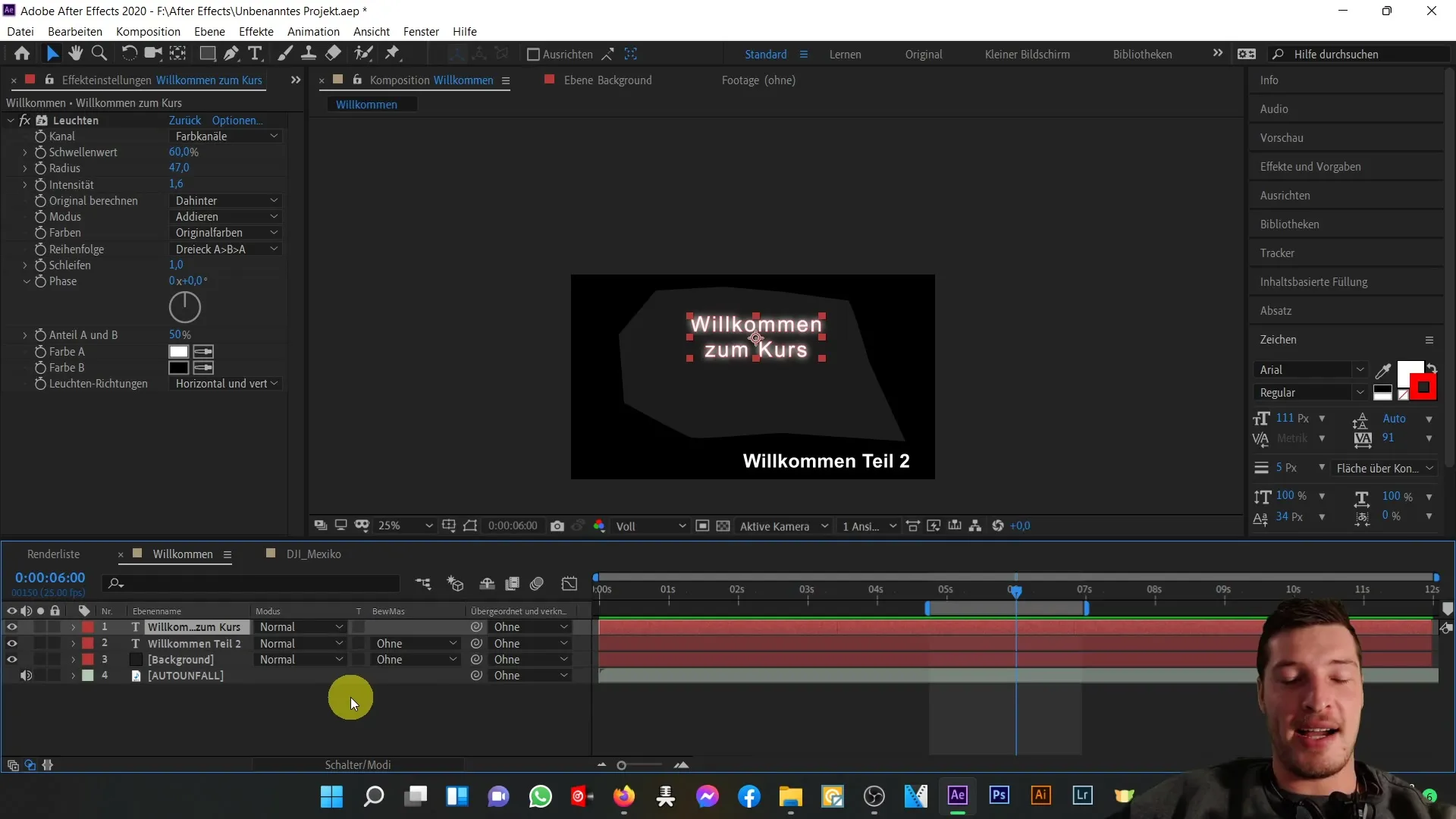
In this area, there is a search bar that you can use to search for specific layers or effects. For example, if you are looking for your text layer titled "Welcome to the Course," you would highlight it and type "Effects" in the search bar.
However, this is only possible if the corresponding effect has already been added. Otherwise, your search will encompass the entire composition. When you deselect all layers, you can search specifically for properties, such as position. Simply type "Position" in the search bar, and everything related will be shown to you.
In the Position, you will see the two values for X and Y position. You can adjust these to move the text layer to the desired position.
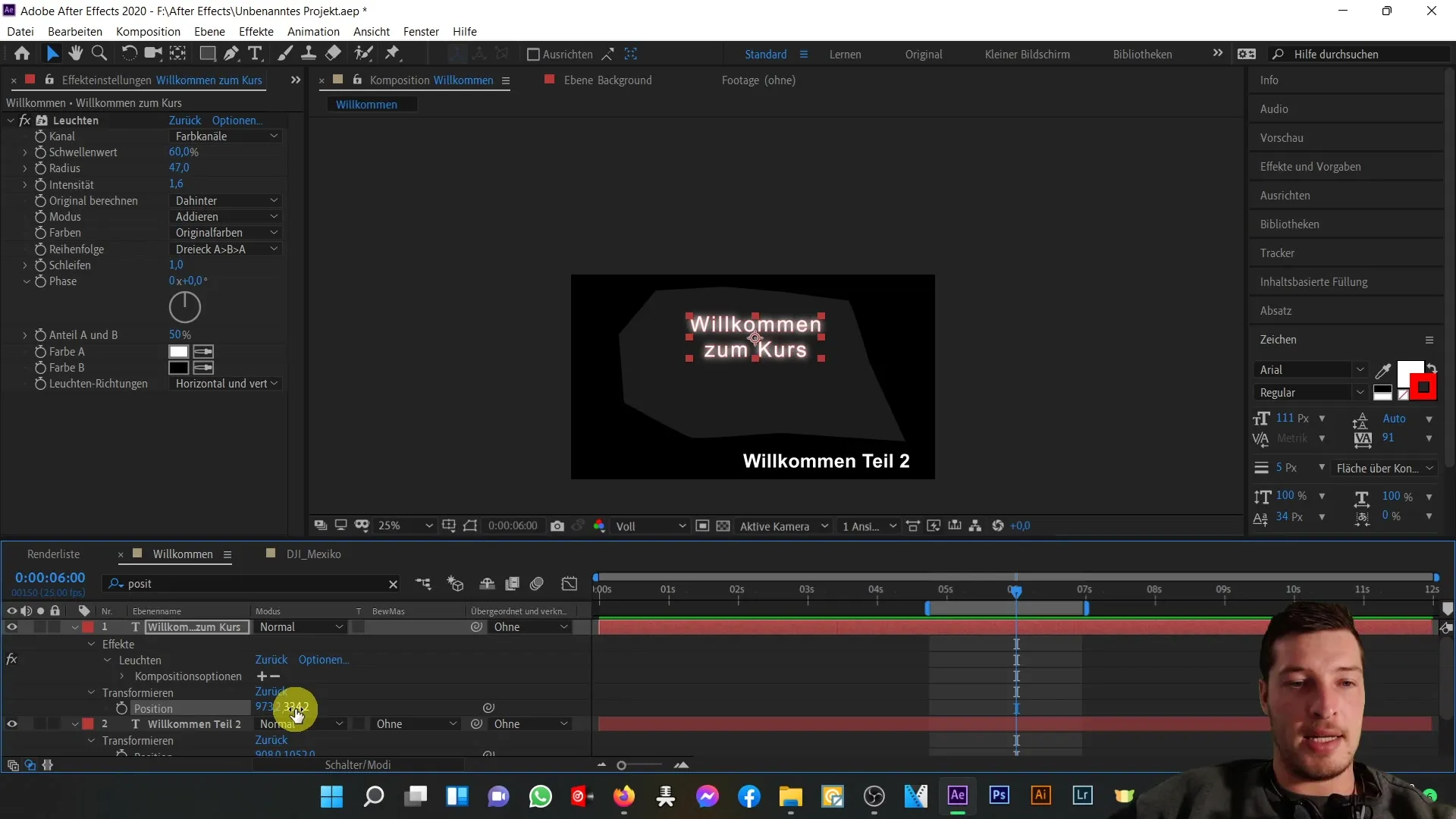
You can customize the properties and their values as needed. This will help you precisely control the layout and placement of your elements. Make sure you are familiar with all the necessary properties that we will cover in detail later.
Another important aspect is the time controller. For example, if you are at the 6-second mark on the time controller, you can quickly change the display by holding down the control key and clicking to get a frame display.
You can always switch back to the second display to get a more detailed overview of your project.
Now let's look at the individual properties for your layers. Here, by right-clicking on the column header, you can show or hide some columns according to your needs. However, if you have specific preferences, you can adjust the visibility of labels and other elements.
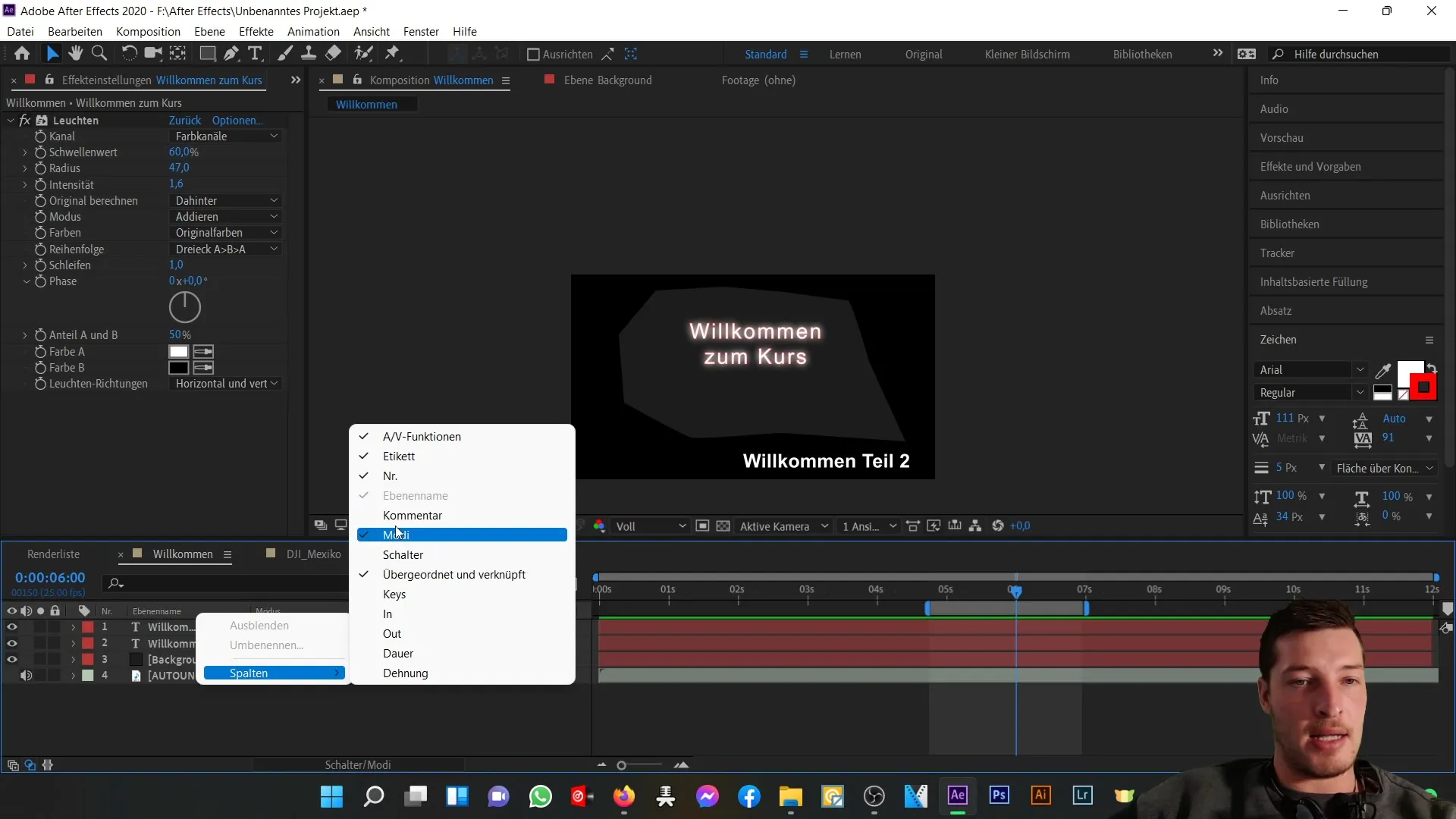
Notice the small eye symbol. Currently, all eyes are active, which means all layers are visible. If you turn off the eye of the "Welcome to the Course" text layer, that layer will be removed from your composition and will no longer be visible.
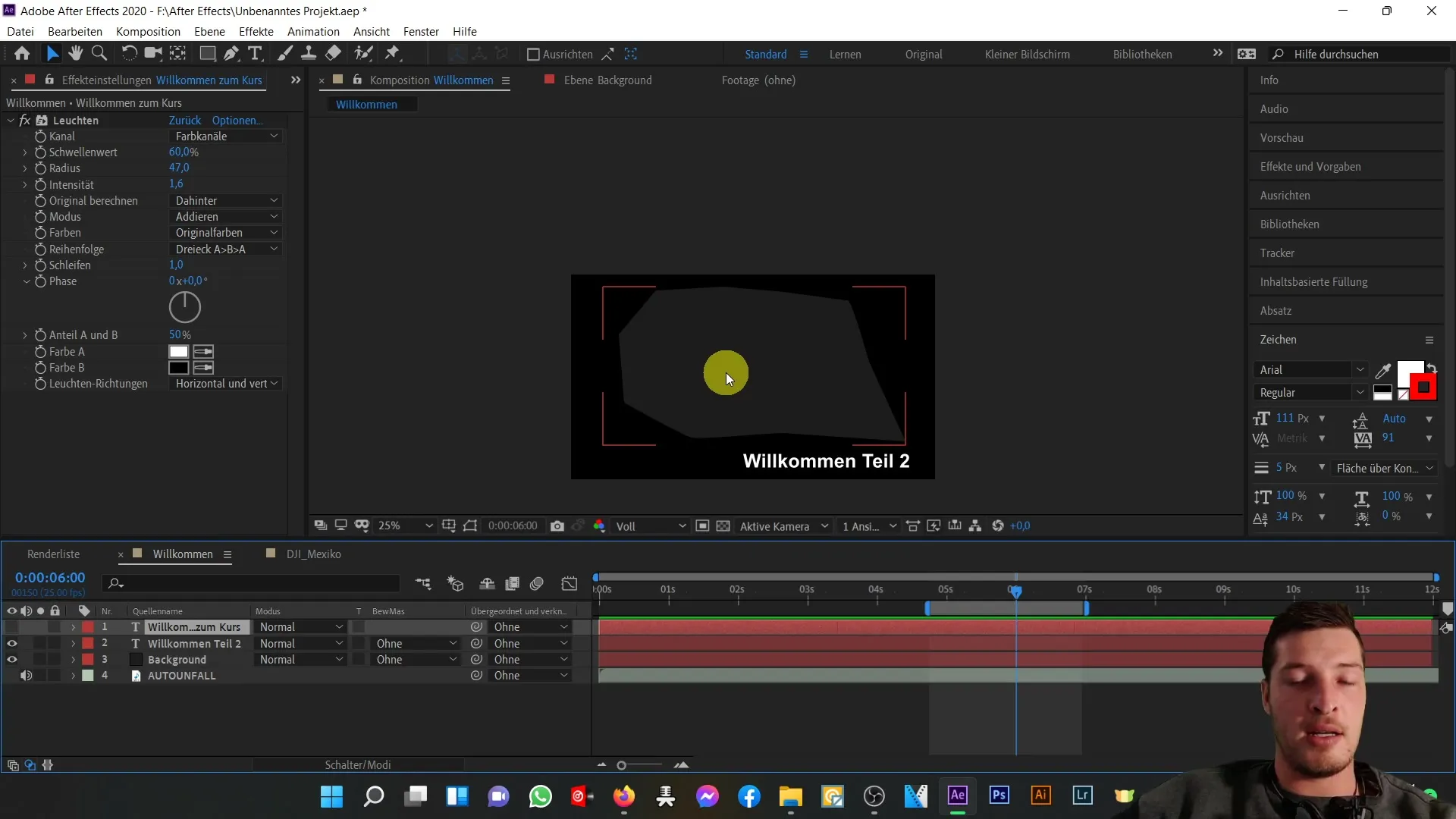
Conversely, you can use the Solo button to isolate only selected layers. When you switch the "Welcome to the Course" text layer to Solo, only that layer will be actively visible.
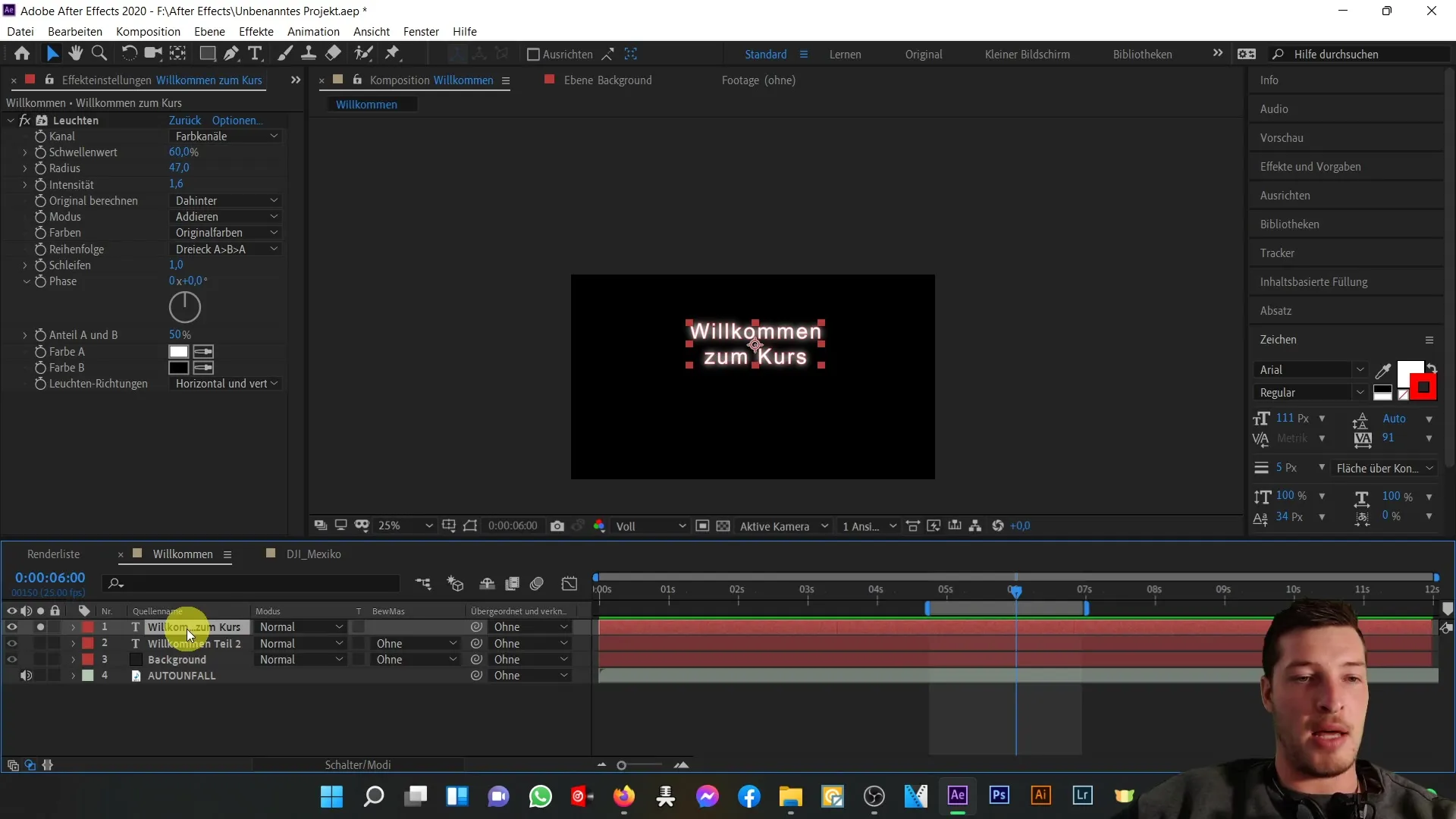
This is particularly useful when you want to focus on editing individual layers without distractions from other elements.
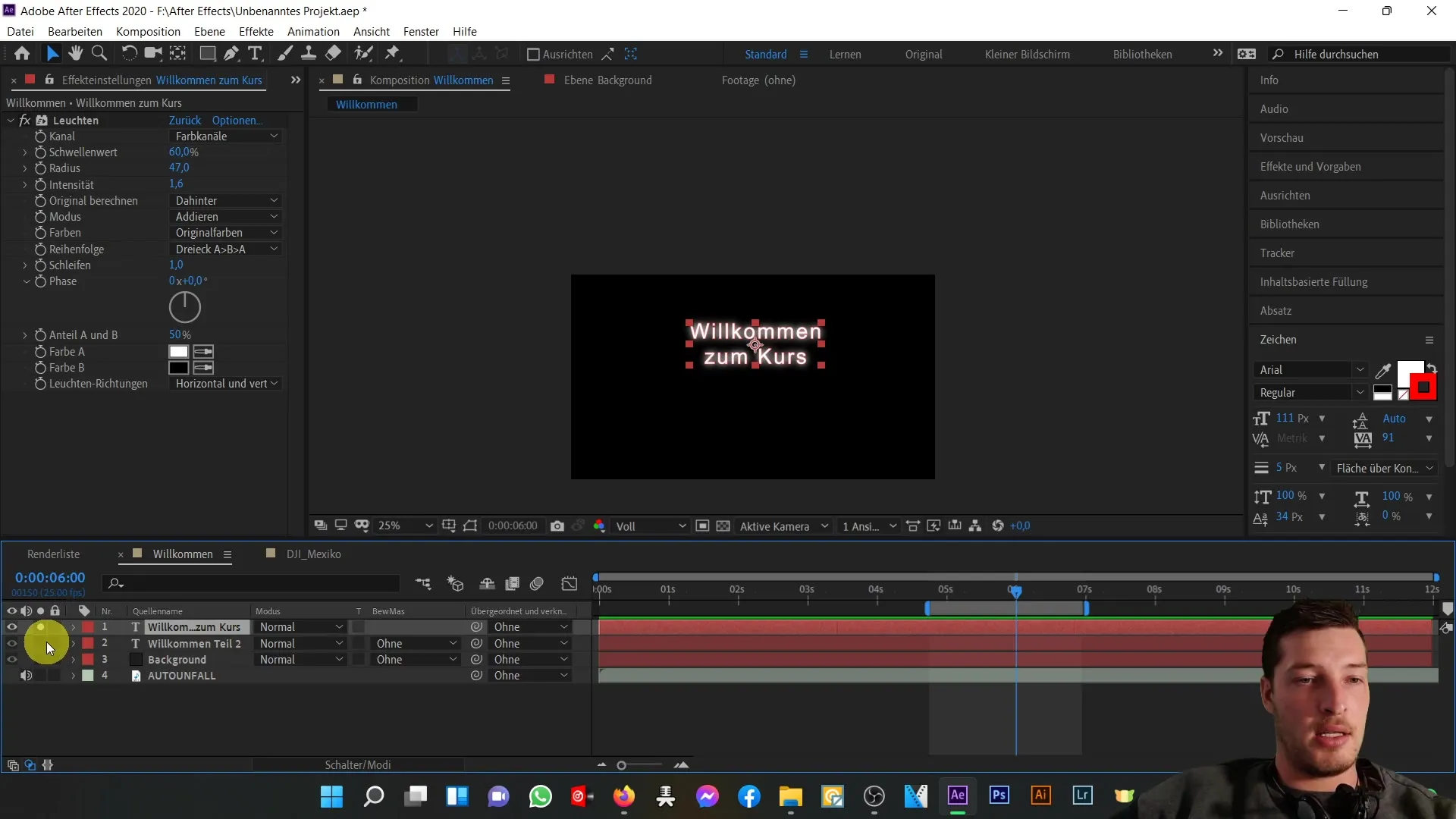
Now, onto volume control: Your audio content can be toggled on and off just like video layers. Also, note the easy numbering of source names to help you stay organized.
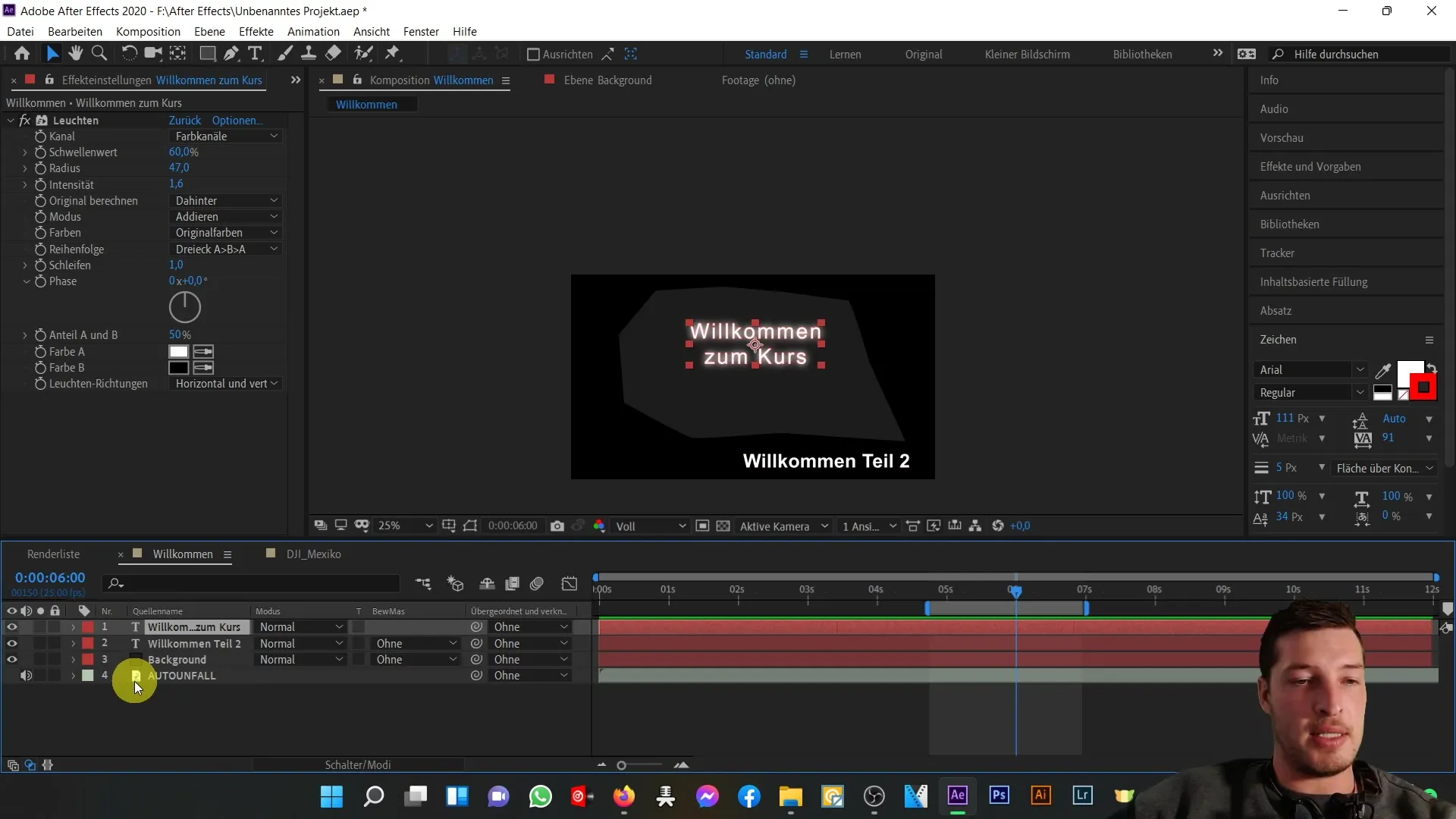
The layer modes also play an important role in how layers interact with each other. For example, a layer can be set to overlay mode, which means it will overlay other elements.
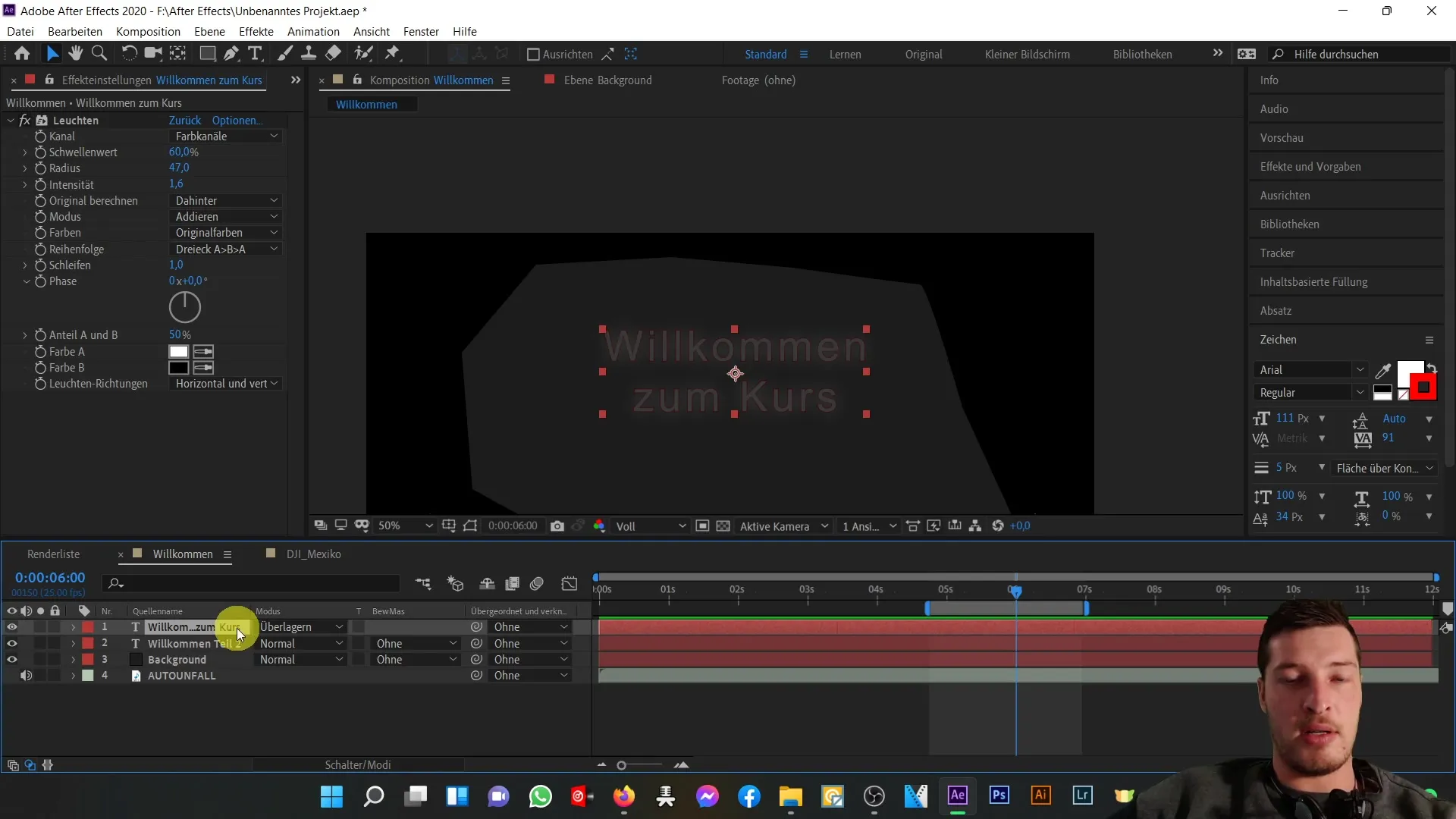
This is useful if you want to design text with a structured background. Here you can cleverly combine a text layer with a structured background layer.
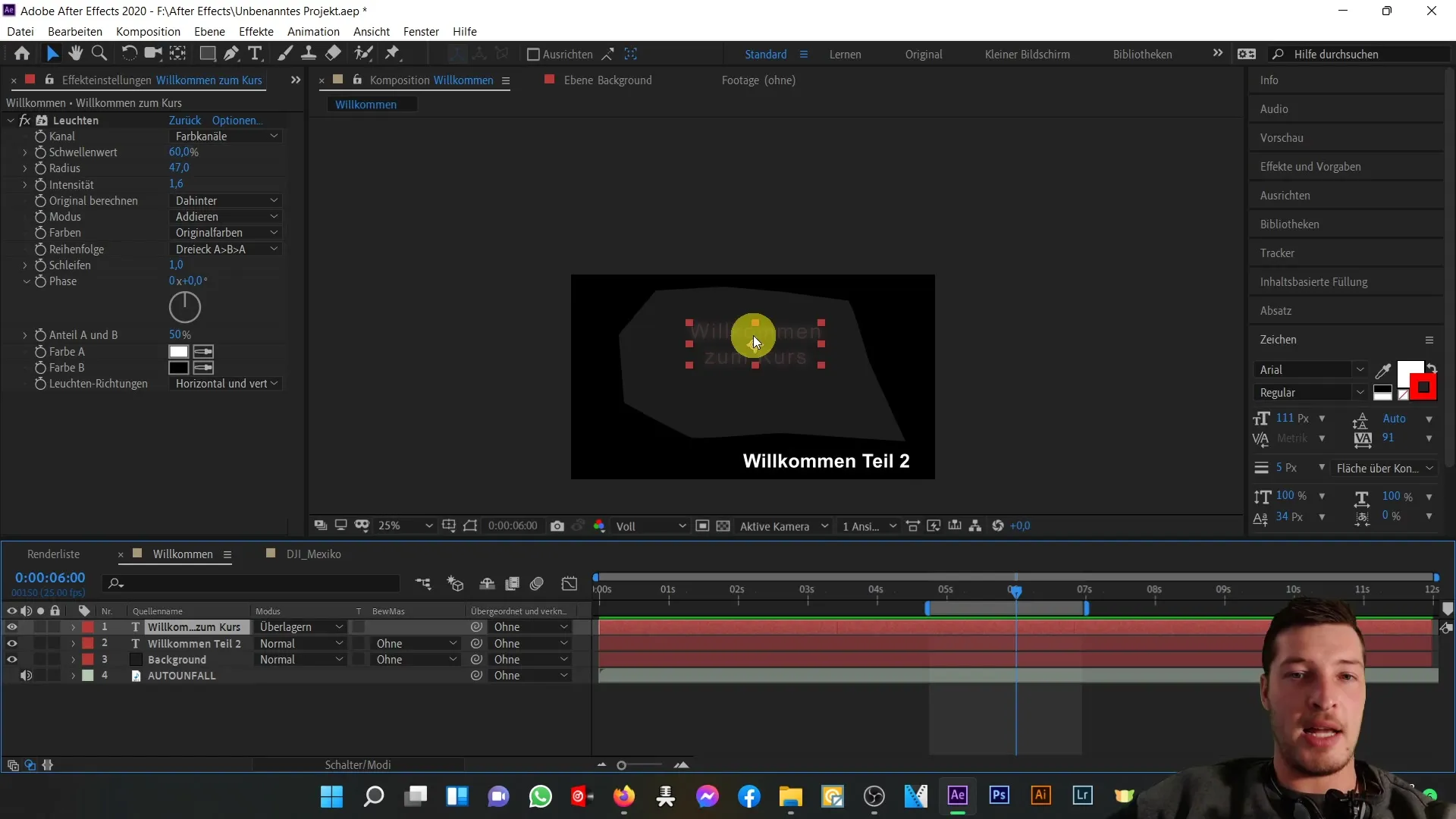
Another important feature is parenting. This means that you can create a hierarchy between the layers. Move one layer and all subordinate layers will follow this movement.
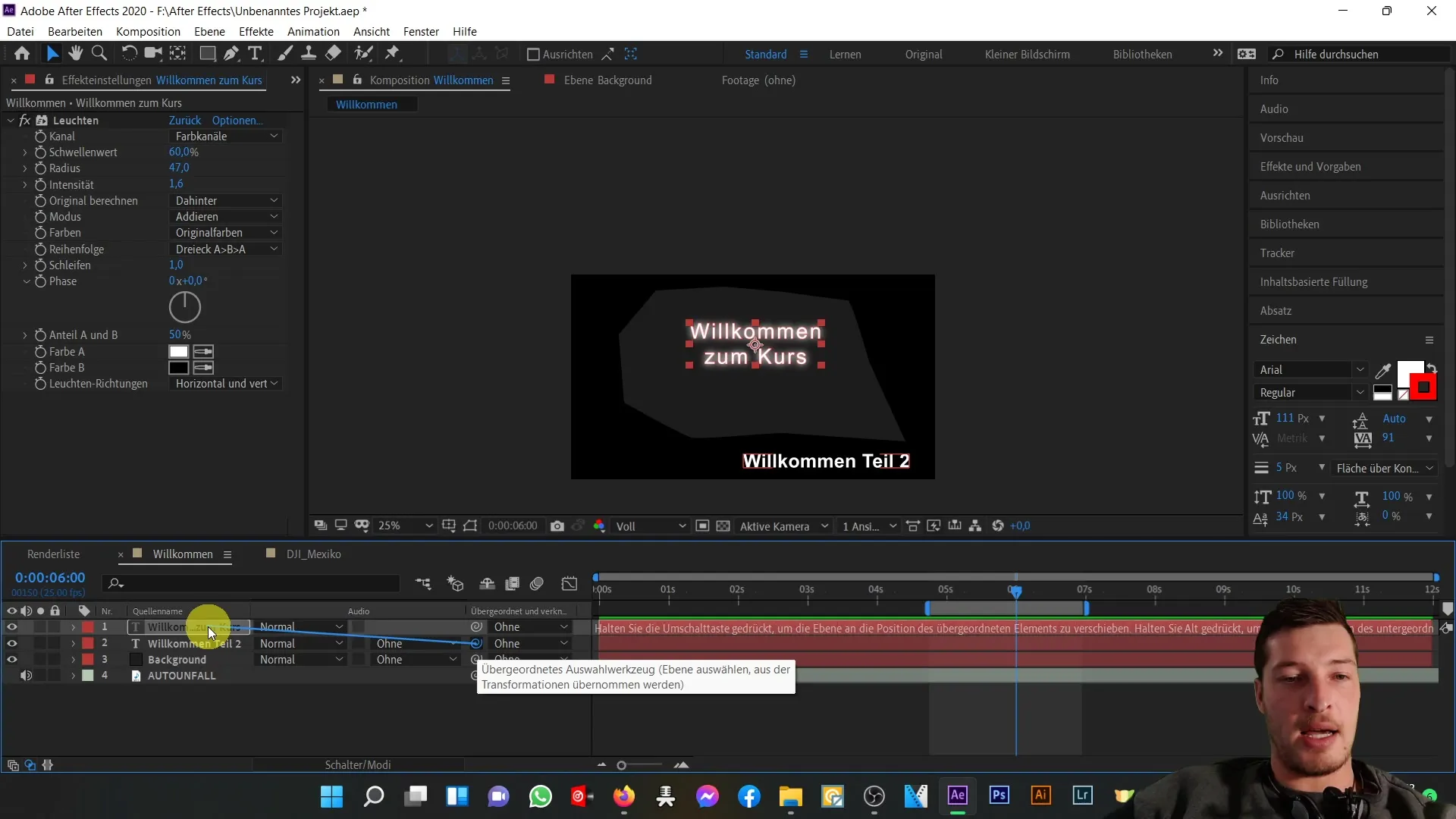
By dragging the text layer "Welcome Part 2" under the "Welcome to the Course" layer, you will notice that any change in the position of the parent layer automatically affects the subordinate layer.
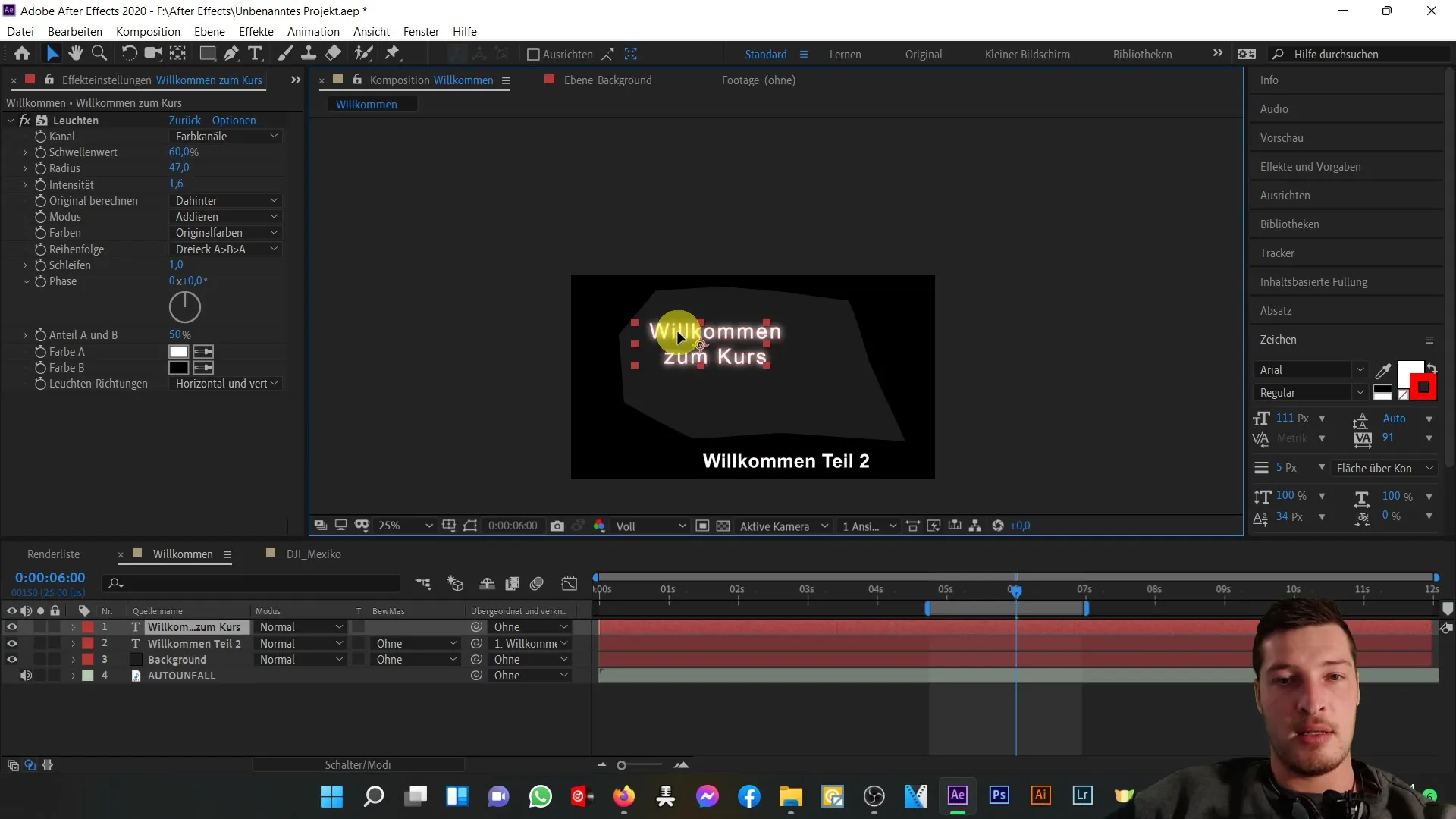
This function is particularly valuable for coordinating multiple linked elements without much effort.
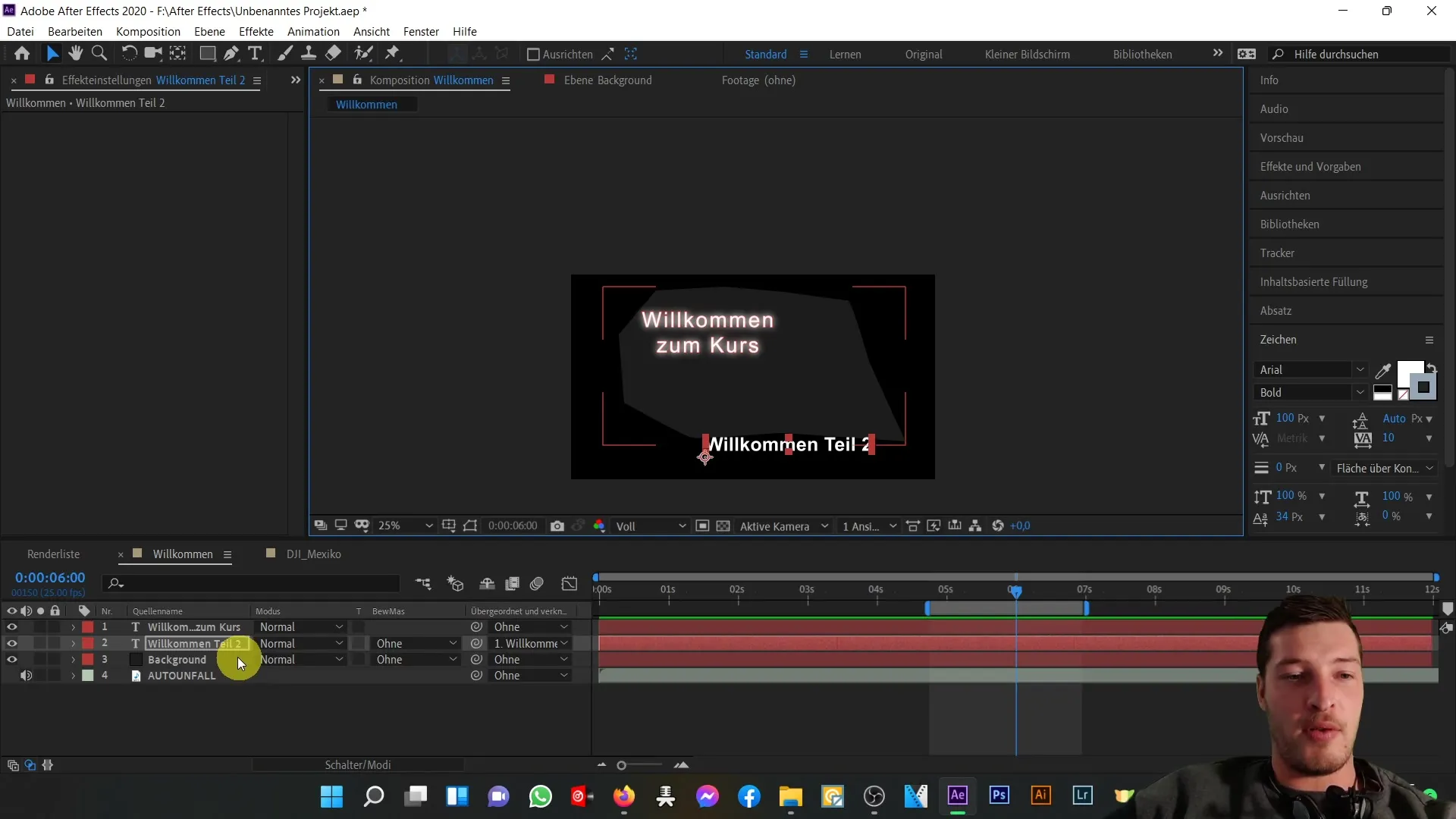
With this step-by-step guide, you should now be able to effectively use the composition area to optimize your projects in After Effects.
Summary
In this tutorial, you have learned how to use the composition area in After Effects. You can browse through layers, filter properties, and control the visibility of elements. Additionally, you have learned how to create parentings and use the different modes for designing your projects.
Frequently Asked Questions
How can I make a layer invisible?You can click on the eye icon next to the layer to make it invisible.
What does the Solo button do?The Solo button isolates the selected layer, so that only this layer is active and all others are hidden.
How can I search for effects?Use the search bar in the composition area to search for effects or properties specifically.
What is parenting?Parenting connects layers so that changes to a parent layer also affect the child layers.
How can I adjust the position of a layer?Select the layer and change the values in the position properties in the properties window.


