In this tutorial, I would like to introduce you to the basic text and transformation options in Adobe After Effects. You will learn how to create, customize, and animate text to enhance your video projects. We will explore various options such as tracking, scaling, and anchor point. By the end of the tutorial, you will be able to create an impressive text effect.
Key Learnings:
- Understanding text editing in After Effects
- Using transformation options such as position, scaling, and rotation
- Applying keyframes to animate text effects
Step-by-Step Guide
To get started, open After Effects and select "File > New > New Project." Then proceed to "Composition > New Composition." Name the composition something like "Sample Texts" and choose the settings for HDTV at 25 frames per second and a length of 10 seconds. These settings are a good starting point for your project.
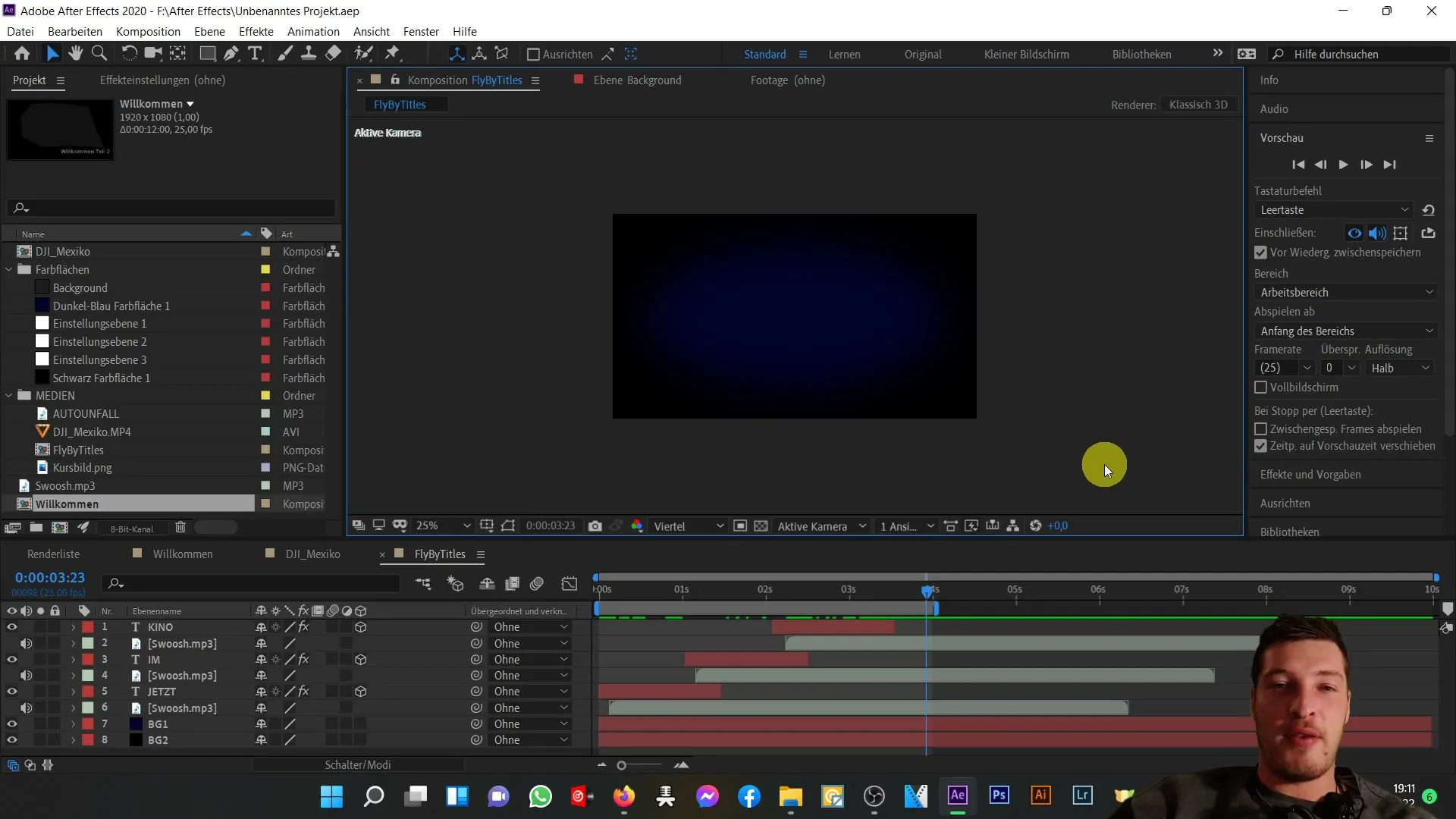
Now that we have created our composition, we will work with the horizontal text tool. You can achieve this by using the keyboard shortcut "Ctrl + T". Click in the composition area and type "Sample text." To complete the text input, switch to the selection tool by clicking on the corresponding button in the toolbar.
To position the text optimally, you can simply drag and drop it to the desired location. Alternatively, you can also use the alignment function to center the text both horizontally and vertically. Make sure to select the "centered" option in the paragraph panel to have your text correctly aligned in the center.
Now that we have formatted the text, let's look at the font settings. I am using the font "Arial," but you can of course choose any font you like. When setting the font size, you can, for example, set it to 255 pixels. Make sure to leave the tracking (spacing between individual characters) at 0 to achieve a compact text.
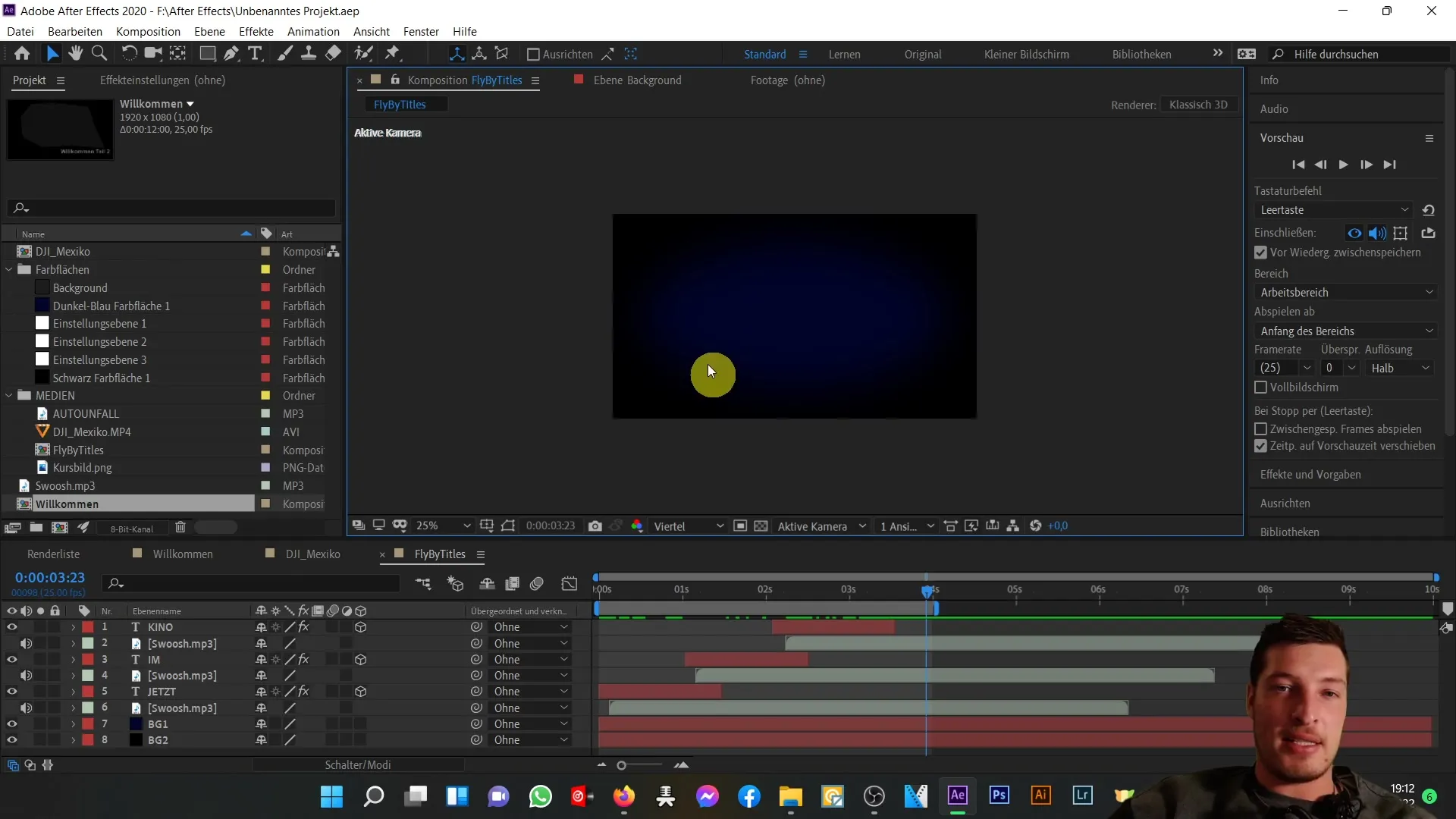
On the left side, you will find the sample text layer. Click on the small arrow to open the text and transformation options. Here you will find various settings such as position and anchor point. Let's start with the position. You have two values, X and Y, that you can adjust to move the text within the composition window. By changing the X value, you can move the text horizontally.
Adjusting the Y value will move the text vertically. The anchor point is particularly important as it determines the central point of the text. By moving the anchor point up and scaling the text (enlarging or reducing), this will affect based on this point, influencing the result.
To move the anchor point, simply click to the desired location. When adjusting the scale, the scaling will be relative to this anchor point. A centered anchor point will cause the text to grow or shrink symmetrically. You can also control the proportions of the scaling. If you release the proportion constraint, you can scale the text independently in the X or Y direction.
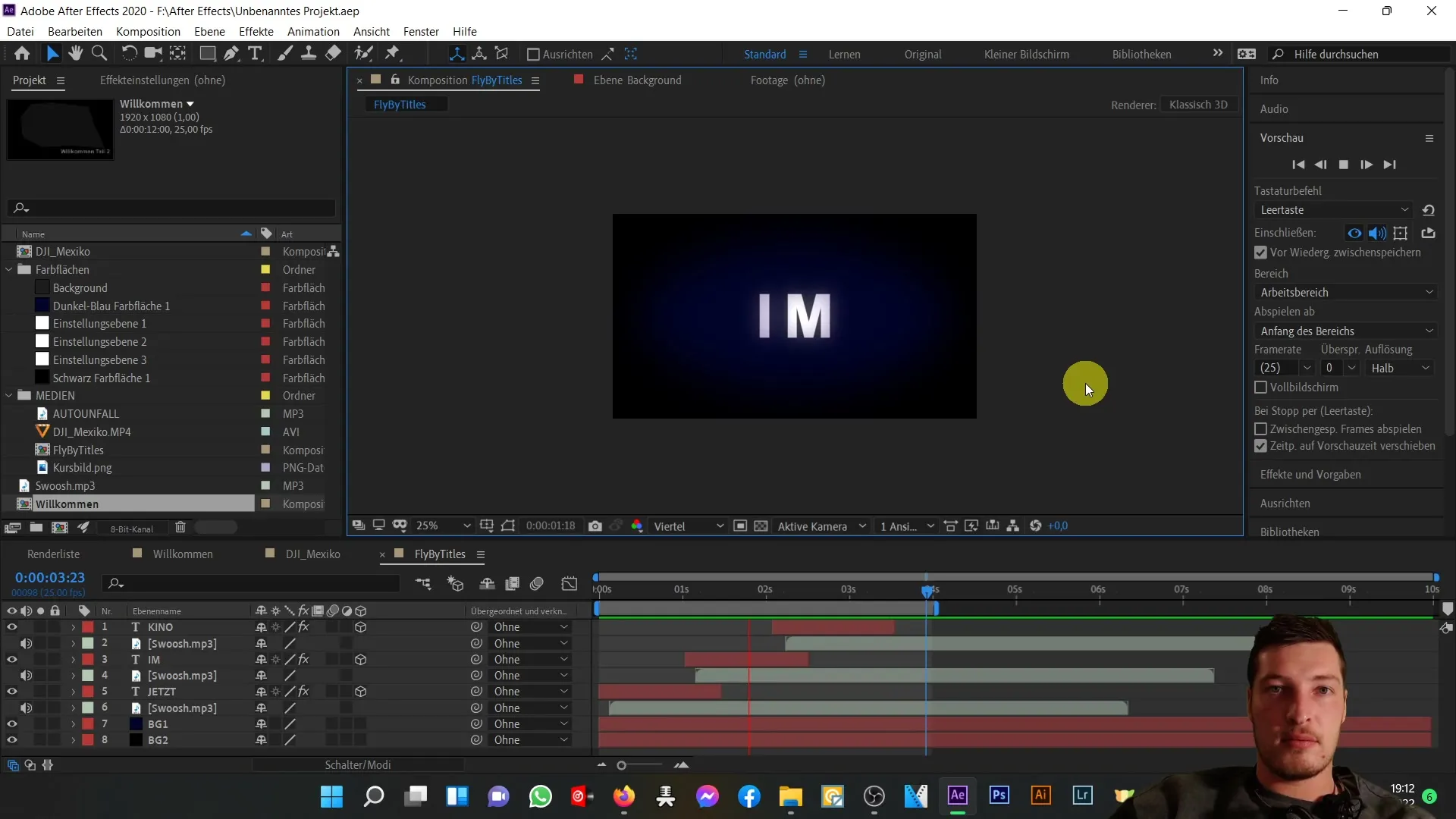
By experimenting with the rotation function, you can easily rotate the text around its anchor point. Additionally, you can reduce the opacity of the text, allowing you to make the text invisible by reducing the opacity to 0% and then returning it to 100%. It is important to understand these options as they are often used in text animation.
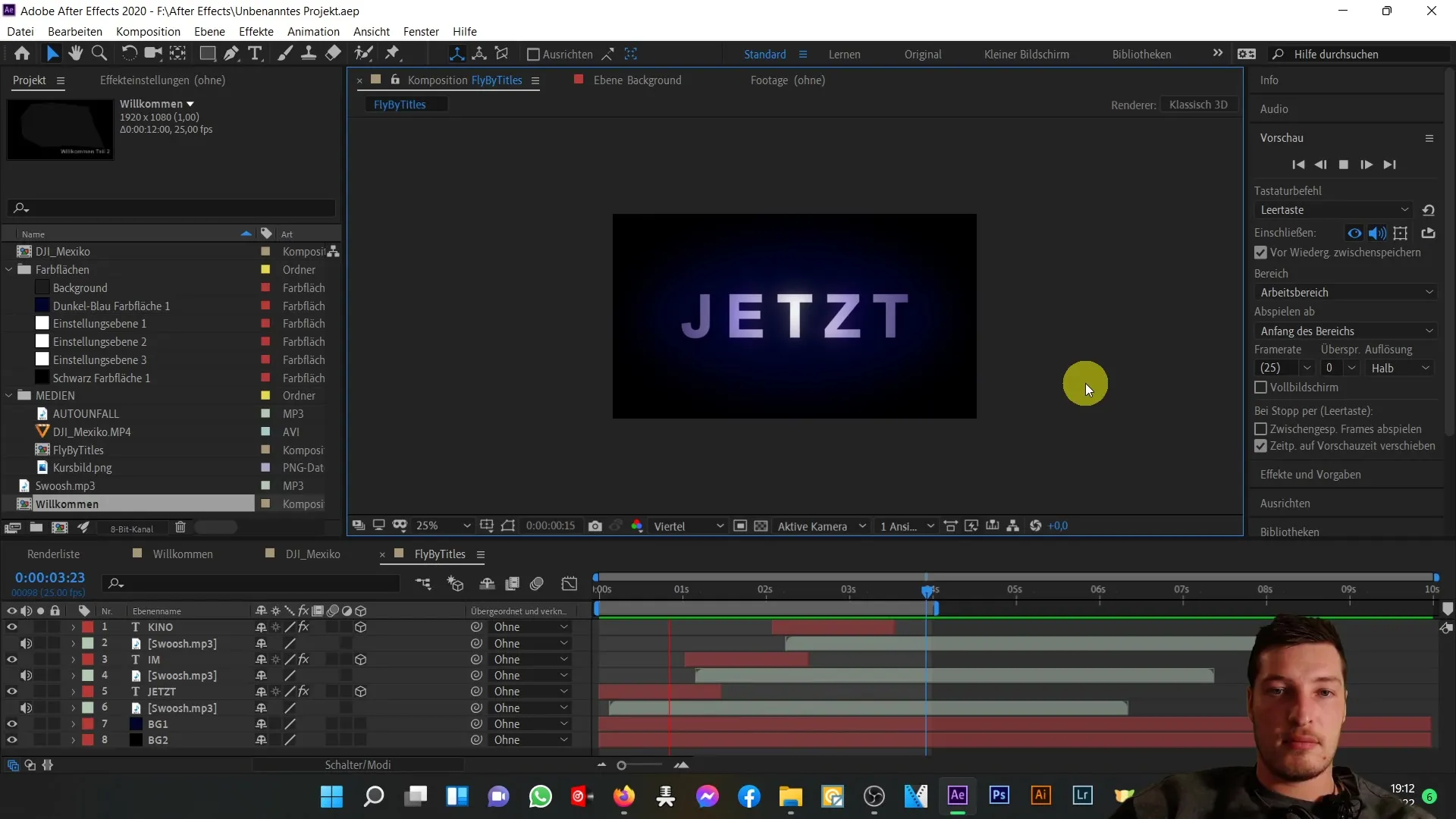
Now that you are familiar with the basic options, we can start animating the text. We will use keyframes to achieve interesting motion effects and make your text come alive.
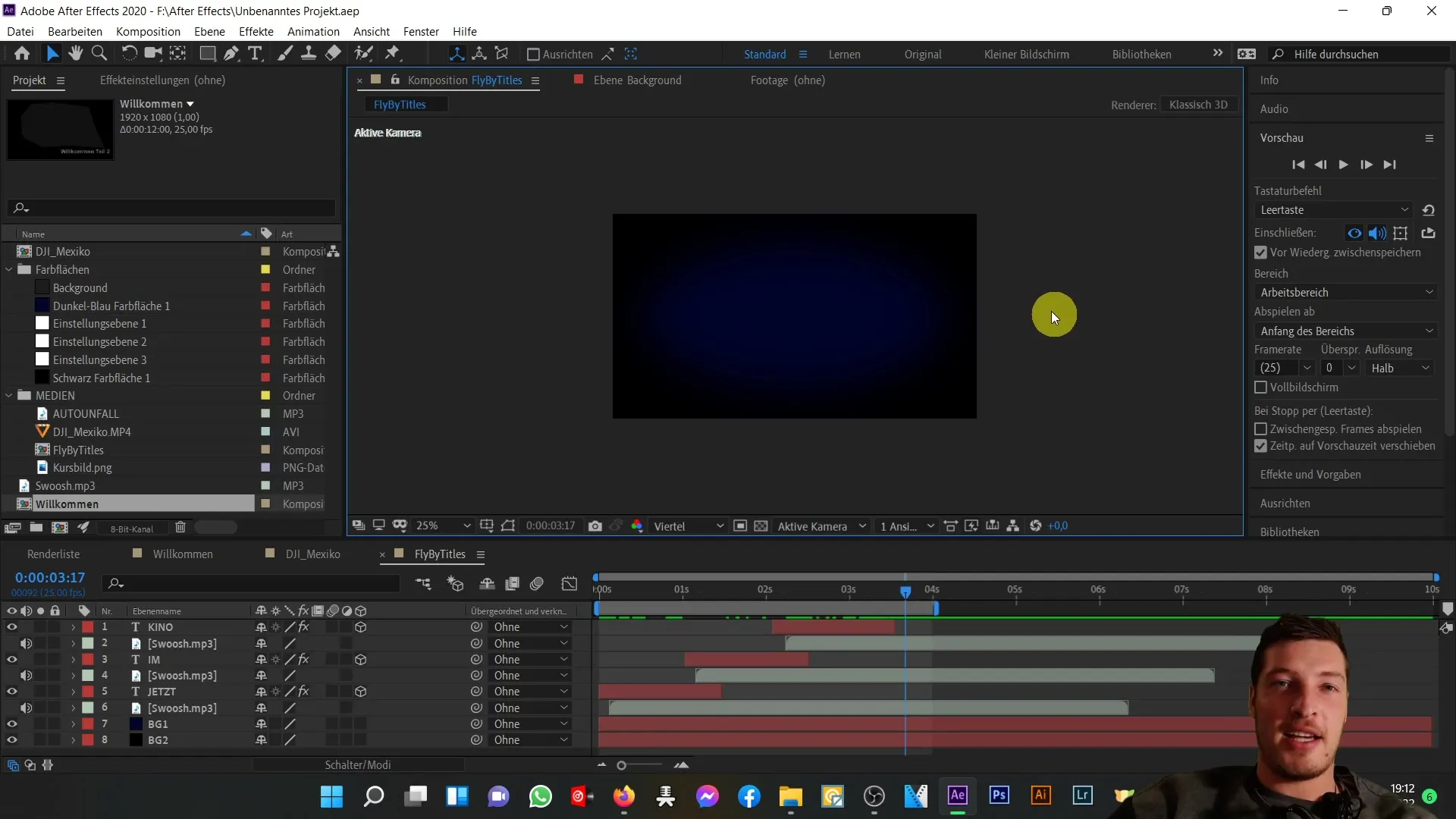
Summary
In this tutorial, you have learned the basics of text creation and editing in After Effects. You have seen how to effectively use transformation options to visually design and animate your text. Experiment with the different tools to develop your own style and techniques.
Frequently Asked Questions
How do I create a new text in After Effects?You can create a new text by selecting the horizontal text tool and clicking in the composition window.
How do I adjust the tracking of text?You can adjust the tracking in the character panel by increasing or decreasing the corresponding parameter.
How do I animate text with keyframes?To animate text with keyframes, you need to open the transformation options, select the desired property, and set keyframes to make changes over time.
Can I change the font in After Effects?Yes, you can change the font by selecting the text and choosing a different font in the character panel.
How do I adjust the opacity of my text?The opacity can be adjusted in the transformation options by changing the opacity value from 100 to a lower value.


