In this tutorial, I will show you how to create the front view of a 3D phone in Adobe After Effects. You will learn how to perform the basic steps to create the composition, import the video, and cut out the phone. The tutorial is divided into manageable sections to make learning easier for you. Prepare your workspace, grab a cup of coffee or tea, and let's get started!
Key Takeaways In this tutorial, you will learn how to:
- Create a new composition in After Effects.
- Import a video and insert it into a separate composition.
- Cut out the phone using masking tools.
- Create a still image from the video to save the front view.
Step-by-Step Guide
Start by opening Adobe After Effects and creating a new project.
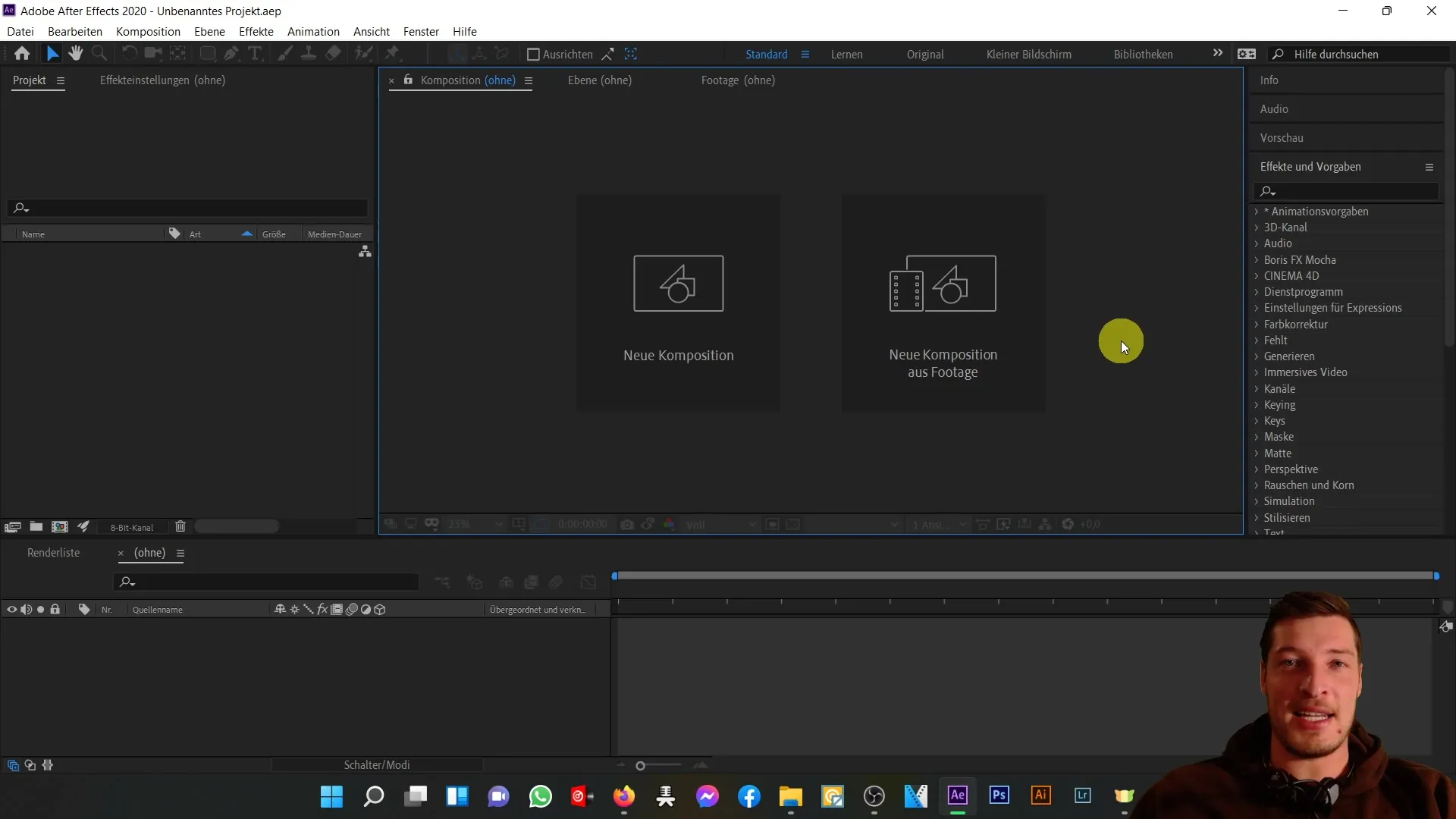
Next, create a new composition. I recommend naming it "Final co" and setting it to the standard HD settings (720p, 29.97 fps, 10 seconds). Once you have done that, click "OK".
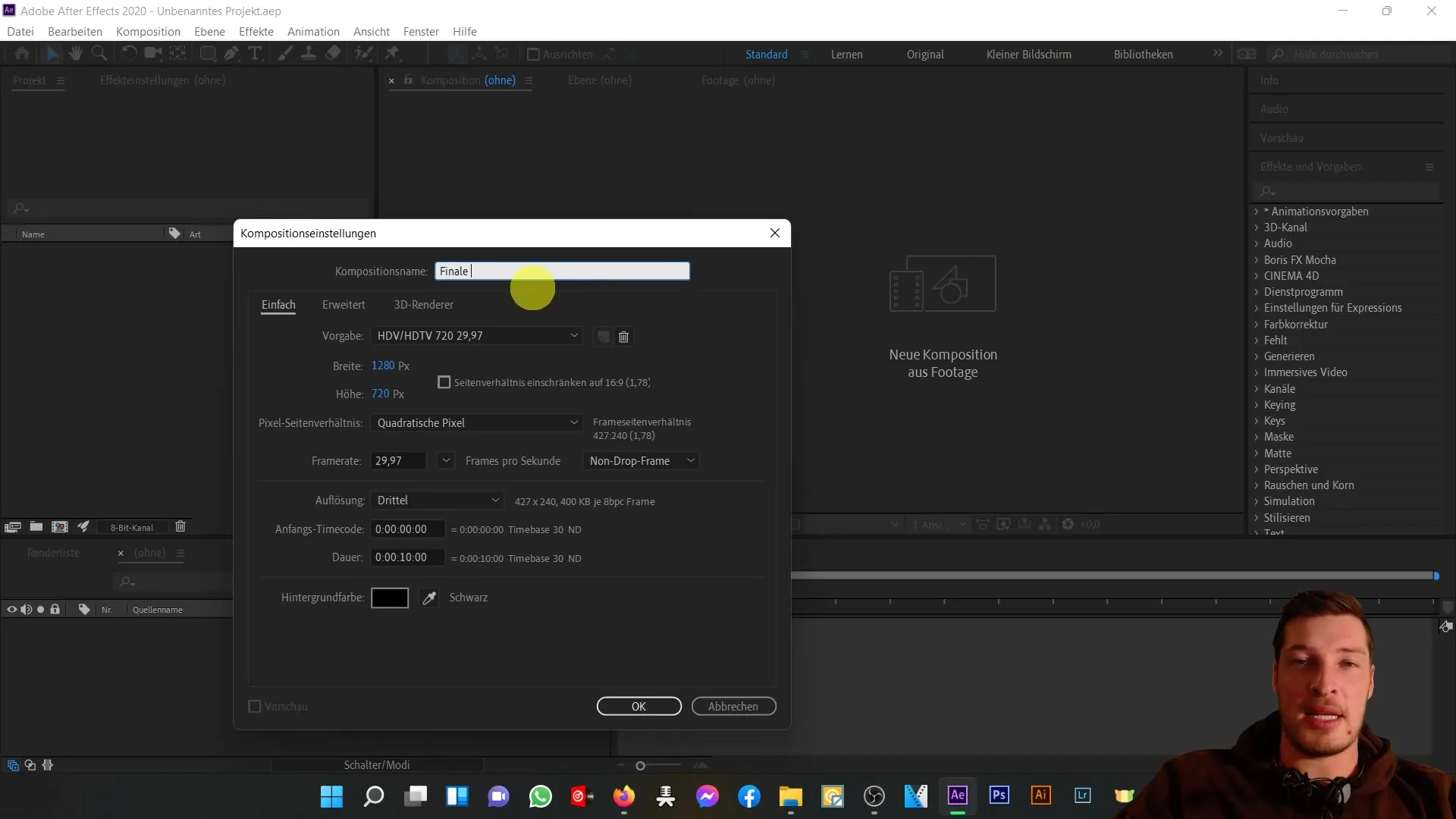
After creating the new composition, import the source media - the file handy.mp4. You can find this video in the course materials. Drag the handy.mp4 file into the composition and rename it to "Front" as we are focusing on the front view.
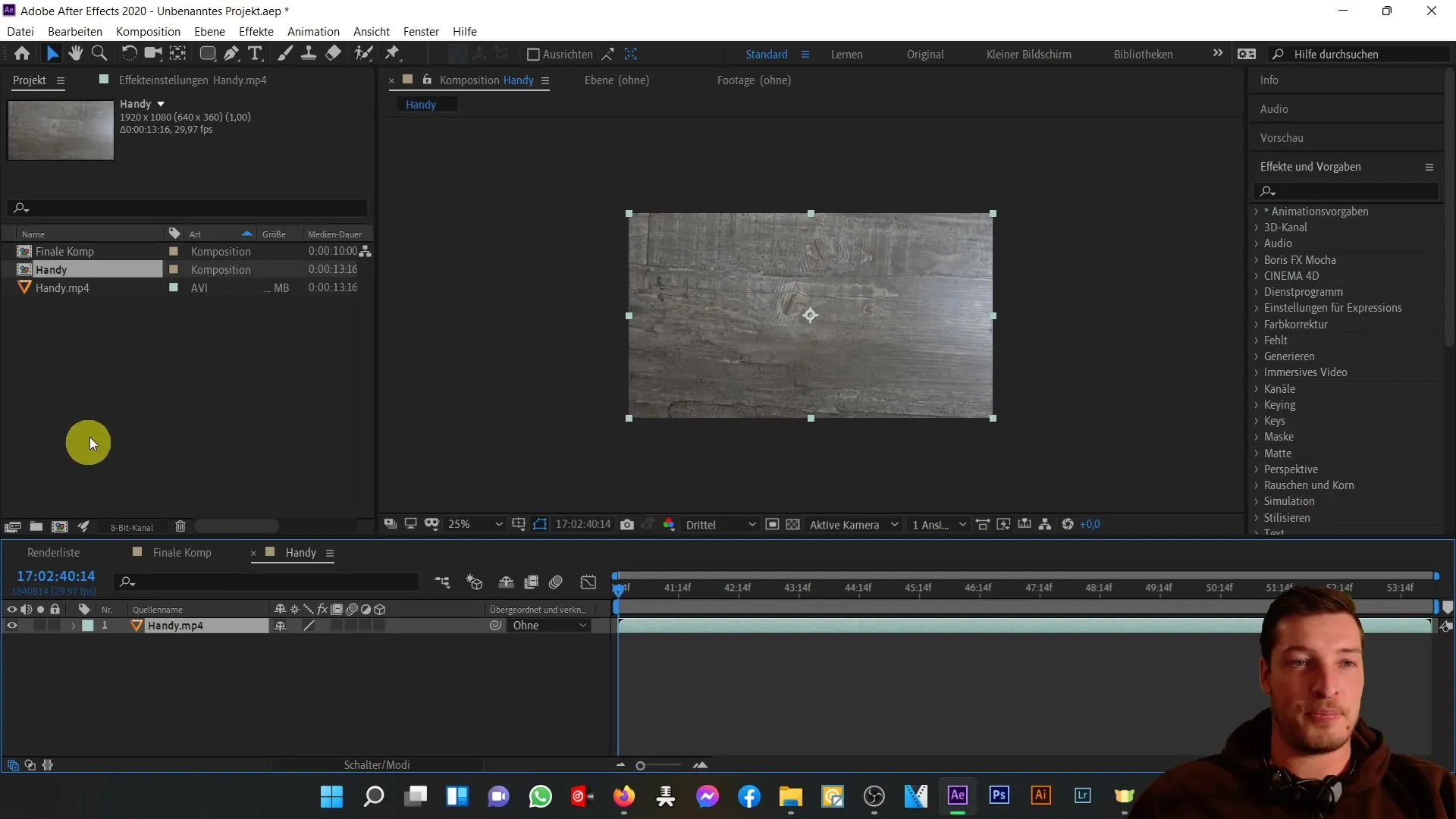
You now need to find the frame where the phone is clearly visible from the front. You can do this by navigating through the timeline.
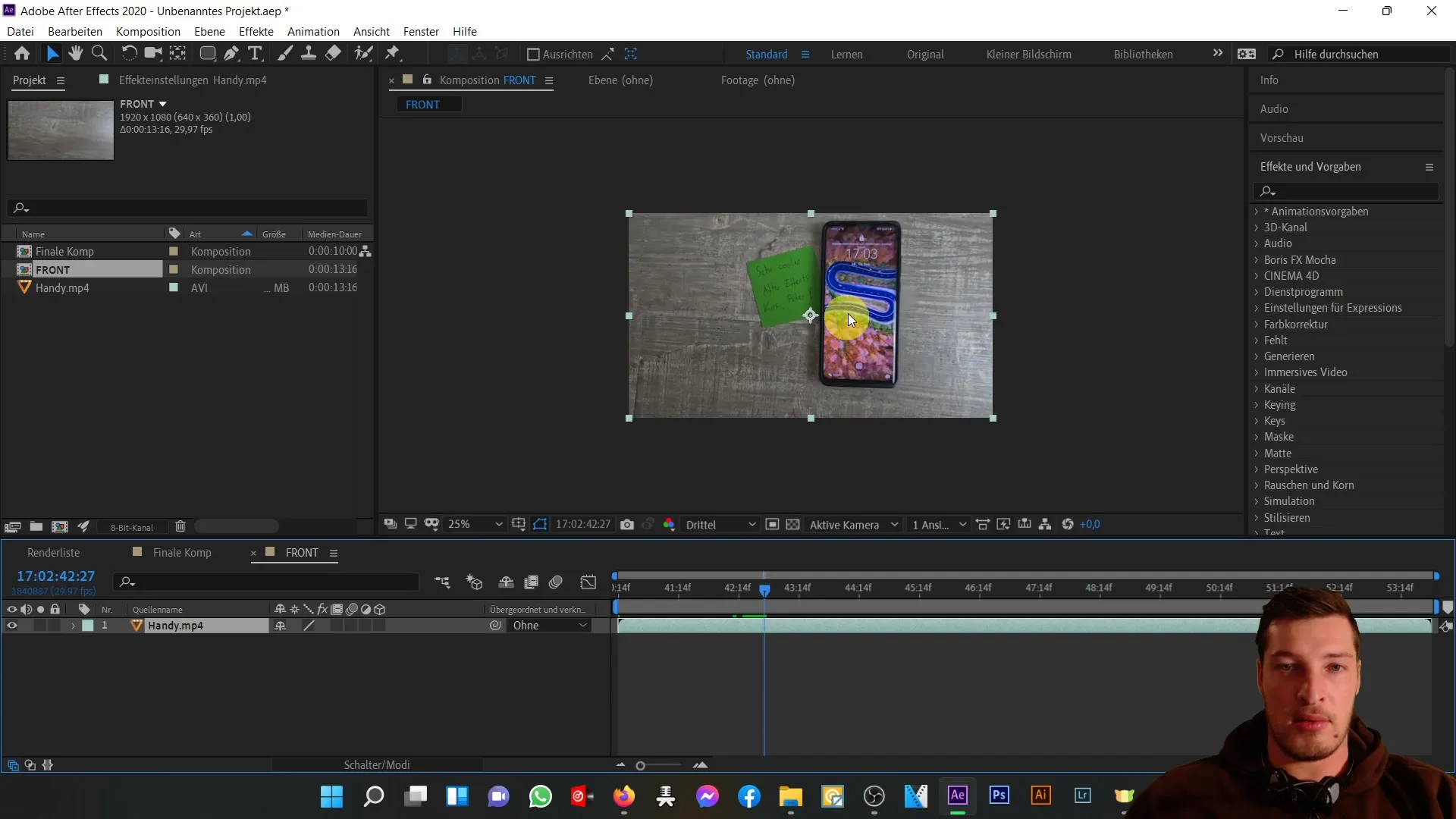
Next, select the phone layer and align it properly. You can do this by accessing the rotation feature with the "R" key and setting the rotation to about -1.2°. This will give the phone a precise alignment.
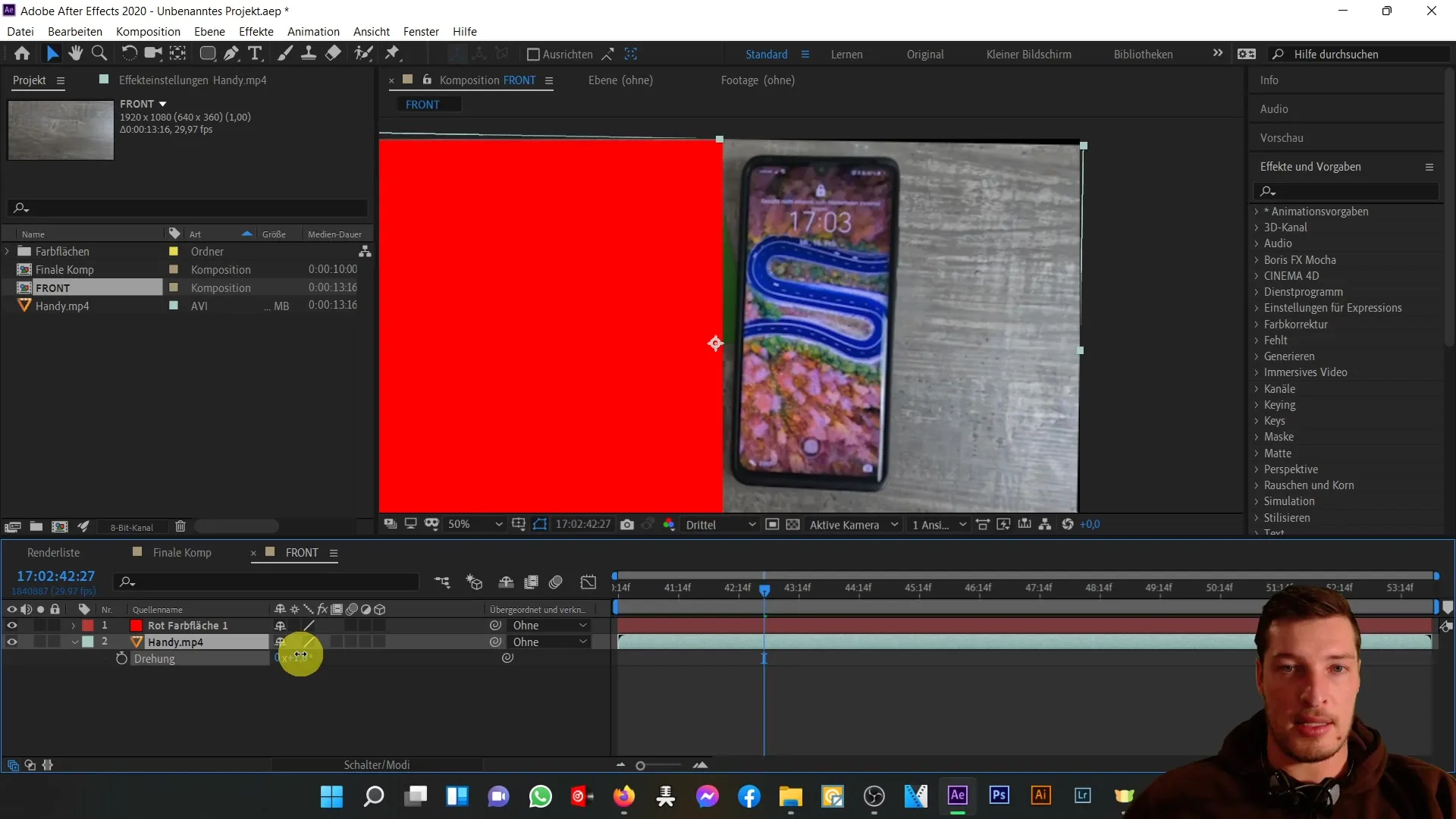
Now, hide the visibility of the red color field that you previously used to help align the phone more easily.
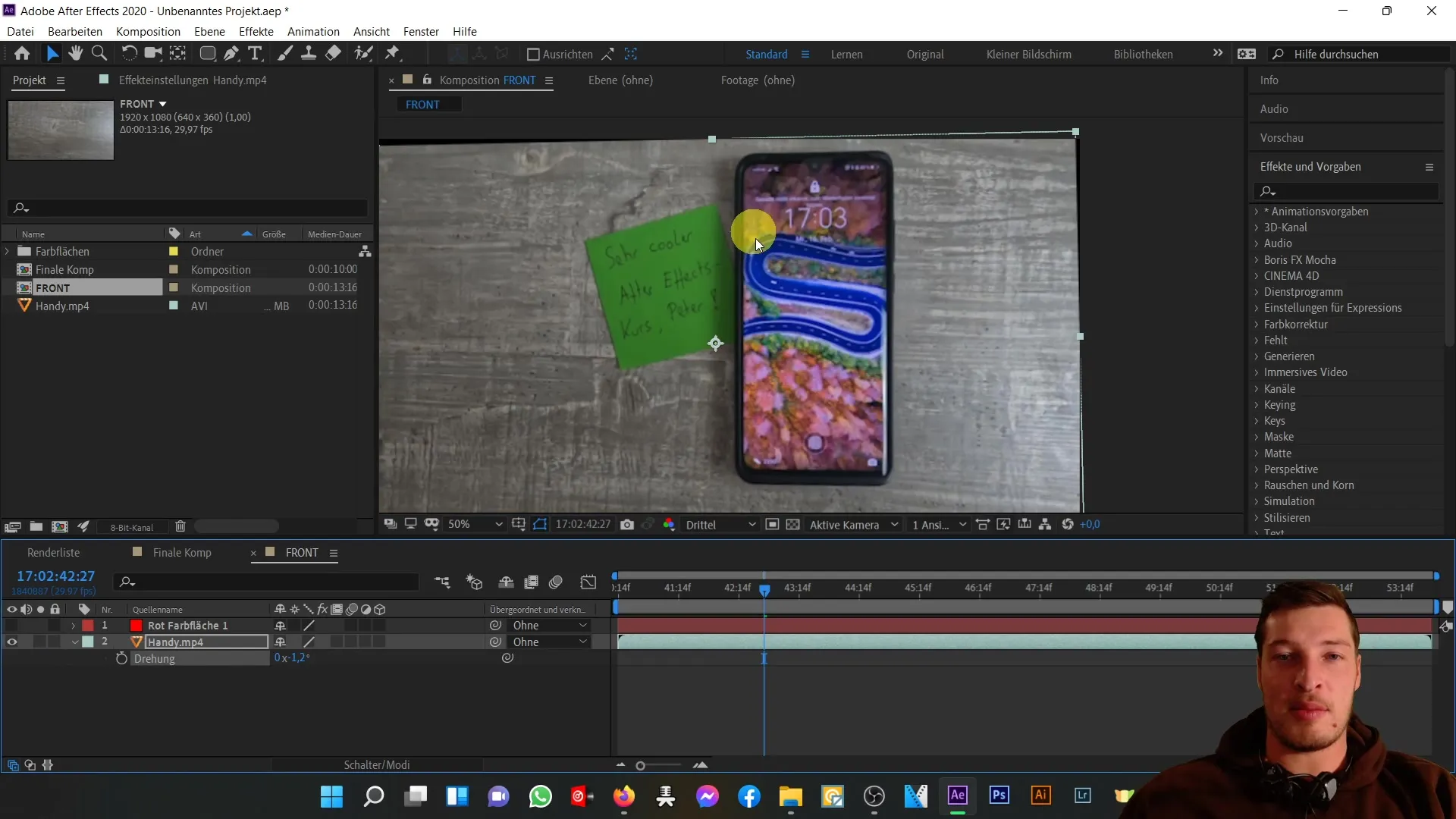
In the next step, you will create a mask to cut out the phone. Select the rounded rectangle tool for this. However, it is important to ensure that the mask is created correctly regardless of the phone's rotation. To discuss this, you need to create a subcomposition.
Place the phone layer into the subcomposition to disable the rotation and draw a correct rectangle.
In the new composition, choose the rounded rectangle tool and draw the mask around the phone. Begin at the top left corner of the phone and drag down to the bottom right, adjusting the shape as needed.
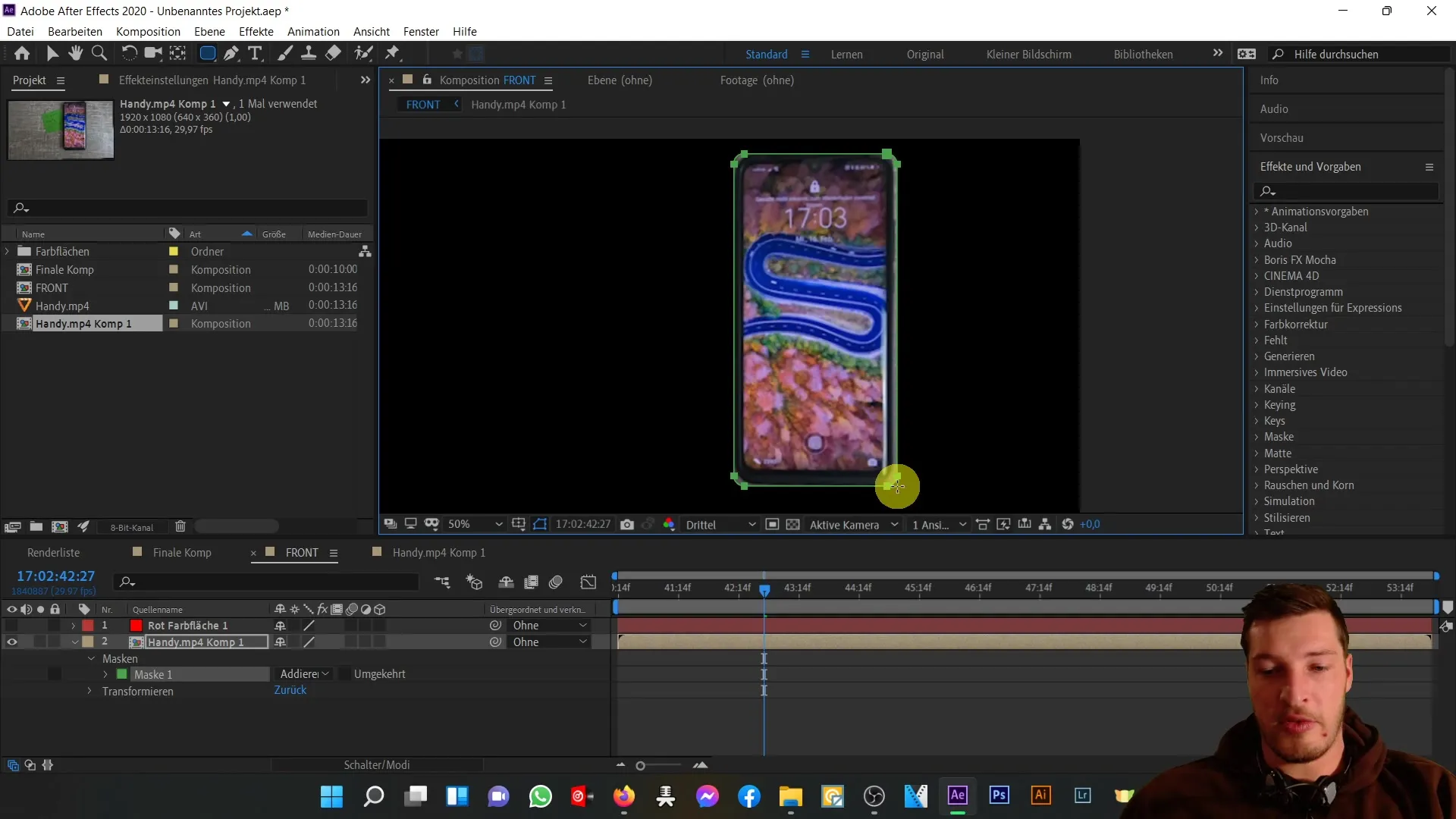
Once the mask is created, zoom in closer to make adjustments. You can refine the points of the mask to ensure a more accurate representation of the phone.
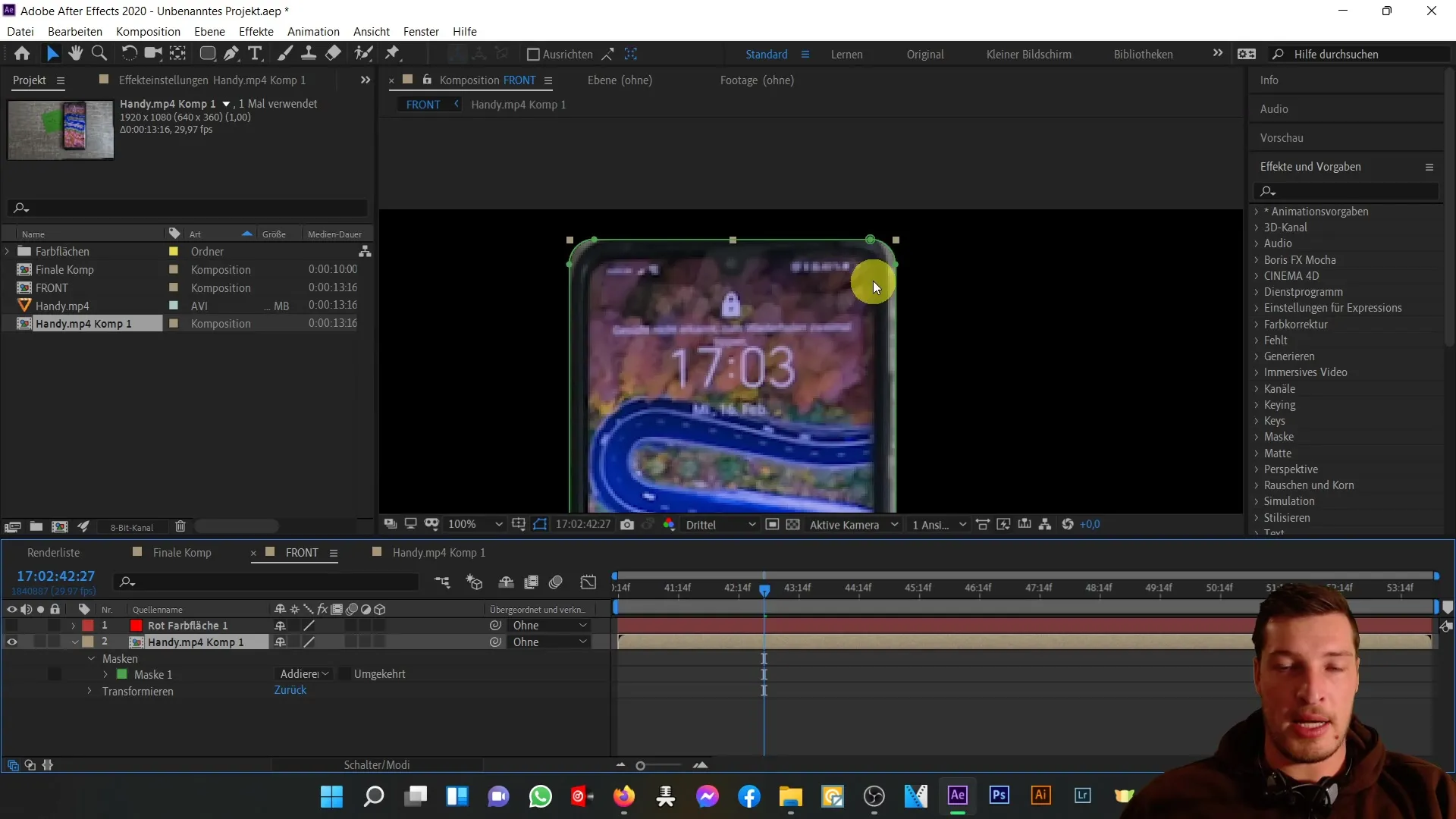
After perfecting the mask, it is now time to freeze the desired frame. Right-click in the composition, go to "Time," and select "Freeze Frame." This will freeze the current frame while you continue working with other elements.
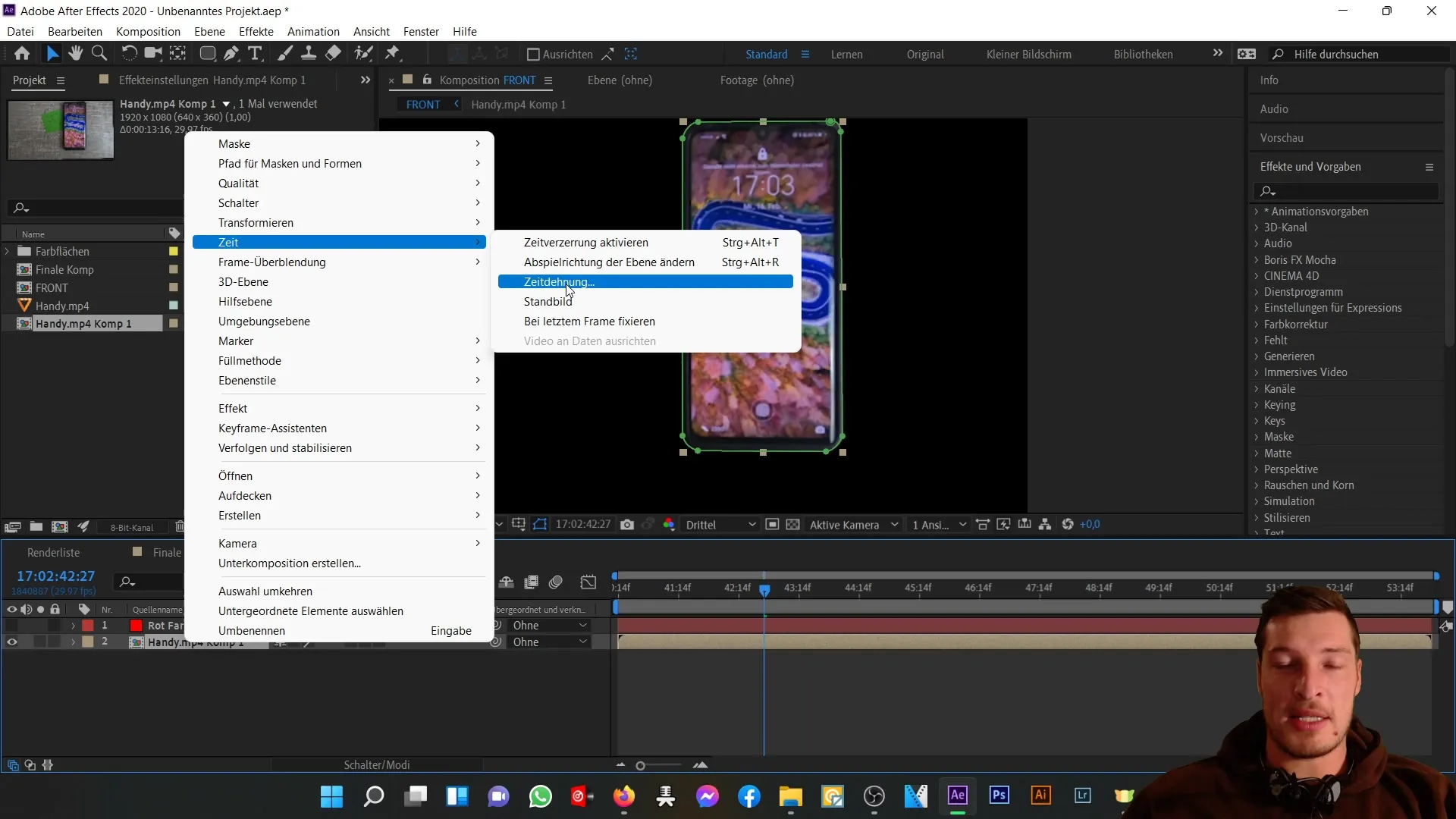
You have now created the front view of your 3D phone and can move on to the next step of creating the back view of the phone.
Summary
In this tutorial, you have learned how to create the front view of a 3D phone in Adobe After Effects. You have created a new composition, imported a video, successfully cut out the phone using masking tools, and generated a still image from the video.
Frequently Asked Questions
What is After Effects?Adobe After Effects is a program for digital animation, visual effects, and compositing.
How long does it take to create a 3D phone in After Effects?The process can vary depending on experience and level of detail, but usually takes one hour or longer.
Can I also create the phone on other software?Yes, there are other programs like Blender or Cinema 4D that can be used for 3D modeling.


